BESTEK MEB-7400D User Manual
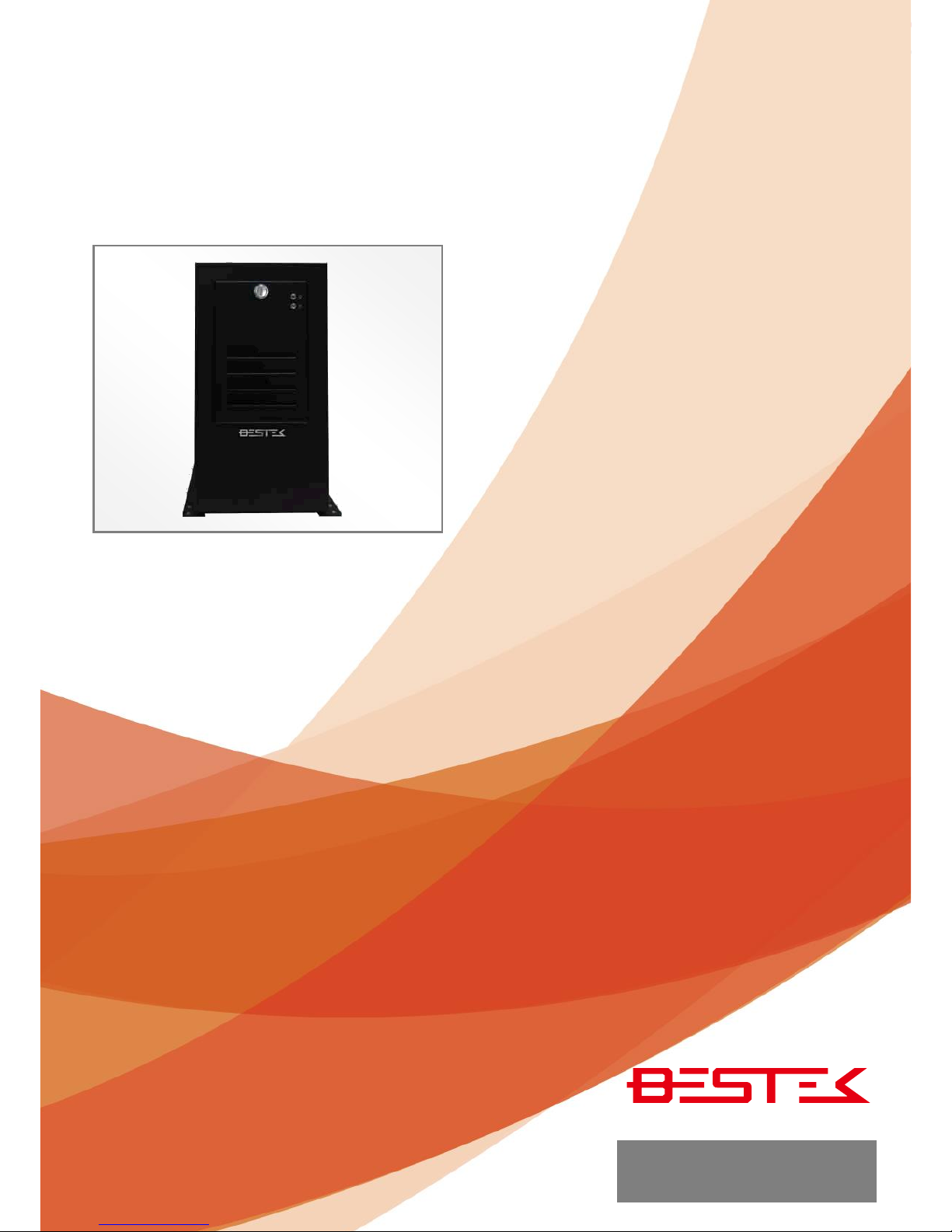
1
Embedded System
MEB-7400D
Always at the forefront of innovation
User Manual
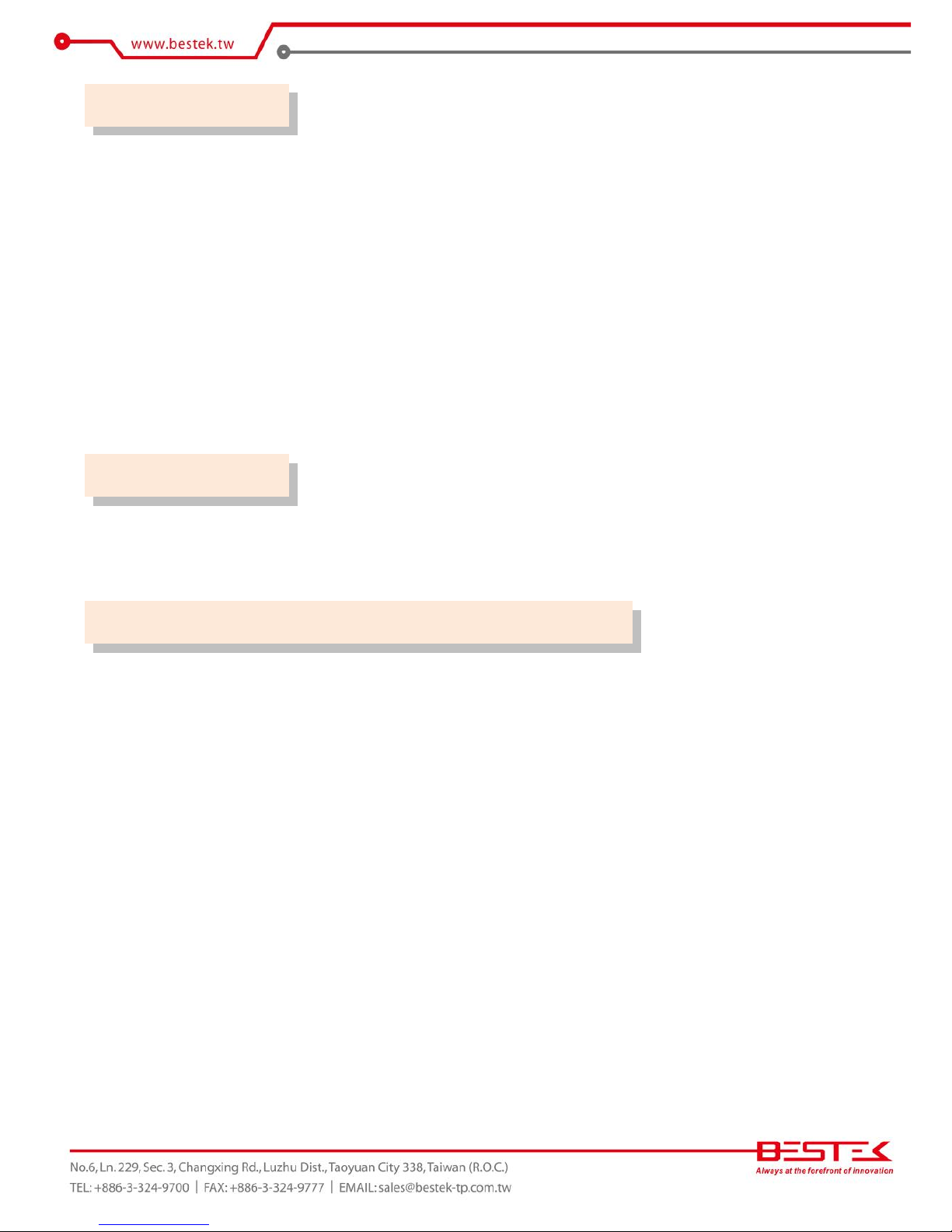
2
This publication contains information that is protected by copyright. No part of it may be reproduced in any
form or by any means or used to make any transformation adaptation without the prior written permission
from the copyright holders.
This publication is provided for informational purposes only. The manufacturer makes no representations or
warranties with respect to the contents or use of this manual and specifically disclaims any express or implied
warranties of merchantability or fitness for any particular purpose. The user will assume the entire risk of the
use or the results of the use of this document. Further, the manufacturer reserves the right to revise this
publication and make changes to its contents at any time, without obligation to notify any person or entity of
such revisions or changes.
© 2011. All Rights Reserved.
All trademarks and registered trademarks of products appearing in this manual are the properties of their
respective holders.
This equipment has been tested and found to comply with the limits for a Class A digital device, pursuant to
Part 15 of the FCC rules. These limits are designed to provide reasonable protection against harmful
interference when the equipment is operated in a residential installation. This equipment generates, uses,
and can radiate radio frequency energy and, if not installed and used in accordance with the instruction
manual, may cause harmful interference to radio communications. However, there is no guarantee that
interference will not occur in a particular installation. If this equipment does cause harmful interference to
radio or television reception, which can be determined by turning the equipment off and on, the user is
encouraged to try to correct the interference by one or more of the following measures:
Reorient or relocate the receiving antenna.
Increase the separation between the equipment and the receiver.
Connect the equipment into an outlet on a circuit different from that to which the receiver is connected.
Consult the dealer or an experienced radio TV technician for help.
Notice:
1. The changes or modifications not expressly approved by the party responsible for compliance could void
the user’s authority to operate the equipment.
2. Shielded interface cables must be used in order to comply with the emission limits.
Copyright
Trademarks
FCC and DOC Statement on Class A
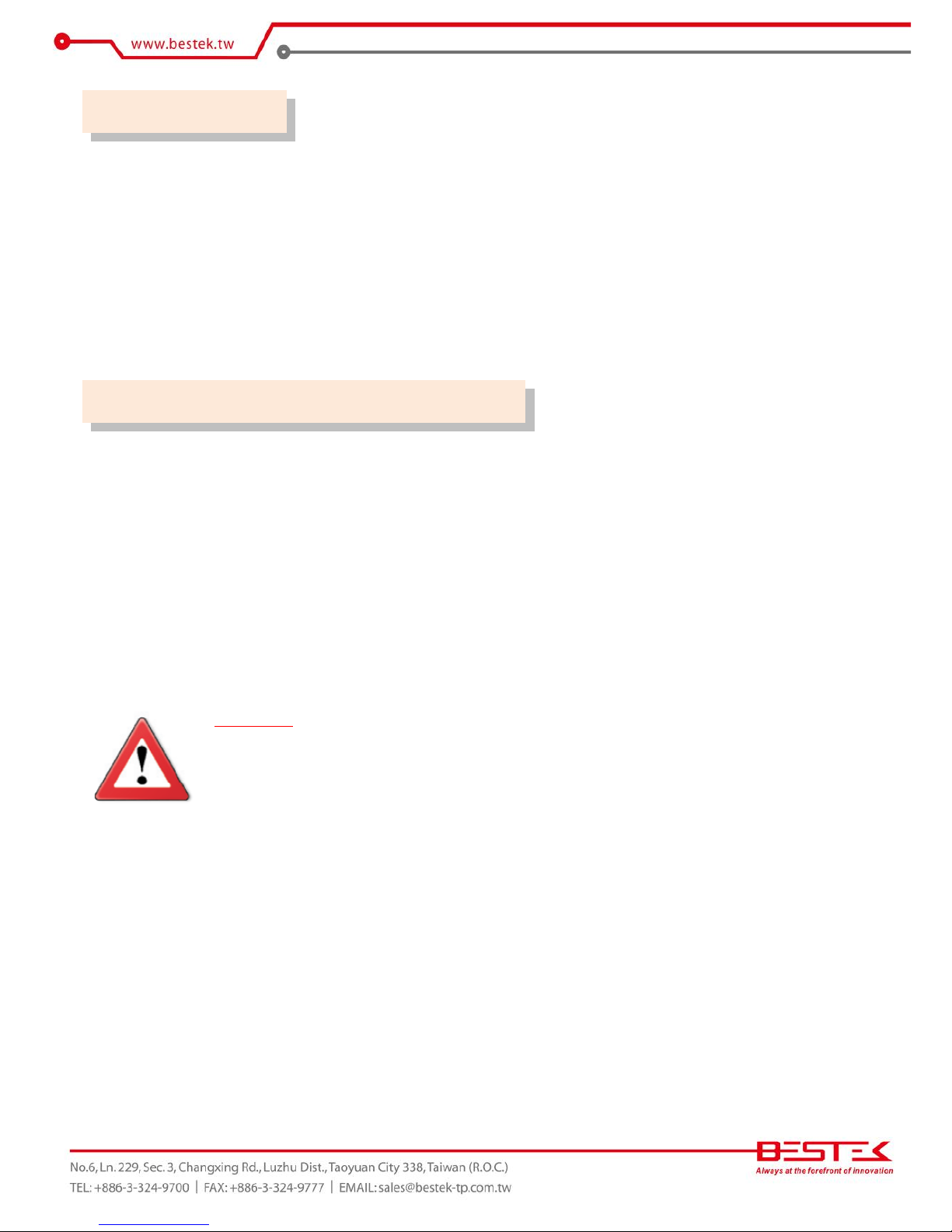
3
1. Warranty does not cover damages or failures that are raised from misuse of the product, inability to use
the product, unauthorized replacement or alteration of components and product specifications.
2. The warranty is void if the product has been subject to physical abuse, improper installation, modification,
accidents or unauthorized repair of the product.
3. Unless otherwise instructed in this user’s manual, the user may not, under any circumstances, attempt to
perform service, adjustments or repairs on the product, whether in or out of warranty. It must be
returned to the purchase point, factory or authorized service agency for all such work.
4. We will not be liable for any indirect, special, incidental or consequential damages to the product that has
been modified or altered.
It is quite easy to inadvertently damage your PC, system board, components or devices even before installing
them in your system unit. Static electrical discharge can damage computer components without causing any
signs of physical damage. You must take extra care in handling them to ensure against electrostatic build-up.
1. To prevent electrostatic build-up, leave the system board in its anti-static bag until you are ready to install
it.
2. Wear an antistatic wrist strap.
3. Do all preparation work on a static-free surface.
4. Hold the device only by its edges. Be careful not to touch any of the components, contacts or connections.
5. Avoid touching the pins or contacts on all modules and connectors. Hold modules or connectors by their
ends.
Important:
Electrostatic discharge (ESD) can damage your processor, disk drive and other
components. Perform the upgrade instruction procedures described at an ESD
workstation only. If such a station is not available, you can provide some ESD
protection by wearing an antistatic wrist strap and attaching it to a metal part of the
system chassis. If a wrist strap is unavailable, establish and maintain contact with the
system chassis throughout any procedures requiring ESD protection.
Warranty
Static Electricity Precautions
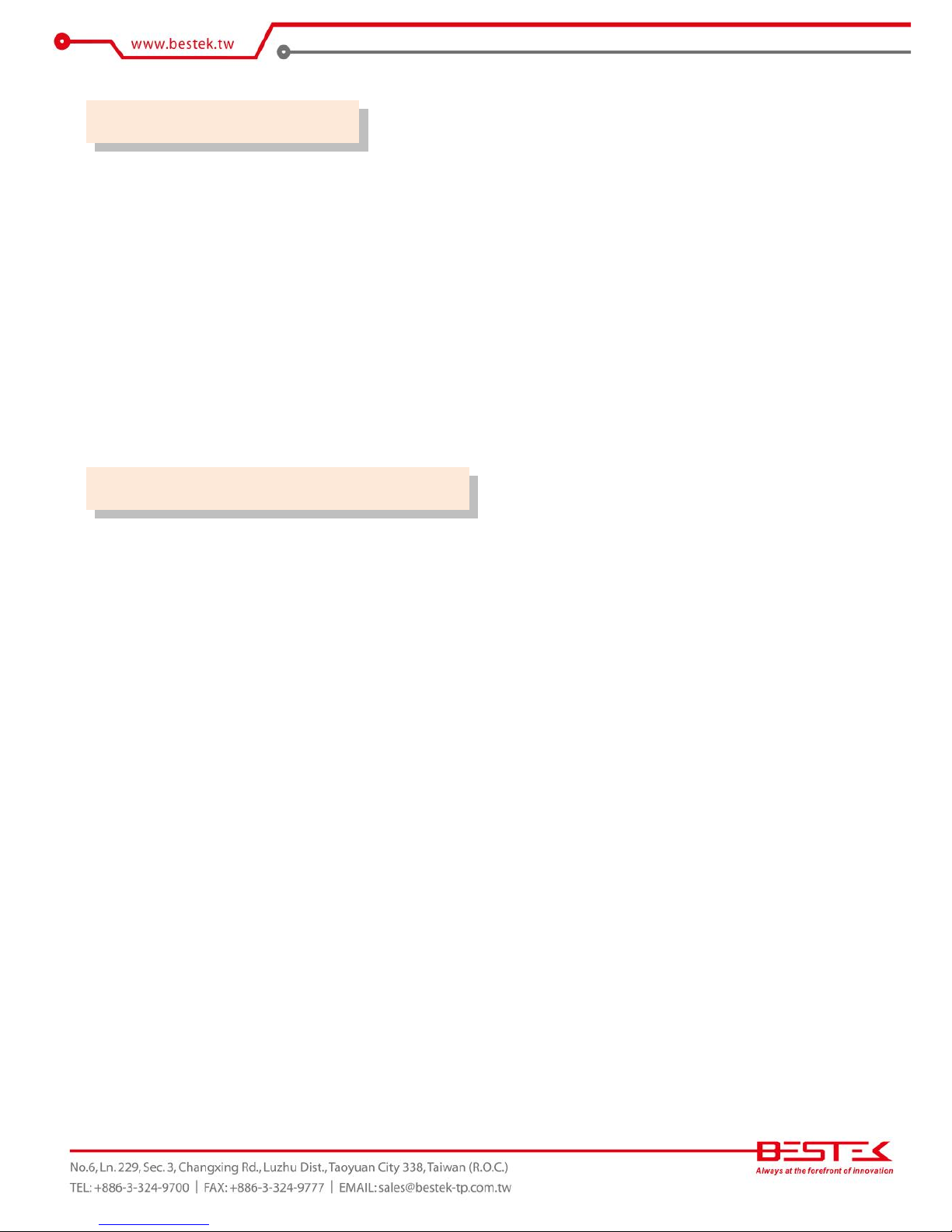
4
To avoid damage to the system:
• Use the correct AC input voltage range.
To reduce the risk of electric shock:
• Unplug the power cord before removing the system chassis cover for installation or servicing. After
installation or servicing, cover the system chassis before plugging the power cord.
Battery:
• Danger of explosion if battery incorrectly replaced.
• Replace only with the same or equivalent type recommend by the manufacturer.
• Dispose of used batteries according to local ordinance.
Before using the system, prepare basic system components.
If the system comes as a barebone; that is, none of the key components, including processor, memory, and
hard drive has been pre-installed as part of your purchase, you will need to at least ensure a compatible
counterpart is located and installed.
You will also need a few external system peripherals intended for the use of the system, a common pool with
at least a keyboard, a mouse, and a monitor is thus suggested.
Safety Measures
Before Using the System
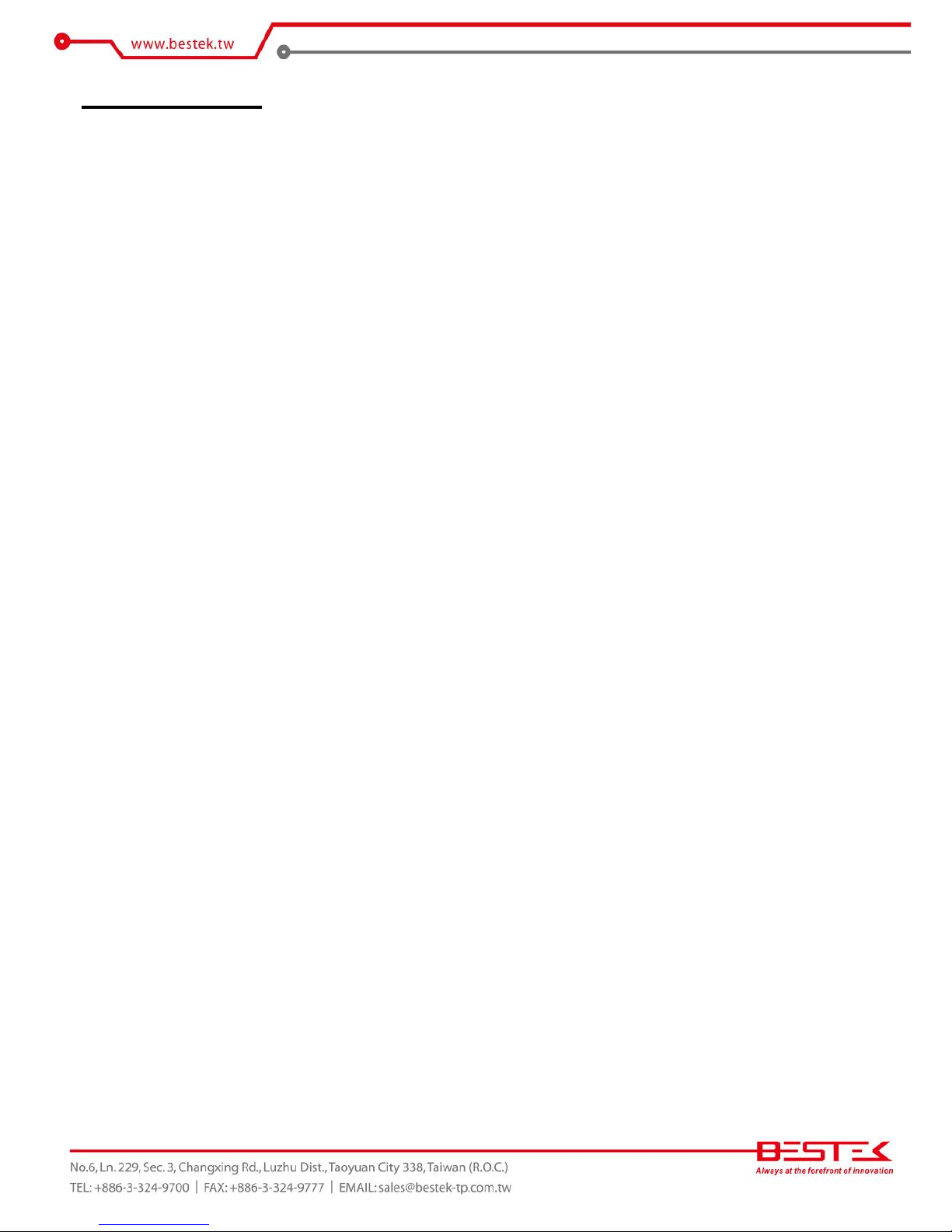
5
Table of Content
Copyright ....................................................................................................................................................................
2
Trademarks .................................................................................................................................................................... 2
FCC and DOC Statement On Class A .............................................................................................................................. 2
Warranty ........................................................................................................................................................................ 3
Static Electricity Precautions ......................................................................................................................................... 3
Safety Measures ............................................................................................................................................................ 4
Before Using the System Board ..................................................................................................................................... 4
Table of Content ............................................................................................................................................................ 5
Chapter 1 General Information
1.1 Main
Feature ........................................................................................................................................................... 7
1.2
Specifications .......................................................................................................................................................
8
1.3 System Layout ................................................................................................................................................... 9
1.4 Indicators and Features .................................................................................................................................. 10
Chapter 2 Preparation
2.1 Before You Begin ...................................................................................................................................... 12
2.2
Precautions .........................................................................................................................................................
12
2.3 Open Up Top Cover
.............................................................................................................................................
13
2.4 Removing Power Supply .................................................................................................................................... 14
2.5 Accessing Processor & Memory ........................................................................................................................ 14
2.6 Accessing Expansion Card ............................................................................................................................... 15
2.7 Adding 3.5” SATA Hard Drive .......................................................................................................................... 16
2.8 Changing System Fan and Filter ...................................................................................................................... 17
2.9 Adding Wall Mount Brackets .......................................................................................................................... 18
Chapter 3 Operation
3.1 Turning On The System .................................................................................................................................... 20
3.2 Installing
Operating System & Drivers ........................................................................................................
21
3.3 Understanding LED Indicators ........................................................................................................................ 22
Chapter 4 BIOS Setup
4.1 Entering Setup ................................................................................................................................................ 25
4.2 Getting Help .................................................................................................................................................... 25
4.3 Control Keys .................................................................................................................................................... 25
4.4 The Main Menu ............................................................................................................................................... 26
4.5 Standard CMOS Features ................................................................................................................................. 27
4.6 Advanced CMOS Features ........................................................................................................................................ 29
4.7 Advanced Chipset Features.............................................................................................................................. 32
4.8 Integrated Peripherals ..................................................................................................................................... 34
4.9 Power Management Setup .............................................................................................................................. 36
4.10 PnP/PCI Configuration .................................................................................................................................. 39
4.11 Load Fail-Safe Defaults ................................................................................................................................. 40
4.12 Load Optimal Defaults .................................................................................................................................. 40
4.13 Set Supervisor/User Password ..................................................................................................................... 40
4.14 Save & Exit Setup .......................................................................................................................................... 40
4.15 Exit Without Saving ...................................................................................................................................... 40
Chapter 5 Q&A ................................................................................................................... 41
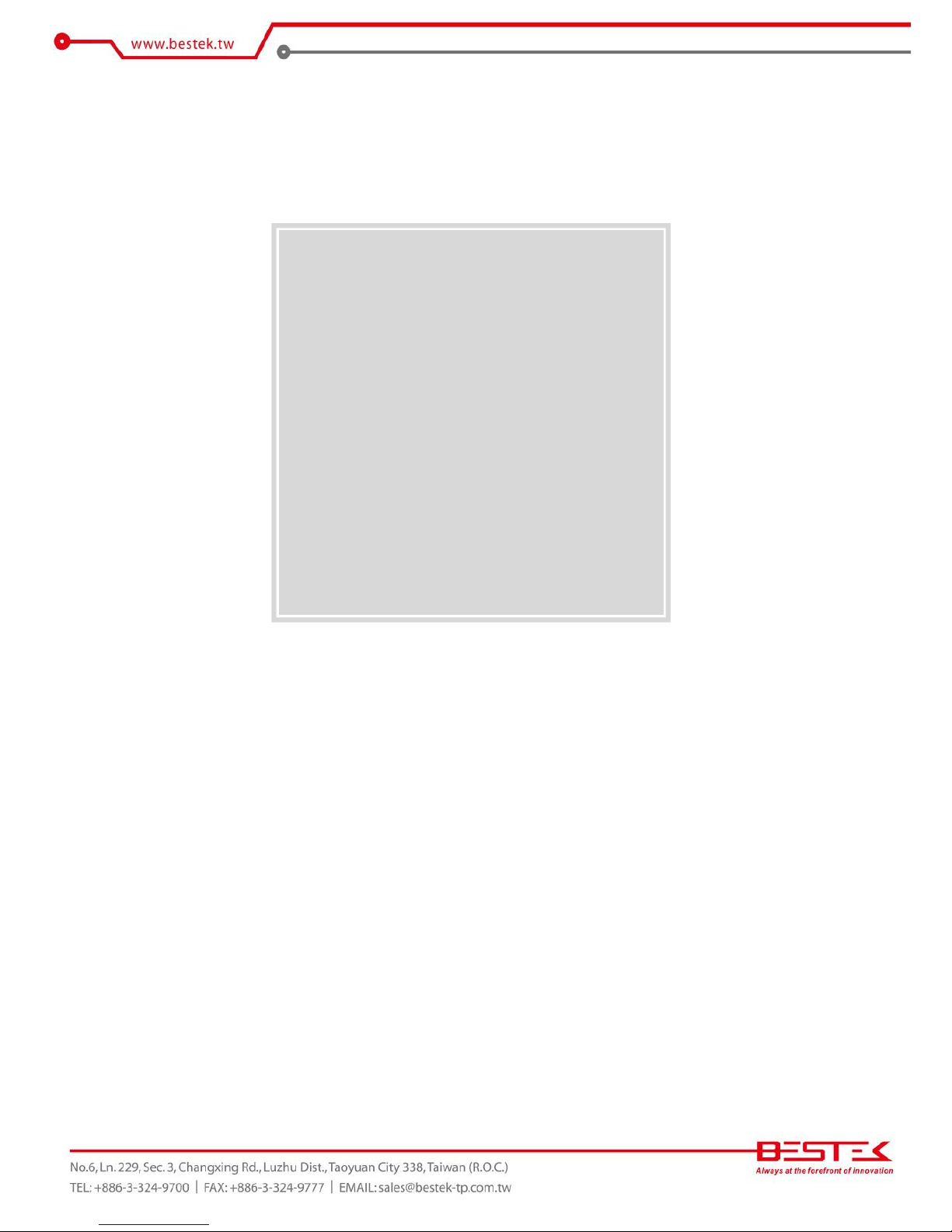
6
Chapter 1
General Information
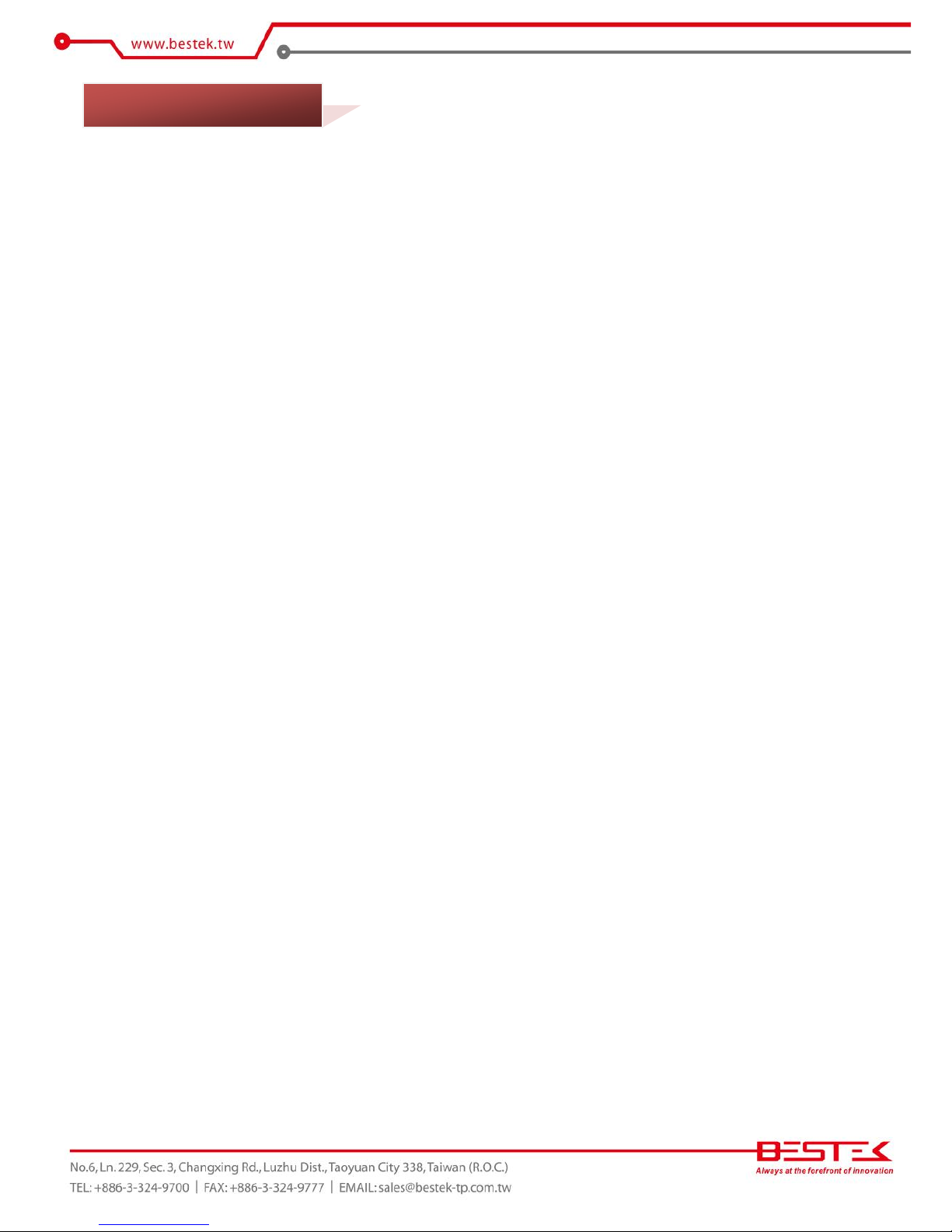
7
Processor Performance
MEB-7400D is an embedded wall mount that, pre-installed with BNX-M845 motherboard, featuring Intel®
845GV +ICH4 chipset supports Intel® Socket 478 Pentium® 4, Celeron® processor of FSB 400/533 and two
184-pin DIMM slots up to 2GB DDR 200/266/333MHz SDRAM with Non-ECC support and integrated HD
graphic controller. Below is a brief list of available processors as a quick reference:
Celeron® Processor: G540/G1620
Pentium® Processor: G850/G2120
Core®-i3 Processor: i3-2120/i3-3220
Core®-i5 Processor: i5-2400/i5-3550S
Core®-i7 Processor: i7-2600/i7-3770
Multiple Expansion Slots
The system comes with a variety of expansion slots, including 1* AGP slot for extra Graphic Card, 2* PCI
Slots, and 1* ISA slot, enabling the system with extra functions from add-on cards, such as graphic,
communication, storage, networking, and controlling.
Legacy OS Support
The Intel® 845GV enables the use of the very legacy OS, such as Windows-98SE and Windows NT 4.0,
which are not anymore supported by most updated hardware chipsets.
List of Key Features
Intel® 845GV + ICH4 Chipset
Intel® Socket 478 Pentium® 4, Celeron® processor of FSB 400/533
Two 184-pin DDR RAM Slots up to 2GB
One 3.5” Drive Bay for 40-pin Ultra DMA 33/66/100 IDE HDD.
One 40-pin Ultra DMA 33/66/100 IDE Channel for IDE DOM.
One DB15 VGA Display Port
One RS-232 Series Port
One Parallel Port
Six USB 2.0 ports: Four Edge Ports + Two Internal Ports
One Realtek 10/100 LAN Port
1* AGP Port
2* PCI Slots
1* ISA Slot
Three Audio Ports
Front side Key-locked I/O
1U 300W Flex-ATX Power Supply
Two-way installation
Compact Size: 145 (W) x 400 (D) x 261 (H) mm
1.1 Main Feature
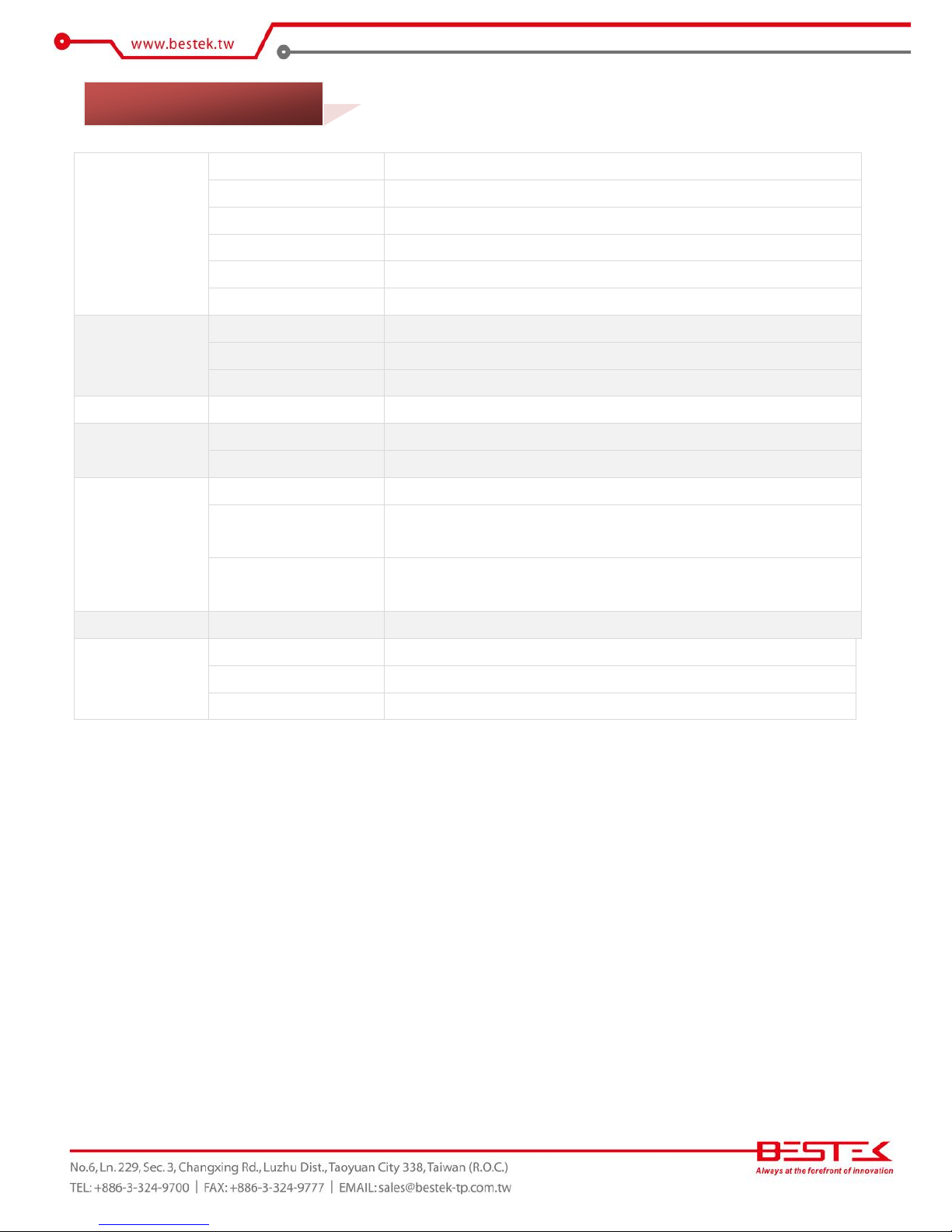
8
Construction
Form Factor
Wall Mount Chassis for Standard uATX Motherboard
Material
Heavy duty cold rolled electroplated steel
Dimension (W x D x H)
Chassis (145 x 400 x 261mm), Carton (230 x 500 x 400mm)
Weight
7.0 Kg
Color
Black
Certification
CE/FCC
System
Processor
Support Intel® Pentium 4, Celeron of FSB 400/533, Socket 478
Memory
2x DDR 200/266/333 DIMM Slots, up to 2GB, Non-ECC/Non-Buffered
Power
Flex-ATX (300W or above) AC input, 100~240Vac, 50-60Hz
Drive Bays
IDE
1x 3.5” IDE HDD & 40-pin IDE-DOM
Cooling
Air Filtering
Front Side
Fan
1x CPU Fan, 1x 80mm Front Fan, 1x Optional 60mm Rear Fan
Connectivity
Communication
Single Realtek 10/100 Fast Ethernet
Front I/O
2x USB 2.0, 1x Power Switch, 1x Reset Switch
1x Power LED, 1x HDD LED, Protected with Key-Locked Door
Rear I/O
2x PS/2 for Keyboard and Mouse, 1x DB9 RS-232 + 1x DB25 Parallel,
1x VGA, 4x USB 2.0, 1x RJ45 LAN, 3x Audio Jacks
Expansion Slots
Rear Access
1x AGP, 2x PCI, 1x ISA
Environment
Operating Temperature
0 ~ 50oC
Storage Temperature
-20 ~ 70oC
Humidity
0% ~ 90%
1.2 Specifications
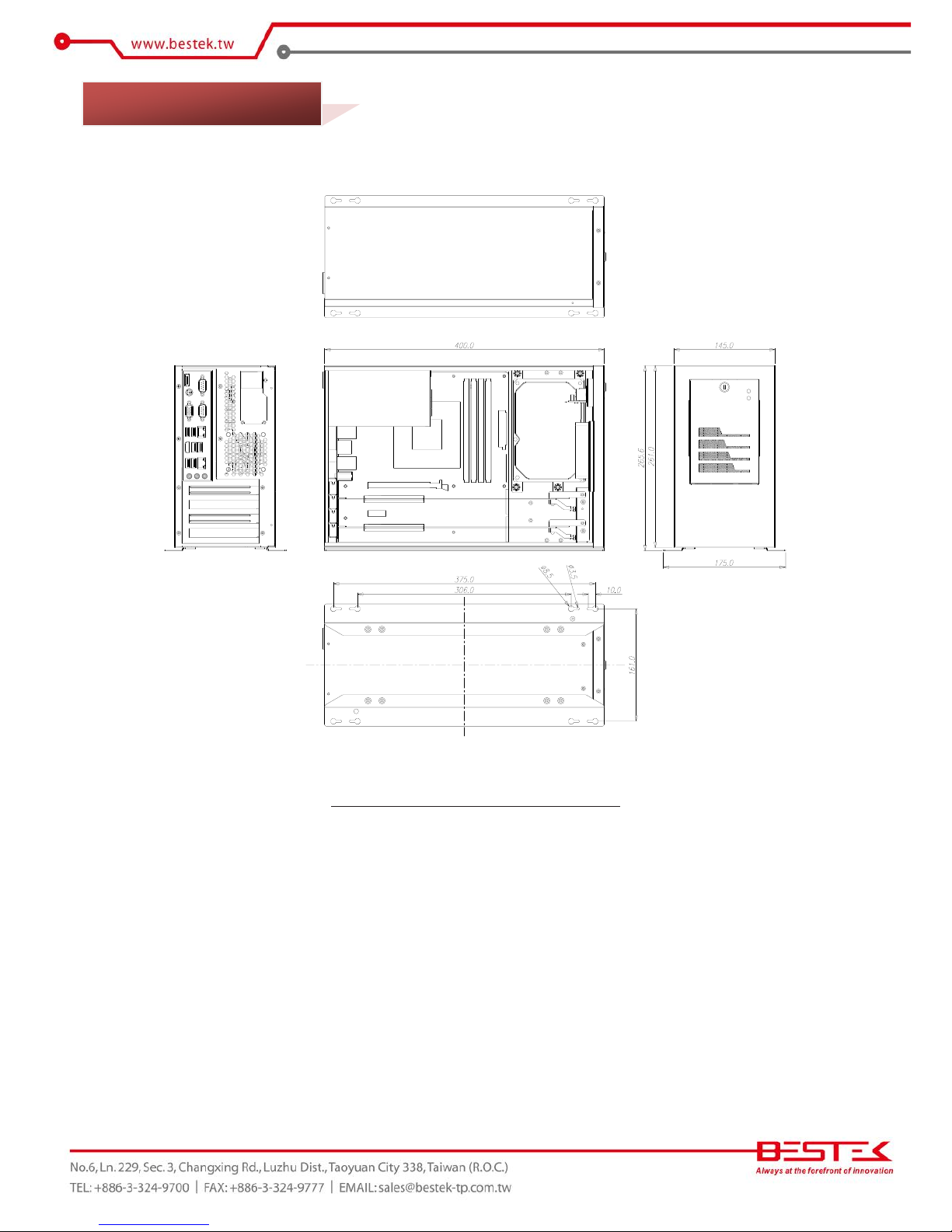
9
Figure 1.1: System Layout of MEB-7400D
1.3 System Layout

10
►
Front View
►
Rear View
1.4 Indicators & Features
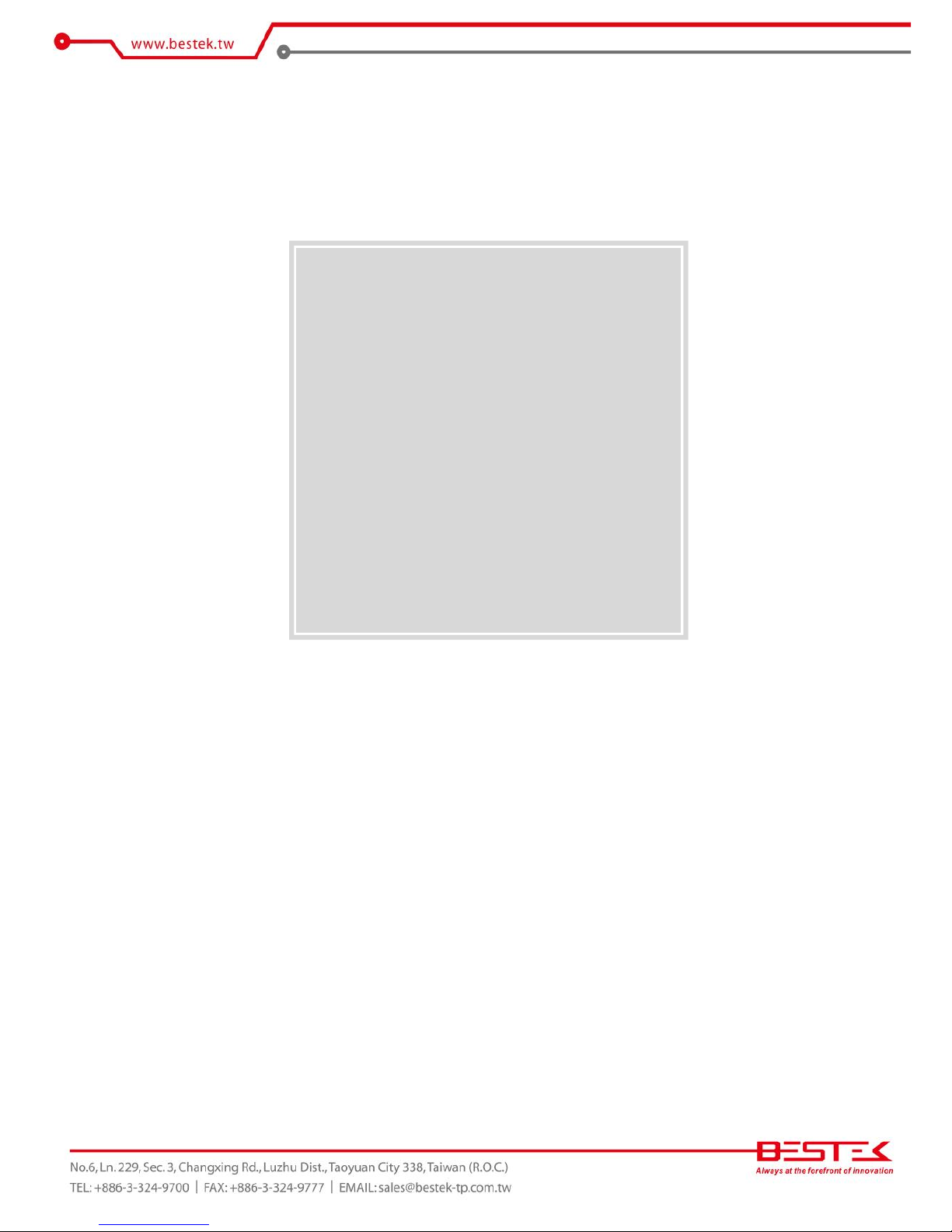
11
Chapter 2
Preparation
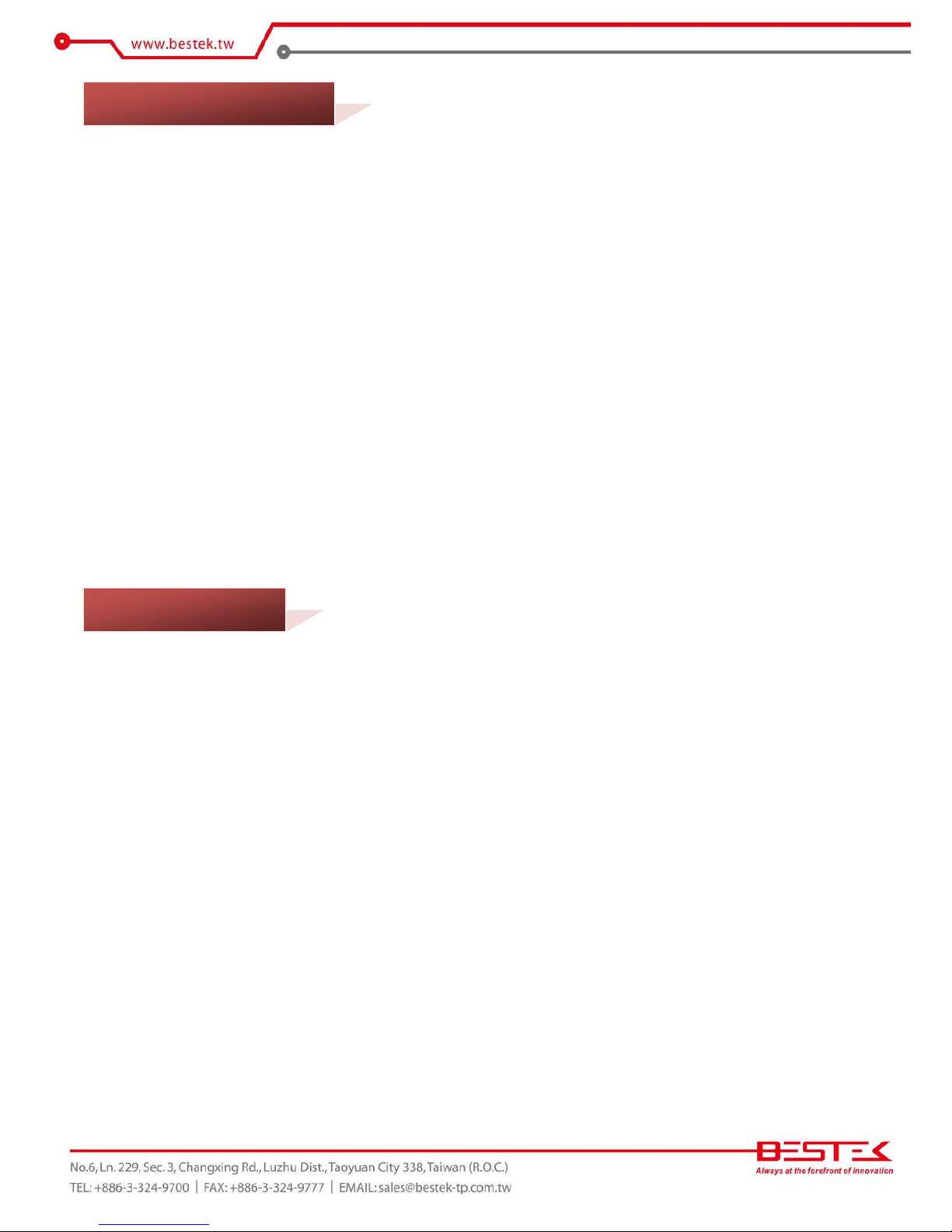
12
A stable and clean working environment are essential. Dust and dirt can get into components and cause a
malfunction. Use containers to keep small components separated.
Adequate lighting and proper tools can prevent you from accidentally damaging the internal components. Most
of the procedures that follow require only a few simple tools, including the following:
A Philips screwdriver
A flat-tipped screwdriver
A set of jewelers Screwdrivers
A grounding strap
An anti-static pad
Using your fingers can disconnect most of the connections. It is recommended that you do not use
needle-nosed pliers to disconnect connections as these can damage the soft metal or plastic parts of the
connectors.
Before working on internal components, make sure that the power is off. Ground yourself before touching any
internal components, by touching a metal object. Static electricity can damage many of the electronic
components. Humid environment tend to have less static electricity than dry
environments.
A grounding strap is
warranted whenever danger of static electricity exists.
Computer components and electronic circuit boards can be damaged by discharges of static electricity. Working
on the computers that are still connected to a power supply can be extremely dangerous. Follow the guidelines
below to avoid damage to your computer or yourself:
Always disconnect the unit from the power outlet whenever you are working inside the case.
If possible, wear a grounded wrist strap when you are working inside the computer case. Alternatively,
discharge any static electricity by touching the bare metal chassis of the unit case, or the bare
metal body
of any other grounded appliance.
Hold electronic circuit boards by the edges only. Never touch the components on the board unless it is
necessary to do so. Do not flex or stress the circuit board.
Leave all components inside the static-proof packaging that they shipped with until they are ready for
installation.
Use correct screws and do not over tighten screws.
2.1 Before You Begin
2.2 Precautions
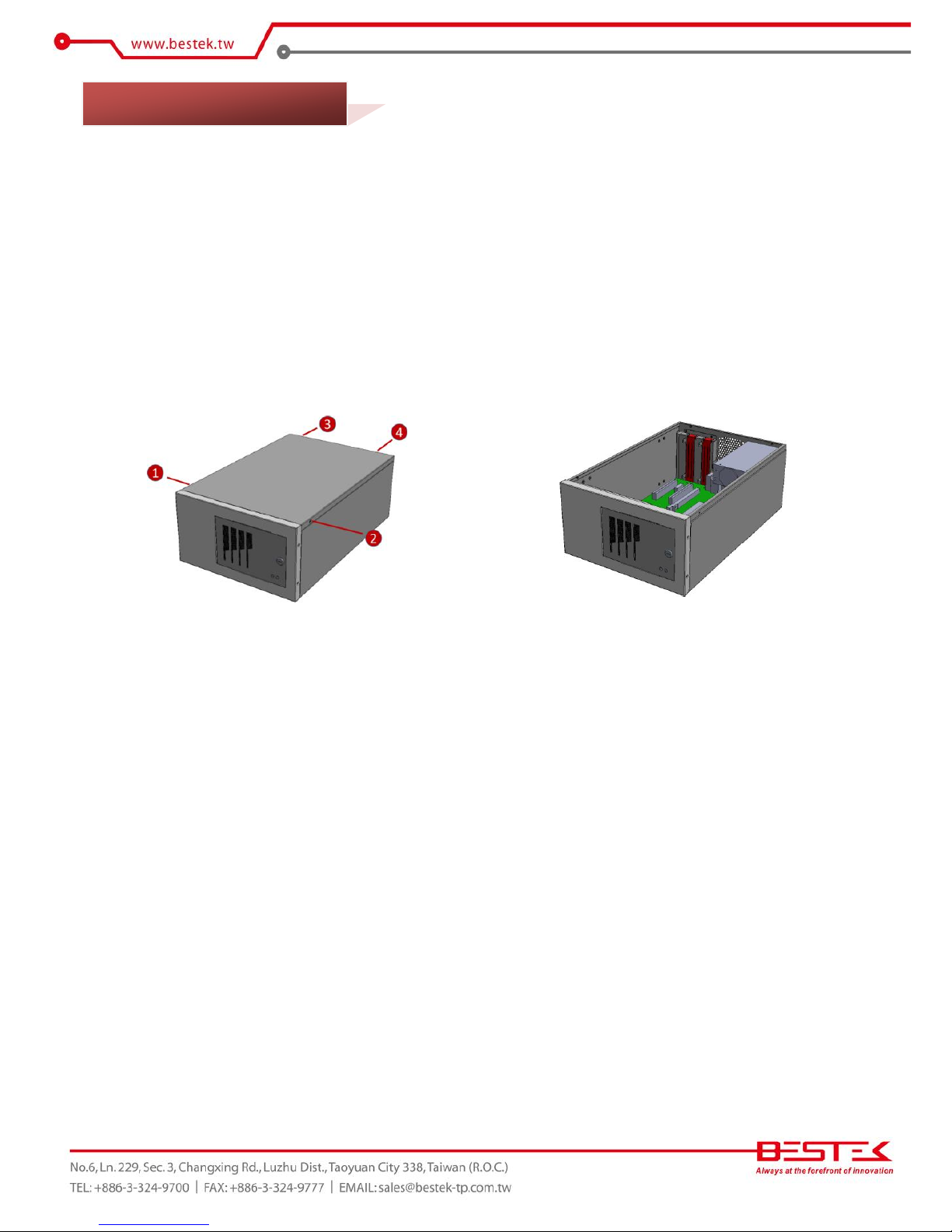
13
This is the first step of all to proceed with, if you are to install (or change) a processor (hard drive or memory
module).
Please remove the 4 screws as indicated in the places below, prior to any moving of the top cover. It is
recommended to push the top cover backwards so as to detach the cover tongue out of the snatch-up at front
side, before the lift-up or removal of the top cover.
Securing the screws is essential for they would be re-used for the restoration of the top cover, after all
preparation procedures are completed.
2.3
Open Up Top Cover
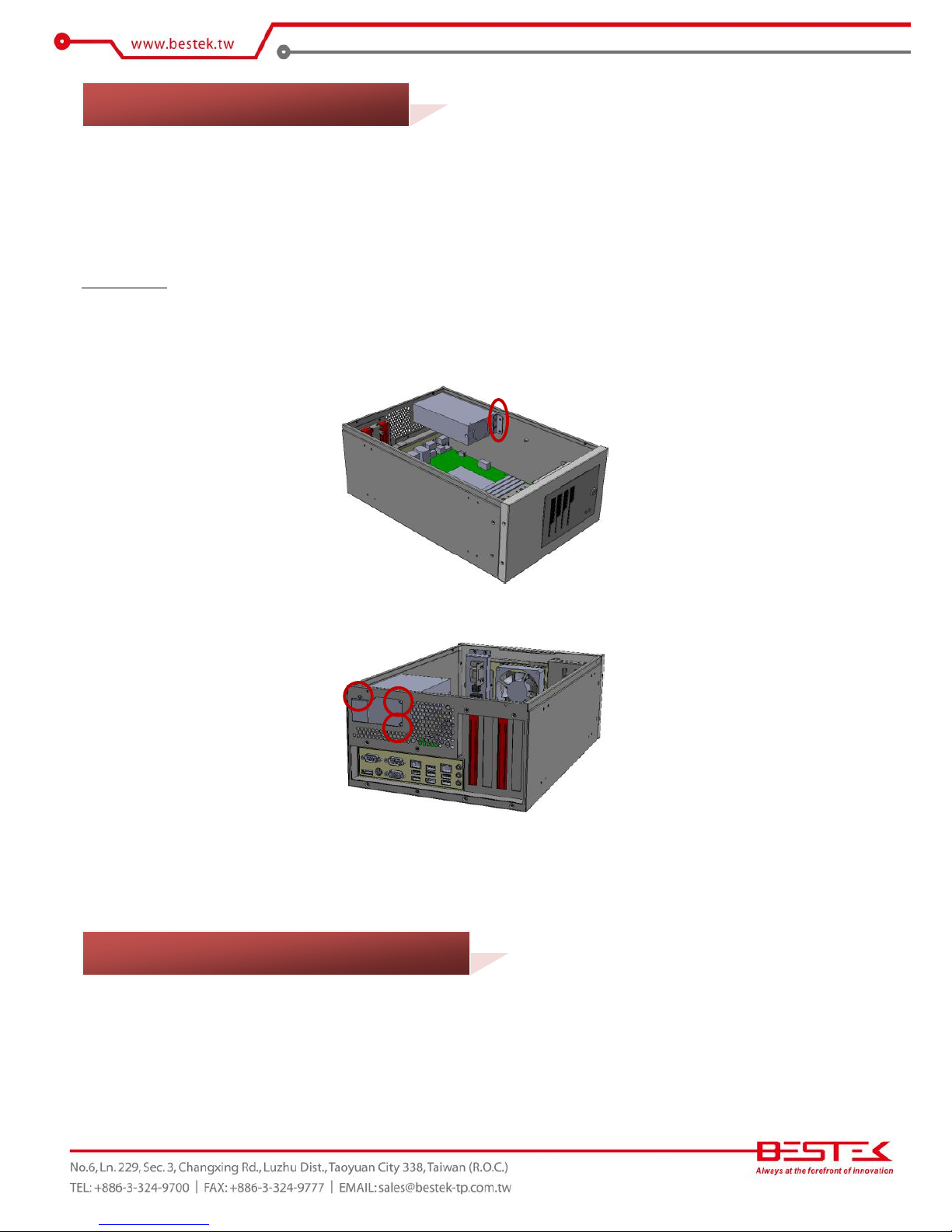
14
It is sometimes necessary to remove the power supply if you are to touch the part of processor, cooler, memory,
or any particular part/cable underneath the power supply module. Removing power supply requires massive
amount of complicated work to be carefully minded, including the disengagement of all power cables plugged
on the motherboard and hard drives, suggesting the possibility to finish up the job in half an hour as total.
Please assess thoughtfully prior to this operation.
Procedures:
(1) Turn off the system and open up the top cover.
(2) Disengage the 24-pin ATX and 4-pin 12V power cable off the motherboard.
(3) Disengage the SATA power cable off the 3.5” Hard Drive or IDE DOM, if there is any.
(4) Remove the 2 side screws that snatch the supporting bracket against the chassis (from inside).
(5) Remove the 3 screws that secure the rear side of the power supply.
(6) It is time to gently and carefully withdraw the power supply out of the chassis.
Please refer to the Manual of BNX-M845 motherboard for substantial details as to adding processor, cooler,
and memory.
2.4 Removing Power Supply
2.5 Accessing Processor & Memory
