BESTEK BNX-I81 User Manual

1
Embedded Board
BNX-I81
Always at the forefront of innovation
User Manual
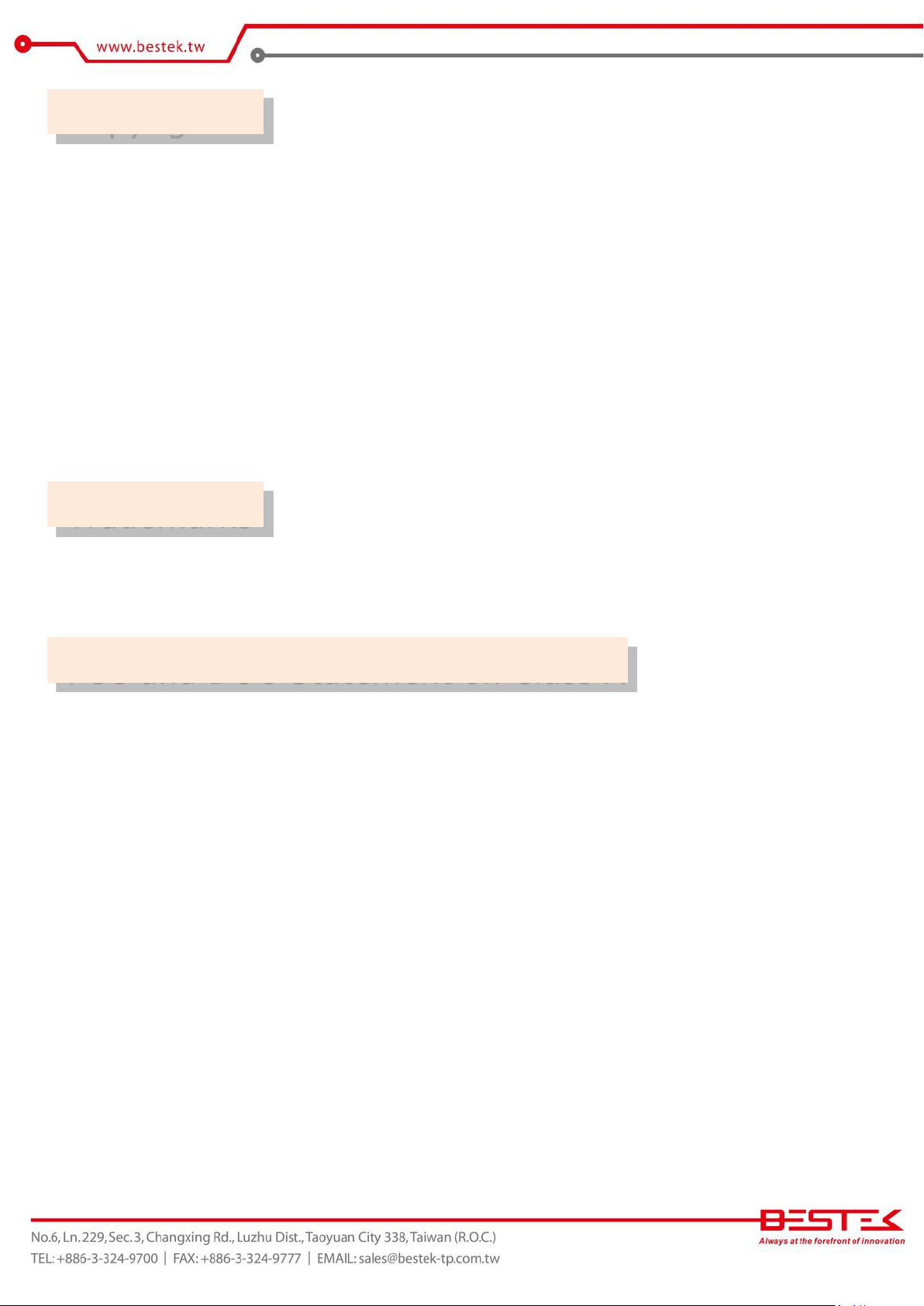
2
Copyright
Trademarks
FCC and DOC Statement on Class A
This publication contains information that is protected by copyright. No part of it may be reproduced in any
form or by any means or used to make any transformation adaptation without the prior written permission
from the copyright holders.
This publication is provided for informational purposes only. The manufacturer makes no representations or
warranties with respect to the contents or use of this manual and specifically disclaims any express or implied
warranties of merchantability or fitness for any particular purpose. The user will assume the entire risk of the
use or the results of the use of this document. Further, the manufacturer reserves the right to revise this
publication and make changes to its contents at any time, without obligation to notify any person or entity of
such revisions or changes.
© 2011. All Rights Reserved.
All trademarks and registered trademarks of products appearing in this manual are the properties of their
respective holders.
This equipment has been tested and found to comply with the limits for a Class A digital device, pursuant to
Part 15 of the FCC rules. These limits are designed to provide reasonable protection against harmful interference
when the equipment is operated in a residential installation. This equipment generates, uses, and can radiate
radio frequency energy and, if not installed and used in accordance with the instruction manual, may cause
harmful interference to radio communications. However, there is no guarantee that interference will not occur
in a particular installation. If this equipment does cause harmful interference to radio or television reception,
which can be determined by turning the equipment off and on, the user is encouraged to try to correct the
interference by one or more of the following measures:
Reorient or relocate the receiving antenna.
Increase the separation between the equipment and the receiver.
Connect the equipment into an outlet on a circuit different from that to which the receiver is connected.
Consult the dealer or an experienced radio TV technician for help.
Notice:
1. The changes or modifications not expressly approved by the party responsible for compliance could void
the user’s authority to operate the equipment.
2. Shielded interface cables must be used in order to comply with the emission limits.
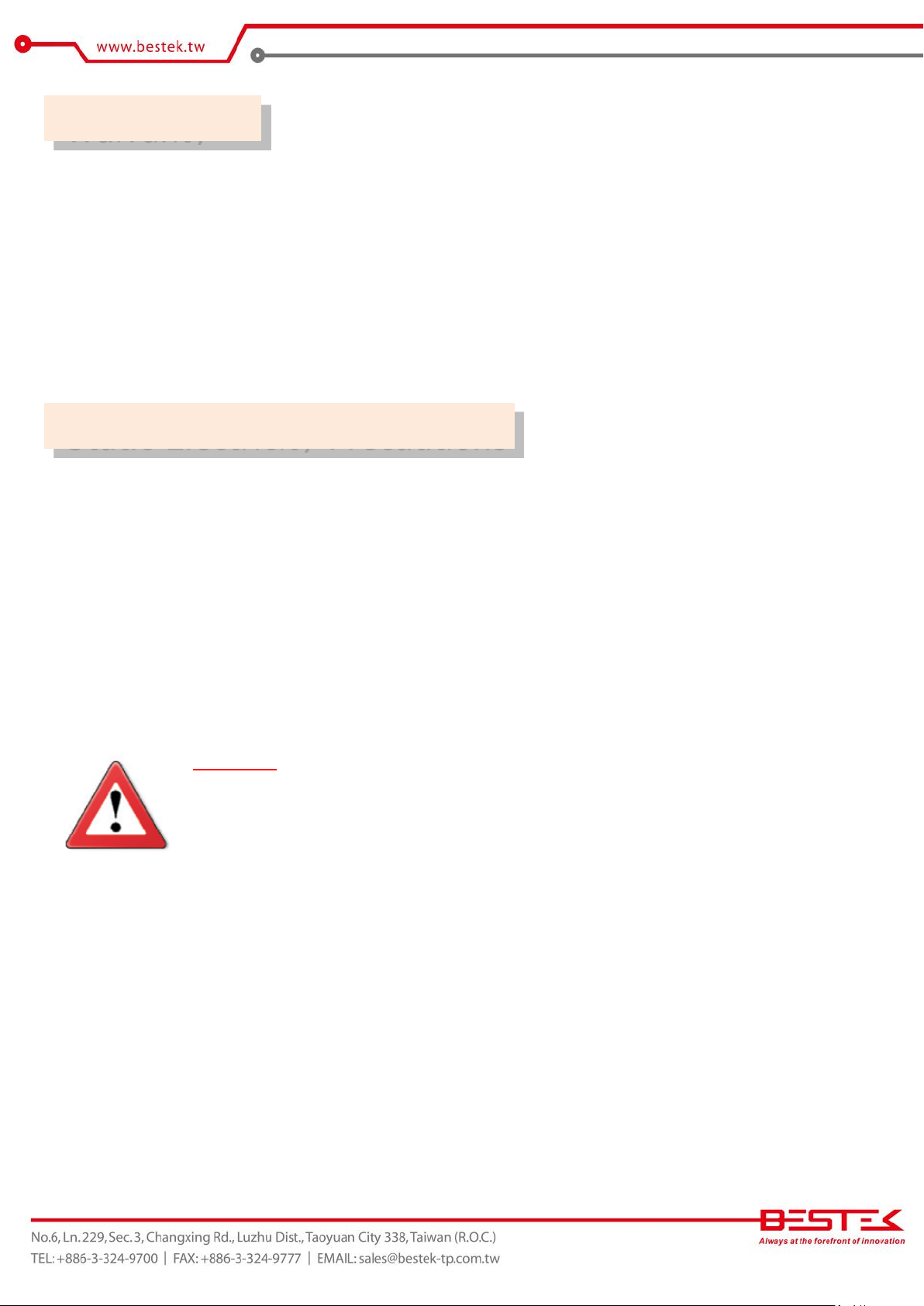
3
Important:
Electrostatic discharge (ESD) can damage your processor, disk drive and other
components. Perform the upgrade instruction procedures described at an ESD
workstation only. If such a station is not available, you can provide some ESD protection
by wearing an antistatic wrist strap and attaching it to a metal part of the system chassis.
If a wrist strap is unavailable, establish and maintain contact with the system chassis
throughout any procedures requiring ESD protection.
Warranty
Static Electricity Precautions
1. Warranty does not cover damages or failures that are raised from misuse of the product, inability to use the
product, unauthorized replacement or alteration of components and product specifications.
2. The warranty is void if the product has been subject to physical abuse, improper installation, modification,
accidents or unauthorized repair of the product.
3. Unless otherwise instructed in this user’s manual, the user may not, under any circumstances, attempt to
perform service, adjustments or repairs on the product, whether in or out of warranty. It must be returned
to the purchase point, factory or authorized service agency for all such work.
4. We will not be liable for any indirect, special, incidental or consequential damages to the product that has
been modified or altered.
It is quite easy to inadvertently damage your PC, system board, components or devices even before installing
them in your system unit. Static electrical discharge can damage computer components without causing any
signs of physical damage. You must take extra care in handling them to ensure against electrostatic build-up.
1. To prevent electrostatic build-up, leave the system board in its anti-static bag until you are ready to install
it.
2. Wear an antistatic wrist strap.
3. Do all preparation work on a static-free surface.
4. Hold the device only by its edges. Be careful not to touch any of the components, contacts or connections.
5. Avoid touching the pins or contacts on all modules and connectors. Hold modules or connectors by their
ends.
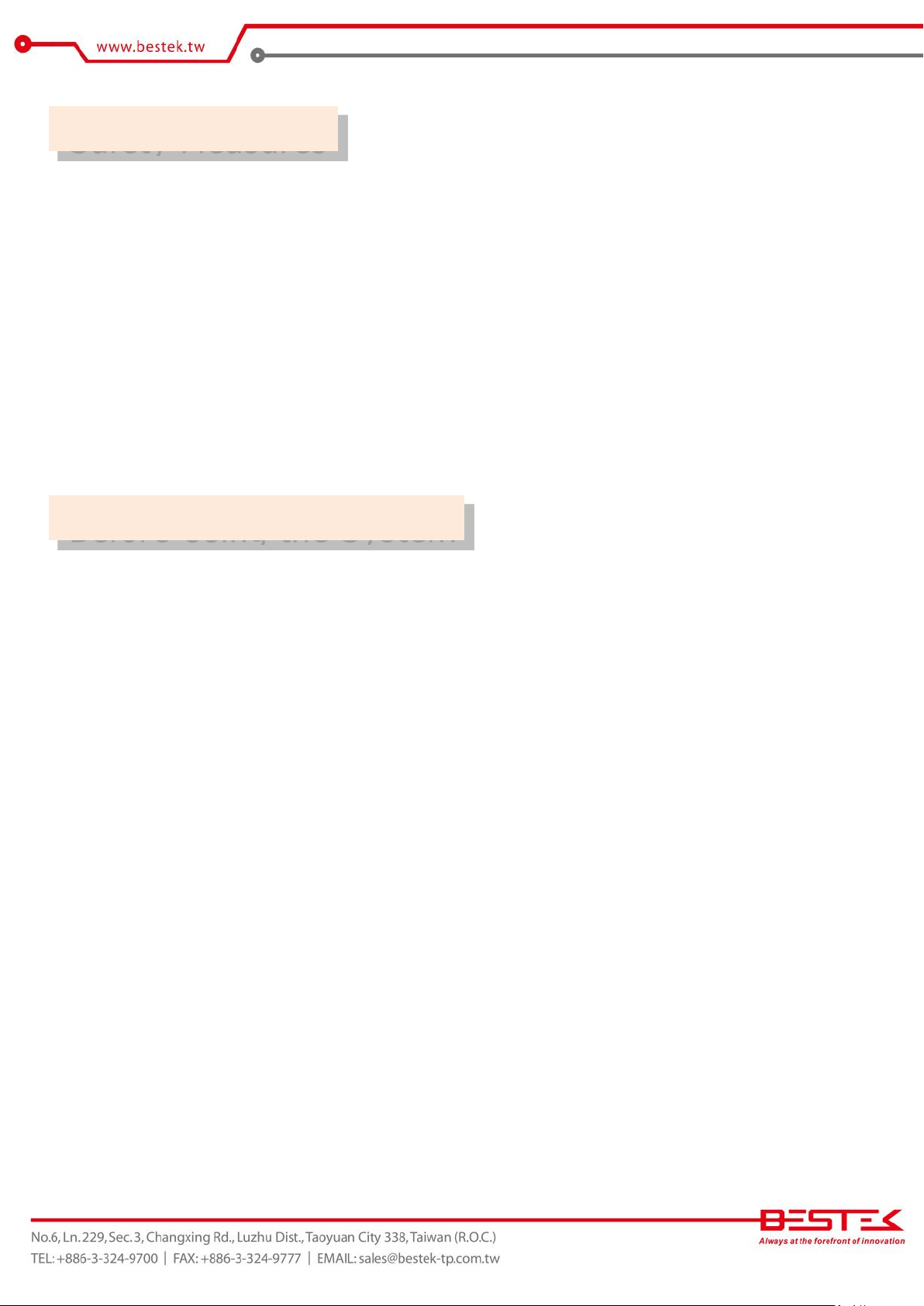
4
Safety Measures
Before Using the System
To avoid damage to the system:
• Use the correct AC input voltage range.
To reduce the risk of electric shock:
• Unplug the power cord before removing the system chassis cover for installation or servicing. After installation
or servicing, cover the system chassis before plugging the power cord.
Battery:
• Danger of explosion if battery incorrectly replaced.
• Replace only with the same or equivalent type recommend by the manufacturer.
• Dispose of used batteries according to local ordinance.
Before using the system, prepare basic system components.
If the system comes as a barebone; that is, none of the key components, including processor, memory, and hard
drive has been pre-installed as part of your purchase, you will need to at least ensure a compatible counterpart
is located and installed.
You will also need a few external system peripherals intended for the use of the system, a common pool with
at least a keyboard, a mouse, and a monitor is thus suggested.
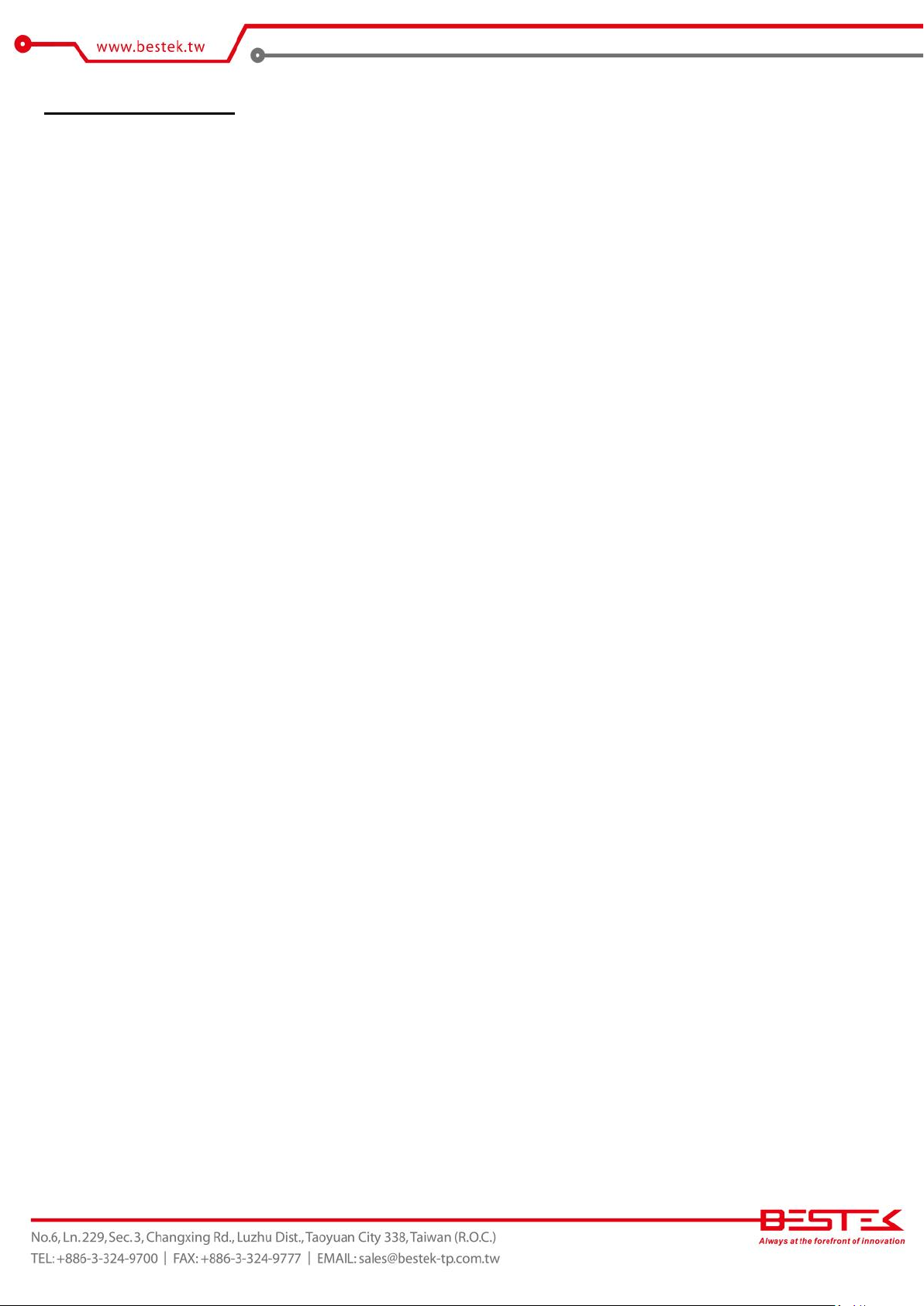
5
Table of Content
Copyright ....................................................................................................................................................................
Trademarks .................................................................................................................................................................... 2
FCC and DOC Statement On Class A .............................................................................................................................. 2
Warranty ........................................................................................................................................................................ 3
Static Electricity Precautions ......................................................................................................................................... 3
Safety Measures ............................................................................................................................................................ 4
Before Using the System Board ..................................................................................................................................... 4
Table of Content ............................................................................................................................................................ 5
2
Chapter 1 General Information
1.1 Main
1.2
1.3 Board Layout ..................................................................................................................................................... 9
Feature ........................................................................................................................................................... 7
Specifications .......................................................................................................................................................
8
Chapter 2 Jumper Setting
2.1 Before You Begin ..................................................................................................................................... 11
2.2
Precautions .........................................................................................................................................................
2.3 Setting
2.4 Back Panel Connectors ....................................................................................................................................... 13
2.5 Location of Jumpers and Connectors .............................................................................................................. 14
2.6 Jumpers ........................................................................................................................................................... 16
2.7 Internal Connectors ........................................................................................................................................ 17
Jumpers ..................................................................................................................................................
11
12
Chapter 3 Operation
3.1 System Memory .............................................................................................................................................. 23
3.2 Installing
3.3 Adding 19Vdc Power ......................................................................................................................................... 24
3.4 Adding PCIe Card ............................................................................................................................................ 25
3.5 Install a PCI Express Mini Card in the Full-Mini Card Slot ............................................................................... 26
Memory ......................................................................................................................................
23
Chapter 4 BIOS Setup
4.1 Entering Setup ................................................................................................................................................ 29
4.2 Getting Help .................................................................................................................................................... 29
4.3 Control Keys .................................................................................................................................................... 29
4.4 The Main Menu ............................................................................................................................................... 30
4.5 The Advanced Menu ........................................................................................................................................ 31
4.6 The Chipset Menu ..................................................................................................................................................... 34
4.7 The Boot Menu ................................................................................................................................................ 36
4.8 The Security Menu .......................................................................................................................................... 38
4.9 The Save & Exit Menu ...................................................................................................................................... 39
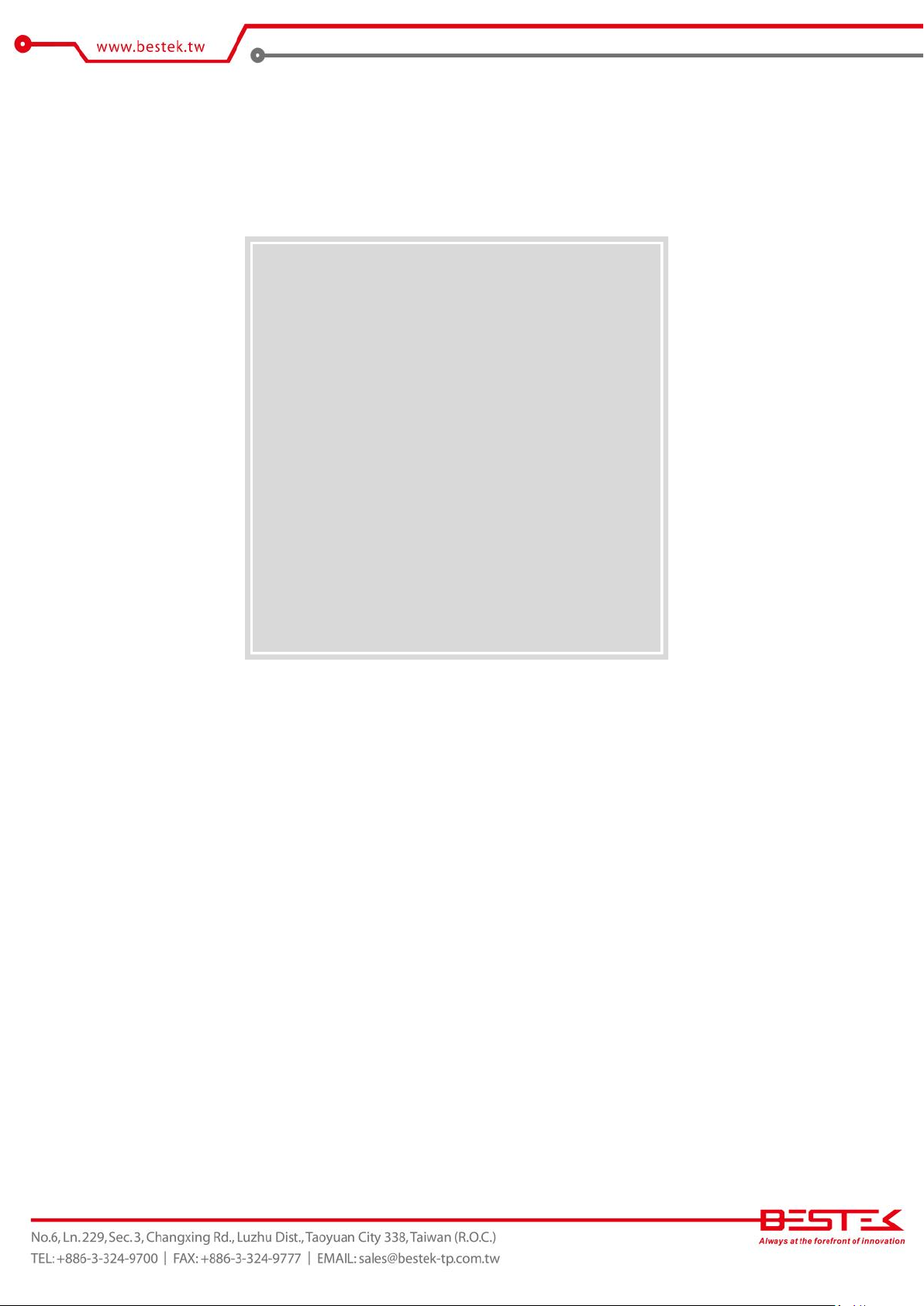
6
Chapter 1
General Information
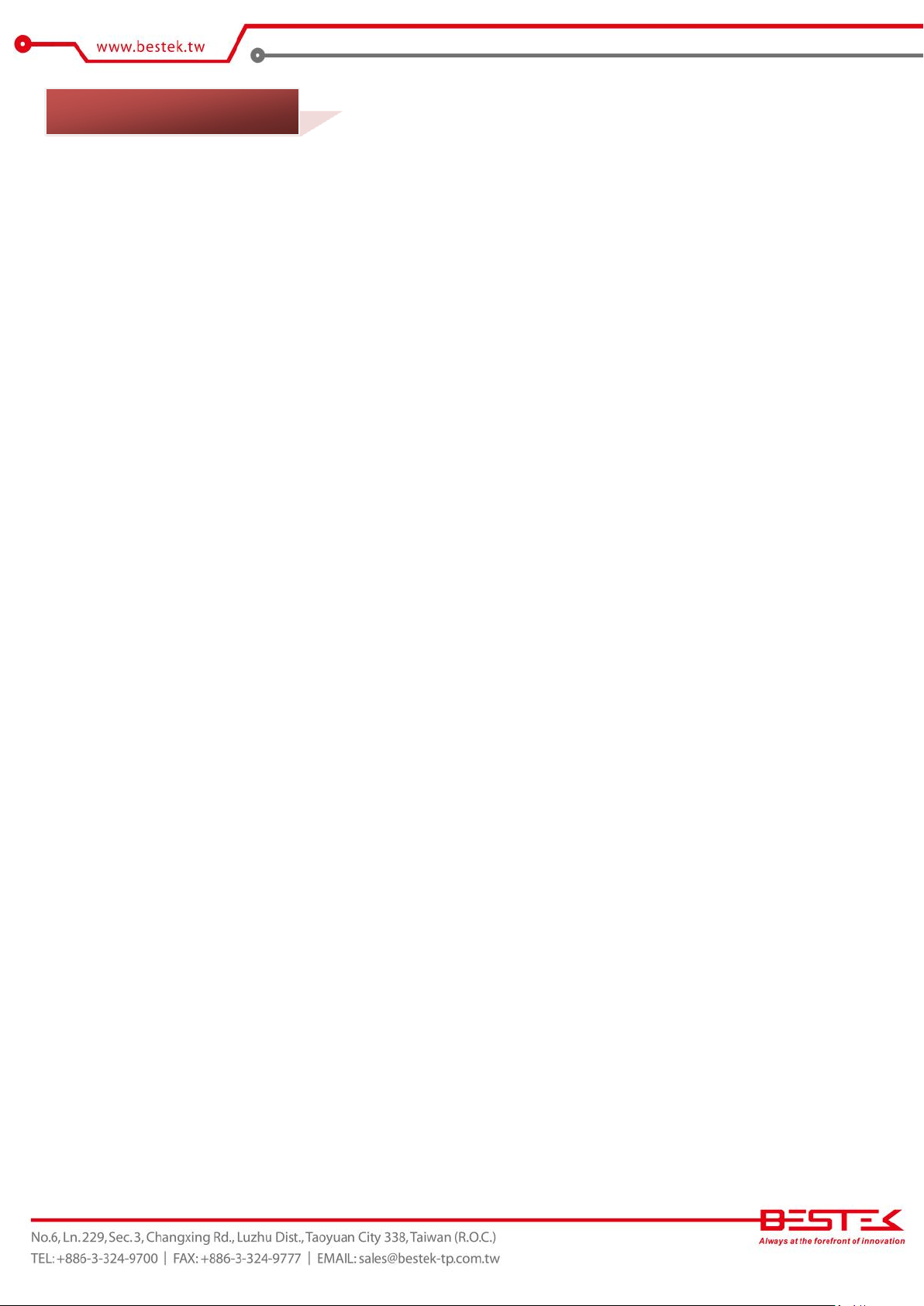
7
1.1 Main Feature
Mini-ITX System Board
BNX-I81 is a standard Mini-ITX motherboard featuring Intel® H81 PCH chipset supports Intel® Gen-4 Core™
processor and two Dual Channel DDR3 SO-DIMM slots up to 16GB DDR3 1066/1333/1600MHz SDRAM with
Non-ECC support and integrated HD graphic controller.
Intel® Gen-4 LGA1150 Haswell Processor
Two DDR3 SO-DIMM Slots up to 16GB
Three SATA Ports: 2* SATA 3.0 + 1* SATA 2.0 + 1* mSATA
Three Display Ports: DisplayPort, HDMI, and one optional VGA
Default One Serial Port: RS-232
Optional Four Serial Ports: One supporting RS-232/422/485
Default One LPT Port
Seven USB 2.0 ports: Two Edge Ports + Five Internal Ports
Two USB 3.0 Ports: All Edge Ports
One Realtek GbE LAN Port
1* PCIe X4 Slot
1* half-sized miniPCIe Slot
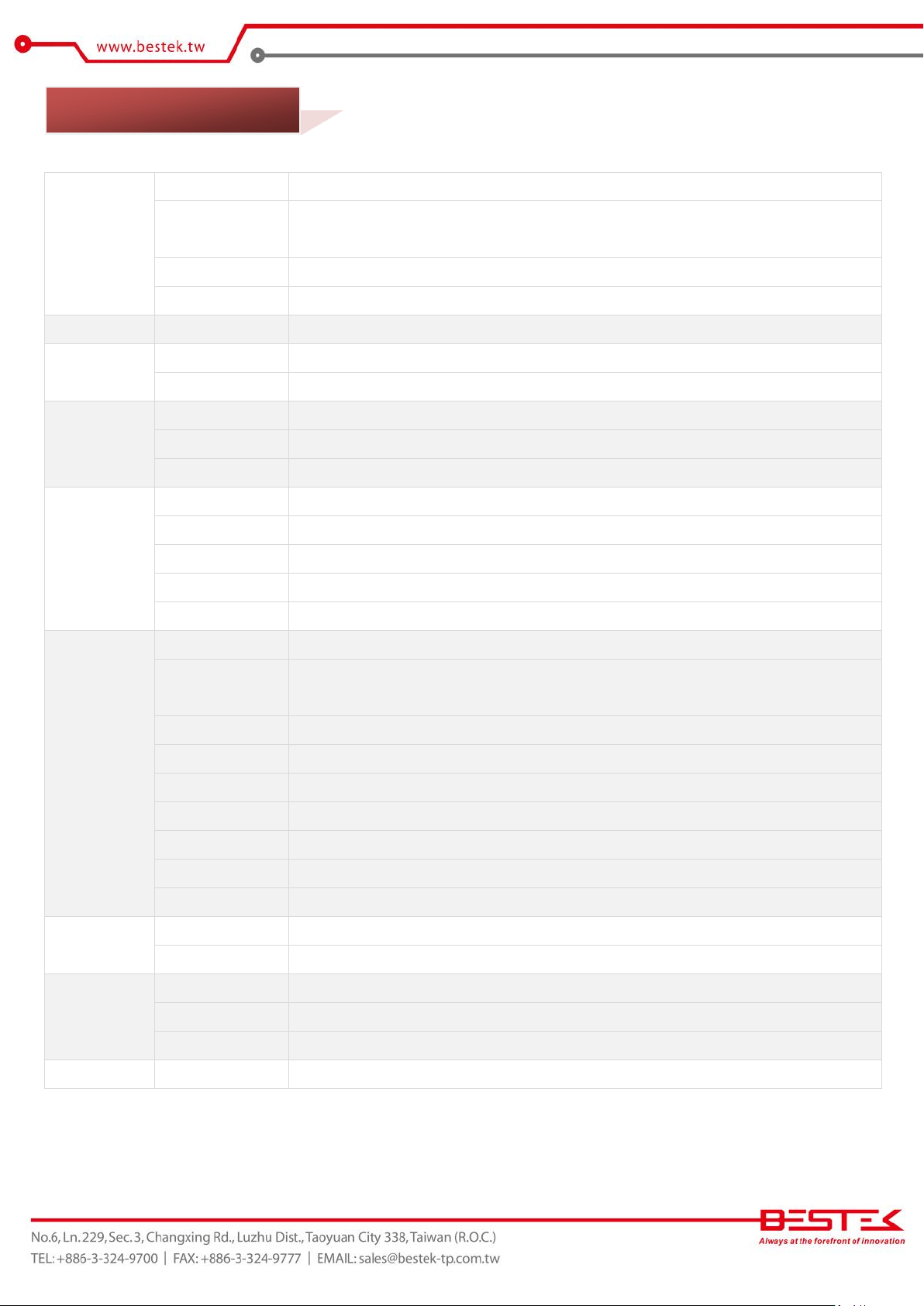
8
Core Engine
Chipset
Intel® H81 PCH
Processor
Support Intel® Gen-4 Core i3, i5, i7, Pentium® , Celeron® Processor
Single LGA1150 Processor Socket
Memory
2x DDR3 1066/1333 DIMM Slots, up to 16GB, Non-ECC/Non-Buffered Memory Module
Display
Intel® HD Graphics 4600, support 18/24 bit Single Channel LVDS
Ethernet
Controller
Onboard 1x Realtek RTL8111E PCIe GbE Controller
Storage
SATA
2x SATA3 + 1x SATA2 Ports
mSATA
1x
Expansion
PCIe X4
1x
miniPCIe
1x Half-sized
miniPCIe
1x Full-sized, shared with mSATA, support 1x VGA + 4x COM
Edge I/O
Power
1x 19V DC Jack
Display
1x HDMI + 1x Display Port
USB
2x USB 3.0 + 2x USB 2.0
LAN
1x RJ45 GbE
Audio
2x Audio Jacks
Internal I/O
Front Panel
1x Front Panel Switch/LED Header
COM
1x Onboard Pin Header
3x RS-232 + 1x RS-232/422/485 Pin Header via Module
LPT
1x 20-pin Pin Header
VGA
1x VGA Pin Header via Module
SATA Power
1x Standard SATA Power Connector
USB
5x USB 2.0 Pin Headers
Audio
1x Front Audio Pin Header
Panel
1x LVDS + 1x Backlight Connector
Fan
2x Fan Connectors
Other
H/W Monitoring
Monitor temperature, voltage, and fan speed, auto-throttling control at CPU overheat
WDT
1 min increment from 1 to 255 min, 1 sec increment from 1 to 255 sec
Environment
Operating Temp.
0oC ~ 60oC
Storage Temp.
-20oC ~ 70oC
Humidity
10% ~ 90% (Non-Condensing)
Mechanical
Dimension
170mm (W) x 170mm (D)
1.2 Specifications

9
1.3 Board Layout
Figure 1.1: Board Layout of BNX-I81
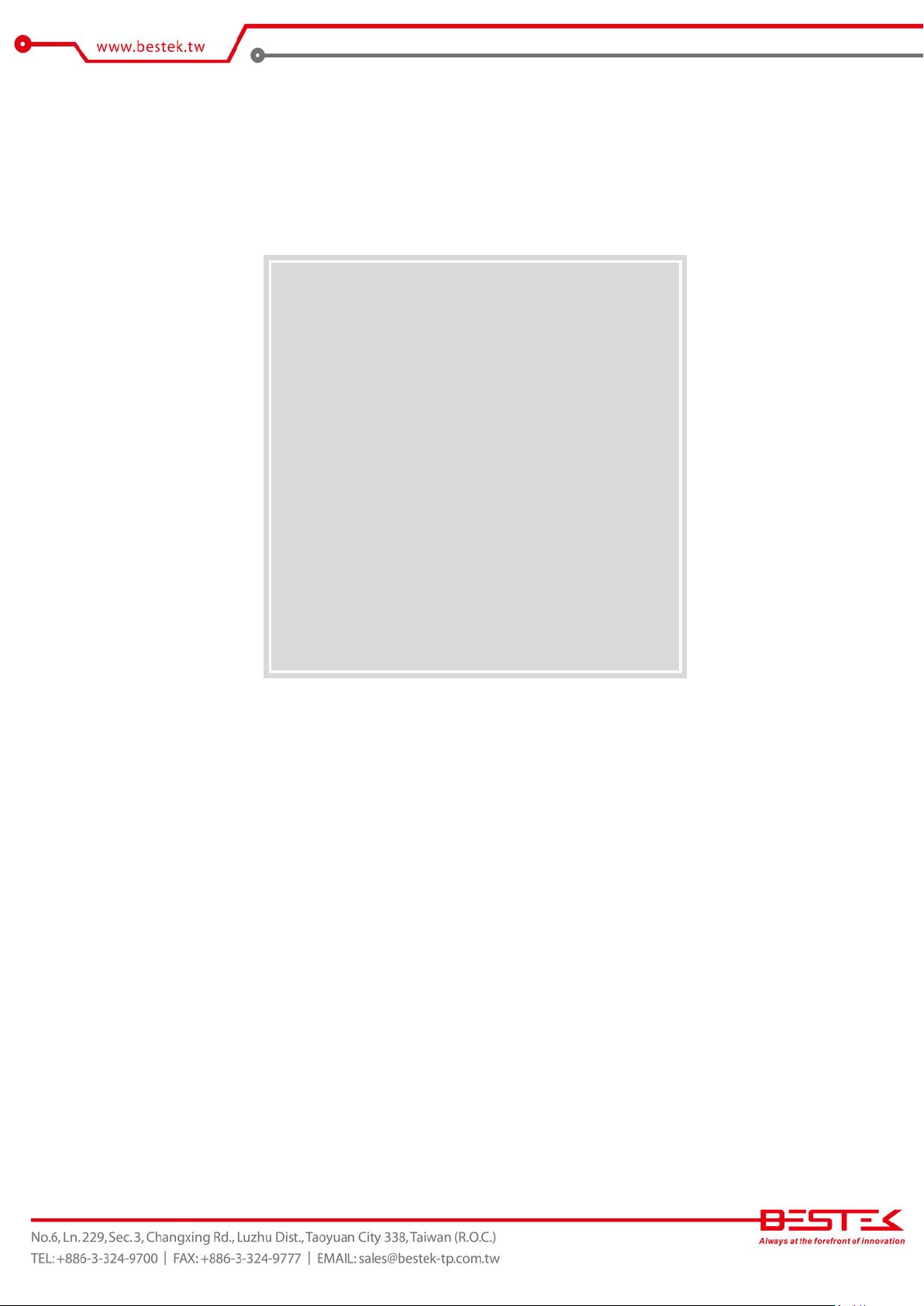
10
Chapter 2
Preparation
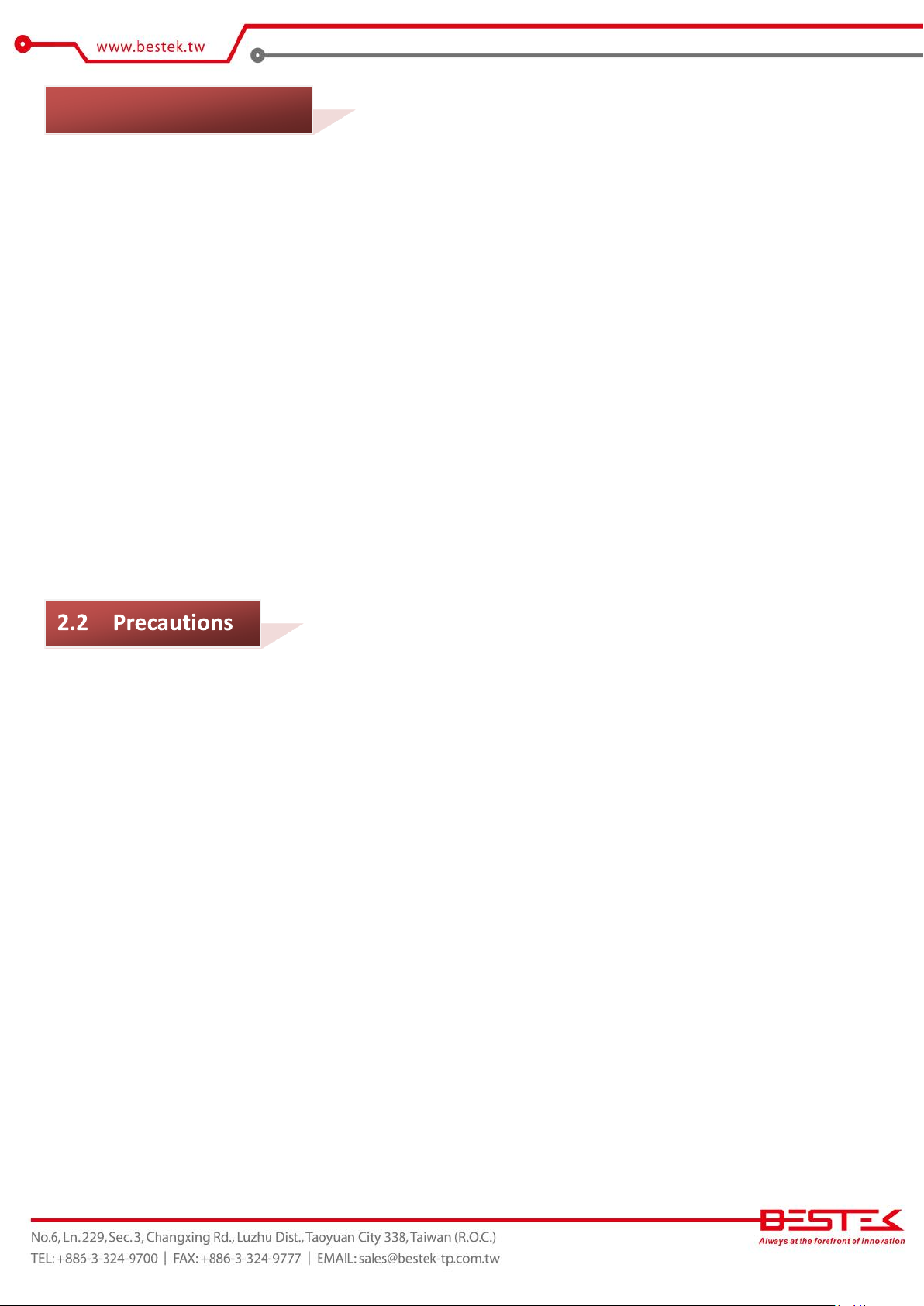
11
2.1 Before You Begin
A stable and clean working environment are essential. Dust and dirt can get into components and cause a
malfunction. Use containers to keep small components separated.
Adequate lighting and proper tools can prevent you from accidentally damaging the internal components. Most
of the procedures that follow require only a few simple tools, including the following:
A Philips screwdriver
A flat-tipped screwdriver
A set of jewelers Screwdrivers
A grounding strap
An anti-static pad
Using your fingers can disconnect most of the connections. It is recommended that you do not use needle-nosed
pliers to disconnect connections as these can damage the soft metal or plastic parts of the connectors.
Before working on internal components, make sure that the power is off. Ground yourself before touching any
internal components, by touching a metal object. Static electricity can damage many of the electronic
components. Humid environment tend to have less static electricity than dry
environments.
A grounding strap is
warranted whenever danger of static electricity exists.
Computer components and electronic circuit boards can be damaged by discharges of static electricity. Working
on the computers that are still connected to a power supply can be extremely dangerous. Follow the guidelines
below to avoid damage to your computer or yourself:
Always disconnect the unit from the power outlet whenever you are working inside the case.
If possible, wear a grounded wrist strap when you are working inside the computer case. Alternatively,
discharge any static electricity by touching the bare metal chassis of the unit case, or the bare
metal body
of any other grounded appliance.
Hold electronic circuit boards by the edges only. Never touch the components on the board unless it is
necessary to do so. Do not flex or stress the circuit board.
Leave all components inside the static-proof packaging that they shipped with until they are ready for
installation.
Use correct screws and do not over tighten screws.

12
The illustrations on the right
show a 2-pin jumper. When the
jumper cap is placed on both
pins, the jumper is SHORT. If
you remove the jumper cap, or
place
the jumper
cap on just
one pin, the jumper is OPEN.
Open (Off)
Short (On)
These illustrations show a 3-pin
jumper. Pins 1 and 2 are SHORT.
2.3
A jumper is the simplest kind of electric switch. It consists of two metal pins and a cap. When setting the jumpers,
ensure that the jumper caps are placed on the correct pins. When the jumper cap is placed on both pins, the
jumper is SHORT. If you remove the jumper cap, or place the jumper cap on just one pin,
Please see the following illustrations
the jumper is OPEN.
Table 2-1: Setting
Jumpers
