BESTEK BNX-E38 User Manual

1
Security Board
BNX-E38
Always at the forefront of innovation
User Manual
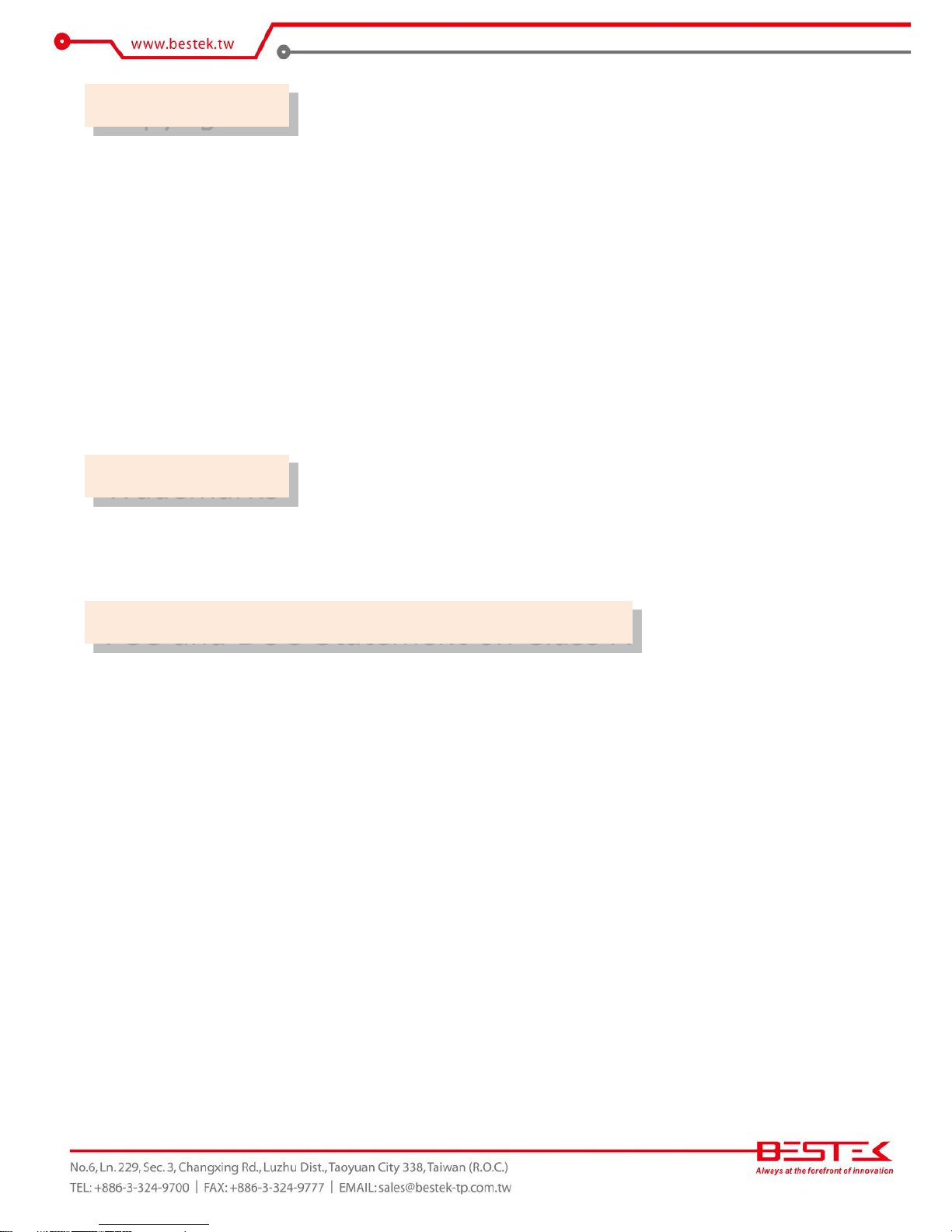
2
This publication contains information that is protected by copyright. No part of it may be reproduced in any
form or by any means or used to make any transformation adaptation without the prior written permission
from the copyright holders.
This publication is provided for informational purposes only. The manufacturer makes no representations or
warranties with respect to the contents or use of this manual and specifically disclaims any express or implied
warranties of merchantability or fitness for any particular purpose. The user will assume the entire risk of the
use or the results of the use of this document. Further, the manufacturer reserves the right to revise this
publication and make changes to its contents at any time, without obligation to notify any person or entity of
such revisions or changes.
© 2011. All Rights Reserved.
All trademarks and registered trademarks of products appearing in this manual are the properties of their
respective holders.
This equipment has been tested and found to comply with the limits for a Class A digital device, pursuant to
Part 15 of the FCC rules. These limits are designed to provide reasonable protection against harmful interference
when the equipment is operated in a residential installation. This equipment generates, uses, and can radiate
radio frequency energy and, if not installed and used in accordance with the instruction manual, may cause
harmful interference to radio communications. However, there is no guarantee that interference will not occur
in a particular installation. If this equipment does cause harmful interference to radio or television reception,
which can be determined by turning the equipment off and on, the user is encouraged to try to correct the
interference by one or more of the following measures:
Reorient or relocate the receiving antenna.
Increase the separation between the equipment and the receiver.
Connect the equipment into an outlet on a circuit different from that to which the receiver is connected.
Consult the dealer or an experienced radio TV technician for help.
Notice:
1. The changes or modifications not expressly approved by the party responsible for compliance could void
the user’s authority to operate the equipment.
2. Shielded interface cables must be used in order to comply with the emission limits.
Copyright
Trademarks
FCC and DOC Statement on Class A
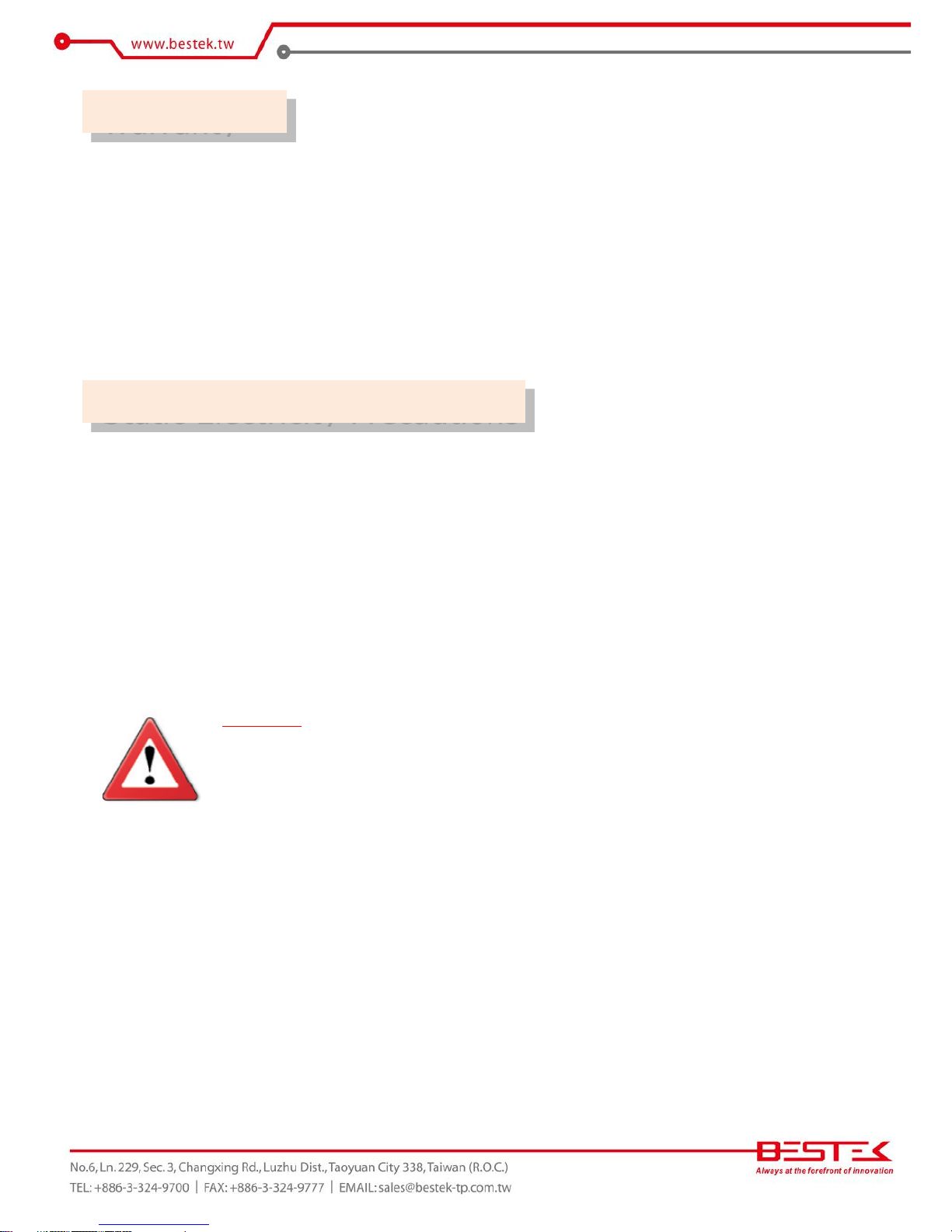
3
1. Warranty does not cover damages or failures that are raised from misuse of the product, inability to use the
product, unauthorized replacement or alteration of components and product specifications.
2. The warranty is void if the product has been subject to physical abuse, improper installation, modification,
accidents or unauthorized repair of the product.
3. Unless otherwise instructed in this user’s manual, the user may not, under any circumstances, attempt to
perform service, adjustments or repairs on the product, whether in or out of warranty. It must be returned
to the purchase point, factory or authorized service agency for all such work.
4. We will not be liable for any indirect, special, incidental or consequential damages to the product that has
been modified or altered.
It is quite easy to inadvertently damage your PC, system board, components or devices even before installing
them in your system unit. Static electrical discharge can damage computer components without causing any
signs of physical damage. You must take extra care in handling them to ensure against electrostatic build-up.
1. To prevent electrostatic build-up, leave the system board in its anti-static bag until you are ready to install
it.
2. Wear an antistatic wrist strap.
3. Do all preparation work on a static-free surface.
4. Hold the device only by its edges. Be careful not to touch any of the components, contacts or connections.
5. Avoid touching the pins or contacts on all modules and connectors. Hold modules or connectors by their
ends.
Important:
Electrostatic discharge (ESD) can damage your processor, disk drive and other
components. Perform the upgrade instruction procedures described at an ESD
workstation only. If such a station is not available, you can provide some ESD protection
by wearing an antistatic wrist strap and attaching it to a metal part of the system chassis.
If a wrist strap is unavailable, establish and maintain contact with the system chassis
throughout any procedures requiring ESD protection.
Warranty
Static Electricity Precautions
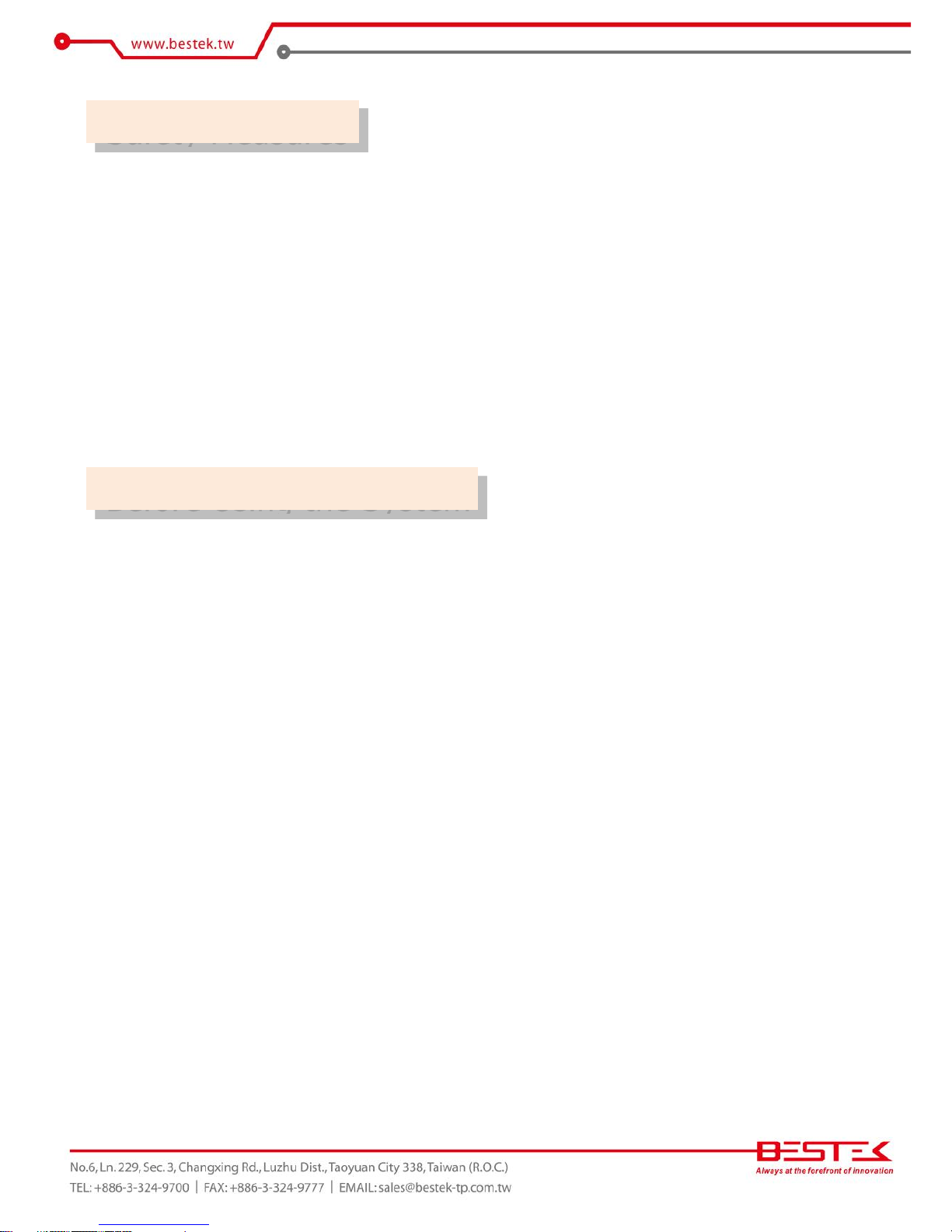
4
To avoid damage to the system:
• Use the correct AC input voltage range.
To reduce the risk of electric shock:
• Unplug the power cord before removing the system chassis cover for installation or servicing. After installation
or servicing, cover the system chassis before plugging the power cord.
Battery:
• Danger of explosion if battery incorrectly replaced.
• Replace only with the same or equivalent type recommend by the manufacturer.
• Dispose of used batteries according to local ordinance.
Before using the system, prepare basic system components.
If the system comes as a barebone; that is, none of the key components, including processor, memory, and hard
drive has been pre-installed as part of your purchase, you will need to at least ensure a compatible counterpart
is located and installed.
You will also need a few external system peripherals intended for the use of the system, a common pool with
at least a keyboard, a mouse, and a monitor is thus suggested.
Safety Measures
Before Using the System
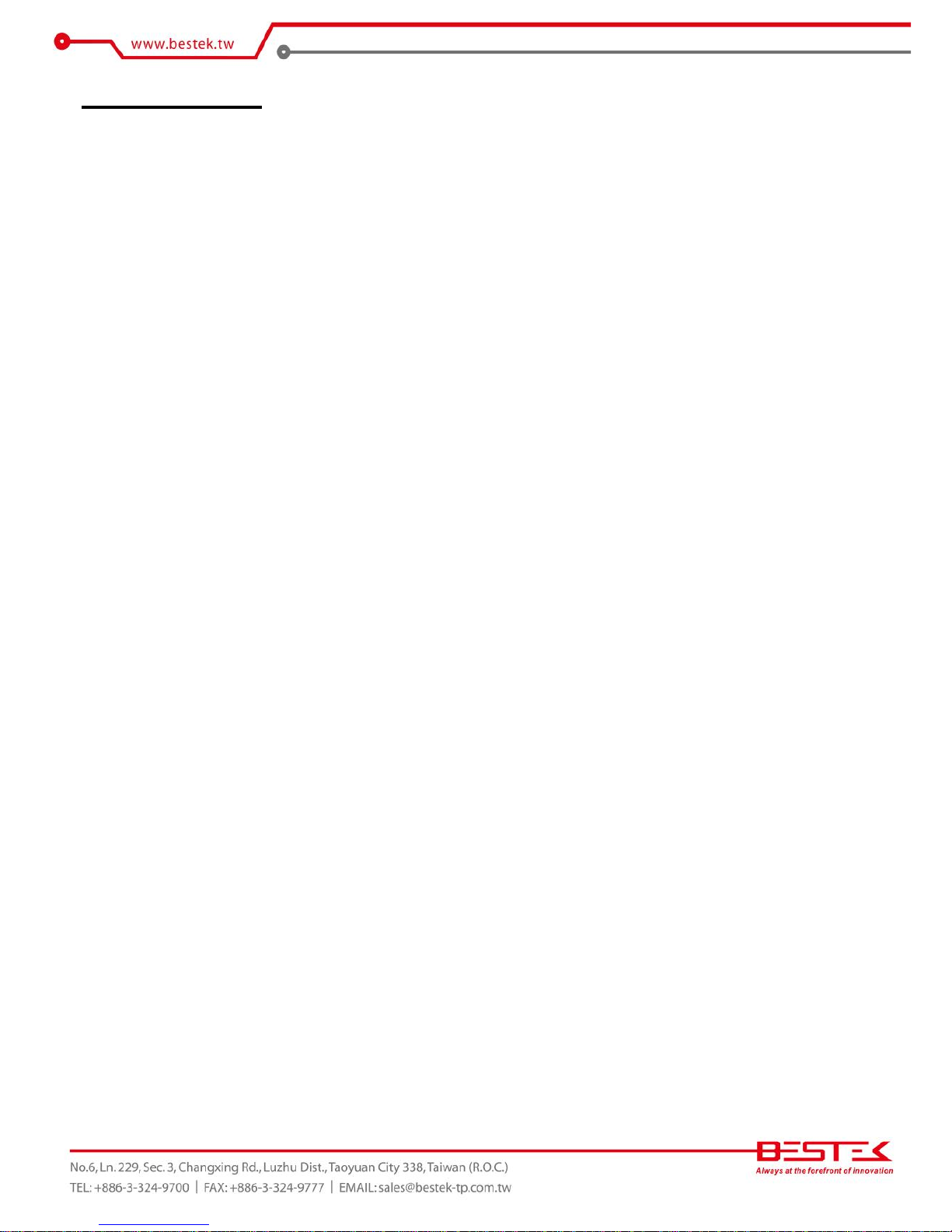
5
Table of Content
Copyright ....................................................................................................................................................................
2
Trademarks .................................................................................................................................................................... 2
FCC and DOC Statement On Class A .............................................................................................................................. 2
Warranty ........................................................................................................................................................................ 3
Static Electricity Precautions ......................................................................................................................................... 3
Safety Measures ............................................................................................................................................................ 4
Before Using the System Board ..................................................................................................................................... 4
Table of Content ............................................................................................................................................................ 5
Chapter 1 General Information
1.1 Main
Feature ........................................................................................................................................................... 7
1.2
Specifications .......................................................................................................................................................
8
1.3 Board Layout ..................................................................................................................................................... 9
Chapter 2 Jumper Setting
2.1 Before You Begin ...................................................................................................................................... 11
2.2
Precautions .........................................................................................................................................................
11
2.3 Setting
Jumpers ..................................................................................................................................................
12
2.4 Edge Connectors ................................................................................................................................................ 13
2.5 Location of Jumpers and Connectors .............................................................................................................. 14
2.6 Jumpers ........................................................................................................................................................... 17
2.7 Internal Connectors ........................................................................................................................................ 18
Chapter 3 Operation
3.1 System Memory .............................................................................................................................................. 21
3.2 Installing
Memory ......................................................................................................................................
21
3.3 Adding Power Connectors .............................................................................................................................. 22
3.4 Adding CompactFlash Cards ........................................................................................................................... 23
3.5 Install a PCI Express Mini Card in the Half-Mini Card Slot .............................................................................. 24
Chapter 4 BIOS Setup
4.1 Entering Setup ................................................................................................................................................ 27
4.2 Getting Help .................................................................................................................................................... 27
4.3 Control Keys .................................................................................................................................................... 27
4.4 The Main Menu ............................................................................................................................................... 28
4.5 The Advanced Menu ........................................................................................................................................ 29
4.6 The Chipset Menu ..................................................................................................................................................... 37
4.7 The Security Menu .......................................................................................................................................... 40
4.8 Boot Menu ...................................................................................................................................................... 41
4.9 The Save & Exit Menu ...................................................................................................................................... 42
Chapter 5 WDT Programming Guide ................................................................................... 43
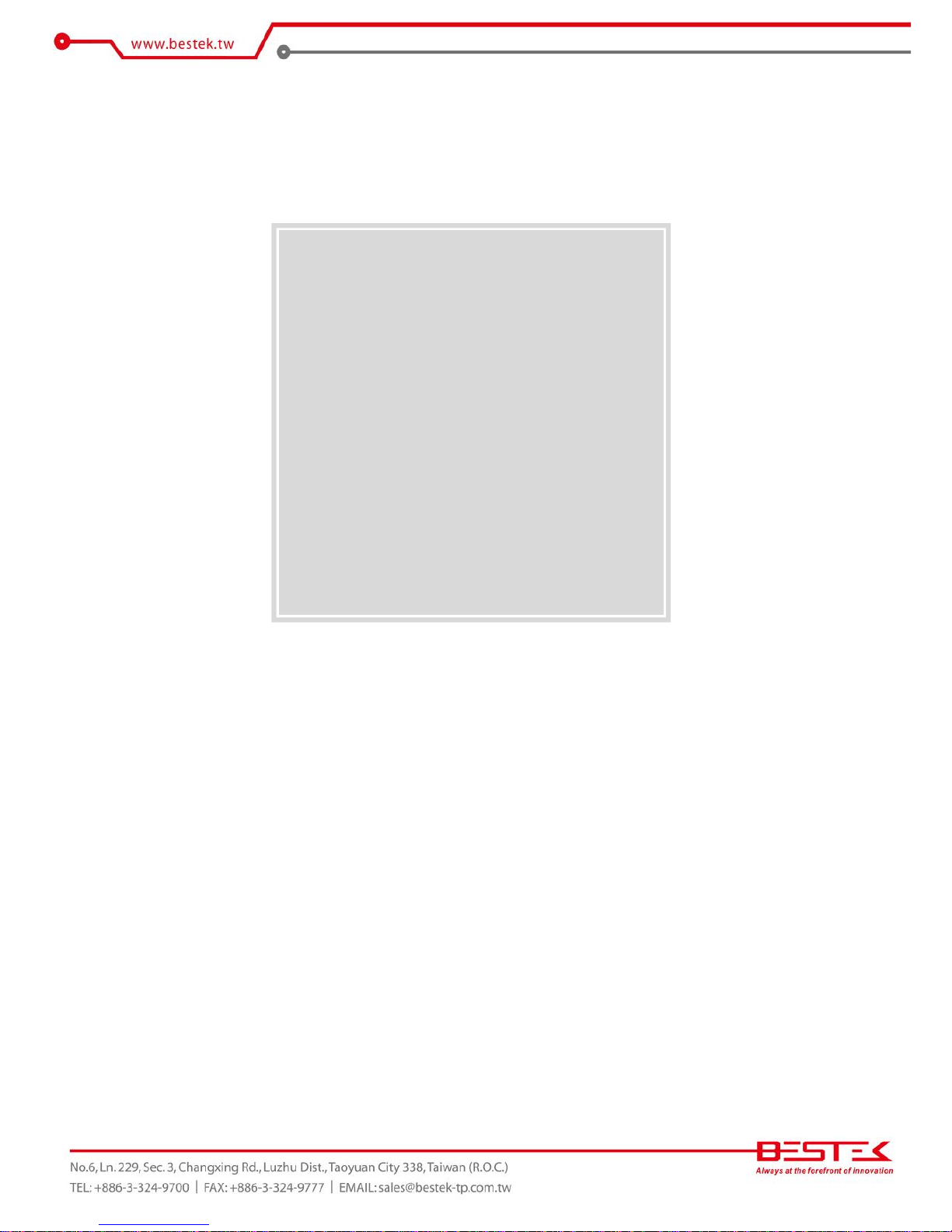
6
Chapter 1
General Information
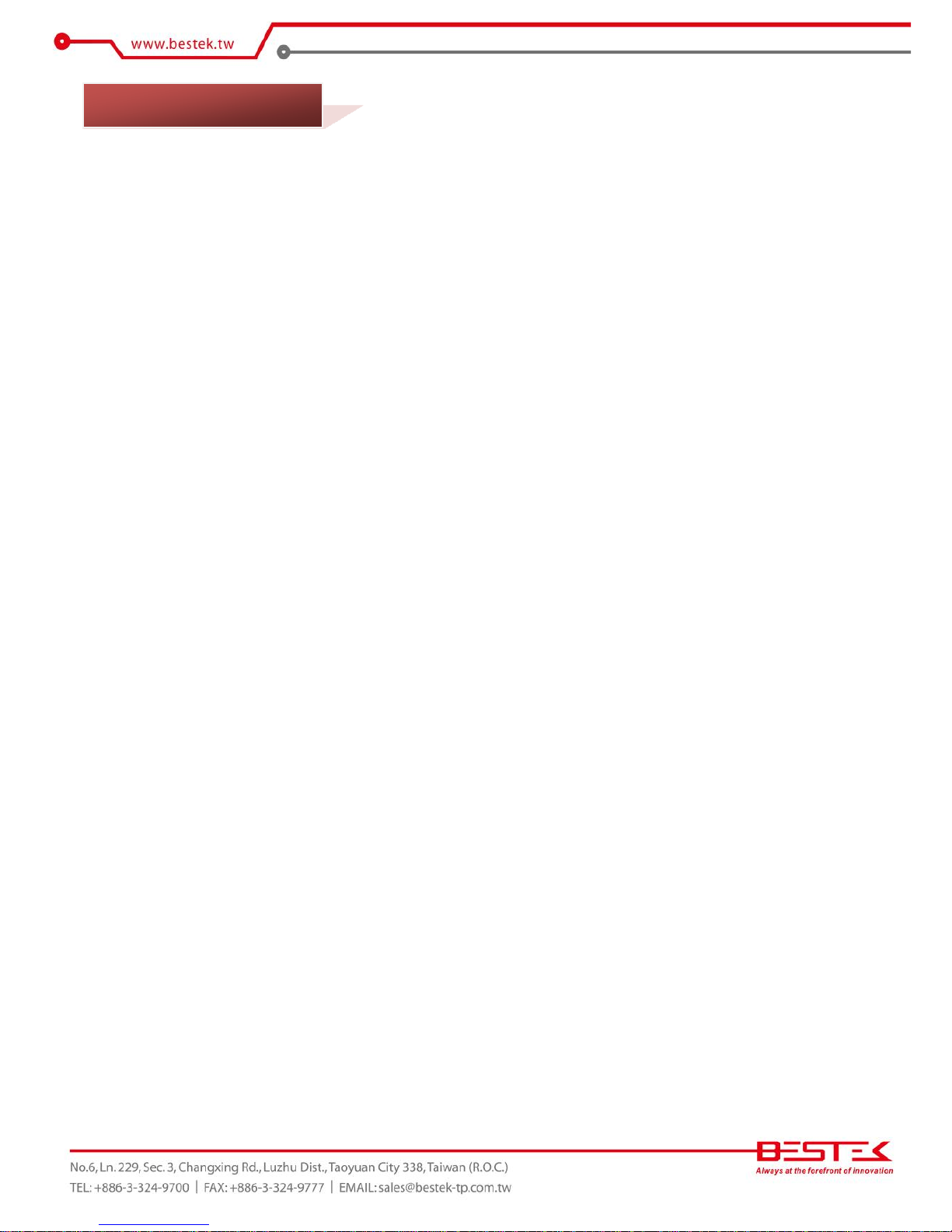
7
Network Security Board
BNX-E38 is a Network Security Board, featuring on Intel® AtomTM Bay Trail E3815 Processor, 1.46GHz base
frequency as it is, boasting the fan-less feature with only 5W TDP.
8GB Memory for 64bit OS
The two Dual Channel DDR3 SO-DIMM slots are designed to carry up to 8GB DDR3 1066/1333/1600MHz
SDRAM with Non-ECC support, ideally facilitating applications that demand total memory capacity for the
use in 64bit OS, beyond the 4GB barrier inherent in the 32bit OS.
Four Gigabit LAN Ports
The four onboard Intel® i210-AT PCIe Gigabit LAN Controllers are the cores of the platform to deliver
outstanding network performance with optional one-pair ByPass ready on request.
List of Key Features
Onboard Intel® Atom
TM
Bay Trail Single-Core E3815 1.46GHz Processor
Two DDR3 SO-DIMM Slots up to 8GB
Four Intel® i210-AT GbE LAN Ports with Optional One-Pair ByPass
One SATA2 Port
One CompactFlash
Two Front USB 2.0 Ports
One USB 3.0 Port
One Front Console Port
+12Vdc Power Input via external adapter
1.1 Main Feature
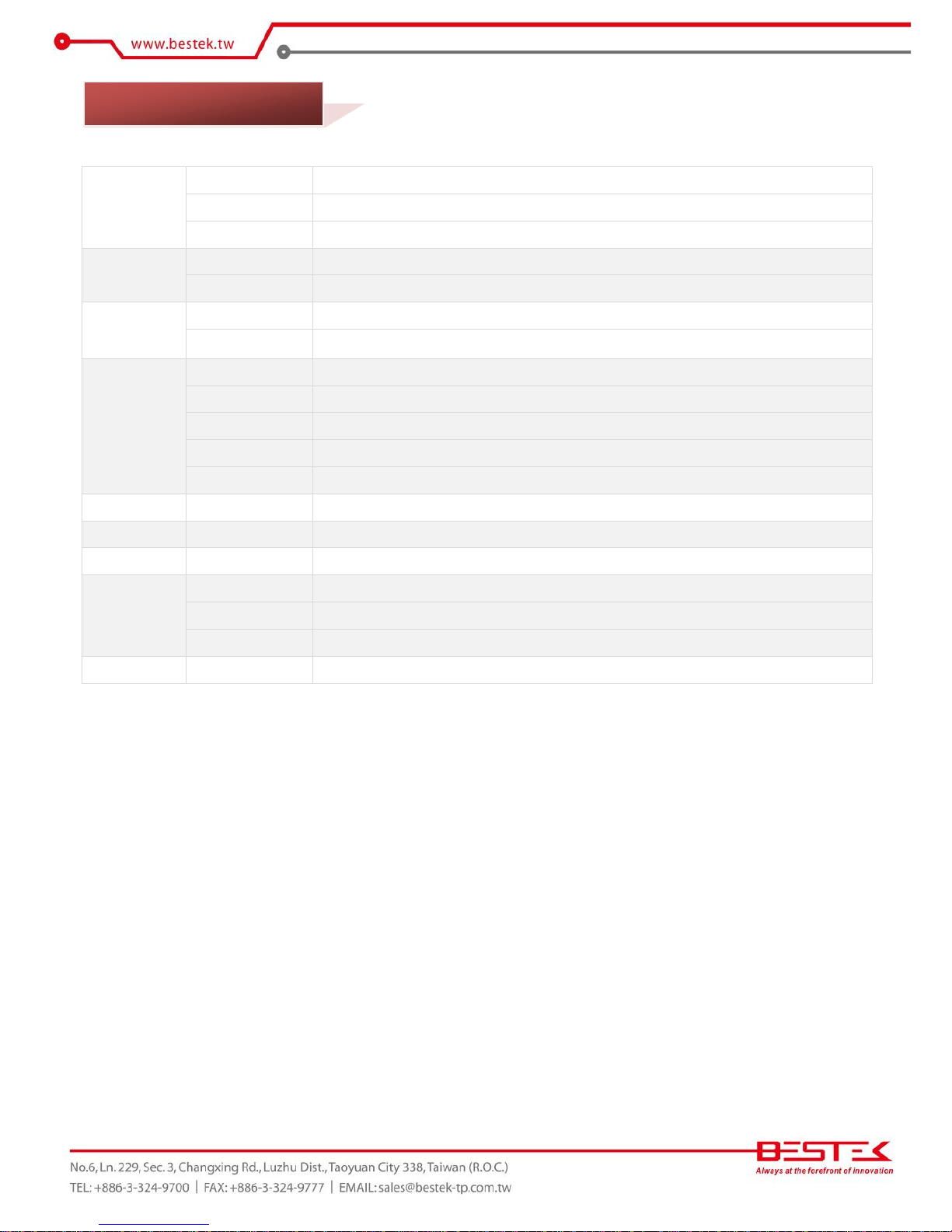
8
Core Engine
CPU
Intel® AtomTM Bay Trail E3815 Processor (1.46GHz, 1-Core, 512KB Cache, 5W)
Memory
2x 204-pin DDR3L 1067 SO-DIMM Slot up to 8GB
Display
Intel® HD Graphics (Processor Built-in) with internal VGA pin header
Ethernet
LAN Chip
4x Intel® i211 GbE Ethernet Controllers
ByPass
Optional 1-Pair LAN Bypass
Storage
SATA
1
CompactFlash
1
Front I/O
Console
1x RJ45 Type
USB
2x USB 2.0 + 1x USB 3.0 (Optional)
LAN Ports
4x RJ45 Type
Switch
1x Power Switch + 1x Reset Switch
Power
1x 12Vdc Power-In Jack
Rear I/O
LED Indication
4x LAN LEDs, 1x Bypass LED, 1x Status LED, 1x Power LED, 1x HDD LED
Expansion
miniPCIe
1x Half-sized
Others
H/W Monitoring
Temperature, Voltage, and Fan Speed with CPU Throttling support
Environment
Operating Temp.
0oC ~ 60oC
Storage Temp.
-20oC ~ 80oC
Humidity
10% ~ 90% (Non-Condensing)
Physical Info
Dimension
145mm x 100mm
1.2 Specifications
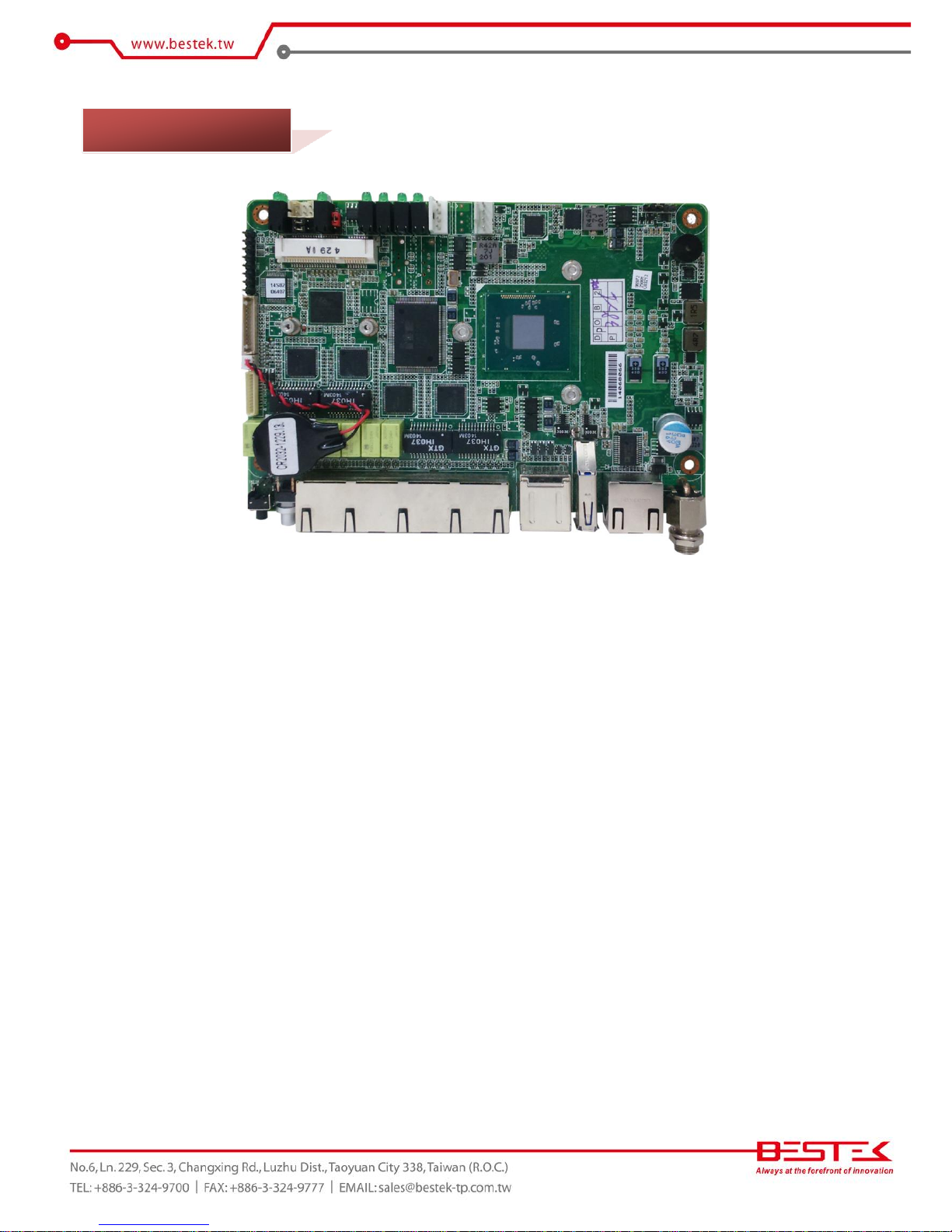
9
Figure 1.1: Board Layout of BNX-E38
1.3 Board Layout
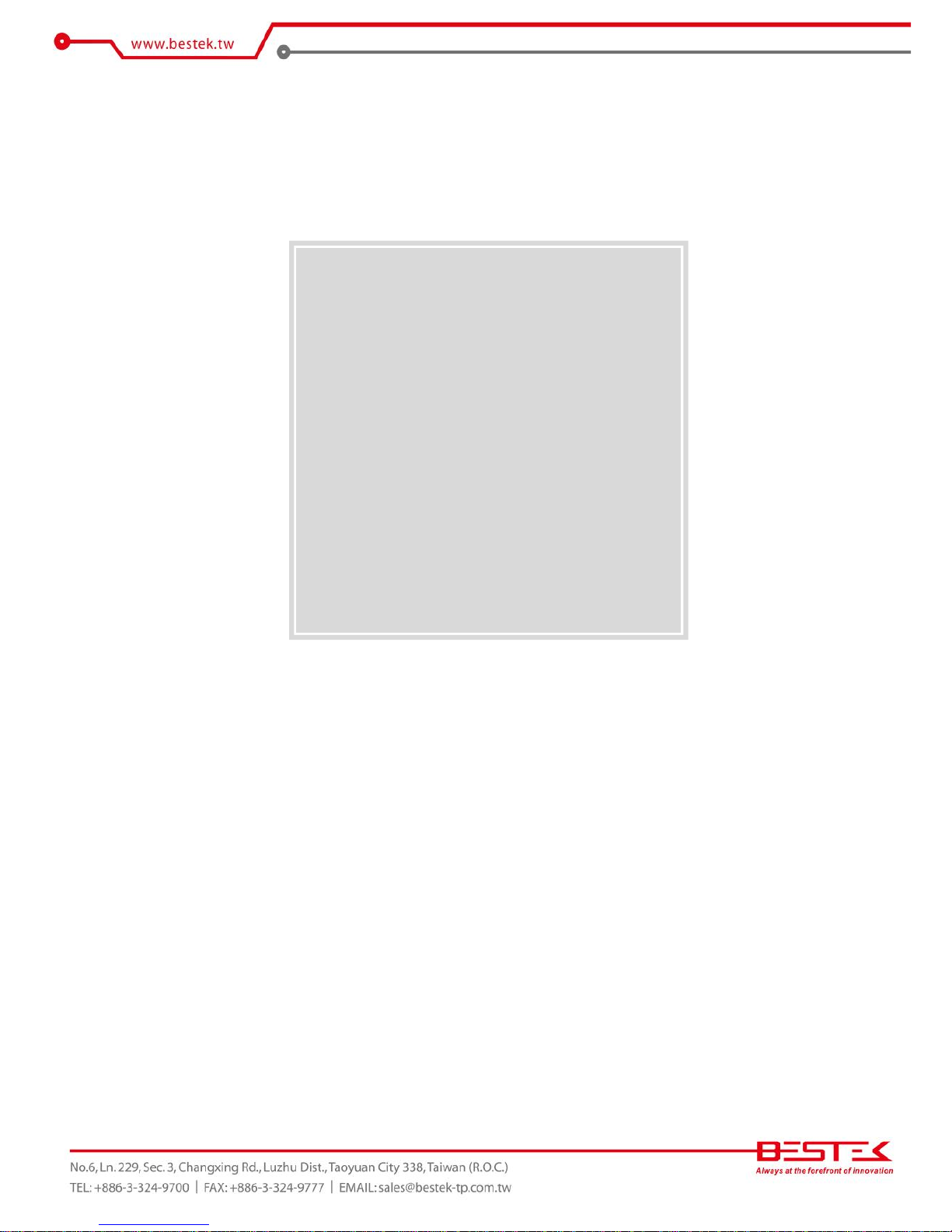
10
Chapter 2
Preparation
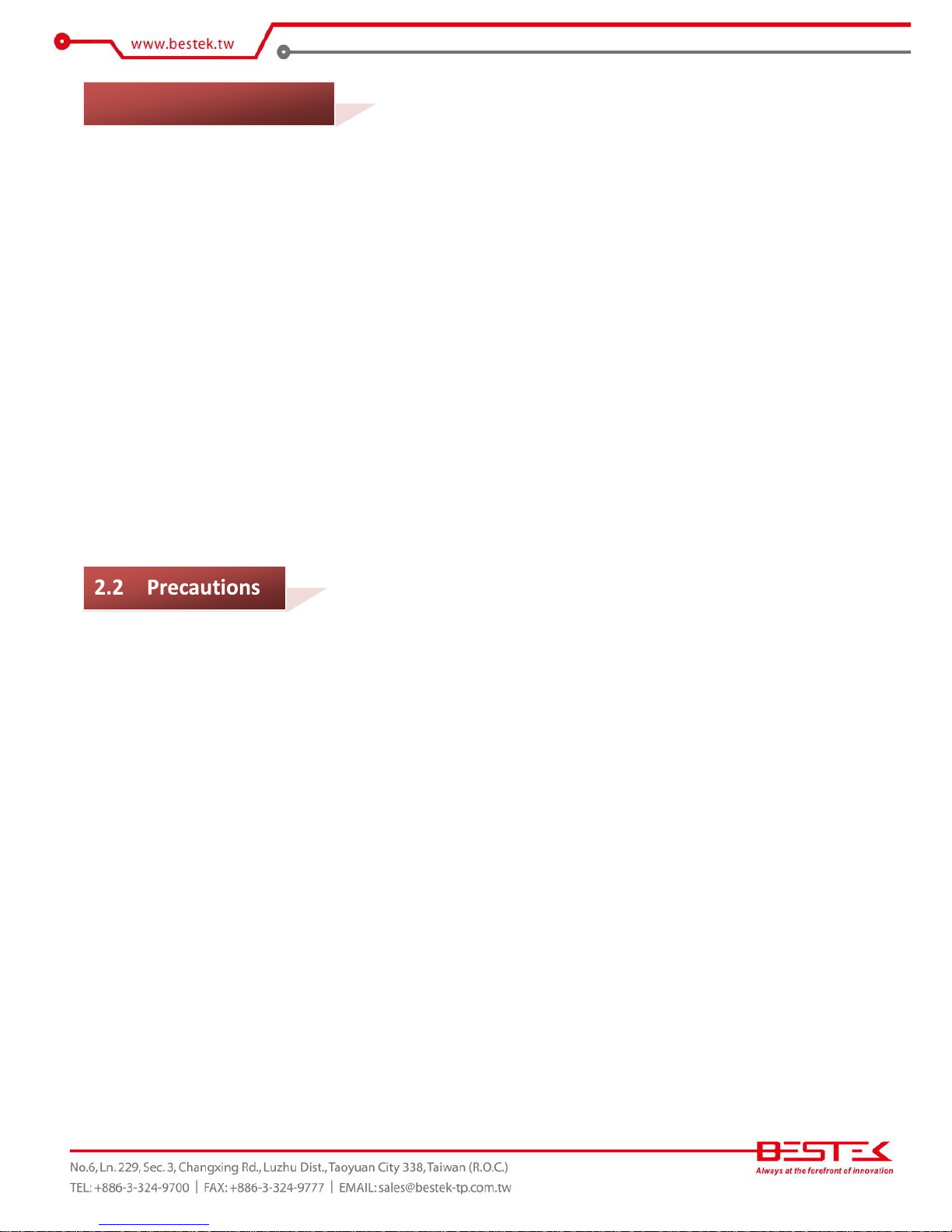
11
A stable and clean working environment are essential. Dust and dirt can get into components and cause a
malfunction. Use containers to keep small components separated.
Adequate lighting and proper tools can prevent you from accidentally damaging the internal components. Most
of the procedures that follow require only a few simple tools, including the following:
A Philips screwdriver
A flat-tipped screwdriver
A set of jewelers Screwdrivers
A grounding strap
An anti-static pad
Using your fingers can disconnect most of the connections. It is recommended that you do not use needle-nosed
pliers to disconnect connections as these can damage the soft metal or plastic parts of the connectors.
Before working on internal components, make sure that the power is off. Ground yourself before touching any
internal components, by touching a metal object. Static electricity can damage many of the electronic
components. Humid environment tend to have less static electricity than dry
environments.
A grounding strap is
warranted whenever danger of static electricity exists.
Computer components and electronic circuit boards can be damaged by discharges of static electricity. Working
on the computers that are still connected to a power supply can be extremely dangerous. Follow the guidelines
below to avoid damage to your computer or yourself:
Always disconnect the unit from the power outlet whenever you are working inside the case.
If possible, wear a grounded wrist strap when you are working inside the computer case. Alternatively,
discharge any static electricity by touching the bare metal chassis of the unit case, or the bare
metal body
of any other grounded appliance.
Hold electronic circuit boards by the edges only. Never touch the components on the board unless it is
necessary to do so. Do not flex or stress the circuit board.
Leave all components inside the static-proof packaging that they shipped with until they are ready for
installation.
Use correct screws and do not over tighten screws.
2.1 Before You Begin
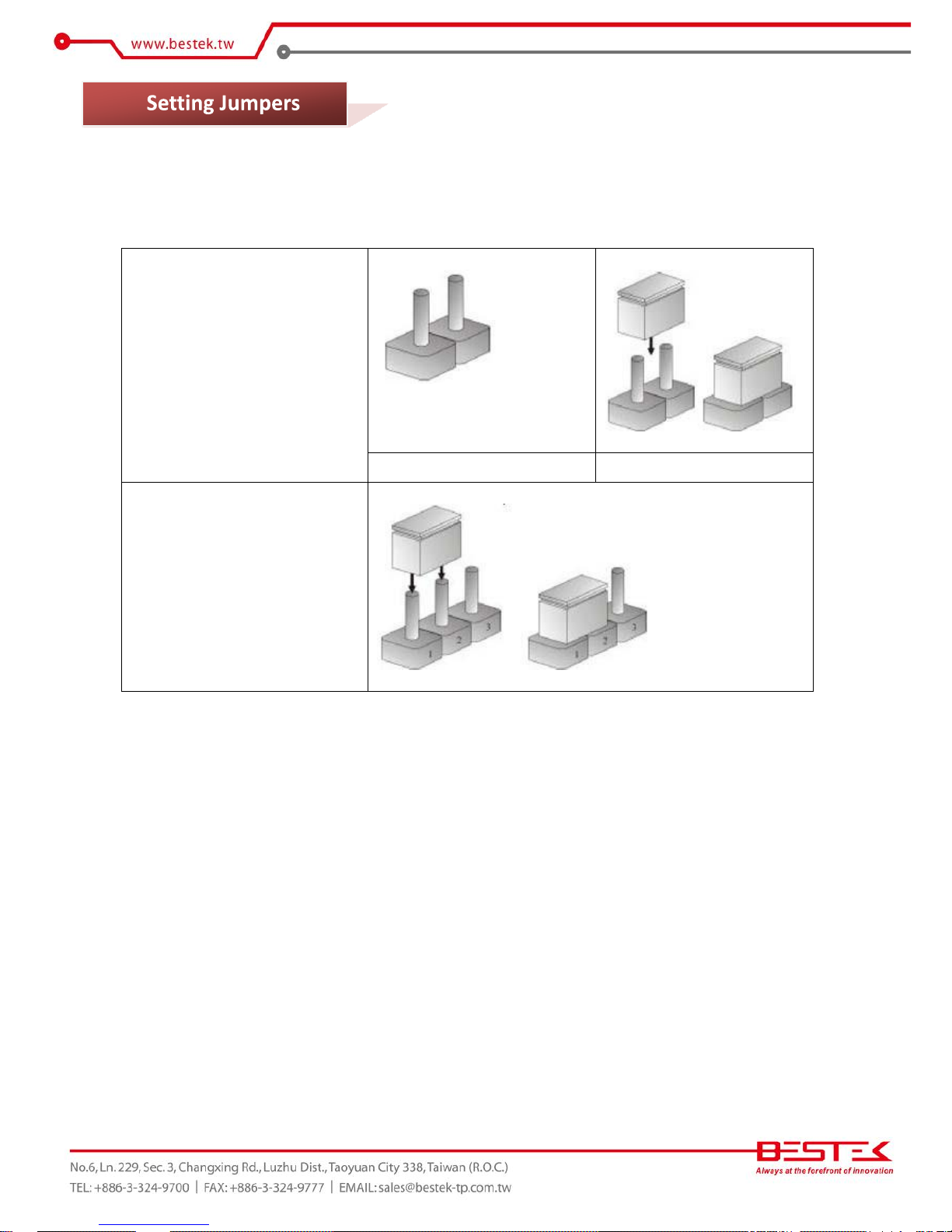
12
A jumper is the simplest kind of electric switch. It consists of two metal pins and a cap. When setting the jumpers,
ensure that the jumper caps are placed on the correct pins. When the jumper cap is placed on both pins, the
jumper is SHORT. If you remove the jumper cap, or place the jumper cap on just one pin,
the jumper is OPEN.
Please see the following illustrations
The illustrations on the right
show a 2-pin jumper. When the
jumper cap is placed on both
pins, the jumper is SHORT. If
you remove the jumper cap, or
place
the jumper
cap on just
one pin, the jumper is OPEN.
Open (Off)
Short (On)
These illustrations show a 3-pin
jumper. Pins 1 and 2 are SHORT.
Table 2-1: Setting
Jumpers
2.3
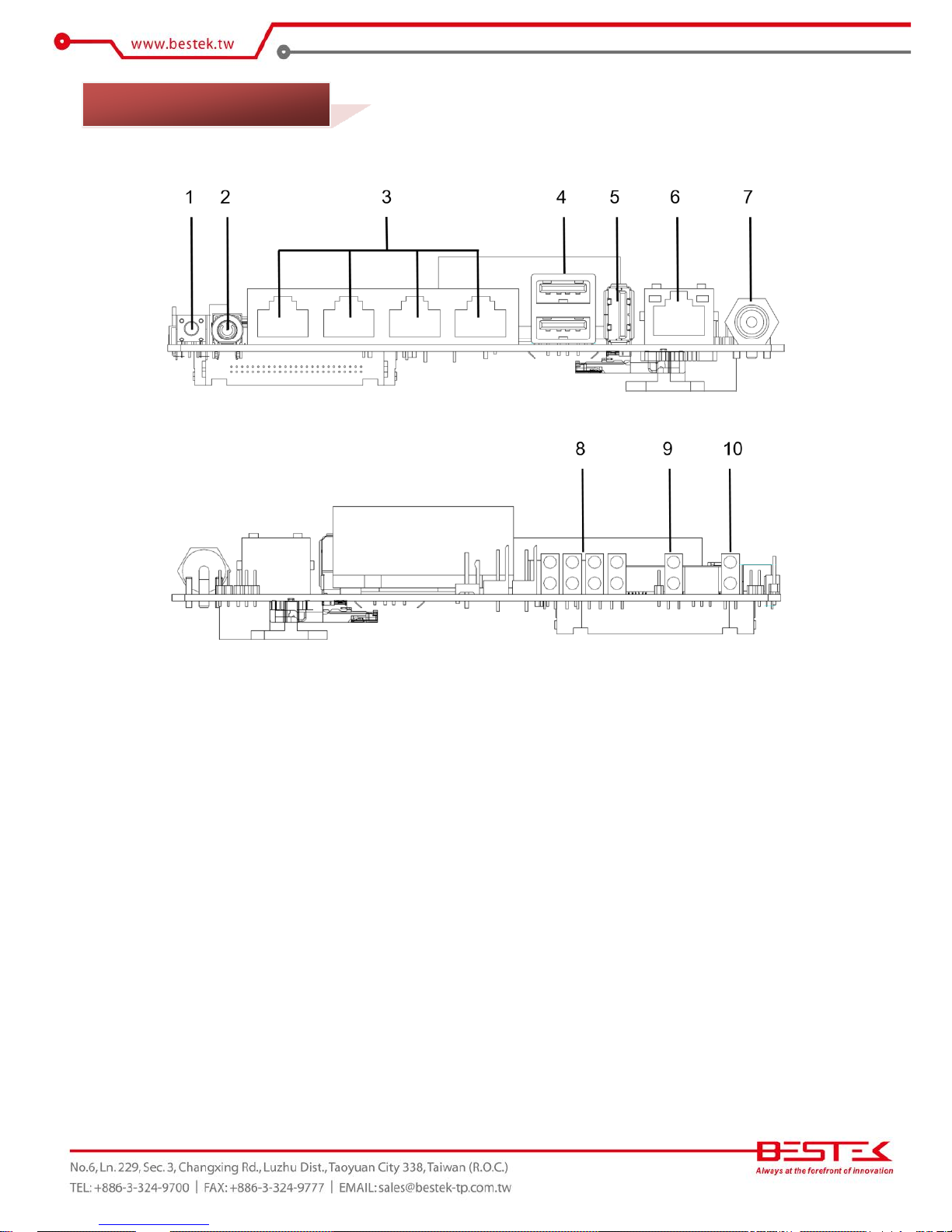
13
1. Reset Switch
2. Power Switch
3. Four RJ45 Gigabit LAN Ports
4. Dual USB 2.0 Ports
5. USB 3.0 Port
6. RJ45 Console Port
7. 12V DC-In Jack
8. LAN1 ~ LAN4 LED
9. Bypass LED + Status LED
10. Power LED + HDD LED
2.4 Edge Connectors
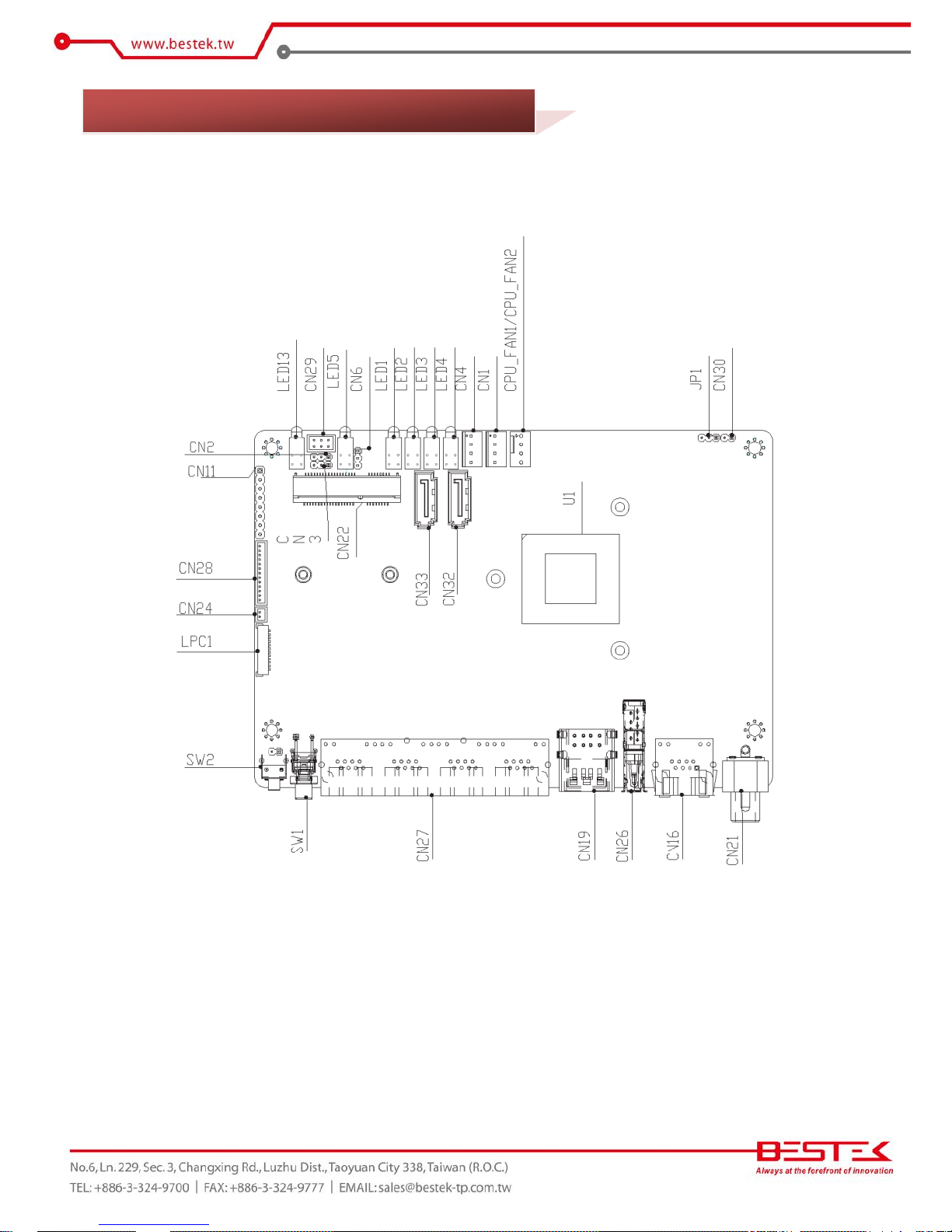
14
► Top Side
2.5 Locations Of Jumpers and Connectors

15
► Bottom Side
