BESTEK BES-2202 User Manual
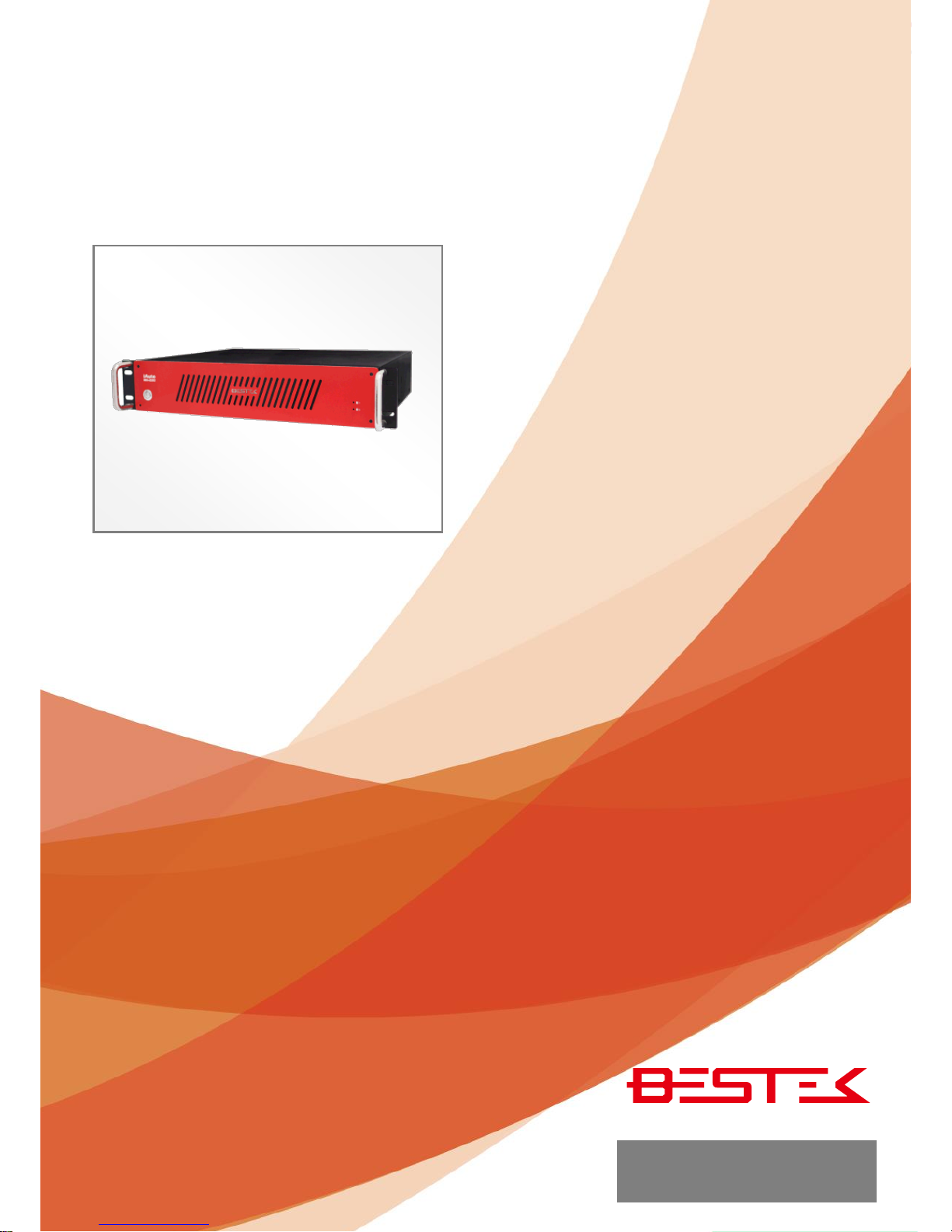
1
Rack Mount System
BES-2202
Always at the forefront of innovation
User Manual
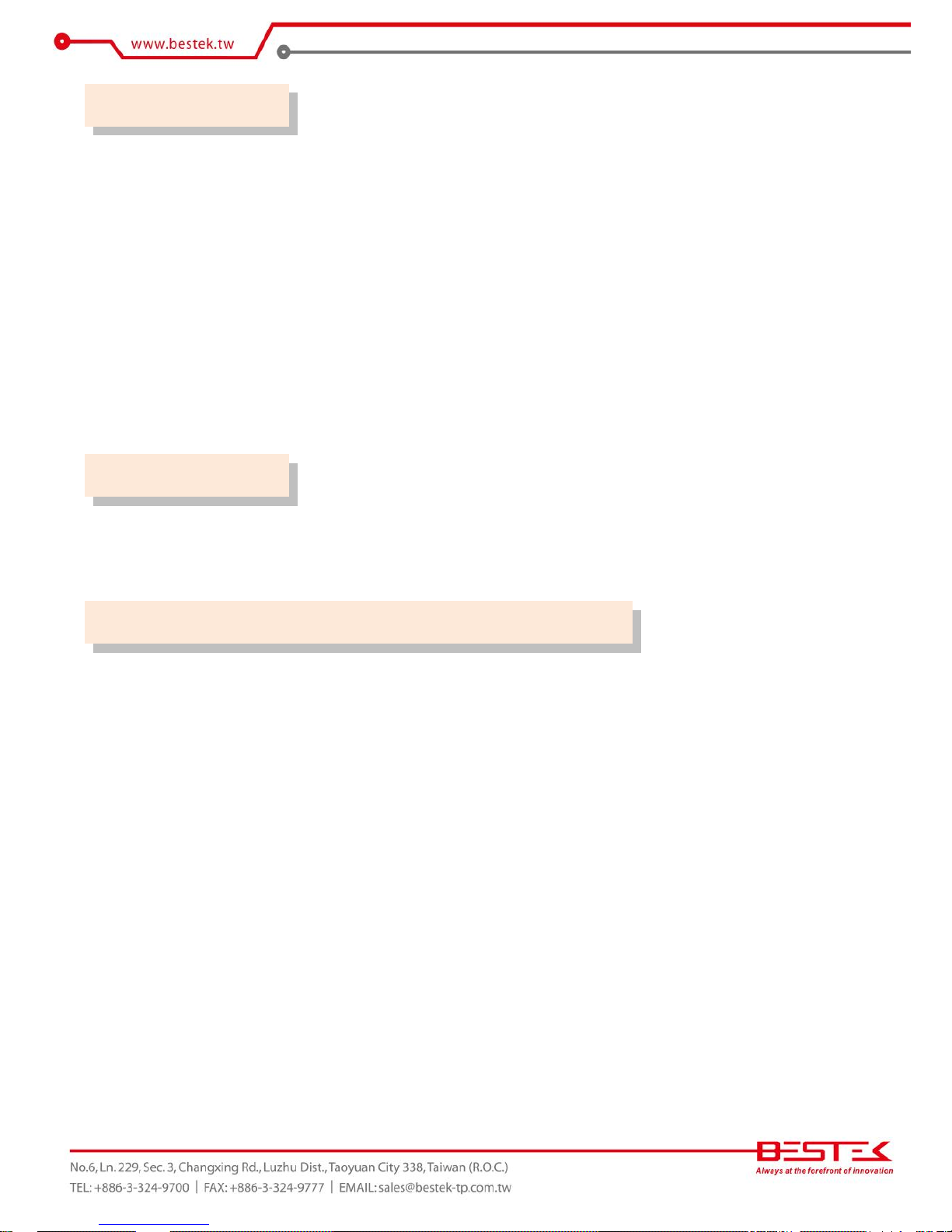
2
This publication contains information that is protected by copyright. No part of it may be reproduced in any
form or by any means or used to make any transformation adaptation without the prior written permission
from the copyright holders.
This publication is provided for informational purposes only. The manufacturer makes no representations or
warranties with respect to the contents or use of this manual and specifically disclaims any express or implied
warranties of merchantability or fitness for any particular purpose. The user will assume the entire risk of the
use or the results of the use of this document. Further, the manufacturer reserves the right to revise this
publication and make changes to its contents at any time, without obligation to notify any person or entity of
such revisions or changes.
© 2011. All Rights Reserved.
All trademarks and registered trademarks of products appearing in this manual are the properties of their
respective holders.
This equipment has been tested and found to comply with the limits for a Class A digital device, pursuant to
Part 15 of the FCC rules. These limits are designed to provide reasonable protection against harmful
interference when the equipment is operated in a residential installation. This equipment generates, uses,
and can radiate radio frequency energy and, if not installed and used in accordance with the instruction
manual, may cause harmful interference to radio communications. However, there is no guarantee that
interference will not occur in a particular installation. If this equipment does cause harmful interference to
radio or television reception, which can be determined by turning the equipment off and on, the user is
encouraged to try to correct the interference by one or more of the following measures:
Reorient or relocate the receiving antenna.
Increase the separation between the equipment and the receiver.
Connect the equipment into an outlet on a circuit different from that to which the receiver is connected.
Consult the dealer or an experienced radio TV technician for help.
Notice:
1. The changes or modifications not expressly approved by the party responsible for compliance could void
the user’s authority to operate the equipment.
2. Shielded interface cables must be used in order to comply with the emission limits.
Copyright
Trademarks
FCC and DOC Statement on Class A
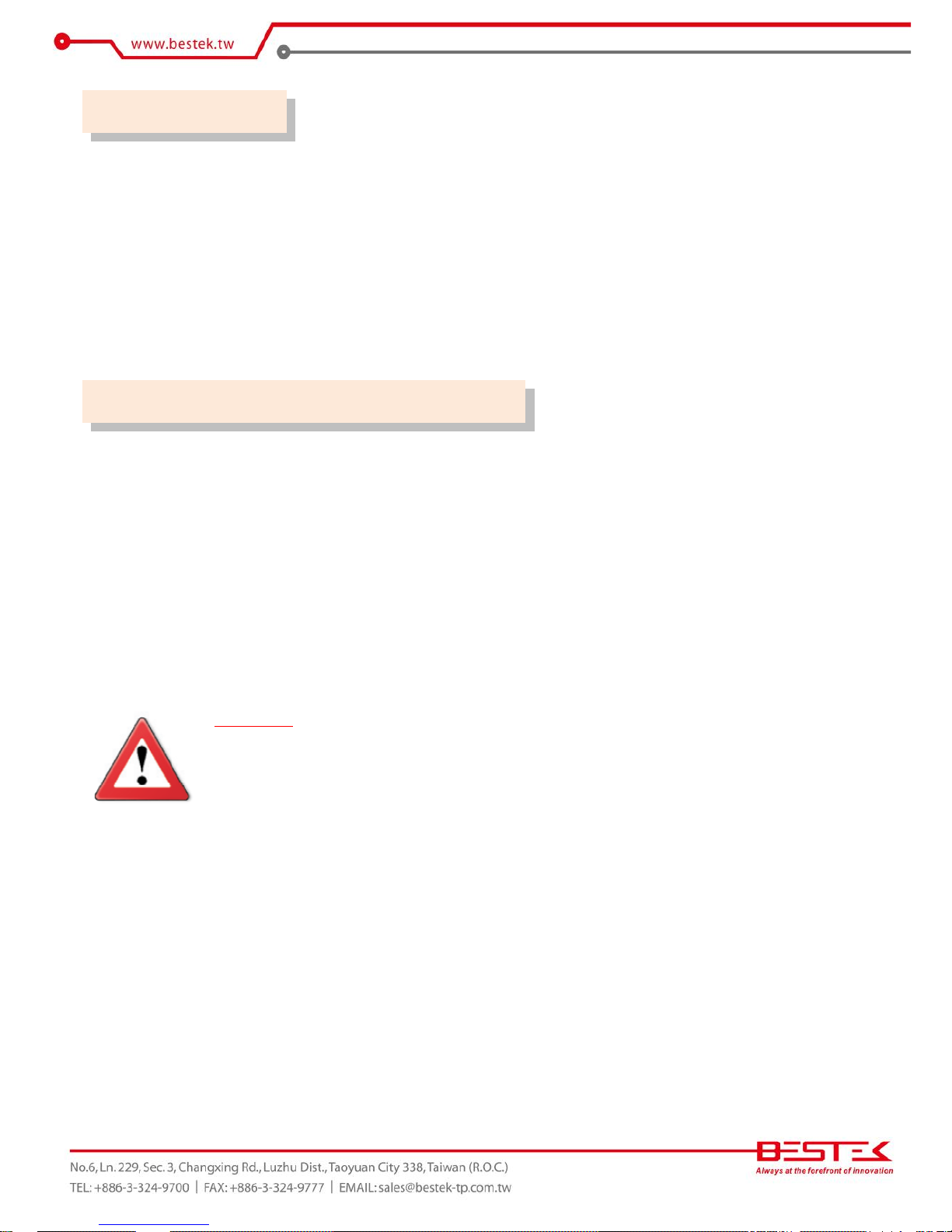
3
1. Warranty does not cover damages or failures that are raised from misuse of the product, inability to use
the product, unauthorized replacement or alteration of components and product specifications.
2. The warranty is void if the product has been subject to physical abuse, improper installation, modification,
accidents or unauthorized repair of the product.
3. Unless otherwise instructed in this user’s manual, the user may not, under any circumstances, attempt to
perform service, adjustments or repairs on the product, whether in or out of warranty. It must be
returned to the purchase point, factory or authorized service agency for all such work.
4. We will not be liable for any indirect, special, incidental or consequential damages to the product that has
been modified or altered.
It is quite easy to inadvertently damage your PC, system board, components or devices even before installing
them in your system unit. Static electrical discharge can damage computer components without causing any
signs of physical damage. You must take extra care in handling them to ensure against electrostatic build-up.
1. To prevent electrostatic build-up, leave the system board in its anti-static bag until you are ready to install
it.
2. Wear an antistatic wrist strap.
3. Do all preparation work on a static-free surface.
4. Hold the device only by its edges. Be careful not to touch any of the components, contacts or connections.
5. Avoid touching the pins or contacts on all modules and connectors. Hold modules or connectors by their
ends.
Important:
Electrostatic discharge (ESD) can damage your processor, disk drive and other
components. Perform the upgrade instruction procedures described at an ESD
workstation only. If such a station is not available, you can provide some ESD
protection by wearing an antistatic wrist strap and attaching it to a metal part of the
system chassis. If a wrist strap is unavailable, establish and maintain contact with the
system chassis throughout any procedures requiring ESD protection.
Warranty
Static Electricity Precautions

4
To avoid damage to the system:
• Use the correct AC input voltage range.
To reduce the risk of electric shock:
• Unplug the power cord before removing the system chassis cover for installation or servicing. After
installation or servicing, cover the system chassis before plugging the power cord.
Battery:
• Danger of explosion if battery incorrectly replaced.
• Replace only with the same or equivalent type recommend by the manufacturer.
• Dispose of used batteries according to local ordinance.
Before using the system, prepare basic system components.
If the system comes as a barebone; that is, none of the key components, including processor, memory, and
hard drive has been pre-installed as part of your purchase, you will need to at least ensure a compatible
counterpart is located and installed.
You will also need a few external system peripherals intended for the use of the system, a common pool with
at least a keyboard, a mouse, and a monitor is thus suggested.
Safety Measures
Before Using the System
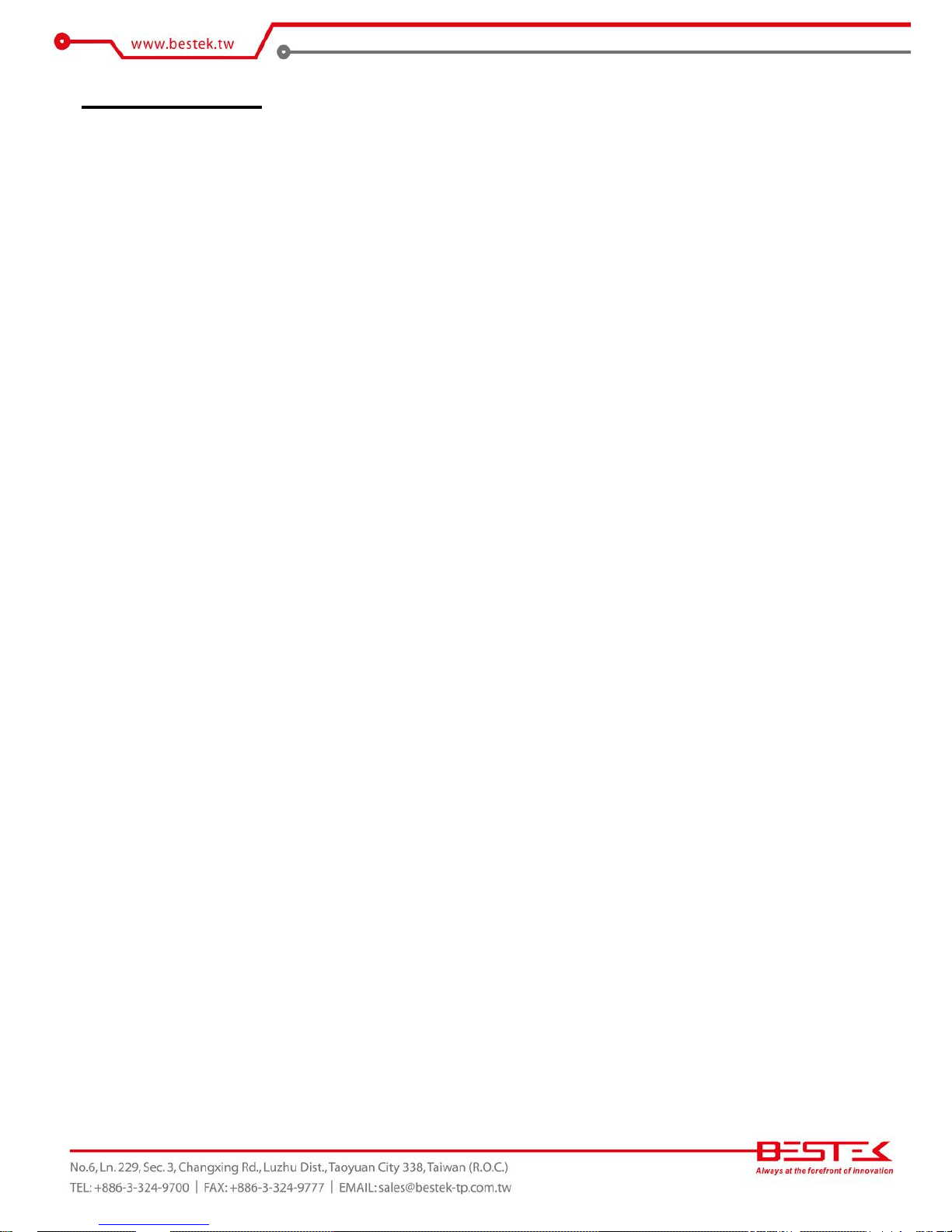
5
Table of Content
Copyright ....................................................................................................................................................................
2
Trademarks .................................................................................................................................................................... 2
FCC and DOC Statement On Class A .............................................................................................................................. 2
Warranty ........................................................................................................................................................................ 3
Static Electricity Precautions ......................................................................................................................................... 3
Safety Measures ............................................................................................................................................................ 4
Before Using the System Board ..................................................................................................................................... 4
Table of Content ............................................................................................................................................................ 5
Chapter 1 General Information
1.1 Main Feature
........................................................................................................................................................... 7
1.2
Specifications .......................................................................................................................................................
8
1.3 System Layout ................................................................................................................................................... 9
1.4 Indicators and Features .................................................................................................................................. 10
Chapter 2 Preparation
2.1 Before You Begin ...................................................................................................................................... 12
2.2 Precautions
.........................................................................................................................................................
12
2.3 Open Up Top Cover
.............................................................................................................................................
13
2.4 Accessing Processor & Memory........................................................................................................................ 14
2.5 Accessing PCIe Card ........................................................................................................................................ 14
2.6 Accessing miniPCIe Card ................................................................................................................................. 15
2.7 Adding 3.5” SATA Hard Drive .......................................................................................................................... 16
Chapter 3 Operation
3.1 Turning On The System .................................................................................................................................... 18
3.2 RAID Configuration ............................................................................................................................................ 19
3.3 Installing Operating System & Drivers
........................................................................................................
22
3.4 RAID Interruption ........................................................................................................................................... 23
3.5 Understanding LED Indicators ........................................................................................................................ 24
Chapter 4 BIOS Setup
4.1 Entering Setup ................................................................................................................................................ 27
4.2 Getting Help .................................................................................................................................................... 27
4.3 Control Keys .................................................................................................................................................... 27
4.4 The Main Menu ............................................................................................................................................... 28
4.5 The Advanced Menu ........................................................................................................................................ 29
4.6 The Chipset Menu ..................................................................................................................................................... 31
4.7 The Boot Menu ................................................................................................................................................ 32
4.8 The Security Menu .......................................................................................................................................... 33
4.9 The Save & Exit Menu ..................................................................................................................................... 34
Chapter 5 Q&A ................................................................................................................... 36
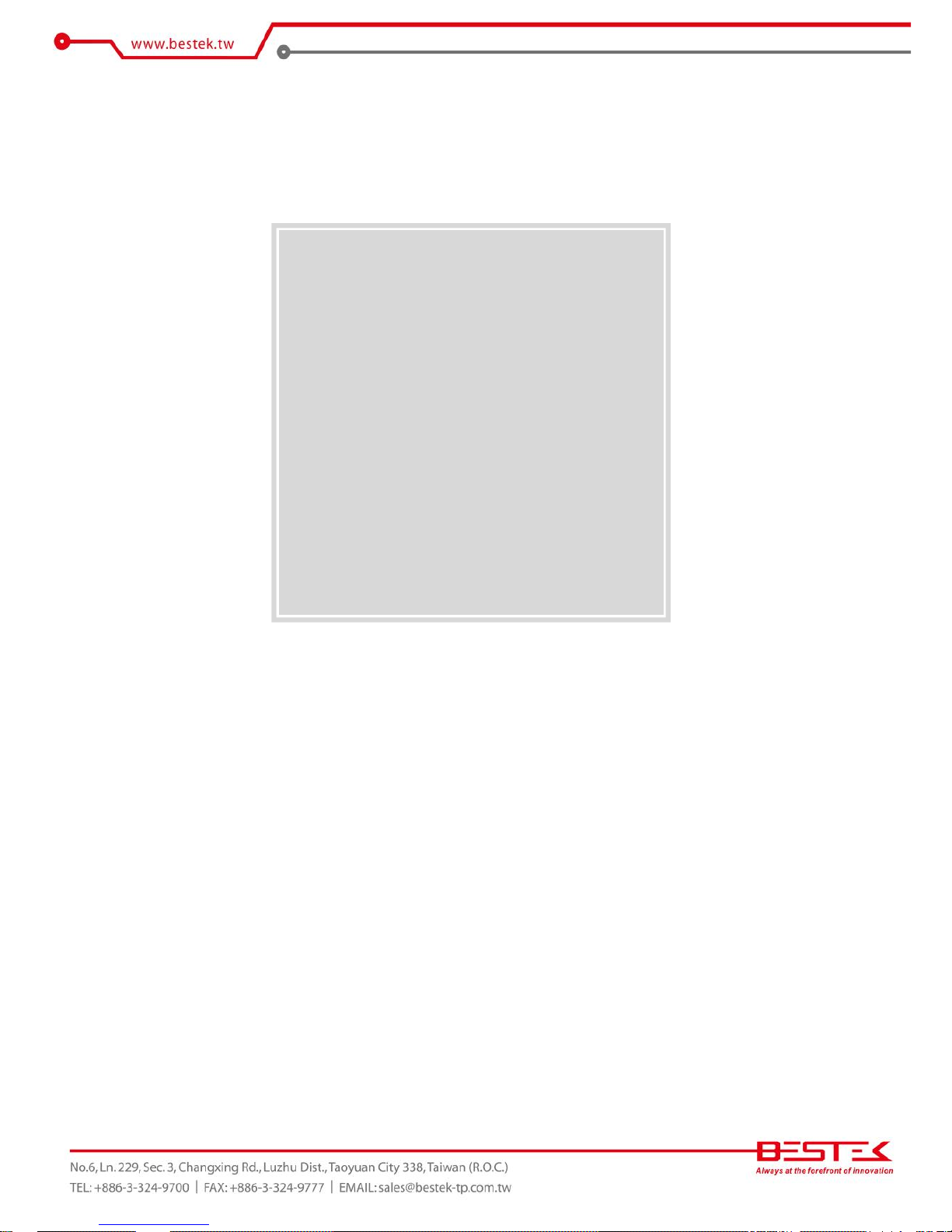
6
Chapter 1
General Information
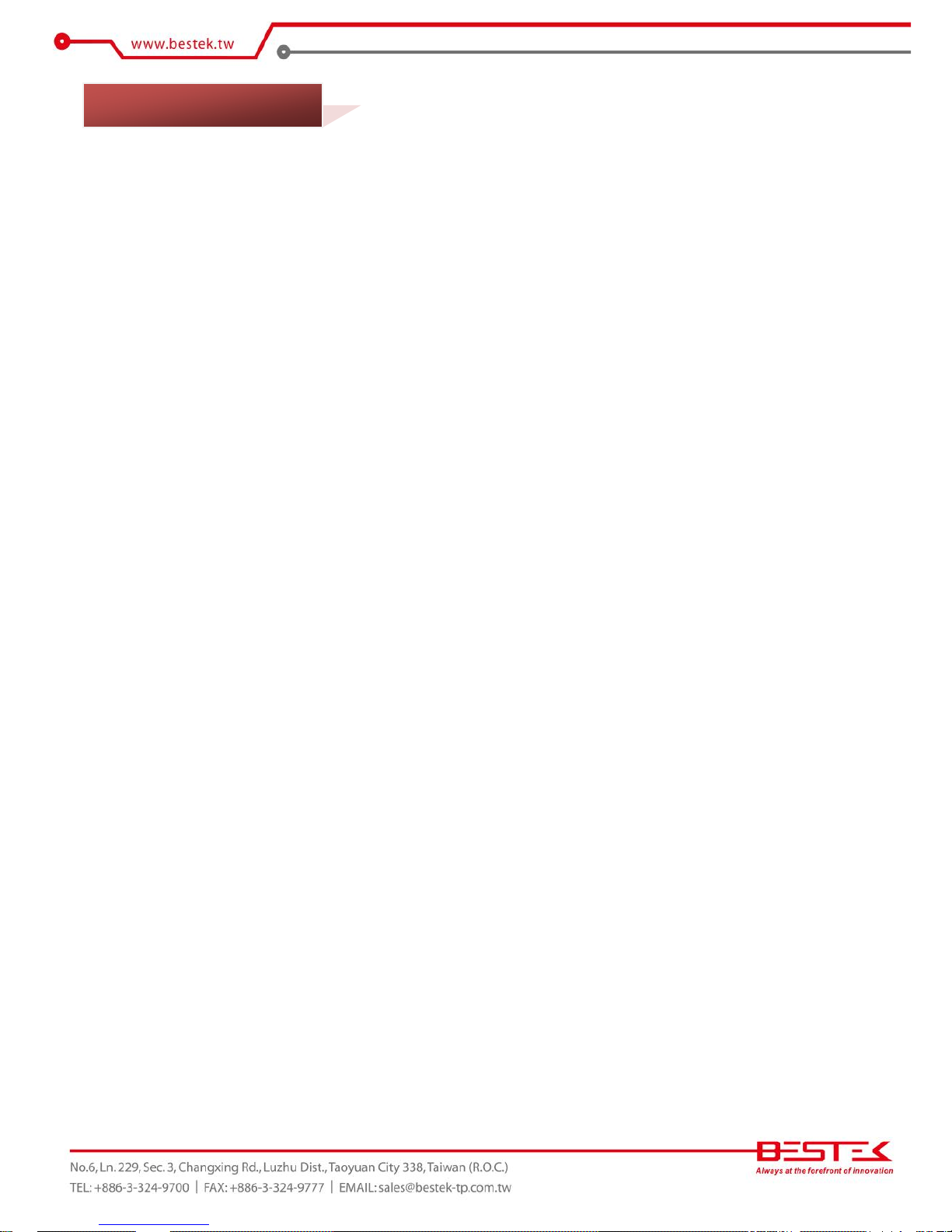
7
Processor Performance
BES-2202 is a rack mount system that is pre-installed with BNX-M67 motherboard, featuring Intel® Q67
chipset, supporting Intel® LGA1155 Celeron®, Pentium®, Core® 2 Duo, and Core® 2 Quad processor, with
Intel® integrated graphic controller. Below is a brief list of available processors as a quick reference:
Celeron® Processor: G540
Pentium® Processor: G850
Core®-i3 Processor: i3-2120
Core®-i5 Processor: i5-2400
Core®-i7 Processor: i7-2600
8GB Memory for 64bit OS
The four Dual Channel DDR3 DIMM slots are designed to carry up to 16GB DDR3 1066/1333MHz SDRAM
with Non-ECC support, ideally facilitating applications that demand total memory capacity for the use in
64bit OS, beyond the 4GB barrier inherent in the 32bit OS.
Expansion Options
Two PCIe 2.0 X8 slots are available for expansion, particularly for applications using PCIe X8 adaptors with
high bandwidth requirements, such as RAID card, eSATA card, USB 3.0 card, or communication card. No
surprise at all would this interface be compatible with other adaptors of smaller build. The onboard
miniPCIe slot is also present as an alternative for slow speed or general function devices, such as
communication, LAN or SATA.
List of Key Features
Intel® Q67 Chipset
Intel® LGA1155 Celeron®, Pentium®, Core®-i3/i5/i7
Four DDR3 RAM Slots up to 16GB
Two Internal 2.5” Drive Bays
DB15 VGA + HDMI + DVI-D
Four USB 2.0 Ports
Two Intel® GbE LAN Ports
Two PCIe 2.0 X8 Slots
One miniPCIe Slot
Compact Dimension of 427x350x87.3mm
1.1 Main Feature
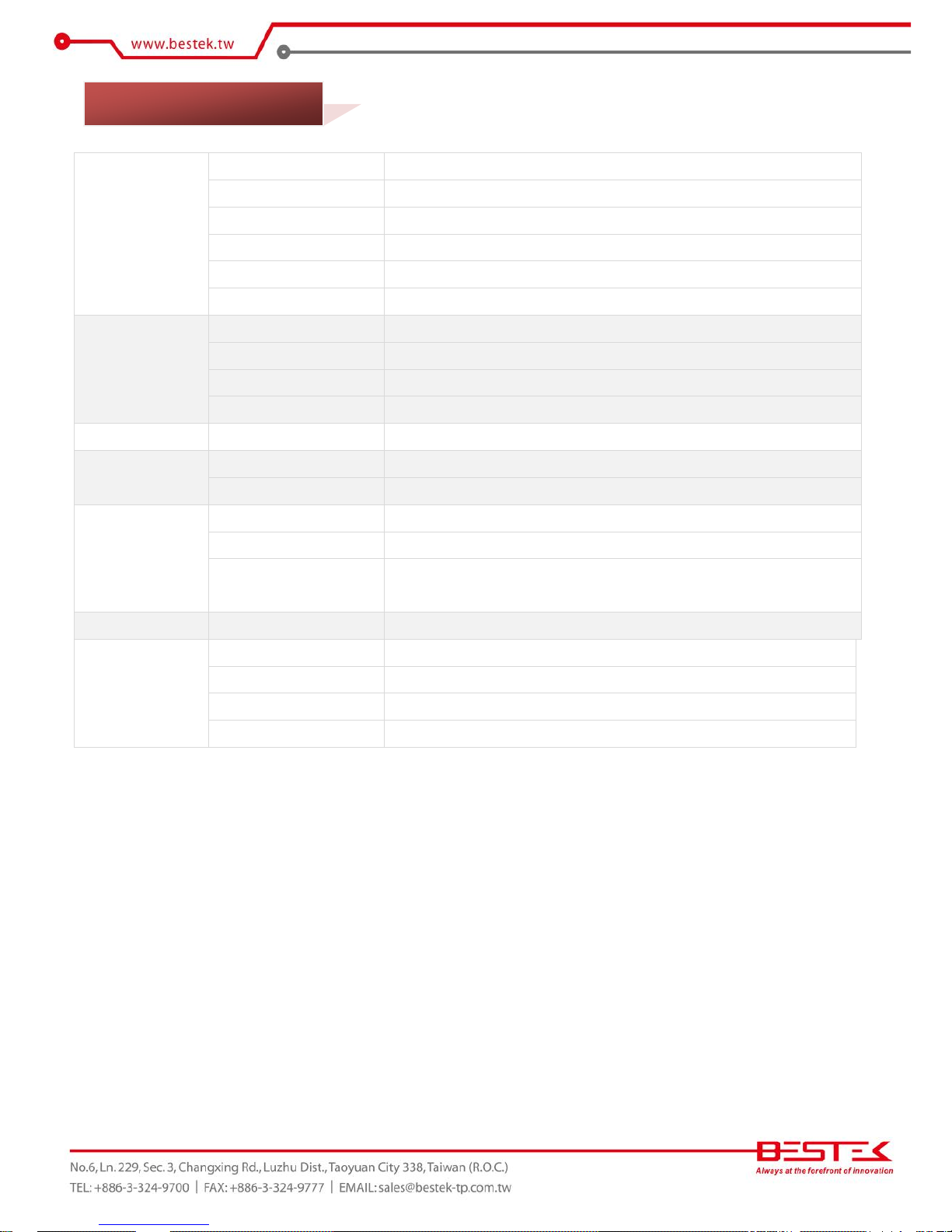
8
Construction
Form Factor
2U Rack Mount Chassis for Micro-ATX Motherboard
Material
Heavy duty cold rolled electroplated steel
Dimension (W x D x H)
Chassis (427 x 350 x 88mm)
Weight
10.0 Kg
Color
Black
Certification
CE/FCC
System
Chipset
Intel® Q67
Processor
Intel® 2nd Generation Core™ i7/i5/i3/ Pentium® / Celeron® Processor
Memory
4x DDR3 1333 DIMM up to 16GB, Non-ECC, Un-buffered Memory
Power
Single 300W Flex-ATX, 100-240Vac, 50-60Hz
Storage
2.5”
2x Internal
Cooling
Air Filtering
Front Side
Fan
1x CPU Fan, 2x 80mm Front Fans
Connectivity
Communication
Onboard 1x Intel® 82579LM + 1x Intel® 82583V PCIe GbE Controllers
Front I/O
1x Power Switch with LED, 2x HDD LEDs
Rear I/O
1x DB15 VGA, 1x DVI-D, 1x HDMI, 2x RJ45, 4x USB 2.0
3x Audio Jacks, 1x AC-in
Expansion Slots
PCIe X8
2x
Environment
Operating Temperature
0 ~ 50oC
Storage Temperature
-20 ~ 70oC
Operating Humidity
0% ~ 90%
Storage Humidity
0% ~ 90%
1.2 Specifications

9
Figure 1.1: System Layout of BES-2202
1.3 System Layout

10
►
Front View
►
Rear View
1.4 Indicators & Features
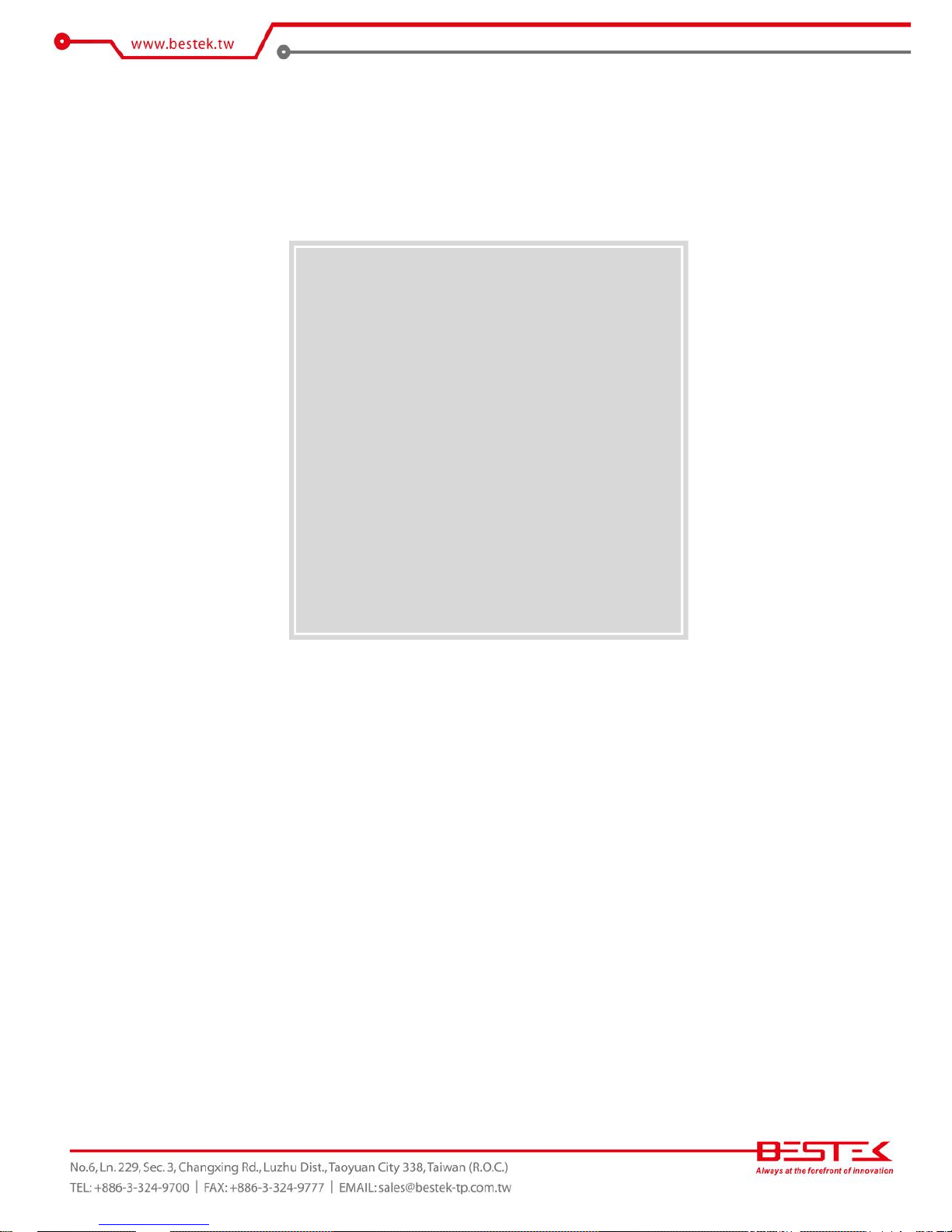
11
Chapter 2
Preparation
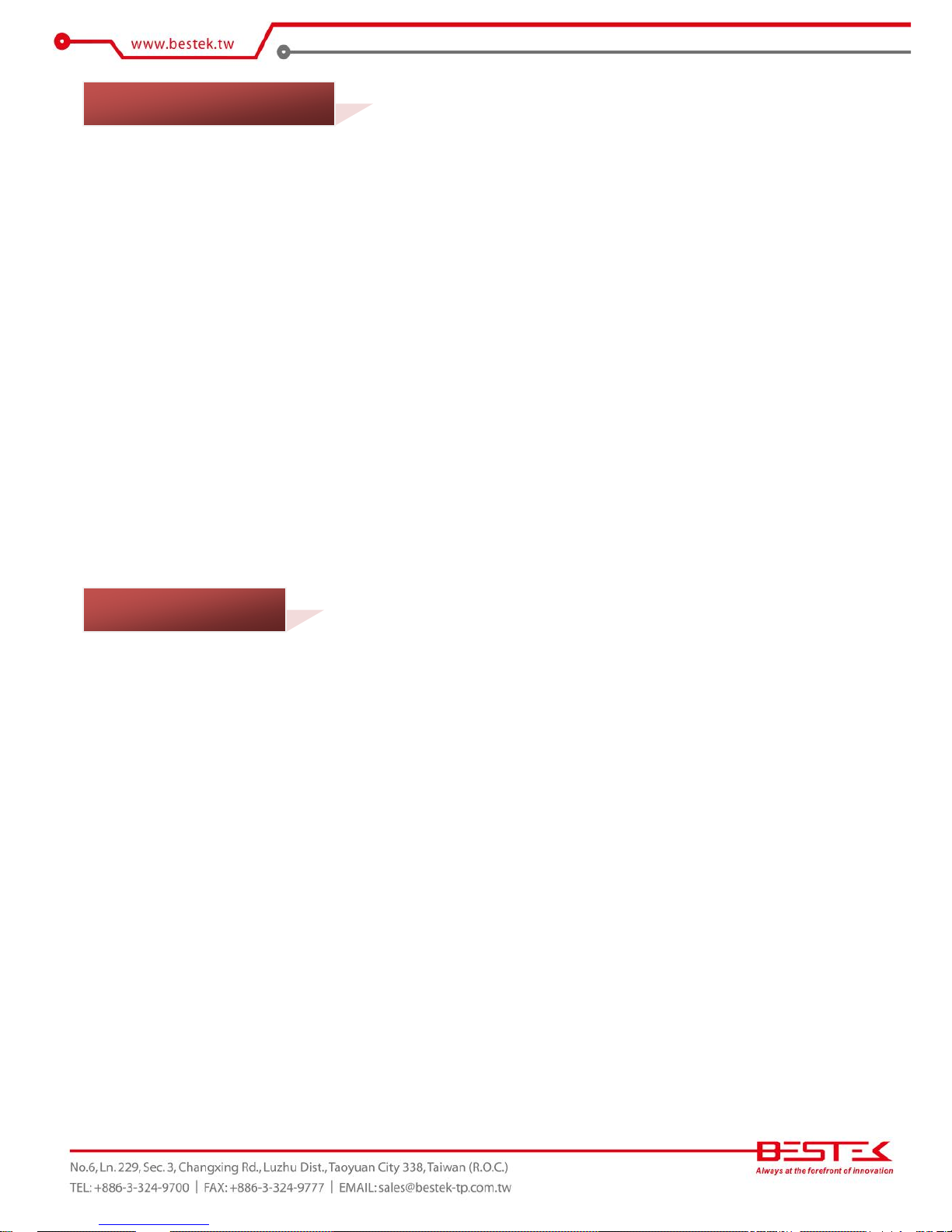
12
A stable and clean working environment are essential. Dust and dirt can get into components and cause a
malfunction. Use containers to keep small components separated.
Adequate lighting and proper tools can prevent you from accidentally damaging the internal components. Most
of the procedures that follow require only a few simple tools, including the following:
A Philips screwdriver
A flat-tipped screwdriver
A set of jewelers Screwdrivers
A grounding strap
An anti-static pad
Using your fingers can disconnect most of the connections. It is recommended that you do not use
needle-nosed pliers to disconnect connections as these can damage the soft metal or plastic parts of the
connectors.
Before working on internal components, make sure that the power is off. Ground yourself before touching any
internal components, by touching a metal object. Static electricity can damage many of the electronic
components. Humid environment tend to have less static electricity than dry
environments.
A grounding strap is
warranted whenever danger of static electricity exists.
Computer components and electronic circuit boards can be damaged by discharges of static electricity. Working
on the computers that are still connected to a power supply can be extremely dangerous. Follow the guidelines
below to avoid damage to your computer or yourself:
Always disconnect the unit from the power outlet whenever you are working inside the case.
If possible, wear a grounded wrist strap when you are working inside the computer case. Alternatively,
discharge any static electricity by touching the bare metal chassis of the unit case, or the bare
metal body
of any other grounded appliance.
Hold electronic circuit boards by the edges only. Never touch the components on the board unless it is
necessary to do so. Do not flex or stress the circuit board.
Leave all components inside the static-proof packaging that they shipped with until they are ready for
installation.
Use correct screws and do not over tighten screws.
2.1 Before You Begin
2.2 Precautions
