Bess Mobile Holding VZ219 User Manual
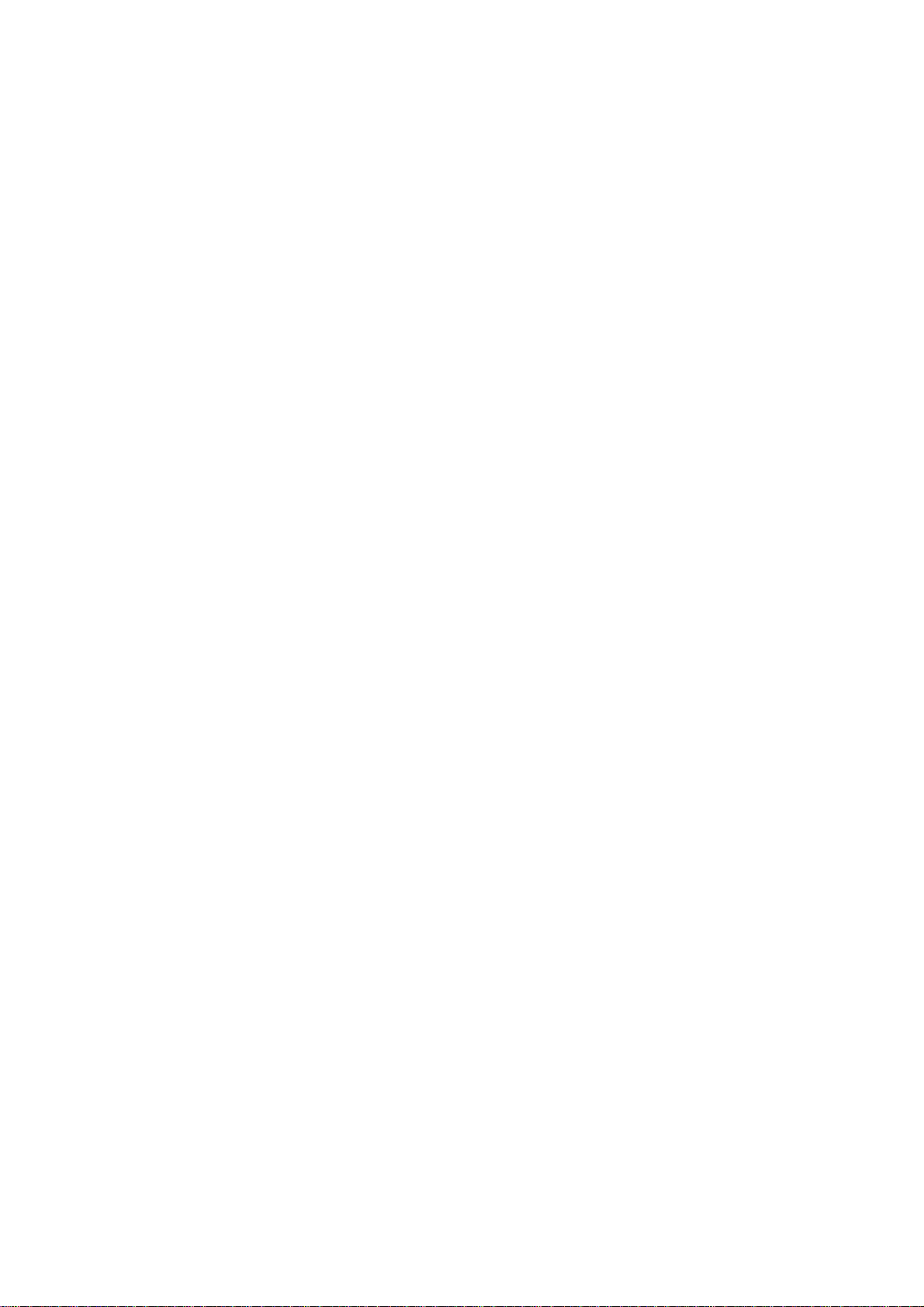
VZ219
User Manual
Copyrights 2010, Foxlink Technologies
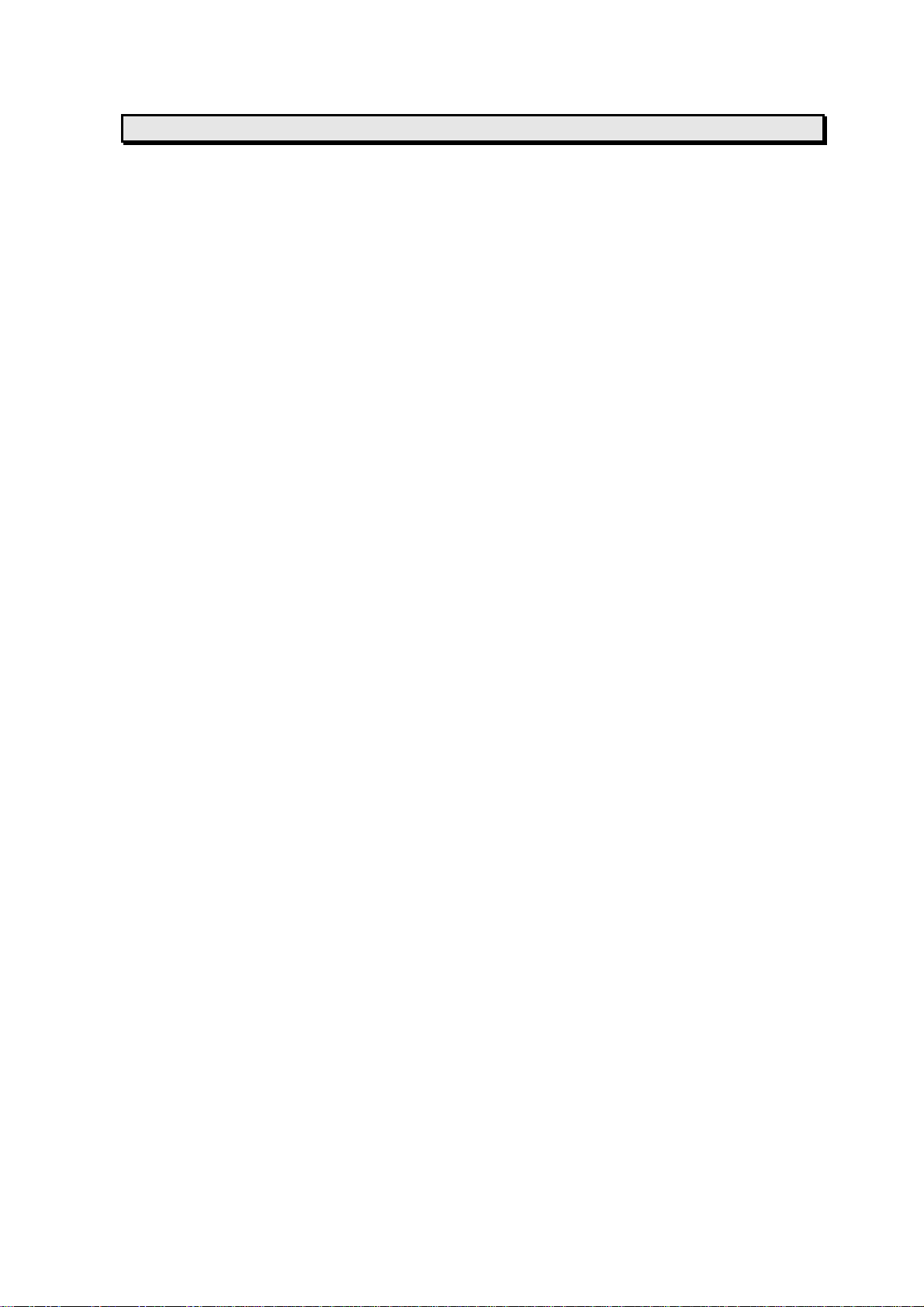
Welcome
Thank you for purchasing a VZ219 Handset Mobile phone. We built our Handset to give
user what we believe user really want from a wireless phone, clear sound, and fashion
outlook.
Our advanced technology is designed to grow with user’s communications needs so that
one day you will be able to rely entirely on users Handset to stay connected.
This guide will familiarize user with our technology and new Handset phone through
simple, easy to follow instructions. If users have already reviewed the Quick Start Guide,
which was packaged with new Handset, then user is ready to explore the advanced
features outlined in this guide.
If users have not read “Quick Start Guide”, go to Section One Getting Started. This section
provides the entire information user needs to quickly activate phone, and much more.
We congratulate on your choice.
1
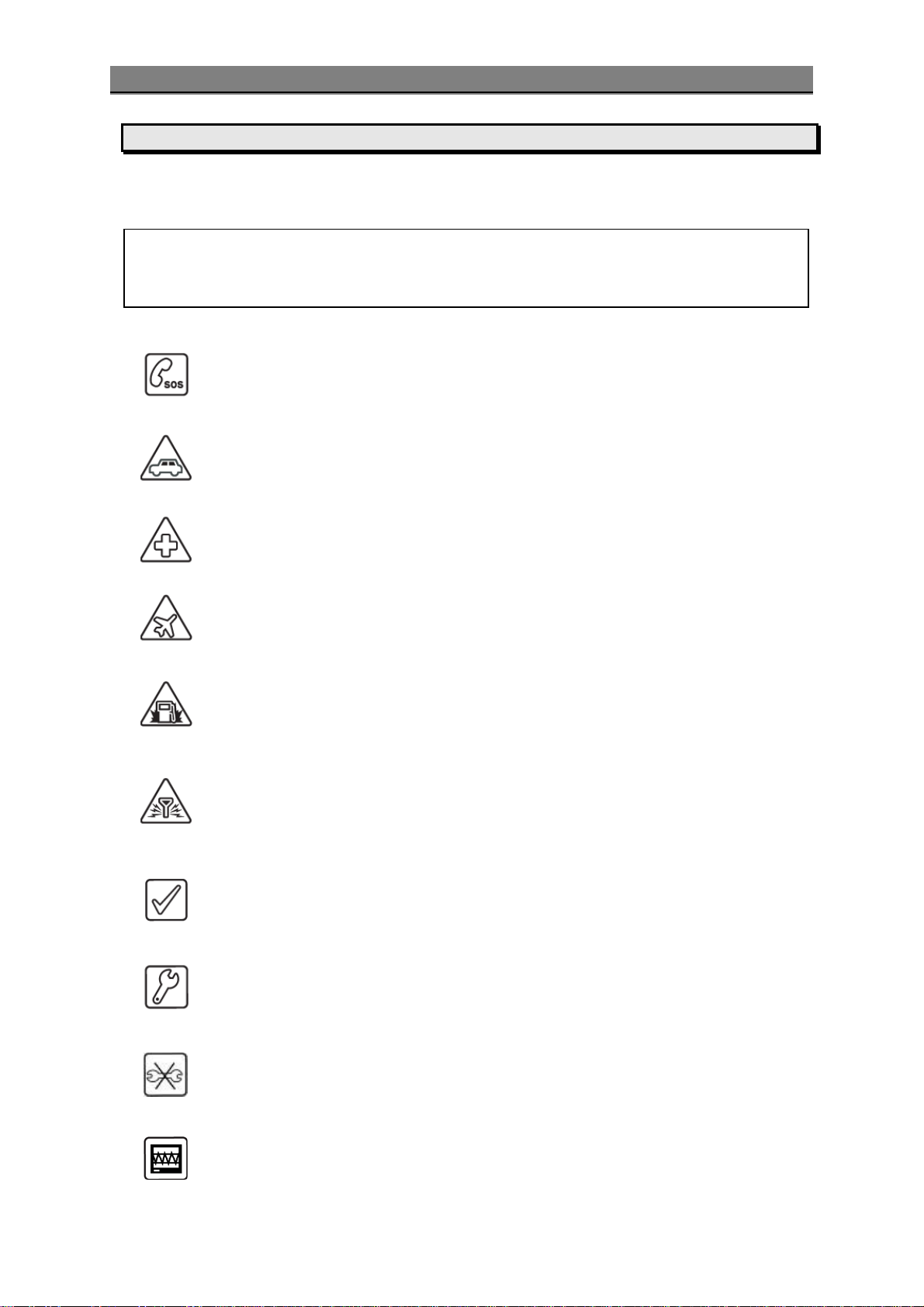
Safety Information
Safety Information
Please read and understood the details which are both safe to you and your en vironment.
Failure to observe these instructions may lead to suspension of cellular phone services to
the user, or some legal action
Important information for parents:
Please read the operating instructions and safety precautions carefully before use.
Explain the content and the hazards associated with using the phone to your chil dren.
Emergency Calls (SOS)
Emergency call can be made from your cellular phone even without a SIM in
the network service area.
Traffic Safety
Please do not use your cellular phone while driving; find a safe place to stop
first.
Switch off in Hospital
The use of cellular phones may interfere with the functionality of some
possible insufficiently protected medical devices in hospital.
Switch off in Airplane
The use of cellular phone in an aircraft may be dangerous to the oper ation of
the aircraft, disrupt the cellular network and may be illegal.
Switch off in Gasoline Station and Explosive Site
It is advisable that users turn off cellular phone when refueling is in
progress, users are reminded to observe restrictions on the use of radio
equipment in fuel depots.
Operating Environment
Mobile radio transmitting equipment, including cellular phones, may be
subject to interference and may cause danger. Switch off your phone
whenever it is forbidden to use it.
Use Sensibly
Do not hold the phone to your ear when it rings or when you have swi tched
on the hand free function. Otherwise yo u risk serious permanent damage to
your hearing.
Appropriate Maintenance
Only qualified and authorized personnel should service your cellular phone.
Faulty installation or repair may be hazardous.
Replace
You ma y only open the phone to replace the battery and SIM card. Y ou must
not open the battery under any circumstances. All other changes to this
device are strictly prohibited and will invalidate the operating license.
Interference Noticed
The phone may cause interference in the vicinity of TV sets, r adios and PCs.
2
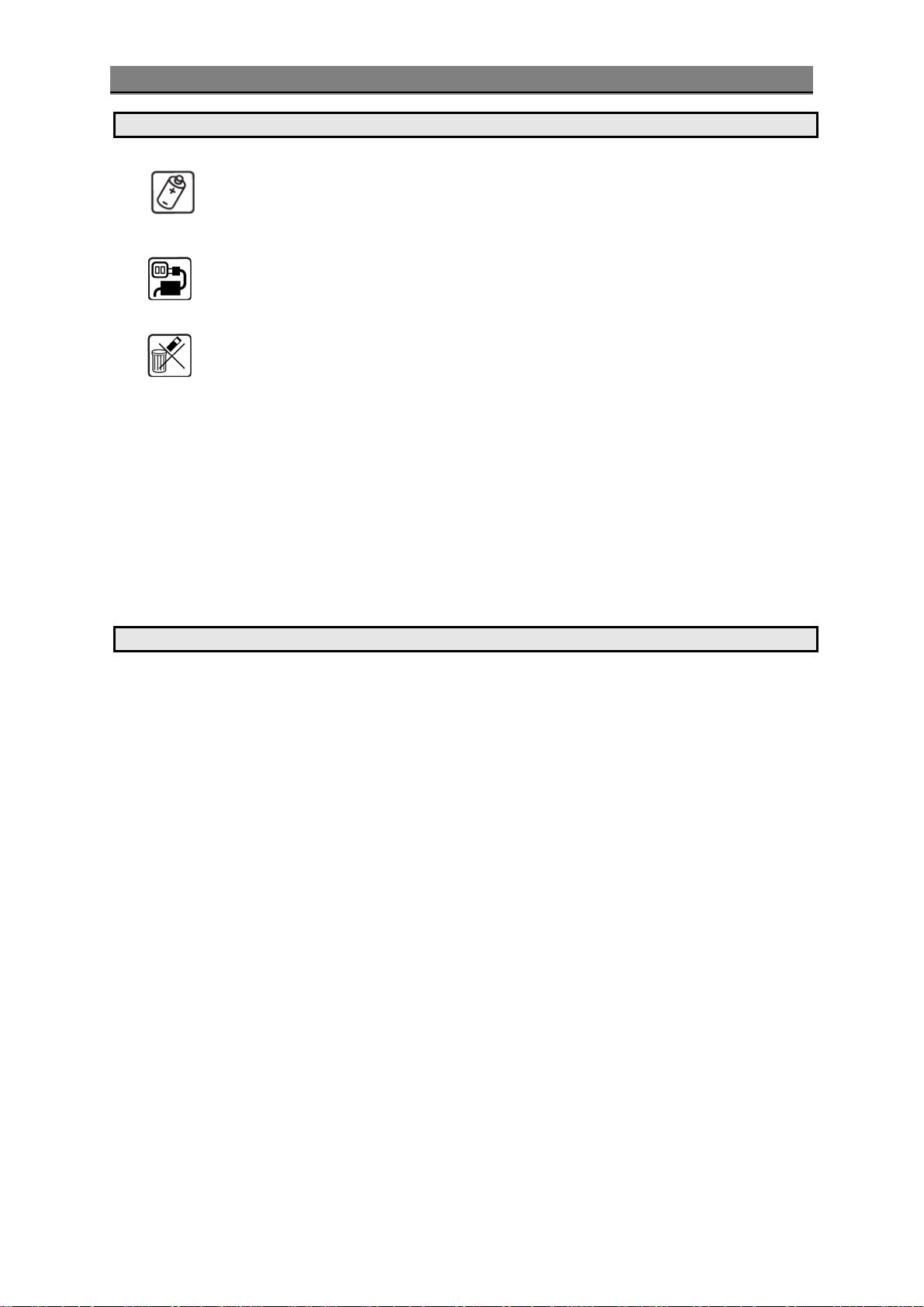
Safety Information
Safety Warnings
Accessories
Use only accessories and charging devices approved by the phone
manufacturer! Otherwise you risk serious damage to health and property.
The battery could explode, for instance.
Power Voltage
The mains voltage specified on the power supply unit (Volt) must not be
exceeded. Otherwise the charging device may be destroyed.
Waste Disposal
Dispose of worn out batteries and phone in accordance with local provisions!
Rechargeable Battery
If battery is over discharged the handset will need to pre-charge less than 10-20
minutes.
Avoid accidental shorts across the contacts of battery by metal parts. Shorts can
cause rapid discharge currents that can damage the battery, the part that creates
the short or cause injuries.
Prevent extreme low and high ambient temperatures for the battery. Therefore,
do not place battery near a heater or on the car dashboard.
Do not open, penetrate or otherwise physically damage the battery.
Do not incinerate battery.
FCC Regulations
• You are cautioned that changes or modifications not expressly approved by the part
responsible for compliance could void the user’s authority to operate the equipment.
• This equipment has been tested and found to comply with the limits for a Class B
digital device, pursuant to part 15 of the FCC rules. These limits are designed to
provide reasonable protection against harmful interference in a residential installation.
This equipment generates, uses and can radiate radio frequency energy and, if not
installed and used in accordance with the instructions, may cause harmful interference
to radio communications. However, there is no guarantee that interference will not
occur in a particular installation. If this equipment does cause harmful interference to
radio or television reception, which can be determined by turning the equipment off
and on, the user is encouraged to try to corre ct the interference by one or more of the
following measures:
Reorient or relocate the receiving antenna.
Increase the separation between the equipment and receiver.
Connect the equipment into an outlet on a circuit different from that to whi ch t he
receiver is connected.
Consult the dealer or an experienced radio/TV technician for help.
• This device complies with Part 15 of the FCC Rules.Operation is subject to the following
two conditions:
1) this device may not cause harmful interference and
2) this device must accept any interference received, including interference that may
cause undesired operation of the device.
• FCC RF Radiation Exposure Statement:
For body worn operation, this phone has been tested and meets FCC RF exposure
guidelines when used with an accessory that contains no metal and that positions the
3
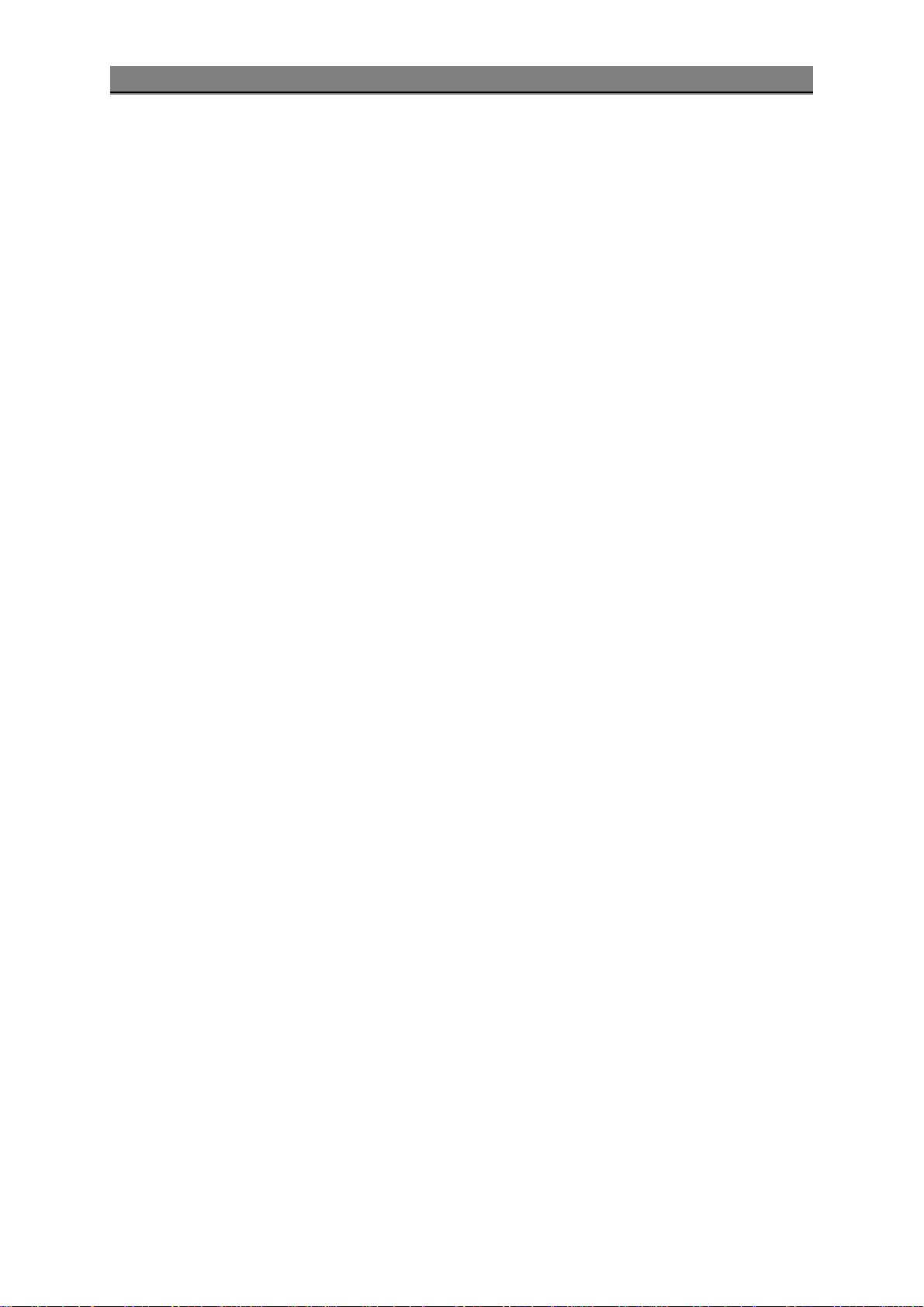
Safety Information
handset a minimum of 1.5 cm from the body. Use of other accessories may not ensure
compliance with FCC RF exposure guidelines."
Warning:
• SAR Head Max value : 0.599 W/Kg(1g )
• SAR Body Max value : 0.925 W/Kg(1g)
4
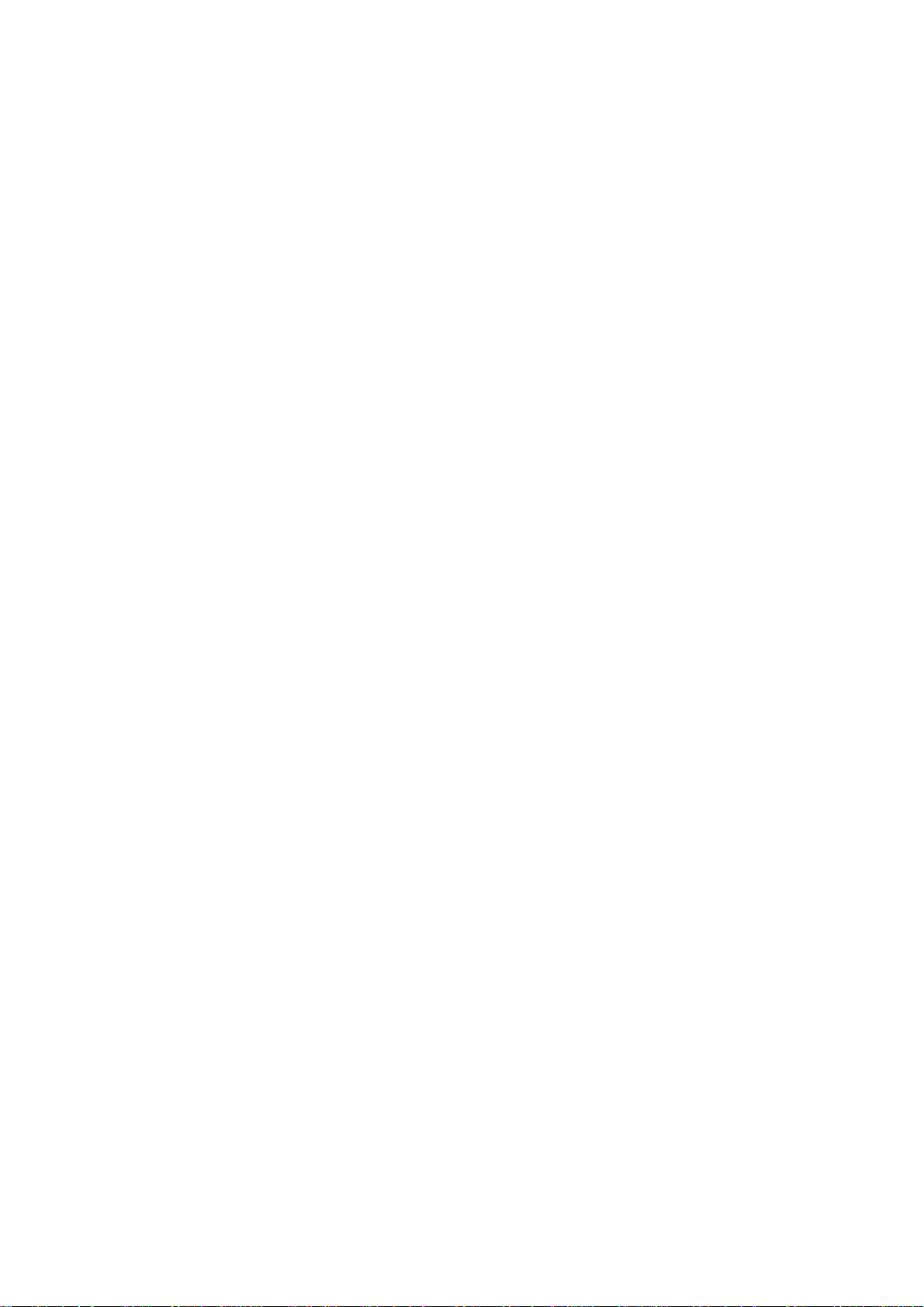
Contents
WELCOME ...................................................................................................... 1
SAFETY INFORMATION..................................................................................... 2
AFETY WARNINGS.............................................................................................. 3
S
REGULATIONS.............................................................................................. 3
FCC
GETTING STARTED..........................................................................................8
SIM Card and Battery Information.................................................................. 8
Insert SIM Card ........................................................................................ 8
Insert Memory Card................................................................................... 8
Insert Battery........................................................................................... 8
Charge Battery ......................................................................................... 9
OUR PHONE ................................................................................................... 10
Y
Front / Back / Side View of Phone ................................................................ 10
Key Function List ....................................................................................... 11
Idle Mode ................................................................................................. 12
Main Menu................................................................................................ 12
Essential Indicators.................................................................................... 13
Listing of Functions.................................................................................... 14
Personalizing your Phone ............................................................................ 15
Display Language.................................................................................... 15
Tone...................................................................................................... 15
Wallpaper............................................................................................... 15
Navigator key ......................................................................................... 15
Activated Profile...................................................................................... 15
Silent Mode ............................................................................................ 15
Writing Text.............................................................................................. 15
Multitap text input................................................................................... 15
Smart text input...................................................................................... 15
Tips for writing text ................................................................................. 16
Text Input Mode...................................................................................... 16
Calling...................................................................................................... 16
Making and answering call........................................................................ 16
To make a call ........................................................................................ 16
To make international call......................................................................... 16
To answer call......................................................................................... 16
Missed calls ............................................................................................ 16
To use loudspeaker during a call................................................................ 16
To call emergency ................................................................................... 17
Tip of call options.................................................................................... 17
Hold single call........................................................................................ 17
Make a new call during a call..................................................................... 17
Multiparty call......................................................................................... 17
Switch two calls ...................................................................................... 17
MENU FUNCTIONS & THEIR DESCRIPTIONS ...................................................... 19
ALL HISTORY.................................................................................................. 19
C
All calls .................................................................................................... 19
5
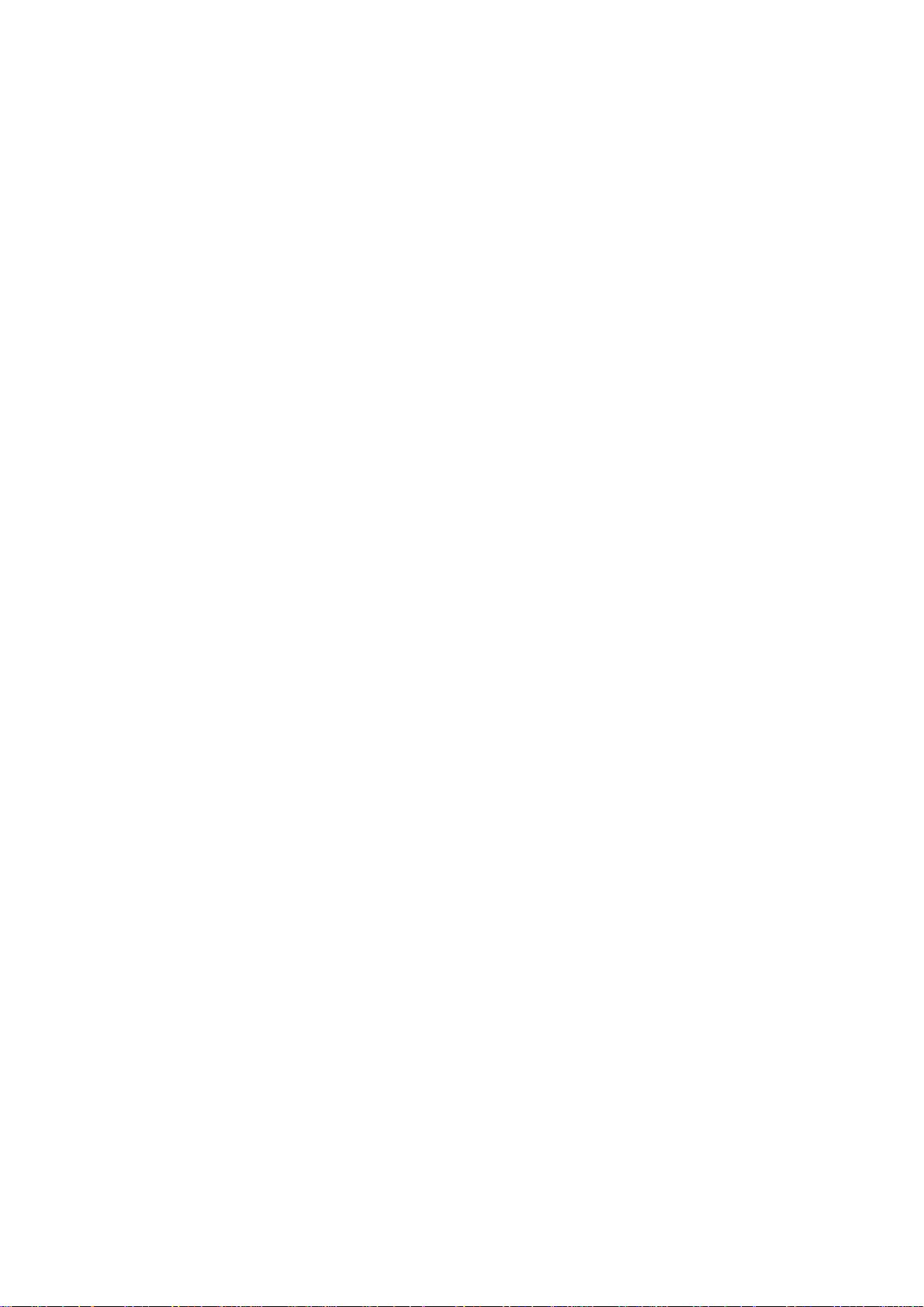
Dialed calls ............................................................................................... 19
Received calls............................................................................................ 19
Missed calls............................................................................................... 19
Delete call lists.......................................................................................... 20
Call duration ............................................................................................. 20
Call cost ................................................................................................... 20
SMS counter ............................................................................................. 20
GPRS counter............................................................................................ 20
STK............................................................................................................. 20
NTERTAINMENT ............................................................................................... 21
E
ULTIMEDIA.................................................................................................... 21
M
Camera .................................................................................................... 21
Free air TV................................................................................................ 23
Music Player.............................................................................................. 24
Photo album.............................................................................................. 25
Java......................................................................................................... 25
Video recorder........................................................................................... 25
Video player.............................................................................................. 26
Sound Recorder......................................................................................... 27
FM radio................................................................................................... 27
FM radio recorder scheduler ........................................................................ 28
HONEBOOK.................................................................................................... 28
P
Search ..................................................................................................... 28
Smart Search............................................................................................ 29
Add new entry........................................................................................... 29
Caller groups............................................................................................. 29
Speed dials............................................................................................... 30
Extra numbers........................................................................................... 30
Settings.................................................................................................... 30
Blacklist ................................................................................................... 31
ESSAGING .................................................................................................... 31
M
Messaging ................................................................................................ 31
Write new .............................................................................................. 31
Inbox .................................................................................................... 32
Outbox .................................................................................................. 33
Drafts.................................................................................................... 33
Delete Folder.......................................................................................... 33
Templates.............................................................................................. 33
Memory status........................................................................................ 33
Voice mail server....................................................................................... 33
Broadcast message.................................................................................... 34
XTRA........................................................................................................... 34
E
Private menu............................................................................................. 34
Calendar................................................................................................... 35
To do list .................................................................................................. 35
Alarm....................................................................................................... 36
6
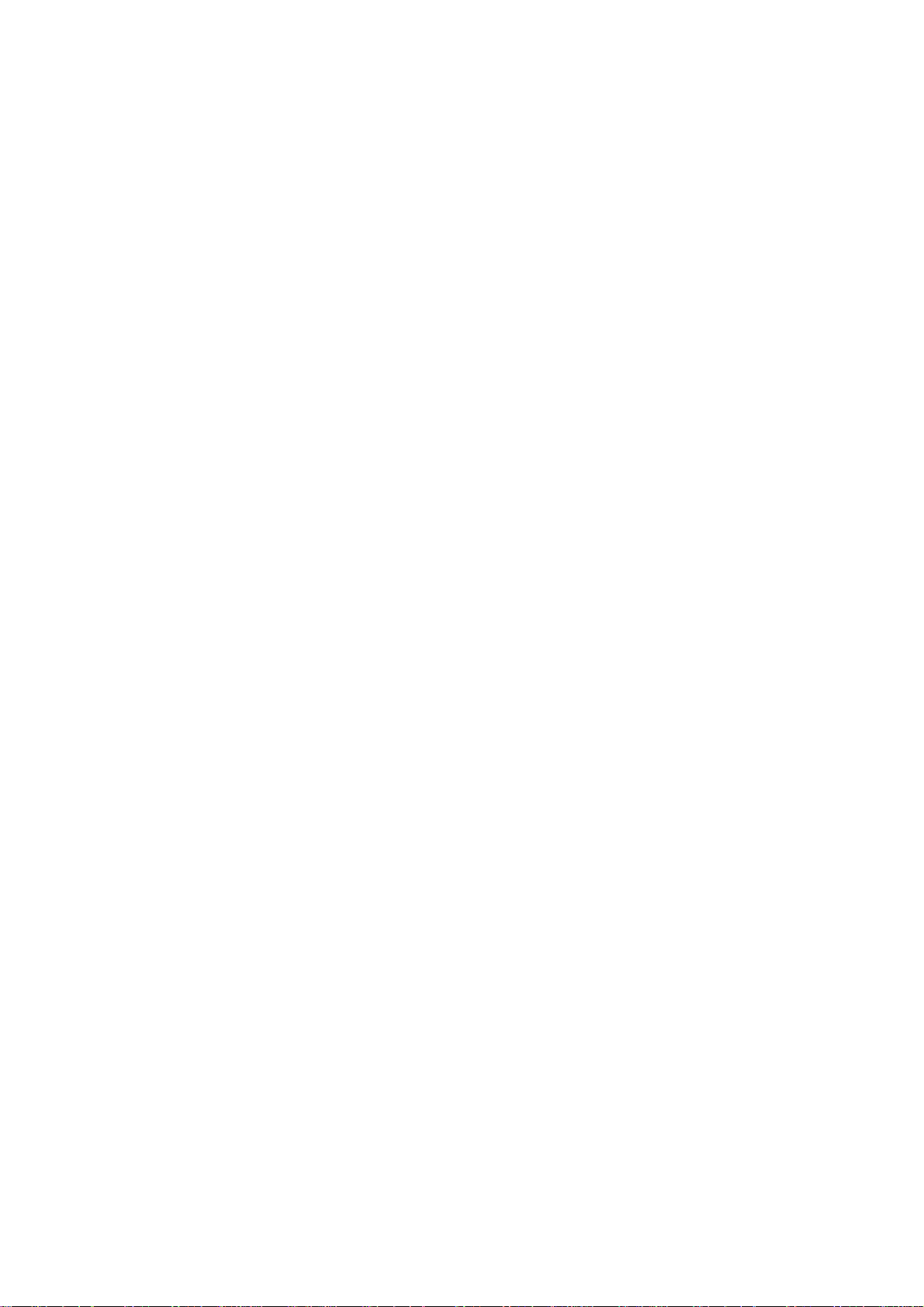
World clock............................................................................................... 36
Stopwatch ................................................................................................ 36
Calculator................................................................................................. 36
Unit converter ........................................................................................... 36
Memo....................................................................................................... 37
Heath....................................................................................................... 37
Torch ....................................................................................................... 37
MCONTENTS .................................................................................................... 37
Torch ....................................................................................................... 37
Data account............................................................................................. 39
ETTINGS....................................................................................................... 39
S
Phone setup.............................................................................................. 39
Sound profiles........................................................................................... 39
Display setup ............................................................................................ 40
Call setup ................................................................................................. 41
Message settings ....................................................................................... 43
Time and Date........................................................................................... 44
Network setup........................................................................................... 44
Security setup........................................................................................... 45
Bluetooth.................................................................................................. 45
File manager............................................................................................. 46
Factory reset............................................................................................. 46
O USE MASS STORAGE (USB CABLE) ..................................................................... 47
T
7
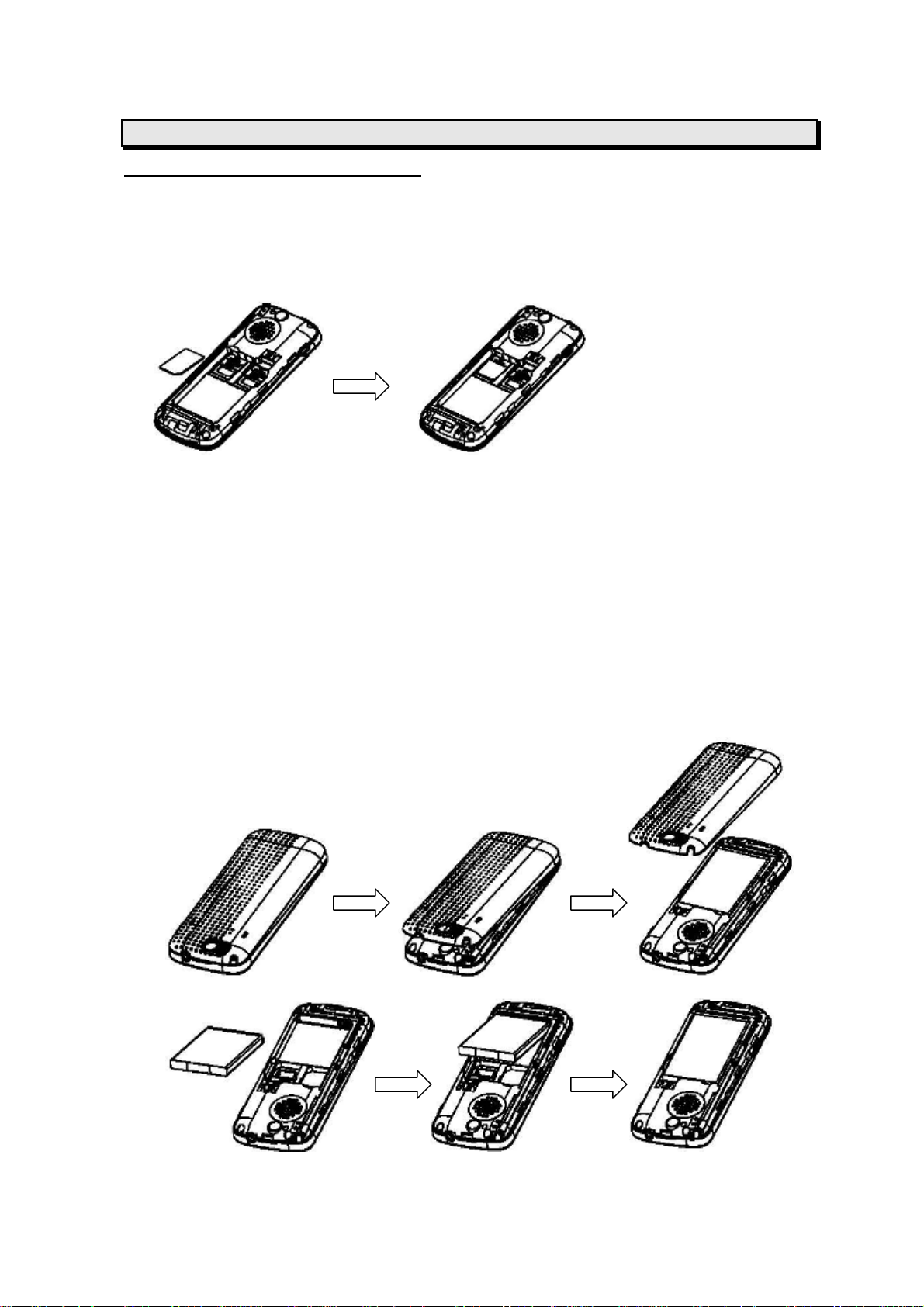
Getting Started
SIM Card and Battery Information
Insert SIM Card
The SIM card is inserted into the back of the phone underneath the battery.
• Press the knob and open the battery cover off.
• Remove the battery.
• Place the card inside the SIM cardholder such that the golden connectors are facing
downwards.
Insert Memory Card
• Use only compatible T-Flash (Micro SD) card with this device. Other memory cards,
such Secure digital (SD) cards, do not fit in the T-Flash (Micro SD) card slot and are
not compatible with this device. Using an incompatible memory card may damage
the memory card as well as phone, and data stored on the incompatible card may be
corrupted.
• The T-Flash (Micro SD) cardholder is the back of the phone underneath the battery.
• Place the T-Flash (Micro SD) card in the notch. Make sure that the T-Flash (Micro SD)
card is properly inserted and that the golden contact area on the card is facing
upwards.
• Close the cover of cardholder.
Insert Battery
• Slide the battery into the cradle and press the battery down flat.
8
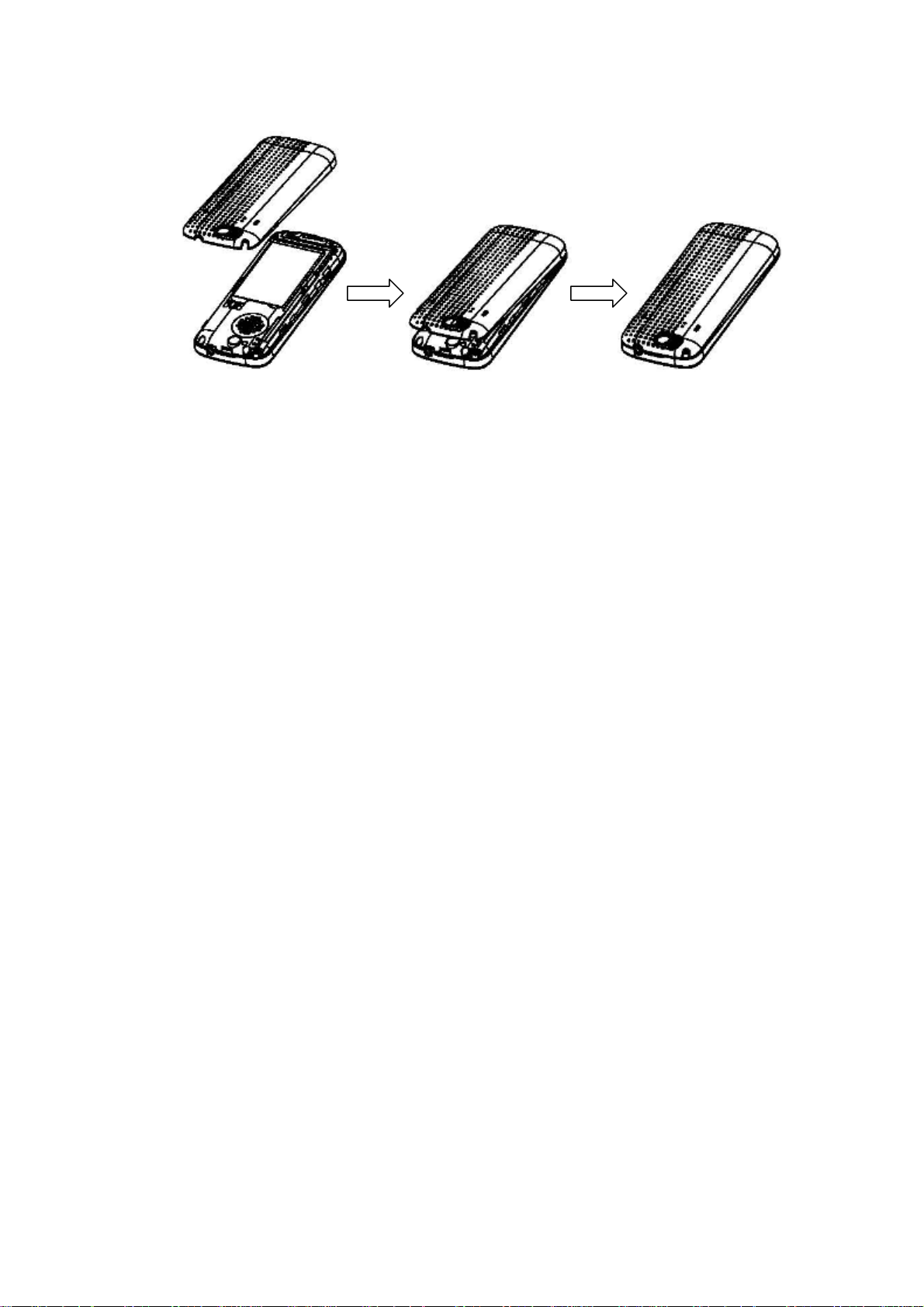
• Place the back cover and slide it into place.
[Warning]:
1. If the battery is totally empty , charging icon or LED is not on. There fore, you should
charge the battery maximum up to 10-20 minutes.
2. If you turn off handset abnormally, please take out battery about 10 seconds then
insert battery. Otherwise the battery will discharge and run out of power quickly.
Charge Battery
• Connect the USB cable the power jack on the right side of your phone.
• Connect the charger to an AC wall socket. The charging icon is displayed briefly if the
phone is switched on. If the battery is completely empty, it may take a few minutes
before the charging indicator appears on the display or any calls can be made.
9
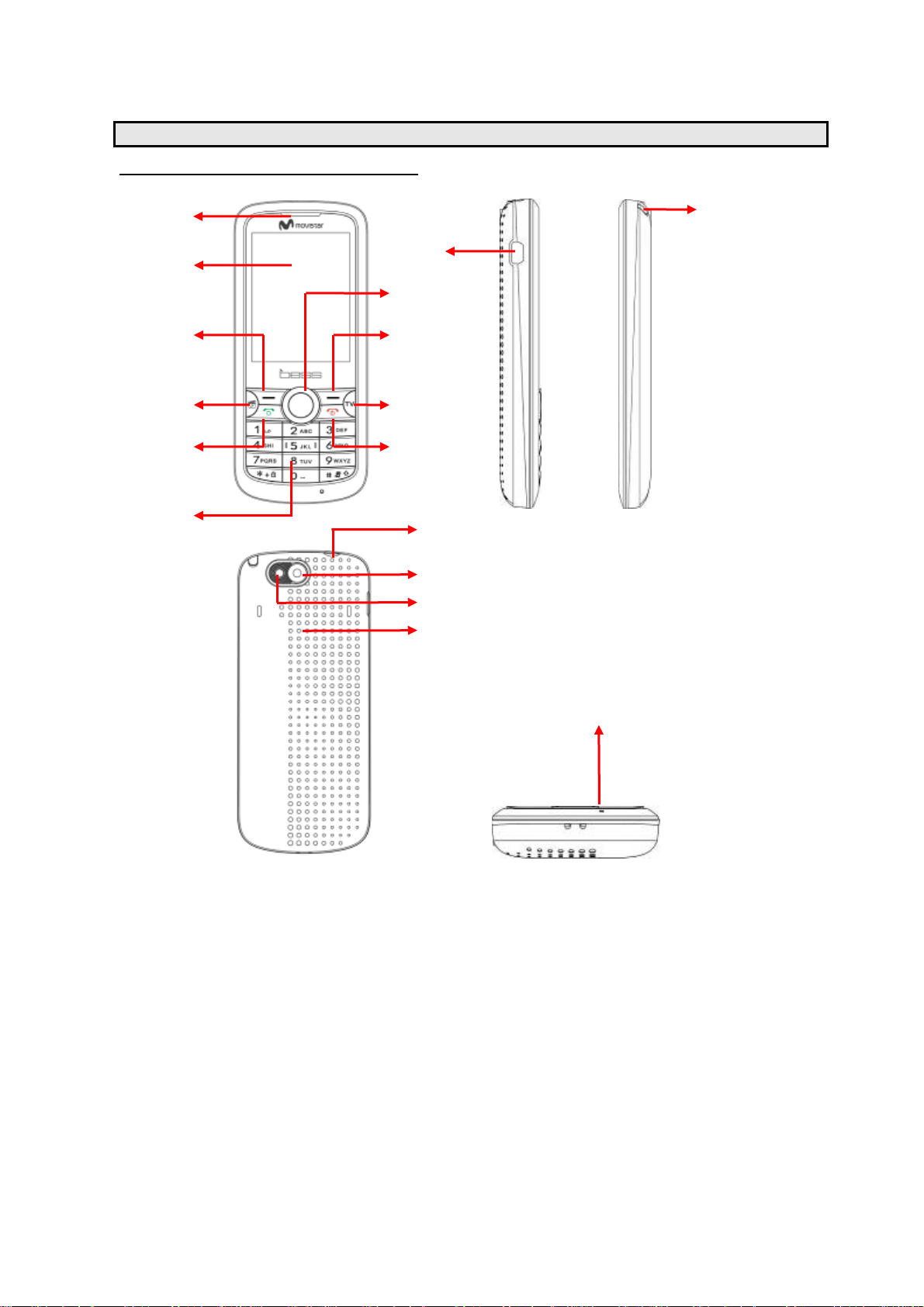
9
13 14
16 12
Your phone
Front / Back / Side View of Phone
1
11
2
5 7
3 4
6 8
9
10
15
1 Ear speaker 9 Navigation key
2 Display screen 10
3 Music player key 11
4 TV key 12
5 Left soft key (Left selection key) 13
6 Send key 14
7 Right soft key (Right selection key) 15
8 End key 16
USB connector
TV antenna
Headset connector
Torch light
Camera
Speaker
Microphone
10
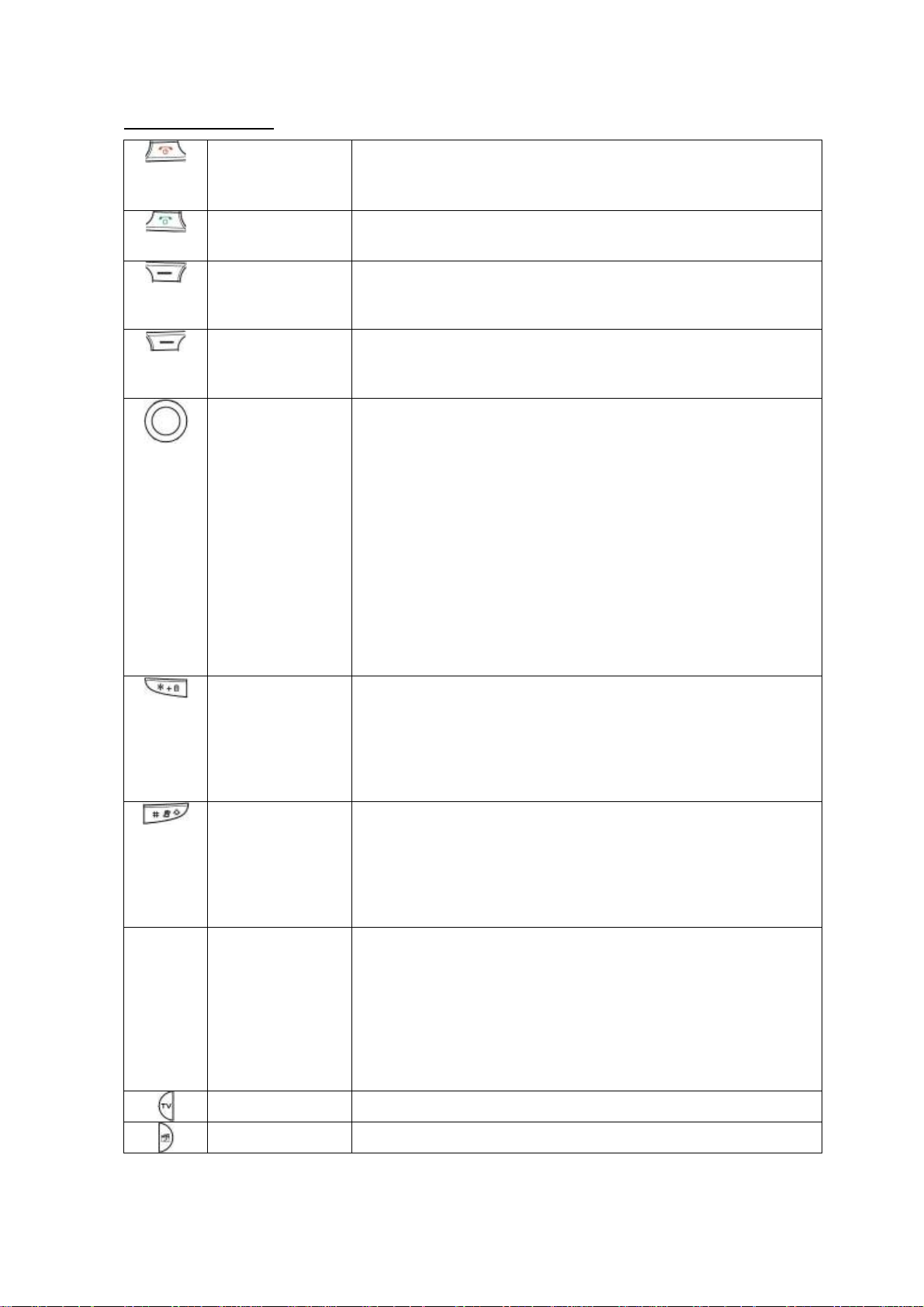
/
T
Key Function List
Power key
End key
Send key
Answer key
Left soft key
Right soft key
Navigation key
Star key
Pound Key
0 to 9 Number keypad
TV key
Music player key
In idle mode: Switch phone on and off.
In call context: End Call.
In menu: Back to idle mode.
Dials a phone number and answer a call.
In idle mode: it shows the most recently called.
In idle mode: Access to the Mcontents.
In other screens: Choose the function shown directly above
the soft key, usually Back, Delete or Cancel.
In idle mode: Access to the Main menu.
In other screens: Choose the function shown directly above
the soft key, usually Select, OK or Save.
In idle mode:
Use for quick access to phone functions in idle
mode.
♦ Up: Access to the STK.
♦ Down: Access to the Contacts menu.
♦ Left: Access to the Photo album.
♦ Right: Access to the Messaging menu.
♦ Center: Short press will access to the “Main menu”. Long
press will active/deactive the torch.
[Note]: Navigation shortcut maybe different depends on
personal setting in “Phone setup/Navigator key”.
In the menu list: Use Up/Down
Left/Right to move through
selections on the list.
In call mode: Briefly press the up or down key to increase
or reduce the volume.
In idle mode:
♦ Long press: Locks/Unlocks the keypad.
♦ Short press twice: To input“+” for international access
♦ Short press third: To input the “p” for number.
♦ Short press fouth: To input the “w” for number.
In text mode: To display the Symbol table
In idle mode: Long press to activate/deactivate silent
mode.
In text mode:
♦ Long press: switch between Multi-tap text input and
Smart text input mode.
♦ Short press: switch from one input mode to another.
In idle mode:
♦ Long press[1]: To call Voicemail.
♦ Long press[2-9]:
o call the contact specified in the menu
Contacts > Options > Settings > Speed dials.
♦ Long press[0]: Access to the WAP.
In the menu list: You can access menu and submenu items
by using their matching number. For example: In the main
menu press key 9 to access File manager.
In idle mode: Access to the TV function.
In idle mode: Access to the Music player function.
11
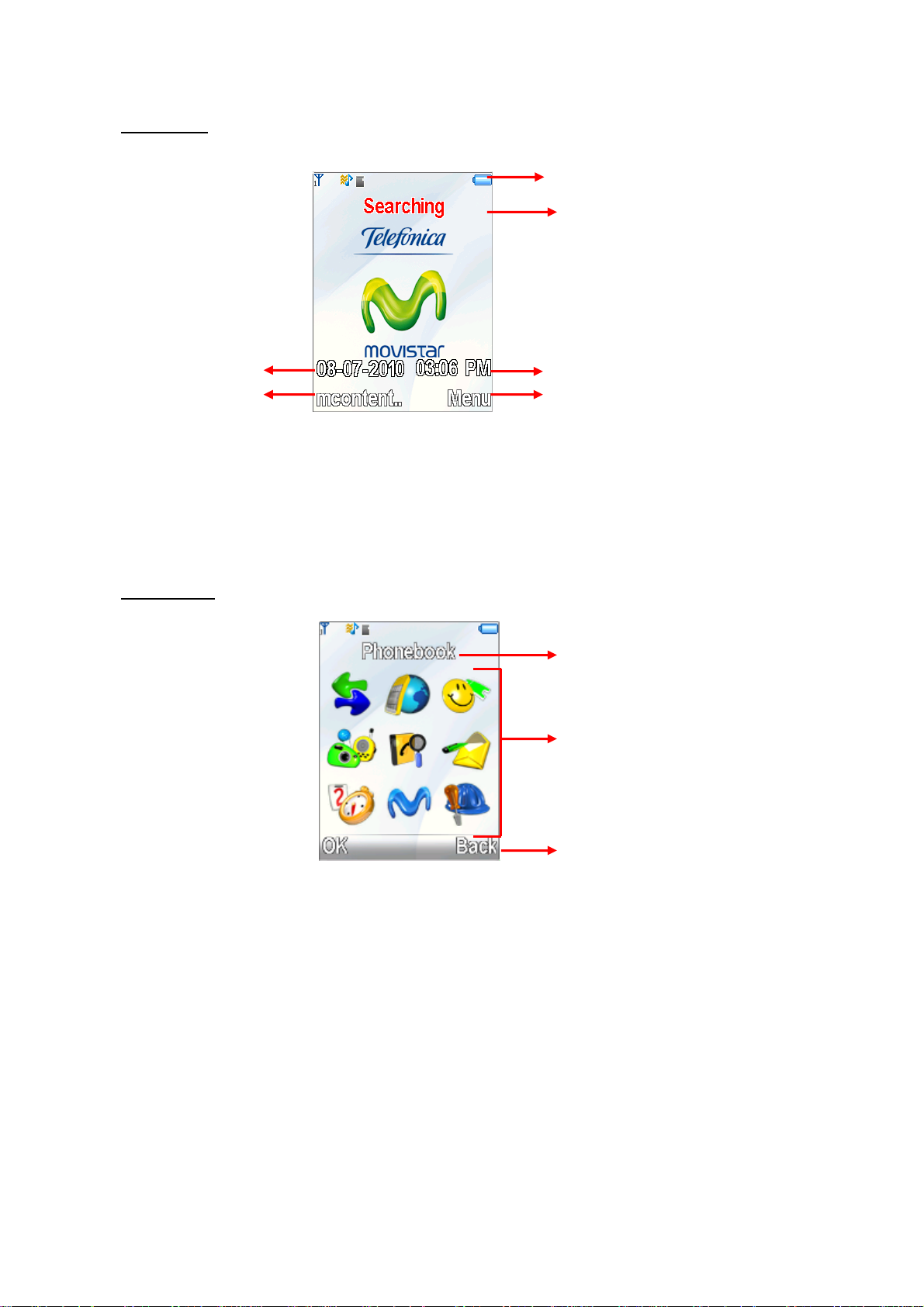
2
6
Idle Mode
When the phone is on, and you have not keyed in any characters, the phone is in idle mode.
1
Main Menu
3
5
1. Top of the screen shows Essential Indicators.
2. SIM network provider.
3. Date inf o rmation.
4. Time information .
5. To enter Menu.
6. To enter Mcontents.
4
Menu title
Main menu
Call history 6. Messaging
1.
2.
STK 7. Extra
3.
Entertainment 8. WAP
4.
Mutimedia 9
5.
Phonebook
Soft key bar
Settings
12

Essential Indicators
Indicates signal strength of SIM.
Shows handset current battery charge strength.
Bluetooth feature is active.
Indicates the phone keypad is locked.
Indicates the current profile is General.
Indicates the current profile type is Silent.
Indicates the current profile type is Meeting.
Indicates the current profile type is Outdoor.
Indicates the current profiles type is Headset.
The Alarm clock is set on.
The Stopwatch function is on.
Indicates “roaming”.
Indicates new SMS.
Indicates new MMS.
Indicates call forward is set on.
Indicates GPRS is connected.
Indicates Music player is in background playing.
13
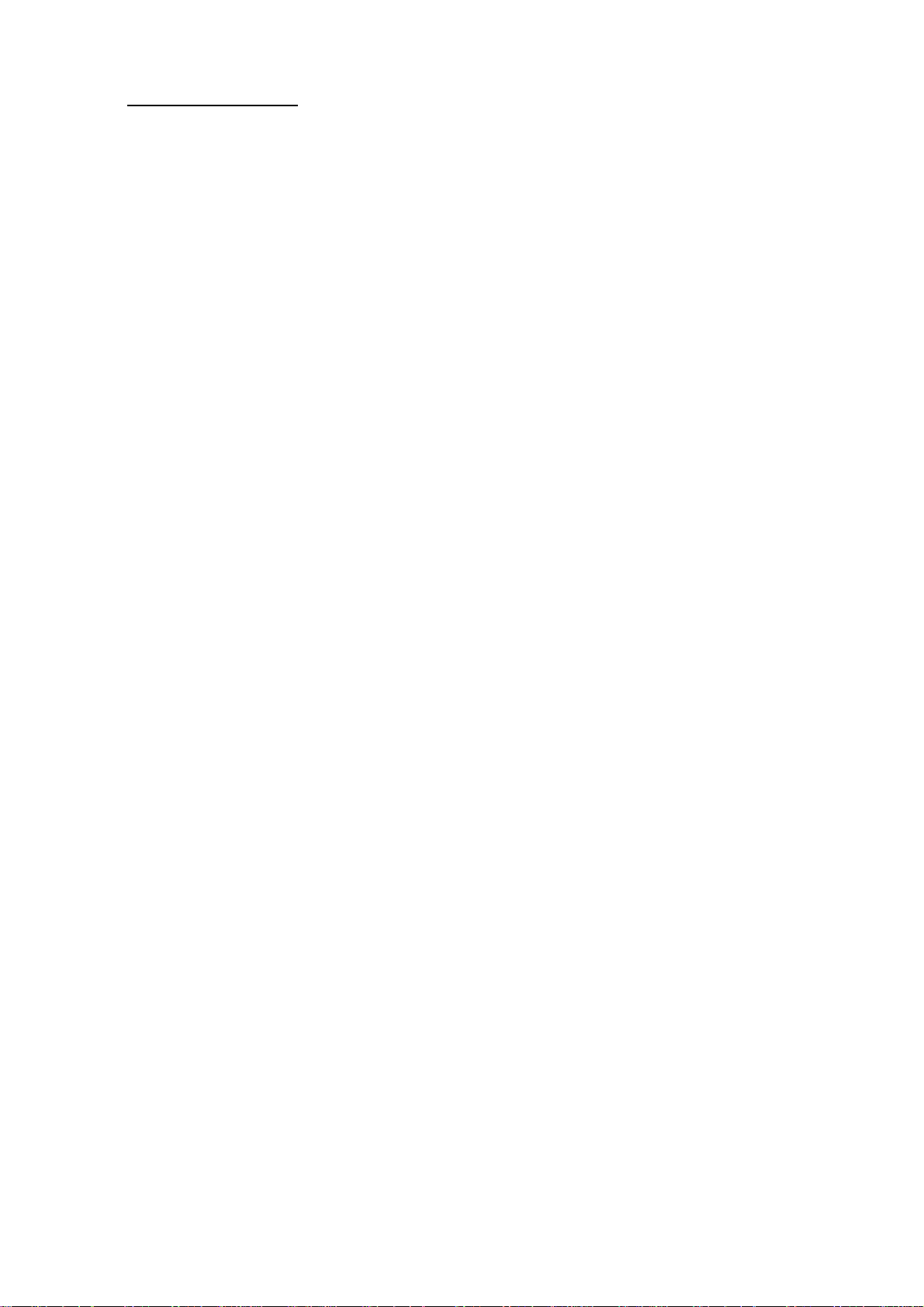
Listing of Functions
Call history
All calls
Missed calls
Received calls
Dialed calls
Delete call lists
Call duration
Call cost
SMS counter
GPRS counter
Delete call lists
Call setup
STK
Entertainment
Mahjong
VSMJ
Game setting
Multimedia
Camera
Free air TV
Music player
Photo album
Java
Video recorder
Video player
Sound recorder
FM radio
FM radio recorder schedule
Phonebook
Search
Add new entry
Smart search
Caller groups
Speed dials
Extra numbers
Settings
Blacklist
Messaging
Messaging
Voice mail server
Broadcast message
Extra
Private menu
Calendar
To do list
Alarm
World clock
Stopwatch
Calculator
Unit converter
Memo
Health
Torch
Mcontents
Mcontents
Data account
Settings
Phone setup
Sound profiles
Display setup
Call setup
Message setup
Time and date
Network setup
Security setup
Bluetooth
File manager
Factory reset
14
