Page 1

CONVENTIONAL
FIRE PANELS
424
408
INSTALLATION MANUAL
®
Page 2

This Control panel can be programmed using the respective Software J400 release 1.0 or higher.
BENTEL SECURITYsrl shall not assume the responsibility for damage arising from improper application or use.
This Control panel has been designed and manufactured to the highest standards of quality and performance.
Installation of this Control panel must be carried out strictly in accordance with the instructions described in this manual, and
in compliance with the local laws and bylaws in force
The J424 and J408 Control panels comply with the essential requirements of standards EN54-2; EN54-4.
The J424 and J408 Control panels, all their accessories and functions, except those listed below and unless otherwise specified
(see notes marked A), are IMQ Security Systems Grade II Listed.
The J400-EXT Extinguishment Module is not IMQ Security Systems Grade II Listed.
BENTEL SECURITY srl reserves the right to change the technical specifications of these products without prior notice.
Page 3

TABLE OF CONTENTS
INTRODUCTION 5
The J424 and J208 Control panels 5
Accessory Items 5
Description 5
Inputs 5
Outputs 6
Operating features 6
Interface 7
Extinguishment Module 8
Access to Signalling and Commands 8
Power Supply 8
IDENTIFICATION OF PARTS 9
The Status LEDs 9
Description of Parts 14
Description of the Control keys 20
INSTALLING THE CONTROL PANEL 21
Installing accessory boards 21
Installing Extinguishment Modules 21
Installing Expander Module Kit (for J424 ONLY) 22
Display Module (for J424 and J400-REP ONLY) 24
Installing Repeaters 25
Installing the Control panel 25
Description of the Terminals 25
Main Board and Expander Board terminals 25
Main Board Terminals 26
Extinguishment Module Terminals 28
Extinguishment Module 4
Pre-extinguishment Phase 5
Extinguishment Phase 5
Manual Extinguishment 5
Disable Extinguish. button 5
Disable Manual Extinguish. button 5
The System Wiring 29
Connecting Fire Detectors 29
Connecting Call-points 30
Connecting Gas Detectors 30
Connecting Signalling Devices 31
Connecting a Repeater 32
Connecting Extinguishment Modules 33
Connecting a Power Supply 34
Connecting the Mains Supply 34
Thermal Probe 35
Maintenance 35
Page 4

PROGRAMMING FROM A PC 37
Enrolling: Expander Modules 37
Enrolling: Extinguishment Modules 37
Activation Mode 38
Times 38
Zones 38
Manual Extinguishment Input 38
Disable Extinguishment Input 38
Pressure Switch Input 38
Enrolling: Power Supply Stations 38
Enrolling: Repeaters and LCD Modules 38
Zones 39
Thresholds 39
Options 40
Times 40
Outputs 40
NAC1 Output 40
NAC2 Output 40
ALARM Output 40
OC Output Events 41
DL Output 41
Panel Settings 41
Day/Night 41
Reset 42
User Code 42
Alarm Verification Time 42
Night Mode Silence Time 42
Mains Failure Signalling Delay 42
Date/Time 42
Downloading 43
PROGRAMMING FROM THE PANEL 45
Accessing the Programming session 45
Exiting the Programming Session 45
The “ZONES” Programming Phase 46
The “TIMES” Programming Phase 46
The “OUTPUTS” Programming Phase 47
The “PANEL” Programming Phase 48
User Code (Key/LED 1) 48
Day Mode (Key/LED 2) 48
Night Mode (Key/LED 4) 48
Clock (Key/LED 5) 48
Date (Key/LED 7) 48
Mains Off Delay (Key/LED 8) 48
The “VARIOUS” Programming Phase 48
Stabilization Time (Key/LED 1) 49
Reset Time (Key/LED 2) 49
Silenceable Outs (Key/LED 4) 49
Configuration 1 (Key/LED 5) 49
Configuration 2 (Key/LED 7) 49
The “MODULES” Programming Phase 49
Extinguish. time (Key/LED 1) 49
Pre-exting. time (Key/LED 2) 50
Activation Zones (Key/LED 4) 50
LCD Module 50
Programming Mode Address 50
Zones Descriptions 50
Strings Update 50
Date Format 50
QUICK GUIDE 51
Technical features 51
Description of the terminals 51
Page 5

INTRODUCTION
The J424 and J208 Control panels
The reduced complexity J424 and J408 Fire Control
panels are the fruit of attentive research and installer
perception. The winning combination of expert wor
kmanship, high quality materials and essential links
among vital components provide maximum installation
flexibility and performance.
The components of these Control panels operate as in
tended when the external ambient conditions comply
with the requirements of class 3k5 of IEC 721-3-3:1978.
The J424 and J408 Control panels provides the follo
wing features: 8 Supervised/Bypassable input zones
(the J408-2 provides 2 and the J408-4provides 4);
2 Supervised/Silenceable/Bypassable fire outputs;
1 Silenceable fire output and 1 Silenceable/Bypassable
fault alarm output.
The J424 model has been especially designed for me
dium to large residential and commercial applications.
It supports two 8 zone Expander Modules (providing a
total of 24 zones); two Extinguishment Modules and an
LCD Module and provides housing for two 12 V, 17 Ah
batteries. This model is powered by a 2.5 A switching
power supply.
J400-EXT Extinguishment Module
False activation of fire extinguishment devices may ca
use unnecessary inconvenience to end-users and se
rious damage to property. The J400-EXT Extingui
-
-
-
-
shment Module aims at the reducing the false alarm rate
by verifying alarm conditions before activating the extin
guishment devices.
The J408-8, J408-4 and J408-2 Control panels support
ONE Extinguishment Module Kit, whereas the J424
Control panel supports TWO.
The J400-EXT Extinguishment Module IS NOT an
A
IMQ-SECURITY SYSTEMS listed product.
J400-LCD Display Module
This board has 6 scroll keys and a two-line backlit LCD
(16 characters per line) which provides written informa
tion regarding the system status.
J400-REP Repeater panel
This Repeater panel is intended for connection (via 4
wires) to J424 and J408-8 Control panels. It provides all
the visual and audible warnings generated by the Con
trol panel and allows end-users to manage the system
from a remote location (up to 1000 metres from the
Control panel). The J424 and J408-8 Control panels
support up to FOUR Repeater panels.
-
-
-
-
-
-
The J408 model has been especially designed for small
residential and commercial applications. It is available
with2(TJ408-2),4(J408-4) or 8 zones (J408-8).
It supports 1 Extinguishment Module and provides hou
sing for two 12 V, 7 Ah batteries. This model is powered
by a 1.5 A switching power supply.
Accessory Items
n
J400-EXP8 Expander Module Kit. This kit comprises
an 8 zone Expander Module and an Expander Control
board. The Expander Module contains most of the
electronic circuitry and electrical terminals whereas the
Expander Control board provides the command keys
and status LEDs of the Expander Module zones.
The Expander Module and Expander Control board are
intended for connection to the Main board of the Control
panel. In the event of an alarm, the Expander Module
will signal the status of its inputs to the Main board
which will activate the fire warning and fire control devi
ces and generate signalling on the Expander Control
board. The J424 accepts TWO J400-EXP8 Expander
Modules Kits.
Software Management Sofware
This user-friendly software application (Windows) of
fers a quick and easy way to program the Control panel
-
and provides event logger and print-out functions.
-
Description
Inputs
n
This Control panel has special inputs (detection zones)
for fire detection devices, such as conventional fire de
tectors (i.e. devices which resemble the operating
mode of open contacts during standby status and resi
stors during Alarm status) and similar devices, such as
Callpoints and gas detectors.
The Control panel considers its inputs to be in standby
status when they pull-down to 0 V with a 3900 ohm resi
stance. The inputs can detect and signal Automatic
-
Alarms (generated by fire detectors), Manual Alarms
(generated by Callpoints), shorted lines (generated by
detector faults) and interrupted lines (generated by the
removal of detectors from their bases).
-
-
-
INTRODUCTION 5
Page 6

IMQ-SECURITY SYSTEMS certification applies
A
ONLY when no more than 30 devices are connec
ted to each zone, and no more than 512 devices IN
ALL are connected to the Control panel.
Outputs
n
This Control panel accepts devices that operate
A
within SELV limits ONLY.
This section describes how the Control panel outputs
operate.
Supervised outputs The Control panel will be able to
detect and signal short-circuits and power supply inter
ruptions on this type of output.
Operating features
n
-
-
Pre-alarm If a zone generates an alarm during Day
Mode (Night Mode LED OFF), the Control panel will start
the Pre-alarm Time. This status will be signalled by:
a slow intermittent beep;
Ø
blinking on the LED of the Zone Alarm that genera
Ø
ted the Alarm;
glowing on the Pre-al. LED;
Ø
activation of the NAC1 and NAC2 outputs — in ac
Ø
cordance with programming;
Negative pull-down to0VontheR terminal of the
Ø
zone that generated the Alarm, that is, if the
Pre-alarm on R output option is enabled;
Negative pull-down to 0 V on OC terminal, that is, if it
Ø
is programmed to signal Pre-alarm.
-
-
Bypassable outputs The user will be able to disable
(by means of the respective key) this type of output.
Silenceable outputs The user will be able to stop (via
the Silence key) this type of output
The outputs can be silenced for an indefinite period (du
ring Day Mode) or, for the programmed Silence Time
(during Night Mode).
This Control panel provides the following alarm outputs:
two Supervised/Silenceable/Bypassable outputs
Ø
(NAC1 and NAC2 terminals) with positive polarity
(27.6 V) during alarm status;
one Silenceable/NON-Supervised/NON-Bypassable
Ø
Volt-free changeover contact (ALARM terminals) for
devices which cannot be connected directly to NAC1
or NAC2;
one Supervised/Bypassable/NON-Silenceable output
Ø
(DL terminal), intended for use with telephone devices
that pull-down to 0 V (negative) in the event of an alarm;
one Silenceable/NON-Supervised/NON-Bypassable
Ø
output for each input zone (terminals R1, R2, ..., R8)
that will pull-down to 0 V (negative) when the respecti
ve zone generates an alarm. These outputs allow se
lective action, as they activate only the devices
connected to the zone concerned.
The NAC1, NAC2 and DL outputs comply with
+
EN54-2.
This Control panel also provides:
one Silenceable/NON-Supervised/NON-Bypassable
Ø
Volt-free changeover contact (TROUBLE terminals)
that will activate in the event of trouble;
one NON-Supervised/NON-Bypassable/NON-Silen
Ø
ceable open-collector output (OC terminal) that will
pull-down to0V(negative) when the associated
event occurs (Alarm, Pre-alarm, Fault, Reset,
Bypass, Test or Double knock);
one NON-Supervised/NON-Bypassable/NON-Silen
Ø
ceable changeover contact (PL terminal) that will
pull-down to0V(negative) in the event of power fai
lure to the Control panel.
This Control panel will generate an Instant Alarm if
+
alarm conditions are detected during Night Mode
(Night Mode LED glowing) or, if an alarm is trigge
red from a Callpoint connected to a zone enabled
for Call point Priority (i.e. the Call point Priority
-
-
-
-
-
-
option ENABLED).
During Pre-alarm status, all persons on the premises
(Access Level 1 — refer to “Access to signalling and
commands”) will be able to:
activate an Evacuation Alarm by pressing and hol
Ø
ding the Ack./Evac. key for AT LEAST 5 seconds.
During Pre-alarm status, Key and PIN Code users
(Access Level 2 — refer to “Access to signalling and
commands”) will be able to:
add the Investigation Time to the Pre-Alarm Time
Ø
by pressing (for LESS THAN 5 seconds)the
Ack./Evac. key;
activate an Evacuation Alarm by pressing and hol
Ø
ding the Ack./Evac. key for AT LEAST 5 seconds;
stop the Silenceable outputs and interrupt the
Ø
Pre-alarm Time by pressing the Silence key.
During Silence status (Silence LED glowing), it is pos
sible to use the Silence key to release the Silenceable
outputs and restart Pre-alarm Time or, use the Reset
key to restore standby status.
If the Control panel is operating in Night Mode
+
(Night Mode LED glowing), the Control panel will
exit Silence status automatically when the pro
grammed Night mode Silence time expires.
Alarm The Control panel will generate an alarm when the
Pre-Alarm Time expires. Alarm status will be signalled by:
a fast intermittent beep;
Ø
glowing on the LED of the Zone Alarm that genera
Ø
ted the Alarm;
glowing on the Alarm LED;
Ø
activation of the NAC1 and NAC2 outputs — in ac
Ø
cordance with programming;
Negative pull-down to0VontheR terminal of the
Ø
zone that generated the Alarm;
Negative pull-down to0VontheOC terminal, that is,
Ø
if it is programmed to signal Alarm status.
-
-
-
-
-
-
-
6 Conventional Fire Panels J424/J408
Page 7

The Control panel will activate the DL output when
+
the programmed Alarm Signalling delay expires.
During Alarm status, Key and PIN Code users (Access
Level 2 — refer to “Access to signalling and com
mands”) will be able to:
stop the Silenceable outputs by pressing the Silence
Ø
key.
Silence status will be held until the Silence key is pres
sed again or, if the Control panel is operating in Night
Mode, until the programmed Night mode Silence time
expires, or until a new Alarm or Trouble condition is de
-
tected.
ONLY Key and PIN Code Users (Access Level 2)
+
can SILENCE the Silenceable outputs.
-
-
During Silence status (Silence LED glowing), it is pos
sible to use the Silence key to release the Silenceable
outputs, and the Reset key to restore standby status.
If the Control panel is in Night Mode (Night Mode
+
LED glowing), the Control panel will exit Silence
status when the programmed Night mode Silence
time expires.
Trouble This Control panel can detect and signal the
following Trouble:
Input zone shorted or open;
Ø
Supervised zone shorted or open;
Ø
Control panel blocked;
Ø
Output 24V or 24R shorted;
Ø
Low battery, battery trouble or disconnected battery;
Ø
Ground fault;
Ø
Communication trouble with peripherals;
Ø
Mains failure.
Ø
Fault conditions will be signalled by:
a slow intermittent beep (at 1 second intervals);
Ø
glowing on the Fault LED;
Ø
fast blinking on the LED of the “component” concer
Ø
ned (the Logic Unit LED will glow to signal “Control
panel blocked”);
activation of theFault output (TROUBLE terminals);
Ø
Negative pull-down to 0 V on OC terminal, that is, if it
Ø
is programmed to signal Fault.
The Fault output (TROUBLE terminals) and OC out
puts (if duly programmed) will restore to standby auto
matically when fault conditions clear.
Under certain circumstances, fault conditions may clear
spontaneously, if this occurs, the event will be stored in
the memory until the Control panel Resets.
Stored Fault events will be signalled by:
slow blinking on the LEDs of the “component” con
Ø
cerned.
Silence This Control panel provides a Silence key
which can be used to restore the Silenceable outputs to
standby status:
R1, R2, ..., R8
Ø
NAC1 and NAC2
Ø
ALARM
Ø
TROUBLE
Ø
Silence status will be signalled by:
an audible signal (lasting 1 second) followed by a
Ø
long pause (lasting 5 seconds);
glowing on the Silence LED.
Ø
-
-
-
-
-
Disable This Control panel provides keys which can be
used to disable the bypassable inputs and outputs:
Z1, Z2, ... Z24 can be used to bypass (exclude) their
Ø
respective zones;
Disab./Fault NAC can be used to bypass outputs
Ø
NAC1 and NAC2;
Disab./Fault Telecom can be used to bypass the DL
Ø
output.
DISABLED zones cannot generate alarms or warnings
of any kind, and DISABLED outputs cannot be activa
ted.
Disabled status will be signalled by:
glowing on the Disab. LED;
Ø
glowing on the LED of the respective zone or output
Ø
(see LEDs: Disabled/Fault/Test, Disab./Fault NAC
and Disab./Fault Telecom).
ONLY Key and PIN Code Users (Access Level 2)
+
can DISABLE zones and/or outputs.
Reset Resetting the Control panel will restore the out
puts to standby status, delete the memory, and interrupt
the power supply to terminals Z1, Z2, ..., Z8 and 24R for
the programmed Reset Time.
ONLY Key and PIN Code Users (Access Level 2)
+
can Reset the system. Fire alarms must be Silen
ced (via the Silence key) before Reset.
Fault conditions can be Reset directly (via the Re
set key).
Interface
n
Visual Signalling The system status will be signalled
on the Control panel LEDs as follows:
GREEN indicates normal operating conditions;
AMBER indicates specific operating modes (for exam
ple Day or Night mode), and/or Fault conditions;
RED indicates Alarm conditions.
Memory The Control panel will signal Alarm/Fault
events until the system Resets, even if the event clears
in the meantime.
Stored events will be signalled by:
slow blinking on the LED concerned.
Ø
Display The J424 Control panel can house the
J400-LCD Module. This module provides written infor
mation regarding the system status, and the cause of
faults on inputs and outputs (short-circuit, interruption
etc.).
-
-
-
-
-
-
INTRODUCTION 7
Page 8

Audible Signalling The Buzzer will signal the Control
panel status as follows:
Status Sound Pause Description
Pre-alarm 0.5 s 0.5 s Intermittent beep
Alarm 0.2 s 0.2 s Fast Intermittent beep
Fault 1 s 1 s Slow Intermittent beep
Silence 1 s 5 s
Reset 0.5 s 0.1 s
Test 1 s 3 s
Test This key will allow ALL users to test the Control
panel Buzzer and LEDs (Access level 1), and Key and
PIN Code Users to test the zones (Access level 2).
To test a zone:
Z24) and the Test key simultaneously.
Extinguishment Module
n
This section describes how the J400-EXT Extingui
shment Module operates.
Activation Mode The Extinguishment devices may be
activated by alarm conditions on ONE of the program
med zones (OR Mode), at least TWO of the program
med zones (At least two Mode), or ALL of the program
med zones (ALL Mode).
Pre-Extinguishment If the programmed ‘Activation
Mode’ conditions occur, the Extinguishment Module will
start the Pre-Extinguishment phase (indicated by glo
wing on the Pre Ext. LED and by activation of the Modu
le PR outputs) but will not activate the respective Extin
guishment devices immediately, thus allowing users to
verify the Alarm.
Extinguishment If the ‘Activation Mode’ conditions
are still present when the programmed Pre-Extingui
shment time expires, the Extinguishment Module will
activate the Extinguishment phase (indicated by glo
wing on the Electrovalve LED and by the activation of
the Module’s AE output). The Extinguishment devices,
(connected to the Module’s EV output) will stay On until
the alarm conditions cease, or until the programmed
Extinguishment Time expires (i.e. if the Bistable option
is disabled), or until the Disable Extinguish. key is
pressed.
Auxiliary Supervision Inputs The Extinguishment
Module provides supplementary supervision inputs for
Extinguishment Inhibition, Manual Extinguishment and
Pressure Switch control. These Supervised inputs
must pull down to0V(negative) with a 3.900 ohm resi
stance during standby status. In the event of interrup
tion or short-circuit, these inputs will generate a war
nings on the LED concerned.
press the respective Zone key (Z1, Z2, ...,
Long beep/Long pause
Short beep/Short
pause
Long beep/Long pause
Access to Signalling and Commands
n
There are 4 access levels, in compliance with the Fire
Safety Regulations in force.
Access Level 1 Viewing: ALL persons can view the
Control panel status.
Access Level 2 Operating the system (PIN Code ente
red or Key turned in the Keyswitch): ONLY Key and PIN
Code Users can operate the system.
Access Level 3 Opening the Control panel: ONLY
Qualified persons with authorization are allowed to
open the Control panel door (requires removal of the
screws) for maintenance purposes.
Access Level 4 Repairing or replacing the PCB:
ONLY the Manufacturer should be allowed to repair or
replace the PCB.
Power Supply
n
-
-
-
-
-
-
-
-
-
-
-
-
The power supply system of the J424 and J408 Control
panels complies with EN54-4.
Both models are powered by the Mains (230 V, 50 Hz):
the J408 model has Switching Power Supply which
Ø
supplies up to 1.5 A at 27.6 V;
the J424 model has Switching Power Supply which
Ø
supplies up to 2.5 A at 27.6 V;
Both models can house two 12 V batteries which, when
connected in series, will supply 24 V to the Control pa
nel and peripherals in the event of black-out, and will
also provide any pickup currents which exceed the ma
ximum current supplied by the Switching Power Supply.
Power Supply:
the J408 model can house two 7 Ah batteries (YUASA
Ø
NP 7-12 FR model or similar — flame class UL94-V2
or higher);
the J424 model can house two 17 Ah batteries
Ø
(YUASA NP 17-12 FR model or similar — flame class
UL94-V2 or higher).
This Control panel can detect, signal and store in me
mory the following power faults: shorted 24V or 24R
outputs (24V/24R LED); Low battery, Battery fault or
Battery disconnected (Battery LED), Ground fault
(Ground LED) and Mains failure (Mains LED).
The “Battery Disconnected” fault may be signalled
+
with a delay of up to 1 minute. The “Mains” fault will
be signalled when the programmed delay expires.
-
-
-
-
8 Conventional Fire Panels J424/J408
Page 9

IDENTIFICATION OF PARTS
The Status LEDs
The following section describes how the Control panel
LEDs function.
Some LEDs signal more than one condition, however,
in most cases, the LEDs signal as follows:
Glowing indicates Disabled status;
Fast-blinking indicates a Fault condition;
Slow-blinking (not mentioned in the table) indicates an
Alarm in Memory.
LED DESCRIPTION
Alarm Glowing indicates Alarm status. In the event of an Alarm, the Control panel will activate the unbypas
sed alarm outputs..
Pre-al. Glowing indicates Pre-alarm status.
Test Glowing indicates Test conditions on at least one zone.
Disab. Glowing indicates the Disabled status of the NAC,Telecom, Zone and Extinguishment outputs, or inhi
bition of Manual or Automatic Extinguishment options.
Telecom Glowing indicates that the Telephone device output is active (negative pull-down to0Vonterminal
[DL]).
Green
Mains
Fault Glowing indicates one of the following Faults: Blocked Control panel; Shorted 24V or 24R output;
Logic Unit Glowing indicates Blocked Control panel. IMPORTANT: Maintenance required
24V/24R Fast blinking indicates Shorted 24V or 24R output.
Battery Fast blinking indicates Batteries empty, disconnected or faulty. If this condition persists, the batteries
Ground Fast blinking indicates a Voltage leakage to Earth.
Periph. Fast blinking indicates communication trouble with peripherals.
Red Mains Fast blinking indicates Mains failure (230 V) or Switching Power supply fault. During this condition,
Silence Glowing indicates that Silenceable outputs (terminals [NAC1], [NAC2], [DL], [TROUBLE], [ALARM] (if
Ack./Evac. Glowing indicates that the programmed Investigation time is running.
Reset Glowing indicates that Reset operations cannot be carried out.
Night Mode Glowing indicates that the Control panel is operating in Night Mode.
Disab./Fault
Disab./Fault
Telecom
Disabled/
Fault/
Zone Alarm Glowing indicates that the respective zone has detected alarm conditions.
OFF indicates Mains failure (230 V).
IMPORTANT: Power must be restored before the batteries empty.
Empty Batteries; Disconnected Battery; Ground Fault; Mains Failure; Zone Trouble; Shorted or Open
NAC or DL output; Extinguishment Module Trouble; Peripheral Trouble.
will be unable to function as intended in the event of blackout, therefore, replacement is required.
IMPORTANT: Check wiring insulation.
the Control panel will be powered by the batteries. Mains failure is also signalled on the Green Mains
LED (OFF), however, this LED also signals Mains Failure in Memory (Slow blinking).
duly programmed) and [Rn] (if duly programmed) have been manually forced to standby by means of
the respective key.
Glowing indicates that the Supervised, Silenceable Fire Alarm outputs (terminals [NAC1] and
NAC
[NAC2]) have been disabòled by means of the respective key, therefore, in the event of alarm will not
be activated.
Fast blinking indicates that at least one of the Supervised, Silenceable Fire Alarm outputs (termi
nals [NAC1] and [NAC2]) is shorted or open.
Glowing indicates that the telephone device output (terminal [DL]) has been disabled by means of the
respective key, therefore, in the event of an alarm will not be activated.
Fast blinking indicates that the telephone device output (terminal [DL]) is shorted or open.
Glowing indicates that the respective zone has been disabled by means of the respective key, therefo
re, will be unable trigger alarms. Fast blinking indicates that the respective zone is shorted or open,
Test
therefore, unable to detect alarm conditions.
-
-
-
-
Table 1 Description of the status LEDs ... (continued on page 20)
Page 10

c
h
1 21 2 3
a)
Alarm
Pre-al.
Tes t
Disab.
Tel ec om
Mains
Zone Alarm
Fault
Logic
Unit
24V/24R
Battery
Ground
Periph.
Mains
Silence Night M ode
Ack./Evac. Disab ./Fault
Reset Disab./Fault
Disab. Buzzer Tes t
Zone Alarm
z9 z13
z10 z14
z11 z15
z12 z16
Disabled/Fult/Test Disabled/Fult/Test
ON
Fault
Electro-
Pre-
Manual
valve
Ext.
Ext.
Disab.
Ext.
®
12
Pres.
Switch
4
7
9
5
NAC
8
Telecom
0
Extin guish. Automatic
Logic
Unit
Zone Alarm Zone Alarm
3
z1 z5
6
z2 z6
z3 z7
MSACMBLIJ424-8 0.0
z4 z8
Disabled/Fult/Test Disabled/Fult/Test
Zone Alarm Zone Alarm
z17 z21
z18 z22
z19 z23
z20 z24
Disabled/Fult/Test Disabled/Fult/Test
Disable
Manual
Extinguish.
Extinguish.
ON
Fault
Electro-
valve
Pre
Ext.
Manual
Ext.
Disab.
Ext.
Pres-
Switch
L
i
v
e
l
l
o
2
Extin guish. Automati
Logic
Unit
Esc
Enter
424
Disable
Manual
Extinguish.
Extinguis
Figure 1 Front view of the J424 Control panel J424 (a), J408 Control panel (b) and J400-REP Repeater (c)
Page 11

41 1
)
5 1 22 4
4 4
b)
Alarm
Pre-al.
Tes t
Disab.
Tel ec om
Mains
c
h.
L
i
v
e
l
l
o
B
Fault
Logic
Unit
24V/24R
Battery
Ground
Periph.
Mains
ON
Fault
Electro-
valve
Alarm
Pre-al.
Tes t
Disab.
2
Tel ec om
Mains
12
Silence Night Mode
4
Ack./Evac. Disab./Fault
Reset Disab./F ault
Disab. Buzzer Test
Pre
Ext.
NAC
7
Tel eco m
9
Manual
Ext.
®
Fault
Logic
Silence Night Mode
Unit
24V/24R
Ack./Evac. Disab. /Fault
Battery
Ground
Reset Disab./Fault
Per iph.
Mains
Disab. Buzzer Test
Disab.
Ext.
Zone Alarm Zone Alarm
3
z1 z5
5
8
0
Pres.
Switch
12
4
7
9
6
z2 z6
z3 z7
MSACMNEIJ408-8 0.0
z4 z8
Disabled/Fault/Test Disab led/Fault/Test
Disable
Logic
Unit
MSACMBLIJ408-8 0.0
NAC
Telecom
Extinguish. Automatic
5
8
0
Manual
Extinguish.
Zone Alarm Zone Alarm
3
z1 z5
6
z2 z6
z3 z7
z4 z8
Disabled/Fault/Test Disabled/Fault/Test
Zone Alarm
Extinguish.
408
MSACMBLIJ400-REP a.0
Zone Alarm
z9 z13
z10 z14
z11 z15
z12 z16
Esc
Disabled/Fault/Test Disabled/Fault/Test
Zone Alarm Zone Alarm
z17 z21
Enter
z18 z22
®
z19 z23
400 REP
z20 z24
Disabled/Fault/Test Disabled/Fault/Test
c
IDENTIFICATION OF PARTS 11
Page 12

6 78 10 11
9
C
NONC
Figure 2 Maximum configuration of the J424 Control panel
Page 13

12 13 14 15 17 14 18 12 19
V
24
-
+
RS485
+
PRG
B016
GAS
EF
-
+
-
NAC1 NAC2
TROUBLE
NO NC C
NO NC C
PL ALARM
DL24V
27 28 29 30 31
24R OC
26
16
AC/L
F3.15A/25ØV
AC/N
FG
B+
L
F6.3A/25ØV
B–
GND
+V
+V
GND
123
Z1 R1
45 6
Z2 R2
78 9
Z3 R3
10 11 12
Z4 R4
13 14 15
Z5 R5
16 17 18
Z6 R6
19 20 21
Z7 R7
22 23 24
Z8 R8
R
IDENTIFICATION OF PARTS 13
Page 14

Description of Parts
This section describes the components of the J424 and
J408 Control panels, and J400-REP Repeater.
Unless otherwise stated, the numbers in boldface in this
Manual refer to the Tables ands Diagrams in this sec
tion.
The parts identification numbers in the diagrams go cloc
kwise. The white numbers refer to parts which are com
mon to several of the system devices, therefore, are
described the first time they are encountered only.
P. Description
1 Surface Cable conduit entry
2 Zone label slots
3 Display
4 Door screws
5 Keyswitch (Access Level 2)
-
6 Display module (accessory item)
7 Expander Control board (LEDs and keys) of
Expander no. 2 (accessory item for J424)
-
-
8 Flat cable (accessory item for J424): for the
Expander Control board connection
9 Main Control board (LEDs and keys) of zones
1 through 8
10 Expander Control board (LEDs and keys) of
zones 9 through 16 (accessory item forJ424)
11 Flat cable: for the Main Control Board connec
-
tion (zones 1 through 8)
12 Anchor screw locations
13 Main board (2, 4 or 8 zones)
14 Chased cable conduit entry
15 Flat cable (accessory item for J424): for the
Expander Control board connection
9
C
NONC
11
Figure 3 Maximum configuration of the J408 Control panel
14 Conventional Fire Panels J424/J408
Page 15

P. Description
16 Anchor for 230 V power supply wires
17 Switching power supply screws
18 Switching power supply/Battery charger
19 Switching power supply support
20 Batteries (NOT supplied!):
J408 =two 7Ah@12V
J424 = two 17 Ah @ 12 V
21 Expander no. 1 (accessory item)
22 Bag containing keys, resistors and diodes
23 Flat cable (accessory item): for the Expander
Module no. 1 to Expander Module no. 2 con
nection
24 Thermal probe (accessory item)
25 Expander Module no. 2 (accessory item)
26 Flat cable(accessory item): for the Expander
Module no. 1 to Main board connection
27 Flat cable (accessory item): for the Extingui
shment Module to Main board connection
28 Extinguishment Module no.1 (accessory
item)
P. Description
29 Flat cable (accessory item): for the Extingui
shment Module no. 1 to Extinguishment Mo
-
-
dule no. 2 connection
30 Flat cable (accessory item): for the Display
Module connection
31 Extinguishment Module no.2 (accessory
item)
32 Wire run
-
-
B016
12 3
Z1 R1
GASEF
456
Z2 R2
PRG
789
Z3 R3
10 11 12
Z4 R4
13 14 15
Z5 R5
13 12 18
V
24
-
+
RS485
+
-
+
-
NAC1 NAC2
TROUBLE
NO NC C
NO NC C
PL ALARM
DL24V
27 28 29 30 31
24R OC
26
16 17 18
Z6 R6
19 20 21
Z7 R7
22 23 24
Z8 R8
R
17 1916 14
AC/L
F2A/25ØV
AC/N
FG
F6.3A/25ØV
B+
L
B–
GND
+V
+V
GND
IDENTIFICATION OF PARTS 15
Page 16

P. Description
33 Anchor screw location holes
34 Chased cable conduit entry
35 RS485 Interface
36 Soldered Earthing screw
a)
33
34 33
33
Figure 4 Maximum configuration of the J400-REP Repeater: a) backplate; b) frontplate (inside view)
33
16 Conventional Fire Panels J424/J408
Page 17

b)
C
NONC
36 35
IDENTIFICATION OF PARTS 17
Page 18

P. Description
4
4
4
4
4
4
37 Battery output voltage control output (connec
ted at factory)
38 Thermal probe jack
39 Switching-power-supply jack (connected at
factory)
40 Buzzer
41 Terminal board
42 Extinguishment Module anchor holes
43 Address Jumper:
67
-
65
66
63
57
62
37
38
39
40
41
a)
// = Extinguishment Module no. 1
oo = Extinguishment Module no. 2
44 Terminal board
45 Cable: connects the Switching power supply
1
61
to the Main board (connected at factory)
46 Switching-power-supply anchor
60
47 Switching-power-supply closure rivet
48 Mains indicator LED
49 Switching-power-supply anchor hole
50 Switching-power-supply output voltage con
trol input (connected at factory)
51 Fine trimmer for the Switching-power-supply
67
-
66
65
output Voltage
52 Auxiliary power-supply terminals (27.6 V)
64
37
38
39
41
40
53 Mains power terminals (230V/50Hz)
54 Switching-power-supply screws
55 Switching-power-supply fuse — protects aga
63
57
-
41
inst overload:
J408 = F 2A 250V
J424 = F 3.15A 250V
62
61
b)
56 Jack for Extinguishment Module nr. 2 or the
Display Module
1
57 Microprocessor
58 Jack for the Main board or Display Module
59 Reserved Jumper — DO NOT REMOVE
60 Battery jacks
61 Jumper for Ground (Earth) fault detection:
// = Ground (Earth) fault monitored
oo = Ground (Earth) fault NOT monitored
62 Jumper — to be REMOVED when connecting
a 4-20 mA gas detector to terminal Z1
63 Jack for Extinguishment Module nr. 1 or the
Display Module
64 Expander Module jack
65 Programming Jumper:
PRG PRG
oOProgramming
O Programming O Enabled
O Disabled o
66 Expander Control board jack (connected at
factory)
67 RS232 Serial Port
60
59
58
57
56
55
54
53
52
2
42
43
c)
4
2
AC/L
F 2A/25ØV
AC/N
FG
F6.3A/25ØV
B+
L
B–
GND
+V
+VGND
44
42
45
46
47
d)
51
50
48
9
Figure 5 Identification of Parts: a) Main Board (2 or 4
zones); b) 8-zone Main Board; c) Extinguishment Mo
-
dule; d) J408 Control panel Switching-power-supply
18 Conventional Fire Panels J424/J408
Page 19

P. Description
AC/N
FG
+V
GND
B+
L
B–
GND
+V
AC/L
F3.15A/25ØV
F6.3A/25ØV
68 68
85
84
83
68
69
68
70
71
72
71
71
71
73
74
75
73
73
73
82
73
a)
b)
c)
81
80
79
78
76
77
d)
e)
68 Expander Module anchor holes (4)
69 Terminal strip
70 Address Jumper:
// = Expander Module no. 1
oo = Expander Module no. 2
71 Expander Control Board anchor holes (4)
72 Jack for the Expander Control Board to
Expander Module connection
73 Display Module anchor holes (5)
74 Jack for the connection between the Di
splay Module and the consecutive periphe
ral device
75 Jack for the connection between the Di
-
-
splay Module and the preceding peripheral
device
76 Address Jumpers
77 Terminal strip
78 Buzzer
79 Jack for the Expander Control board (zo
nes 17 to 24)
80 Jack for the Expander Control board of zo
nes9to16
81 Jack for the Expander Control board of zo
nes1to8
82 Display Programming Jumper:
// = Programming Disabled
oo = Programming Enabled
83 Jack for the connection between the
Expander Module and the consecutive pe
-
-
ripheral device
84 Jack for the connection between the
Expander Module and the preceding pe
ripheral device or Main Board
85 Expander Control Board jack
Figure 6 Identification of Parts: a) Expander Module; b)
Expander Control Board; c) Display Module; d) RS485
Repeater Interface; e) J424 Control panel Switching-po
wer-supply
-
IDENTIFICATION OF PARTS 19
Page 20

LED ON Fault
Electro-
valve
Manual
Disab.
Pres.
Switch
Logic
Disable
Extinguish.
Disable
Manual
Extinguish.
Disable
Automatic
Extinguish.
Table 1 (continued from page 9) … Description of the LEDs
Glowing indicates “Extinguishment” in course Fast blinking indicates power supply failure to
the electrovalve connected to output EV, or that
the latter is either open or shorted
Pre
Glowing indicates “Pre-Extinguishment” in cour
Ext.
se
Glowing indicates that input EM has been activa
Ext.
ted
Glowing indicates that input IE has been activa
Ext.
ted
Glowing indicates that the input PS has been ac
tivated, due to low extinguishant gas pressure
— Fast blinking indicates “blocked” Extingui
Unit
Glowing indicates “Extinguishment” is inhibited
Glowing indicates “Manual Extinguishment” is
inhibited
Glowing indicates that “Automatic Extingui
shment” is inhibited
Fast blinking indicates that terminals [+] and [–]
of output PR are either disconnected or shorted
Fast blinking indicates that terminals [+] and [–]
of input EM are either disconnected or shorted
Fast blinking indicates that terminals [+] and [–]
of input IE are either disconnected or shorted
Fast blinking indicates that terminals [+] and [–]
of input PS are either disconnected or shorted
shment Board
-
-
Description of the Control keys
The Control panel keys can be activated by Keyswitch
and PIN Code Users ONLY (Access level 2 — Key tur
Key DESCRIPTION
Silence This key can be used to restore the Silenceable outputs to standby status (terminals [NAC1], [NAC2],
[DL], [TROUBLE], [ALARM — if duly programmed] and [Rn — if duly programmed]. Silence status
will be held until the Silence key is pressed again or, if the Control panel is operating in Night Mode,
until the Night mode Silence time expires or until a new Alarm/Trouble condition is detected.
Ack./ Evac. This key can be used to refresh the “Pre-Alarm Time” or trigger an Alarm:
For all persons on the premises: If this key is pressed for over 5 seconds during “Pre-Alarm Time”,
the system will generate an alarm.
For Key and PIN Code Users ONLY (Access level 2): If this key is pressed during “Pre-Alarm
Time”, the remaining Pre-Alarm Time will be refresh with the programmed Investigation Time.Ifitis
pressed for over 5 seconds during “Pre-Alarm Time”, the system will generate an alarm.
Reset This key can be used to reset the Fire detectors and restore all outputs to standby status (Supervi
sed/Silenceable outputs, NON-Supervised/Non-Silenceable outputs and Alarm zone outputs).
Disab. Buzzer This key can be used to disable the buzzer. The buzzer will be re-enable if any kind of event occurs.
Night Mode This key can be used to switch from Day to Night Mode.
Disab./Fault
Disab./Fault
Telecom
z1 … z24 These keys can be used to disable their respective zones. Disabled zones will provide visual signal
Disable
Extinguish.
Disable
Manual
Extinguish.
Disable
Automatic
Extinguish.
This key can be used to disable the Bypassable Fire alarm outputs (terminals [NAC1] and [NAC2]).
NAC
This key can be used to disable the Telephone device output (terminal [DL])
Test This key can be used to test the zones, buzzer and LEDs . If this key is pressed (when the Control pa
nel is functioning as intended), all the LEDs will Glow and the buzzer will emit a continuous beep.
For Access level 2 Users ONLY: If this key is pressed with the Disable key of a zone (z1, z2, .., z24)
it will activate the respective zone test phase.
ling of fire and fault conditions but will not activate any outputs or store events in Memory.
This key can be used to disable the “Extinguishment” function.
This key can be used to disable the “Manual Extinguishment” function. If this function is disabled, it
will not be possible to activate Extinguishment function via the EM input.
This button can be used to disable the “Automatic Extinguishment” function. If this function is disa
bled, the zones will not be unable to activate Extinguishment”.
-
ned in keyswitch or PIN Code entered — refer to
“Access to Signalling and Commands”), unless otherwi
se stated.
-
-
-
-
-
Table 2 Description of keys
Page 21

INSTALLING THE CONTROL PANEL
Installation of this system must be carried out
!
strictly in accordance with the instructions in
this section, and in compliance with the local
safety regulations in force.
Choose suitable mounting locations for the Control
Ø
panel, detectors, fire warning and fire control devices.
Lay the cables between the Control panel and the
Ø
system peripherals.
If necessary, install any accessory modules (Expan
Ø
ders, etc.).
Mount the Control panel to the wall.
Ø
Carry out the necessary connections, leaving the po
Ø
wer-supply connection until last.
Program the Control panel in accordance with the in
Ø
structions in the “PROGRAMMING” section.
Test the entire system (Control panel, detectors, fire
Ø
warning and fire control devices).
Accessory Modules (Expanders Modules, Extin
+
guishment Modules, etc.) should be installed befo
re mounting the Control panel to the wall.
86
87 86 86 88
b)
Installing accessory boards
Ensure that the Control panel power supply
!
(Mains and Batteries) has been disconnected
before installing any accessory the Modules.
Accessory Modules must be enrolled.
+
Installing Extinguishment Modules
n
-
The J400-EXT Extinguishment Module IS NOT a
A
IMQ-SECURITY SYSTEMS listed product.
J408 The J408 can house 1 Extinguishment Module, po
-
-
-
sitioned as shown on page 14 (see part no. 28). To install
the Extinguishment Module, work through the following
steps.
1. Remove the screws 4 and open the Control panel.
2. Hold the unit with the component side facing you.
Insert the Extinguishment Module under the clips 86
on the top part of the housing (see Figure 7a), then
snap it gently into place. Ensure that it is resting
properly on the plastic support pins 87 (see Figu
re 7a) and that it is held firmly in position by the clips
88 (as per Figure 7b).
-
-
a)
88 89 89 89
Figure 7 J408: Installing the Extinguishment Module
90
91 90 91
92 92
a) b)
90 91 90 91
Figure 8 J424: Installing the Extinguishment Module
92 92
3. Ensure that the Jumpers, marked “1” and “2” on the
PCB (43 and 59 in the “Parts Description Table”)
are inserted (Extinguishment Module no. 1).
4. Using the Flat cable (27), connect the Extingui
shment Module to the Main Board, via the jacks (58
and 63 respectively).
The polarity of the Flat cable connectors must be
+
observed.
J424 The J424 Control panel can house 2 Extingui
shment Modules (28 and 31 in the Figure on page 12).
Install the Extinguishment Module, as follows.
1. Remove the screws (4) and open the Control panel.
2. Fit the spacers (91) onto the plastic pins (90).
3. Using the nuts (93), secure the Extinguishment Mo
dule in position.
-
-
-
INSTALLING THE CONTROL PANEL 21
Page 22

4. Using the Jumper (43), marked “1” on the PCB, set
up the Extinguishment Module address:
Jumper (43) IN = Extinguishment Module nr. 1;
Jumper (43) OUT = Extinguishment Module nr. 2.
The Jumper (59), marked “2” on the PCB, MUST
+
BE INSERTED.
5. Using the Flat cables connect the Extinguishment
Modules as follows:
6. if you are installing ONE Extinguishment Module
— connect it to the Main Board, via the jacks (58
and 63 respectively), as per Fig. 9a;
if you are installing TWO Extinguishment Modules
— connect Extinguishment Module nr. 1 to Extin
guishment Module nr. 2, via the jacks (56) then,
connect Extinguishment Module nr. 1 to the Main
Board, via the jacks (58 and 63 respectively), as per
Fig. 9b.
The polarity of the Flat cable connectors must be
+
observed.
Installing Expander Module Kit (for J424 ONLY)
n
This Expander Module Kit comprises an 8 zone Expan
der Module and the Expander Control board. The
Expander Module contains most of the electronic circu
itry and electrical terminals whereas the Expander Con
trol board provides the LEDs and control keys for
Expander Module zones.
Install Expander Modules as follows:
if you are installing ONE Expander Module Kit ,
Ø
mount the Expander Module (21) and the Expander
Control board (10), as per Figure 11a;
if you are installing TWO Expander Module Kits ,
Ø
mount Expander Module nr. 1 (21) and the Expander
Control board (10) to the backplate then mount
Expander Module nr. 2 (25) and the Expander Con
trol board (7), as per Figure 11b.
9
13
28
27 6358
9
-
31
-
-
-
-
Figure 9 Connecting ONE Extinguishment Module (a)
or TWO Extinguishment Modules (b)toaJ424 Control
panel: 9) Main Control Board; 13) Main Board; 27) and
29) Flat cable for the connection of the Extinguishment
Modules; 28) Extinguishment Module nr. 1; 31) Extin
guishment Module nr. 2; 56) Jack for the connection to
the consecutive Extinguishment Module; 58) Jack for
the connection to the Main Board; 63) Jack for the con
nection of Extinguishment Module nr. 1.
28
27 6356 29 56
a)
13
b)
-
-
If you are installing ONE Expander Module Kit only,
+
the location will be different to that shown in the
diagram.
93
94
93
94 94
Figure 10 Installing an Expander Module Kit: 93) Reverse locking supports; 94) Expander Module anchor holes;
95) Long plastic spacer;96) Expander Module placement screw; 97) Expander Module nut; 98) Expander Control Bo
ard screws; 99) Short plastic spacer; 100) Expander Control Board nut.
a) b) c) d) e)
93 98 99 98 99 100 100
95 96 97 98 99 98 99 100 100
22 Conventional Fire Panels J424/J408
-
Page 23

Expander Module Install Expander Modules
as follows.
72
64
a)
Expanders Modules must be installed befo
+
re mounting the Control panel to the wall.
1. Remove the screws (4) and open the Con
trol panel.
2. Insert the reverse locking supports (93)into
their respective locations (94) (as per
Fig. 10a).
3. Fit the long spacer (95) onto the fixed screw
(96), as shown in Fig. 10b.
4. Using a nut, secure the Expander Module in
position (as per Fig. 10c).
5. Using the Jumper (70) set the Address of
the Expander Module (marked “ADDR” on
the PCB):
Jumper (70) IN = Expander Module nr. 1
Jumper (70) OUT = Expander Module nr. 2
6. Using the Flat cables connect the Expander
Modules as follows:
-
9
99
-
10
72
72 64 15 85
99
101077
13
21
842615
1313
b)
7. if you are installing ONE Expander Mo
dule — connect it to the Main Board, via
the jacks (84 and 64 respectively), as per
Fig. 11);
if you are installing TWO Expander Modu
les — connect Expander Module nr. 1 to
Expander Module nr. 2, via the jacks (83),
then connect Expander Module nr. 1 to the
Main Board, via the jacks (58 and 63 re
spectively), as per Fig. 11b.
The polarity of the Flat cable connectors
+
must be observed.
Expander Control Board Install the Expan
der Module as follows.
1. Fit the short spacers (99 ) onto the soldered
screws (98), as shown in Fig. 10d.
2. Using the nuts, secure the Expander Control Board
in position, as per Fig. 10e.
3. Using the Flat cable, connect the Expander Control
Board to the respective Expander Module, via the
jacks (72) and (8), as per Fig. 11a and Fig. 11b.
-
-
Figure 11 Connecting ONE Expander Module (a) Connecting
TWO Expander Modules (b): 7) Control Board of Expander Module
nr. 2; 8) and 15) Flat cable for the connection between the Control
-
Board and Expander Module; 9) Main Control Board; 10) Control
Board of Expander Module nr. 1; 13) Main Board; 21) Expander
Module nr. 1; 23) and 26) Flat cable for connection to the Expander
Module; 25) Expander Module nr. 2; 64) Jack for the Expander Bo
ard connection; 72) Jack for the connection between the Control
Board and the respective Expander Module (on the component
-
side); 83) Jack for the connection between Expander Module nr. 1
and Expander Module nr. 2; 84) Jack for the connection between
the Expander Module and the Main Board; 85) Jack for the Control
Board connection.
25
8268384 2383
21
-
The polarity of the Flat cable connectors must be
+
observed.
INSTALLING THE CONTROL PANEL 23
Page 24

Display Module (for J424 and J400-REP ONLY)
n
The J424 Control panel and the J400-REP Repeater
both accept Display Modules (see 6pages 12 and16).
This instructions in the following section refer to the
+
connection of an LCD Module to a J424 Control pa
nel, the connection procedure for the J400-REP
Repeater is similar.
1. Remove the screws (4) and open the Control panel.
2. Remove the nuts (101), as per Fig. 12a.
3. Remove the protective film (108) from the glass pla
te (102), as per Fig. 12b.
6
-
6
-
9
13
6375 30
9
a)
13
4. Screw the brass tapped spacers (104) onto the fixed
screws (103) and fit the plastic spacers (106)tothe
fixed screws (107), as per Fig. 12c.
5. Using the previously removed nuts (101), and tho
se supplied with the display Module (105), secure
the Display Module in position, as per Fig. 12d.
6. Using the Flat cable, connect the Display Module
as follows:
J424: if NO Extinguishment Modules are installed
— connect the Display Module directly to the Main
Board via the jacks (75 and 63 respectively), as per
Fig. 13a;
J424: if ONE Extinguishment Modules is instal
led — connect the Display Module to the Extingui
shment Module via the jacks (75 and 56
respectively), as per Fig. 13b;
424: if TWO Extinguishment Modules are instal
led — connect the Display Module to Extingui
shment Module nr. 2 via the jacks (75 and 58
respectively), as per Fig. 13c;
J400-REP: connect the Display Module to the RS485
Interface via the jacks (75 and 63 respectively).
The polarity of the Flat cable connectors must be
+
observed.
28
-
6
-
-
-
-
Figure 13 Connecting an LCD Module to a Control pa
nel: a) without Extinguishment Modules; b) with ONE
Extinguishment Module; c) with TWO Extinguishment
Modules ;6) Display Module; 9) Main Control Board; 13)
Main Board; 28) Extinguishment Module nr. 1; 30) Flat
cable for the Display Module connection; 31) Extingui
shment Module nr. 2.
31
30
9
28
755830
5675
b)
13
c)
-
-
7. Set the Display Module Address, as described in
the “Display Module” section under “PRO
GRAMMING FROM THE CONTROL PANEL”
a) b) c) d)
Figure 12 Installing the Display Module: 101) and 105) nuts; 102) glass plate; 103) and 107) soldered screws;
104) Brass tapped spacers; 106) Plastic spacers; 108) Protective film.
101
101
101
102
108
-
103
104 104
106 106104
107 103 107
103
105 105
Page 25

Installing Repeaters
Installing the Control panel
The Display Module (if used) must be installed be
+
fore the Repeaters.
Repeaters can be wall mounted, or flush mounted to an
®
ave
Work carefully through the following steps.
1. Lay the connection cables (refer to “Connecting
2. Remove the screws (4) and open the Control panel.
3. Take out the bag 22 containing the Repeater panel
4. If necessary, install the Display Module as descri
5. If you are flush mounting the Repeater, go to step
6. Pull the wires through the wire entry 34, then, using
7. Complete the connections to the terminal board 77
8. Using the jumpers 76 of the RS485 (part nr. 35), set
9. After power up, set the Address of the Display Mo
BL08 outlet box (or similar).
Repeaters”).
Keys (Access Level 2).
bed in the “Display Module” section.
7. If you are wall mounting the Repeater, drill the
anchor screw holes 33.
the anchor screws, secure the Repeater to the wall.
of the RS485 Interface (part nr. 35), as described in
the “Connecting Repeaters” section.
the Repeater Address, as per the following Table:
Repeater nr.
1ININ
2 OUT IN
3 IN OUT
4 OUT OUT
dule (if installed), as described in the “Display Mo
dule” section under “PROGRAMMING FROM THE
CONTROL PANEL”.
Jumpers 76
12
-
-
Work carefully through the following steps (see the Fi
gures on pages 10, 12 and 14).
1. Remove the screws (4) and open the Control panel.
2. Drill the anchor screw holes 9.
Check for water pipes and electrical wiring be
!
fore drilling.
3. If necessary, using a hammer or similar tool, remo
ve the surface conduit wire knockouts 1.
The cable conduit union with the case must be se
+
cured by HB Flame Class (or higher) lock nuts.
4. Pull the wires through the chased wire entry 12
then, using the anchor screws, secure the backpla
te to the wall.
-
-
-
-
-
Description of the Terminals
This section describes the Control panel terminals.
Main Board and Expander Board terminals
n
[Z1] ... [Z8] Supervised/Bypassable detection zo
nes. Detection device terminals for Fire detectors, Call
points, Gas detectors, etc.
The Control panel will consider the zone:
Open when the voltage is between 27.6 V and
Ø
26.31 V;
In Standby when the voltage is between 26.31 V
Ø
and 17.15 V;
In Alarm when the voltage is between 17.15 V and
Ø
2.82 V;
Shorted when the voltage is between 2.82 V and
Ø
0V.
If the Call point priority option has been enabled (refer
-
-
to “PROGRAMMING FROM A PC”), the Control panel
will distinguish between Alarms generated by Detectors
and Alarms generated by Manual Call Point, as follows:
Detector Alarm — when the voltage is between
Ø
17.15 V and 13.15 V;
Call point Alarm — when the voltage is between
Ø
13.15 V and 2.82 V.
-
The status thresholds can be programmed individually
for each zone, in this way, it will be possible to compen
sate for voltage drops caused by the connections.
Up to 30 devices can be connected to each zone.
One 4-20 mA Gas detector can be connected to zone
Z1 of the Main Board and the Expander Module, as de
scribed in the “Connecting Gas Detectors” paragraph.
INSTALLING THE CONTROL PANEL 25
-
-
Page 26

IMQ-SECURITY SYSTEMS certification applies
A
ONLY when: no more than 30 devices are connec
ted to each zone; no more than 3 Gas detectors are
connected to the Control panel; no more than 512
devices IN ALL are connected to the Control panel.
If a zone triggers an Automatic Alarm during Day
Mode, the Control panel will initialize the Pre-alarm
phase.
If a zone triggers an Automatic Alarm during Night
Mode, the Control panel will generate an instant Alarm.
If a zone triggers a Manual Alarm — whether in Day or
Night Mode, the Control panel will generate an instant
Alarm.
If a zone Shorts or Opens, the Control panel will gene
rate a Trouble warning.
Each Reset operation will interrupt the power supply to
all zones for the programmed Detector Reset Time.
Detector negative
[M]
[R1] ... [R8] Silenceable/Repeat Outputs
Each zone provides a Repeat Output for selective inter
vention purposes (to close Fire doors, to limit signalling
to the Zone concerned, etc.).
DO NOT connect EN54 “E”, “J” or “C” rated devices
A
(visual, audible or telephone signalling devices) to
Outputs R1, R2,…,R8.
Repeat Outputs are Normally Open.
Operating principles:
If the Pre-Alarm on R Outputoption is DISABLED, the
Repeat Output of the zone in Alarm
to 0 V (negative) when the Control panel triggers Alarm
status.
If the Pre-Alarm on R Output option is ENABLED, the
Repeat Output of the zone in Alarm
to 0 V (negative) when the Control panel triggers
Pre-Alarm status.
All the Repeat Outputs will restore to standby when the
Control panel Resets.
If the Gas Detector option ENABLED, the Repeat
+
Output of the zone will restore to standby when the
Voltage on the zone terminal concerned drops be
low the Pre-Alarm threshold, that is, as long as the
Alarm threshold value has not been exceeded in
the meantime.
If the Non-Silenceable R Output option is DISABLED,
it will be possible to Silence (force to standby) the Repe
at Output of the zone concerned.
Repeat Outputs will hold standby status for the pro
grammed Silence Time.
If Alarm conditions are present when the Silence Time
expires, the Repeat Output will re-activate.
Up to 0.1 A can circulate on each Repeat Output.
status will pull down
status will pull down
Main Board Terminals
n
-
-
-
-
-
-
[24V] [M]
Power supply for devices that function at 24 V, protec
ted by a resettable fuse, has battery backup.
Operating principles
Positive pull-up to 27.6 V on the [24V] terminal;
Ø
Negative pull-down to0Vonthe[M] terminal.
Ø
If the current draw on the [24V] terminal exceeds 1 A,
the system will interrupt the power supply to the termi
nal and signal Fault on the 24V/24R LED (fast blinking).
The system will restore power to the terminal when the
current draws drops below 1 A.
[24R] [M]
Resettable Power supply for devices that function at
24 V, protected by a resettable fuse, has battery bac
kup.
Operating principles
Positive pull-up to 27.6 V on the [24R] terminal;
Ø
Negative pull-down to0Vonthe[M] terminal.
Ø
If the current draw on the [24R] terminal exceeds 1 A,
the system will interrupt power to the terminal, and
will signal Fault on the 24V/24R LED (fast blinking).
The system will restore power to the terminal when
the current draws drops below 1 A.
The system will interrupt power from terminal [24R]
during Reset, therefore, this power source can be
used to power devices that reset when the power
supply is interrupted.
OC Programmable Auxiliary Output
This Output can be programmed to signal one or more
of the following events:
Alarm
Ø
Pre-alarm
Ø
Fault
Ø
Reset
Ø
Disable
Ø
Test
Ø
Double Knock
Ø
A
DO NOT connect EN54 “E”, “J” or “C” rated devices
(visual, audible or telephone signalling devices) to
the OC output.
The OC Output (Open-Collector) is Normally Open.
Operating principles:
This Output will activate when one of its associated
events occurs, and will restore when the event ends.
Up to 1 A can circulate on the OC Output.
The OC Output accepts devices that operate within
+
SELV limits ONLY.
Auxiliary Power Supply
-
-
Resettable Auxiliary Power Supply
-
Outputs R1, R2, ..., R8 accept devices that operate
+
within SELV limits ONLY.
26 Conventional Fire Panels J424/J408
Page 27

[DL] Supervised/Bypassable Dialler Output
This Output is for Dialler activation.
Operating principles
This Normally-Open Output (open-collector) will:
pull down to 0 V (negative) when the Alarm Signal
Ø
ling Delay expires (refer to “DL Output” under “Out
puts” in the “PROGRAMMING FROM A PC” section);
restore to standby when the Control panel Resets.
Ø
Activation of the DL Output will be indicated by Glowing
on the Telecom LED.
Short-circuit or power supply interruption on the DL
Output will be indicated by fast blinking on the Di
sab./Fault Telecom LED.
The DL Output can be disabled by means of the Disab./Fa
ult Telecom key. Disablement of the DL Output will be
indicated by Glowing on the Disab./Fault Telecom LED.
If the DL Output is disabled, it will be unable to activate
in the event of alarm.
Up to 0.1 A can circulate on the DL Output.
The DL Output accepts devices that operate within
+
SELV limits ONLY.
PL Power Loss Output
This Output is for Power loss signalling.
Operating principles
This Normally-Open Output will:
pull down to0V(negative) in the event of total power
Ø
failure (Mains and battery power supply);
restore to standby when the power supply conditions
Ø
return to normal.
Up to 1 A can circulate on the PL Output.
The PL Output accepts devices that operate within
+
SELV limits ONLY.
ALARM Silenceable Alarm Output
This Voltage free contact can be used for the connec
tion of devices which cannot be connected directly to
NAC1 or NAC2.
Operating principles:
in Standby status, terminal [C] closes to terminal [NC];
Ø
in the event of an Alarm, terminal [C] will close to ter
Ø
minal [NO], as per programming (refer to “ALARM
Output” under “Outputs” in the “PROGRAMMING
FROM A PC” section).
The ALARM Output will restore to standby when the
Control panel resets.
The ALARM Output accepts devices that operate
+
within SELV limits ONLY.
TROUBLE Silenceable Trouble Output
-
-
-
-
-
-
This Output is for Trouble signalling.
Operating principles
in Standby status, terminal [C] closes to terminal [NC];
Ø
in Trouble status, terminal [C] will close to terminal
Ø
[NO] (refer to “Trouble” in the “INTRODUCTION”).
DO NOT connect EN54 “E”, “J” or “C” rated devices
A
(visual, audible or telephone signalling devices) to
the TROUBLE output.
Up to 5 A can circulate on the TROUBLE Output.
The TROUBLE Output will activate when the power
+
supply to the Control panel fails (Mains and battery
power supply). The TROUBLE Output accepts devi
ces that operate within SELV limits ONLY.
NAC1 and NAC2 Supervised/Silenceable/Bypassa
ble Alarm Outputs
These Outputs are for the Alarm signalling devices.
Operating principles:
in Standby status, these Outputs will be INACTIVE
Ø
(read on for details);
in Pre-Alarm status, these Outputs will ACTIVATE
Ø
(read on for details) and DE-ACTIVATE in accordan
ce with the programmed Pre-Alarm Pattern (refer
to “NAC1” and “NAC2” under “Outputs” in the
“PROGRAMMING FROM A PC” section);
in Alarm status, these Outputs will ACTIVATE and
Ø
DE-ACTIVATE in accordance with the programmed
Alarm Pattern (refer to “NAC1” and “NAC2” under
“Outputs” in the “PROGRAMMING FROM A PC”
section).
Output INACTIVE: negative pull-down to0Von[+]termi
nal; positive pull-up to 27.6 V on the [–] terminal.
Output ACTIVE: positive pull-up to 27.6 V on the [+] ter
minal; negative pull-down to0Vonthe[–]terminal.
NAC1 and NAC2 will restore to standby when the
Ø
Control panel Resets.
NAC1 and NAC2 can be Silenced (forced to standby).
Ø
The NAC Outputs will hold standby status for the pro
grammed Silence Time.
If Alarm conditions are present when the programmed
Silence Time expires, they will re-activate.
-
-
-
-
-
-
DO NOT connect EN54 “E”, “J” or “C” rated devices
A
(visual, audible or telephone signalling devices) to
the ALARM Output.
If the NON-Silenceable option of the ALARM Output has
been DISABLED (refer to “ALARM Output” under “Out
puts” in the “PROGRAMMING FROM A PC” section), it
will be possible to Silence (force to standby) this Output.
The ALARM Output will hold standby status for the pro
grammed Silence Time.
If Alarm conditions are present when the Silence Time
expires, the ALARM Output will re-activate.
Up to 5 A can circulate on the ALARM Output.
INSTALLING THE CONTROL PANEL 27
Short-circuit or power supply interruption on NAC1 or
NAC2 will be indicated by fast blinking on the Di
sab./Fault NAC LED.
NAC1 and NAC2 can be disabled by means of the Di
sab./Fault NAC key.
-
-
Disablement of these Outputs will be indicated by
Glowing on the Disab./Fault NAC LED.
If NAC1 and NAC2 are disabled, they will be unable to
activate in the event of alarm.
Up to 1 A can circulate on NAC1 and NAC2.
NAC1 and NAC2 accept devices that operate wit
+
hin SELV limits ONLY.
-
-
-
Page 28

Extinguishment Module Terminals
n
EM Supervised/Bypassable Manual Extingui
shment Input
This Input is for manual activation of the Extingui
shment devices.
Standby status of this Input can be either Normally
Open (at default) or Normally Closed (refer to “Manual
Extinguishment Input” under “Enrolling: Extinguishment
Modules” in the “PROGRAMMING FROM PC”)
Operating principles:
the Control panel will consider the EM Input OPEN
Ø
when a 3.900 ohm resistance is applied to its [+] and
[–] terminals;
the Control panel will consider the EM Input CLOSED
Ø
when one or more (up to 10) 680 ohm resistor is/are
applied in parallel to the 3.900 ohm resistance.
The EM Input will activate when inverse conditions to its
standby conditions occur.
Activation of the EM Input will start the Pre-Extingui
shment Time.
Activation of the EM Input will be indicated by Glowing
on the ON Manual Ext. LED.
Short-circuit or power supply interruption on the EM
Input will be indicated by fast blinking on the Fault Ma
nual Ext. LED.
The EM input can be disabled by means of the Disable
Manual Extinguish. key.
Disablement of this Input will be indicated by Glowing
on the Disable Manual Extinguish. LED.
IE Supervised Inhibit Extinguishment Input
This Input is for the inhibition of Extinguishment devices.
The standby status of this Input can be either Normally
Open (at default) or Normally Closed (refer to “Disable
Extinguishment Input” under “Enrolling: Extinguishment
Modules” in the “PROGRAMMING FROM A PC”).
Operating principles:
the Control panel will consider the IE Input OPEN
Ø
when a 3.900 ohm resistor is applied between its [+]
and [–] terminals;
the Control panel will consider the IE Input CLOSED
Ø
when one or more (up to 10) 680 ohm resistor is/are
applied in parallel to the 3.900 ohm resistor.
The IE Input will activate when the inverse conditions to
its programmed standby conditions occur.
Activation of the IE Input will start the Pre-Extingui
shment Time.
If the IE Input is active when Extinguishment conditions
occur, the Control panel will activate the PR Output
(Pre-Extinguishment) but WILL NOT START the
Pre-Extinguishment Time.
If the IE Input activates during the Pre-Extinguishment
phase, the Control panel will stop Pre-Extinguishment
Time. The Control panel will restart the Pre-Extingui
shment Time when the IE Input restores to standby.
If the IE Input is activated during the Extinguishment
phase, the Control panel will reset the EV Output (Elec
trovalve). The Control panel will re-activate the EV Out
put when the IE Input restores to standby.
Activation of the IE Input will be indicated by Glowing on
the ON Disab. Ext. LED.
Short-circuit or power supply interruption on the IE Input will
be indicated by fast blinking on the Fault Disab. Ext.LED.
PS Supervised Pressure Switch Input
-
-
-
-
-
-
-
This Input is for the Pressure Switch connection.
Standby status of this Input can be either Normally
Open (at default) or Normally Closed (refer to “Pres
sure Switch Input” under “Enrolling: Extinguishment
Modules” in the “PROGRAMMING FROM A PC”).
the Control panel will consider the PS Input OPEN
Ø
when a 3.900 ohm resistor is applied across its [+]
and [–] terminals;
the Control panel will consider the PS Input CLOSED
Ø
when one or more (up to 10) 680 ohm resistor is/are
applied in parallel to the 3.900 ohm resistor.
The PS Input will activate when the inverse conditions
to its programmed standby conditions occur.
Activation of the PS Input will be indicated by Glowing
on the ON Pres. Switch LED.
Short-circuit or power supply interruption on the PS
Input will be indicated by fast blinking on the Fault Pres.
Switch LED.
If the Pressure Switch Input of an Extinguishment Modu
le is activated during or after the Extinguishment phase,
and the respective Extinguishment Confirmation op
tion is ENABLED (refer to “Pressure Switch Input” under
“Enrolling: Extinguishment Modules” in the “PRO
GRAMMING FROM A PC” section), the Control panel
will activate the AE Output (Activated Extinguishment).
EV Supervised Electrovalve Output
This Output is for the Electrovalve connection.
Operating principles:
in Standby status, the EV terminals will be OPEN;
Ø
during the Extinguishment phase, the EV terminals
Ø
will be CLOSED.
Activation of the EV Output will be indicated by Glowing
on the ON Electrovalve LED.
Short-circuit or power supply interruption on the EV
Output will be indicated by fast blinking on the Fault
Electrovalve LED.
Up to 5 A can circulate on the EV Output.
24P Power Boost Input
This Input is for the Power boost required by the devi
ces connected to Outputs PR and AE.
Wiring instructions:
Connect the [+] and [–] terminals of this Input to the [+]
and [–] terminals 47 of the Switching Power Supply.
PR Supervised Pre-Extinguishment Output
This Output is for Pre-Extinguishment signalling.
Operating principles
Standby status: negative pull-down to 0 V on the [+]
Ø
terminal; positive pull-up to 27.6 V on the [–] terminal.
Pre-Extinguishment phase: positive pull-up to 27.6 V
Ø
on the [+] terminal; negative pull-down to0Vonthe
[–] terminal.
Activation of the PR Output will be indicated by Glowing
on the ON Pre Ext. LED.
Short-circuit or power supply interruption on the PR Input
will be indicated by fast blinking on the Fault Pre Ext. LED.
Up to 1 A can circulate on the PR Output.
-
-
-
-
-
28 Conventional Fire Panels J424/J408
Page 29

CONVENTIONAL
FIRE PANELS
424
408
USER’S INSTRUCTIONS
®
Page 30

Standby status
Only the green Mains LED (and the Night Mode LED, if
the Control panel is operating in Night Mode) will be on
during standby status, the display will show the time
and date and “PANEL WORKING” message:
PANEL WORKING
17:30 13/10/2004
The top line will show the number of the zone that trig
gered the Alarm; the bottom line will show the zone la
bel (Description).
During ALARM status:
Use Ú or Ù to scroll the zones in Alarm status.
If you do not strike a key within 20 seconds, the display
will go back to the first zone that triggered the Alarm.
-
-
Pre-alarm
In the event of a fire, the Control panel will generate
Pre-alarm status, which will be signalled by:
the devices set up by the installer;
Ø
the Pre-al. LED (On);
Ø
the Zone Alarm LEDs (On) of the zones concerned;
Ø
an intermittent audible signal (0.5 second beep follo
Ø
wed by a 0.5 second pause);
a “PREALARM” message, similar to the following:
Ø
PREALARM
Warehouse
The bottom line will show the label (Description) of the
zone that triggered the pre-alarm.
During PREALARM status:
Use Ú or Ù to scroll the zones in Pre-alarm status.
If you do not strike a key within 20 seconds, the display
will go back to the first zone that triggered the
Pre-alarm.
Press Esc to view the Main menu.
If you do not strike a key within 20 seconds, the display
will go back to first zone that triggered the Alarm.
If zones restore to standby spontaneously, the Alarm
events will be stored in the Memory and signalled on the
respective Zone Alarm LEDs until you Reset the Con
-
trol panel.
The Fire Alarm Outputs will not restore to standby
+
— even if Alarm conditions end beforehand — until
you Reset the Control panel.
-
Fault
The Control panel faults will be signalled by:
the devices set up by the installer;
Ø
the Fault LED (On);
Ø
the relative Fault LED (On) — refer to Table 1;
Ø
a slow intermittent audible signal (1 second beep fol
Ø
lowed by a 1 second pause);
a message on the display, similar to the following (re
Ø
fer to Table 1):
-
-
Press Esc to access the Main menu.
If you do not strike a key within 20 seconds, the display
will show the first zone that triggered the Pre-alarm.
Pre-alarm status will last for the pre-set Pre-alarm Time
(refer to the following paragraph for details).
The Control panel will generate an instant Alarm, if
+
alarm conditions are detected during Night Mode
(refer to “Night Mode”) or, if an alarm is triggered
from a Call point — connected to a zone with the
Call point priority attribute (i.e. Call point priority
ENABLED).
Alarm
Fire Alarms will be signalled by:
the devices set up by the installer;
Ø
the Alarm LED (On);
Ø
the Zone Alarm LEDs (On) of the zones concerned;
Ø
a fast intermittent audible signal (0.2 second beep
Ø
followed by a 0.2 second pause);
a “ALARM” message, similar to the following:
Ø
FAULT ON ZONE 01
Warehouse
During FAULT status:
Use Ú or Ù to scroll the Faults.
If you do not strike a key within 20 seconds, the display
will go back to the first fault that occurred.
Press Esc to view the Main Menu.
If you do not strike a key within 20 seconds, the display
will go back to first Fault that occurred.
If the Fault conditions clear, the Fault events will be sto
red in the Memory, and signalled by slow flashing on the
respective LEDs.
The Control panel will restore to standby when all
+
the Fault conditions clear.
-
ALARM ON ZONE 01
Warehouse
2 Conventional Fire Panels J424/J408
Page 31

LED STAT. DISPLAY DESCRIPTION CONSEQUENCE
Disabled
/Fault
/Test
Logic Unit
Mains (red) Fast
Disab./Fault
Telecom
Ground
24V/24R
Battery Fast
Disab./Fault
NAC Fast
Periph. Fast
The information in the following rows is valid for Extinguishment Module nr. 1 and Extinguishment Module n. 2
Fault:
Electro-
valve
Fault:
Pre Ext.
Fault:
Manual
Fault:
Disab.
Fault:
Pres.
Switch
Fault:
Logic Unit
The information in the following rows is valid for all the Power Supply Stations
Ext.
Ext.
blink.
blink.
blink.
blink.
blink.
blink.
blink.
blink.
blink.
blink.
blink.
blink.
Fast
ON
Fast
ON
Fast
Fast
Fast
Fast
Fast
Fast
ON
FAULT ON ZONE 01
Warehouse
FAULT
Main Fault
FAULT
DL Output
FAULT
Ground Fault
FAULT
24V Output
FAULT
24R Output
FAULT
Battery
FAULT
NAC 1 Output
FAULT
NAC 2 Output
FAULT
Peripheral
FAULT ON EXT. 1
ELECTROVALVE
FAULT ON EXT. 1
PRE-EXT. OUTPUT
FAULT ON EXT. 1
MANUAL EXT.INPUT
FAULT ON EXT. 1
INHIB.EXT.INPUT
FAULT ON EXT. 1
PRES.SWITCH INP.
FAULT POWER ST.1
Main Fault
FAULT POWER ST.1
Low Battery
FAULT POWER ST.1
Battery Fault
FAULT POWER ST.1
Battery Disconn.
FAULT POWER ST.1
OUT 1
FAULT POWER ST.1
OUT 2
A detector is missing from
zone no. 1, or zone no. 1 is
shorted or open
The Control panel is blocked The Control panel will be una
The Control panel is NOT po
wered from the Mains
The Dialler Output is shorted
or open
Leakage to Earth The Control panel functions
24V Output is shorted The devices connected to the
24R Output is shorted The devices connected to the
The Control panel batteries are
empty, faulty or disconnected
The NAC1 Output is shorted or
open
The NAC2 Output is shorted or
open
The Panel CANNOT commu
nicate with the peripherals
The power supply to the Electro
valve is interrupted or the Electro
valve Output is shorted or open
The Pre-extinguishment Out
put is shorted or open
Manual Extinguishment Input
is shorted or open
The Inhibit Extinguishment
Input is shorted or open
The Pressure switch Input is
shorted or open
The Extinguishment Module is
blocked
The Power Supply Station is
not powered from the Mains
The Power Supply Station bat
teries are low
The Power Supply Station bat
teries are low or disconnected
The batteries of the Power
Supply Station has shutdown
due to voltage drop
The Output nr. 1 of the Power
Supply Station is shorted
The Output nr. 2 of the Power
Supply Station is shorted
The detectors downstream of
the missing detector will be
unable to signal fire conditions
ble to function
The batteries will provide po
wer until they empty.
The Telephone devices set up
to send fire warnings will be
unable to function
may be impaired
24V Output will be unable to
function
24R Output will be unable to
function
The Panel may be unable to
function in the event of black-out
The devices connected to the
NAC1 will be unable to function
The devices connected to the
NAC2 will be unable to function
The Panel will be unable to read
the status of the Peripherals
The Extinguishment devices
CANNOT be activated
-
The Panel will be unable to signal
the Pre-extinguishment phase
The Manual Extinguishment
buttons CANNOT activate the
Extinguishment phase
The Inhibit Extinguishment
buttons CANNOT inhibit the
Extinguishment phase
The Panel will be unable to ga
uge the Extinguishment Gas
pressure
The Extinguishment Module
will be unable to function
The batteries will supply the
Power Supply Station until
they empty
The Power Supply Station may
be unable to function in the
event of black-out
The Power Supply Station may
be unable to function in the
event of black-out
The Power Supply Station may
be unable to function in the
event of black-out
The devices connected to the
Output 1 will be unable to function
The devices connected to the
Output 2 will be unable to function
-
-
-
Table 1 Fault Descriptions
Page 32

Access Level 2
Silence
Most of the functions provided by this Control panel are
available at Access Level 2. Therefore, only Key and
PIN Code Users can operate the system (PIN Code en
tered or Key turned in the Keyswitch).
Using a Key To activate Access Level 2: insert the key
into the Keyswitch and turn it horizontally — access will
be indicated by a beep.
To exit Access Level 2: turn the key back and remove it
from the Keyswitch — the Control panel will hold
Access Level 2 for a further 20 seconds then will emit
two beeps to indicate the end of Access Level 2 status.
Using a PIN Type in the PIN Code for Access Level 2
(1234 at Default): — access will be indicated by a five
beeps in rapid succession.
To exit Access Level 2: DO NOT press any buttons for
20 seconds: the end of Access Level 2 status will be in
dicated by two beeps in rapid succession.
Investigation Time (Ack./Evac. button)
The Ack./Evac. button will allow you to extend
Pre-alarm Time (in order to verify an Alarm).
If you press Ack./Evac. button, the Pre-alarm Time will
be refreshed with the pre-set Investigation Time.
The Ack./Evac. button functions only during the
+
Pre-alarm phase (Pre-al. LED ON).
To activate the Investigation Time:
The Silence button will allow you to stop the signalling
devices. To Silence the signalling devices:
-
1. Enter the PIN Code or turn the key in the Keyswitch
(Access Level 2).
2. Press Silence.
Disable
If an Alarm detector is not working properly or is causing
false Alarms (signalled by fast blinking on the Disa
bled/Fault/Test LED), you can exclude it from the system
(turn it Off) by pressing the respective zone button.
It is also possible to Disable Alarm signalling devices
(Bells, Sirens, Fire signs, etc.)by pressing the Di
-
sab./Fault NAC button, and the Dialler by pressing the
Disab./Fault Telecom Button.
Disabled devices will not activate in the event of an
+
Alarm.
-
-
Reset
The Reset button will allow you to Reset the Control pa
nel (stop the Signalling devices, reset detectors and
clear the memory). To Reset te Control panel:
1. Enter the PIN Code or turn the key in the Keyswitch
(Access Level 2).
-
1. Enter the PIN Code or turn the key in the Keyswitch
(Access Level 2).
2. Press and hold the Ack./Evac. button for at least 5
seconds:theAck./Evac. LED will go On to indica
te that the Investigation Time is running.
Investigation Time can be requested once only.
+
Evacuation (Ack./Evac. button)
You can also use the Ack./Evac. button to activate an
Evacuation Alarm.
To activate an Alarm when the Control panel is in
Pre-alarm status (Pre-al. LED ON), press and hold the
Ack./Evac. button AT LEAST 5 seconds.
To activate an Alarm when the Control panel is in
Standby status:
1. Enter the PIN Code or turn the key in the Keyswitch
(Access Level 2).
2. Press the Ack./Evac. button for at least 5 se
conds.
2. Press Reset.
If you want to Reset the Control panel after an
+
Alarm (also triggered by just one zone), you must
-
first press the Silence button.
Test
The Test button will allow you to check the working or
der of the Control panel LEDs and Buzzer.
-
Extinguishment Module
This Control panel is equipped with an Extinguishment
Module for fire extinguishment purposes (up to 2 Extin
guishment Modules can be connected to J424 Control
panels). These devices have been specially designed
to reduce unnecessary activation of fire fighting devi
ces.
In the event of a Fire, the Fire Extinguishment devices
will be activated when the pre-set Pre-Extinguishment
Time expires.
-
These devices can also be activated from manual
call-points (ask your Installer for details).
-
-
4 Conventional Fire Panels J424/J408
Page 33

Pre-extinguishment Phase
n
If the programmed extinguishment conditions occur
(programmed by your Installer), the Extinguishment
Module will generate the Pre-extinguishment phase
which will be signalled by:
the devices duly set up by the installer;
Ø
the ON Pre Ext. LED (On).
Ø
The Extinguishment Module will activate the Fire Extin
guishment devices when the Pre-extinguishment Time
expires.
Manual Extinguishment
n
The Extinguishment Module can be activated from ma
nual call-points (ask your Installer for details).
Manual activation of the Extinguishment Module is si
gnalled by:
the ON Manual Ext. LED (On);
Ø
a message on the display similar to the following:
Ø
-
EXTING.MODULE.1
-
-
MANUAL ACTIVATE
The Pre-extinguishment phase will allow you to check
whether use of these devices and Evacuation of the
premises are really necessary.
The Pre-extinguishment phase can be terminated by
means of the:
Disable Extinguish. button;
Ø
duly set up manual buttons.
Ø
The Disable Extinguish. button can be used du
+
ring Access Level 2 only.
Extinguishment Phase
n
The Extinguishment Module will activate the Fire Extin
guishment devices when the Pre-extinguishment Pha
se expires.
The Extinguishment Phase will be signalled by.
the ON Electrovalve LED (On).
Ø
The AV ACTIVATED event and respective details will
be recorded in the logger (EXTING.MODULE 1 or
EXTING.MODULE 1).
The Extinguishment Phase will run for the pre-set
Extinguishment Time or, until the Control panel Resets.
The Extinguishment Phase can be interrupted by the:
Disable Extinguish. button;
Ø
duly set up Inhibit Extinguishment call point.
Ø
If you activate the Extinguishment Module ma
+
nually, the Control panel will generate an Alarm.
Disable Extinguish. button
n
This button will allow you to inhibit the Fire Extingui
shment devices.
The Disable Extinguish. button can be used du
+
ring Access Level 2 only.
-
This operation will be signalled by:
the Disable Extinguish. LED (On);
Ø
the Disab. LED (On).
Ø
-
-
The OUTS BYPASS event and respective details will
be recorded in the logger (EXTING.MODULE 1 or
EXTING.MODULE 1).
If you disable the Extinguishment Module when it is in
Standby status, it will not be activated in the event of an
Alarm.
If you disable the Extinguishment Module during the
Pre-extinguishment Phase, the Pre-extinguishment
Phase will be suspended until the Extinguishment Mo
dule is re-enabled. The Pre-extinguishment Phase will
re-start from the point of interruption.
If you disable the Extinguishment Module during the
Extinguishment Phase, the latter will be interrupted.
-
-
-
-
The Disable Extinguish. button can be used du
+
ring Access Level 2 only.
If the Extinguishment phase is re-enabled, it will start
when the pre-set Pre-extinguishment Time ends.
If you reset the Inhibit Extinguishment call point to
standby status, the Extinguishment phase will restart
immediately.
USER’S INSTRUCTIONS 5
-
Disable Manual Extinguish. button
n
This button will allow you to Disable/Enable manual ac
tivation of the Extinguishment Module.
The Disable Manual Extinguish. button can be
+
used during Access Level 2 only.
This operation will be signalled by:
the Disable Manual Extinguish. LED (On);
Ø
the Disab. LED (On).
Ø
-
Page 34

EVENTS DETAILS DESCRIPTION
24R OUT FAULT None 24R output shorted
24R OUT RESTORE None 24R output previously shorted
24V OUT FAULT None 24V output shorted
24V OUT RESTORE None 24V output previously shorted
ALARM ZONE Zone no. + Description Zone no. is in Alarm status
AUTO UNBYPASSED Extinguishment Mod. nr. Automatic Extinguishment of Extinguishment Mod. nr. re-enabled
BATT.CHARG.FAULT Power Supply Stat. nr. Charger of Power Supply Stat. nr. not operating properly
BATT.CHARG.REST. Power Supply Stat. nr. Charger of Power Supply Stat. nr. previously not working
BATTERY DISCONN. Power Supply Stat. nr. Batteries of Power Supply Stat. nr. disconnected
BATTERY FAULT None Panel batteries empty, malfunctioning or disconnected
BATTERY FAULT Power Supply Stat. nr. Batteries of Power Supply Stat. nr. empty or disconnected
BATTERY FAULT Power Supply Stat. nr. Batteries of Power Supply Stat. nr. low
BATTERY RECONN. Power Supply Stat. nr. Batteries of Power Supply Stat. nr. previously disconnected
BATTERY RESTORE Power Supply Stat. nr. Batteries of Power Supply Stat. nr previously low
BATTERY RESTORE None Panel batteries previously empty, malfunctioning or disconnected
BATTERY RESTORE Power Supply Stat. nr. Batteries of Power Supply Stat. nr. empty or disconnected
BUZZER SILENCED None Buzzer disabled
BYPASSED ZONE Zone no. + Description Zone no. disabled
DETECTOR MISSING Zone no. + Description A detector connected to zone no. is missing
DIALLER ACTIVATE None Dialler Output active
DISAB.AUTO Extinguishment Mod. nr. Automatic Extinguishment of Extinguishment Mod. nr.i disabled
DL OUT FAULT None Dialler connections interrupted or shorted
DL OUT RESTORE None Dialler connections interrupted or shorted
DL OUTPUT Enabled/Disabled The Dialler Output has been disabled/enabled
EM ACTIVATED Extinguishment Mod. nr. EM Input of Extinguishment Mod. nr. activated
EM INPUT FAULT Extinguishment Mod. nr. EM Input of Extinguishment Mod. nr. shorted or open
EM INPUT RESTORE Extinguishment Mod. nr. EM Input of Extinguishment Mod. nr. previously shorted or open
EV OUT ACTIVATED Extinguishment Mod. nr. EV Output of Extinguishment Mod. nr. activated
EV OUT FAULT Extinguishment Mod. nr. EV Output of Extinguishment Mod. nr. shorted or open
EV OUT RESTORE Extinguishment Mod. nr. EV Output of Extinguish. Mod. nr. previously shorted or open
EVACUATE None Evacuation command executed
GND FAULT REST. None Control panel ground fault restored
GROUND FAULT None Control panel leakage to Earth
IE ACTIVATED Extinguishment Mod. nr. IE Input of Extinguishment Mod. nr. activated
IE INPUT FAULT Extinguishment Mod. nr. IE Input of Extinguishment Mod. nr. shorted or open
IE INPUT RESTORE Extinguishment Mod. nr. IE Input of Extinguishment Mod. nr. previously shorted or open
INVESTIGATION None Investigation Done
MAIN FAULT None/Pow.SupStat.nr. Mains failure to Control panel/Power Supply Stat. nr.
MAIN RESTORE None The Control panel/Power Supply Stat. nr. powered from Mains
MANUAL BYPASSED Extinguishment Mod. nr. EM Input of Extinguishment Mod. nr. disabled
MANUAL UNBYPASS. Extinguishment Mod. nr. EM Input of Extinguishment Mod. nr re-enabled
MODE Night/Day Control panel switched from Night to Day Mode
NAC OUTPUT Enabled/Disabled One of the Alarm outputs has been disabled/enabled
NAC1 FAULT None Alarm device connections interrupted or shorted
NAC1 RESTORE None Alarm device connections interrupted or shorted
NAC2 FAULT None Alarm device connections interrupted or shorted
NAC2 RESTORE None Alarm device connections interrupted or shorted
OUT 1 RESTORE Power Supply Stat. nr. O1 Output of Power Supply Stat. nr shorted
OUT 1 SHORT Power Supply Stat. nr. O1 Output of Power Supply Stat. nr shorted
OUT 2 RESTORE Power Supply Stat. nr. O2 Output of Power Supply Stat. nr shorted
OUT 2 SHORT Power Supply Stat. nr. O2 Output of Power Supply Stat. nr shorted
OUTS BYPASSED Extinguishment Mod. nr. Extinguishment Mod. PR, EV and AV outputs disabled
OUTS UNBYPASSED Extinguishment Mod. nr. Extinguishment Mod. PR, EV and AV outputs re-enabled
PE OUT ACTIVATED Extinguishment Mod. nr. PR Output of Extinguishment Mod. nr. activated
PE OUT FAULT Extinguishment Mod. nr. PR Output of Extinguishment Mod. nr. shorted or open
PERIPHERAL FAULT Peripheral type and nr. The device concerned missing or faulty
PERIPHERAL REST. Extinguishment Mod. nr. PR Output of Extinguish. Mod. nr. previously shorted or open
PERIPHERAL REST. Device type+Number The device concerned previously missing or faulty
Table 2 Event Descriptions (Continues ...): AV = Extinguishment Done; EM = Manual Extinguishment; EV = Electro
valve; IE = Inhibit Extinguishment ; PR = Pre-extinguishment; PS = Pressure switch.
6 Conventional Fire Panels J424/J408
-
Page 35

EVENTS DETAILS DESCRIPTION
PS ACTIVATED Extinguishment Mod. nr. PS Input of Extinguishment Mod. nr. activated
PS INPUT FAULT Extinguishment Mod. nr. PS Input of Extinguishment Mod. nr. shorted or open
PS INPUT RESTORE Extinguishment Mod. nr. PS Input of Extinguish. Mod. nr. previously shorted or open
RESET None Reset Done
RESTORE Zone no. + Description One of the zone detectors previously missing
SILENCED None Silence Done
SWITCH.DISCONN. Power Supply Stat. nr. Switching Power Supply of Station nr. is disconnected
SWITCH.RECONN. Power Supply Stat. nr. Switching Power Supply of Station nr. previously disconnected
UNBYPAS.ZONE Zone no. + Description Zone no. was disabled
ZONE FAULT REST. Zone no. + Description Zone no. previously shorted or open
ZONE OPEN Zone no. + Description Zone no. is open
ZONE PREALARM Zone no. + Description Zone no. is in Pre-alarm status
ZONE SHORT Zone no. + Description Zone no. shorted
Table 2 Event Descriptions: AV = Extinguishment Done; EM = Manual Extinguishment; EV = Electrovalve; IE = Inhibit
Extinguishment ; PR = Pre-extinguishment; PS = Pressure switch.
Logger
The Control panel logger can store the Time, Date and
Details of 50 events.
To view the events in the logger, proceed as follows.
1. From standby status, press Ú or Ù to view the
LOGGER:
VIEW
LOGGER
2. Press Esc to step back or, press Enter to view the
last event in the Logger.
ALARM ZONE
15:46 18/10/2004
The top line on the display will show the event (refer to
the DESCRIPTIONS column in Table 2), the bottom
line will show when the event occurred (Time and Date).
3. Use Ù and Ú to scroll back and forward in time the
events list, use Ø to view the event details (see the
DETAILS column in Table 2).
LED description
The actions that must be carried out when the control
panel LED’s go from standby status into alarm status
are explained, for each LED, following: when in standby
status only the GREEN Mains LED should be lit.
Some of the LED’s indicated below, as well as be
+
ing ON, OFF or fast blinking, may also slow blin
king to indicate memory of the event they are
assigned to.
Alarm ON indicates that at least one zone is in alarm
status (check the Zone Alarm LED’s of the zone in or
der to check which zones are in alarm status); check for
false alarm, if there is a real danger, spread the alarm,
otherwise press the Silence button to silence momen
tarily the silenceable alarm outputs or press the Reset
button to disable all the alarm outputs.
The Silence and Reset buttons can be used du
+
ring Access Level 2 only.
Pre-al. ON indicates Pre-alarm status. When the pro
grammed Pre-alarm time ends, the control panel will go
into Alarm status. In the event of false alarm - press the
Reset button to stop the automatic procedure.
-
-
-
-
-
-
ZONE 01
Warehouse
4. Repeat the previous step to continue viewing or,
press Esc to step back.
USER’S INSTRUCTIONS 7
The Reset button can be used during Access Level
+
2 only.
Test ON indicates that at least one Zone is in Test sta
tus: check the Disabled/Fault/Test LEDs of the zones
in order to check which zones are in Test status, and
call assistance.
Disab. ON indicates that at least one zone is disabled,
and cannot generate fire alarms: check the Zone Alarm
LEDs of the zones in order to check which zones are di
sabled.
Telecom ON indicates that the devices assigned to fire
alarm signalling via telephone have been activated.
-
-
Page 36

Mains (GREEN) If OFF check for local black-out, ot
herwise call assistance; power to the control panel is
guaranteed by the incorporated batteries. If mains failu
re lasts for many hours, the standby batteries will
run-down.
Fault ON indicates that one or more faults are present:
check the other LED’s to find out which faults are con
cerned.
Logic Unit ON indicates that the Control panel is bloc
ked: call assistance.
24V/24R Fast blinking indicates shorted 24V or 24R
output: call assistance.
Battery ON indicates either no batteries present or low
batteries, and in the event of a black-out cannot guaran
tee proper functioning of the control panel; wait several
hours to see if they recharge, otherwise, call assistance.
Ground If ON call assistance.
Periph. Fast blinking indicates communication trouble
with peripheral (Expander module, Extinguishment mo
dule, LCD Module, Repeater panel, Power station): call
assistance.
-
-
-
-
-
-
Disab./Fault NAC ON indicates that the SUPER
VISED/SILENCEABLE devices assigned to fire signal
ling have been bypassed.
Fast blinking indicates that the SUPER
VISED/SILENCEABLE devices assigned to fire signal
ling are unable to function: call assistance.
Disab./Fault Telecom ON indicates that the devices
assigned to fire signalling via telephone have been di
sabled.
Fast blinking indicates that the devices assigned to fire
signalling via telephone are unable to function: call assi
stance.
Zone Alarm ON indicates that the corresponding zone
is in alarm status. Check for false alarm, if there is real
danger spread the alarm; otherwise, press the Reset
button to stop signalling.
The Reset button can be used during Access Level
+
2 only.
Disabled/Fault/Test ON indicates that the correspon
ding zone has been disabled by means of the relevant
button and cannot generate any alarm.
If fast blinking call assistance.
-
-
-
-
-
-
-
Mains (RED) As for the GREEN Mains LED, except
that it is fast blinking during mains failure, and has a me
mory.
Silence ON indicates that the SILENCEABLE devices
have been silenced: to re-enable — press the Silence
button. Silenced devices will re-enable automatically at
the next alarm status.
The Silence button can be used during Access Le
+
vel 2 only.
Ack./Evac. ON indicates that the programmed Investi
gation time is running.
Reset ON indicates that Reset operation cannot be
carried out: press the Silence button.
The Silence button can be used during Access Le
+
vel 2 only.
Night Mode ON indicates NIGHT Mode functioning.
If the Silence button is pressed during NIGHT mode —
the SILENCE status will be held for the programmed
Night mode Silence time.
OFF indicates DAY Mode functioning. If the Silence
button is pressed during DAY Mode — the SILENCE
status will be held until the Silence button is pressed
again.
-
-
-
-
The Silence button can be used during Access Le
+
vel 2 only.
-
8 Conventional Fire Panels J424/J408
Page 37

AE Activated Extinguishment Output
This Output is for “Activated Extinguishment” signal.
Operating principles
Standby status: negative pull-down to 0 V on the [+]
Ø
terminal; positive pull-up to 27.6 V on the [–] terminal.
Activated status: positive pull-up to 27.6 V on the [+]
Ø
terminal; negative pull-down to0Vonthe[–]terminal.
If the Extinguishment Confirmation option is
DISABLED (at default), the AE Output will activate
when the Extinguishment phase starts.
If the Extinguishment Confirmation option is
ENABLED, the AE Output will activate when the PS
Input activates during or after the Extinguishment pha
se (refer to “Pressure Switch Input” under “Enrolling:
Extinguishment Modules” in the “PROGRAMMING
FROM A PC”).
The System Wiring
Use shielded cable only for all connections, with
+
one end of the shield connected to the Control pa
nel negative terminal and the other left free.
High Voltage leads (230 V) must be bunched
!
separately from Low Voltage leads (24 V). All
leads must be bunched in such a way as to avo
id contact with other wiring and components.
Connect Conventional Fire Detectors as per Figure 14.
Operating principles
Terminals L1 and L2, respectively, the power input
Ø
and output terminals of the detector (these terminals
connect when the detector is attached to its base,
and disconnect when it is removed);
terminal L — the negative power terminal of the de
Ø
tector;
EOL resistor 109 — to be connected between termi
Ø
nal L1 and terminal L of the last detector. The EOL
resistor allows the system to check continuity and
detect short-circuits;
-
-
-
Diodes 110 — necessary when the Bypass Missing
Ø
Detectors option is enabled (further details in the fol
lowing paragraph).
Connect any unused zone terminals to negative
+
with a 3900 ohm, 1/4 W resistor.
The Control panel and Expander Modules provide suffi
cient 3900 ohm, 1/4 W resistors to balance their zones.
This Control panel also accepts Fire detectors with Nor
mally-Open Alarm Outputs, as shown in Figure 15.
Connect a 680 ohm (111) resistor in series to the Nor
mally-Open contact, then connect the series of the
contact with the resistor and the Normally-Open contact
to the zone terminal.
-
-
-
-
-
-
Connecting Fire Detectors
n
This Control panel supports Conventional Fire Detec
tors (i.e. devices which resemble the operating mode of
open contacts during standby status, and resistors du
ring Alarm status).
DO NOT connect more than 30 devices to each
+
zone.
110
Z2
L1 L1NO
L2 L2
LL
Conventional
Detector
Main board or
Expander board
Main
board
R2
24V
24 V relay
24
24
C
NC
NA
Bypass Missing Detectors If this option is enabled,
-
-
the zone concerned will exclude any inoperative (Mis
sing) detectors from the system configuration, thus allo
wing detectors connected downstream of ‘Missing’ de
vices to operate as normal.
Conventional
680 W
C
270 W
*
Detector
Manual
Call Point
+
Fire
-
-
-
110
109
+
Door
O1
24 V
Station
Power Supply
Figure 14 Wiring diagram of 3 detection devices to a zone: 109) 3900 ohm EOL Resistor, 1/4 W (orange-whi
te-red-gold); 110) 1N5919 Diode (or similar) — necessary when the Bypass Missing Detectors option is enabled;
*) Callpoint contact resistance — required if the Call point priority
Holders
–
–
INSTALLING THE CONTROL PANEL 29
-
Page 38

Wiring instructions for this feature:
— Connect 1N5919 diodes (or similar) to the power in
put and output terminals of all the detectors but the last,
then connect a 1N5919 diode to the power output ter
minal and the negative terminal of the last detector (see
part nr. 110 in Figure 14).
The polarity of the diodes must be observed (see
+
Figure 14: the white band on part nr. 110 indicates
the cathode.
The Control panel monitors the system for “Missing” de
vices by inverting the polarity (every 60 seconds) of ter
minals belonging to zones with the Bypass Missing
Detectors attribute (option ENABLED).
Polarity inversion DOES NOT damage the detec
+
tors as, during this status, only a 0.6 V negative vol
tage is present on the detector power terminals .
Connecting Call-points
n
This Control panel accepts Normally Open Call-points
with 680 ohm contact resistance (wiring as per Figu
re 14), and Call-points with zero ohm contact resistan
ce (wiring as per Figure 15).
Wiring instructions
Connect a 680 ohm (112) resistor in series to the Nor
mally-Open contact, then connect the series of the
contact with the resistor and the Normally-Open contact
to the zone terminal.
If the Call point is the last device or the zone, connect
the EOL (109) to its NO and C terminals.
Call-point priority If this option is enabled, the zone
concerned will discriminate between alarms triggered
by Detectors and those triggered by Call-points. In the
event of a Call-point alarm, the Control panel will gene
rate an instant alarm regardless of the operating mode
of the system (Day or Night Mode).
Wiring instructions for this feature:
-
-
-
-
-
-
-
-
-
-
Use Call-points with 270 ohm contact resistance, or
connect a 270 ohm resistor in series to a Call-points
with zero ohm contact resistance, as shown in Figu
re 15 (111).
IMQ-SECURITY SYSTEMS certification applies
A
ONLY when Call-point priority option is
ENABLED.
Connecting Gas Detectors
n
This Control panel accepts Gas detectors with Normally
Open Outputs (NO) and 4-20 mA gas detectors.
NO Output Connect Gas detectors with Normally
Open Outputs (NO) as per Figure 16a.
Operating principles:
Terminal [A] (the Detector Alarm Output) will connect to
terminal [–] when the concentration of gas in the area
exceeds the preset safety threshold.
Wiring description:
Using a 680 ohm resistor (111), connect terminal [A] to
the zone terminal.
Connect terminal [+] (the Detector Power input) to a po
wer source that can be interrupted for the required reset
time (see terminal [24R] on the Main Board).
Terminal [P] (the Detector Pre-Alarm Output) is not
shown in the wiring diagram.
The Repeat Output of the zone can be set up to inter
rupt the gas flow in the event of an alarm (wiring as per
Figure 16a — see terminal [R4]).
If zone Z4 generates an alarm (or pre-alarm — when
the Pre-Alarm on R Output option is ENABLED), ter
minal [R4] will pull down to0V(negative) thus activa
ting the relay which in turn will latch the Switching Po
wer supply to the Electrovalve.
The current draw of Electrovalves must be provi
+
ded by an external power source (e.g. BXM Power
Station).
-
-
-
-
-
-
-
Z3
109
R3
Main board or
Expander board
NO output
detector
24R
Main
board
Figure 15 Wiring diagram of 3 detectors with Normally-Open Outputs and a Call point with zero ohm contact resistan
ce: 109) 3900 ohm, 1/4 W EOL resistor (orange-white-red-gold); 111) 680 ohm resistor;
112) 680 ohm resistor (necessary when Call-point priority option is DISABLED) or 270 ohm resistor when Call-point
Priority option is ENABLED).
111 111
NOC NOC
Zero ohm
call-point
112
NOC
NO output
detector
30 Conventional Fire Panels J424/J408
-
Page 39

4 - 20 mA Gas detectors 4 - 20 mA Gas detectors
can be connected to terminals [Z1] ONLY on the Main
Board and Expander Module, as per Figure 16b.
Operating principles
The current draw of terminal [S] varies from 4 to 20 mA
in accordance with the concentration of gas present in
the area.
Wiring description
The [–] terminal is the negative power terminal.
Connect a 470 ohm, 2 W (113) between terminal [S]
and terminal [–] of the detector.
Connect [+] terminal (positive power input) to a power
source that can be interrupted for the required reset
time (see terminal [24R] on the Main Board).
Connecting Signalling Devices
n
NAC1, NAC2 and ALARM outputs are for the alarm si
gnalling device connections.
NAC1 and NAC2 can be set up to signal pre-alarm and
alarm conditions (refer to “Outputs” under
“PROGRAMMING FROM A PC”).
The wiring diagram in Figure 18 shows two warning
lamps and the flasher of an outdoor signalling device
(STROBE terminals) connected to NAC2, and two fire
bells and the horn of an outdoor signalling device
(HORN terminals) connected to NAC1. This type of
connection makes it possible to diversify pre-alarm from
alarm signalling.
-
Terminal [Z1] accepts ONE 4 - 20 mA Gas detec
+
tor ONLY.
If you are connecting a4-20mAGasdetectorto
terminal [Z1] of an Expander Module, remove the
Jumper (62) (marked GAS on the PCB), and
ENABLE the Gas Detector option of the respecti
ve zone (i.e. Zone nr. 1 for the Main Board, Zone
nr. 9 for Expander Module nr. 1, zone nr. 17 for
Expander Module nr. 2).
a) b)
Main
board
24R
-
-
For example, NAC2 will not activate during the
pre-alarm phase, whereas, NAC1 will activate every 6
seconds for 2 seconds. NAC1 and NAC2 will always be
active during alarm status.
A 3900 ohm, 1/4 W resistor (109) must be connec
+
ted between the [+] and [–] terminals of the last de
vice connected to NAC1 and NAC2.
A 1N4007 diode (114) (or similar) must be
connected between the [+] terminals of devices
connected to NAC1 and NAC2 and the [+] termi
nals of the latter.
Main
board
24R
4 - 20 mA
gas detector
-
-
-
Z4
111 111
R4
Main board or
Expander board
24
24V
Main
board
Figure 16 Wiring diagram of a Gas detector with Normally-Open Output (a)anda4-20mAGasdetector (b):
109) 3900 ohm, 1/4 W EOL Resistor (orange-white-red-gold); 111) 680 ohm resistor; 113) 470 ohm resistor, 2 W
24
APAP
NO output
gas
detector
Gas
electrovalve
24 V relay
C
NC
NA
109
Main board or
Powe supply
station
Expander board
O2
Z1
R1
S
113
INSTALLING THE CONTROL PANEL 31
Page 40

24V
RS485
Main board
24V
RS485
Connect
to the earth
conductor
Figure 17 Wiring diagram of a Repeater connection
Connecting a Repeater
n
Connect the 24V, –, + and M terminals to the respecti
ve terminals on the Main Board of the Control panel, as
shown in Figure 17.
The maximum wire length connected the RS485
+
terminals of the Control panel must not exceed
1000 metres.
Connect the - terminal of the Repeater to the Main
Earth wire.
RS485
24V
-
RS485
24V
24V
RS485
Repeater panelRepeater panelRepeater panelRepeater panel
NAC1
Main board
114 114
NAC2
114 114
Figure 18 Wiring diagram of Signalling devices: 109) 3900 ohm, 1/4 W EOL Resistor (orange-white-red-gold);
114) 1N4007 Diode or similar
+
–
Fire bel l Fire bell
–+ –+
Warning lamp
FIRE
ALARM
Warning lamp
+
–
ALARM
FIRE
109
109
114
HORN
114
Outdoor hornstrobe
STROBE
32 Conventional Fire Panels J424/J408
Page 41

EM
IE
NO
680 W 680 W
C
NO
680 W 680 W
C
Manual
Extinguishment
Control Buttons
Inhibit
Extinguishment
Control Buttons
NO
C
NO
C
109
109
Connecting Extinguishment
n
Modules
The J400-EXT Extinguishment Mo
A
dule IS NOT an IMQ-SECURITY
SYSTEMS listed product.
The wiring diagram in Figure 19
shows an Extinguishment Module
connected to the Control panel.
The EM inputs (Manual Extingui
shment) and IE inputs (Inhibit Extin
guishment) accept Normally-Open
control buttons with 680 ohm contact
resistance.
Wiring description:
Connect a 3900 ohm, 1/4 W resistor
(109) between terminal [NO] and ter
minal [C] of the last control button.
-
-
-
-
PS
EV
24P
PR
O2
Power Supply
Station
110
HALON
Extinguishment
Pressure switch
Control Panel
Power Supply
+
SECONDS
–
Gas
HALON
NO
C
Extinguishment Gas
Electrovalve
+
SECONDS
–
111
109
Optical-
Acoustic
Signalling
109
The PS input accepts pressure swit
ches with Normally-Open output and
680 ohm contact resistance.
Wiring description:
Connect a 680 ohm resistor (111) bet
ween one of the pressure switch ter
minals and the [+] terminal of the PS
input.
Connect (as near as possible to the
last pressure switch connected to the
PS input) a 3900 ohm, 1/4 W resistor
(109) in parallel to the [+] and [–] termi
nals of the PS input.
Extinguishment Modules are unable
to supply the high current draw requi
red by Electrovalves, therefore, instal
lation of an external Power Station is
required.
Wiring description:
The Extinguishment Module is unable
to supply the current draw of the PR
and AE Outputs, therefore, it will be
necessary to connect the 24P input to
the Switching Power Supply of the
Control panel, or to an external Power
station.
-
-
-
-
-
-
AE
110 110
+
HALON
WEAR THE MASKES
–
+
HALON
WEAR THE MASKES
–
Optical-
Acoustic
Signalling
109
Figure 19 Wiring diagram of an Extinguishment Module: 109) 3900 ohm,
1/4 W EOL Resistor (orange-white-red-gold); 110) 1N4007 Diode or similar;
111) 680 ohm (blue-grey-brown-gold)
INSTALLING THE CONTROL PANEL 33
The PR output (Pre-Extinguishment)
and AE output (Activated Extingui
shment) accept signalling devices that
operate at 24V.
Wiring description:
Connect (as near as possible to the
last device connected to the output)a
3900 ohm, 1/4 W resistor (109)inpa
rallel to the [+] and [–] terminals of the
output.
Connect a 1N4007 diode or similar,
between the positive inputs of the de
vices connected to the PR and AE,
and the [+] terminals of the latter.
-
-
-
Page 42

Connecting a Power Supply
The power circuits of this Control panel comply
+
with the EN54-4 standard.
In order to comply with the Safety regulations
!
in force, the Mains must be equipped with a bi
polar isolating device for protection against
over voltage and short-circuit to Earth (e.g. au
tomatic isolating switch).
This Control panel is powered from the Mains
(230V/50 Hz) through a Switching power supply, loca
ted inside the case. The J408 Control panel provides
housing for two 12 V, 7 Ah maximum batteries, where
as, the J424 Control panel provides housing for two
12 V, 17 Ah maximum batteries for power during Mains
failure. The non-volatile memory will hold the program
med data at all times.
In the event of Mains failure, the:
GREEN Mains LED will turn OFF
Ø
RED Mains LED will turn ON
Ø
The Control panel will monitor the batteries at all times,
(refer to Static Test and Dynamic Test).
Static Test The Static Test monitors the battery char
ge during Mains failure. In the event of Low battery sta
tus (below 22.8 V), the Battery LED will turn ON. If this
occurs, the Mains power must be restored before the
batteries empty, otherwise, the system will shutdown.
Low battery restoral (over 24.6 V) will be signalled by
blinking on the Battery LED (Memory).
Dynamic Test The Dynamic Test monitors the opera
ting capacity of the batteries. In the event of a Failed
Test result (batteries do not meet the Test require
ments), The Battery LED will turn ON.
If this occurs, the backup battery must be replaced im
mediately, otherwise, the system will be unable to fun
-
-
-
-
-
-
-
ction in the event of Mains failure (black-out).
Battery trouble restoral will be signalled by blinking on
the Battery LED (Memory).
Connecting the Mains Supply
n
Work carefully through the following steps (refer to the
figures on pages 12, 14, 18 and 19).
1. Locate the backup batteries in the housing 20.
2. Using the Jumper (supplied), connect the batteries
in series.
3. Observing the battery polarity, connect the battery
terminals to the wires 60.
If you are connecting 17 Ah batteries, you must re
+
place the wire 60 and jumper connectors.
J424: Use 17 Ah @ 12 V YUASA NP 17-12 FR bat
+
teries;
J408: Use 7Ah @ 12 V YUASA NP7-12 FR batte
ries; or similar with case flame class UL94-V2 (or
higher).
4. Connect the Earth wire to the [Q] terminal on the
terminal board 53.
5. Connect the Neutral wire to terminal [N], and the
Line wire to terminal [L] on the terminal board 53.
-
-
-
-
-
-
-
BLACK wire
RED wire
+ –
12 V battery
Jumper
The Control panel will reset on power up.
+
Line
230 V
50 Hz
+ –
12 V battery
Power supply
Neutral
Earth
Automatic
Isolating
Switch
LMain board N
Figure 20 Wiring diagram for the power supply
34 Conventional Fire Panels J424/J408
Page 43

DO NOT allow the power cable to cross over ot
!
her wiring (see Figure 21a). The power cable
must be routed as per Figure 21c and held
firmly in place by a cable tie (see Figure 21b).
Thermal Probe
n
This Control panel supports the KST thermal probe (ac
cessory item). The probe will optimize the battery char
ging process by regulating the charge voltage in
accordance with the battery temperature.
Work carefully through the following instructions (refer
to the figure on pages 12, 14, 18 and 19):
1. Connect the probe 24 to the connector 38 on the
Main board of the Control panel.
2. Attach the probe to one of the batteries, in such a
way as to obtain optimum heat transfer.
3. Measure the Probe temperature.
4. Using the graph in Figure 22 and/or Table 3, find
the value (in accordance with the battery tempera
ture) that the output voltage of the Switching Power
Supply will be based on.
-
Maintenance
The following operations must carried out regularly.
A Using a damp cloth (DO NOT USE SOLVENTS OF
ANY KIND), remove dust from the Control panel case.
-
-
B Using the Test key, check that the LEDs and buzzer
are functioning properly.
C Ensure that the batteries are sufficiently charged and
functioning properly. If not, replace them immediately.
D Ensure that all cables and connections are intact.
E Ensure that there are no unrelated objects inside the
Control panel case.
Points A and B may be carried out by users.
+
Points C, D and E must be carried out by qualified
persons only.
-
5. Using the trimmer 51, adjust the voltage on the ter
minal board 52 to the required value.
a) b) c)
AC/L
F3.15A/25ØV
AC/N
FG
B+
L
F6.3A/25ØV
B–
GND
+V
+V
GND
-
AC/L
F3.15A/25ØV
AC/N
FG
B+
L
F6.3A/25ØV
B–
GND
+V
+V
GND
Figure 21
INSTALLING THE CONTROL PANEL 35
Page 44

29,0
VOLTAGE (V)
28,0
27,4
27,0
26,0
Figure 22 Switching Power Supply Output Voltage graph. To find the Output Voltage using the graph: — indicate the
Probe temperature on the TEMPERATURE (°C) axis; draw a line from the temperature value point up to the curve a);
draw a line from the intersection point across to the VOLTAGE (V) axis; adjust the Output Voltage of the Switching Po
wer Supply to the resultant value. For example, if the Probe temperature is 22 °C, the Output Voltage of the Switching
Power Supply must be set at 27.4 V.
a)
-10-5 0 5 101520253035404550
22
°
-
TEMPERATURE (°C) -10-5 0 5 101520 253035404550
VOLTAGE (V) 29.0 28.8 28.6 28.2 28.0 27.8 27.4 27.2 27.0 26.8 26.6 26.4 26.2
Table 3 Switching Power Supply Output Voltage chart. To find the Output Voltage using the chart: — select the nea
rest value to the Probe temperature on the TEMPERATURE (°C) row; read the respective value on the VOLTAGE (V)
row; adjust the Output Voltage of the Switching Power Supply to the indicated value. For example, if the Probe tempe
rature is 22 °C, the Output Voltage of the Switching Power Supply must be set at 27.4 V.
-
-
36 Conventional Fire Panels J424/J408
Page 45

PROGRAMMING FROM A PC
You can program this system from the Control panel or
from a computer, using the J400 application.
This section describes how to program the system from
a computer. If you intend programming the system from
the Control panel refer to the “PROGRAMMING FROM
THE PANEL” section.
Enrolling: Expander Modules
The Expander Modules page will allow you to enrol
Expander Modules, as follows.
ü Enrol the Expander Modules (if installed).
A tick (þ) indicates that the respective device is part of
the system.
Description This 16 character field will allow you to as
sign a label to the Expander Module. For example, if the
Expander Module monitors a particular part of the pre
mises, it may be useful to assign the name of the area
concerned. The assigned label will identify the Expan
der Module in all the operations it is involved in.
Enrolling: Extinguishment Modules
The Extinguishment Modules page will allow you to
enrol and set up Extinguishment Modules, as follows.
ü Enrol the Extinguishment Modules (if installed).
A tick (þ) indicates that the respective device is part of
the system.
Description This 16 character field will allow you to as
sign a label to the Extinguishment Module. For exam
ple, if the Extinguishment Module is intended for fire ex
tinction in a particular part of the premises, it may be
useful to assign the name of the area concerned. The
assigned label will identify the Extinguishment Module
in all the operations it is involved in.
Setting up an Extinguishment Module:
-
-
-
— select the Extinguishment Module on the left-hand
side of the page, then program the respective parame
ters on the right-hand side of the page, as follows.
-
-
-
-
Figure 23 Extinguishment Modules page
PROGRAMMING FROM A PC 37
Page 46

Activation Mode
n
This section will allow you to select the logic that will ac
tivate the Extinguishment phase, as follows.
Pressure Switch Input
n
-
This field will allow you to set up the Standby status of
the Pressure Switch Input ([PS] terminals).
OR If you ENABLE this option, at least ONE of the Zo
nes — selected in the Zones chart — must detect alarm
conditions.
At least TWO If you ENABLE this option, at least TWO
of the Zones — selected in the Zones chart — must de
tect alarm conditions.
All If you ENABLE this option, ALL the Zones — selec
ted in the Zones chart — must detect alarm conditions.
Times
n
This section will allow you to set the Extinguishment Ti
mes.
Pre-Extinguishment Time This field will allow you to
program a delay between verification of the Activation
Mode conditions and activation of the Electrovalve out
put ([EV] terminals). The Pre-Extinguishment output
([PR] terminals) will be active during the Pre-Extingui
shment Time.
Accepted values: 0 to 1275 seconds (21 minutes 15 se
conds) in steps of 5 seconds
Default value: 20 seconds
Extinguishment Time This field will allow you to set
the Extinguishment Time. If you DISABLE the Bistable
option, the EV output will restore to standby when the
programmed Extinguishment Time expires.
Accepted values: 0 to 250 seconds (4 minutes 10 se
conds) in steps of 1 second
-
-
-
-
Normally Closed If this option is DISABLED (at Defa
ult, there must be a 3900 ohm resistance across the [+]
and [–] terminals of the PS input during Standby status.
Extinguishment Confirmation If you ENABLE this
option, the Activated Extinguishment output ([AE] ter
minals) will activate if the Pressure Switch Input ([PS]
terminals) activates during the Extinguishment Time.
If you DISABLE this option (DISABLED at Default), the
Activated Extinguishment output ([AE] terminals) will
activate when the Extinguishment Time starts.
-
-
Enrolling: Power Supply Stations
The Power Supply Stations page will allow you to en
rol and set up Power Supply Stations, as follows.
-
ü Enrol the Power Supply Stations (if installed).
-
-
-
A tick (þ) indicates that the respective Power Supply
Station is part of the system.
Description This 16 character field will allow you to as
sign a label to the respective Power Supply Station. For
example, it may be useful to assign the name of the
area where the device is located. The assigned label
will identify the Power Supply Station in all the opera
tions it is involved in.
-
-
-
Enrolling: Repeaters and LCD Modules
Bistable If you ENABLE the Bistable option, the EV
output will restore to standby when the Control panel
Resets.
Zones
n
This section will allow you to select the Zones which will
activate the Extinguishment phase.
Manual Extinguishment Input
n
This field will allow you to set up the Standby status of
the Manual Extinguishment Input ([EM] terminals).
Normally Closed If this option is DISABLED (at Defa
ult), there must be a 3900 ohm resistance across the [+]
and [–] terminals of the EM Input during Standby status.
Disable Extinguishment Input
n
This field will allow you to set up the Standby status of
the Disable Extinguishment Input ([IE] terminals).
Normally Closed If this option is DISABLED (at Defa
ult), there must be a 3900 ohm resistance across the [+]
and [–] terminals of the IE input during Standby status.
The Repeaters and LCD Modules page will allow you
to enrol Repeater panels and LCD Modules, as follows.
ü Enrol the Repeater panels and Display Modules (if
installed).
A tick ( þ) indicates that the respective device is part of
the system.
Description This 16 character field will allow you to as
sign a label to the respective device. For example, it
may be useful to assign the name of the area where the
device is located. The assigned label will identify the de
-
-
vice in all the operations it is involved in.
-
-
38 Conventional Fire Panels J424/J408
Page 47

Zones
The Zones page will allow you to program the Zones
The chart on the left-hand side of the page shows the
number of zones available on the system, depending
on whether or not the system utilizes Expander Modu
les (refer to “Enrolling: Expander Modules”). The follo
wing information is shown for each Zone.
No. This field shows the ID Number of the Zone.
Standby/Auto.Alarm If the Call point Priority option
has been ENABLED, the Control panel will consider the
Zone ALARM status when the voltage on its terminals
ranges between the value programmed in this field and
the value programmed in the Auto.Alarm/Manual
Alarm field.
-
-
If the Call point Priority option has been DISABLED,
the Control panel will consider the Zone ALARM status
when the voltage on its terminals ranges between the
value programmed in this field and the value program
med in the Manual Alarm/Short field.
-
Position This field shows the Description of the device
the Zone is assigned to.
Description This field will allow you to assign a label to
the Zone. The assigned label will identify the Zone in all
the operations it is involved in.
The section on the right-hand side of the Zones page
will allow you to program and/or change the settings of
the selected Zone (selected from Zones chart), as fol
lows
Thresholds
n
This Control panel can detect whether its Zones are
Shorted, Open or in Alarm status by measuring the vol
tage on the respective Zone terminals.
The Thresholds are the voltage values that cause the
Zones to switch from one status to another, as follows.
Open/Standby The Control panel will consider the
Zone in OPEN status when the voltage on its terminals
exceeds the value programmed in this field.
The Control panel will consider the Zone in STANDBY
status when the voltage on its terminals ranges betwe
en value programmed in this field and the value pro
grammed in the Standby/Auto.Alarm field.
Auto.Alarm/Manual Alarm If the Call point Priority
option has been ENABLED, the Control panel will con
sider the Zone in MANUAL ALARM status when the vol
tage on its terminals ranges between the value pro
grammed in this field and the value programmed in the
Manual Alarm/Short field.
Manual Alarm/Short The Control panel will consider
-
-
-
-
the Zone in MANUAL ALARM status when the voltage
on its terminals is below the value programmed in this
field.
Changing the Default Thresholds:
— select the “key” button, then enter the new values (in
accordance with the number and features of the zone
connected devices).
For step by step instructions on how to set up the Thre
sholds:
— select the “Wizard Thresholds” button.
The “Wizard Thresholds” option can be used only
+
when the Control panel connected to a computer,
and is in “Programming” status (as described in the
“Downloading” paragraph).
-
-
-
-
Figure 24 The Zones page
PROGRAMMING FROM A PC 39
Page 48

Options
n
This section will allow you to assign the Zone “attributes”.
Alarm Verification If this option is ENABLED, Alarm
will be verified as follows:
the system will not generate a Control panel Alarm
Ø
when the Zone first detects Alarm conditions;
the system will reset the Zone and start the Alarm
Ø
Verification Time (refer to “Panel settings”);
if the Zone triggers another Alarm while the Alarm
Ø
Verification Time is running, the system will generate
a Control panel Alarm.
Bypass missing detectors If the Zone is wired to
bypass missing detectors, this option MUST BE ENABLED.
NON-Silenceable R Output If this option is
ENABLED, the Repeat Output of the Zone concerned
([Rn] terminal) CANNOT be Silenced.
Outputs
The Outputs page controls the pulse pattern for
Pre-Alarm (Alert) and/or Alarm (Evacuate) signalling on
the NAC1 and NAC2 outputs, and Alarm (Evacuate) si
gnalling on the ALARM output.
The pattern is represented by a series of bells, each bell
representing a second.
The configuration of the RED and WHITE backgrounds
(for On and Off respectively e.g. all RED indicates conti
nuously On) determines the respective pulse pattern.
For example, the output devices (connected to
NAC1and NAC2) can be configured to have one audi
ble output for Pre-Alarm (Alert) and a different audible
output for Alarm (Evacuate), thus allowing users to di
stinguish between the two conditions, as follows.
-
-
-
-
Pre-Alarm on R Output If this option is ENABLED, the
Control panel will activate the Repeat Output of the Zone
concerned ([Rn] terminal) during the Pre-Alarm phase.
Test zone on NACs If this option is ENABLED, the
Control panel will activate the NAC1 and NAC2 Outputs
for 1 second when the Zone is undergoes testing.
Call point Priority If this option is ENABLED, the Con
trol panel will generate an instant Alarm when the Zone
Call-point button is pressed.
Gas Detector If this option is ENABLED, it will be possible
to connect a 4 - 20 mA Gas Detector to the Zone terminal.
The Gas Detectoroption can be ENABLED ONLY
+
for Zones 1, 9 and 17, respectively, the [Z1] termi
nals on the Main Board, and on Expander nr. 1 and
Expander nr. 2.
Times
n
Pre-Alarm Time This field will allow you to program the
delay between the Zone Alarm and the Control panel Alarm.
If several Zones trigger Alarms within seconds of
+
one another, the Control panel will generate an
Alarm when the shortest Pre-Alarm Time of all the
Zones concerned expires.
Accepted values: 0 to 300 seconds (5 minutes), in steps
of 10 seconds.
Default setting: 60 seconds.
Investigation Time This field wilI allow you to program
an “interval” that will override the Pre-Alarm Time. This
“interval” will allow users time to investigate fire alerts.
It will be applied when the Ack/Evac. key is pressed for
less than 5 seconds at Access Level 2 (Keyswitch
ENABLED or PIN Code entered).
Accepted values: 0 to 300 seconds (5 minutes), in steps
of 10 seconds
Default value: 60 seconds.
NAC1 Output
n
Pre-Alarm pattern The bell chart will allow you to pro
gram the Pre-Alarm (Alert) pattern of NAC1.
Bell on RED background = Output ON for 1 second;
Crossed Bell on WHITE background = Output OFF for 1
second.
Pre-Alarm Default setting: NAC1 will turn ON for 2 se
-
-
conds then turn OFF for 6 seconds.
Alarm pattern To be set up in the same way as the
Pre-Alarm pattern of NAC1 but for the Alarm pattern.
Default setting: NAC1 is continuous.
NAC2 Output
n
Pre-Alarm pattern To be set up in the same way as
the Pre-Alarm pattern of NAC1 but for the Pre-Alarm
pattern of NAC2.
Pre-Alarm Default setting: NAC2 WILL NOT ACTIVATE
during the Pre-Alarm Time.
Alarm pattern To be set up in the same way as the
Alarm pattern of NAC1 but for the Alarm pattern of
NAC2.
Default setting: NAC2 is continuous.
ALARM Output
n
Alarm Pattern To be set up in the same way as NAC1
but for the Alarm pattern of the ALARM Output.
Default setting: the Alarm Output is continuous.
NON-Silenceable If this option is ENABLED, the
ALARM Output cannot be SILENCED.
-
-
40 Conventional Fire Panels J424/J408
Page 49

OC Output Events
n
This section will allow you to assign one or more of the
following events to the OC Output ([OC] terminal), as
follows.
DL Output
n
The Dialler Output ([DL] terminal) will activate when its
programmed delay expires. The delay countdown will
start when the Control panel generates Alarm status.
Alarm If you assign this event, the OC Output will acti
vate when the Control panel generates an Alarm, and
will restore to standby when the Control panel Resets.
Pre-Alarm If you assign this event, the OC Output will
activate when the Control panel generates Pre-Alarm,
and will restore to standby when the Control panel ge
nerates an Alarm.
Fault If you assign this event, the OC Output will acti
vate when the system detects trouble, and will restore
when the trouble clears.
Reset If you assign this event, the OC Output will acti
vate when the system generates Reset, and will remain
active until Reset is completed.
Disable If you assign this event, the OC Output will ac
tivate when Zones are Disabled, and will restore when
the Zones are Re-Enabled.
Test If you assign this event, the OC Output will acti
vate when Zones are in Test status, and will restore
when Test status ends.
Double Knock If you assign this event, the OC Output
will activate when TWO or more Zones generate Alarm,
and will restore to standby when the Control panel Re
sets.
If you assign more than one event, the OC Output
+
will activate when one of the assigned events oc
curs, and will Reset when ALL the assigned events
end.
-
-
-
-
If the Alarm is triggered from a Call point (connec
+
ted to a Zone with the Call point priority option
ENABLED), the DL Output will activate instantly.
Alarm Signalling Delay This field will allow you to
program the Dialler Output delay.
Accepted values: 0 through 600 seconds (10 minutes),
in steps of 10 seconds;
Default setting: 60 seconds.
The Alarm Signalling Delay will be suspended
+
during the Silence phase.
-
Panel Settings
-
-
-
-
The Panel Settings page will allow you to program the
following parameters.
Day/Night
n
Automatic Night to Day Mode If this option is
ENABLED, the changeover from Night Mode to Day
Mode will occur automatically at the set Time (refer
to “Night to Day Mode” in this section).
Automatic Day to Night Mode If this option is
ENABLED, the changeover from Day Mode to Night
Mode will occur automatically at the set Time (refer to
“Day to Night Mode” in this section).
Night to Day Mode This field will allow you to program
when the Control panel must change from Night to Day
Mode.
This setting requires two digits for the Hour value and
two for the Minutes value.
Use 00 to 23 (00 = Midnight) to set the Hour value.
Use 00 to 59 to set the Minutes value.
Figure 25 The Outputs page
PROGRAMMING FROM A PC 41
Page 50

Day to Night Mode This field will allow you to program
when the Control panel must change from Day to Night
Mode.
This setting requires two digits for the Hour value and
two for the Minutes value.
Use 00 to 23 (00 = Midnight) to set the Hour value.
Use 00 to 59 to set the Minutes value.
Reset
n
The Control panel Reset operation is divided into two
phases: Reset and Stabilization.
During the Reset phase, the Control panel will interrupt
the power supply to the devices connected to the Zones
and the [24R] terminal.
During the Stabilization phase, the Control panel will
ignore the status of the Zones.
This process is necessary, as some devices signal trou
ble conditions for several seconds after power-up.
The Reset section will allow you to program the Detec
tor Reset and Stabilization Times.
Detector Reset Time This field will allow you to pro
gram the length of the power interruption that will reset
the Detectors.
Accepted values: 0 through 15 seconds, in steps of 1
second.
Default setting: 8 seconds.
Alarm Verification Time
n
This field will allow you to program the Alarm verification
window, that is, the time within which a Zone (with the
Alarm Verification option ENABLED) must trigger two
Alarm events in order for the system generate a Control
panel Alarm.
Accepted values: 0 through 600 seconds (10 minutes),
in steps of 5 seconds
Default setting: 30 seconds
Night Mode Silence Time
n
This parameter determines how long the Control panel
will hold “Silence” status during Night Mode.
Accepted values: 0 through 600 seconds (10 minutes),
in steps of 5 seconds
Default setting: 60 seconds
Mains Failure Signalling Delay
n
This parameter determines how long the Control panel
-
-
-
will wait before signalling a Mains Failure event.
Accepted Values: 0 through 9999 minutes (6 days, 22
hours, 39 minutes), in steps of 1 minute.
Default Setting: 0 minutes.
The IMQ SECURITY SYSTEMS approval applies
A
ONLY when the Mains Failure delay is set at 30
minutes or less.
Date/Time
n
This field is for the current date and time.
Detector Stabilization Time This field will allow you
to program the length of time (necessary after Reset)
that the system will ignore the Zone Status.
Accepted values: 0 through 5 seconds, in steps of 1 se
cond.
Default setting: 2 seconds.
User Code
n
The 4-digit User Code will allow access to Level 2 of the
Control panel.
Default setting: 1234
Figure 26 The Settings page
-
42 Conventional Fire Panels J424/J408
Page 51

Downloading
Once the operating parameters have been set up, they
must be downloaded to the respective Control Panel,
as follows.
1. Remove the screws 4 and open the Control panel.
2. Connect the jumper 65 to the first and second ter
minal pins on the 3-pin terminal strip marked PRG
on the Main Board. All the Control panel LEDs will
go OFF except for the Disab./Fault Telecom LED
which will blink — to indicate that the system is re
ady for programming via computer.
3. Connect the Control Panel serial port (67) to one of
the PC serial ports, as follows:
– using a CVSER/9F9F link (accessory item), or a
cable similar to the one in Figure 27a;, connect the
Control Panel to the PC;
– if the PC serial port has 25 pins, use an
ADSER/9M25F adapter (accessory item), or a ca
ble similar to the one in Figure 27b.
4. Select the PC serial port used for connection with
the Control panel, as follows:
– select Serial Ports from the Setup menu;
– select the serial port (Control Panel section);
–clickorOK.
6. To download a specific page: click the DWLoad
button on the page in question.
To Download several pages:
– select the required page from the Pages menu,
right click, Select (a ü on the page Icon indicates
that it will be downloaded);
– repeat the procedure for all the required Pages;
– right click again then select DWLoad.
-
To download a group of pages, select the root.
+
For example: to download all the Configuration related
-
-
pages, select Configuration from the Pages menu; to
download All the Pages, select J400 from the Pages
menu.
7. To view the Control panel parameters — work care
fully through point 6 then select UPLoad instead of
DWLoad.
8. To exit the Programming session — connect the
jumper 65 to the second and third terminals on
the 3-pin terminal strip marked PRG on the Main
Board. The Control panel will Reset automatically.
-
5. Select the parameters to be downloaded, as fol
lows:
– select Control panel from the Setup menu;
– select the Control panel type from the Panel
menu;
– select the respective firmware release from the
Firmware menu;
– click OK.
1 1
6 6
2 2
7 7
3 3
8 8
4 4
9 9
5 5
DB9 Female
)
connector
5
9
4
8
3
7
2
6
1
7-wire cable
shield
-
DB9 Female
connector
13
12
11
10
9
8
7
6
5
4
3
2
1
25
24
23
22
21
20
19
18
17
16
15
14
b)
DB9 Female
connector
Figure 27 Wiring diagram for the serial link between the Control panel and PC
7-wire cable
shield
PROGRAMMING FROM A PC 43
DB25 Female
connector
Page 52

44 Conventional Fire Panels J424/J408
Page 53

PROGRAMMING FROM THE PANEL
Read through the following section carefully, in order to
get an overall view of how to use the Programming
Overlay during the various “Programming Phases”. For
details regarding the parameters of each phase, refer to
the respective paragraph in the “PROGRAMMING
FROM A PC” chapter.
Using the Programming Overlay
The Programming Overlay is set up in columns.
The LEDs in column A represent the Programming
Phases: ZONES; TIMES; OUTPUTS; PANEL;
VARIOUS and MODULES.
Columns B, C, D, E and F are divided into panes, each
pane providing a series of options. Each option is pre
ceded by a number, representing the Programming
Phase it belongs to (e.g. Pre-alarm time — column C
belongs to the TIMES Programming Phase).
The panes in column B have LEDs, those in columns C
(except for the “Next Phase” key), D, E and F have
LEDs and keys. During the programming session, the
LEDs and keys and will take on “Multi-Task” status, that
is, they will operate in accordance with the Program
ming Phase concerned.
Some options must be ENABLED/DISABLED by
+
means of the Zone keys (Z1 through Z8for the
J408; Z1 through Z24for the J424). The Program
ming Overlay covers the keys of Zones 1 through 8
(Z1 ...Z8), however, there is no need to remove it,
as these keys are clearly indicated in columns E
and F.
Accessing the Programming session
2. Connect the jumper 65 to the first and second ter
-
minal pins on the 3-pin terminal strip marked PRG
on the Main Board. All the Control panel LEDs will
go OFF except for the Disab./Fault Telecom LED
which will blink — to indicate that the system is re
-
ady for programming via computer.
3. Press and hold the Disab./Fault Telecom key for at
least 2 seconds. The green Mains LED will blink and
the Amber Mains LED will go ON to indicate that the
system is ready for programming via the Control panel.
4. Remove the cut-outs (for the LEDs), and insert the
-
tabs of the Programming Overlay into the Zone la
-
bel slots, as shown in Figure 28.
5. Press the Next Phase key 9 then select the group of
parameters that you want to program: ZONES,
TIMES; OUTPUTS; PANEL or VARIOUS (refer to the
respective paragraph for details) or, if you want to
program the Extinguishment Modules, press and hold
-
(for at least 2 seconds) key 3 or key 6, respectively,
Extinguishment Module nr. 1 and Extinguishment
Module nr. 2 (refer to “Programming Modules” for de
tails). The respective LED in column A will turn On to
indicate the group of parameters concerned.
-
Exiting the Programming Session
Once programming has been completed, press key 9,
then connect the jumper 65 to the second and third ter
minals on the 3-pin terminal strip marked PRG on the
Main Board. The Control panel will Reset automatically.
-
1. Remove the screws 4 and open the Control panel.
-
Refresh time
Pre-alarm
12 3
Day mode
Reset time
-
Silence time
Disablement
45 6
Clock
Configuration 1
-
Increase time
78
Mains off delay
Increase time
Increase time
Next Option
Decrease time
Next Output
90
Decrease time
Decrease time
CBA E FD
MODULES
VARIOUS
PANEL
OUTPUTS
TIMES
ZONES
M
MM
M
MM
M
MM
M
MM
M
MM
M
MM
M
MM
M
MM
128 sec
Alarm verific.
64 sec
Detect missing
OC output
32 sec
Silen. Out R
ALARM
16 sec
Pre-alarm on R
NAC2 Alarm
8sec
Test on NACs
NAC1 Alarm
4sec
Call-point alarm
C
NAC2 Pre-alarm
N
2sec
Gas detector
N
NAC1 Pre-alarm
1sec
-
Pre-alarm time
Alarm
User code
Stabilization time
Extinguish. time
-
Verification time
Reset
Night mode
Activation zones
-
DL output delay
Double knock
Date
Configuration 2
Next phase
Press the Next Phase key 9 before repositioning the
+
jumper, otherwise, the settings will not be saved.
Zone 1
Zone 1
Fault
Exting. 1 LCD 1
Zone 1/Exting.1
Zone 2
Zone 2
Test
Exting. 2 LCD 2
Zone 2/Exting.2
Zone 3
Zone 3
Expander 1
LCD 3
Zone 3
Zone 4
Zone 4
Expander 2
LCD 4
Zone 4
Figure 28 Using the Programming Overlay with a J408 Control panel
PROGRAMMING FROM THE PANEL 45
Zone 5
Zone 5
Power 1
Zone 5
Zone 6
Zone 6
Power 2
Zone 6
Zone 7
Zone 7
Power 3
Zone 7
Zone 8
Zone 8
Power 4
Zone 8
Rep.1
Rep.2
Rep.3
Rep.4
Page 54

-
Pre-alarm time
Alarm
User code
Stabilization time
Extinguish. time
-
Verification time
Reset
Night mode
Silenceable outs
Activation zones
-
DL output delay
Double knock
Date
Configuration 2
Next phase
MODULES
VARIOUS
PANEL
OUTPUTS
TIMES
ZONES
M
640 sec
MM
128 sec
Alarm verific.
M
320 sec
MM
64 sec
Detect missing
M
160 sec
MM
OC output
32 sec
Silen. Out R
M
MM
ALARM
16 sec
Pre-alarm on R
M
NAC2 Alarm
MM
8 sec
Test on NACs
M
NAC1 Alarm
MM
4 sec
C
Call-point alarm
M
N
NAC2 Pre-alarm
MM
2 sec
Gas detector
5 sec
M
NAC1 Pre-alarm
N
MM
1 sec
Figure 29 Programming the Zones
-
Refresh time
Pre-alarm
Zone 1
Zone 1
Fault
12 3
Day mode
Reset time
-
Silence time
Disablement
ALARM
Exting. 1
Zone 2
LCD 1
Zone 1/Exting.1
Zone 2
Test
45 6
Clock
Configuration 1
-
Increase time
Exting. 2
LCD 2
Zone 2/Exting.2
Zone 3
Zone 3
78
Mains off delay
Increase time
Increase time
Next Option
Decrease time
Next Output
Expander 1
Zone 3
Zone 4
Zone 4
LCD 3
90
Expander 2
Decrease time
Decrease time
CBA E FD
Zone 4
LCD 4
Zone 5
Zone 5
Power 1
Zone 5
Zone 6
Zone 6
Power 2
Zone 6
Zone 7
Zone 7
Power 3
Zone 7
Zone 8
Zone 8
Power 4
Zone 8
Rep.1
Rep.2
Rep.3
Rep.4
The “ZONES” Programming Phase
The ZONES LED will blink to indicate that the system is
ready to start the programming procedure.
During this phase, the keys and LEDs will operate in ac
cordance with the options preceded by in the panes
on the Programming Overlay, see Figure 29.
1. Using the Next option key (0 column D), select the
option you want to program. The respective LED
will go On (see column B).
2. Using the key of the zone concerned (Z1 ... Z24),
enable/disable the selected option:
– if the respective zone LED is On, the selected op
tion is enabled;
– if the respective zone LED is Off, the selected op
tion is disabled.
3. Go back to step 1 to program another zone option
or, press the Next phase key 9 to go to the follo
wing Programming Phase (see column A).
The “TIMES” Programming Phase
The TIMES LED will blink to indicate that the system is
ready to start the programming procedure.
-
-
-
-
During this phase, the keys and LEDs will operate in ac
cordance with the options preceded by in the panes
on the Programming Overlay, see Figure 30.
1. Using the keys in columns C and D, select the Time
option you want to program.
2. Using the Increase Time option (Key 8), or the De
crease Time option (Key 0), respectively increase
or decrease the setting.
The setting is achieved by adding together the valu
es indicated by the LEDs in column B (e.g. if the
40 sec and 20 sec LEDs are On, the setting will be
60 seconds).
-
-
-
MODULES
VARIOUS
PANEL
OUTPUTS
TIMES
ZONES
640 sec
M
MM
128 sec
Alarm verific.
M
320 sec
MM
64 sec
Detect missing
M
160 sec
MM
OC output
32 sec
Silen. Out R
M
MM
ALARM
16 sec
Pre-alarm on R
M
NAC2 Alarm
MM
8 sec
Test on NACs
M
NAC1 Alarm
MM
4 sec
C
Call-point alarm
M
N
NAC2 Pre-alarm
MM
2 sec
Gas detector
5 sec
M
NAC1 Pre-alarm
N
MM
1 sec
-
Pre-alarm time
Alarm
-
Refresh time
Pre-alarm
12 3
Day mode
User code
Stabilization time
Extinguish. time
-
Verification time
Reset
Reset time
-
Silence time
Disablement
45 6
Night mode
Silenceable outs
Activation zones
-
DL output delay
Double knock
Clock
Configuration 1
-
Increase time
78
Date
Configuration 2
Next phase
Mains off delay
Increase time
Increase time
Next Option
Decrease time
Next Output
90
Decrease time
Decrease time
CBA E FD
Zone 1
Zone 1
Fault
ALARM
Exting. 1
Zone 2
Zone 3
Zone 4
LCD 1
Zone 1/Exting.1
Zone 2
Test
Exting. 2
LCD 2
Zone 2/Exting.2
Zone 3
Expander 1
Zone 3
Zone 4
Expander 2
Zone 4
LCD 3
LCD 4
Zone 5
Zone 5
Power 1
Zone 5
Zone 6
Zone 6
Power 2
Zone 6
Zone 7
Zone 7
Power 3
Zone 7
Zone 8
Zone 8
Power 4
Zone 8
Rep.1
Rep.2
Rep.3
Rep.4
Figure 30 The “Times” Programming Phase
46 Conventional Fire Panels J424/J408
Page 55

MODULES
VARIOUS
PANEL
OUTPUTS
TIMES
ZONES
640 sec
M
MM
128 sec
Alarm verific.
M
320 sec
MM
64 sec
Detect missing
M
160 sec
MM
OC output
32 sec
Silen. Out R
M
MM
ALARM
16 sec
Pre-alarm on R
M
NAC2 Alarm
MM
8 sec
Test on NACs
M
NAC1 Alarm
MM
4 sec
C
Call-point alarm
M
N
NAC2 Pre-alarm
MM
2 sec
Gas detector
5 sec
M
NAC1 Pre-alarm
N
MM
1 sec
-
Pre-alarm time
Alarm
12 3
User code
Stabilization time
Extinguish. time
-
Verification time
Reset
45 6
Night mode
Silenceable outs
Activation zones
-
DL output delay
Double knock
78
Date
Configuration 2
Next phase
90
CBA E FD
-
Pre-alarm
-
Disablement
-
Next Output
Figure 31 The “Outputs” Programming Phase
Refresh time
Day mode
Reset time
Silence time
Clock
Configuration 1
Increase time
Mains off delay
Increase time
Increase time
Next Option
Decrease time
Decrease time
Decrease time
Zone 1
Zone 1
Fault
ALARM
Exting. 1
Zone 1/Exting.1
Zone 2
Zone 2
Test
Exting. 2
LCD 2
Zone 2/Exting.2
Zone 3
Zone 3
Expander 1
Zone 3
Zone 4
Zone 4
Expander 2
Zone 4
LCD 1
LCD 3
LCD 4
Zone 5
Zone 5
Power 1
Zone 5
Zone 6
Zone 6
Power 2
Zone 6
Zone 7
Zone 7
Power 3
Zone 7
Zone 8
Zone 8
Power 4
Zone 8
Rep.1
Rep.2
Rep.3
Rep.4
3. If you want to program the Verification time or Si
lence Time or the DL output delay, gotostep4.
If you want to save the setting, press the key of the
zone concerned (Z1 ... Z24):
– if the respective LED is On, the new Time setting
has been saved;
– if the respective LED is Off, the new Time setting
has not been saved (setting unchanged).
4. Go back to step 1 to program another Time option
or, press the Next phase key 9 to go to the follo
wing Programming Phase (Outputs — column A).
The “OUTPUTS” Programming Phase
The OUTPUTS LED will blink to indicate that the
system is ready to configure the Output Pulse Pattern
(represented by LEDs 1 through 8, each LED represen
ting a second period in the pattern). During this phase,
the keys and LEDs will operate in accordance with the
options preceded by in the panes on the Program
ming Overlay, see Figure 31.
-
1. Using the Next Output key (0 column D) select the
output you want to program. The respective LED
will go On (see column B).
2. If you are programming the OC Output, go to step 3.
If you are programming the NAC 1, NAC 2 or
ALARM outputs, the pattern is achieved by using
Keys 1 through 8, as follows:
– if the LED is On, the output will be On for the cor
-
responding 1 second period in the pattern;
-
– if the LED is Off, the output will be Off for the cor
responding 1 second period in the pattern.
For example, LEDS 1 through 4 On and 5 through
8 Off indicates 4 seconds On and 4 seconds Off, all
LEDs On indicates continuously On.
3. Using keys 1 through 7, select or deselect the OC
Output events:
-
– if the LED is On, the OC Output will signal the re
spective event;
– if the LED is Off, the OC Output will not signal the
-
respective event.
-
Pre-alarm time
Alarm
12 3
User code
Stabilization time
Extinguish. time
-
Verification time
Reset
45 6
Night mode
Silenceable outs
Activation zones
-
DL output delay
Double knock
78
Date
Configuration 2
Next phase
90
CBA E FD
MODULES
VARIOUS
PANEL
OUTPUTS
TIMES
ZONES
640 sec
M
MM
128 sec
Alarm verific.
M
320 sec
MM
64 sec
Detect missing
M
160 sec
MM
OC output
32 sec
Silen. Out R
M
MM
ALARM
16 sec
Pre-alarm on R
M
NAC2 Alarm
MM
8 sec
Test on NACs
M
NAC1 Alarm
MM
4 sec
C
Call-point alarm
M
N
NAC2 Pre-alarm
MM
2 sec
Gas detector
5 sec
M
NAC1 Pre-alarm
N
MM
1 sec
Figure 32 The “Panel” Programming Phase
PROGRAMMING FROM THE PANEL 47
-
Refresh time
Pre-alarm
Day mode
Reset time
-
Silence time
Disablement
Clock
Configuration 1
-
Increase time
Mains off delay
Increase time
Increase time
Next Option
Decrease time
Next Output
Decrease time
Decrease time
Zone 1
Zone 1
Fault
ALARM
Exting. 1
Zone 1/Exting.1
Zone 2
Zone 2
Test
Exting. 2 LCD 2
Zone 2/Exting.2
Zone 3
Zone 3
Expander 1
Zone 3
Zone 4
Zone 4
Expander 2
Zone 4
LCD 1
LCD 3
LCD 4
Zone 5
Zone 5
Power 1
Zone 5
Zone 6
Zone 6
Power 2
Zone 6
Zone 7
Zone 7
Power 3
Zone 7
Zone 8
Zone 8
Power 4
Zone 8
Rep.1
Rep.2
Rep.3
Rep.4
Page 56

4. Go back to step 1 to program another Output option
or, press the Next phase key 9 to go to the follo
wing Programming Phase (see Column A).
The “PANEL” Programming Phase
The PANEL LED will blink to indicate that the system is
ready to program the User Code, Day and Night Mode
Times and current Time and Date. During this phase,
the keys and LEDs will operate in accordance with the
options preceded by in the panes on the Program
ming Overlay, see Figure 32.
1. Using the keys in columns Cand D, select the para
meter you want to program (refer to the respective
paragraph for details) or, press the Next phase
key 9 to go to the following Programming Phase
(see Column A).
User Code (Key/LED 1)
n
The LED will go On to indicate that the system is ready
to start the programming procedure.
Using keys 0 through 9, type in a 4 digit User Code. The
LED will go Off after entry of the fourth digit (indicating
that the “User Code” has been accepted).
Day Mode (Key/LED 2)
n
The LED will go On to indicate that the system is ready
to start the programming procedure.
Using keys 0 through 9, type in the “Time” when the
changeover from Night to Day Mode must occur.
Enter two digits for the Hour (00 to 23 — 00 for Mid
night) and two for the Minutes (00 to 59). The LED will
go Off after entry of the fourth digit (indicating that the
setting has been accepted).
Night Mode (Key/LED 4)
n
The LED will go On to indicate that the system is ready to
start the programming procedure.
Using keys 0 through 9, type in the “Time” (formatted as
per Day Mode) when the changeover from Day to Night
Mode must occur. The LED will go Off after entry of the fo
urth digit (indicating that the setting has been accepted).
Clock (Key/LED 5)
n
-
The LED will go On to indicate that the system is ready
to start the programming procedure.
Using keys 0 through 9, type in the current “Time” (for
-
mat as per Day Mode).
Date (Key/LED 7)
n
The LED will go On to indicate that the system is ready
to start the programming procedure.
Using keys 0 through 9, enter the respective two digits
for the Day (00 to 31), Month (00 to 12) and Year (00 to
-
99). The LED will go Off after entry of the last digit (indi
cating that the setting has been accepted).
Wrong entries will be signalled by an audible error si
-
gnal.
Mains Off Delay (Key/LED 8)
n
-
The LED will go On to indicate that the system is ready
to start the programming procedure.
Using keys 0 through 9, type in the length of time the
Control panel must wait before signalling a Mains Failu
re event.
Enter four digits (0000 through 9999 minutes). The LED
will go Off after entry of the last digit (indicating that the
“Mains Off Delay” has been accepted).
Wrong entries will be signalled by an audible error si
gnal.
The “VARIOUS” Programming Phase
The VARIOUS LED will blink to indicate that the system
-
-
is ready to program the Stabilization Time, Reset
Time, Silenceable Outs and Configuration 1 and 2.
During this phase, the keys and LEDs will operate in ac
cordance with the options preceded by in the panes
on the Programming Overlay, see Figure 33.
1. Using the keys in columns Cand D, select the para
meter you want to program, then refer to the re
spective paragraph or, press the Next phase key 9
to go to the following Programming Phase (see Co
lumn A).
-
-
-
-
MODULES
VARIOUS
PANEL
OUTPUTS
TIMES
ZONES
640 sec
M
MM
128 sec
Alarm verific.
M
320 sec
MM
64 sec
Detect missing
M
160 sec
MM
OC output
32 sec
Silen. Out R
M
MM
ALARM
16 sec
Pre-alarm on R
M
NAC2 Alarm
MM
8 sec
Test on NACs
M
NAC1 Alarm
MM
4 sec
Call-point alarm
M
CN
NAC2 Pre-alarm
MM
2 sec
Gas detector
5 sec
M
NAC1 Pre-alarm
N
MM
1 sec
-
Pre-alarm time
Alarm
-
Refresh time
Pre-alarm
12 3
Day mode
User code
Stabilization time
Extinguish. time
-
Verification time
Reset
Reset time
-
Silence time
Disablement
45 6
Night mode
Silenceable outs
Activation zones
-
DL output delay
Double knock
Clock
Configuration 1
-
Increase time
78
Date
Configuration 2
Next phase
Mains off delay
Increase time
Increase time
Next Option
Decrease time
Next Output
90
Decrease time
CBA E FD
Decrease time
Zone 1
Zone 1
Fault
ALARM
Exting. 1
Exting. 2 LCD 2
Expander 1 LCD 3
Expander 2 LCD 4
LCD 1
Zone 1/Exting.1
Zone 2
Zone 2
Test
Zone 2/Exting.2
Zone 3
Zone 3
Zone 3
Zone 4
Zone 4
Zone 4
Zone 5
Zone 5
Power 1 Rep.1
Zone 5
Zone 6
Zone 6
Power 2 Rep.2
Zone 6
Zone 7
Zone 7
Power 3 Rep.3
Zone 7
Zone 8
Zone 8
Power 4 Rep.4
Zone 8
Figure 33 The “VARIOUS” Programming Phase
48 Conventional Fire Panels J424/J408
Page 57

Stabilization Time (Key/LED 1)
n
The LED will go On to indicate that the system is ready
to start the programming procedure.
Use the Increase Time option (Key 8)orDecrease
Time option (Key 0), respectively, to increase or decre
ase the setting.
The setting is achieved by adding together the values
indicated by the LEDs in column B (e.g. if the 8 sec and
2 sec LEDs are On, the setting will be 10 seconds).
Reset Time (Key/LED 2)
n
The LED will go On to indicate that the system is ready
to start the programming procedure. This setting is
achieved and formatted as per the Stabilization Time.
Silenceable Outs (Key/LED 4)
n
The LED will go On to indicate that the system is ready to
start the programming procedure. Using key 3 (ALARM)
assign the Silenceable attribute to the ALARM output:
–iftheALARM LED is On, the ALARM Output is Silen
ceable;
–iftheALARM LED is Off, the ALARM Output is not Si
lenceable.
Configuration 1 (Key/LED 5)
n
The LED will go On to indicate that the system is ready
to start the programming procedure. Using the keys in
columns E and F, configure the Control panel:
– if the LED is On, the respective Module is included in
the configuration;
– if the LED is Off, the respective Module is NOT inclu
ded in the configuration.
During this phase, the keys and LEDs in columns E and
F will operate in accordance with the options written in
positive type:
Exting. 1 = Extinguishment Module nr. 1
Ø
Exting. 2 = Extinguishment Module nr. 2
Ø
Expander 1 = Expander Module nr. 1
Ø
Expander 2 = Expander Module nr. 2
Ø
Power 1 = Power Station nr. 1
Ø
Power 2 = Power Station nr. 2
Ø
Power 3 = Power Station nr. 3
Ø
Power 4 = Power Station nr. 4
Ø
Configuration 2 (Key/LED 7)
n
The LED will go On to indicate that the system is ready
to start the programming procedure. Using the keys in
columns E and F, configure the Control panel:
-
– if the LED is On, the respective Module is included in
the configuration;
– if the LED is Off, the respective Module is NOT inclu
ded in the configuration.
During this phase, the keys and LEDs in columns E and
F will operate in accordance with the options written in
negative type:
LCD 1 = LCD Module nr. 1
Ø
LCD 2 = LCD Module nr. 2
Ø
LCD 3 = LCD Module nr. 3
Ø
LCD 4 = LCD Module nr. 4
Ø
Rep. 1 = Repeater panel nr. 1
Ø
Rep. 2 = Repeater panel nr. 2
Ø
Rep. 3 = Repeater panel nr. 3
Ø
Rep. 4 = Repeater panel nr. 4
Ø
-
-
The “MODULES” Programming Phase
The MODULES LED will blink to indicate that the
system is ready to program the parameters of the Extin
guishment Modules. During this phase, the keys and
LEDs will operate in accordance with the options prece
ded by in the panes on the Programming Overlay,
see Figure 34.
-
The LED (Exting. 1 or Exting. 2) corresponding to the
Extinguishment Module concerned will blink to indicate
that the system is ready to program the respective para
meters.
Press key1 (Extinguish. time), 2 (Pre-exting. time)or
4 (Activation Zones) to select the parameter you want
to program then refer to the respective paragraph or,
press the Next phase key 9 to go back to the ZONE
Programming Phase (see column A).
Extinguish. time (Key/LED 1)
n
The LED will go On to indicate that the system is ready
to start the programming procedure.
-
-
-
Increase time
Decrease time
MODULES
VARIOUS
PANEL
OUTPUTS
TIMES
ZONES
640 sec
M
MM
128 sec
Alarm verific.
M
320 sec
MM
64 sec
Detect missing
M
160 sec
MM
OC output
32 sec
Silen. Out R
M
MM
ALARM
16 sec
Pre-alarm on R
M
NAC2 Alarm
MM
8 sec
Test on NACs
M
NAC1 Alarm
MM
4 sec
C
Call-point alarm
M
N
NAC2 Pre-alarm
MM
2 sec
Gas detector
5 sec
M
NAC1 Pre-alarm
N
MM
1 sec
-
Pre-alarm time
Alarm
12 3
User code
Stabilization time
Extinguish. time
-
Verification time
Reset
45 6
Night mode
Silenceable outs
Activation zones
-
DL output delay
Double knock
78
Date
Configuration 2
Next phase
90
CBA E FD
Figure 34 The “Modules” Programming Phase
PROGRAMMING FROM THE PANEL 49
Refresh time
Pre-alarm
Day mode
Reset time
Silence time
Disablement
Clock
Configuration 1
Increase time
Mains off delay
Increase time
Next Option
Decrease time
Next Output
Decrease time
Zone 1
Zone 1
Fault
ALARM
Exting. 1
Zone 1/Exting.1
Zone 2
Zone 2
Test
Exting. 2 LCD 2
Zone 2/Exting.2
Zone 3
Zone 3
Expander 1 LCD 3
Zone 3
Zone 4
Zone 4
Expander 2 LCD 4
Zone 4
LCD 1
Zone 5
Zone 5
Power 1 Rep.1
Zone 5
Zone 6
Zone 6
Power 2 Rep.2
Zone 6
Zone 7
Zone 7
Power 3 Rep.3
Zone 7
Zone 8
Zone 8
Power 4 Rep.4
Zone 8
Page 58

Use the Increase Time option (Key 8)orDecrease
Time option (Key 0), respectively, to increase or decre
ase the setting.
The setting is achieved by adding together the values
preceded by and , indicated by the LEDs in column
B (e.g. if the 16 sec and 4 sec LEDs are On, the setting
will be 20 seconds).
Pre-exting. time (Key/LED 2)
n
The LED will go On to indicate that the system is ready
to start the programming procedure.
Use the Increase Time option (Key 8)orDecrease
Time option (Key 0), respectively, to increase or decre
ase the setting.
The setting is achieved by adding together the values
preceded by and , indicated by the LEDs in co
lumn B (e.g. if the20 sec and 40 sec LEDs are On, the
setting will be 60 seconds).
Activation Zones (Key/LED 4)
n
The LED will go On to indicate that the system is ready
to start the programming procedure.
Using the Zone keys (Z1 to Z8for the J408; Z1 to Z24for
the J424) ENABLE/DISABLE the respective Zones for
“Activation” of the Extinguishment Module concerned:
– if the respective Zone LED is On, the Zone will trigger
activation of the Extinguishment Module concerned;
– if the respective Zone LED is Off, the Zone will NOT trig
ger activation of the Extinguishment Module concerned.
Zones Descriptions
n
-
1. Using Ú or Ù, select Zones Descriptions:
ZONE DESCRIPTION
press ENTER
2. Press Enter:
ZONE 1
Zone 1
-
-
3. Using Ø or ×, select the character you want to
change (the selected character will blink).
Using Ú or Ù, select the new character.
ZONE 1
Warehouse
4. Press Enter to save the Description on the screen
and step back or, press Esc to save the Description
on the screen and go back to the Main Menu.
Any changes made to the Descriptions — via the LCD
+
Module — must be broadcasted to the other Modules
by means of the Strings Update command.
-
Strings Update
n
LCD Module
The LCD Module will allow you to program the following
parameters from a J424 Control panel or from a
J400-REP Repeater panel:
LCD Module Address
Ø
Zone Descriptions
Ø
Strings Update
Ø
Date Format
Ø
To access the programming phase, insert the LCD Mo
dule jumper 82, the module will provide the Main menu.
Programming Mode Address
n
Program this option as follows.
1. Using Ú or Ù, select the Programming Mode
Address option:
PROGRAMMING MODE
ADDRESS : 1
2. Using Ø or ×, assign the respective Address to the
LCD Module.
PROGRAMMING MODE
ADDRESS : 4
If you are using an LCD Module with a J424, assign
+
Address 4. If you are using an LCD Module with a
Repeater panel, assign the Repeater panel Address.
1. Using Ú or Ù, select Update Strings .
STRINGS UPDATE
press ENTER
2. Press Enter to update the Descriptions.
UPDATE
EXECUTED
-
3. Press Esc to go back to the Main Menu..
Date Format
n
1. Using Ú or Ù, select Date Format:
DATE FORMAT :
dd/mm/yyyy
2. Using Ø or ×, select the date format:
– dd/mm/yyyy = day/month/year;
– mm/dd/yyyy = month/day/year.
DATE FORMAT :
mm/dd/yyyy
3. Press Enter or Esc to confirm and go back to the
Main menu.
50 Conventional Fire Panels J424/J408
Page 59

QUICK GUIDE
This quick guide is for installers with knowledge of the
J424 and J408 control panels, and fire control panels in
general. This chapter holds all the necessary installa
tion details.
Technical features
Some of the technical features, regarding the terminals
on the Main and Expander boards, are described in the
following paragraph.
CONTROL PANEL J424 J408
Main voltage 230 V~ 50 Hz -15/+10%
Maximum current 0.9 A 0.5 A
Power 60 W 35 W
Maximum current
available...(1)
Low voltage range 19.0 ÷ 27.6 V
Low voltage ripple 1%
Suitable batteries:
make
model
Temperature range -5 ÷ +40 °C
Dimensions
(W*H*D)
Weight 18.7 Kg(2) 8.2 Kg (3)
1.5A 1A
2*12V/17Ah
YUASA
NP 17-12 FR
or equivalent with case flame
class UL94-V2 or higher
422*502*116mm354*280*100
2*12V/7Ah
YUASA
NP 7-12 FR
mm
The following Table shows the current draw of the Con
trol panel modules.
-
Main Board+J408-2
2-Zone Control Board
Main Board+J408-4
4-Zone Control Board
Main Board+J408-8 and
J424 8-Zone Control
Board
J400-EXT Extinguishment
Module
J400-EXP8 Expander
Module
J400-LCD Module 0.08 0.08
MODULE CURRENT DRAW (A)
in Standby maximum
0.08 0.25
0.1 0.27
0.13 0.3
0.04 0.21
0.06 0.5
-
Description of the terminals
The terminals of the 8 zone Main board, 4/2 zone Main
boards, Expander board, Extinguishment board and
Switching power supply, are described briefly in the a
Table 4: the standby (normal) status is the first, followed
by the alarm status. Moreover, the Voltage present du
ring the different operating conditions is indicated for
each terminal, as well as the maximum current (in
amps) that can circulate:
-
(1) ... for the power supply of the optional modules
(Extinguishment modules, Expander modules e Display
module) and external devices.
(2) With two 12 V, 17 Ah batteries, 2 Expander modu
les, 2 Extinguishment modules and the Display module.
(3) With two 12 V, 7 Ah batteries and 1 Extinguishment
module.
TERM. DESCRIPTION v(V) i(A)
MAIN BOARD and EXPANDER BOARD
Supervised and Bypassable DETECTION ZONE:
[Z1]
â
[Z8]
[M] DETECTOR NEGATIVE 0 —
[R1]
â
[R8]
Table 4 Description of terminals (Continues ...)
Negative pull-down on terminal to0Vwith3900 ohm è respective zone in Standby
Negative pull-down on terminal to0Vwith 680ohmè respective zone in Auto- Alarm
Negative pull-down on terminal to0Vwith270ohmè respective zone in Manual Alarm
terminal shorted or open è fault signalling
Silenceable ZONE ALARM REPEAT:
respective zone in standby status è terminal open
respective zone in alarm è Negative pull-down to0Vonterminal 0 0.1
-
(4) The sum of the currents absorbed by terminals [Z1],
[Z2], ..., [Z8], [24V], [24R], [NAC1] and [NAC2] must not
exceed: 1.5 A for the J424 control panel; 1 A for the
J408 control panel.
27.6 0.06
(4)
QUICK GUIDE 51
Page 60

TERM. DESCRIPTION v(V) i(A)
2 and 4 ZONE MAIN BOARDS
Supervised—Bypassable DIALLER Output:
[DL]
during Standby è floating
on expiry of the Alarm Signalling Delay è negative pull-down to 0 V 0 0.1
PROGRAMMABLE AUXILIARY Output:
[OC]
during Standby è terminal floating
on verification of an associated event è negative pull-down to 0 V 0 1
[24V]
[M ]
Positive pull-up to 27.6 V on [24V] terminal
Negative pull-down to0Von[M] terminal
24 V POWER Output:
27.601(4)
—
RESETTABLE 24 V POWER Output:
[24R]
[M ]
during Standby è positive pull-up to 27.6 V on [24R] terminal
during Reset è [24R] terminal floating;
Negative pull down to0Von[M] terminal
27.6
—
0
1(4)
—
—
POWER LOSS Output:
[PL]
during Standby è floating
—0—
during power failure è negative pull-down to 0 V
Non-Supervised—Silenceable ALARM Output:
ALARM
Control panel in Standby è [COM] terminal connects to [NC] and [NO] floats
Control panel in Alarm è the [COM] and [NO] terminals connect, in accordance with programming — 5
Non-Supervised—Silenceable—Bypassable FAULT Output:
FAULT
Control panel in Standby è [COM] terminal connects to [NC] and [NO] floats
in the event of Fault è [COM] terminal connects to NO] and [NC] floats — 5
Supervised—Silenceable—Bypassable ALARM Output N. 1:
NAC1
Panel in Standby è negative pull-down to0Von[+]terminal; positive pull-up to 27.6 on [–] terminal
Panel in Alarm è positive pull-up to 27.6 on [+] terminal; negative pull-down to0Von[–]terminal 27.6 1(4)
Supervised—Silenceable—Bypassable ALARM Output N. 2:
NAC2
Panel in Standby è negative pull-down to 0 V on [+] terminal; positive pull-up to 27.6 V on [–] terminal
Panel in Alarm è positive pull-up to 27.6 on [+] terminal; negative pull down to0Von[–]terminal 27.6 1(4)
1
RS485
EM
IE
PS
[EV]
24P
PR
AE
8 ZONE MAIN BOARD
RS485 Serial Port:
Positive pull-up to 27.6 V on [24V] terminal;
Negative pull-down to0Von[M] terminal;
data on [+] and [–] terminals
EXTINGUISHMENT BOARD
Supervised—Bypassable MANUAL EXTINGUISHMENT Input:
3.900 ohm (680 ohm se NC) across [+] and [–] terminals è Input in Standby
680 ohm (3.900 ohm se NC) across [+] and [–] terminals è PRE-EXTINGUISHMENT time
[+] and [–] terminals shorted or open è Manual Extinguishment Fault signalling
Supervised INHIBIT EXTINGUISHMENT Input:
3.900 ohm (680 ohm if NC) across [+] and [–] è Input in Standby
680 ohm (3.900 ohm if NC) across [+] an [–] terminals è EXTINGUISHMENT impossible
[+] and [–] terminals shorted or open è Inhibit Exting. Fault signalling
Supervised PRESSURE SWITCH Input:
3.900 ohm (680 ohm if NC) across [+] and [–] terminals è Input in Standby
680 ohm (3.900 ohm if NC) across [+] and [–] terminals è Pressure Switch Activated signalling
[+] and [–] terminals shorted or open è Pressure Switch Fault signalling
Supervised ELECTROVALVE Output:
Extinguishment Module in Standby è terminals disconnected
Extinguishment Module in Extinguishment phase è terminals connected
terminals shorted or open è Electrovalve Fault signalling
POWER BOOST Input:
Power supply Input for the PR and AE Outputs — —
Supervised PRE-EXTINGUISHMENT Output:
Extinguishment Module in Stand by è negative on [+] terminal, positive on [–] terminal
during the Pre-Extinguishment phase è positive on [+] terminal, negative on [–] terminal
terminals [+] and [–] shorted or open è Fault Pre Ext. signalling
ACTIVATED EXTINGUISHMENT Output:
Extinguishment Module in Stand by è negative on [+] terminal, positive on [–] terminal
during the Extinguishment phase è positive on [+] terminal, negative on [–] terminal
27.6
1(4)
0
—
—
—
——
——
——
—5
-27.6
27.6—1
-27.6
27.6—1
Table 4 (...continued) Terminals Description
Page 61

QUICK GUIDE 53
Page 62
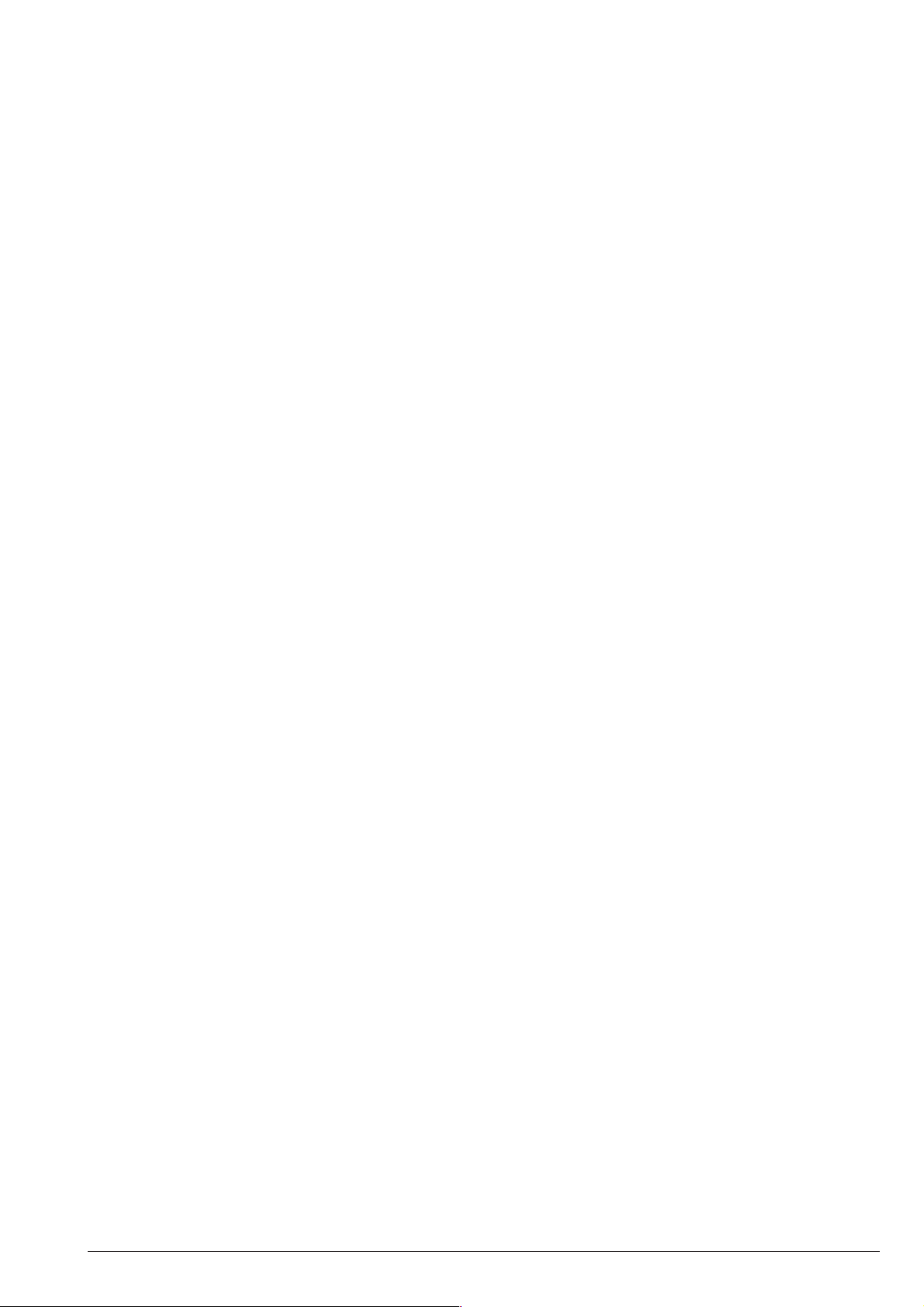
54 Conventional Fire Panels J424/J408
Page 63

QUICK GUIDE 55
Page 64

®
BENTEL SECURITY s.r.l.
Zona Ind. S. Scolastica
64013 Corropoli (TE) - ITALY
Tel.: +39 0861 839060
Fax: +39 0861 839065
e-mail: info@bentelsecurity.com
http://www.bentelsecurity.com ISTISBLEJ408-8 0.0 161204 V8
