

BENTEL SECURITY srl reserves the right to modify the contents of this manual without prior notice.
via Florida - Z.I. Valtesino - 63013 GROTTAMMARE (AP) - ITALY
User guide: Analogue Fire Control Panel FireClass100
ISTRUZIONI USO INGLESE ANTINC. FC100/UK ISTUSOFC100/UK

TABLE OF CONTENTS
OVERVIEW 5
Signalling . . . . . . . . . . . . . . . . . . . . . . . . . . 6
LEDs . . . . . . . . . . . . . . . . . . . . . . . . . . . 6
Buzzer . . . . . . . . . . . . . . . . . . . . . . . . . . 8
Display . . . . . . . . . . . . . . . . . . . . . . . . . . 9
USER GUIDE 11
STANDBY status . . . . . . . . . . . . . . . . . . . . . 11
FAULT status . . . . . . . . . . . . . . . . . . . . . . . 12
The FAULT message (see figure 2) . . . . . . . . . . 12
Functioning in the event of ALARM . . . . . . . . . . 13
The ALARM message (see figure 3) . . . . . . . . . 14
Software Zones . . . . . . . . . . . . . . . . . . . . . 15
Positive Alarm Sequence (PAS) . . . . . . . . . . . . 15
Silence . . . . . . . . . . . . . . . . . . . . . . . . . . 16
Reset . . . . . . . . . . . . . . . . . . . . . . . . . . . 16
Test . . . . . . . . . . . . . . . . . . . . . . . . . . . . 16
Day/Night Mode . . . . . . . . . . . . . . . . . . . . . 16
Drift Compensation . . . . . . . . . . . . . . . . . . . 17
Maintenance request . . . . . . . . . . . . . . . . . . 17
Disable . . . . . . . . . . . . . . . . . . . . . . . . . . 18
Alarm verify . . . . . . . . . . . . . . . . . . . . . . . 18
Logger . . . . . . . . . . . . . . . . . . . . . . . . . . 18
Extinction Modes . . . . . . . . . . . . . . . . . . . . 18
TABLE OF CONTENTS 3

MODIFYING 21
Disable . . . . . . . . . . . . . . . . . . . . . . . . . . 22
Delete Verify . . . . . . . . . . . . . . . . . . . . . . . 25
Delete logger . . . . . . . . . . . . . . . . . . . . . . . 25
Telecom Module . . . . . . . . . . . . . . . . . . . . . 26
READING PARAMETER 27
Devices/Zones/Outputs . . . . . . . . . . . . . . . . . 27
Options . . . . . . . . . . . . . . . . . . . . . . . . . . 28
Version . . . . . . . . . . . . . . . . . . . . . . . . . . 28
Logger . . . . . . . . . . . . . . . . . . . . . . . . . . 29
Logger data . . . . . . . . . . . . . . . . . . . . . . . 30
Print . . . . . . . . . . . . . . . . . . . . . . . . . . . . 30
Telecom Module . . . . . . . . . . . . . . . . . . . . . 32
4 Analogue Fire Control Panel FireClass100

OVERVIEW
This manual holds all the necessary information for proper use of the FireClass100 system.
The components of the FireClass100 modular system depend on the size
and complexity of the installation. Some of the components and functions
mentioned in this manual may not be present on your system.
FireClass100 system comprises:
Ø a FireClass100 Control panel;
Ø up to 8 FC200/REP Repeaters.
FireClass100 The FireClass100 control panel manages all the functions of the of the fire
prevention system.
Repeaters Repeaters are small panels for remote control of the main features of the
FireClass100 system (SILENCE, RESET and ACKnowledge). Repeaters
display all the FireClass100 messages, and emit the buzzer signals.
OVERVIEW 5

Signalling
The control panel status is signalled by:
Ø the LEDs on the front of the panel;
Ø the back-lit display of 20 characters on 4 rows;
Ø the built-in buzzer.
LEDs
ALARM ON: - indicates ALARM status. In the event of False Alarm - press the SI-
LENCE button to inhibit momentarily the SILENCEABLE Outputs, or the
RESET button to deactivate all the outputs definitely.
MORE ALARMS ON: - indicates ALARM status on more than one of the Input Points. It is
possible to view all the Points in ALARM status.
PREALARM Blinking: - indicates PREALARM status. When the programmed PREALARM
Delay ends, the control panel will go into ALARM status. In the event of false
alarm - press the RESET key to stop the automatic procedure.
TELECOM ON: -the control panel is physically connected to the telephone line.
MAIN POWER
(green)
OFF: - indicates Mains power failure (230 V). Check for area blackout. Proper functioning of the control panel will be guaranteed by the batteries until
Mains power is restored. If the area power supply is present call the installer for service!
WALK TEST Blinking: - indicates that at least one Software Zone is in Test status. The
outputs of the Zone in Test status will be activated for approximately one
second when the Zone goes into ALARM status. However, the Extinction
Outputs of the Zone in Test status will not be activated when the Zone
goes into ALARM status.
DISABLED ON: - indicates that at least one device is disabled. Use the Disable option
from the MODIFYING menu to view and change the status of disabled devices.
NIGHT ON: - indicates NIGHT Mode functioning. The Alarm Threshold of the Input
Points will be the programmed value. If the SILENCE button is pressed during NIGHT mode - the SILENCE status will be held for the programmed
SILENCE time.
DAY ON: - indicates DAY Mode functioning. The programmed Alarm Threshold
of the Input Points will be increased by a set value, that is, the Input Point
will be less prone to false alarms caused by persons present in the protected ambient. If the SILENCE button is pressed during DAY Mode - the SILENCE status will be held until the SILENCE button is pressed again.
FAULT ON: - signals at least one FAULT. The LEDs and/or the display will indica-
te the FAULT type.
6 Analogue Fire Control Panel FireClass100

MAIN (red) As per the green MAIN POWER LED. This LED will go ON during Mains
power failure (the MAIN LED has memory).
LOW BATTERY ON: - indicates that the control panel batteries are low, and therefore, in the
event of blackout, will not be able to guarantee proper functioning of the control panel. Wait for several hours - if the LED remains ON call the installer for
service.
BATTERY FAULT ON: - indicates that the batteries are either disconnected or empty, or that the
Battery protection fuse has burnt (see FUSES LED). Therefore, in the event of
blackout the control panel will stop functioning.
GROUND ON: - indicates that the control panel is leaking to Ground. Call the Installer
for immediate service!
FUSES ON: - indicates that either the polarity invertion fuse, or the 24 V Output
fuse has burnt, in the latter case, the devices connected to the 24 V Output
will be unable to function (the display will indicate the fuse in question).
Call the Installer for immediate service!
LOGIC UNIT ON: - indicates that the control panel blocked. Call the installer for service!
ADDRESS ON: - indicates a missing Loop device. Call the installer for service!
SAME ADDRESS ON: - indicates the presence of more than one device of the same type at
the same address. Call the installer for service!
SILENCE ON: - indicates the the Silenceable Output Points have been forced into
standby status. Press the SILENCE button to restore the previous status.
Silenced Output Points will be released automatically if another alarm condition occurs or, after the programmed NIGHT Mode SILENCE Time.
Z01 ÷ Z16
ON: - indicates that the corresponding zone is in ALARM status. In the event
of false alarm - press the SILENCE button to force the SILENCEABLE Outputs momentarily into standby status, or press the RESET button to deactivate
all the outputs definitively.
Blinking: - (3 sec. ON - 1 sec. OFF) indicates that the corresponding zone
is in PREALARM status. The zone will go into ALARM status after the programmed Prealarm Time, or will activate the FIXED delay (if programmed).
In the event of false alarm - press the RESET button to stop the automatic
procedure.
Blinking: - (1 sec. ON - 0,5 sec. OFF) indicates - the FIXED delay is running.
The Zone will go into ALARM status when the programmed delay ends. In the
event of false alarm press the RESET button to stop the automatic procedure,
or press ACK button to add the PAS delay to the FIXED delay.
Blinking: - (1 sec. ON - 2 sec. OFF) indicates - the PAS delay has been ad ded to the FIXED delay already running. The Zone will go into ALARM status
when the total time of both delay ends. In the event of false alarm press the
RESET button to stop the automatic procedure.
+
Press the TEST key to check the LEDs are functioning properly.
OVERVIEW 7

Buzzer
The control panel has an incorporated buzzer which signals the panel status.
3 sec. sound
1 sec. pause
Signals PREALARM status.
1 sec. sound
0.5 sec. pause
Signals FIXED Delay running.
1 sec. sound
2 sec. pause
Signals - the PAS delay running.
0.2 sec. sound
0.2 sec. pause
Signals - the control panel is in ALARM status.
05 sec. sound
0.5 sec. pause
Signals - FAULT.
1 sec. sound
9 sec. pause
Signals - FAULT stored in memory.
0.3 sec. sound
0.3 sec.pause
Signals - RESET in course.
2 sec. sound
1 sec. pause
Signals - a Zone is in TEST status.
+
Use the TEST key to test the buzzer.
+
The SILENCE command will also silence the buzzer.
8 Analogue Fire Control Panel FireClass100

Display
STANDBY
status
The message opposite signals STANDBY
status.
The first row shows the control panel Label (programmed by the Installer).
The fourth row shows the Time, date and
day of the week.
WARNING
status
The message opposite signals WARNING
status. An Input Point has exceeded the
WARNING threshold, and there is risk of
ALARM status.
PREALARM
status
The message opposite signals PREALARM status. The control panel will go into
ALARM status when the programmed
PREALARM Time ends.
ALARM status The message opposite signals ALARM
status:
First Alarm shows the address of the first
Point or Zone to go into ALARM status;
Last Alarm shows the address of the last
Point or Zone to go into ALARM status;
Total Alarms shows the number of Points
and Zones in ALARM status;
Up/Down move indicates that by using
the ↑ and ↓ keys it will be possible to scroll
the addresses of all the Points and Zones
in ALARM status.
FAULT status The message opposite signals the presen-
ce of at least one FAULT:
First Fault shows the address of the first
Point to go into FAULT status, or the code
of the first FAULT;
Last Fault shows the address of the last
Point to go into FAULT status, or the code
of the last FAULT;
Total Faults shows the total number of
FAULTs;
Up/Down move indicates that by using
the ↑ and ↓ keys it will be possible to scroll
the addresses and codes of all the
FAULTs.
FIRE CLASS 1ØØ
Scanning Loop
>> >> >>
16:23 Ø2/Ø8/99 Mon
Panel
in
WARNING
state !
Panel
in
PREALARM
state !
First Alarm : ####
Last Alarm : ####
Total Alarms : ###
Up/Down move : ####
First Fault : ####
Last Fault : ####
Total Faults : ###
Up/Down move : ####
OVERVIEW 9

10 Analogue Fire Control Panel FireClass100

USER GUIDE
STANDBY status
When the Control panel is in STANDBY status:
Ø the MAIN POWER LED will be ON;
Ø the NIGHT LED will be ON (in NIGHT Mode);
Ø the DAY LED will be ON (in DAY Mode);
Ø the display will appear as below ( figure 1).
Figure 1
USER GUIDE 11

FAULT status
Faults are signalled by:
Ø the FAULT LED (ON);
Ø the FAULT type LED (MAIN - LOW BATTERY - BATTERY FAULT -
GROUND - FUSES - LOGIC UNIT - ADDRESS - SAME ADDRESS);
Ø a FAULT message on the control panel and Repeater displays (see figure 2);
Ø an acoustic signal (0.5 sec. sound - 0.5 sec. pause) on the control panel
and Repeater buzzers;
Ø the Output Points programmed as FAULT Outputs;
Ø the FC200/COM Telecom Module ---- that when properly programmed will
call the programmed telephone numbers..
The FAULT message (see figure 2)
First FAULT This will show the Identifier (initials or abbreviation) of the first FAULT.
If the first FAULT is generated by a LOOP Device it will show:
Ø the number 1;
Ø the Device type (S = Sensor or M = Module);
Ø the Device address (01 through 99 or ZC = Conventional Zone).
If the first FAULT is generated by a NON-LOOP Device it will show:
Ø GEN. - a general FAULT (MAIN, LOW BATTERY etc.).
Last FAULT As above but for the most recent FAULT.
Total FAULTS The total number of FAULTS since the last RESET.
Up/Down move
Use the ↑ or ↓ key to scroll the Identifiers of all the FAULTS logged after
the last RESET.
Press ESC to access the logger and view the most recent FAULT (see the
"Logger" paragraph).
Silence Press the SILENCE button to force the Silenceable FAULT Outputs into
standby status (this will also silence the buzzers).
Figure 2
12 Analogue Fire Control Panel FireClass100

Memory When the FAULT status ends, FAULT memorisation will be signalled by
blinking on the associated LED.
Reset The RESET button will force all the FAULT Outputs into Standby status
and will delete the FAULT memory.
+
Standby status will be restored on a FAULT Output when the FAULT status ends. However, if the FAULT is on the Output itself; it will be necessary
to RESET the control panel.
Functioning in the event of ALARM
FireClass100 can be programmed to go into WARNING status or PREALARM status, before actually going into ALARM status.
WARNING status The WARNING status signals that an Input Point has exceeded the pro-
grammed Warning Threshold, and if the condition continues, will go into
ALARM status. Stop (Inhibit) the alarm procedure in the event of false
alarm. The WARNING status will be signalled by:
Ø the following message on the control panel and Repeater displays:
Ø the Output Points programmed as Warning Outputs;
Ø the FC200/COM Telecom Module ---- that when properly programmed will
call the programmed telephone numbers.
Press the ESC key to access the logger and view the most recent event
(see "Logger" paragraph).
PREALARM
status
The PREALARM status signals that an Input Point has exceeded the
Alarm Threshold. The control panel will not go into ALARM status until the
programmed PREALARM Time ends. However, an ALARM status will be
generated if another Input Point goes into ALARM status during the PREALARM Time.
The PREALARM Time allows the User to check for False Alarm.
The PREALARM status is signalled by:
Ø the following message on the display:
Panel
in
WARNING
state !
USER GUIDE 13

Ø blinking on the ALARM and PREALARM LEDs (3 sec. ON - 1 sec. OFF);
Ø blinking on the LEDs associated to the Input Point Software Zone (3 sec.
ON - 1 sec. OFF);
Ø an intermittent sound (3 sec. sound - 1 sec. pause) on the fire control panel
and Repeater buzzers;
Ø the Output Points programmed as Prealarm Outputs;
Ø the FC200/COM Telecom Module ---- that when properly programmed will
call the programmed telephone numbers.
During the PREALARM status the User can SILENCE or RESET the sy-
stem, and also View the Logger.
ALARM status The ALARM status signals the activation of the programmed Output
Points, and will be generated by ALARM status on at least one Input Point.
The ALARM status is signalled by:
Ø the ALARM LED (ON);
Ø the LEDs associated to the Software Zones of the Input Points;
Ø the message (see figure 3) on the control panel and Repeater displays;
Ø an intermittent sound (0,2 sec. sound - 0,2 sec. pause) on the fire control
panel and Repeater buzzers;
Ø the Output Points programmed as Alarm Outputs;
Ø the FC200/COM Telecom Module ---- that when properly programmed will
call the programmed telephone numbers.
The ALARM message (see figure 3)
First Alarm This will the Identifier (initials or an abbreviation) of the first ALARM.
If the first ALARM is generated by a LOOP Device it will show:
Ø the number 1;
Panel
in
PREALARM
state !
Figure 3
14 Analogue Fire Control Panel FireClass100

Ø the Device type (S = Sensor or M = Module);
Ø the Device address (01 through 99 or ZC = Conventional Zone).
If the first ALARM was generated by a Software Zone it will show:
Ø the Zone address (Z01 through Z16).
Last Alarm As per the First Alarm but for the most recent Alarm.
Total Alarms The total number of Alarms since the last RESET.
Up/Down move
Use the ↑ or ↓ key to scroll the alarm identifiers.
Press the ESC key to access the logger and view the most recent event
(see "Logger" paragraph).
During an ALARM status the User can SILENCE or RESET the system,
and also view the logger.
MORE ALARMS The MORE ALARMS LED will go ON to signal the presence of several
alarm conditions.
Software Zones
Input Points and Output Points can be associated to the 16 Sotftware Zones of the FireClass100. ALARM status on an Input Point will generate the
same status on its Software Zones.
Positive Alarm Sequence (PAS)
A Software Zone (enabled for the Fixed Delay) will go into ALARM status
when the Fixed Delay ends.
Press ACK to extend a running Fixed Delay - the PAS Delay (when enabled) will be added automatically to the Fixed Delay.
The Software Zone will go into ALARM status when the delay time ends.
Ø Fixed Delay will be signalled by blinking on the Zone LED (1 sec. ON - 0.5
sec. OFF), and by an intermittent sound on the buzzer (1 sec. sound - 0.5
sec. pause);
Ø PAS Delay will be signalled by blinking on the Zone LED (2 sec. ON - 2
sec. OFF), and by an intermittent sound from the buzzer (2 sec. sound - 2
sec. pause)
+
A Output Point can also be associated to Input Points; in this case the Output Point will be activated when at least one of its Input Points goes into
ALARM status.
USER GUIDE 15

Silence
The SILENCE button can be used to force the Silenceable Output Points
into the Standby status:
Ø In NIGHT Mode - Silence status will be held for the programmed Silence Time;
Ø In DAY Mode - Silence status will be held until the SILENCE button is pres-
sed again.
+
In both functioning modes - Silence status will be overridden automatically
when a new alarm condition occurs.
Reset
RESET is one of the main commands on the control panel.
RESET stops ALARM, Prealarm, Warning and FAULT conditions. Access
to this command is limited to authorized key holders only (access level 2:
code or mechanical key).
During RESET the fire control panel will display the following messages.
If an ALARM, Prealarm, Warning or FAULT signal is still present after RESET it will be reprocessed.
Command buttons (including ESC) cannot be used when RESET is running.
The Repeaters can be RESET by the Installer or User PIN.
Test
The TEST button activates all the control panel LEDs, buzzers and connected Repeater buzzers.
The FC200/COM Telecom Module ---- that when properly programmed will
call the programmed telephone numbers.
Day/Night Mode
The control panel can operate in two modes: DAY Mode and NIGHT Mode.
Ø If SILENCE is activated during DAY Mode its effect will be unlimited (un-
less other events occur: new ALARMS, new FAULTS etc.).
RESET
RUNNING
Please Wait ...
16 Analogue Fire Control Panel FireClass100

Ø If SILENCE is activated during NIGHT Mode it will be held for the program-
med time (see "Silence" paragraph).
Auto Another of the FireClass100 features is the Automatic Alarm Threshold variation.
Sensors are particularly sensitive, therefore, when persons are present in
the protected ambient the Alarm Threshold must be increased by the non-
modifiable default value (to allow for cigarette smoke etc.). The Alarm
Threshold of the Analogue Sensors can be controlled automatically.
DAY Mode If the Analogue Sensors are programmed with the T and/or S option - the
Alarm Threshold of the Analogue Sensors will be increased by 10% during
the programmed times.
NIGHT Mode The non-modifiable default value will be restored.
Drift Compensation
When Drift Compensation is programmed for an Analogue Sensor (valid for
Analogue smoke ionisation sensors only) it will supply a precise analysis, and
therefore, indicate whether the Sensor is at risk of generating false alarms.
Drift Compensation is automatic. In the event of Drift Compensation
FAULT, the User need only identify the FAULT type and the Sensor generating the FAULT.
There are two types of Drift Compensation FAULT: automatic which corresponds to the non-modifiable threshold, and the Threshold programmed by
the Installer (modifiable).
The threshold programmed by the Installer offers a faster way of detecting
the high dust level of an ambient.
Maintenance request
The FireClass100 control panel can be programmed to request maintenance. The Maintenance request will be signalled on the programmed date by
FAULT status.
To change the Maintenance request date:
Ø use the Installer PIN to access the PROGRAMMING phase, and postpone
the request.
+
The FC200/COM Telecom Module ---- when installed and properly programmed will call the programmed telephone numbers.
USER GUIDE 17

Disable
The Disable option from the MODIFYING menu can be used to Disable/Enable Devices, Zones and Bell Outputs. This option is dealt with in
detail in the "MODIFYING" chapter.
The DISABLED LED will go ON when a Device is Disabled. ALARMS and
FAULTS etc. will not be signalled for Disabled Devices.
Alarm verify
The FireClass100 control panel can check the veracity of an ALARM status from the moment it occurs.
When Alarm Verify is programmed for a Device the control panel will generate an ALARM status in accordance with the Verify Time and the Veri-
fy Counter.
The control panel will hold Standby status for the entire time of the Alarm
Verify operation (Scanning Loops).
The number of Alarm Verify operations performed for an Input Point can be
viewed by means of the Dev./Zones/Outputs option from the READINGS
PARAMETER menu (see V).
Logger
The FireClass100 logger records the data of the last 200 events.
The logger is dealt with in detail in the "READING PARAMETERS" para-
graph.
Extinction Modes
To satisfy the strict Safety regulations for water and gas extinction methods, each FireClass100 Output may be programmed as an "EXTIN-
CTION OUTPUT".
+
When an ALARM status is generated by a Device associated to an Extinction Output, the Extinction Output in question will not be activated until the
programmed delay ends.
Inhibit Extinction Press any Inhibit Extinction button to add a further delay to the program-
med delay running on the Extinction Outputs. The effect the Inhibit Extinction command will have on the the running delay depends on the programmed mode:
Ø ADD mode - the Extinction Inhibition adds 90 seconds to the programmed
Delay;
18 Analogue Fire Control Panel FireClass100

Ø STOP mode - the Extinction Inhibition will stop the Delay 10 seconds befo-
re the end. When the Extinction Inhibition is disabled the Delay will restart
and run for 10 seconds;
Ø FULL mode - the Extinction Inhibition will restore the Delay to its initial va-
lue. When inhibition is disabled the Delay will restart and run for the full Delay time.
Silence Press the SILENCE button to:
Ø block the running Extinction Output delay.
Ø force activated Extinction Outputs into Standby status.
Ø reactivate Extinction Outputs - forced into Standby status by the SI-
LENCE button. These Outputs will be reactivated after the programmed
delay.
+
In NIGHT Mode - the Silence status (block delay and force standby) will be
held for the programmed Silence Time;
Ø In DAY Mode - the Silence status (block delay and force standby) will be
held until the SILENCE button is pressed again.
Ø In both modes - Silence status will be overridden automatically if a new
ALARM or FAULT condition occurs.
Manual
Extinction
Press any Manual Extinction button to activate all Extinction Outputs without delay.
USER GUIDE 19

20 Analogue Fire Control Panel FireClass100

MODIFYING
The Modifying option from the MAIN menu allows the user to disable the
Devices connected to the control panel, and clear the Verify counters and
logger and modify some of the parameters of the Telecom Module.
Select the Modifying option from the
MAIN menu (press 2).
Enter the User Code (the default code is
11111) each digit will be masked by the
symbol Q.
Press the ↵ key to confirm the code. If the
code is valid the display will show the MO-
DIFYING menu.
Select the required option and read the relevant paragraph or press ESC
to step back to the MAIN menu.
Wrong Code If a wrong code is entered, the display will
request Retry as shown opposite.
User default
Code
The User default code is 11111. The User default code may be changed
by means of the PassWD option from the PROGRAMMING menu.
FIRE CLASS 1ØØ
1= Programming
2= Modifying
3= Reading Parameter
Enter
user
code
*****
Modifying:
1=Disable
2=Del.Ver.3=Del. Log
4=Telecom Module
User code
Wrong !
Retry
XXXXX
MODIFYING 21

Disable
The Disable option from the MODIFYING menu can Disable/Enable:
Ø the Loop Devices (Monitoring Devices or Control Devices);
Ø Bell Outputs;
Ø Software Zones;
Ø Devices on the Network (Repeaters).
The DISABLE LED will go ON when one of the above mentioned is disabled.
The disabled and enabled modes are as follows.
Monitoring
Devices
A disabled Monitoring Device (Detector, Monitoring Module, Conventional
Zone Module, Addressable Call-points) will not generate ALARM or FAULT
status.
Ø To clear FAULT status generated by a Monitoring Device - Disable the
Monitoring Device in question.
Ø To clear ALARM status generated by a Monitoring Device - RESET the
control panel.
+
Monitoring Devices enabled during ALARM or FAULT status will generate
the relevant status.
Control Devices ALARM or FAULT status will not activate Disabled Control Devices (Con-
trol Modules, Addressable Sirens).
Ø To deactivate Control Devices activated by FAULT status - Disable the
Devices in question.
Ø To deactivate Control Devices activated by an ALARM status - RESET the
control panel.
+
Control Devices enabled during ALARM or FAULT status, will be activated
immediately.
Bell Outputs The enabled and disabled operating modes of the Bell Outputs are as per
Control Devices.
Software Zones The disabled or enabled mode of a Software Zone will effect all its associa-
ted Devices, as previously described.
22 Analogue Fire Control Panel FireClass100

Repeaters A disabled Repeater cannot command the Control panel, although, its di-
splay will show the panel status. Loss of a disabled Repeater from the Network will not generate FAULT status.
Ø To clear a FAULT status - generated by the loss of a Repeater - Disable
the Repeater in question.
+
FAULT status will be generated when the Repeater (in FAULT status) is
re-enabled.
Procedure Procced as follows to disable the control panel Items: Loop Devices; Bell
Outputs; Software Zones; Network Devices.
A Select the Disable option from the MODI-
FYING menu (press 1).
B Select the Item, or press ESC to step back
to the MODIFYING menu.
C
Enter the Item address then press the ↵.
key, or press ESC to step back and select
another Item.
If a valid address is entered the display will show: the Item label; real-time
Analogue Value; type; address; current status (see figure 4).
D
Press the ↑ or ↓ key to change the Item
status then press the ↵ key to confirm or
ESC to quit.
E Step back to C.
Modifying:
1=Disable
2=Del.Ver. 3=Del.Log
4=Telecom Module
MOD: Enab./Disabl.
1=LOOP 1
2=Outputs BELL
3=ZONES 4=NET
MOD: Devices L1
Enter Address
Sensors L1: 1/##
Modules L1: 1/__
MOD: Enab./Disabl.
Device: SENSOR
%## 1/##
STATUS: DISABLED
MODIFYING 23

Conventional
line
To enable or disable the Conventional line
(terminal 10[LC+]) position the cursor on
the Sensors L1 space and press the ↑
key.
Non-Configured
Devices
If an invalid address is entered, the display
will show an error message. Press ESC to
quit and step back to C.
MOD: Devices L1
Enter Address
Sensors L1: 1/ZC
Modules L1: 1/__
DEVICES LOOP1
Device not
configured
on LOOP 1
Figure 4 Enabled/Disabled status of sensors
24 Analogue Fire Control Panel FireClass100

Delete Verify
The Delete Verify option from the MODIFYING menu clears the Verify
Counter of each detector.
Select the Delete Verify option from the
MODIFYING menu (press 2) to clear ALL
the Verify Counters.
Press the ↵ key to clear all the Verify
Counters, or ESC to quit and step back to
the MODIFYING menu.
Delete logger
The Delete logger option from the MODIFYING menu clears the contents
of the logger.
Select the Delete logger option from the
MODIFYING menu (press 3).
Press the ↵ key to clear the contents of
the logger, or press ESC to quit and step
back to the MODIFYING menu.
Modifying:
1=Disable
2=Del. Ver.3=Del.Log
4=Telecom Module
MOD: Clear Verify
Are
you sure ?
Yes=Enter No=Esc
Modifying:
1=Disable
2=Del. Ver.3=Del.Log
4=Telecom Module
MOD: Clear Logger
Are
you sure ?
Yes=Enter No=Esc
MODIFYING 25

Telecom Module
Select the Telecom Module option from
the Modifying menu (press 4) to change
the telephone numbers and messages,
and also to enable /disable the Remote
management option. The display will
show ...
Select Numbers (press 1) to change the
programmed telephone numbers.
Select the identifier number (1 to 32) of the
telephone number to be changed, and
change as necessary.
Select Messages (press 2) to change, record or listen to the messages.
Enter the identifier number of the message
and press 1 to listen. The display will show
...
Press ESC to stop the message and step
back. Select Record (press 6) to record or
change messages.
Select Remote Management (press 3) to
enable / disable Teleservice (ON/OFF).
Modifying:
1=Disable
2=Del. Ver.3=Del.Log
4=Telecom Module
Mod: Telecom Module
1=Telephone Numbers
2=Messages
3=Remote Management
Mod: Telecom Module
Telephone Numbers
Number = 01
____________________
Mod: Telecom Module
Message =
A = Listen
B = Record
Mod: Telecom Module
Listen
Message = 1
>>>>>>> Esc=End
Mod: Telecom Module
Recording
Message = 1
>>>>>>> Esc=End
Mod: Telecom Module
Remote Managem. =OFF
26 Analogue Fire Control Panel FireClass100
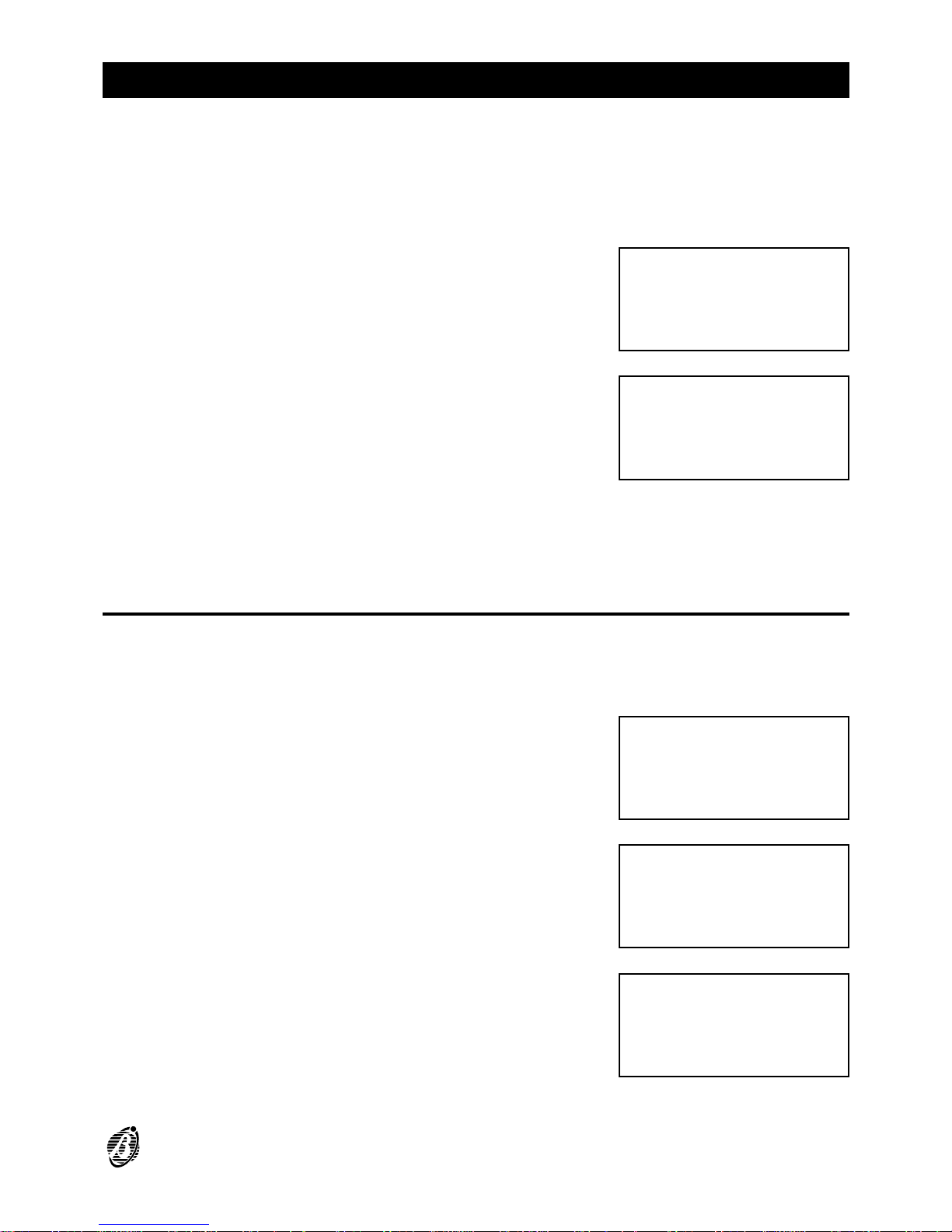
READING PARAMETER
Use the Reading Parameter option from the MAIN menu to view all the
control panel parameters, and to print the logger contents.
Select the Reading Parameter option
from the MAIN menu (press 3). No access
code is required. Viewing and printout do
not effect the parameters and operating
modes of the control panel.
The display will show the READING PA-
RAMETER menu.
Select the required option and read the relevant paragraph or press ESC
to step back to the MAIN menu.
Devices/Zones/Outputs
The Dev./Zones/Outputs option from the READING PARAMETER menu
shows the parameters of the Devices on the Loop, Software Zones, Bell
Outputs, and of the Devices on the network.
A Select the Dev./Zones/Outputs option
from the READING PARAMETER menu
(press 1) or press ESC to step back to the
MAIN menu.
B Select the required option or press ESC to
return to the READING PARAMETER
menu (step A).
C Enter the address of the required Item, or
press ESC to step back to the Dev./Zo-
nes/Network (step B).
FIRE CLASS 1ØØ
1= Programming
2= Modifying
3= Reading Parameter
READINGS:
1=Dev./Zones/Outputs
2=Opt.3=Ver.4=Log.
5=Print 6=M.Telecom
READINGS:
1=Dev./Zones/Outputs
2=Opt.3=Ver. 4=Log.
5=Print 6=M.Telecom
RD: Choosing Menu
1=LOOP 1
2=Outputs BELL
3=ZONES 4=NET
RD: Devices L1
Enter Address
Sensors L1: 1/##
Modules L1: 1/__
READING PARAMETER 27

+
Position the cursor on Sensors L1 then press the ↑ key to view the parameters of the Conventional Line. If a valid address is entered the display
will show the relevant data as described in the INSTALLATION MANUAL.
Press the ← or → key to view the parameters of the other Items of the
same type, or press ESC to enter another address (step C).
If an invalid address is entered at step C ,
the display will show the error message
opposite. Press ESC then enter another
address.
Options
This option from the READING PARAMETER menu shows the parameters of the Options.
Select Options from the READING PA-
RAMETER menu (press 2), or press ESC
to step back to the MAIN menu.
The display will show the OPTIONS menu
(see the INSTALLATION MANUAL). Press
ESC to step back to the READING PARA-
METER menu.
Version
The Version option from the READING PARAMETER menu shows the
control panel version.
Select the Version option from the VIEW
PARAMETERS menu (press 3), or press
ESC to step back to the MAIN menu.
The display will show the control panel
version. Press ESC to step back to the
READING PARAMETER menu.
DEVICES LOOP1
Device not
configured
on LOOP 1
READINGS:
1=Dev./Zones/Outputs
2=Opt.3=Ver. 4=Log.
5=Print 6=M.Telecom
RD: OPTIONS
Ø=P 1=W 2=V 3=D 4=T
5=S 6=H 7=D 8=Pulse
9=Extinction Mode
READINGS:
1=Dev./Zones/Outputs
2=Opt.3=Ver. 4=Log.
5=Print 6=M.Telecom
Fire Class 1ØØ
version
3.Ø
EN 54
28 Analogue Fire Control Panel FireClass100

Logger
The FireClass100 logger can store the last 200 events. When the logger is
full the oldest event will be deleted automatically to make space for a new
event.
A Select the Logger option from the REA-
DING PARAMETER menu (press 4), or
press ESC to step back to the MAIN
menu.
B The display will show the most recent
event.
N.B. The example shows no.123 as the
most recent event.
C
Press the ← to scroll back.
D
Press the → key to scroll forward.
E Press ESC to quit and step back to READINGS menu.
When the ← key is pressed on the oldest
event ...
... the most recent event will be shown.
When the → key is pressed on the most recent event, the control panel will
emit an error signal.
READINGS:
1=Dev./Zones/Outputs
2=Opt.3=Ver. 4=Log.
5=Print 6=M.Telecom
ZONE ALARM 123
FIRE CLASS 1ØØ
Software Zone
15:Ø9 13/Ø7/99 Ø1
ALARM 122
FIRE CLASS 1ØØ
Device: MODULE
15:Ø9 13/Ø7/99 1M13
ZONE ALARM 123
FIRE CLASS 1ØØ
Software Zone
15:Ø9 13/Ø7/99 Ø1
FAULT ØØØ
FIRE CLASS 1ØØ
Missing MAIN
18:Ø2 Ø5/Ø7/99
ZONE ALARM 123
FIRE CLASS 1ØØ
Software Zone
15:Ø9 13/Ø7/99 Ø1
READING PARAMETER 29

No event If, at step B, the logger is empty (no
events), the display will show the LOGGER EMPTY message.
Delete Logger Use the Delete Logger option in the MODIFYING menu to delete the Log-
ger contents.
Logger data
The following data is stored in the Logger (see fig. 5).
Event Type This is the description of the event.
Event Number This is the event number from 0 through 199.
Panel This is the Control panel or Repeater label assigned during programming.
Origin This is the label of the Item which generated the event.
Hour/Date This is the exact time and date of the event.
Address This is the address of the Item which generated the event.
Print
The Print option from the READINGS menu prints all the logger contents
on the connected printer.
A Select the Print option from the REA-
DINGS menu (press 5) or press ESC to
step back to the MAIN menu.
ØØØ
LOGGER
EMPTY
READINGS:
1=Dev./Zones/Outputs
2=Opt.3=Ver. 4=Log.
5=Print 6=M.Telecom
Figure 5 Logger data
30 Analogue Fire Control Panel FireClass100

B Select the Logger option (press 1) or
press ESC to step back the READINGS
menu.
C
Press the ↵ key to start the Logger Print or
press ESC to quit and step back to B.
D The display will show the message opposi-
te.
+
The control panel will continue functioning during the Logger printout.
Printer not
enabled
The printer must be enabled, otherwise, at
step D the display will show the message
opposite.
Printer not
connected
The serial printer must be connected to the serial port of the control panel.
The control panel will ignore the fact that no printer is connected, or that
the connected printer is not ready (paper out, no ink or blocked etc.). To
stop the Print follow the instructions below.
Stop Print To stop Print - proceed as per start Print.
At step C (when the ↵ key is pressed) the
display will show the message opposite.
Press the ↵ key to stop the Print or press ESC to step back to C.
Print
Programming
The Programming option from the PRINT menu is reserved for future use.
If the Programming option is selected
from the PRINT menu (key 2) ...
READINGS
Print:
1= Logger
2= Programming
Logger Print
Start Print ?
Enter = Yes
Esc = Exit
Logger Print
running
please
wait....
Printer not
enabled !
Enable in
menu’ PRG:SYSTEM
Logger Print
running
stop ?
Yes = Enter
READINGS
Print:
1= Logger
2= Programming
READING PARAMETER 31

... the display will be as opposite.
Press ESC to step back to the PRINT menu (step B).
Telecom Module
Select the Telecom Module option from
the PARAMETER READING menu to
view the Telecom Module settings.
Select Tel.Mod. from the PARAMETER READING menu (press 6), or
press ESC to stepback to the Main menu.
The display will show ...
Select Telephone numbers (press 1) to view the programmed Telephone
numbers (01 to 32).
The display will show ...
Select Messages (press 2) to listen to the
messages recorded during the programming phase of the Telecom Module.
Select Remote management (press 3) to enable or disable (ON / OFF) Te-
leservice.
The display will show ...
Programming Data
Print
Future Use
Future Use
READINGS:
1=Dev./Zones/Outputs
2=Opt.3=Ver. 4=Log.
5=Print 6=M.Telecom
Rd :Telecom Module
1=Telephone Numbers
2=Messages
3=Remote Management
Rd :Telecom Module
Telephone Numbers
Number : 01
____________________
Rd :Telecom Module
Message = 1
A = Listen
Rd :Telecom Module
Remote Managem.= OFF
