Bensussen Deutsch and Associates 1427441B01DA, 1427441A01FR, 1427441B01FR, 1427441A01DA User Manual
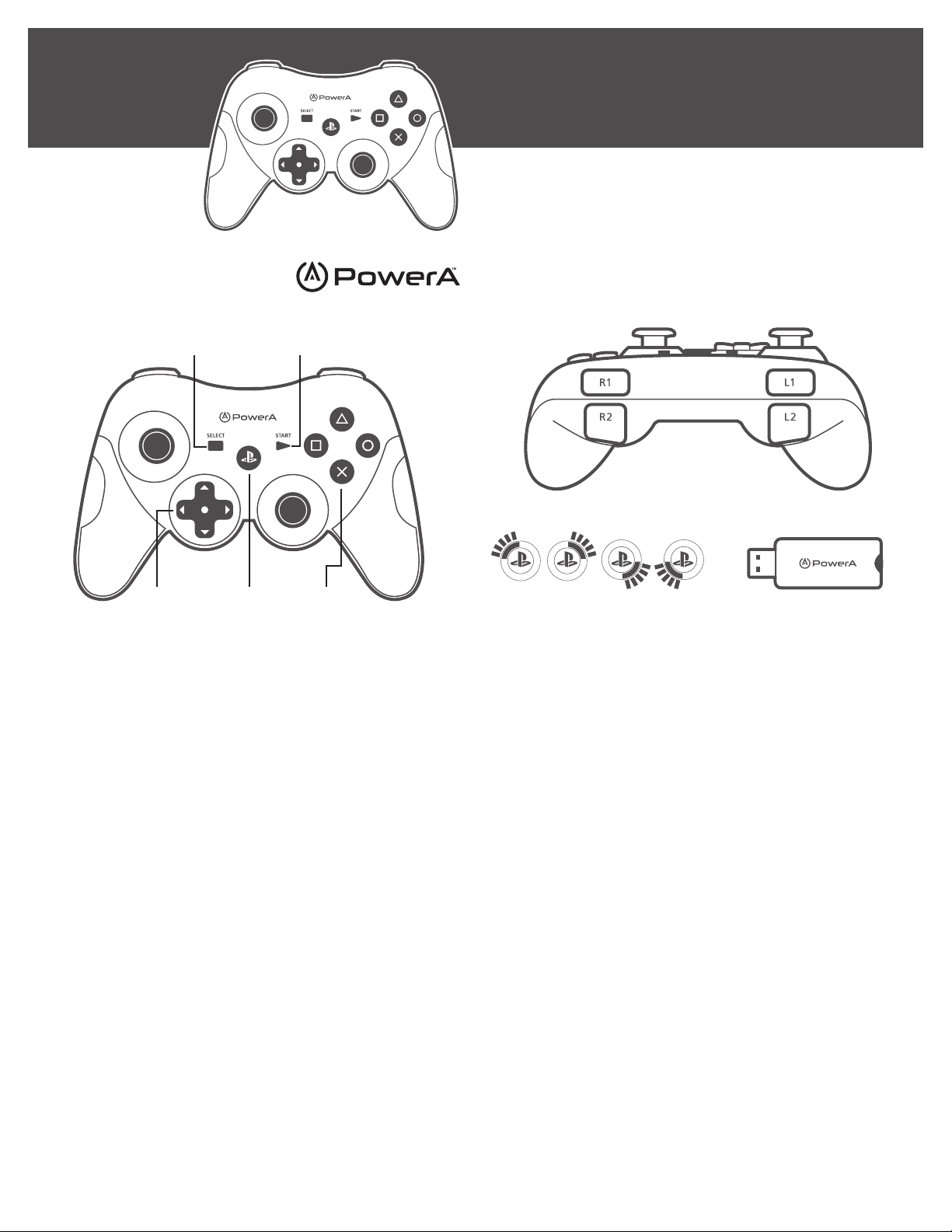
WIRELESS
CONTROLLER
for PS3
Customer Service
Service client
Servicio a clientes
15525 Woodinv ille-Redmond Rd NE
Woodinville , WA 98072
BDA Inc.
USER MANUAL
Manuel de l’utilisateur
Manual de usuario
Fig. 1 Front View
START ButtonSELECT Button
Action ButtonsHOMEDirectional Pad
ENGLISH
SET UP
1. Insert the USB Controller Adaptor into any available USB port
on the PS3 console.
2. Open the battery lid located on the back of the Wireless
Controller and insert 3 “AAA” batteries (not included).
SYNCING YOUR WIRELESS CONTROLLER
Note: This Wireless Controller requires the use of the included USB
Controller Adaptor.
1. Insert the USB Controller Adaptor into any available USB port
on the PS3 console.
2. Press the “Connect” button on the USB Controller Adap tor. The
LED light will begin flash rapidly.
3. Press the “Home” button on the Wireless Controller.
4. When the controller is properly synced to the PS3, the LED
light on the USB Controller Adaptor and Controller channel
indicator will stay illuminated.
LED CHANNEL INDICATORS
LED illuminations around the Wireless Controller “Home” button
reference player connection from 1-4 players.
Note: The Wireless Controller will enter a “sleep mode” after 3-5
minutes of inactivity. Press the “Home” button to reactivate the
controller. The controller will automatically sync after returning to
active mode.
BATTERY LEAKAGE WARNING
Leakage of battery fluid can cause personal injury as well as
damage to your remote. If battery leakage occurs, thoroughly wash
the affected skin and clothes. Keep battery fluid away from your
eyes and mouth. Leaking batteries may make popping sounds.
To avoid battery leakage:
• Do not mix used and new batteries (replace all batteries at the
same time).
• Do not mix different brands of batteries.
• PowerA recommends alkaline batteries. Do not use Lithium ion,
Customer Service@PowerA.com
2-Year L imited Wa rranty : Visit P owerA. com for det ails
Garantía limitada d e 2 años. Visita PowerA .com para obtener de talles
Garantie limité e de 2 ans – Rendez-vous sur Pow erA.com pour de plus ample s informations
Fig. 2 Top View
Fig. 3 LED Channel Indicator Fig. 4 USB Controller Adaptor
Channel 1 Channel 2 Channel 3 Channel 4
nickel cadmium (nicad), or carbon zinc batteries.
• Do not leave batteries in the remote for long periods of non-use.
• Do not recharge alkaline or non-rechargeable batteries.
• Do not put the batteries in backwards. Make sure that the
positive (+) and negative (-) ends are facing in the correct
directions. Insert the negative end first.
• When removing batteries, remove the positive end first.
• Do not use damaged, deformed or leaking batteries.
• Remove exhausted batteries from the remote
• Rechargeable batteries must be removed from the remote
before being charged
• Rechargeable batteries should be charged under adult
supervision
• Do not short circuit the supply terminals
TROUBLESHOOTING
PROBLEM
The Wireless Controller will not connect.
SOLUTION
• Make sure you have followed all the syncing instructions
• If the controller continues to have connection issues, reset the
controller. To reset the controller re-install the batteries. Press the
“Home” button, and the controller should connect properly to your PS3.
PROBLEM
The controller is connected, but is not responding.
SOLUTION
• The controller may have entered sleep mode. Press the “Home”
button to return to active mode.
• Confirm that the controller is assigned channel #1. Refer to the
“Controller Settings” section of your PS3 User Guide for instructions.
• You may need to replace your batteries.
• If you have tried all of the above, make sure your PS3 is not
surrounded by too many other electronic devices, wireless devices or
metal objects, as these may cause interference. Try relocating your
PS3 away from these types of items.
FCC STATEMENT
This device complies with Part 15 of the FCC Rules. Operation
is subject to the following two conditions: (1) this device may
not cause harmful interference, and (2) this device must accept
any interference received, including interference that may
cause undesired operation. Warning: Changes or modifications
to this unit not expressly approved by the party responsible
for compliance could void the user’s authority to operate the
equipment. Note: This equipment has been tested and found
to comply with the limits for Class B digital device, pursuant
to Part 15 of the FCC Rules. These limits are designed to
provide reasonable protection against harmful interference
in a residential installation. This equipment generates, uses
and can radiate radio frequency energy and, if not installed
and used in accordance with the instructions, may cause
harmful interference to radio communications. However, there
is no guarantee that interference will not occur in a particular
installation. If this equipment does cause harmful interference
to radio or television reception, which can be determined by
turning the equipment off and on, the user is encouraged to
try to correct the interference by one or more of the following
measures: Reorient or relocate the receiving antenna. • Increase
the separation between the equipment and receiver. • Connect
the equipment into an outlet on a circuit different from that
to which the receiver is connected. • Consult the dealer or an
experienced radio/ TV technician for help.
This Class B digital apparatus complies with Canadian ICES-003.
This device complies with Industry Canada license-exempt RSS
standard(s). Operation is subject to the following two conditions:
(1) this device may not cause interference, and (2) this device
must accept any interference, including interference that may
cause undesired operation of the device.
TouchSense® Technology Licensed from Immersion Corporation.
Protected by one or more of the following patents:U.S. Patents:
5831408, 5844392, 5857986, 5907487, 5959613, 6020875,
6088017, 6104158, 6219032, 6246390, 6252583, 6271833,
6275213, 6278439, 6343349, 6400352, 6411276, 6424333,
6715045, 6801008, 7131073, 7199790, 7209117, 7299321,
7327348, 7345672, and 7502011.
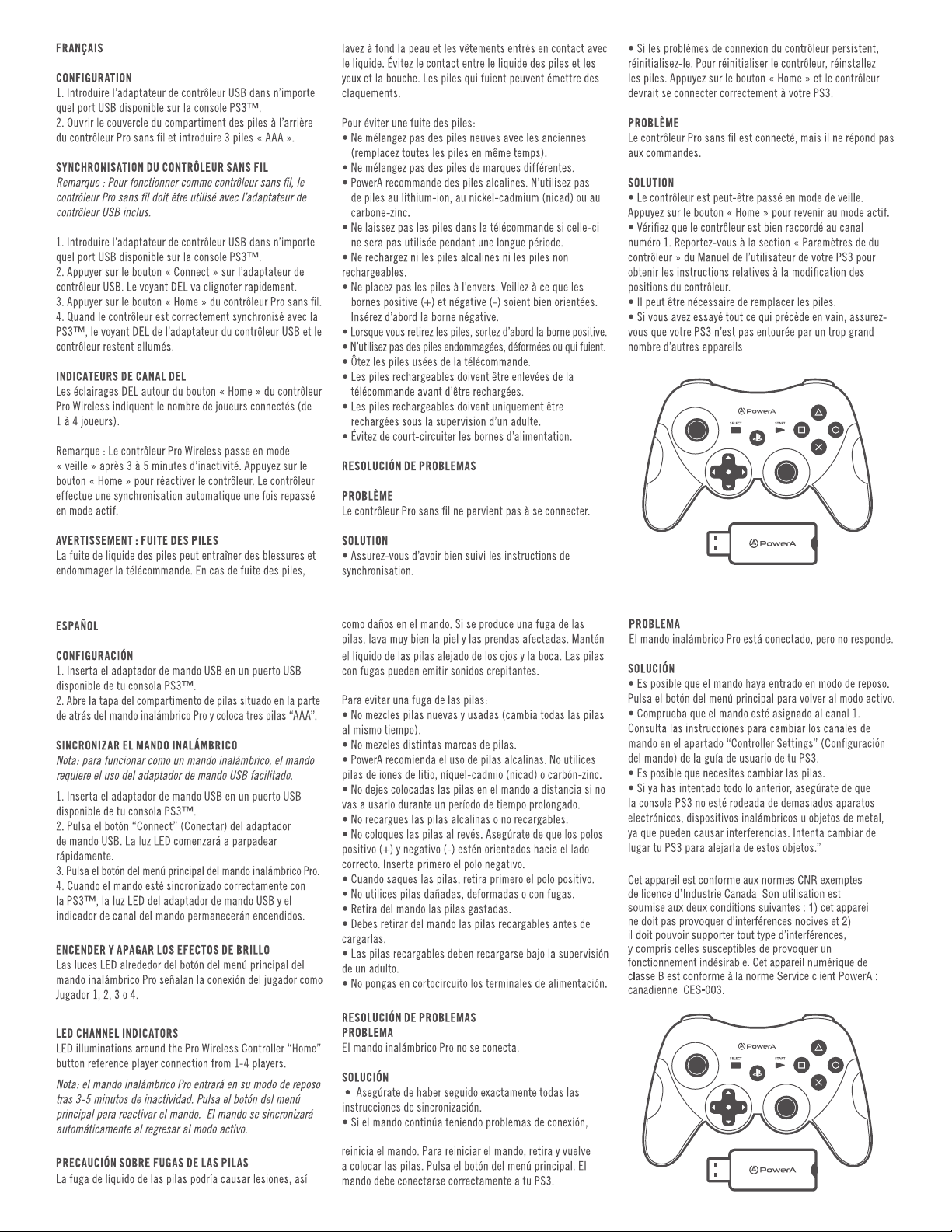
