Page 1
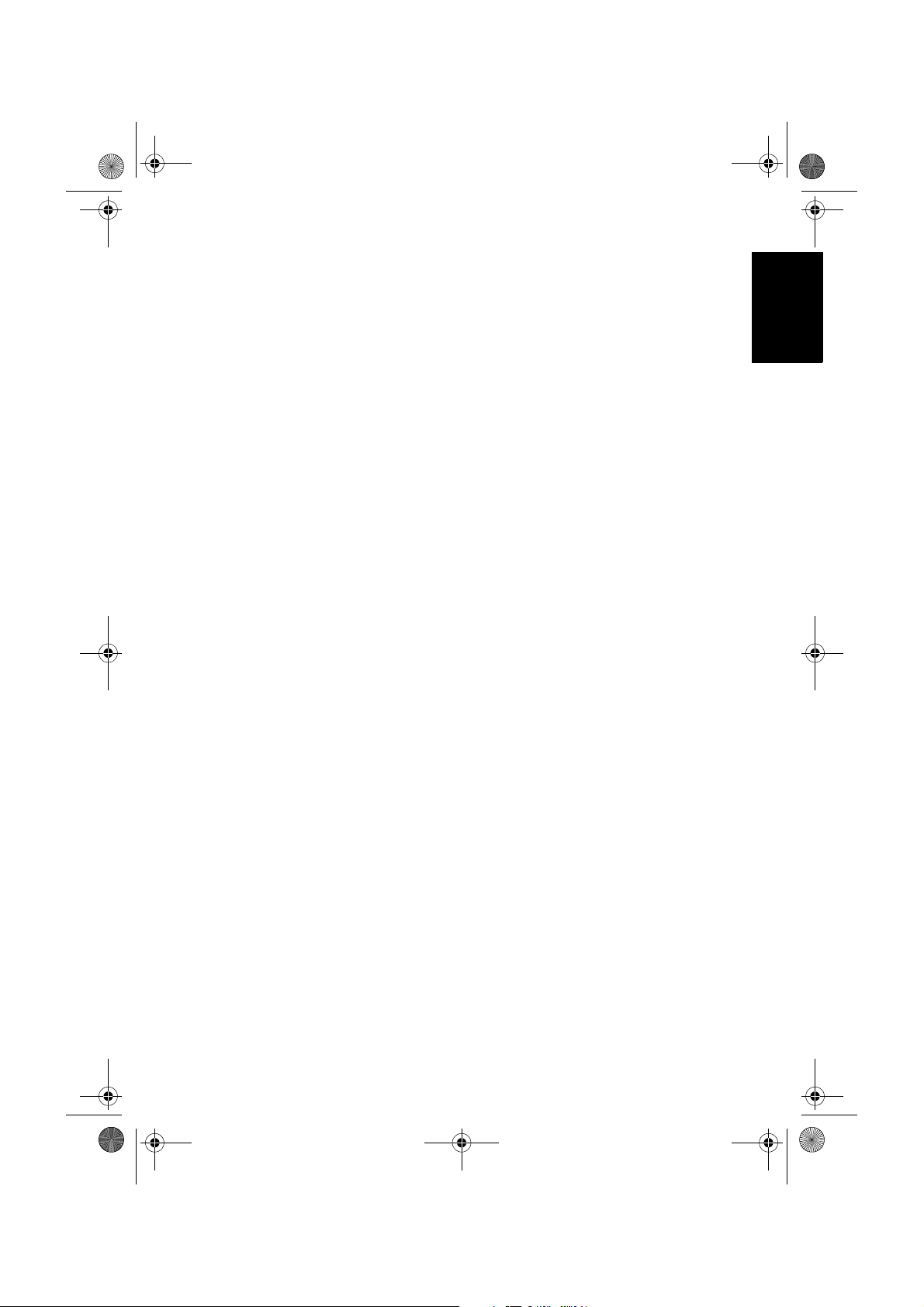
BenQ-DTV-TC.book Page 1 Monday, June 23, 2008 2:35 PM
繁體中文
彩色液晶顯示器專用數位電視盒
安裝與使用指南
P/N: 4J.0M903.001
Page 2
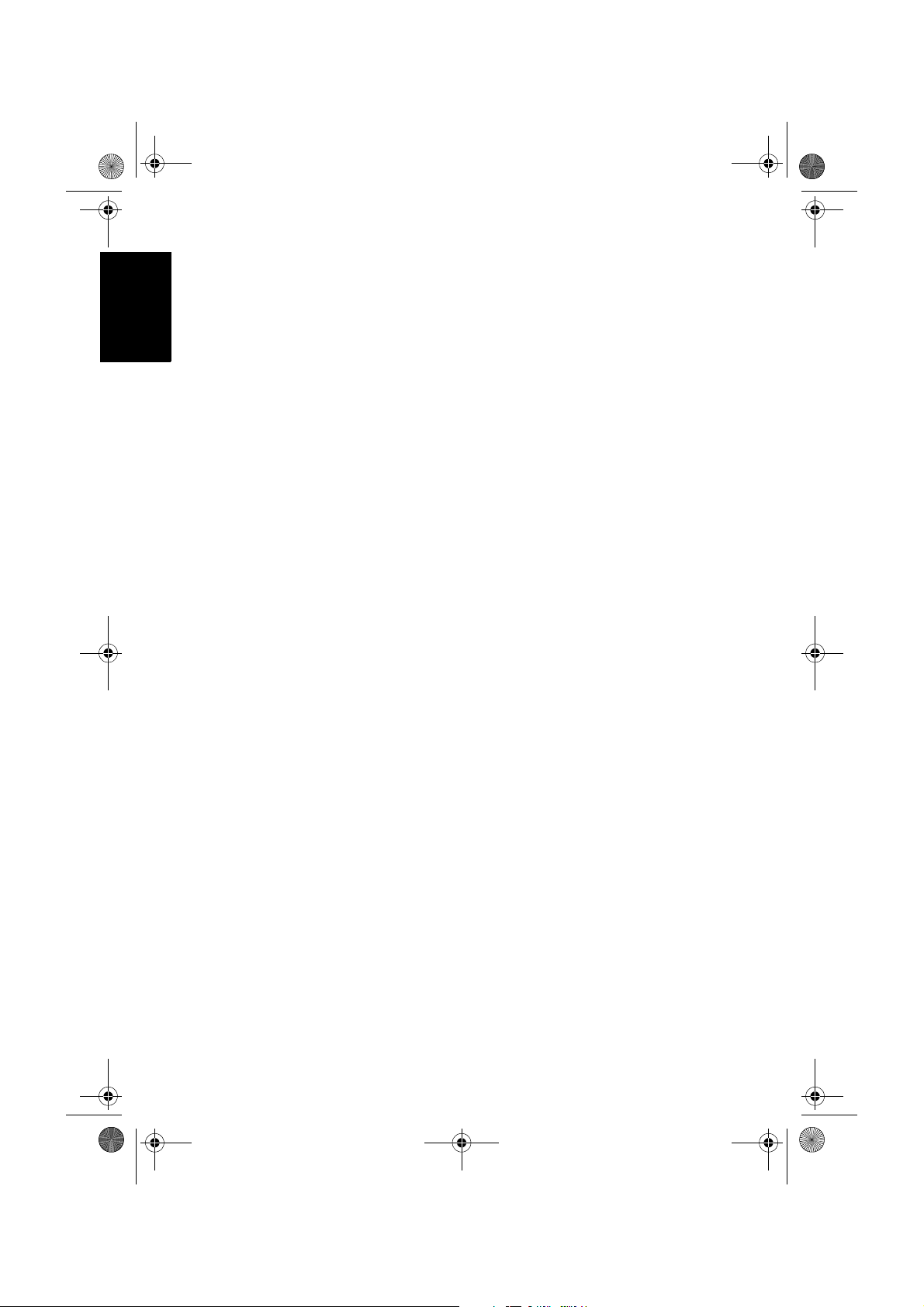
BenQ-DTV-TC.book Page 2 Monday, June 23, 2008 2:35 PM
繁體中文
免責聲明
本公司不對於此使用手冊的相關內容、適銷性或適合於某特定目的保
證,作出任何明示或暗示的陳述或擔保。此外,本公司保留修訂本出版
品的權利,內容如有變更,恕不另行通知。
版權
本公司版權所有,並保留所有權利。未經本公司書面許可,不得以任何
形式或以電子、印刷、磁學、光學、化學、人工等其它方式複製、傳
播、轉錄本使用手冊的任何部分,也不得將任何部分儲存至檢索系統中
或翻譯成任何語言或電腦語言。
Page 3
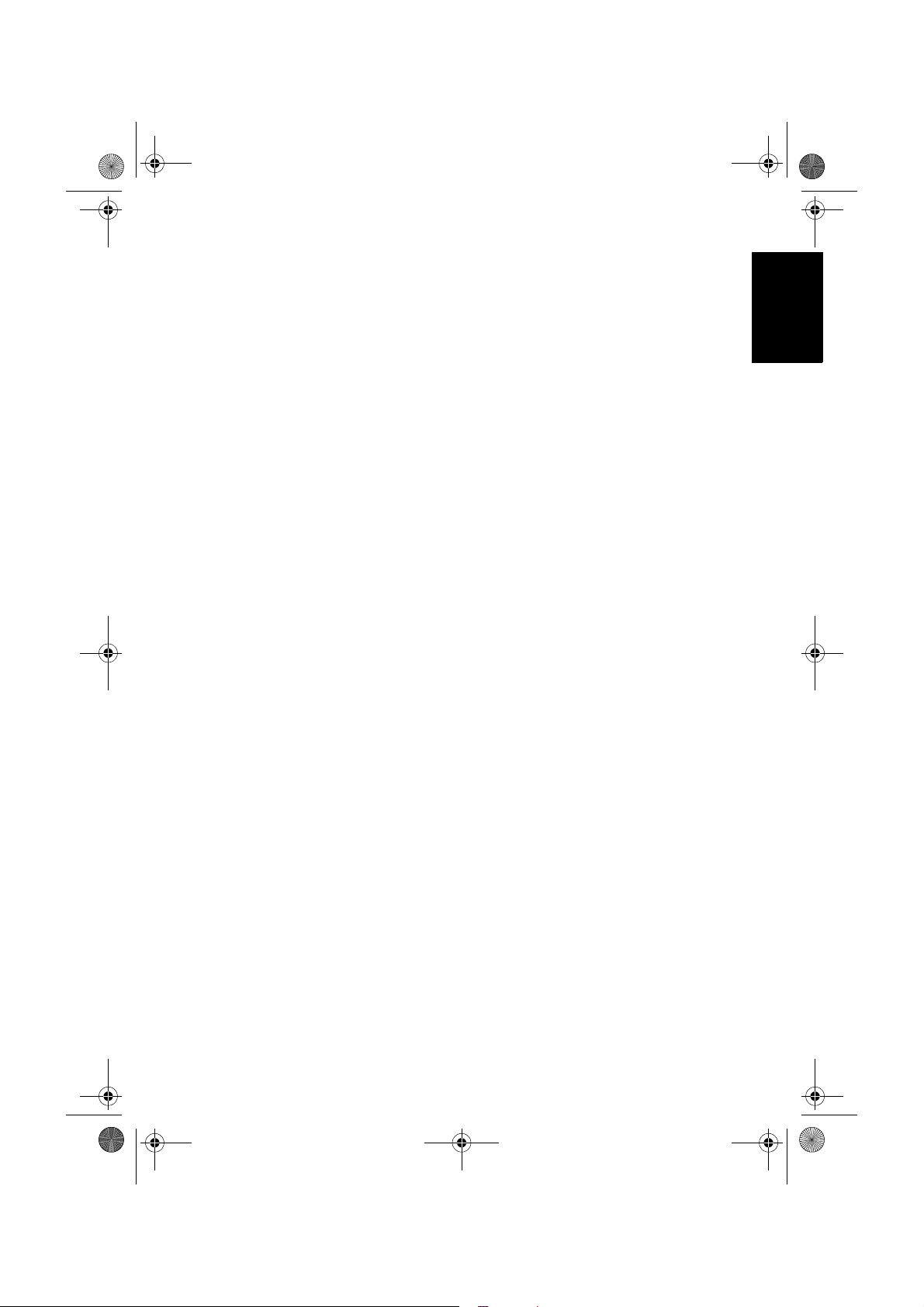
BenQ-DTV-TC.book Page i Monday, June 23, 2008 2:35 PM
目次
什麼是數位電視? ......................................................1
安裝數位電視盒 .......................................................... 2
使用數位電視與廣播功能.......................................... 5
繁體中文
地面數位電視電波覆蓋率查詢........................................... 1
檢查包裝內容 ........................................................................ 1
掃描並儲存數位電視與數位廣播頻道 .............................. 4
觀賞數位電視節目................................................................ 5
循序切換頻道 ...................................................................................... 5
直接選擇想觀賞的頻道 ..................................................................... 5
快速返回前一個觀賞的頻道 ............................................................. 5
跳至您所設定的喜愛頻道 ................................................................. 5
調整音量 .............................................................................................. 6
靜音功能 .............................................................................................. 6
顯示 / 隱藏頻道列表 .......................................................................... 6
顯示 / 隱藏電子節目表 ...................................................................... 6
顯示 / 隱藏目前觀賞節目的資訊...................................................... 7
收聽數位廣播 ........................................................................ 8
循序切換電台 ...................................................................................... 8
直接選擇想收聽的電台 ..................................................................... 8
快速返回前一個收聽的電台 ............................................................. 8
調整音量 .............................................................................................. 8
靜音功能 .............................................................................................. 8
設定 ...............................................................................9
新增數位電視與廣播頻道 ................................................... 9
編輯頻道 ................................................................................ 10
隱藏頻道 .............................................................................................. 10
取消隱藏頻道 ...................................................................................... 10
刪除頻道 .............................................................................................. 11
變更頻道位置 ( 編號 )........................................................................12
設定喜愛頻道 ........................................................................ 13
取消設定喜愛頻道.............................................................................. 13
疑難排解 ....................................................................... 14
目次 i
Page 4
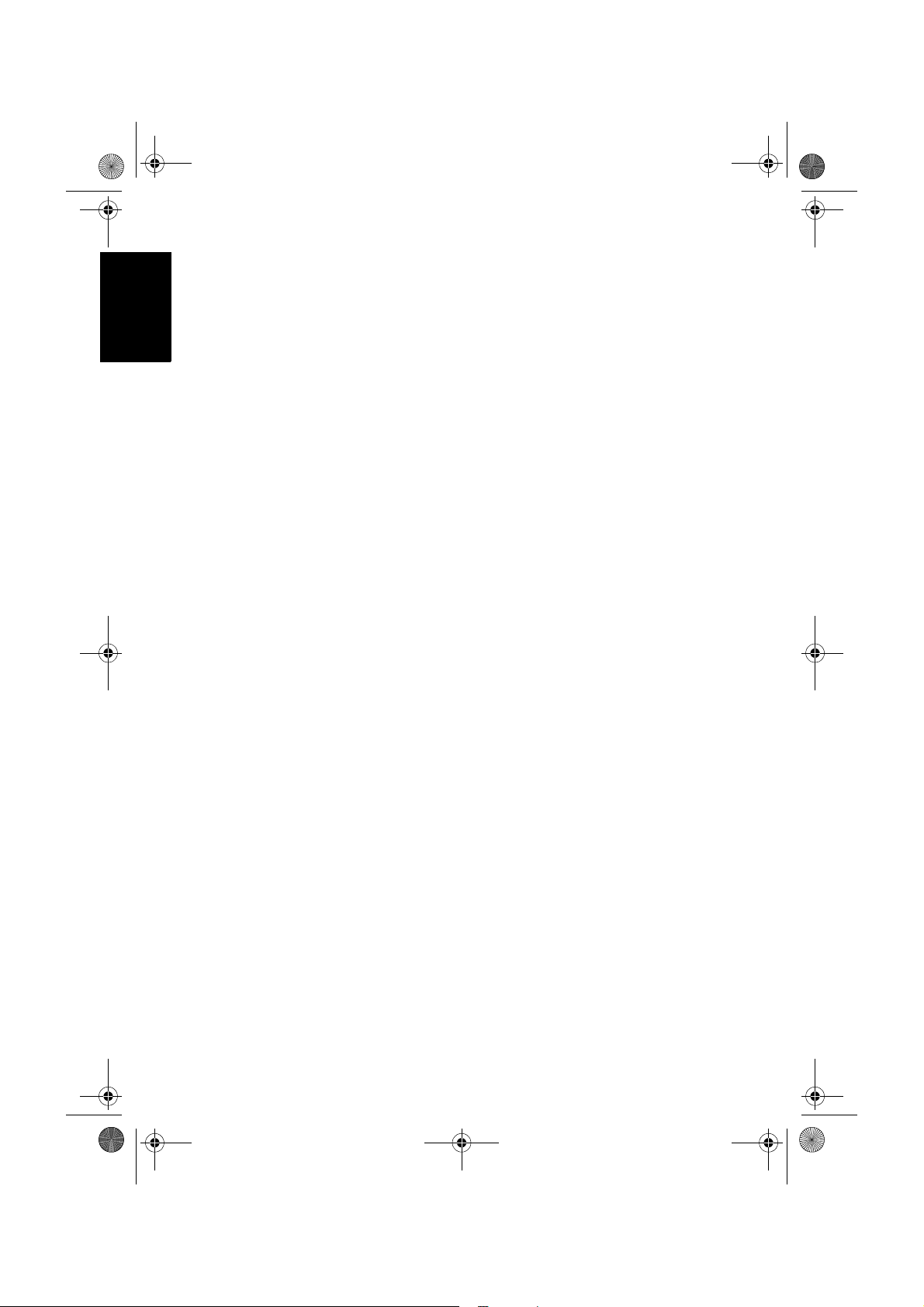
BenQ-DTV-TC.book Page ii Monday, June 23, 2008 2:35 PM
繁體中文
<Memo>
目次ii
Page 5
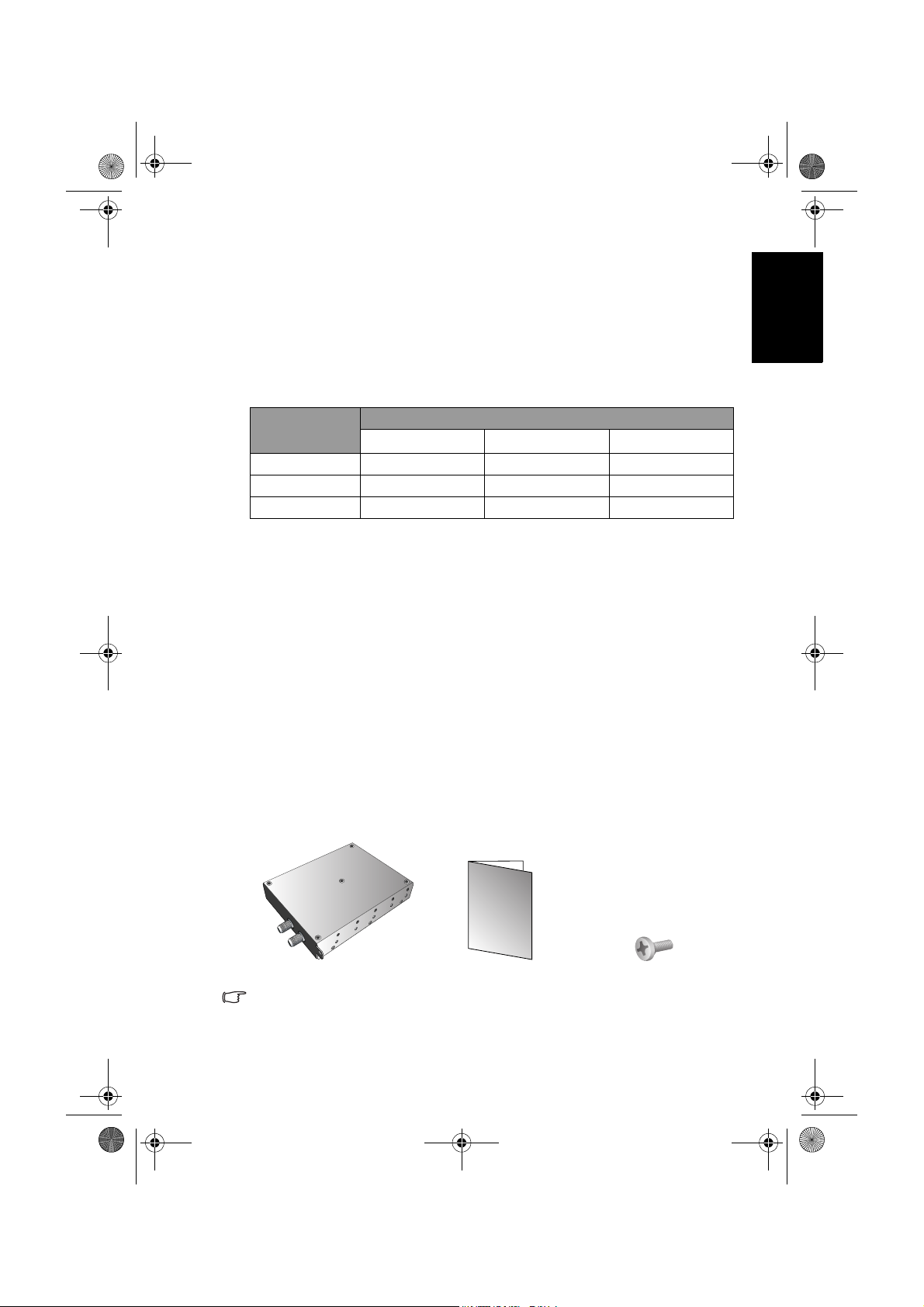
BenQ-DTV-TC.book Page 1 Monday, June 23, 2008 2:35 PM
什麼是數位電視?
數位電視 (Digital TV 或 DTV) 是一種新的電視訊號播送方式。在數位電
視的播送過程中,所有的影音訊號都經由數位化的方式調變與傳送。數
位電視提供了較傳統類比電視更高的畫質、音質與更多的功能及資訊 (
例如互動功能與電子節目表等,視電視台所播送的訊號而定 )。
全球數位電視廣播標準分為數種不同種類,包括衛星 (Satellite) 、有線
(Cable) 與地面 (Terrestrial) 等方式。以下為全球數位電視標準之簡表:
區域 / 國家
歐洲
美國
日本
歐洲各國所採用的數位電視標準為 DVB (Digital Video Broadcasting),這
也是目前世界大部份國家 ( 包括台灣 ) 所採用的標準。關於目前台灣的
數位電視發展現況以及提供的畫質與服務等,請參考台灣數位電視協會
網站:http://www.dtvc.org.tw。
本數位電視盒符合數位電視的 DVB-T 地面數位電視廣播標準,將此數
位電視盒安裝至您的顯示器並接上可用的數位電視天線輸入訊號,即可
讓您使用您的顯示器收看數位電視節目。
地面數位電視電波覆蓋率查詢
數位電視的訊號品質與數位電視電波功率有直接的關連,您可以連上以
下的網址,查詢您所在的地區是否能收看到地面數位電視以及收訊品質
( 電波覆蓋率 ):
衛星 (Satellite) 有線 (Cable) 地面 (Terrestrial)
DVB-S DVB-C DVB-T
DSS / DVB-S OCAP ATSC
ISDB-S (BS/CS)
http://www.dtvc.org.tw/11-1.htm
繁體中文
數位電視標準
ISDB-C ISDB-T
檢查包裝內容
請檢查包裝中的物品是否齊全。若有任何物品遺失或損壞,請速與您所
購買的經銷商聯絡。
數位電視盒 (x1) 安裝與使用指南 (x1) 固定螺絲 (x1)
• 本數位電視盒僅適用於 SH/SD/VH/VB 系列彩色液晶顯示器,請勿將之分解改造或移
作其它用途。
• 您必須另購適當的數位電視天線連接至本數位電視盒使用。建議您選購收訊效果較佳
的戶外數位天線,或內建數位強波功能的天線
什麼是數位電視? 1
Page 6
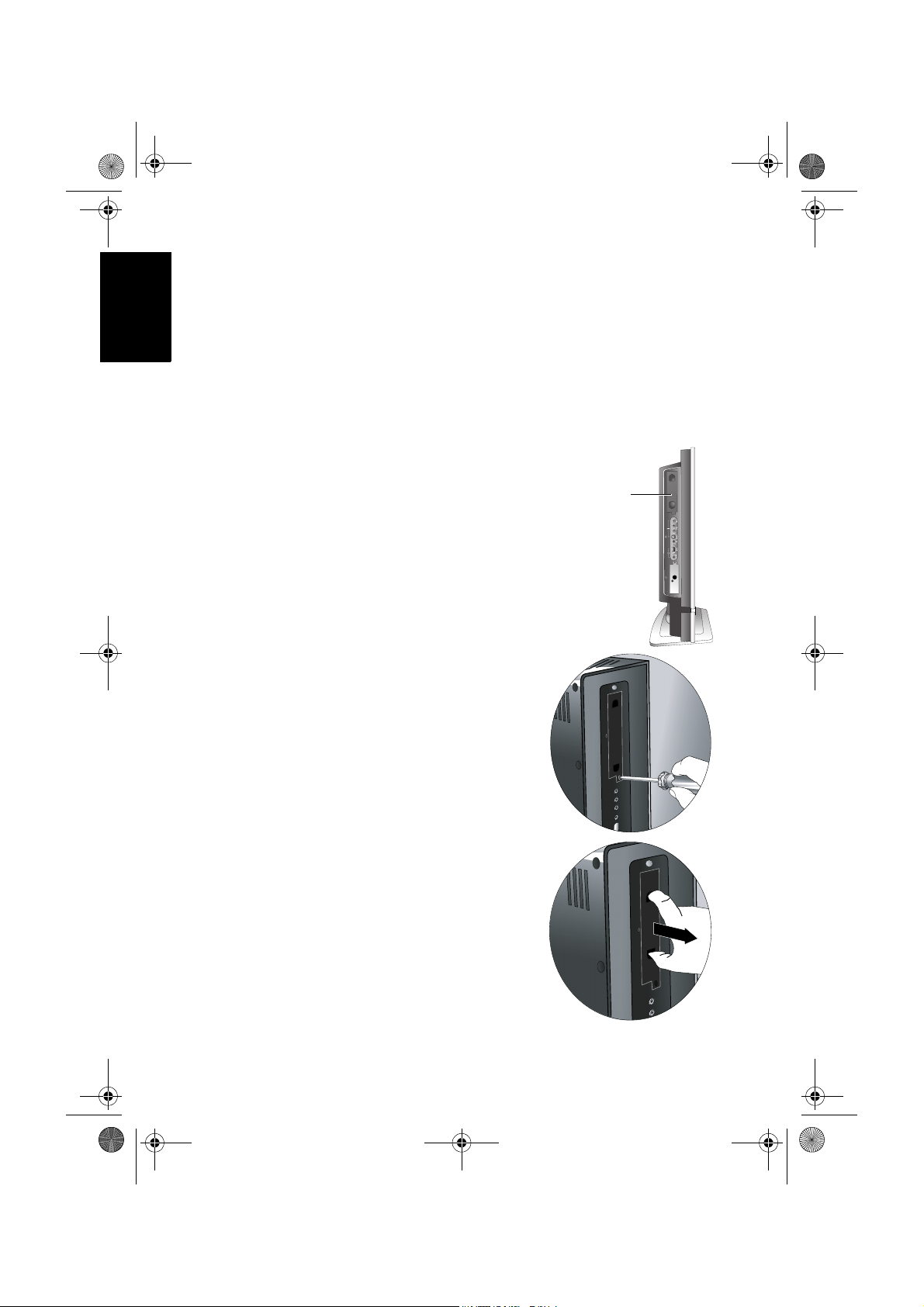
BenQ-DTV-TC.book Page 2 Monday, June 23, 2008 2:35 PM
繁體中文
安裝數位電視盒
在您開始安裝前,請先確認執行以下步驟,以確保您在安裝時的安全:
• 建議您戴上適當的絕緣防護手套以防止任何可能的傷害。
• 在安裝前,請先移除電視盒上之保護膜。
• 請先將顯示器的電源關閉,並將連接至顯示器上的電源線與所有已連
接的訊號線取下。
• 確定您在顯示器周圍有足夠的空間進行安裝作業。建議您將顯示器移
動到比較方便安裝的地點進行安裝。在安裝完成後,再將顯示器移動
回原處。由於顯示器的重量頗重,因此在移動顯示器時建議由兩名以
上之成人進行。
1. 找出位於顯示器背面的電視盒的安裝槽位
置 ( 大略位置如右圖所示,會依機種不同
而有些微差異 )。
電視盒安裝槽
位置
2. 使用適當的十字起子,鬆開安裝槽蓋板的
螺絲。
3. 將安裝槽蓋板取下,並將之妥善保存。
安裝數位電視盒2
Page 7
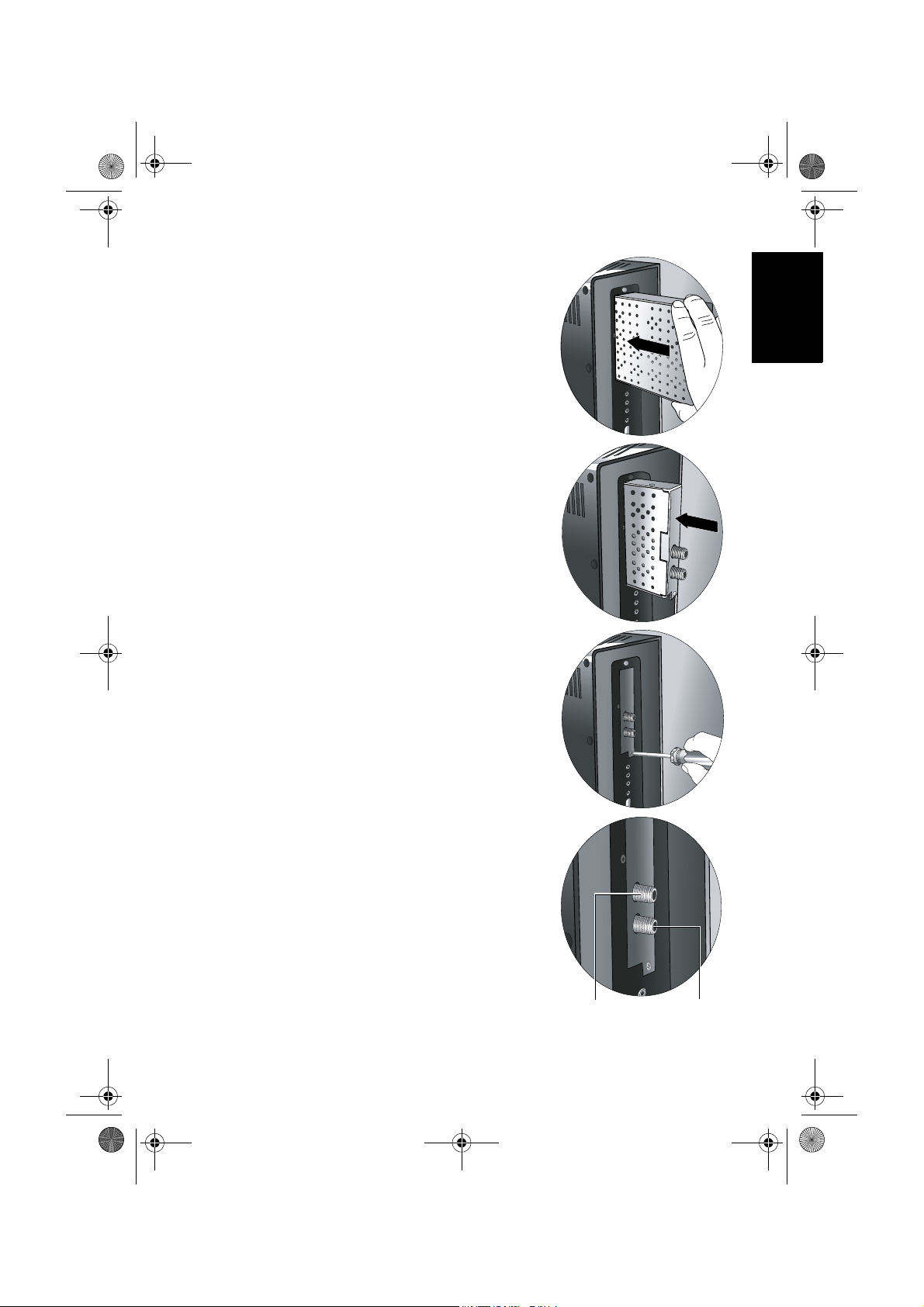
BenQ-DTV-TC.book Page 3 Monday, June 23, 2008 2:35 PM
4. 請先移除電視盒上之保護膜,然後如圖所
示將電視盒插入安裝槽中。插入時,請注
意電視盒的方向。
5. 將電視盒推到底,直到與顯示器平齊為
止。
繁體中文
6. 使用包裝中所附的螺絲與適當的十字起
子,將電視盒鎖緊固定在顯示器上。
7. 在數位電視盒上有兩個接頭:一個接頭為
連接地面數位電視天線輸入之用,另一個
接頭為透過回路繞送 (loop-through) 的方
式將數位電視訊號輸出至其它裝置之用。
將地面數位電視天線纜線連接至輸入接頭。
如果有需要的話,您也可以將其它裝置連接
至輸出接頭。
在完成天線的連接後,請依照第 4 頁的 「掃
描並儲存數位電視與數位廣播頻道」的說明
掃描並儲存數位電視與廣播頻道。
輸出 ( 連接至
其它裝置 ( 若
有需要 ))
安裝數位電視盒 3
輸入 ( 連接至
地面數位電視
天線訊號纜線 )
Page 8
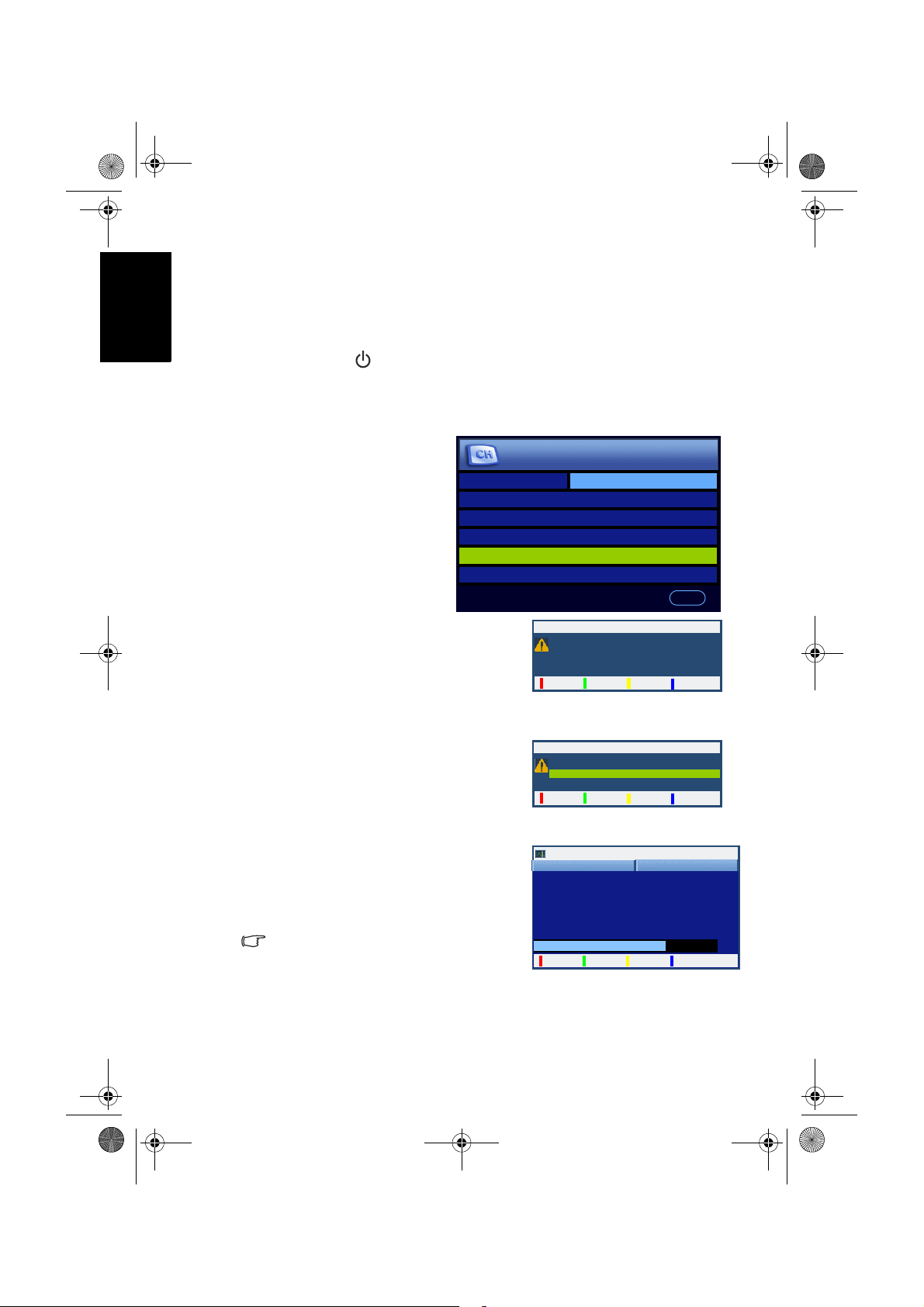
BenQ-DTV-TC.book Page 4 Monday, June 23, 2008 2:35 PM
繁體中文
掃描並儲存數位電視與數位廣播頻道
在您能夠開始觀賞數位電視與聆聽數位廣播前,您必須先讓數位電視盒
掃描並儲存您所在區域所能接收到的數位電視與廣播頻道。此步驟只需
在您第一次安裝數位電視盒並連接數位電視天線,或以後將顯示器移到
其它區域使用時執行。
1. 按遙控器上的 ( 電源 / 待機 ) 開啟顯示器電源,然後按電視 / 數位
電視 (MOD) 進入數位電視模式。
2. 按目錄顯示螢幕顯示功能表。
3. 按 或 選擇 TV,然後按 OK。
DTV
電視 / 音樂
電視
電子節目表 >
4. 按 或 選擇取代現有數
位頻道 ,然後按 OK。
頻道列表 >
頻道編輯 >
取代現有數位頻道 >
新增數位頻道 >
回上頁
取代現有數位頻道
重新掃描頻道將會清除所有的頻道設定,包括
5. 一個警告訊息會接著出現。按紅色按鈕
繼續。
預約提示、喜愛頻道等。您確定要重新掃描?
如果您只想要新增頻道,而不要清除現有的頻道
設定,請選擇 " 新增掃描 "。
確定 取消
新增掃描
6. 如右圖的訊息會接著出現。請確認您的
天線已經接妥,按黃色按鈕或藍色按鈕
選擇一個選項,然後按紅色按鈕繼續:
• 快速掃描:在台灣目前已開播之數位
電視頻道範圍內進行掃描 ( 此方式需
時較短 )。
取代現有數位頻道
在繼續之前,請確認天線是否已經接妥。
快速掃描:533-605MHz 台灣現有頻道
全頻掃描:473-803MHz 全頻域掃描
確定 取消
向上鍵
向下鍵
• 全頻掃描:進行全頻道掃描 ( 此方式
需時較長 )。
7. 數位電視盒會開始掃描所有可接收到的
數位電視與廣播頻道,並將之儲存在記
憶體中。根據所能接收到的電視與廣播
頻道數量不同,這可能需要一些時間,
請耐心等待。
所能接收到的頻道數量會依您所在區域的收訊
狀況與已開播的數位電視頻道數量而定。
自動搜尋
電視節目
11
台視財經 / 家庭
12
台視國際台
13
華視 CTS
14
華視教育頻道
15
華視休閒頻道
取消
廣播節目
01
台視 Mobile Radio
71%
安裝數位電視盒4
Page 9
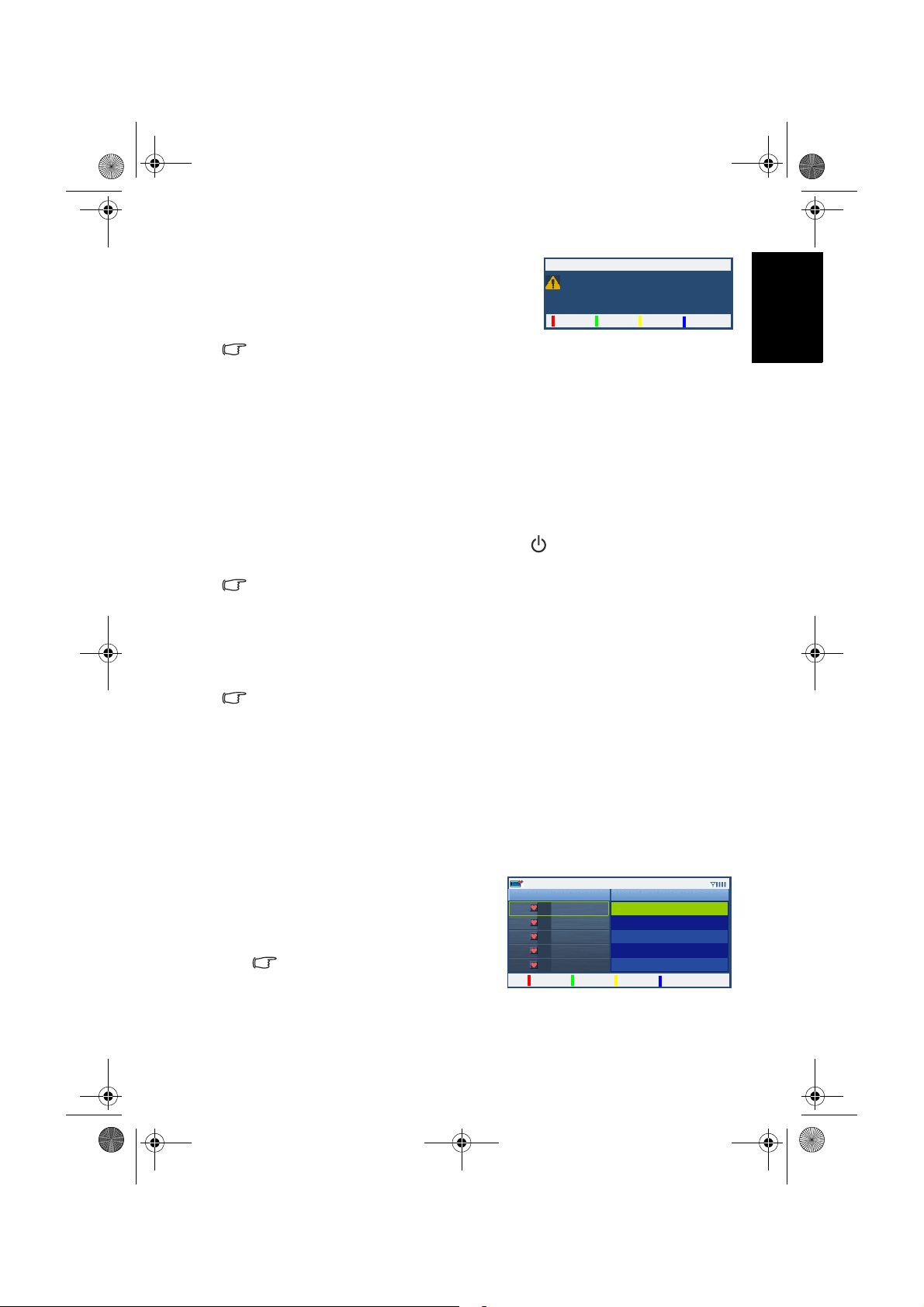
BenQ-DTV-TC.book Page 5 Monday, June 23, 2008 2:35 PM
8. 在掃描與儲存程序完成後會出現一個訊
息,顯示已掃描並記憶之數位電視與廣
播頻道數量。按紅色按鈕確定。
如果今後有新的數位電視或廣播頻道開播,您可以依照第 9 頁的 「新增數位電視與廣播
頻道」的說明將之新增到頻道列表中。
現在您已經完成了欣賞數位電視與廣播前的準備工作。關於使用這些功
能的詳細資訊,請參閱:
• 本頁的 「觀賞數位電視節目」
• 第 8 頁的 「收聽數位廣播」
使用數位電視與廣播功能
觀賞數位電視節目
若要觀賞數位電視節目,請按遙控器上的 ( 電源 / 待機 ),然後按電
視 / 數位電視 (MOD) 進入數位電視模式。
在第一次安裝數位電視盒與連接數位電視天線後,您必須先掃描與儲存數位電視頻道。
如果您尚未完成此作業,請參閱第 4 頁的 「掃描並儲存數位電視與數位廣播頻道」 的說
明進行。
在觀賞數位電視時,可以進行下列操作:
循序切換頻道
按遙控器上的頻道 /,即可循序向前或向後切換頻道。
切換顯示頻道畫面時,可能會有些許延滯。
新增數位頻道
掃瞄完成。
新增 15 台電視頻道,以及 01 台廣播頻道。
確定
繁體中文
直接選擇想觀賞的頻道
按遙控器上相對應的頻道號碼按鈕,例如若要選擇第 8 頻道,請按 0、
8。若要選擇第 10 頻道,請按 1、0。
快速返回前一個觀賞的頻道
您可以按遙控器上的返回,在目前所觀賞的頻道與前一個觀賞的頻道間
快速切換。
跳至您所設定的喜愛頻道
1. 按遙控器上的喜愛頻道。喜愛頻道
列表會出現在螢幕上。
2. 按遙控器上的 或 選擇您想觀
賞的喜愛頻道,然後按 OK。
關於設定喜愛頻道的方法,請參閱第 13
頁的 「設定喜愛頻道」。
頻道
頻道列表
01
中視新聞台
02
生活頻道
03
公共電視 PTS
04
行動電視 DiMo
05
客家電視 HTV
使用數位電視與廣播功能 5
節目
整點新聞
大家來說笑
台灣地平線
運書機 13 號
我們的島 II
2007/10/02 09:55
編輯頻道
Page 10
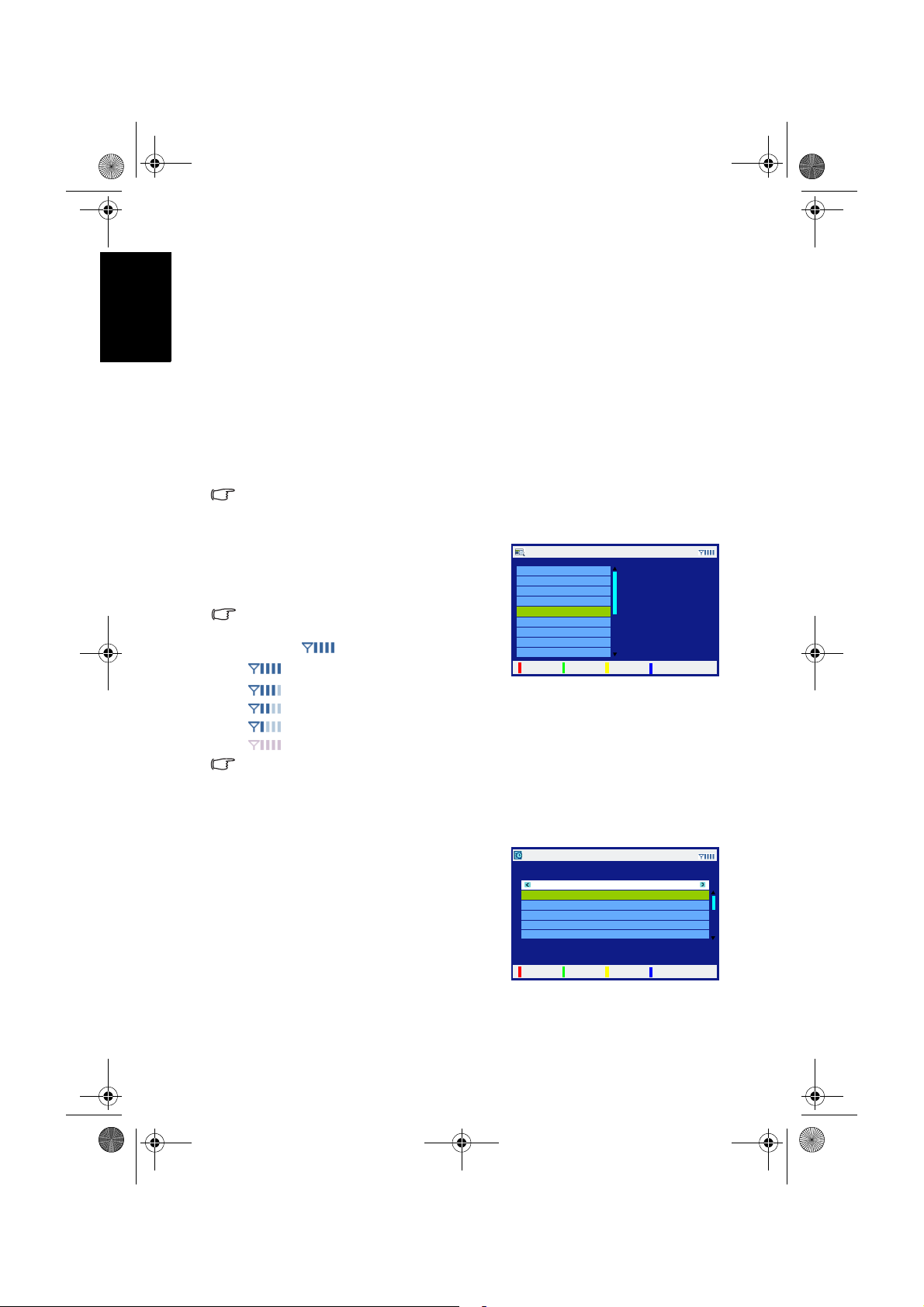
BenQ-DTV-TC.book Page 6 Monday, June 23, 2008 2:35 PM
繁體中文
調整音量
靜音功能
顯示 / 隱藏頻道列表
顯示 / 隱藏電子節目表
• 按遙控器上的音量 + 可增加音量。 螢幕上的音量指示長度將會增加,
代表音量正在增加。
• 按遙控器上的音量 - 可降低音量。螢幕上的音量指示長度將會減少,
代表音量正在降低。
按遙控器上的靜音可以暫時關閉聲音。再按一次靜音或音量 + 可關閉靜
音功能並恢復聲音播放。
按 OK 可顯示包含所有可觀賞之頻道資訊的頻道列表。再按一次 OK 即
可關閉。
您也可以編輯頻道列表。方法請參閱第 10 頁的 「編輯頻道」的說明。
若要顯示電子節目表,請按遙控器上的
節目表。電子節目表包含了電視頻道、
預定播送的節目時間與節目名稱等資
訊。再按一次節目表即可關閉。
電子節目表中的內容會依照電視台所提供的資訊
而異。有些資訊可能不會顯示。
畫面上的 圖示代表收訊狀況:
• :收訊狀況極佳
電子節目導覽
0001 中視數位台
0002 中視新聞台
0003 中視綜藝台
0004 公共電視 PTS
0005 行動電視 DiMo
0006 客家電視 HTV
0007 民視綜合台
0008 交通電視台
0009 民視新聞台
節目表
詳述
2007/10/02 09:55
09:30 - 10:30
台灣心動線
10:30 - 11:30
果果恰恰 才藝大車拼
退出
• :收訊狀況頗佳
• :收訊狀況尚可
• :收訊狀況不佳
• :無訊號
如果收訊狀況不理想,請調整天線的方向與位置,或考慮使用市售的數位電視強波器,
以改善收訊狀況。若您的使用環境許可,建議您使用戶外數位天線並遠離其他電氣設備
的干擾,如冷氣機、吹風機…等。
在電子節目表畫面中,您可以進行以下操作:
• 按遙控器上的 或 選擇不同的頻道。
• 按紅色按鈕可查閱所選頻道當天的節
目表。在節目表畫面中:
- 按 或 選擇不同的節目。
- 按紅色按鈕可顯示該節目的詳細內容
說明。
- 按 或 可選擇顯示所選頻道後一
節目表
0005 行動電視 DiMo
09:30-10:30 台灣心動線
10:30-11:30 果果恰恰 才藝大車拼
11:30-12:00 水果冰淇淋
12:00-12:15 e4kids
12:15-12:30 e4kids
2007/10/02 09:55
2007/10/02
天或前一天的節目表。
- 按藍色按鈕可返回上一頁。
詳述
上一頁
使用數位電視與廣播功能6
Page 11
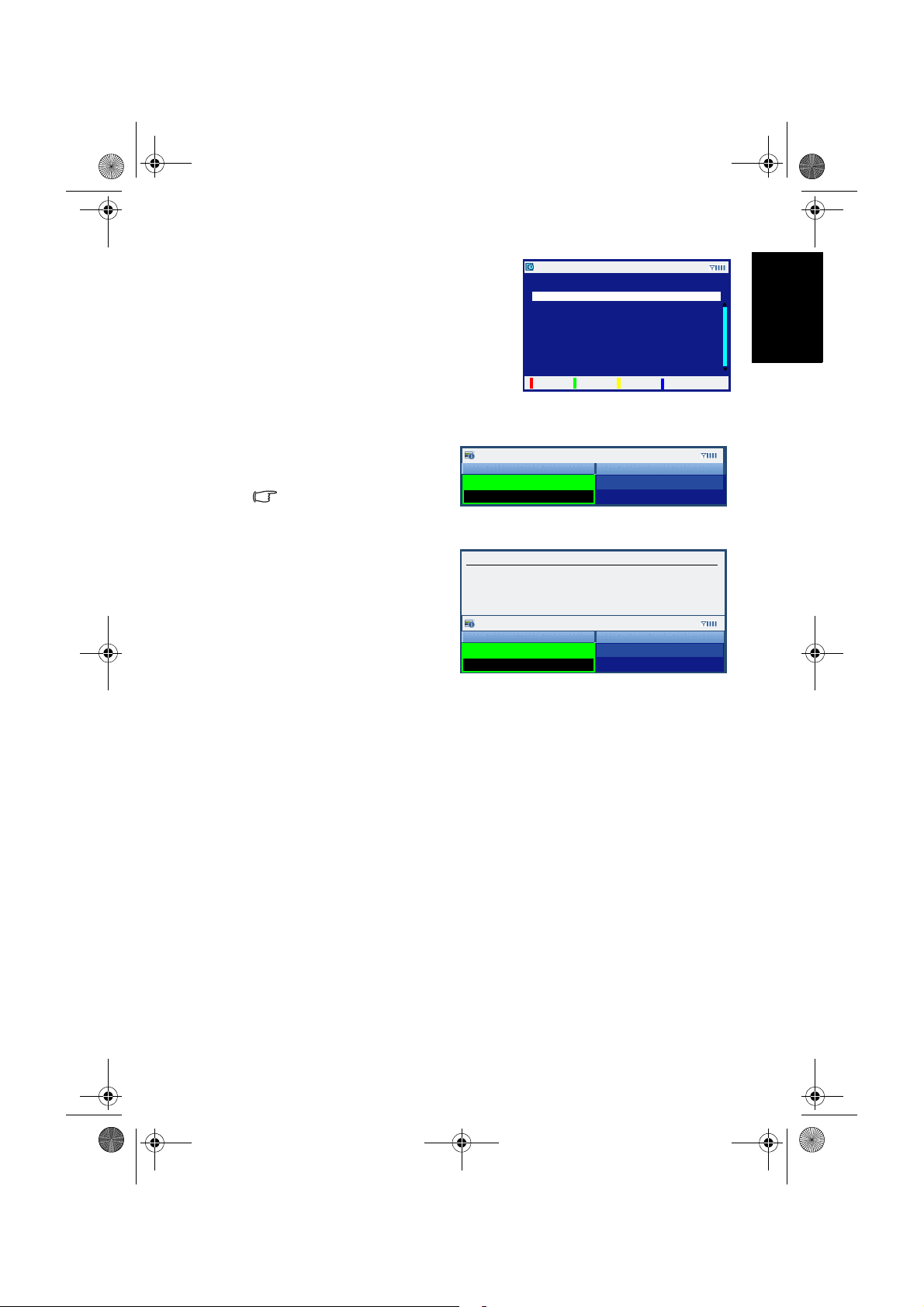
BenQ-DTV-TC.book Page 7 Monday, June 23, 2008 2:35 PM
• 按綠色按鈕可直接顯示目前所播出節
目的詳細內容說明。在節目詳細內容
畫面中:
詳述
行動電視 DiMo
第 34 集紀錄報導
- 按紅色按鈕可顯示該節目的完整說明
( 若有的話 )。
- 按藍色按鈕可返回上一頁。
• 按節目表關閉電子節目表。
延長
顯示 / 隱藏目前觀賞節目的資訊
在觀賞電視節目時,按遙控器
上的資訊可顯示目前所觀賞節
目的詳細資訊。
顯示的內容會依照電視台所提供
的資訊而異。
節目的詳細資訊顯示在螢幕上時,您可以進行以下操作:
• 按遙控器上的 或 選擇
並反白目前播送的節目名稱,
或下一個即將播送的節目名
稱。
• 按 OK 檢視關於所選擇之節目
的詳細訊息 ( 若有的話 )。
• 按資訊關閉詳細資訊。
行動電視 DiMo
現正播放
台灣心動線
09:30 - 10:30
台灣心動線 09:30 - 10:30
第 34 集紀錄報導
行動電視 DiMo
現正播放
台灣心動線
09:30 - 10:30
09:30-10:30 台灣心動線
2007/10/02 09:58
即將播放
果果恰恰 才藝大車拼
10:30 - 11:30
2007/10/02 09:58
即將播放
整點新聞
13:00 - 14:00
2007/10/02 09:55
上一頁
繁體中文
使用數位電視與廣播功能 7
Page 12

BenQ-DTV-TC.book Page 8 Monday, June 23, 2008 2:35 PM
繁體中文
收聽數位廣播
循序切換電台
如果您所在區域提供數位廣播的服務,您也可以利用本數位電視盒搭配
您的顯示器收聽數位廣播。
在第一次連接數位電視天線後,您必須先掃描與儲存數位廣播頻道。如果您尚未完成此
作業,請參閱第 4 頁的 「掃描並儲存數位電視與數位廣播頻道」 的說明進行。
1. 按遙控器上的電視 / 數位電視 (MOD) 進入數位電視模式。
2. 按目錄顯示螢幕顯示功能表。
3. 按 或 選擇 TV,然後按 OK。
4. 按 或 選擇電視 / 音樂,然後按 或 選擇音樂。
5. 按目錄關閉螢幕顯示功能表。如下圖所示的數位廣播畫面會出現在
螢幕上。
在收聽數位廣播時,可以進行下列操作:
按遙控器上的頻道 / ,即可循序向前或向後切換想收聽的電台。
截至 2008 年 7 月為止,台灣僅有一個電台開播。
直接選擇想收聽的電台
按遙控器上相對應的頻道號碼按鈕,例如若要選擇第 8 個電台,請按
0、8。若要選擇第 10 個電台,請按 1、0。
快速返回前一個收聽的電台
您可以按遙控器上的返回,在目前所收聽的電台與前一個收聽的電台間
快速切換。
調整音量
按遙控器上的音量 + 可增加音量。 按遙控器上的音量 - 可降低音量。
靜音功能
按遙控器上的靜音可以暫時關閉聲音。再按一次靜音或音量 + 可關閉靜
音功能並恢復聲音播放。
使用數位電視與廣播功能8
Page 13

BenQ-DTV-TC.book Page 9 Monday, June 23, 2008 2:35 PM
設定
新增數位電視與廣播頻道
如果在您安裝數位電視盒並記憶數位電視頻道後有新的數位電視或廣播
頻道開播,您可以依照下述步驟將之新增到頻道列表中。
1. 按遙控器上的電視 / 數位電視 (MOD) 進入數位電視模式,然後按目
錄顯示螢幕顯示功能表。
2. 按 或 選擇 TV,然後按 OK。
3. 按 或 選擇新增數位頻
道,然後按 OK。
4. 如右圖的訊息會接著出現。請按紅色
按鈕繼續。
5. 數位電視盒會開始掃描所有可接收到的數位電視與廣播頻道,並將
之儲存在記憶體中。根據所能接收到的電視與廣播頻道數量不同,
這可能需要一些時間,請耐心等待。
所能接收到的頻道數量會依您所在區域的收訊狀況,以及已開播的數位電視頻道數
量而定。
6. 在掃描與儲存程序完成後,一個顯示
已新增之數位電視與廣播頻道數量的
訊息會出現。按紅色按鈕確定。
DTV
電視 / 音樂
電子節目表 >
頻道列表 >
頻道編輯 >
取代現有數位頻道 >
新增數位頻道 >
新增數位頻道
在繼續之前,請確認天線是否已經接妥。
快速掃描:533-605MHz 台灣現有頻道
確定
新增數位頻道
掃瞄完成。
新增 1 台電視頻道,以及 0 台廣播頻道。
確定
繁體中文
電視
回上頁
取消
設定 9
Page 14

BenQ-DTV-TC.book Page 10 Monday, June 23, 2008 2:35 PM
繁體中文
編輯頻道
隱藏頻道
您可以利用此功能,在使用遙控器上的頻道 / 按鈕選擇頻道時跳過
某些 ( 您不想觀賞的 ) 頻道。您也可以取消隱藏這些頻道。
在頻道設定為隱藏後,您仍可以使用遙控器上的頻道選擇數字按鈕直接選擇這些頻道。
1. 按遙控器上的電視 / 數位電視 (MOD) 進入數位電視模式,然後按目
錄顯示螢幕顯示功能表。
2. 按 或 選擇 TV,然後按 OK。
DTV
電視 / 音樂
電視
電子節目表 >
3. 按 或 選擇頻道編輯,
然後按 OK。
頻道列表 >
頻道編輯 >
取代現有數位頻道 >
新增數位頻道 >
回上頁
頻道編輯
頻道預覽 頻道
4. 頻道編輯功能表會顯示在螢
幕上。按 或 選擇並反
白您想要隱藏的頻道。
喜愛
頻道編輯
頻道預覽 頻道
5. 按紅色按鈕。 圖示會出
現,表示該頻道已被設定為
隱藏。
喜愛
隱藏
隱藏
01 中視數位台
02 中視新聞台
03 中視綜藝台
04 公共電視 PTS
05 行動電視 DiMo
06 客家電視 HTV
移動頻道
01 中視數位台
02 中視新聞台
03 中視綜藝台
04 公共電視 PTS
05 行動電視 DiMo
06 客家電視 HTV
移動頻道
刪除頻道
刪除頻道
6. 若您要隱藏其它頻道,請重複第 4 與第 5 步驟。
7. 按遙控器上的回前頁數次關閉頻道編輯功能表。
取消隱藏頻道
若您要取消隱藏頻道,請重複上述步驟,並確認在步驟 5 中, 圖示已
被移除。
設定10
Page 15

BenQ-DTV-TC.book Page 11 Monday, June 23, 2008 2:35 PM
刪除頻道
您可以利用此功能刪除不想要的頻道。若頻道被刪除,您即無法使用頻
道 / 按鈕選擇這些頻道,也無法使用頻道選擇數字按鈕選擇這些頻
道。如果您想回復這些頻道,必須要依照第 9 頁的 「新增數位電視與
廣播頻道」的說明將之重新加入頻道列表中。
1. 按遙控器上的電視 / 數位電視 (MOD) 進入數位電視模式,然後按目
錄顯示螢幕顯示功能表。
2. 按 或 選擇 TV,然後按 OK。
DTV
電視 / 音樂
電子節目表 >
3. 按 或 選擇頻道編輯,
然後按 OK。
頻道列表 >
頻道編輯 >
取代現有數位頻道 >
新增數位頻道 >
頻道編輯
頻道預覽 頻道
4. 頻道編輯功能表會顯示在螢
幕上。按 或 選擇並反
白您想要刪除的頻道。
喜愛
頻道編輯
頻道預覽 頻道
5. 按藍色按鈕。 圖示會出
現,表示該頻道已被設定為
刪除。
喜愛
01 中視數位台
02 中視新聞台
03 中視綜藝台
04 公共電視 PTS
05 行動電視 DiMo
06 客家電視 HTV
隱藏
01 中視數位台
02 中視新聞台
03 中視綜藝台
04 公共電視 PTS
05 行動電視 DiMo
06 客家電視 HTV
隱藏
6. 若要刪除其它頻道,請重複步驟 4 與 5。
7. 按遙控器上的回前頁數次關閉頻道編輯功能表。頻道編輯功能表關
閉後,這些標記為刪除的頻道都將被刪除。
移動頻道
移動頻道
電視
回上頁
刪除頻道
刪除頻道
繁體中文
Back
設定 11
Page 16

BenQ-DTV-TC.book Page 12 Monday, June 23, 2008 2:35 PM
繁體中文
變更頻道位置 ( 編號 )
在頻道列表中,每個頻道的位置 ( 編號 ) 是依照當初進行掃描並儲存頻
道時所儲存的順序而定。如果有需要的話,您也可以依照下述說明變更
這些頻道的編號。
1. 按遙控器上的電視 / 數位電視 (MOD) 進入數位電視模式,然後按目
錄顯示螢幕顯示功能表。
2. 按 或 選擇 TV,然後按 OK。
DTV
電視 / 音樂
電視
電子節目表 >
3. 按 或 選擇頻道編輯,
然後按 OK。
頻道列表 >
頻道編輯 >
取代現有數位頻道 >
新增數位頻道 >
回上頁
Back
頻道編輯
頻道預覽 頻道
4. 頻道編輯功能表會顯示在螢
幕上。按 或 選擇並反
白您想要移動的頻道。
喜愛
頻道編輯
頻道預覽 頻道
5. 按黃色按鈕。 圖示會出現
在所選頻道上。
喜愛
頻道編輯
頻道預覽 頻道
6. 按 或 選擇一個新位
置,然後按 OK。您所選的
頻道會被移動到新的位置。
喜愛
隱藏
隱藏
隱藏
01 中視數位台
02 中視新聞台
03 中視綜藝台
04 公共電視 PTS
05 行動電視 DiMo
06 客家電視 HTV
移動頻道
01 中視數位台
02 中視新聞台
03 中視綜藝台
04 公共電視 PTS
05 行動電視 DiMo
06 客家電視 HTV
移動頻道
01 中視新聞台
02 中視綜藝台
03 公共電視 PTS
04 中視數位台
05 行動電視 DiMo
06 客家電視 HTV
移動頻道
刪除頻道
刪除頻道
刪除頻道
7. 若要移動其它頻道,請重複步驟 4、5 與 6。
8. 按遙控器上的回前頁數次關閉頻道編輯功能表。
設定12
Page 17

BenQ-DTV-TC.book Page 13 Monday, June 23, 2008 2:35 PM
設定喜愛頻道
您可以利用此功能將您最喜歡收看的頻道設為喜愛頻道。在設定後,您
即可直接按喜愛頻道按鈕直接從喜愛頻道列表中選擇這些頻道。
1. 按遙控器上的電視 / 數位電視 (MOD) 進入數位電視模式,然後按目
錄顯示螢幕顯示功能表。
2. 按 或 選擇 TV,然後按 OK。
DTV
電視 / 音樂
電子節目表 >
3. 按 或 選擇頻道編輯,
然後按 OK。
頻道列表 >
頻道編輯 >
取代現有數位頻道 >
新增數位頻道 >
頻道編輯
頻道預覽 頻道
4. 頻道編輯功能表會顯示在螢
幕上。按 或 選擇並反
白您想要設為喜愛頻道的頻
道。
喜愛
頻道編輯
頻道預覽 頻道
5. 按紅色按鈕。 圖示會出
現,表示該頻道已被設定為
喜愛頻道。
喜愛
01 中視數位台
02 中視新聞台
03 中視綜藝台
04 公共電視 PTS
05 行動電視 DiMo
06 客家電視 HTV
隱藏
01 中視數位台
02 中視新聞台
03 中視綜藝台
04 公共電視 PTS
05 行動電視 DiMo
06 客家電視 HTV
隱藏
6. 若要設定其它頻道為喜愛頻道,請重複步驟 4 與 5。
7. 按遙控器上的回前頁數次關閉頻道編輯功能表。
移動頻道
移動頻道
電視
回上頁
刪除頻道
刪除頻道
繁體中文
Back
取消設定喜愛頻道
若您要將頻道從喜愛頻道列表中移除,請重複上述步驟,並確認在步驟
5 中, 圖示已被移除。
設定 13
Page 18

BenQ-DTV-TC.book Page 14 Monday, June 23, 2008 2:35 PM
繁體中文
疑難排解
若您在使用數位電視與廣播功能時遇到問題,在尋求支援服務之前,請
先參閱以下疑難排解內容,看看是否能夠自行排除這些問題,以節省您
的時間。
問題 可能原因
掃描不到頻道,或只掃描到
很少的頻道。
畫面呈現格子狀,且有時候
畫面會停頓不動
• 電視天線可能未正確連接到數位電視
盒。請檢查天線是否已連接牢固。
• 您所在的區域可能無法接收到所有的頻
道,或僅能接收到部份的頻道。請洽詢
您當地的電視台或依照第 1 頁的 「地面
數位電視電波覆蓋率查詢」的說明上網
查詢。
• 所接收到的頻道訊號可能太弱,以致於
無法被掃瞄到。請嘗試讓專業人員重新
調整天線的位置,或改用其它種類的天
線。如果仍無法改善,可能需要安裝強
波器增強訊號。
• 所接收到的訊號可能太弱,以致於無法
正確顯示畫面。
• 所接收到的訊號可能太強。如果您使用
了強波器,請將之調整至適當強度。
• 訊號可能受到其他電器設備的干擾,例
如吹風機、冷氣等。請先將這些電氣設
備暫時關閉,看看問題是否仍然存在。
疑難排解14
Page 19

BenQ-DTV-EN.book Page 1 Monday, June 23, 2008 2:24 PM
English
Digital TV Tuner Box for Color LCD Display
Installation and Operation Guide
Page 20

BenQ-DTV-EN.book Page 2 Monday, June 23, 2008 2:24 PM
Disclaimer
This company makes no representations or warranties, either expressed or
implied, with respect to the contents of this document. This company reserves
the right to revise this publication and to make changes from time to time in
the contents thereof without obligation to notify any person of such revision
or changes.
English
Copyright
All rights reserved. No part of this publication may be reproduced,
transmitted, transcribed, stored in a retrieval system or translated into any
language or computer language, in any form or by any means, electronic,
mechanical, magnetic, optical, chemical, manual or otherwise, without the
prior written permission of this company.
Page 21

BenQ-DTV-EN.book Page i Monday, June 23, 2008 2:24 PM
Tabl e o f C onte n t s
Introduction .................................................................. 1
Coverage of digital TV signals ............................................... 1
Package contents..................................................................... 1
Installing the DTV tuner box ....................................... 2
Scanning and storing digital TV channels and radio
stations .................................................................................... 4
Enjoying digital TV and radio ...................................... 5
Viewing digital TV programs................................................. 5
Changing channels sequentially........................................................... 5
Selecting a channel directly .................................................................. 5
Returning to the previous viewed channel.......................................... 5
Jumping to your favorite channels ...................................................... 5
Adjusting the volume ........................................................................... 6
Mute setting .......................................................................................... 6
Displaying/hiding the Channel List..................................................... 6
Displaying/hiding the EPG (Electronic Program Guide)................... 6
Displaying/hiding current program information............................... 7
Listening to digital radio broadcasts...................................... 8
Changing radio stations sequentially................................................... 8
Selecting a station directly.................................................................... 8
Returning to the previous listened station.......................................... 8
Adjusting the volume ........................................................................... 8
Mute setting .......................................................................................... 8
Setup .............................................................................. 9
Adding new digital TV channels and radio stations............. 9
Editing channels ..................................................................... 10
Skipping channels................................................................................. 10
Cancelling skipping channels............................................................... 10
Deleting channels ................................................................................. 11
Changing channel location (number)................................................. 12
Setting up favorite channels................................................... 13
Removing channels from the favorite list ........................................... 13
English
Troubleshooting............................................................ 14
Table of Contents i
Page 22

BenQ-DTV-EN.book Page ii Monday, June 23, 2008 2:24 PM
English
<Memo>
Table of Contentsii
Page 23

BenQ-DTV-EN.book Page 1 Monday, June 23, 2008 2:24 PM
Introduction
Digital TV (DTV) is a new technology for broadcasting TV signals. As its
name suggests, signals of TV programs are modulated and transmitted
digitally, providing higher picture and sound quality and additional
information (for example, interactive features and EPG (Electronic Program
Guide), depending on the services available in your area).
Currently there are several different kinds of digital TV broadcasting
standards being used around the world, including Satellite, Cable and
Terrestrial standards. The main digital TV broadcasting standards that are
currently being developed and adopted are shown below:
Area/country
Europe
United States
Japan
The DVB (Digital Video Broadcasting) standards are used by most of the
European countries as well as Taiwan as their digital TV broadcasting
standards. For latest updates about digital TV development and services in
Taiwan, please visit: http://www.dtvc.org.tw
This DTV tuner box complies with the DVB-T terrestrial digital TV
broadcasting standard. With this DTV tuner box installed and available DTV
signal connected, you can use your display to view digital TV programs and
listen to digital radio broadcasts.
Satellite Cable Terrestrial
DVB-S DVB-C DVB-T
DSS / DVB-S OCAP ATSC
ISDB-S (BS/CS)
English
Digital TV standards
ISDB-C ISDB-T
Coverage of digital TV signals
Digital TV reception can be directly affected by the quality and coverage
(strength) of broadcast signals. You can visit the website below to check the
signal strength and coverage of digital TV signals in your area:
http://www.dtvc.org.tw/11-1.htm
Package contents
Check the packaging for the following items. If any of these items is missing
or damaged, please contact your dealer immediately:
DTV tuner box (x1)
• This DTV tuner box is designed for SH/SD/VH/VB series LCD displays. Do not
modify this DTV tuner box or use it for other purposes.
• You need to purchase a suitable digital TV aerial antenna and connect it to this
DTV tuner box. For best results, it is recommended that you use a high quality
antenna with built-in signal amplifier.
Installation and Operation
Guide (x1) Screw (x1)
Introduction 1
Page 24

BenQ-DTV-EN.book Page 2 Monday, June 23, 2008 2:24 PM
Installing the DTV tuner box
Before installing the DTV tuner box, please pay attention to the following to
ensure the safety of installation:
• Wear suitable protective insulation gloves to prevent any possibilities of
injuries.
• Peel off the protective film on the DTV tuner box prior to installation.
English
• Be sure to turn the display power off and disconnect the power cord from the
power outlet. Turn the power of the devices off and remove all connected
signal cables if the display is connected to other devices.
• Make sure that there is sufficient space around the display for performing the
installation. If not, it is suggested that you move the display to a suitable place
to perform installation, and then move it back to its original location when
installation is completed.
1. Locate the DTV tuner box slot on the back of
the display (as shown in the illustration, may
vary slightly by model).
DTV tuner box
slot
2. Use a suitable screwdriver to remove the
screw that secures the DTV tuner box slot
cover.
3. Remove the DTV tuner box slot cover as
shown, and store the cover in a safe place.
Installing the DTV tuner box2
Page 25

BenQ-DTV-EN.book Page 3 Monday, June 23, 2008 2:24 PM
4. Peel off the protective film on the DTV tuner
box and then insert the tuner box into the
slot as shown. Pay attention to the direction
of the tuner box when inserting.
5. Push the DTV tuner box all the way into the
slot.
English
6. Use the supplied screw and a suitable
screwdriver to secure the DTV tuner box on
the display.
7. There are two connectors on the DTV tuner
box: one for aerial antenna input and the
other for loop-through output of signals to
other devices.
Connect the aerial antenna (to be purchased
separately) cable to the aerial antenna input
connector. If necessary, you can also connect
other devices to the loop-through output
connector.
Next, please follow the instructions of "Scanning
and storing digital TV channels and radio
stations" on page 4 to scan and store digital TV
channels and radio stations available in your
area.
Loop-through
output to
other devices
Installing the DTV tuner box 3
Aerial antenna
input
Page 26

BenQ-DTV-EN.book Page 4 Monday, June 23, 2008 2:24 PM
Scanning and storing digital TV channels and radio
stations
Before you can start viewing digital TV programs and listening to digital
radio broadcasts, you need to let the DTV tuner box scan and store the digital
TV channels and radio stations available in your area. This process is only
necessary when you install the DTV tuner box for the first time, or whenever
English
you use the DTV tuner box and display in other areas.
1. Press
and then press
(Power/standby) on the remote control to turn on the display,
電視 / 數位電視 (MOD)(TV/DTV(MOD)) to enter the DTV
mode.
2. Press
目錄 (Menu) to display the on-screen display (OSD) menu.
3. Pressorto select TV, and then press OK.
4. Press or to select
Existing Digital Channels
and then press
Replace
OK。
5. A warning message appears. Press the
button
to continue.
DTV
TV/Radio TV
TV Guide >
Channel List >
,
Channel Editor >
Replace Existing Digital Channels >
Add New Digital Channels >
Replace Existing Digital Channels
Re-tuning process will clear all previous
Red
settings, Are you sure to re-tune? If you
want to add new channels without losing
settings, please choose "Add " instead.
OK
Cancel
回上頁
Add
6. Another message displays. Press the
button
or Blue button to select from one
of the options below, and then press the
Red button to continue.
Quick Scan: scan only currently
•
available TV channels and radio stations
in Taiwan (quicker).
•
Complete Scan: perform a complete
scan that covers the entire range of
channels and stations (slower).
7. The DTV tuner box will start scanning
available digital TV channels and radio
stations and save them to the memory.
Please be patient as this may take some
time.
The number and names of channels and
stations scanned and stored are dependent
upon those found in your area.
Installing the DTV tuner box4
Yellow
Replace Existing Digital Channels
Please ensure that the antenna is well connected
before continue.
Quick Scan:533-605MHz
Complete Scan:473-803MHz
Continue Cancel
Auto Scan
TV Service
11
台視財經 / 家庭
12
台視國際台
13
華視 CTS
14
華視教育頻道
15
華視休閒頻道
Cancel
Up
Radio Service
01
Down
台視 Mobile Radio
71%
Page 27

BenQ-DTV-EN.book Page 5 Monday, June 23, 2008 2:24 PM
8. When scanning and storing is complete, a
message that shows the number of
channels and stations found and stored
will display. Press the
Red button to
confirm.
If there are new digital TV channels or radio stations in your area, you can refer to
"Adding new digital TV channels and radio stations" on page 9 to add them to the
channel memory.
Now you are ready to enjoy the digital TV programs and radio broadcasts. For
more information, please refer to:
• "Viewing digital TV programs" below
• "Listening to digital radio broadcasts" on page 8
Enjoying digital TV and radio
Viewing digital TV programs
To view digital TV programs, press (Power/standby), and then 電視 / 數位
電視 (MOD)(TV/DTV(MOD))
If the DTV tuner box is installed for the first time, please refer to "Scanning and
storing digital TV channels and radio stations" on page 4 to complete scanning
the storing the digital TV channels in your area.
You can perform the following operations when viewing digital TV programs:
Changing channels sequentially
Press 頻道 (Channel) / to sequentially change channels forward or
backward.
A slight delay may occur when changing channels. This is not a malfunction.
Selecting a channel directly
Press corresponding channel selection buttons on the remote control. For
example, to select channel 8, press
on the remote control to enter the DTV mode.
0, 8. To select channel 10, press 1, 0.
Add New Digital Channels
Searching complete.
15 TV channels and 1 Radio channels added.
OK
English
Returning to the previous viewed channel
You can press 返回 (Recall) on the remote control to toggle between the
current and previous viewed channel.
Jumping to your favorite channels
1. Press 喜愛頻道 (Favorite) on the
remote control to display the favorite
list on-screen.
2. Press or on the remote control to
select a channel you wish to view, and
then press
Refer to "Setting up favorite channels" on
page 13 for how to set up your favorite
channels.
OK.
Channel
Channel List
01
02
03
04
05
中視新聞台
生活頻道
公共電視 PTS
行動電視 DiMo
客家電視 HTV
Program
整點新聞
大家來說笑
台灣地平線
運書機 13 號
我們的島 II
Enjoying digital TV and radio 5
2007/10/02 09:55
Edit
Page 28

BenQ-DTV-EN.book Page 6 Monday, June 23, 2008 2:24 PM
Adjusting the volume
• Press 音量 (Volume) + on the remote control to increase volume.
• Press
音量 (Volume) - on the remote control to decrease volume.
Mute setting
Press 靜音 (Mute) on the remote control to turn off the sound temporarily.
Press
English
靜音 (Mute) once more, or press 音量 (Volume) + to restore sound level.
Displaying/hiding the Channel List
Press OK to display the Channel List that contains information about
available channels. Press
OK again to hide the Channel List and resume
normal viewing.
You can also edit the Channel List. For more information, please refer to "Editing
channels" on page 10.
Displaying/hiding the EPG (Electronic Program Guide)
To display the EPG, press 節目表 (EPG) on
the remote control. The EPG contains
information about the digital TV channels
and TV programs. To hide the EPG, press
節目表 (EPG) again.
The information shown in the EPG is
dependent upon the data transmitted from
the digital TV stations. Some information may
not be available and hence not displayed.
The icon indicates current signal reception:
• :Excellent
• :Good
• :OK
To enhance signal reception, you can re-orient or re-locate the aerial antenna or
use a signal amplifier available on the market. To avoid radio interferences, it is
recommended that you keep the display away from devices that emit strong
electromagnetic energy, such as a hair dryer or air conditioner.
When the EPG is displayed on-screen, you can perform the following
operations:
• Press or to select a different channel.
• Press the
Red button to display the channel's program list of that day. When
the program list is displayed:
- Press or to select a different program.
- Press the
Red button to display the details
about the selected program.
- Pressor to change to the next or
previous day.
- Press the
Blue button to exit.
• :Bad
• :No signal
EPG
0001 中視數位台
0002 中視新聞台
0003 中視綜藝台
0004 公共電視 PTS
0005 行動電視 DiMo
0006 客家電視 HTV
0007 民視綜合台
0008 交通電視台
0009 民視新聞台
Schedule Detail
Schedule
0005 行動電視 DiMo
09:30-10:30 台灣心動線
10:30-11:30 果果恰恰 才藝大車拼
11:30-12:00 水果冰淇淋
12:00-12:15 e4kids
12:15-12:30 e4kids
2007/10/02 09:55
09:30 - 10:30
台灣心動線
10:30 - 11:30
果果恰恰 才藝大車拼
2007/10/02
Exit
2007/10/02 09:55
Detail
Page up
Enjoying digital TV and radio6
Page 29

BenQ-DTV-EN.book Page 7 Monday, June 23, 2008 2:24 PM
• Press the Green button to display the
detailed information about the currently
viewing program.
- Press the
Red button to view the
Detail
行動電視 DiMo
第 34 集紀錄報導
2007/10/02 09:55
09:30-10:30 台灣心動線
complete description (if available).
- Press the
• Press
Blue button to exit.
節目表 (EPG) to hide the EPG.
Extend
Displaying/hiding current program information
When viewing a digital TV
program, you can press
(Information)
on the remote
control to display the
information about that program.
The information displayed is
dependent upon the data
transmitted from the digital
TV station.
When current program information is displayed on-screen, you can perform
the following operations:
• Pressoron the remote
control to highlight the current
program or upcoming program.
• Press
OK to view the details
about the selected program (if
available).
• Press
資訊 (Information) to hide
the information.
資訊
行動電視 DiMo
Now:
台灣心動線
09:30 - 10:30
台灣心動線 09:30 - 10:30
第 34 集紀錄報導
行動電視 DiMo
Now:
台灣心動線
09:30 - 10:30
Next:
2007/10/02 09:58
果果恰恰 才藝大車拼
10:30 - 11:30
2007/10/02 09:58
Next:
整點新聞
13:00 - 14:00
Page up
English
Enjoying digital TV and radio 7
Page 30

BenQ-DTV-EN.book Page 8 Monday, June 23, 2008 2:24 PM
Listening to digital radio broadcasts
If radio broadcasts are available in your area, you can also use the DTV tuner
box and your display to listen to digital radio.
If the DTV tuner box is installed for the first time, please refer to "Scanning and
storing digital TV channels and radio stations" on page 4 to complete scanning
and storing the digital radio stations in your area.
English
1. Press 電視 / 數位電視 (MOD)(TV/DTV(MOD)) on the remote control to
enter the DTV mode.
2. Press
3. Pressorto select
4. Pressor to select
5. Press
目錄 (Menu) to display the OSD menu.
TV, and then press OK.
TV/Radio, and then pressorto select Radio.
目錄 (Menu) to close the OSD menu. The following digital radio
theme screen will display:
In digital radio mode, you can perform the following operations:
Changing radio stations sequentially
Press 頻道 (Channel) / to sequentially change stations forward or
backward.
Currently (July 2008) there is only one digital radio station available in Taiwan.
Selecting a station directly
Press corresponding channel selection buttons on the remote control. For
example, to select station 8, press
0, 8. To select station 10, press 1, 0.
Returning to the previous listened station
You can press 返回 (Recall) on the remote control to toggle between the
current and previous radio station.
Adjusting the volume
• Press 音量 (Volume) + on the remote control to increase volume.
• Press
音量 (Volume) - on the remote control to decrease volume.
Mute setting
Press 靜音 (Mute) on the remote control to turn off the sound temporarily.
Press
靜音 (Mute) once more, or press 音量 (Volume) + to restore the sound
level.
Enjoying digital TV and radio8
Page 31

BenQ-DTV-EN.book Page 9 Monday, June 23, 2008 2:24 PM
Setup
Adding new digital TV channels and radio stations
If there are new digital TV channels and radio stations available in your area
after the initial installation of this DTV tuner box, you can perform the
following steps to add them to the channel memory.
1. Press
2. Press orto select TV, and then press OK.
3. Press or to select Add New
電視 / 數位電視 (MOD)(TV/DTV(MOD)) on the remote control to
enter the DTV mode, and then press
display the OSD menu.
Digital Channels
press
OK.
, and then
English
目錄 (Menu) on the remote control to
DTV
TV/Radio TV
TV Guide >
Channel List >
Channel Editor >
Replace Existing Digital Channels >
Add New Digital Channels >
回上頁
Add New Digital Channels
Please ensure that the antenna is well connected
4. A message displays. Press the
to continue.
Red button
before continue.
Quick Scan:533-605MHz
Continue C ancel
5. The DTV tuner box will start scanning available digital TV channels and
radio stations and save them to the memory. Please be patient as this may
take some time.
The number of channels and stations scanned and stored is dependent
upon that found in your area.
6. When scanning and storing is complete, a
message that shows the number of new
Add New Digital Channels
Searching complete.
02 TV channels and 01 Radio channels added.
channels and stations added will display.
Press the
Red button to confirm.
OK
Setup 9
Page 32

BenQ-DTV-EN.book Page 10 Monday, June 23, 2008 2:24 PM
Editing channels
Skipping channels
English
You can use this function to skip unwanted channels so when using the 頻道
(Channel)
channels will not be displayed. You can also cancel skipping these channels if
necessary.
You can still press the numeric channel selection buttons on the remote control
to select the skipped channels.
1. Press 電視 / 數位電視 (MOD)(TV/DTV(MOD)) on the remote control to
2. Pressorto select
3. Press or to select
/button to sequentially change channels, these skipped
enter the DTV mode, and then press
display the OSD menu.
TV, and then press OK.
Channel Editor, and then
press OK.
目錄 (Menu) on the remote control to
DTV
TV/Radio TV
TV Guide >
Channel List >
Channel Editor >
Replace Existing Digital Channels >
Add New Digital Channels >
回上頁
Channel Editor
4. The
Channel Editor menu
will display on-screen. Press
or to select the channel
you wish to skip.
5. Press the
Red button. The
icon will appear, indicating
that the channel has been
skipped.
Preview Channel Number
Favorite
Channel Editor
Preview
Favorite
01 中視數位台
02 中視新聞台
03 中視綜藝台
04 公共電視 PTS
05 行動電視 DiMo
06 客家電視 HTV
Skip
Skip
CH Move
Channel Number
01 中視數位台
02 中視新聞台
03 中視綜藝台
04 公共電視 PTS
05 行動電視 DiMo
06 客家電視 HTV
CH Move
CH Delete
CH Delete
6. To skip other channels, repeat step 4 and step 5.
7. Press
回前頁 (Back) several times to close the Channel Editor menu.
Cancelling skipping channels
To cancel skipping channels, repeat the steps above and make sure that the
icon is removed in step 5.
Setup10
Page 33

BenQ-DTV-EN.book Page 11 Monday, June 23, 2008 2:24 PM
Deleting channels
You can use this function to delete unwanted channels from the channel
memory. Once deleted, these channels cannot be selected by using either the
頻道 (Channel) / button or the numeric channel selection buttons on the
remote control. If you later wish to view these channels, you need to add them
to the channel memory again (See "Adding new digital TV channels and radio
stations" on page 9).
1. Press
2. Pressorto select TV, and then press OK.
3. Press or to select
電視 / 數位電視 (MOD)(TV/DTV(MOD)) on the remote control to
enter the DTV mode, and then press
display the OSD menu.
Channel Editor, and then
press OK.
English
目錄 (Menu) on the remote control to
DTV
TV/Radio TV
TV Guide >
Channel List >
Channel Editor >
Replace Existing Digital Channels >
Add New Digital Channels >
回上頁
Channel Editor
4. The
Channel Editor menu
will display on-screen. Press
or to select the channel
you wish to delete.
5. Press the
Blue button. The
icon will appear, indicating
that the channel has been
marked as deleted.
Preview Channel Number
Favorite
Channel Editor
Preview Channel Number
Favorite
01 中視數位台
02 中視新聞台
03 中視綜藝台
04 公共電視 PTS
05 行動電視 DiMo
06 客家電視 HTV
Skip
Skip
CH Move
01 中視數位台
02 中視新聞台
03 中視綜藝台
04 公共電視 PTS
05 行動電視 DiMo
06 客家電視 HTV
CH Move
6. To delete other channels, repeat step 4 and 5.
7. Press
回前頁 (Back) several times to close the Channel Editor menu. Once
the menu is closed, the channels that are marked as deleted will be
removed from the channel memory.
CH Delete
CH Delete
Setup 11
Page 34

BenQ-DTV-EN.book Page 12 Monday, June 23, 2008 2:24 PM
Changing channel location (number)
After initial installtion, channels are arranged by the order when they are first
scanned and stored in the channel memory. If necessary, you can use this
function to change the location (number) of channels.
English
1. Press
2. Pressorto select TV, and then press OK.
3. Press or to select
4. The
5. Press the
6. Press or to select a new
7. To move other channels, repeat step 4 through 6.
8. Press
電視 / 數位電視 (MOD)(TV/DTV(MOD)) on the remote control to
enter the DTV mode, and then press
display the OSD menu.
Channel Editor, and then
press
OK.
Channel Editor menu
will display on-screen. Press
or to select the channel
you wish to move.
Yellow button. The
icon will appear.
location, and then press
OK to
confirm and confirm. The
channel will be moved.
回前頁 (Back) several times to close the Channel Editor menu.
目錄 (Menu) on the remote control to
DTV
TV/Radio TV
TV Guide >
Channel List >
Channel Editor >
Replace Existing Digital Channels >
Add New Digital Channels >
Channel Editor
Preview Channel Number
Favorite
Channel Editor
Preview Channel Number
Favorite
Channel Editor
Preview Channel Number
Favorite
01 中視數位台
02 中視新聞台
03 中視綜藝台
04 公共電視 PTS
05 行動電視 DiMo
06 客家電視 HTV
Skip
Skip
Skip
CH Move
01 中視數位台
02 中視新聞台
03 中視綜藝台
04 公共電視 PTS
05 行動電視 DiMo
06 客家電視 HTV
CH Move
01 中視新聞台
02 中視綜藝台
03 公共電視 PTS
04 中視數位台
05 行動電視 DiMo
06 客家電視 HTV
CH Move
回上頁
CH Delete
CH Delete
CH Delete
Setup12
Page 35

BenQ-DTV-EN.book Page 13 Monday, June 23, 2008 2:24 PM
Setting up favorite channels
You can set your frequently viewed channels as your favorite channels. Once
set, you can press
channels quickly from the favorite list.
1. Press
電視 / 數位電視 (MOD)(TV/DTV(MOD)) on the remote control to
enter the DTV mode, and then press
display the OSD menu.
2. Pressorto select
3. Press or to select
Channel Editor, and then
press OK.
4. The
Channel Editor menu
will display on-screen. Press
or to select the channel
you wish to set as favorite.
5. Press the
icon will appear, indicating
that the favorite channel is set.
6. To set up other favorite channels, repeat step 4 and step 5.
7. Press
回前頁 (Back) several times to close the Channel Editor menu.
喜愛頻道 (Favorite) on the remote control to select these
TV, and then press OK.
Preview Channel Number
Preview
Red button. The
目錄 (Menu) on the remote control to
DTV
TV/Radio TV
TV Guide >
Channel List >
Channel Editor >
Replace Existing Digital Channels >
Add New Digital Channels >
Channel Editor
01 中視數位台
02 中視新聞台
03 中視綜藝台
04 公共電視 PTS
05 行動電視 DiMo
06 客家電視 HTV
Favorite
Channel Editor
Favorite
Skip
Skip
CH Move
Channel Number
01 中視數位台
02 中視新聞台
03 中視綜藝台
04 公共電視 PTS
05 行動電視 DiMo
06 客家電視 HTV
CH Move
CH Delete
CH Delete
English
回上頁
Removing channels from the favorite list
To remove channels from the favorite list, repeat the steps above and make
sure that the
icon is removed in step 5.
Setup 13
Page 36

BenQ-DTV-EN.book Page 14 Monday, June 23, 2008 2:24 PM
Troubleshooting
If you encounter problems, please refer to the troubleshooting tips below. If
the problem still persists, please contact the service center for help.
Symptom Possible Cause
English
No channels, or only few
channels are scanned and
stored.
There are "grids" in pictures
and sometimes the motion
freezes.
• Check the aerial antenna connection. Make
sure that it is correctly and firmly
connected to the DTV tuner box.
• Not all digital TV channels are available in
your area. Please refer to "Coverage of
digital TV signals" on page 1 to check the
digital TV signal coverage in your area.
• The signal can be too weak to be scanned
and stored. Have a professional antenna
technician re-orient or re-locate the aerial
antenna, or use a signal amplifier to
strengthen signal reception.
• Signal reception may be too weak for the
pictures to be displayed.
• The signal may be too strong. If a signal
amplifier is used, try lowering the signal
strength to an appropriate level.
• There may be interference from other
devices, for example, a hair dryer or air
conditioner. Turn off these devices
temporarily and see if the problem can be
solved.
Troubleshooting14
