Page 1
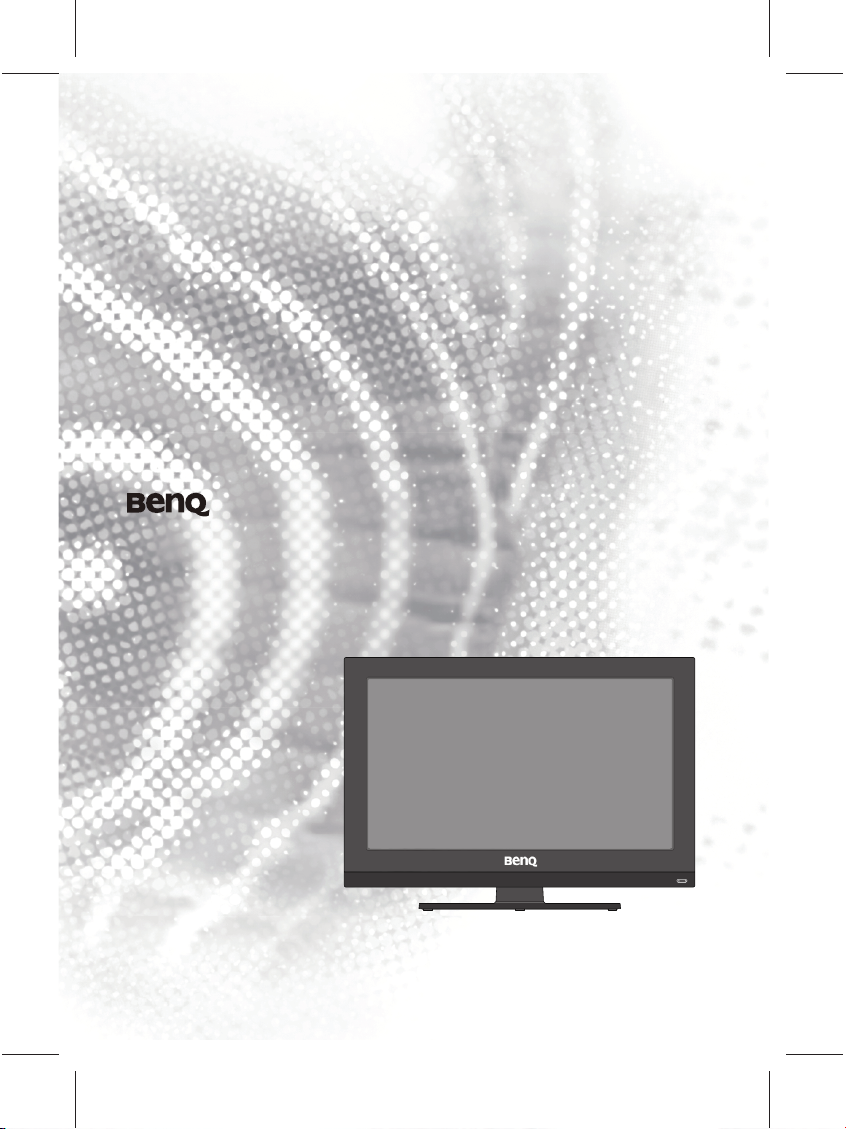
VC3202 LCD TV
User Manual
Page 2
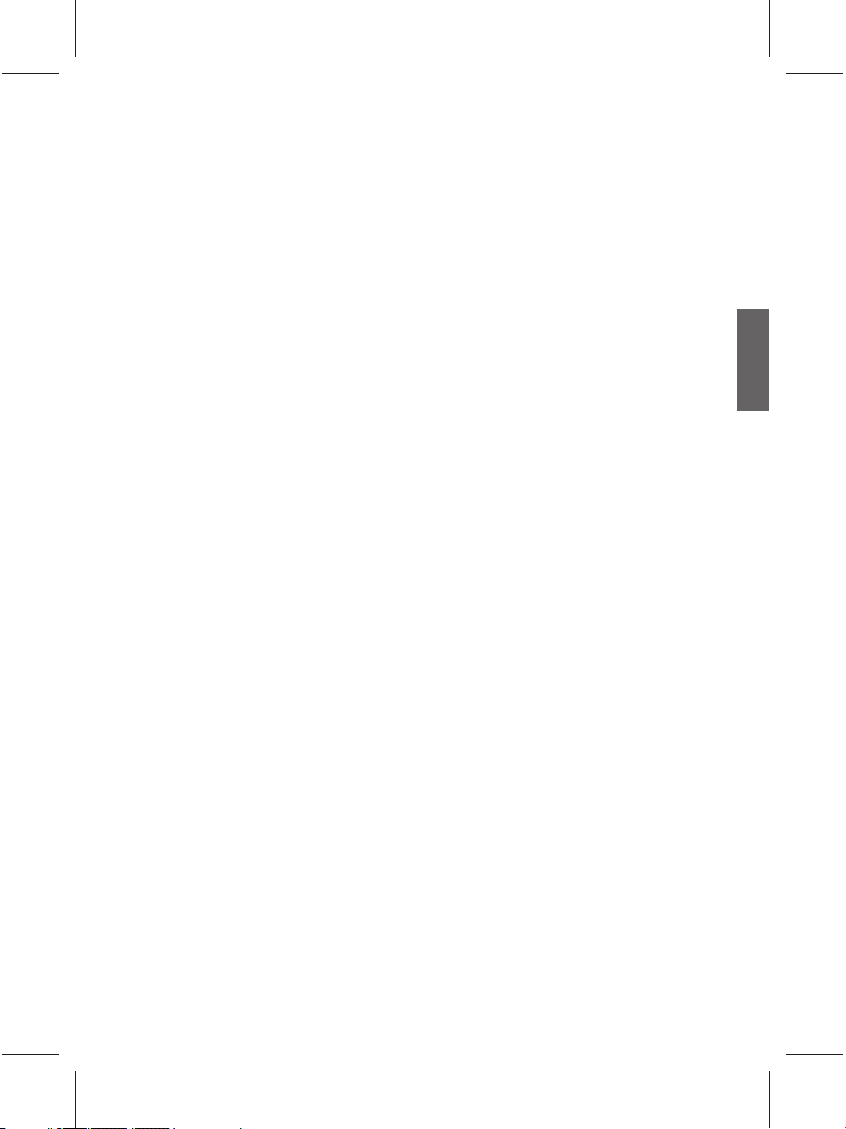
Contents
User Manual ................................................................... 1
1. Please read these instructions ............................................ 2
2. Package contents ............................................................... 2
3. Select and check your TV installed location ....................... 3
4. Connect the antenna cable ................................................. 4
5. Connect the power cable .................................................... 4
6. Activate the remote control ................................................. 5
7. Watch the TV channels ....................................................... 5
Getting to know your TV ......................................................... 7
Introduction ......................................................................................... 7
Input options ....................................................................................... 7
Analog TV source input ..................................................................................... 7
Composite Video (AV)/S-Video source input ..................................................... 7
Component video input ..................................................................................... 7
Other Graphic input ........................................................................................... 7
Front View/Control Panel .................................................................... 8
Rear View ........................................................................................... 9
Getting to know the remote control ................................................... 11
Using your remote control ..................................................... 13
Power on and off ...............................................................................13
Power on the TV .............................................................................................. 13
Put the TV to off mode .................................................................................... 13
Switch inputs .................................................................................... 13
Adjust the audio settings ..................................................................13
Adjust the volume ............................................................................................ 13
Mute Setting .................................................................................................... 13
Select TV/Video sound mode .......................................................................... 13
Change Channels ............................................................................. 14
Select channels directly................................................................................... 14
Change channels sequentially ........................................................................ 14
Return to the previous selected channel ......................................................... 14
Select a picture mode ....................................................................... 14
Freeze image on screen ................................................................... 14
Use the sleep timer ........................................................................... 14
Display information for current input source ..................................... 14
Adjusting aspect ratio .......................................................................15
Connect to an Audio/Video ................................................... 16
Connect to a Composite Video input ................................................ 16
Connect to a S-Video input ............................................................... 17
ENGLISH
i
Page 3
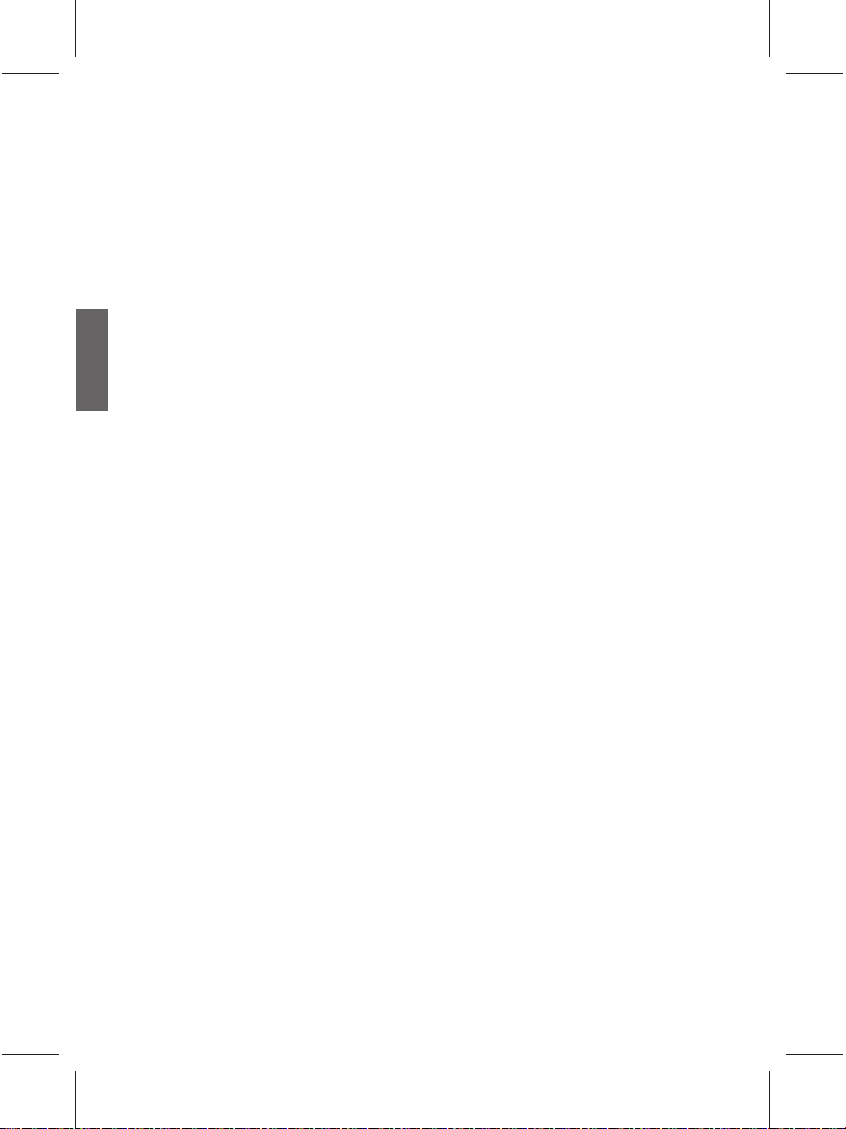
ENGLISH
Connect to a Component Video input ............................................... 17
Connect to a PC-Dub input ............................................................... 18
Connect to a HDMI input ..................................................................18
Connect to a PC DVI input ...............................................................19
Connect to a DVI input (Video devices) ............................................ 19
Connect to a Stereo audio Output .................................................... 20
On-Screen Display (OSD) menu ........................................... 21
OSD menu structure ......................................................................... 21
Navigate the OSD menu ................................................................... 22
Picture menu .................................................................................... 23
Sound menu .....................................................................................24
System menu .................................................................................... 25
PC menu ........................................................................................... 26
Channel menu ..................................................................................27
Manual search ................................................................................................. 28
JPEG menu ......................................................................................29
MP3 menu ........................................................................................30
DRIVE menu ..................................................................................... 31
Reference ............................................................................. 32
Copyright .......................................................................................... 32
Disclaimer ......................................................................................... 32
Battery safety notice ......................................................................... 32
Dimension ......................................................................................... 33
Specifi cations ................................................................................... 34
Supported DVI input signal modes ................................................... 35
Supported PC input signal modes .................................................... 35
Supported HDMI input signal modes ................................................ 35
Supported Component Video input signal modes ............................36
Troubleshooting ................................................................................ 37
TV Problems.................................................................................................... 37
Antenna problems ........................................................................................... 38
Claim for RoHS Compliance ............................................................. 38
ii
Page 4
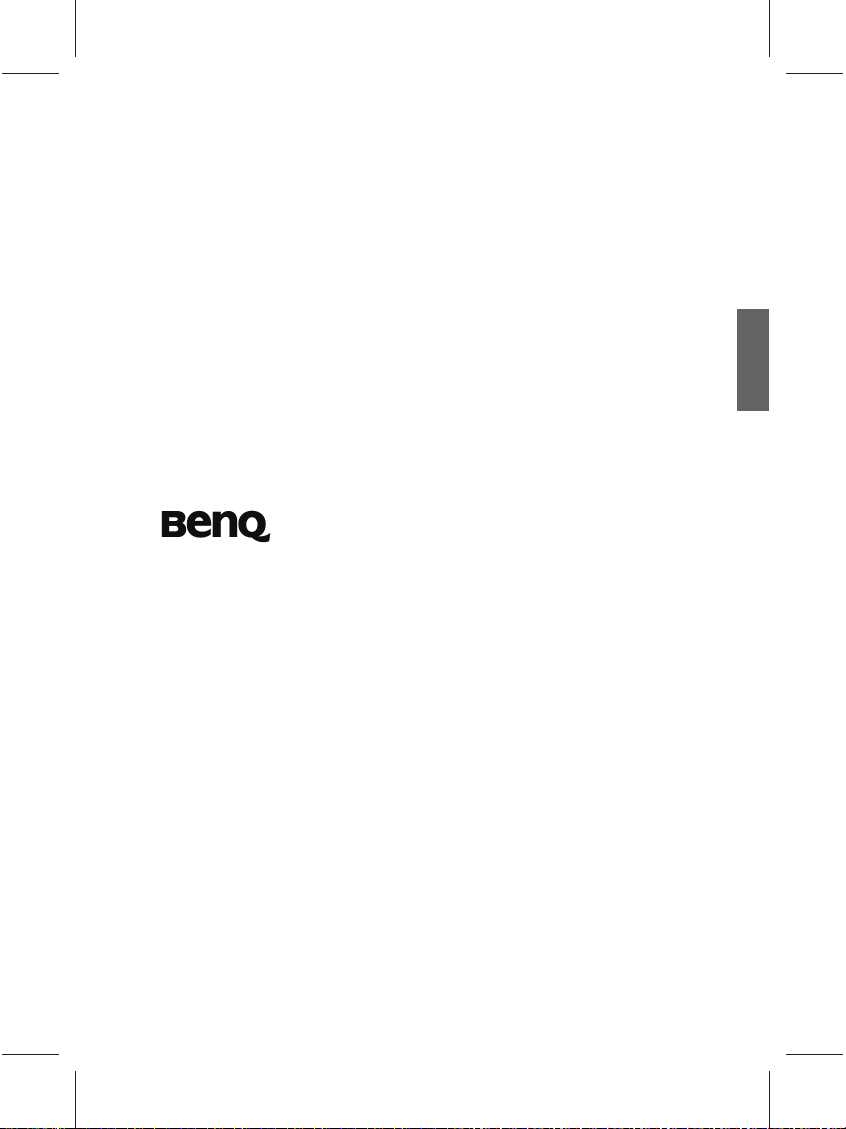
VC3202 LCD TV
User Manual
ENGLISH
Welcome
1
Page 5
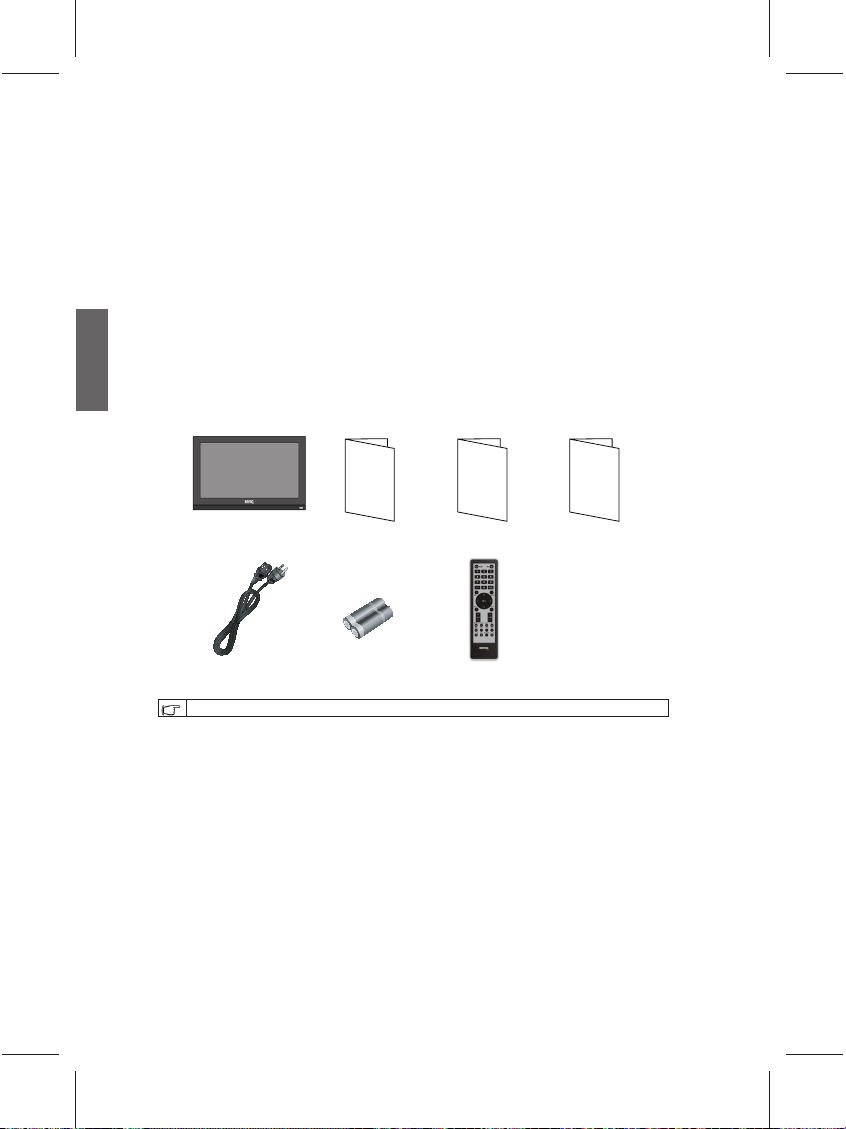
ENGLISH
)
1. Please read these instructions
Thank you for purchasing this BenQ LCD TV. This TV is a state-of-the-art fl at LCD
TV and will provide you with years of wonderful visual experience. Please take a few
minutes to closely read these quick start instructions before installing and using the TV.
What's in the User Manual?
The User Manual, details the features and functions provided by your TV
and remote control, shows you how to connect your TV to other devices, and
provides its product specifi cations and troubleshooting information for your
further assistance. The part also guides you through how to customise the TV
settings best suit for you and to your viewing environment, helping you to gain
the best viewing experience from your TV.
2. Package contents
Unpack the package and check that all the following items are included:
ᑩᑻᅮ㶎ϱx3
Quick Start
Guide
TV (x1)
Power Cable (x1)
Optional components: support frame, base fi x screws and base.
The actual items come with your TV, such as the power cable, may look different from
that illustrated depending on where the TV was purchased.
If you fi nd any item missing or damaged, contact your dealer immediately for help.
Please keep the product documentation in a safe place for future reference.
This TV should be handled with care to avoid damaging it, as well as the safty of
yourself and anyone around it. Here are some advices on how to handle the packaging:
Recycle the cardboard carton.•
Keep the plastic bags away from young children and babies.•
Keep the packaging for possible future transporting of the TV.•
Make sure there is no accessary left in the packaging materials before discard the •
packaging.
On the LCD screen, there is a very thin protective layer of glass. Such layer is so fragile
that can be easily scratched and cracked. The liquid crystal substrate is also liable to
damage under excessive force or extreme temperatures. Please handle with care.
Quick Start
Guide (x1)
AA Battery (x2)
User
Manual
User Manual (x1)
Remote control (x1
Guarantee
card
Guarantee card (x1)
2
Page 6
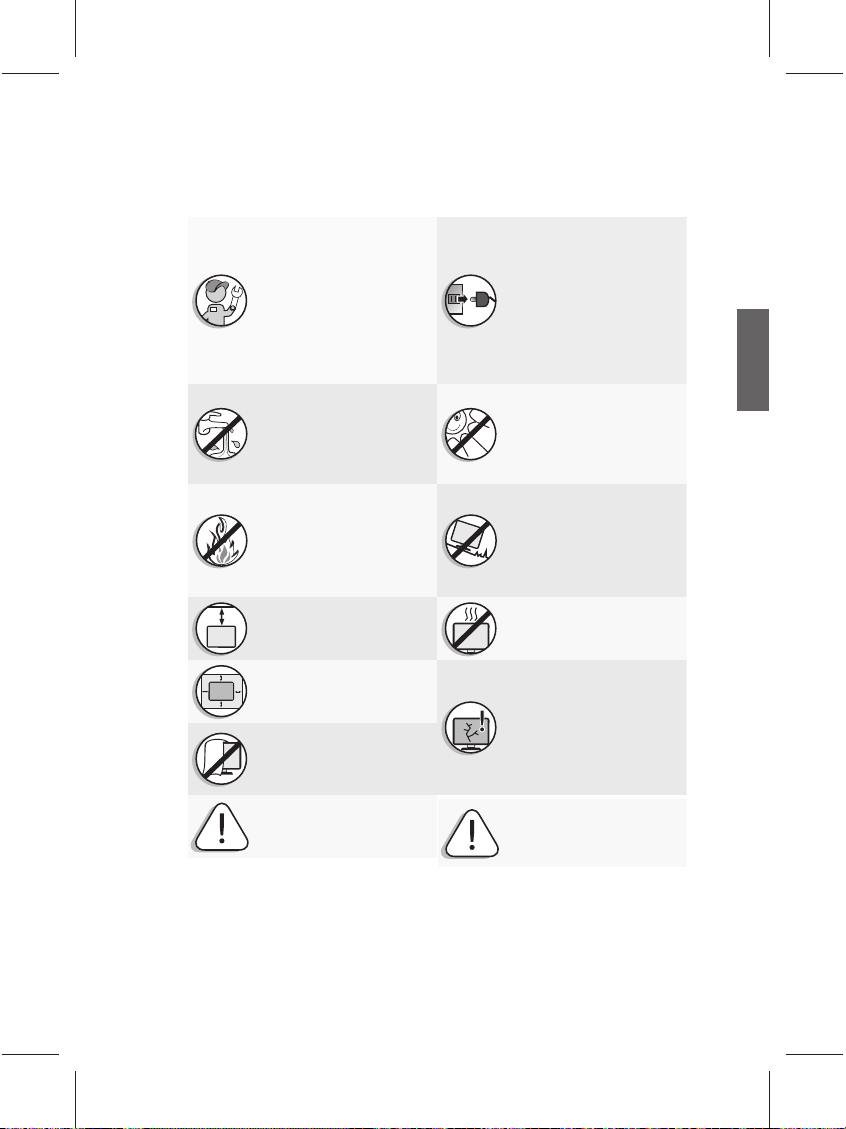
3. Select and check your TV installed location
To prevent potential damage and to increase the lifespan of the TV, please install and
operate the TV by following rules:
If wall mounting, have a qualified
and experienced technician
mount it safely. Use only a
recommended wall bracket
(optional accessory) for this TV
and ensure that the bracket is
securely screw fixed to the wall
structure, and not just the wall
render, lining or cladding. Do not
just glue the bracket to the wall.
Ensure the bracket is level
horizontally.
Do NOT place the TV near water,
like a spa or pool, or in a position
which will allow the splashing or
spraying of water onto the
display, like in front of an open
window where rain water may
enter.
Do NOT place the TV near or
above sources of heat, such as
radiators, heaters, fuel stoves and
other heat-generating items
(including audio amplifiers).
Otherwise heat may cause
damages to the outer casing as
well as the components inside.
If wall mounting, allow
appropriate space on top for
attaching the TV to the wall
bracket.
If recessed into a wall opening,
you must leave appropriate free
space both top and bottom for
mounting and removing the TV.
Do NOT cover or block the vents
and openings while the TV is
switched on, as the heat may
accumulate inside the TV and
result in danger.
Observe all warnings and
cautions as labelled on the TV.
This TV has no power switch.
When installing the TV,
incorporate a readily accessible
disconnect device in the fixed
wiring, or connect the power cord
to socket-outlet which must be
provided near the TV and easily
accessible. If a fault should occur
during operation of the unit,
operate the disconnect device to
switch the power supply off, or
disconnect the power cord.
Do NOT place the TV in direct
sun or where direct sun or spot
lighting will shine onto the TV, as
the heat may damage the TV and
the bright light will make viewing
the TV more difficult than
necessary.
Do NOT place the TV on an
uneven, sloping or unstable
surface (such as a trolley) where it
may fall and cause damage to
itself or others. Have a qualified
technician secure the TV where it
is placed in case there is an
earthquake.
Do NOT place the TV in an
enclosed place without allowing
for ventilation.
All Liquid Crystal Display (LCD)
screens have a very thin protective
layer of glass which is liable to
marking or scratching, and
cracking if struck or pressured.
The liquid crystal substrate is also
liable to damage under excessive
force or extreme temperatures.
Please handle with care.
Please use the power cable that
comes with the screen. Improper
use may result in electric shock
and fire.
ENGLISH
3
Page 7
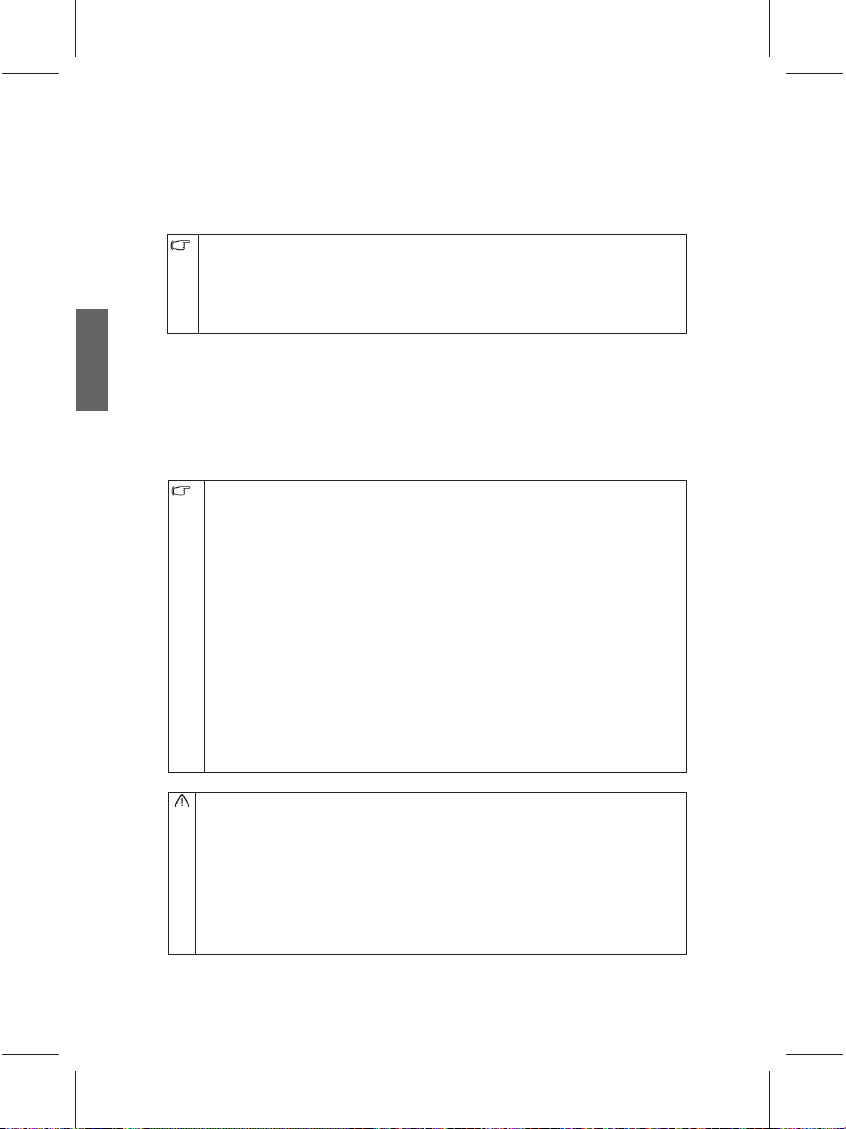
ENGLISH
4. Connect the antenna cable
Connect the TV antenna cable from your TV antenna system or Cable TV (CATV) to the
TV IN on the back of your TV. Check and make sure that the cable connections are
fi rmly in place.
Poor signal receiption by the antenna will result in poor picture and/or sound quality on •
your TV. To get the best quality picture and sound, an outdoor TV antenna system that
is properly aligned will be required. Please consult with an antenna specialist for the
requirement.
This TV has a built-in analog TV tuner, which allows the connection from a traditional •
analog TV antenna system. To receive digital TV programs, you will need to connect your
TV to an external digital TV tuner (decoder), or a digital set top box (STB).
5. Connect the power cable
1. Take out the power cable from the packaging, plug one end of the cable into the AC
POWER IN on the back of the TV (as shown below).
2. Connect the other end into an appropriate wall power outlet, and switch on the outlet (if
required). This will put the TV into off mode with the power indicator at button right of
the screen lights in orange.
The power cable and the outlet shown above may appear different to yours depending on •
your region.
Only use a power cable designed for your region. Never use a power cable damaged or •
frayed. Never change the plug head of your power cable. Be aware of overload when
using extension cords or multiple outlet power boards.
There are no user serviceable parts in this TV. Never unscrew or remove any covers from •
it.
The supplied power cord is suitable for use with 100-240V AC power only.•
The type of power cord plug and jack illustrated may differ from the type used in your •
region.
Only use an appropriate power cord for your region. Never use a power cord which •
appears damaged or frayed, or change the plug type on the power cord.
Be aware of the total loading when using extension cords or multiple outlet power boards.•
This TV has no power switch. When installing the TV, incorporate a readily accessible •
disconnect device in the fi xed wiring, or connect the power cord to socket-outlet which
must be provided near the TV and easily accessible. If a fault should occur during
operation of the unit, operate the disconnect device to switch the power supply off, or
disconnect the power cord.
Warning: This TV has been engineered and manufactured with the highest priority on safety, •
however, improper handling or use can result in potential electrical shock or fi re hazard.
This TV has been engineered and manufactured with the highest priority on safety, however, •
IMPROPER HANDLING OR USE CAN RESULT IN POTENTIAL ELECTRICAL SHOCK OR
FIRE HAZARD. Please handle this TV with care. If damaged, turn off the power and unplug
the power cord from the TV. Transport the TV to your nearest BenQ authorized service
centre for repair.
There are no user serviceable parts in this TV. Never unscrew or remove any covers. There •
are dangerous voltages inside. Turn off the power and unplug the power cord before moving
the TV.
4
Page 8
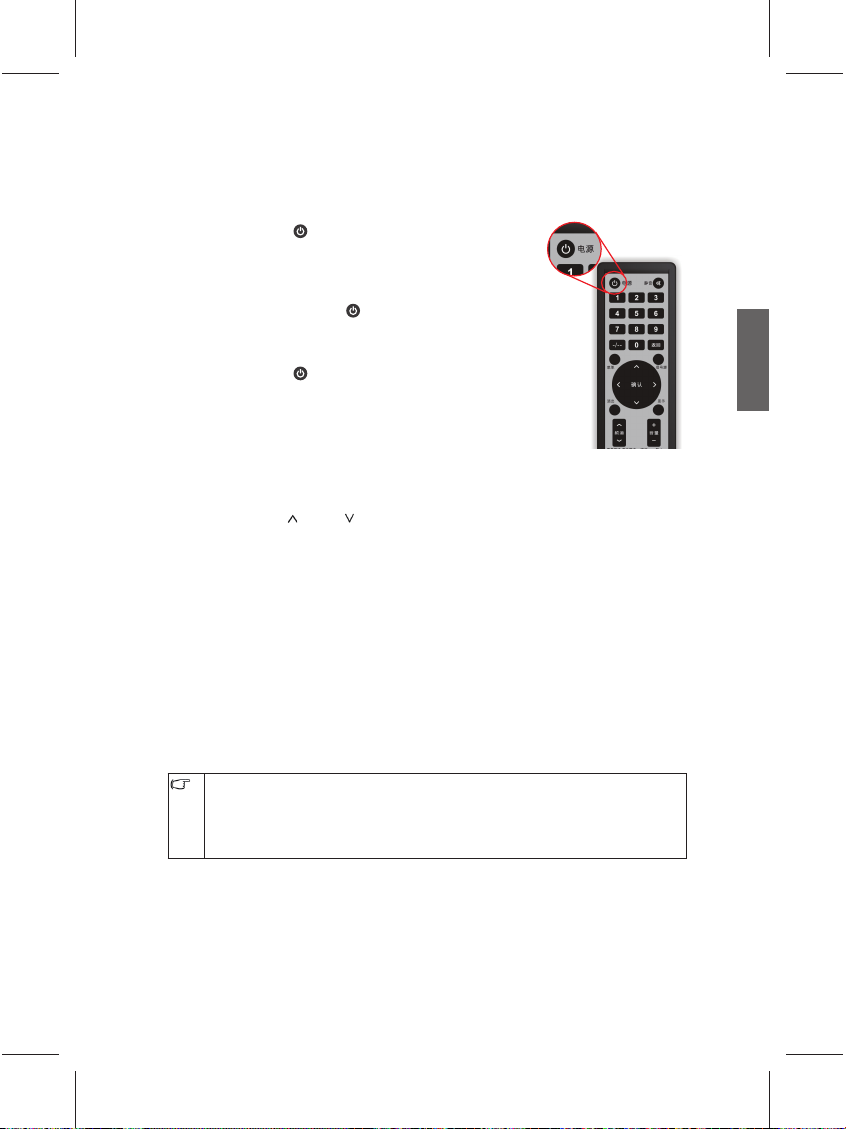
6. Activate the remote control
Test your remote control
Press the power button (as shown in Fig left ). This shall turn
on the TV with the power indicator lights up in green. If succeed,
proceed to "7. Watch the TV channels" in Page 5.
If fail, fi rst check the power is available or not (The power
indicator should lights in orange).Second try to turn on the
TV by pressing the power button
on, the problem should be on the remote control. In this case,
please check the batteries and replace them with new ones if
necessary.
Press the power button
again. This shall turn off and put the TV back to off mode with
the power indicator turn into orange.
on the TV. If the TV turns
on the TV or remote control once
7. Watch the TV channels
After tunning and saving the TV channels, you can watch the TV channels by following:
Press the 频道 •
or the CH - (Channel) or CH + (Channel) button on the TV to select the channel you
want to watch.
Also can enter the channel number to select the channel directly. In this case you will •
use the ten-keys on your remote control to enter the number. For example, just press
8 to select channel 8.
If want to enter a double-digit channel number, fi rst press the Channel Entry button-/--, •
then press the corresponding ten-keys buttons, For example, to select channel 28,
press the Channel Entry button-/-- and then 2, 8.
The remote controll also provide you a shortcut to return to the previous channel. Just •
press the 返回 button (as highlighted in Fig. left ), and the channel will be switched to
the previous one.
Press the 音量+ or 音量- button on the remote control, or the VOL - or VOL + button •
on the TV to adjust the volume. In this case, a volume indicator will be shown on the
screen.
For more informaion about this TV and its setup, please refer to this User manual.
This LCD TV has been designed to provide high resolution display.To obtain the best display
quality, connecting to a digital signal source is recommended. In this case, you shall set the
output resoultion of the source to match your TV resolution, and select a proper aspect ratio,
such as "4:3" or "Panorama" when you are watching traditional (analog) programs. For
more detaild information regarding the aspect ratio and how to set it, please refer to the
second part of this manual.
or 频道 button (as highlighted in Fig. left ) on the remote control,
ENGLISH
5
Page 9
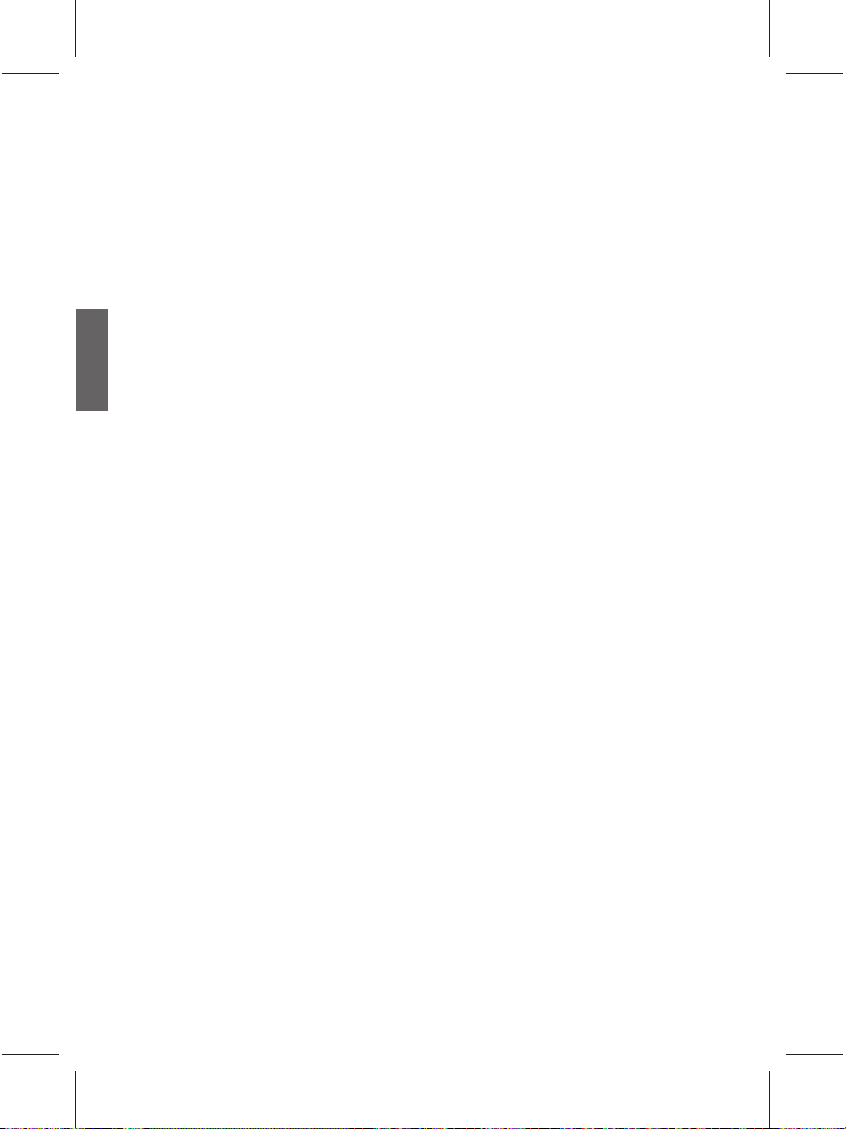
ENGLISH
Care and cleaning information
Always turn off and disconnect the TV from the mains power before cleaning.•
Do NOT use cream, liquid, aerosol or spray cleaners. Use only a slightly damp well •
wrung-out (drip-free) and lint-free, clean soft cloth and lightly wipe the TV.
If necessary, use a pH-neutral liquid dish-washing detergent diluted with water on a •
separate clean lint-free cloth to remove oil or grease marks. Wipe over again with a
clean dry lint-free cloth to remove any smear marks.
Under close examination and in certain circumstances, you may notice that a few •
non-active pixels appear on the screen as a fi xed point of color. Please note that this
does not affect the performance of your product as it is usually not visible at normal
viewing distances.
If the TV is not going to be used for an extended period of time (like when you are •
going away for holidays), it should be switched off and unplugged from the wall outlet.
You should also consider removing the batteries from the remote control (as they may
leak).
LCD (Liquid Crystal Display) screens, like plasma (PDP) and conventional CRT •
(Cathode Ray Tube) screens, are also susceptible to 'screen burn-in' or 'image
retention' which can be found on the screen as visible fi xed lines and shades and
can't be removed. To avoid such permanent damage to the screen, please take the
following preventive measures when using your TV:
(1) Avoid displaying still images (like On-Screen Display menus, TV station logos,
fi xed/inactive text or icons) for more than two hours.
(2) Change the aspect ratio from time to time. Fill the entire screen with the image
and eliminate the black bars whenever possible. Avoid displaying images in
4:3 aspect ratio over a long period of time, otherwise there may be visible burn
marks on the screen as two vertical lines.
(3) Turn on the ECO Mode function when displaying PC input image (see "ECO
Mode" on page 25).
(4) This TV is designed for home use only. Do not use it as a commercial display in
public areas.
Please note that the product warranty does not cover any screen damages that result
from the failure to take the measures above.
6
Page 10
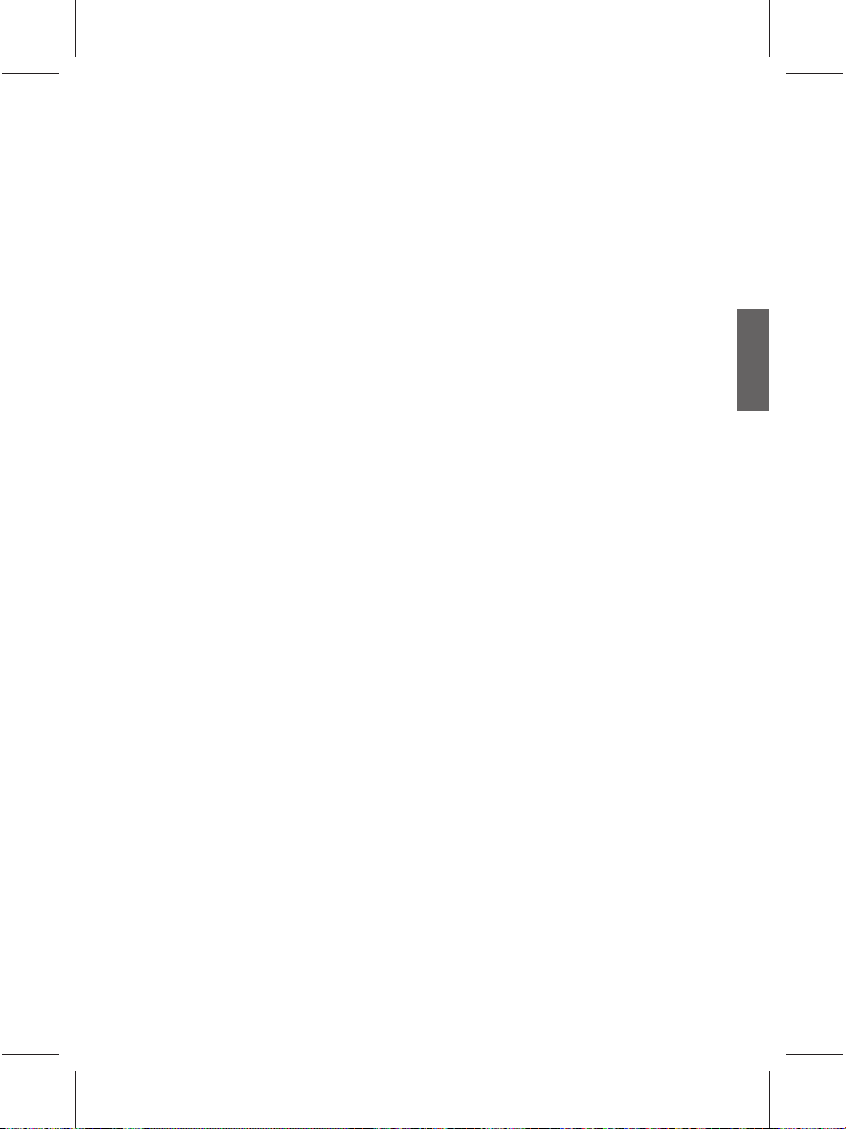
Getting to know your TV
Introduction
The User Manual, we will describe how to customise the TV settings so that you can gain the
best viewing experience possible according to your preferences and viewing environment.
we also detail here the features and functions of the TV and the remote control, show you
how to connect to other devices, and provide the product specifi cations and troubleshooting
information.
This LCD TV is a state-of-the-art fl at wide-screen digital display device. It has a built-in analog
TV tuner that can display the standard resolution analog television (TV or ATV), the cable
television (CATV), and the radio frequency (RF) modulated video by connected these to its
coaxial TV tuner input socket.
The high quality wide-screen display can be obtained by connecting to high defi nition digital
video sources, such as High Defi nition TV (HDTV) and High Defi nition DVD (HDVD), but
traditional analog video sources.
Input options
This TV can be connected to many kinds of TV, Video and Graphic sources, and allows you to
switch to any available source at any time. You can press the signal 信号源 button on the remote
control to switch and choose the signal inputs in a circular way, or press the INPUT button on the
TV to display the signal input interface, and then use the CH-/CH+ and INPUT buttons to switch
and select the signal input.
There are many ports on the TV for analog TV, Video, and Graphic inputs:
Analog TV source input: Coaxial analog TV(PAL)input x 1.•
Video source input: S-Video input x 1, Composite Video(AV) input x 1.•
Graphic source input: Component Video (YPbPr) input x 1, HDMI x 2 and D-Sub input x 1.•
You can just connect your necessary TV, Video, and Graphic sources to your TV, and no need to
connect all available sources.
Analog TV source input
You can connect an external VHF or UHF TV antenna, if available, to the TV antenna input using
an appropriate TV coaxial cable. Instead, If you have and prefere cable TV, you can connect your
cable TV decoder box to the TV antenna input using an appropriate TV coaxial cable. In both
cases, just select the "TV" as your input source to watch analog TV programs. For more details,
see "4. Connect the antenna cable" on page 4, and "Switch inputs" on page 13.
Composite Video (AV)/S-Video source input
You can connect external analog video devices (such as VCR, VCD or DVD player) to the
Composite Video (AV) or S-Video input on the TV, and select Video 1, Video 2, or S-Video as
the signal input to watch the analog video. For more details, see "Connect to a Composite Video
input" on page 16, "Connect to a S-Video input" on page 17, and "Switch inputs" on page 13. You
should connect your video devices to the composite video input to gain the best resolution image
if such device support such connection.
Component video input
You can connect the component video device such as the Digital TV (DTV) tuner to the
Composite Video input on the TV and select "Component" input to watch the program provided.
For more details, see "Connect to a Component Video input" on page 17 and "Switch inputs" on
page 13.
Other Graphic input
You can connect a PC video card graphic source, such as a RGB (D-Sub) video output, to your
TV. If the external device connected supports HDMI output, you can also connect it to the HDMI
input on the TV, and then select "PC" or "HDMI 1, HDMI 2" input to watch the video. For more
details, see"Connect to a PC D-sub input" on page 18, or "Connect to a PC DVI input" on page
18 . "Connect to a HDMI input" on page 18, and "Switch inputs" on page 13.
ENGLISH
7
Page 11
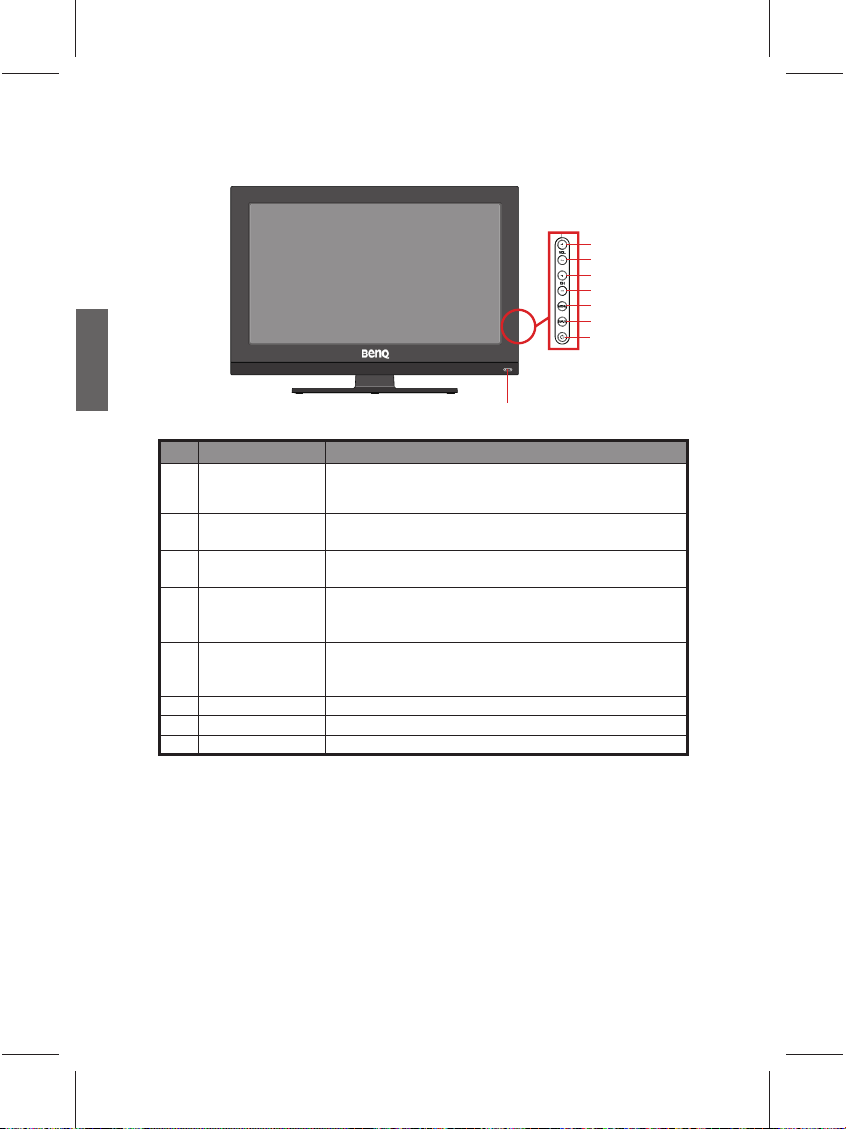
ENGLISH
Front View/Control Panel
1
No. Name Fuction
1 Power indicator/
Remote control
receiver
2 VOL+
Volume Up Button
3 VOL- Volume Down
Button
4 CH+ Previous
Channel Button
5 CH- Next Channel
Button
6 MENU Button
7 INPUT Button
8 POWER Button
• The power indicator will light in green when the TV is
turned on and light in orange when in the off mode.
• Receive the remote control signal.
Increase the volume of the speaker, or adjust the value of an
item highlighted in OSD menu.
Decrease the volume of the speaker, or adjust the value of an
item highlighted in OSD menu.
Increase the channel number by one when the source is
TV input, or select a control item in the OSD menu. Search
available signal inputs circularly.
Decrease the channel number by one when the source is
TV input, or select a control item in the OSD menu. Search
available signal inputs circularly.
Open or close the OSD menu.
Press to select an input source.
Power on or put the TV into off mode.
2
3
4
CH
5
6
7
8
8
Page 12
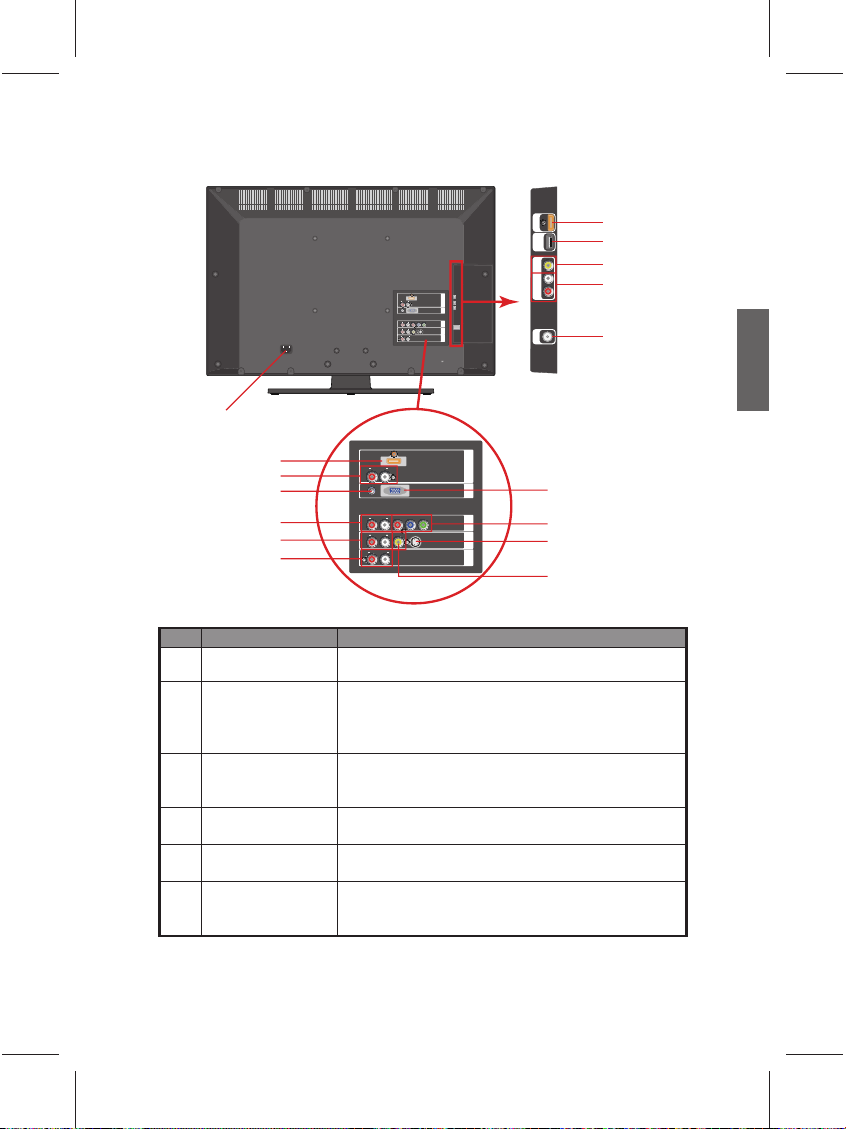
Rear View
HDMI (DVI) IN
L
AUDIO INR
(DVI)
HDMI 1PC IN
PC
RGB PC IN
AUDIO IN
L
Pr
AUDIO INR
Y
Pb
NENT IN
COMPO-
AUDIO INRLVIDEO IN
S-VIDEO IN
IN 1
S/AV
L
AUDIO OUTR
OUT
AUDIO
1
2
3
4
6
8
11
No. Name Fuction
1 AC POWER IN
2 HDMI 1 (DVI) IN 1
3 AUDIO IN DVI L/R
4 PC AUDIO IN
5 RGB PC IN
6 YPbPr AUDIO IN L/R
HDMI (DVI) IN
L
AUDIO INR
(DVI)
PC
AUDIO IN
L
Pr
AUDIO INR
Pb
AUDIO INRLVIDEO IN
S-VIDEO IN
L
AUDIO OUTR
Connect to a AC power source.See "5. Connect the power
cable" on page 4.
HDMI 1PC IN
RGB PC IN
Y
NENT IN
COMPO-
IN 1
S/AV
OUT
AUDIO
Connect to the HDMI digital audio/video output or DVI
digital video output on digital video devices.See "Connect
to a HDMI input" on page 18 or "Connect to a DVI input"
(PC/ VIDEO) on page 19.
Connect to the audio output of DVI. See "Connect to a
PC Input" on page 18 and "Connect to a DVI input" (PC/
VIDEO) on page 19.
Connect to the audio output of PC. See "Connect to a PC
Input" on page 18.
Connect to the RGB video (D-sub) output of PCs. See
"Connect to a PC Input" on page 18.
Connect to the left /right audio channel output (for
component video output) of video devices . See "Connect
to a component video input" on page 17.
HDMI 2
USB
MEDIA
AV IN 2
AUDIO
R IN2 L
RF IN
12
13
14
15
16
ENGLISH
5
7
9
10
9
Page 13
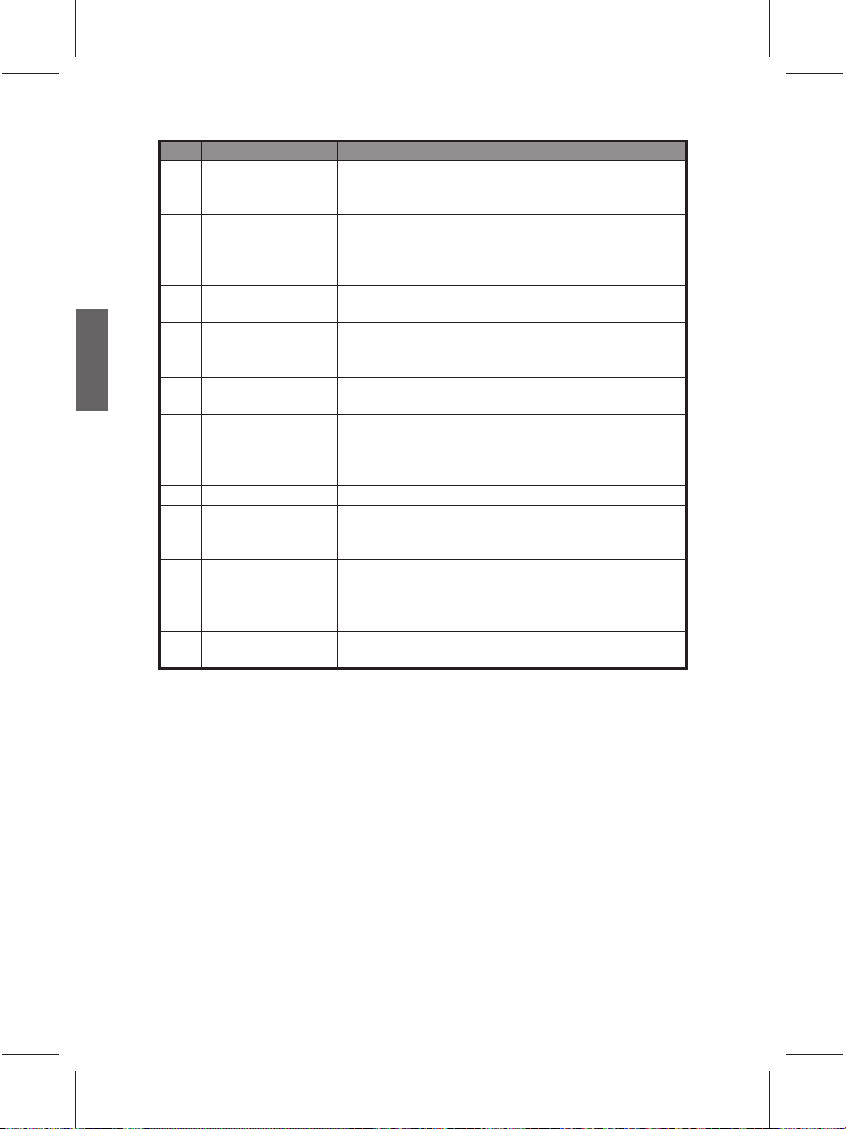
ENGLISH
No. Name Fuction
7 YPbPr
8 AV/SV AUDIO IN 1 L/
R
9 S-VIDEO IN
10 AV 1
11 AUDIO OUT L/R
12 HDMI IN 2
13 Media USB
14 AV 2
15 AV/AUDIO IN 2 L/R
16 RF IN
Connect to Component video (YPbPr) output of the video
device See "Connect to a component video input" on page
17.
Connect to the left /right audio channel output (for
compositive video or S-video output) of video devices.
See "Connect to a composite video input" on page 16 and
"Connect to a S-Video input" on page 17.
Connect to the S-Video output of video devices.
See"Connect to a S-Video input" on page 17.
Connect to the Compositive video (AV) output of video
devices. See "Connect to a composite video input" on page
16.
Connect to the audio input of audio devices. See"Connect
to a stereo audio output"on page 20.
Connect to the HDMI digital audio/video output or DVI
digital video output on digital video devices.See "Connect
to a HDMI input" on page 18 or "Connect to a DVI input"
(PC/ VIDEO) on page 19.
Support only MP3 and JPEG. Formats.
Connect to the Compositive video (AV) output of video
devices. See "Connect to a composite video input" on page
16.
Connect to the audio output of the Left/Right Channel that
corresponds to the Composite Video output of the external
video device. See "Connect to a composite video input" on
page 16.
Connect to the outdoor TV antenna or the CATV signal
cable. See"Connect the antenna cable" on page 3.
10
Page 14

Getting to know the remote control
1. 电源
Press to power the TV on or put it to off
mode. See "Power off on and off" on page
13.
2. Channel selection
Press these buttons to select the channel
you want to watch. See "Select channels
directly" on page 14.
3. -/-- Channel Number
Press this fi rst to key in 2-digit channel
number. See "Select channels directly" on
page 14.
4. 菜单
Press once to display the OSD menu.
5.
/ /</> and 确认
When the OSD (On-Screen Display) menu
is open:
‧
Press
/ to select settings.
‧
Press</> to adjust the value of a selected
option. Press 确认 button to confi rm your
selection. See "Navigate the OSD menu"
on page 22.
6. 退出
Press this button to go back to the previous
menu or leave the menu.
7. 频道
/
Press these buttons to sequentially
change channels.See "Change channels
sequentially" on page 14.
8. 声音模式
Press to toggle among available TV sound
modes ( may vary from your TV sound
system). See "Select TV/Video sound
mode"on page 13.
9. 图像模式
Press to select a preset picture mode. See
"Select a picture mode" on page 14.
10. SRS
Not available.
11. 睡眠
Press to set the automatic shut-down timer.
See "Use the sleep timer" on page 14.
12. Play USB audio/video fi les
Press these buttons to play USB audio/
video fi les: 上一首, 停止, 播放/暂停, 下一首.
(Support only MP3 and JPEG. formats)
1
2
3
4
5
6
7
8
9
10
11
12
ENGLISH
11
Page 15

ENGLISH
13. 静音
Press once to mute the sound output.
Press again to restore the sound output.
See "Mute setting" on page 13.
14. 返回
Press this button to toggle between the
current channel and the previous one. See
"Return to the previous selected channel"
on page 14.
15. 信号源
Press to select an input source.
16. 显示
Press to display the information about
current input. See "Display information for
current input source " on page 14.
17. 音量 +/-
Press these buttons to raise or lower the
volume level. See "Adjust the volume" on
page 13.
18. 缩放
Press to adjust the aspect ratio of your
screen image. See "Adjust the aspect ratio"
on page 15.
19. 静止
Press once to stop the screen at the
current image, and press again to resume
the screen playing. See "Freeze image on
screen" on page 14.
20. HDMI
Press this button to use the HDMI mode.
21. 丽音
Not available.
13
14
15
16
17
18
19
20
21
12
Page 16

Using your remote control
Power on and off
Make sure that the TV power cable has been plugged into a wall power outlet, and the
outlet has been switched on (if there is a switch).
Power on the TV
When TV is plugged into a outlet, the power indicator will light up orange, which
indicates the TV is in off mode. Press 电源
will turn on with the power indicator light turning into blue.
Put the TV to off mode
Press 电源 again on the remote control, and the TV will enter into the off mode with
the power indicator light turning into orange.
Switch inputs
1. Turn on all connected equipments or devices before selecting an input.
2. Press the 信号源 button on the remote control to display signal input interface (as
shown below).
79
9,'(2
9,'(2
69,'(2
<3E3U
+'0,
+'0,
86%
3&
3. Continue to press the 信号源 button to circulate the signal input, or press the / and
确认 buttons to select the signal source.
Adjust the audio settings
Adjust the volume
Press VOL + on the TV, or 音量+ on the remote control to raise the volume. An •
volume bar will be shown on your screen and increased in its length as you raise the
volume.
Press VOL - on the TV, or 音量- on the remote control to lower the volume. An •
volume bar will be shown on your screen and decreased in its length as you lower the
volume.
Mute Setting
Press 静音 once on the remote control to turn off the audio temporarily. Press 静音
again, or press 音量+/音量- to restore the audio output.
Select TV/Video sound mode
When watching TV, you can press the Sound Mode button on the remote control to •
switch to "Standard", "User", "Movie" or "Music" modes.
The available options will be depend on what your local TV system or your Video input
provides.
once on the remote control, and the TV
ENGLISH
13
Page 17

ENGLISH
Change Channels
Select channels directly
To select a single-digit program number, press the corresponding channel selection •
button. For example, to select program 8, press 8.
To select a double-digit program number, press -/-- fi rst, make sure there is a "_ _" •
shown, and then enter the channel number using the channel selection buttons. For
example, to select 2, 8.
Change channels sequentially
Press / on the remote control, or CH + or CH - on the TV to sequentially navigate
through all available channels.
Return to the previous selected channel
button on the remote control allows you to quickly switch between the current selected
channel and the previous one.
Select a picture mode
Press the 图像模式 button on your remote control allows you to select a picture mode
from following options according to your need:
Mode Description
Dynamic Suitable for brighter environments. The contrast of the TV display will
Standard Suitable for environments with normal lighting condition.
User Personal Your own customised picture mode.
Cinema
be adjusted to higher level for better view.
Suitable for darker environments. The contrast of the TV display will
be adjusted to lower level for better view.
Freeze image on screen
Press the 静止 button on the remote control to freeze the image on the screen. And
press it again to undo.
This function allows you to stop the screen at the current image. However the current •
video will keep running at the background, and the screen will resume playing from the
video signal received at the moment you cancel the funtion, not from the freezed image.
In order to avoid possible "image retention" or "screen burn-in" on the LCD screen, it is •
recommended that you change the aspect ratio from time to time, and not to display a still
image for more than two hours.
Use the sleep timer
1. Press the 睡眠 button to turn on the automatic shut-down timer.
2. Press the button again to set the time. The time can be 15 to 120 minutes.
When it comes to the preset time, the TV will enter the off mode automatically if you
want the TV to enter the off mode automatically at the preset time.
Display information for current input source
Press 显示 button on the remote control to display the information for the current input.
The information displayed will vary with the type of current selected input.
14
Page 18

Adjusting aspect ratio
The TV can resize and reshape an image to suit your requirements. The visual result
depends upon the setting your have chosen, and the original aspect ratio of the input
image. Press "缩放" button on the remote control to cycle through the aspect ratios.
The table below shows the resultant images in relation to the input image when different
aspects are selected:
Aspect ratio of input video
image
Aspect
ratio
Description and usage
ENGLISH
4:3
Resizes the image to 4:3 aspect
proportions. Recommended for use
4:3
when viewing video sources which
are already in 4:3 aspect such as
analog TV and PC video input.
Stretches a 4:3 image to 16:9 aspect
proportions. Recommended for use
when viewing video sources which
16:9
are already in 16:9 aspect such as
digital TV and most widescreen
DVDs.
Resizes a 4:3 image to 16:9 aspect
proportions, and trims off the top
and bottom strips. Recommended
Zoom
Panorama
for use when viewing 4:3 aspect
video presenting compressed 16:9
aspect images in a 4:3 aspect frame
in a so-called letterbox format (black
strips along the top and bottom).
Stretches a 4:3 image to the width of
a 16:9 aspect image proportions.
recommended for use in filling the
screen with a 4:3 aspect image.
You can choose an aspect ratio independently for each input source.•
Available aspect ratio options are dependent on the type of input signal being selected. •
When viewing PC input (via D-Sub or DVI), only "16:9" and "4:3" are available for
selection.
If the input video signal is in letter box format, select "Zoom" to obtain a wider viewable •
area.
In order to avoid possible "image retention" or "screen burn-in" on the LCD screen of your •
TV, it is recommended that you change the aspect ratio from time to time, and prevent the
TV from displaying a static image for a prolonged period of time.
16:9
(Not
recommended)
(Not
recommended)
(Not
recommended)
15
Page 19

ENGLISH
V
Connect to an Audio/Video
Here are some tips before starting:
Before connecting any devices, please turn off all equipments, including your TV.•
Make sure the type and position of each output, and then decide the best way to •
connect them to your TV. Any mistake in connecting them will deteriorate the image
quality.
Make sure all plugging heads and connectors are fi rmly fi xed.•
Connect to a Composite Video input
Connect the composite video output jacks on your device to the AV, AV/SV AUDIO IN L/
R input jacks using a composite video cable (not provided). The cable comes with three
plugs, which are yellow, for video, white, for left audio channel, and red, for right audio
channel. Make sure you insert each plug into its corresponding jack by its color.
If you want to watch the Composite Video input, press the 信号源 button on the remote
control and then press
1 or Video 2 as the input, and then press 确认 button on the remote control to confi rm.
HDMI (DVI) IN
L
AUDIO INR
(DVI)
PC
RGB PC IN
AUDIO IN
L
Pr
AUDIO INR
Pb
AV/SV
AUDIO INRLVIDEO IN
S-VIDEO IN
AUDIO
IN
L
AUDIO OUTR
L
R
Composite video source is considered the most common signal input source in the market,
and provides the lowest image quality among other sources, such as S-video and component
video .There are still many devices only provide composite video output, such as VCD
players, analog video recorders and game players.
/ button, or repeatedly press the 信号源 button to select Video
HDMI 2
USB
MEDIA
AV IN 2
HDMI 1PC IN
Y
NENT IN
COMPO-
AV
IN 1
S/AV
OUT
AUDIO
AV
AUDIO
AV/SV
R IN2 L
AUDIO
IN
L
R
RF IN
VCD
Composite video cable
16
Page 20

Connect to a S-Video input
T
O
V
T
1
DVD pl
1. Connect the S-Video output jack on your output equipment to the S-VIDEO jack on
your TV using an S-Video cable (not provided). Pay attention to the pins in the plugs
when inserting so to keep the pins from bending.
2. Connect the S-Video audio output jack of the output equipment to the AV/SV AUDIO
IN L/R input jacks using a suitable audio cable (or a composite video cable. In this
case, The yellow plug will not be used).
If you want to watch the S-Video input, press the 信号源 button on the remote control
and then press
the input, and then press 确认 button on the remote control to confi rm.
/ button, or repeatedly press the 信号源 button to select S-Video as
HDMI (DVI) IN
L
AUDIO INR
(DVI)
AUDIO INR
AUDIO INRLVIDEO IN
AUDIO OUTR
IN
L
R
HDMI 1PC IN
RGB PC IN
L
Pr
Y
Pb
NENT IN
COMPO-
C
S-VIDEO IN
IDEO IN
IN 1
IN 1
S/AV
S/AV
S-VIDEO
L
OUT
OU
AUDIO
AUDIO
S-Video cable
PC
AUDIO IN
AV/SV
AUDIO
DVD player
Audio cable
There is no need to connect to both the composite video and S-Video jacks on one
same video device, just connect one of them. For better image quality, S-Video jacks is
recommended.
Connect to a Component Video input
1. Connect the component video output jacks on your output equipment to the Y, Pb
and Pr jacks on your TV using a component video cable (not provided). Ensure that
the colors of the plugs and jacks match.
2. Connect the audio output jack on the output equipment to the YPbPr AUDIO IN L/
R input jacks using a suitable audio cable (or a composite video cable. In this case.
The yellow plug will not be used).
If you want to watch the Component Video input, press the 信号源 button on the remote
control and then press
YPbPr as the input, and then press 确认 button on the remote control to confi rm.
L
AUDIO INR
(DVI)
PC
AUDIO IN
L
Pr
AUDIO INR
L
AUDIO INR
L
AUDIO OUTR
YPbPr
AUDIO
IN
L
R
/ button, or repeatedly press the 信号源 button to select
HDMI (DVI) IN
Pb
HDMI 1PC IN
Pr Y
RGB PC IN
Y
Pb
NENT IN
COMPO-
N
IN 1
S/AV
S/AV
U
OUT
AUDIO
Component video cable
ENGLISH
DVD player
Audio cable
A Component video source provides the best image quality among other analog sources.
Please make sure you connect the jacks by colors correctly. Any mistake in connecting them
will deteriorate the image quality.
17
Page 21

Connect to a PC-Dub input
C
T
VGA
IN
O
N
O
T
V
O
N
L
RG
N
UT
L
py
1. Connect the VGA output jact on your PC to the VGA jack on the TV using a Mini D-Sub
(15-pin) cable (not provided).
2. Connect the audio output jack on your PC to the PC/DVI AUDIO IN jack using an
appropriate 3.5mm Mini-jack audio cable (not provided).
If you want to watch the PC input, press the 信号源 button on the remote control and
then press
and then press 确认 button on the remote control to confi rm.
/ button, or repeatedly press the 信号源 button to select PC as the input,
PC
ENGLISH
HDMI (DVI) IN
HDMI (DVI) IN
PC/DVI
AUDIO IN
R
PC
AUDIO IN
R
R
R
RGB PC IN
RGB PC IN
Y
VGA
HDMI 1PC IN
IN
P
OMPO-
NENT IN
COMPO-
IN 1
S/AV
S/AV
UDIO
OU
OUT
AUDIO
Audio
canle
Mini D-Sub cable
See "Supported PC/DVI input signal modes" on page 34 for more about the resolution
options. For more information on how to connect your video devices, please refer to the
manuals supplied with the devices.
Connect to a HDMI input
Connect the HDMI output jack on your video device to the HDMI jack on the TV using a
HDMI cable (not provided).
If you want to watch the DVI input (PC), press the 信号源 button on the remote control
and then press
the input, and then press 确认 button on the remote control to confi rm.
HDMI (High-Defi nition Multimedia Interface) is an all-digital audio/video interface capable
of transmitting uncompressed streams. HDMI provides an interface between any audio/
video source, such as a set-top box, DVD player, or A/V receiver over a single cable. See
"Supported Component Video/HDMI input signal modes" on page 34 for more about the
resolution options.
/
button, or repeatedly press the 信号源 button to select HDMI1/2 as
PC
AUDIO IN
R
R
HDMI
AUDIO INR
(DVI)
AUDIO OUTR
HDMI (DVI) IN
L
HDMI 1PC IN
I
B PC I
RGB PC IN
-
Y
Y
MP
ENT IN
NENT IN
COMPO-
A
IN 1
IN 1
S/AV
L
UDI
OU
OUT
AUDIO
HDMI
HDMI 2
USB
MEDIA
AV IN 2
AUDI
AUDIO
R IN2 L
R IN2 L
RF IN
DVD player
HDMI cable
18
Page 22

Connect to a PC DVI input
1
C
O
T
O
IN
H
N
HDMI
Audio
cable
HDMI 1PC IN
AUDIO
OUT
S/AV
IN 1
COMPO-
NENT IN
R
AUDIO INR
L
HDMI (DVI) IN
PC
AUDIO IN
(DVI)
R
AUDIO OUTR
DVD player
HDMI
N
T
V
Audio cable
HDMI
PC/DVI
AUDIO IN
1. Connect the DVI output jack on the video device to the HDMI jack on your TV using
a DVI to HDMI convert cable (not supplied).
2. Connect the DVI audio output jack on the PC to the PC/DVI AUDIO IN input jacks
using a suitable audio cable (not supplied).
If you want to watch the DVI input (Video devices), press the 信号源 button on the
remote control and then press
select HDMI 1/2 as the input, and then press 确认 button on the remote control to
confi rm.
/ button, or repeatedly press the 信号源 button to
PC
HDMI (DVI) IN
DMI (DVI) I
PC/DVI
AUDIO IN
R
PC
AUDIO IN
R
R
R
HDMI
HDMI 1PC IN
HDMI
IN
P
-
MP
NENT IN
COMPO-
AV
IN 1
IN 1
S/AV
U
UDI
OUT
AUDIO
Audio
cable
DVI-to-HDMI convert cable
See "Supported PC/DVI input signal mode" on page 34 for more about the resolution
options.
Connect to a DVI input (Video devices)
1. Connect the DVI output jack on the digital device to the HDMI jack on your TV using
a DVI to HDMI convert cable (not supplied).
2. Connect the DVI audio output jack on the PC to the PC/DVI AUDIO IN input jacks
using a suitable audio cable (not supplied).
If you want to watch the DVI input (Video devices), press the 信号源 button on the
remote control and then press
select HDMI as the input, and then press 确认 button on the remote control to confi rm.
COMPO-
S/A
UT
AUDIO
/ button, or repeatedly press the 信号源 button to
I
OU
ENGLISH
DVI-to-HDMI convert cable
19
Page 23

ENGLISH
ab
le
Connect to a Stereo audio Output
Your TV comes with a set of stereo audio output jacks, allowing you output audio to
external audio devices. In this case, connect the audio input jacks to the AUDIO OUT L/
R output jacks on your TV using a audio cable.
Please note that the outputted audio is fi xed in its level and cannot be adjusted with the
volume controls on your TV and remote control.
HDMI (DVI) IN
L
AUDIO INR
(DVI)
PC
AUDIO IN
AUDIO INR
AUDIO INRLVIDEO IN
AUDIO
AUDIO OUTR
OUT
L
R
HDMI 1PC IN
RGB PC IN
L
Pr
Y
Pb
NENT IN
COMPO-
S-VIDEO IN
IN 1
S/AV
L
OUT
AUDIO
Audio cable
Audio
device
20
Page 24

On-Screen Display (OSD) menu
OSD menu structure
Description
Menu TV AV S-Video YPbPr HDMI 1 HDMI 2 PC
Picture Mode
Contrast
Brightness
Picture
Sound
System
Channel
PC
Sharpness
Hue
Saturation
Colour Temp.
Aspect Ratio
3D NR
ACE
Sound Mode
Bass
Treble
Balance
Sleep Timer
Language
ECO Mode
OSD Duration
OSD reset
Auto Search
Sound Mode
Channel
Colour System
TV System
AFT
Fine Tune
Manual Scan
Delete
Channel Swap
Sleep Timer
Language
ECO Mode
OSD Duration
OSD reset
(Not available)
(Not available)
Contrast
Brightness
Colour Temp.
Aspect Ratio
Sleep Timer
Language
ECO Mode
OSD Duration
OSD reset
Auto Adjust
H-Position
V-Position
Frequency
Phase
ENGLISH
The available menu items will vary with the input sources. Unavailable items will be greyed •
out or hid.
For more about the OSD menu:•
"Picture menu" on page 23 "Sound menu" on page 24 "System menu" on page 25
"TV-Channel menu" on page 26
"PC menu" on page 29 "Channel menu" on page 30
21
Page 25

ENGLISH
Navigate the OSD menu
The OSD menu allows you to adjust the setting of your TV.
1. Press 菜单 on the remote control, or MENU on the TV to display the OSD menu on-
screen.
2. Press < or > on the remote control, or VOL- or VOL + on the TV to select an item in
the menu.
3. Press or on the remote control, or CH - or CH + on the TV to select an submenu.
4. Press < or > on the remote control, or VOL- or VOL + on the TV to change the
setting.
5. Press the 退出 button on your remote control or MENU on your TV to back to
previous menu or to quit the OSD menu.
For example, you can adjust the color temperature using your remote control by
following steps:
1. Press 菜单 button to open the OSD menu.
2. Press < or > to select the Picture menu. Then Press
3. Press
4. Press < or > to change the setting.
5. Press 菜单 button one time or 退出 button several times to quit the OSD menu.
or to select the item Color Temp.
to enter the menu.
22
Page 26

Picture menu
The available menu items are
dependent on the input source
being selected. The illustration is for
reference only.
Item Function Operation Range
Picture Mode
Contrast
Brightness
Sharpness
Hue
Saturation
Colour Temp.
Allow you to select the preset
picture modes or to customize
your own picture mode. When
you select "User", you can
adjust the contrast, brightness,
Tint, color and sharpness to your
preference.
To press Picture Mode
button allows you to toggle
among the preset modes
directly.
When "User" is selected, this
item is for adjusting the contrast
of your TV image.
When "User is selected, this item
is for adjusting the brightness of
your TV image.
When "User" is selected, this
item is for adjust the sharpness
level of your TV image.
It can only be adjusted in Color
System NTSC mode.
When "Personal" is selected,
this item is for adjusting the tint
level of your TV image.
To adjust the color temperature
of the image.
Aspect Ratio Aspect ratio adjustment.
Image Noise Reduction Function
3D NR
ACE
will help reduce noises of video.
It is suitable for disturbance belt
and poor signal reception areas.
To enhance the image contrast:
the colors will all deepen.
Picture Mode ◄
Contrast
Brightness
Sharpness
Hue
Saturation
Colour Temp. ◄
Aspect Ratio ◄
3D NR ◄
ACE ◄
move menu
Press > or < to select
the picture mode of
your TV.
Press > to increase the
contrast, or press < to
decrease the contrast.
Press > to increase
the contrast, or press
< to decrease the
brightness.
Press > to sharpen the
image, or press < to
blur the image.
Press > to enhance
green and weaken red,
and press < to weaken
green and enhance red.
Press > to enhance the
color, and press < to
soft en the color.
Press > or < to select
the color temperature.
Press > or < to select
the Aspect Ratio.
Press > or < to select.
Press > or < to select.
Picture
0~100
0~100
0~10
0~100
0~100
Medium ►
Medium ►
User•
Standard•
Cinema•
Dynamic•
Standard•
Warm •
Cool•
1 6:9•
Zoom•
4 :3•
Panorama•
OFF•
Low•
Medium•
High•
OFF•
Low•
Medium•
High•
User ►
Cool ►
16:9 ►
ENGLISH
23
Page 27

ENGLISH
Sound menu
The available menu items are
dependent on the input source
being selected. The illustration is for
reference only.
Sound
Sound Mode ◄
Bass
Treble
Balance
move menu
User ►
Item Function Operation Range
To select one of the preset
audio modes according to
your current sound status.
Sound Mode
When "User" is selected, this
item allows you to adjust the
treble, middle treble, middle,
middle bass, and bass
settings.
Bass To adjust the bass.
Treble To adjust the treble.
Balance
To adjust the volume level of
the left /right speaker.
Press > or < to select
sound mode.
Press > or < to select.
Press > to increase
the volume of the
right speaker, and
press< to increase
that of left one.
-15 ~ 15
-50 ~ 50
User•
Standard•
Music•
Movie•
24
Page 28

System menu
The available menu items are
dependent on the input source
being selected. The illustration is for
reference only.
System
Sleep Timer ◄ OFF ►
Language ◄ English ►
ECO Mode ◄ OFF ►
OSD Duration
OSD reset
move menu
ENGLISH
Item Function Operation Range
Sleep Timer
Language
ECO Mode
OSD
Duration
OSD reset
This function allows the TV to
automatically enter off mode
after a certain period of time.
To select a language in which
OSD will be displayed.
Automatic Shutdown and
Power Saving function: If
you turn on this function,
PC will enter Power Saving
mode after 30 seconds
when there is no signal
input, and other Sources
will shutdown automatically
after 10 minutes.. However,
multimedia sources are not
included.
To automatically shut off the
OSD after a preset period of
time passed.
To reset factory setting
condition.
Press > or < to select
the timeperiod.
•
•
Press > or < to select.
5~60
Press >or < to recset all settings.
OFF•
15 mins•
30 mins•
45 mins•
60 mins•
90 mins•
120 mins•
English
繁體中文
简体中文•
OFF•
ON•
25
Page 29

PC menu
The available menu items are
dependent on the input source
being selected. The illustration is for
reference only.
Auto Adjust
H-position
V-position
Frequency
Phase
PC
►
ENGLISH
move menu
Item Function Operation Range
Auto Adjust
H-position
V-position
Frequency
Phase
Automatic Adjust the
horizontal/vertical position
automatically.
Adjust the horizontal position
of the image.
Adjust the vertical position of
the image.
Adjust the horizontal image
quality.
Adjust the phase delay time
to reduce the noise of image.
Press > to Auto
Adjust.
Press > or < to select.
0 ~ 100
26
Page 30

Channel menu
The available menu items are
dependent on the input source
being selected. The illustration is for
reference only.
Channel
Auto Search
Channel ◄ 2 ►
Colour System ◄ AUTO ►
TV System ◄ M ►
AFT ◄ OFF ►
Fine Tune
Manual Scan
Delete
Channel Swap
move menu
►
►
►
►
►
ENGLISH
Item Function Operation Range
Auto Search
Channel Select the Channel number.
Colour
System
Tune in all the available
channels.
Select the signal input
system.
Press > to Auto Search.
Press > or < to
select.
1 ~ 99
TV System Select the TV system.
Press > or < to
select.
Press > to Manual Scan.
Press > to Delete.
Press > to Channel Swap.
AFT
Fine Tune
Manual
Scan
Delete
Channel
Swap
The nonstandard signal
frequency (left-sided or rightsided) from the TV station will
result in poor image or noise.
Through this function, we
can automatically adjust the
frequency to its best.
To adjust the image
frequency.
To manually preset, adjust,
skip and tune in the channel.
To manually delete the
channel.
To manually switch the
channel.
PAL•
NTSC•
AUTO•
I•
D/K•
M•
ON•
OFF•
27
Page 31

ENGLISH
Manual Scan
This function allows you to change the order in which the channels is stored in the
memory.
1. In the TV-Channel menu, press
This will open the "Manual Scan" menu.
Channel
Auto Search
Channel ◄ 2 ►
Colour System ◄ AUTO ►
TV System ◄ M ►
AFT ◄ OFF ►
Fine Tune
Manual Scan
Delete
Channel Swap
move menu
2. Move the highlight bar to "Channel", and use </> to select your desired channel
number.
3. Move the highligh to "Manual Scan", and use </> to search available channels.
Please take note that the time for auto scanning will diff er according to the local signals.
If the scanning process is unable to proceed, try return to the main menu and use Manual
Search again. Do not try to store the channels into memory before the scanning process is
completed.
or to select "Manual Scan", and then press >.
►
►
►
►
►
28
Page 32

JPEG menu
The available menu items are •
dependent on the input source
being selected. The illustration is
for reference only.
The multimedia player menu will •
automatically appear when you
connect a USB device to the
receiver. The menu will close
automatically when you remove
the USB device.
?MSJ
MSJ
JPG
MSJ
JPG
MSJ
JPG
MSJ
JPG
MSJ
JPG
'HFRGLQJ
:LGWK+HLJKW
.%
move OK menu
In JPEG menu, you can select the following options.
To select the option
1. Press </> to select JPEG, and press OK.
2. Press
/ to select the option, and press OK.
The list below will detail the height, width, volume and date of all the fi les. (As seen here)
Some thumb nail pictures may look fuzzy, which is normal when previewed. •
Attention: items below may not be adaptive:•
1. USB adaptor
2. HID, CDC and PTP with USB interface; some memory with CBI protocol
3. Some USB devices with heavy power consumption .(external power as a must)
Attention:
1. The USB inlet of the digital multimedia player will support the most hard disk, USB and
etc., which, however, is not intended for all purposes. Any identifi cation failure should
not be considered as a mechanical problem, which may be related with the drive in that
device.
2. The USB inlet on this machine will provide the voltage of 5V, and the maximum electric
current of 500mA. Some memory devices, adopting the different inlet specifi cations with
the standard USB, may result in identifi cation problems, which is normal.
3. Since the multimedia needs different time to read the information as the volume and
devices vary., the reading speed may reduce temporarily. Please mark that does not
count as mechanical problem.
4. Please avoid removing the USB devices during the information reading process, which
may result in damages to the fi le system.
5. When the TV is reading or playing the fi le, the difference of the compatibility and stability
in the USB device may result in the image stoppage or functional failure. In order to
return to normal, please turn off the TV to reset the system.
-3(*
ENGLISH
29
Page 33

ENGLISH
MP3 menu
The available menu items are •
dependent on the input source
being selected. The illustration is
for reference only.
The multimedia player menu will •
automatically appear when you
connect a USB device to the
receiver. The menu will close
automatically when you remove
the USB device.
?PS
MP3
PS
MP3
PS
MP3
PS
Volume
Progress
move OK menu
In MP3 menu, you can select the following options.
To select the option
1. Press </> to select MP3, and press OK.
2. Press
Use the
/ to select the option, and press "OK".
or button: to select the fi le and press the "Confi rmation" button to play.
When you press the (Stop button), playback will stop immediately.
When you press the
(Previous button) or (Next button) to playback the previous/next song.
Press
Press the
(Pause button), playback will stop immediately.
(Fast Rewind) or (Fast Forward) buttons to fast forward or rewind through
the track.
Attention: items below may not be adaptive:•
1. USB adaptor
2. HID, CDC and PTP with USB interface; some memory with CBI protocol
3. Some USB devices with heavy power consumption .(external power as a must)
Attention:
1. The USB inlet of the digital multimedia player will support the most hard disk, USB and
etc., which, however, is not intended for all purposes. Any identifi cation failure should
not be considered as a mechanical problem, which may be related with the drive in that
device.
2. The USB inlet on this machine will provide the voltage of 5V, and the maximum electric
current of 500mA. Some memory devices, adopting the different inlet specifi cations with
the standard USB, may result in identifi cation problems, which is normal.
3. Since the multimedia needs different time to read the information as the volume and
devices vary., the reading speed may reduce temporarily. Please mark that does not
count as mechanical problem.
4. Please avoid removing the USB devices during the information reading process, which
may result in damages to the fi le system.
5. When the TV is reading or playing the fi le, the difference of the compatibility and stability
in the USB device may result in the image stoppage or functional failure. In order to
return to normal, please turn off the TV to reset the system.
03
30
Page 34

DRIVE menu
The available menu items are •
dependent on the input source
being selected. The illustration is
for reference only.
The multimedia player menu will •
automatically appear when you
connect a USB device to the
receiver. The menu will close
automatically when you remove
the USB device.
'5,9(& (;,67
'5,9(' 121(
'5,9(( 121(
move OK menu
In DRIVE menu, you can select the following options.
To select the option
1. Press 信号源 button to select MEDIA, and press 菜单.
2. Press </> to select DRIVE, and press OK.
3. Press
/ to select the hard disk slot, and then press "Confi rmation".
Attention: items below may not be adaptive:•
1. USB adaptor
2. HID, CDC and PTP with USB interface; some memory with CBI protocol
3. Some USB devices with heavy power consumption .(external power as a must)
Attention:
1. The USB inlet of the digital multimedia player will support the most hard disk, USB and
etc., which, however, is not intended for all purposes. Any identifi cation failure should
not be considered as a mechanical problem, which may be related with the drive in that
device.
2. The USB inlet on this machine will provide the voltage of 5V, and the maximum electric
current of 500mA. Some memory devices, adopting the different inlet specifi cations with
the standard USB, may result in identifi cation problems, which is normal.
3. Since the multimedia needs different time to read the information as the volume and
devices vary., the reading speed may reduce temporarily. Please mark that does not
count as mechanical problem.
4. Please avoid removing the USB devices during the information reading process, which
may result in damages to the fi le system.
5. When the TV is reading or playing the fi le, the difference of the compatibility and stability
in the USB device may result in the image stoppage or functional failure. In order to
return to normal, please turn off the TV to reset the system.
'5,9(
ENGLISH
31
Page 35

Reference
Copyright
Copyright 2009 BenQ Co., LTD All rights reserved. No part of this publication may be
reproduced, transmitted, transcribed, stored in a retrieval system or translated into any
language or computer language, in any form or by any means, electronic, mechanical,
magnetic, optical, chemical, manual or otherwise, without the prior written permission of
BenQ Co., LTD.
ENGLISH
Disclaimer
BenQ Co., LTD makes no representations or warranties, either expressed or implied,
with respect to the contents of this User Manual. BenQ Co., LTD reserves the right to
revise this publication and to make changes from time to time in the contents there of
without obligation to notify any person of such revision or changes.
Battery safety notice
Using wrong type of batteries may causes your batteries to leak chemical substance
and/or explode. Please note the following:
Always ensure that the batteries are inserted with the positive and negative in the •
correct direction as the plus and minus marks shown in the battery compartment.
The characteristics of battery may vary with the types of that. Do not mix batteries of •
different types.
Do not mix batteries of different ages. Mixing batteries of different ages will shorten •
the life of the battery and may cause them to leak.
Replace dead batteries with new ones as soon as possible.•
The leakage from batteries may irritate your skin. Please wipe out any leakage with •
cloth.
The life pf the supplied batteries could be short due to the difference in how they have •
been storaged. It is recommended to replace them in three months or right after fi rst
use.
32
Page 36

Dimension
803.2
527.4
579.5
80.9
ENGLISH
Unit: mm
240.3
33
Page 37

ENGLISH
Specifi cations
Weight (Net) 10.9±0.5Kg
Weight including base (Net) 12.7±0.5Kg
Dimensions
LCD panel size 31.5 inch
Aspect Ratio 16:9
Native Resolution 1366 x 768
Brightness 400 cd/m
Contrast 3000:1
Viewing angle (Horizontal/Vertical)
Trailing time 6.5 ms
Amplifi er 8W x 2
Signal Input
Signal outputs RCA Stereo Sound output x 1
Component video resolutions 480i / 480p / 576i / 576p / 720p / 1080i / 1080p
PC horizontal frequency 31 ~ 60.8 kHz
PC horizontal frequency error margin ±1 kHz
PC vertical frequency 59 ~ 76 Hz
PC vertical frequency error margin ±1 Hz
Power supply AC 100~240V; 60-50 Hz
Power consumption (Max) 150W
Operating temperature 0 ~ 40 (at sea level)
Storaging temperature -20 ~ 60 (at sea level)
TV systems I, D/K, M
Video format NTSC/PAL
Audio format M-mono, DK, I
Model No. VC3202
803.2 (W) x 579.5 (H) x 240.3 (D) mm
2
178°/178°
TV Analog PAL TV signal
VIDEO
PICTURE
HDMI x 2•
S-Video x 1•
Compositive Video(AV) x 2•
Component Video(Y Cb/Pb Cr/Pr) x 1•
Compositive Video/S-Video audio x 2•
Component Video(Y Cb/Pb Cr/Pr) audio x 1•
DVI(over HDMI)x 2•
PC VGA (D-sub) x 1•
PC/DVI audio x 1•
Design and specifi cations are subject to change without notice.•
34
Page 38

Supported DVI input signal modes
Resolution
720 x 400 31.5 70 28.320
640 x 480 31.5 60 25.200 VGA
640 x 480 37.5 75 31.500 VGA
800 x 600 37.879 60 40.000 SVGA
800 x 600 46.875 75 49.500 SVGA
1024 x 768 48.363 60 65.000 XGA
1024 x 768 56.476 70 75.000 XGA
1024 x 768 60.023 75 78.750 XGA
1360 x 768 47.712 60 85.500 WXGA
H-frequency
(KHz)
V-frequency
(Hz)
Clock frequency
(MHz)
Note
Supported PC input signal modes
Resolution
720 x 400 31.5 70 28.320
640 x 480 31.5 60 25.200 VGA
640 x 480 37.5 75 31.500 VGA
800 x 600 37.879 60 40.000 SVGA
800 x 600 46.875 75 49.500 SVGA
1024 x 768 48.363 60 65.000 XGA
1024 x 768 56.476 70 75.000 XGA
1024 x 768 60.023 75 78.750 XGA
1360 x 768 47.712 60 85.500 WXGA
H-frequency
(KHz)
V-frequency
(Hz)
Clock frequency
(MHz)
Note
Supported HDMI input signal modes
Resolution
720 x 480i 15.735 60 27 HDMI
720 x 576i 15.625 50 27 HDMI
720 x 480p 31.47 60 27 HDMI / DVI
720 x 576p 31.25 50 27 HDMI / DVI
1280 x 720p60 45 60 74.25 HDMI / DVI
1280 x 720p50 37.5 50 74.25 HDMI / DVI
1920 x 1080i60 33.75 60 74.25 HDMI / DVI
1920 x 1080i50 28.13 50 74.25 HDMI / DVI
1920 x 1080p60 67.5 60 148.25 HDMI / DVI
1920 x 1080p50 56.25 50 148.25 HDMI / DVI
1920 x 1080p24 27 24 74.25 HDMI / DVI
H-frequency
(KHz)
V-frequency
(Hz)
Clock frequency
(MHz)
Note
ENGLISH
35
Page 39

ENGLISH
Supported Component Video input signal modes
Resolution
H-frequency
(KHz)
720 x 480i 15.735 60 13.5
720 x 576i 15.625 50 13.5
720 x 480p 31.47 60 27
720 x 576p 31.25 50 27
1280 x 720p60 45 60 74.25
1280 x 720p50 37.5 50 74.25
1920 x 1080i60 33.75 60 74.25
1920 x 1080i50 28.13 50 74.25
1920 x 1080p60 67.5 60 148.5
1920 x 1080p50 56.25 50 148.5
The PC/DVI and Component Video resolutions not listed in these tables will not be •
recognised and displayed.
When you connect your TV to a PC, you should adjust the resolution of the output from •
the PC to 1920 x 1080@60Hz, will giving you the best image quality in this case.
If you fi nd the TV image has been misplaced or the image are fl ashing after changing the •
resolution, you should activate the auto adjust function in the PC menu to fi x the problem.
See "Auto Adjust" on page 26.
V-frequency
(Hz)
Clock frequency
(MHz)
Note
36
Page 40

Troubleshooting
Please check the following list before calling your nearest BenQ Customer Service
Center when problem occurs to your TV, and attempt the following steps to diagnose
and fi x the problem yourself, so as to save your precious time:
TV Problems
Description Possible Reason
Check that the power plug is securely inserted into both the •
Fail to turn on
No picture or sound
Degradation in color
or tint
Improper image
position or size
Destortion in image
The Image is too
bright, and the
sharpness of the
bright area is
degraded.
The color of the
image is too light, or
the dark area in the
image is too bright
No image
The remote control
is not working
The image is not
clear
ACINLET socket on the TV and the wall outlet, and that the wall
outlet is switched on.
Check the availability of the power outlet by plugging other working •
appliance, such as a desk lamp, into the power outlet.
Make sure the TV power is ON ( by the power indicator on the front •
of the TV lights in blue).
Swich to other input sources to make sure if there is a problem on •
the input source.
Check the connection of the inoput.•
Check the mute fuction has not been activated.•
Check the volume has not been set to minimum.•
Check the integrality of your video and audio cables.•
Switch to other channels to check if the problem still persist.•
Check the settings in the Picture menu.
•
Press 图像模式 button on the remote control to switch to other •
modes to see if the problem still persist.
Please press Aspect Ratio Adjustment on the remote control to select
deifferent aspect ratio on your screen.
Check if the aspect ratio is the right one for the input source.
Decrease your contrast seeting.•
If the input sorce is a DVD player, set the output resolution of the •
player to maximum.
Check if the source has been correctly connected to your TV.•
Decrease the brightness setting.•
If the input source is a DVD player, check if the output brightness of •
the player is too high for your TV.
Check if the resolution of the PC input has been set too high. The
maximum resolution suppored for PC input is 1920 x 1080 @ 60Hz.
Check if the batteries has been installed in correct direction.•
Check if the batteries are dead.•
Decrease the angle and distance between it and your TV to see if •
the problem still persist.
Make sure the control has pointed to the receiver on your TV correctly.•
Make sure there is nothing blocking it from the receiver.•
Check if there is a fl uorescent lamp near the receiver.•
Check all devices that capable of IR communication around you •
and the TV. Such devices, such as a PC and PDA, may cause
interference between your remote control and TV. Shut these
devices down to see if the problem still persist.
Chect if the antenna cable has been correctly connected.•
Switch to other channel to see if the proble still persist.•
If the source is a PC, perform an auto adjust operation from the •
Picture menu, and set the aspect ratio of your TV to 4:3.
ENGLISH
37
Page 41

ENGLISH
Antenna problems
Description Possible Reason
The image is not clear or
is jiggling
Ghost image
The image is snowing
Strips or faded color
The signal could be too weak. Switch to other channels to see •
if the problem still persist.
Chcek the connection and integrity of the antenna cable.•
Check the antenna direction. In the case of a outdoor antenna, •
you should let a qualifi ed and experienced professional to
conduct the checking and adjusting.
Check the antenna direction.•
The ghost image is caused by the signal refl ection from •
buildings, metal structures, or mountain. It requires properly
aligned antenna to reduce the ghost image to minimum
requires d sound, and such alignment may require an antenna
specialist.
It may be caused by the interference from automobiles, trains, •
high voltage circuit, neons etc.
Move anything that could cause interfereence away form the •
remote control and TV.
It may caused by the interference from radio broadcasting, •
amateur radio communication, mobile phone communication.
Keep away any device that could generate interfering signal.•
Claim for RoHS Compliance
The names and contents of poisonous and harmful substance or element found in
this product are as follow:
Poisonous and harmful substance or element
Parts Name
Plumbum
(Pb)
Hydrargyrum
(Hg)
Cadmium
(Cd)
Chrome Cr
(Cr6+)
Polybrominated
biphenyls
Case ○○○ ○ ○ ○
Circuit board
components*
Power cable/
Adapter
×○× ○ ○ ○
×○× ○ ○ ○
External cables ×○○ ○ ○ ○
LCD panel ××× ○ ○ ○
Remote control
(incl batteries)
×○× ○ ○ ○
*: The circuit board components include the circuit board and the components,
such as resisters, capacitor, ICs, and connectors.
○: The contents of the poisonous and harmful substance in all parts are below the
limit of China Measures for the Control of Pollution from Electronic Information
Products.
×: The contents of this poisonous and harmful substance at least in one part
exceed the limit of China Measures for the Control of Pollution from Electronic
Information Products but RoHS (2002/95/EC)which shall be consider complient.
(PBB)
Polybrominated
diphenyl
(PBDE)
38
Page 42

4J.V0K01.001
