Page 1

Section 1: Quick Start Guide
Important: Please read this first!
Congratulations. You have a state-of-the-art flat widescreen digital LCD screen TV which
should provide you with years of viewing pleasure. Please take a few minutes to read these
quick start instructions through before installing and using the TV.
What’s in the Quick Start Guide?
Section 1 contains the Quick Start Guide which provides you with enough information to setup
the TV and start viewing TV station broadcasts as quickly as possible. This is section 1.
What’s in the User’s Manual?
Section 2 contains the User’s Manual which details the features and functions of the TV and the
remote control, describes how to connect to other devices, and provides product specifications
and troubleshooting information for your further assistance.
The User’s Manual also describes how to customise the TV settings so that you can gain the best
viewing experience possible to suit your preferences and viewing environment.
1. Check package contents
Unpack the TV, and check that all the following items are included:
TV
(x 1)
Remote control
(x 1)
The type of power cable supplied may differ from that illustrated, dependent upon your region.
If any item is missing or damaged, contact your place of purchase immediately and notify them
of the discrepancy. Please keep the product documentation in a safe place for later reference.
Dispose of packaging wisely:
• The cardboard carton can be recycled.
• Do not leave plastic bags within reach of young children or babies.
• Consider storing the packaging (if possible) for future transport of the TV.
• Check that you haven’t left an accessory inside the packaging, before discarding.
For the primary safety of yourself and others, this LCD TV should be handled with care to avoid
damage to it or to persons which come into contact with it.
All LCD screens have a very thin layer of glass or polycarbonate surface which is liable to
marking or scratching, and cracking if struck or pressured. The liquid crystal substrate is also
liable to damage under excessive force or extreme temperatures. Please handle with care.
AV cable
(x 1)
User’s Manual
(x 1)
Power cable
(x 1)
Warranty card
(x 1)
AAA battery
(x 2)
Section 1: Quick Start Guide
1
Page 2

2. Select and prepare the installation location
In order to prevent potential dangers and prolong the service life of the TV, please observe the
following points when installing, operating and cleaning the TV:
• Do NOT place the TV on an uneven, sloping or unstable surface where it may fall and cause
damage to itself or others.
• Do NOT place the TV near water, like a spa or pool, or in a position which will allow the
splashing or spraying of water onto the TV , like in front of an open window where rain water
may enter.
• Do NOT place the TV near or above sources of heat, such as radiators, heaters, fuel stoves
and other heat-generating items (including audio amplifiers).
• Do NOT place the TV in direct sun or where direct sun or spot lighting will shine onto the
TV, as the heat may damage the TV and the bright light will make viewing the TV more
difficult than necessary.
• If wall mounting, have a suitable qualified and experienced tradesperson mount it safely.
Ensure that the mounting bracket (optional accessory) is securely screw fixed to the wall
structure, and not just the wall render, lining or cladding. Do not glue the bracket to the
wall. Use only a recommended TV wall bracket for this model TV. Ensure the bracket is level
horizontally. TV dimensions are detailed in "Dimensional drawings" on page 34.
• If recessed into a wall opening, you must leave at least 50–100mm free space both top and
bottom for ventilation.
• If wall mounting, allow at least 30mm space on top for attaching the TV to the wall bracket.
It slides in and down onto the bracket from above.
• Do NOT cover or block the vents and openings whilst the TV is switched on.
• Do NOT place the TV in an enclosed place without allowing for ventilation.
• Observe all warnings and cautions as labelled on the TV.
Once all considerations and precautions have been made, position the TV where most suitable.
3. Connect the TV antenna cable
Connect a suitable TV antenna cable fly-lead (not supplied) from your TV antenna system
outlet to the 'TUNER' input on the rear of the TV.
Antenna cable
Check to make sure that all cable connections are correct and firmly in place.
NOTES:
A poor quality TV signal will produce a poor picture and/or sound on your TV.
For high quality picture and sound, you will need a high quality TV signal.
Depending upon your location, for best TV signal reception, you should have a properly aligned
outdoor TV antenna system. If need be, consult a pr ofessional antenna specialist.
This TV has a built-in analog TV tuner, which requires the TV antenna cable connection to an
external TV antenna system. If you wish to make use of the digital LCD screen to view digital TV,
you should connect an external digital TV tuner (decoder) set top box (STB) to the TV using a
digital signal cable (HDMI or DVI) connection. See "Getting to know the TV" on page 7.
Section 1: Quick Start Guide
2
Page 3

4. Connect the power cable
1. Locate the power cable from the packaging, unwrap it, and plug the appropriate end into the
'AC INPUT' socket on the rear of the TV (as illustrated below).
2. Connect the other end into an appropriate wall power outlet, and switch it on (if switched).
Power
outlet
Power cable
3. Turn on the main power switch on the TV as
illustrated. The TV will enter standby mode and
the power indicator (on the front lower center)
will light up red.
• The type of power cable plug and socket illustrated may differ from that used in your region.
• Only use an appropriate power cable for your region. Never use a power cable which appears
damaged or frayed. Never change the plug type on a power cable. Be aware of total loading
when using extension cords or multiple outlet power boards.
WARNING:
This BenQ LCD screen TV has been engineered and manufactured with the highest priority on
safety, however, IMPROPER HANDLING OR USE CAN RESULT IN POTENTIAL ELECTRICAL
SHOCK OR FIRE HAZARD. Please handle this TV with care. If damaged, turn off the power and
unplug the power cable from the TV. Transport the TV to your nearest BenQ authorised service
centre for repair.
There are no user serviceable pa rts in this TV. Never unscrew or remove any covers. There are
dangerous voltages inside. Turn off the power and uplug the power cable before moving the TV.
Section 1: Quick Start Guide
3
Page 4

5. Activate the remote control
1. Locate the remote control and batter ies from the packaging, and unwrap them.
• Be cautious when handling batteries. See "Warnings" on page 40.
2. Turn the remote control end up to reveal its base, and open
the lid of the battery compartment by using a small coin or
similarly curved object to rotate the slot 90° anticlockwise.
The lid is spring loaded and will popup and come loose
from the remote control body.
3. Insert the batteries (supplied) ensuring that the positive and
negative marked battery terminals match the (+) and (-)
marks in the battery compartment.
Note that these batteries are provided for your
convenience so that you can operate the TV straight
away, however they have been stored with the TV for
some time and are no longer fresh. You should replace
them as soon as possible.
4. Refit the lid of the battery compartment by inserting the
hinge into the recess at one edge and levering the lid do wn
into position with the thumb of the hand holding the
remote control body.
5. Whilst holding the lid in place in this manner, use your
other hand and a small coin or similarly shaped object to
rotate the locking slot 90° clockwise locking the lid in place.
Remote control usage tips
• Point and aim the top front of the Remote
Control directly at the TV when pressing the
buttons.
• The remote control must be held at an angle
within 30 degrees of the TV's remote control
sensor window to function correctly. The
distance between the remote control and the
sensors should not exceed 5 metres.
• Do not cover the sensor window on the front
of the TV (below the power indicator lamp),
or place objects in front of it which will block
the direct line-of-sight between the Remote
Control and the sensor window on the TV.
• Do not let the remote control become wet, or place it in humid environments (like bathrooms.)
• If the remote control sensor window on the TV is in direct sunlight or strong ligh t, the remote
control may not operate properly. In this situation, change the light source or readjust the
angle of your TV, or operate the remote control from a location closer to the remote control
sensor window on the TV.
30 degrees
5 metres
Section 1: Quick Start Guide
4
Page 5

Test the remote control
Press Power on the remote control (as highlighted in the
illustration). The TV should turn on, and the power indicator change to
green. If so, progress to the next step "6. View the TV channels" below.
If the TV does not turn on, first check that the power is available
(the power indicator will be lit red).
If so, try pressing Power on the right side of the TV. If the TV turns
on by this method, the problem lies with the remote control.
In that case, check that the remote control batteries are properly
installed. If need be, replace the batteries with new or known good
ones. See "Troubleshooting" on page 38 for further assistance.
To turn off the TV, press Power on the right side of the TV, or Power on
the remote control again, and the TV will return to standby mode (the
power indicator will turn red.)
6. View the TV channels
Turn the TV on and select 'TV' as the input by pressing INPUT. The
channel number will display in the upper right corner of the TV screen.
See "Switching inputs" on page 18.
This TV series is factory set for Australia. It already has the Australian
TV station channels pre-tuned ready for instant use. If you purchased
this TV for use in Australia, it is ready to operate out of the box.
If you purchased this TV for use in a different country than
Australia, you will need to perform the 'Auto installation' setup so
that the TV can tune to the local available TV stations.
See "Tuning the TV to your region" on page 27.
To change to a channel directly, select the channel number using the
numeric channel selection buttons on the remote control (as
highlighted in the illustration). For example:
• to select channel 8, press .
• to select channel 28, press , .
See "Changing channels" on page 19.
By default, all of the possible Australian TV channels are added to the
sequential channel list (available through the Channel up or down
buttons). You should perform the 'Auto installation' setup so that only
the channels available in your local area are added to the sequential
channel list (and all others are skipped).
See "Performing Auto installation" on page 27.
To change to the next channel in the sequential channel list:
• Press CHANNEL or CHANNEL on the remote control (as
highlighted in the illustration) or CH or CHon the TV.
If you wish to remove any unused or unwanted channels, see
"Skipping a channel in the sequential channel list" on page 28.
If you wish to change the order or position of the TV chan nels, see
"Swapping channels in the sequential channel list" on page 29.
To return to the previous viewed channel or input, press RECALL (also
highlighted in the illustration).
Section 1: Quick Start Guide
5
Page 6

7. Using common TV operations
• To alter the volume, press VOLUME + or VO LUME - on the remote control, or VOL+ or
VOL- on the TV. The volume indicator will display on-screen.
• To mute the sound (without adjusting the volume setting), press MUTE on the remote
control. Press MUTE again or adjust the volume to restore the sound.
• To freeze the currently displayed image on screen, press the FREEZE button on the remote
control. Press again to return to normal viewing. See "Using the freeze function" on page 20.
• To select a preset picture mode for best viewing conditions, press the PRESET button on the
remote control. See "Adjusting aspect ratio" on page 19.
• To adjust the TV aspect ratio, press the ASPECT/Teletext size button on the remote control.
See "Adjusting aspect ratio" on page 19.
• To view Teletext on a channel that supports it, change to that channel and press the Teletext
button on the remote control. Press again to return to the TV channel viewing.
See "Using the sleep timer" on page 20.
• To view Closed Captions (CC) on a TV program in Australia that supports it, activate CC
by pressing the Teletext button, then navigating to teletext page 801 by pressing the page
down button. To turn teletext off, either navigate to a different teletext page, or press the
Teletext button. See "Activating Closed Captions (CC) - subtitles" on page 20.
• To activate the automatic turn-off TV sleep timer, press the SLEEP button on the remote
control once for each 30 minute increment. See "Using the sleep timer" on page 20.
See "The On-Screen Display (OSD) menu" on page 22 for more information about the OSD.
Care and cleaning information
• Always turn off the TV before cleaning.
• Do NOT use cream, liquid, aerosol or spray cleaners. Use only a slightly damp well wrungout (drip-free) and lint-free, clean soft cloth and lightly wipe the TV.
• If necessary , use a pH-neutral liquid dish-washing detergent diluted with water on a separate
clean lint-free cloth to remove oil or grease marks. Wipe over again with a clean dry lint-free
cloth to remove any smear marks.
• Under close examination and in ce rtain circumstances, you may notice that a few non-active
pixels appear on the screen as a fixed point of colour. Please note that this does not affect the
performance of your product as it is usually not visible at normal viewing distances.
• If the TV is not going to be used for an extended period of time (lik e when you’re going away
for holidays), it should be switched off and unplugged from the wall outlet. You should also
consider removing the batteries from the remote control (as they may leak).
• To help prevent possible 'LCD Image Persistence', you should ensure that static images are
never displayed for extended periods of time and that you turn off the screen for several
hours every day or so.
What’s next?
You have reached the end of Section 1: Quick Start Guide. By now, you should have a
reasonable understanding of your new LCD TV and its controls, know how to install, connect,
turn on, tune, change the channels, and how to care for and maintain it.
Should you wish to maximise your viewing experience pleasure, Section 2 of this booklet
contains the User’s Manual which describes how to customise the TV settings to suit your
preferences and viewing environment. It details the features and functions of the TV and the
remote control, describes how to connect other devices, and provides product specifications
and troubleshooting information for your further assistance.
This LCD TV is a high resolution display device. To achieve the best possible display result s,
it is recommended that you:
• connect it to a digital video source
• select an appropriate aspect ratio
When viewing traditional (analog) TV, it is recommended that you set the aspect ratio to 4:3,
Letterbox, or Wide. See "Adjusting aspect ratio" on page 19.
Section 1: Quick Start Guide
6
Page 7

Section 2: User’s Manual
Important: Please read this next!
This booklet is divided into two sections: the Quick Start Guide; and the User’s Manual.
For details of the Quick Start Guide, see "Important: Please read this first!" on page 1.
This is section 2, the User's Manual which describes how to customise the display settings so
that you can gain the best viewing experience possible to suit your preferences and viewing
environment. This section details the features and functions of the TV and the remote control,
describes how to connect to other devices, along with product specifications and
troubleshooting information for your further assistance.
Getting to know the TV
This LCD TV is a state-of-the-art flat widescreen digital display device. It has a built-in analog
TV tuner which can be used to view standard definition analog television (TV), cable television
(CATV), or radio frequency (RF) modulated video through its coaxial TUNER input socket.
However, the high quality of a widescreen LCD TV isn’t realized through analog TV. The
highest possible quality display is only possible from high definition digital video sources like
High Definition TV (HDTV) or High Definition DVD (HDVD).
Input options
This TV supports the simultaneous connection of several different types of TV, Video and
Graphic sources, and permits you to select whichever one of the available sources you wish to
view at any time. You press INPUT on the remote control or TV to select an input source.
Depending upon which model you have, there are multiple sockets on the rear of the TV for
TV, Video, and Graphic inputs:
• Analog TV source input includes: 1 x Coaxial analog TV Antenna.
• Video source inputs include: 2 x S-Video and 3 x Composite Video (AV).
• Graphic source inputs include: 3 x Component Video (Y/Pb/Pr), 1 x HDMI/DVI, 1 x VGA.
The VA261 model does not support DVI or HDMI.
You should connect whichever TV, Video or Graphic sources you wish to view on the TV.
You need not connect more than one if that one is all you wish to view.
Connecting Video source inputs
You can connect an external VHF or UHF TV antenna (if available) to the TV tuner input
using the TV coaxial fly-lead cable, and select the TV input to view analog TV broadcasts.
See step "3. Connect the TV antenna cable" on page 2.
The composite Video, S-Video, and Component video cables carry only analog video signals,
and each requires the separate use of audio cables from the source to the TV. See "Connecting
the composite Video input" on page 12 and "Connecting the S-Video input" on page 13.
If the video source device supports it, you could alternatively connect it using the Component
Video input for the best possible analog Video picture.
See "Connecting the Component video input" on page 13.
Connecting Graphic source inputs
You can connect a PC video card graphic source (if available) like a VGA output or a digital
DVI output. If your device supports HDMI output, you can also use the HDMI input on the
TV for connection. The VGA and DVI video cables carry only video signals, so each requires
the separate use of audio cables from the source to the TV. See "Connecting the VGA input" on
page 14 and "Connecting the DVI input" on page 15.
The HDMI cable carries both digital video and audio signals, and doesn’t require a separate
audio connection. See "Connecting the HDMI input" on page 14.
The VA261 model does not support DVI or HDMI.
Getting to know the TV
7
Page 8

Front view
1
2
3
1
No. Name Description
1 Speakers Left and right speakers for reproducing stereo audio.
2 Power indicator • Lights up green when the TV is powered on.
• Lights up red when the TV is in standby mode.
• Lights up orange when the TV is in PC standby mode
3 Remote control sensor
window
Receives command signals from the remote control.
Do not obstruct the sensor by placing any objects in front
of it, which will hinder the reception of signals.
Getting to know the TV
8
Page 9
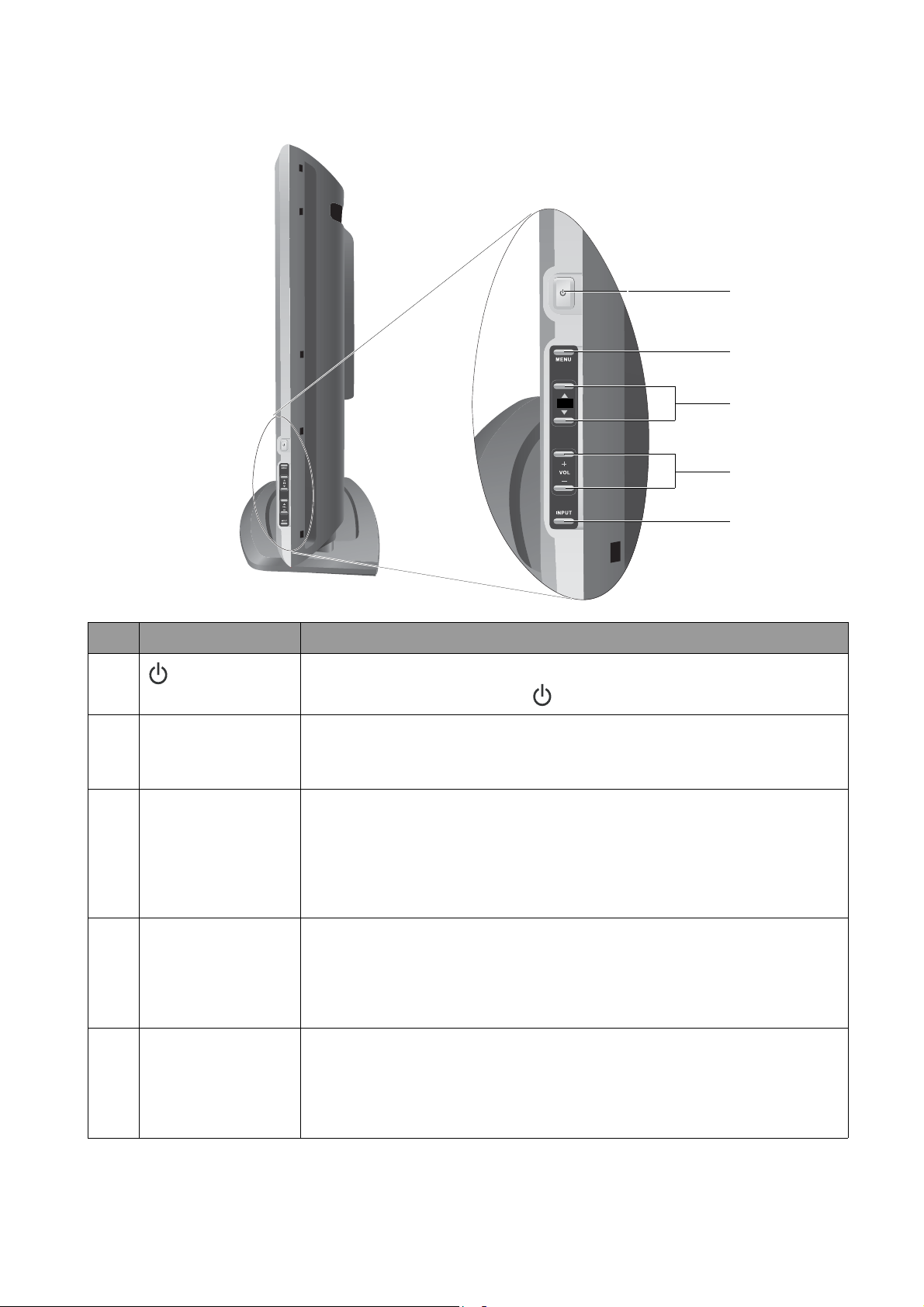
Control panel
1
2
CH
3
4
5
No. Name Description
1
(Power/
standby) button
Toggles the TV between standby mode and on. (Performs the
same action as the Power button on the remote control.)
2 MENU button Displays the OSD menu if not visible, or exits the current menu if
displayed (performs the same action as the MENU button on the
remote control.)
3 CH (Channel)
/ buttons
• Sequentially selects the previous or next TV channel
(performs the same action as the CHANNEL / buttons on
the remote control.)
• In the OSD menu, moves the selection highlight up or down
(performs the same action as the / buttons on the remote
control.)
4 VOL (Volume)
+/- buttons
• Adjusts the volume level of the speakers (performs the same
action as the VOLUME +/- buttons on the remote control.)
• In the OSD menu, moves the selection highlight left or right or
changes settings (performs the same action as the / buttons
on the remote control.)
5 INPUT button • Cycles through possible input signal sources (performs the
same action as the INPUT button on the remote control.)
• In the OSD (On-Screen Display) menu, selects the highlighted
menu item to enter a submenu (performs the same action as the
OK button on the remote control.)
Getting to know the TV
9
Page 10

Rear vie w
1
1
2
The actual positions and number of input sockets varies from model to model.
No./Icon Name Description
1 Carrying handle Use these handles when moving the TV to
another location by hand.
2 Cable holder Holds cables in place.
Main power
Turns the main power source of the TV on or off.
switch
AC power input Connect to the AC power cable.
HDMI Connect to a DVI digital video or HDMI digital
audio/video output of your digital source device.
See "Connecting the HDMI input" on page 14.
Not available on the VA261 model.
Be aware that HDMI input must be HDCP-
compliant to be displayed.
VGA Connect to a PC's VGA (D-Sub) output. See
"Connecting the VGA input" on page 14.
Getting to know the TV
10
LINE IN Connect to the audio output of either a VGA or
DVI digital video output as appropriate for your
video source device.
Page 11
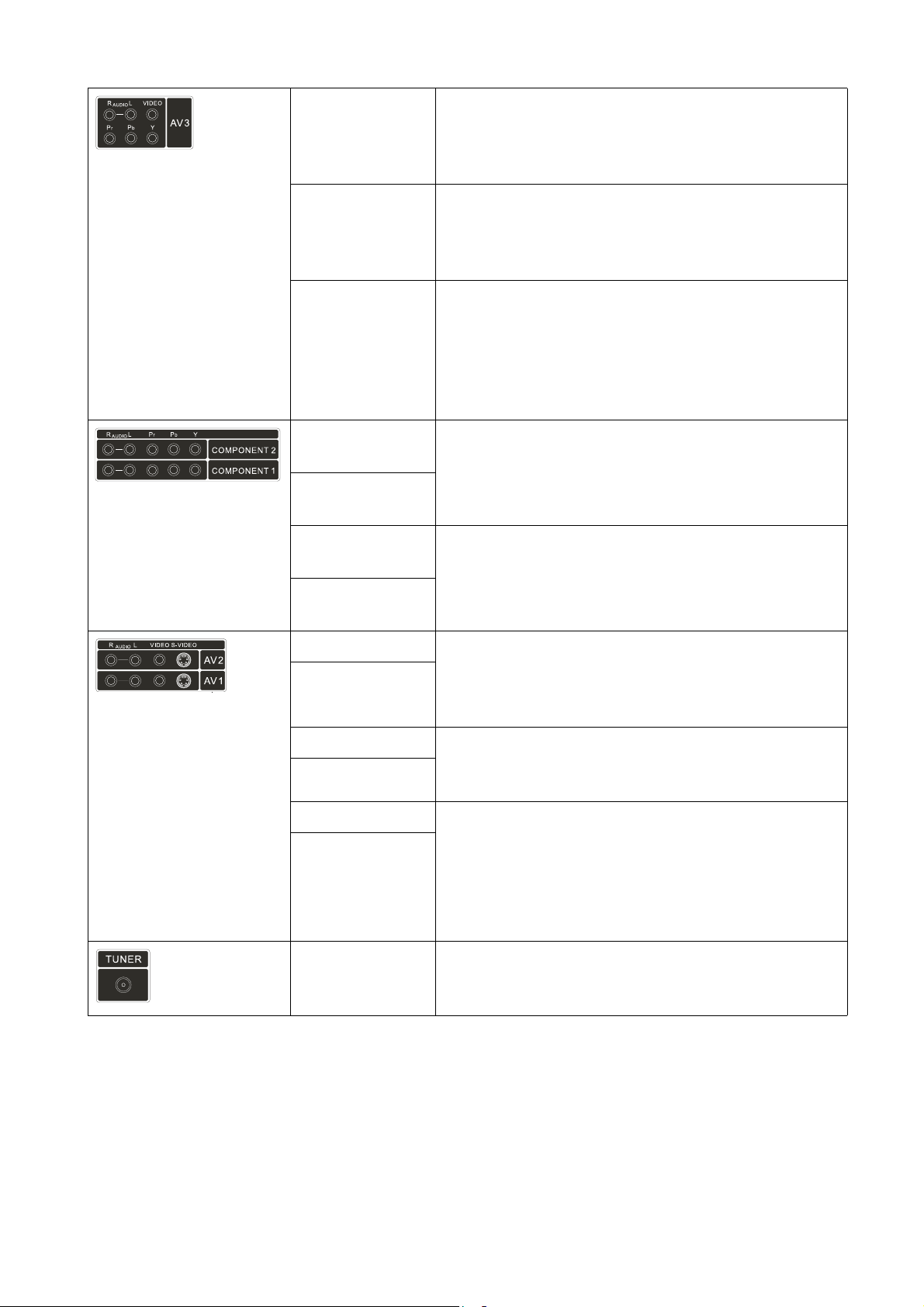
AV3 VIDEO Connect to the Composite Video output as
appropriate for your video source device. See
"Connecting the composite Video input" on
page 12.
AV3 YPbPr Connect each to the Component Video (YPbPr)
outputs of an appropriate video source device.
See "Connecting the Component video
input" on page 13.
AV3 AUDIO L/R Connect each to the audio outputs of an
appropriate video source device to match that of
the Composite or Component Video input. See
"Connecting the composite Video input" on
page 12 and "Connecting the Component
video input" on page 13.
COMPONENT
1 YPbPr
COMPONENT
2 YPbPr
COMPONENT
1 AUDIO L/R
COMPONENT
2 AUDIO L/R
Connect each to the Component Video (YPbPr)
outputs of an appropriate video source device.
See "Connecting the Component video
input" on page 13.
Connect each to the audio outputs of an
appropriate video source device to match that of
each Component Video input. See "Connecting
the Component video input" on page 13.
AV1 VIDEO Connect each to the Composite Video outputs
AV2 VIDEO
as appropriate for your video source device. See
"Connecting the composite Video input" on
page 12.
AV1 S-VIDEO Connect each to the S-Video outputs as
AV2 S-VIDEO
appropriate for your video source device. See
"Connecting the S-Video input" on page 13.
AV1 AUDIO L/R Connect each to the audio outputs of an
AV2 AUDIO L/R
appropriate video source device to match that of
each Composite or S-Video input. See
"Connecting the composite Video input" on
page 12 and "Connecting the S-Video input"
on page 13.
TUNER Connect to your antenna TV/CATV cable
system. see "3. Connect the TV antenna
cable" on page 2.
Getting to know the TV
11
Page 12

Connecting audio and video inputs
• Before connecting any devices, please turn all equipment off.
• To obtain the most benefit from the digital LCD screen, you should select the connection
method which will provide you with the best possible signal. See "Input options" on page 7.
• Do not pull cables out of sockets by grasping the cable itself, as you may damage the cable.
Only ever remove cables from sockets by grasping the plug on the end of the cable.
Once connected, please ensure that all plugs are fully inserted and firmly seated.
Be aware that if incorrect connections are made, picture quality may be adversely affected.
Using the cable holder
You can use the cable holder to help keep the cables in place after the connections are made.
1. Open the cable holder clip as shown. 2. Route all cables inside the cable holder and
click the clip into place.
Connecting the composite Video input
Connect the composite Video output of your
video source devices to the AV1, AV2 or AV3
VIDEO and AUDIO L/R terminals on the TV
using the AV cable as illustrated.
An AV cable consists of three connectors: Yellow
(video), White (left channel audio), and Red
(right channel audio). Ensure that the colours
of the plugs and terminals match when making
connection.
To view video images from these inputs, press
INPUT and select 'AV1', 'AV2' or 'AV3'
Composite Video provides the least optimal
image quality. Both S-Video and Component
Video provide better quality video signals.
If available on the video source device, you
should use one of those connections
instead of composite Video.
AV1 & 2 both support composite Video and
S-Video signal inputs . If you use composite
Video, you cannot use S-V ideo for that input.
AV3 supports both composite Video and
Component video signals. If you use AV3 as
a composite Video input, you cannot use
AV3 as a Component video input.
AV cable
Video game
console
Connecting audio and video inputs
12
Page 13

Connecting the S-Video input
1. Connect the S-Video output of your output
equipment to the AV1 or AV2 S-VIDEO
input terminal on the TV using an S-Video
cable (not provided). Pay attention to the
alignment of the plugs on the S-Video cable
when inserting so as not to damage any pins.
2. Connect the corresponding audio output of
your output equipment to the TV's AV1 or
AV2 AUDIO L/R input terminals using an
audio cable (not provided).
To view video images from these inputs, press
INPUT and select 'AV1 S-Video' or 'AV2 SVideo'.
You should not connect both a composite
Video and an S-Video fr om the same dev ice;
just one or the other. If you have the choice,
use the S-Video instead of composite Video
as an S-video signal provides a higher
quality signal to that of composite Video.
AV1 & 2 both support composite Video and
S-Video signal inputs. If you use S-Video,
you cannot use composite Video for that
input.
Audio cable
S-Video cable
DVD player
Connecting the Component video input
1. Connect the Component video output of
your output equipment to the TV's
COMPONENT 1, COMPONENT 2 or AV3
Y, Pb and Pr terminals using a Component
video cable (not provided). A Component
video cable consists of three plugs: Green (Y),
Blue (Pb), and Red (Pr).
2. Connect the corresponding audio output of
your output equipment to the TV's
COMPONENT 1, COMPONENT 2 or AV3
AUDIO L/R input terminals using an audio
cable (not provided).
Ensure that the colours of the plugs and
terminals match when making connection.
To view video images from these inputs, press
INPUT and select 'COMPONENT 1',
'COMPONENT 2' or 'AV3 YPbPr'.
Of the analog video signal types,
Component video offers the best quality.
AV3 supports both composite Video and
Component video signals. If you use AV3 as
a Component video input, you cannot use
AV3 as a comp os it e Video inpu t .
Audio cable
Component
video cable
DVD player,
digital STB,
etc.
Connecting audio and video inputs
13
Page 14

Connecting the VGA input
1. Connect the VGA output of your PC to the
VGA terminal on the TV using a 15-pin DSub cable (not provided).
2. Connect the audio output of your PC to the
TV's 'LINE IN' terminal using an appropriate
mini-jack stereo audio cable (not provided).
To view video image from this input, press
INPUT and select 'VGA'.
When you connect the TV VGA input to a PC,
you should adjust the resolution in the display
properties of the computer to closely match the
native resolution of the TV, (1360 x 768 pixels).
See "Supported VGA/DVI input signal timing"
on page 33 for other timing options.
To view the best quality picture when using the
VGA input, you will then need to instruct the
TV to calibrate itself to the PC signal timing.
To do so, select 'Auto' in the 'Setup' menu.
See "Setup menu" on page 26.
If you require more information on how to
connect to your particular equipment type,
please refer to the instruction manual of the
piece of equipment you wish to connect.
Audio
cable
15 pin D-Sub
cable
PC
Connecting the HDMI input
Connect the HDMI output of your digital
equipment to the H
DMI terminal on the TV using an HDMI cable
(not provided).
To view video image from this input, press
INPUT and select HDMI.
See "Supported Component/HDMI input
signal timing" on page 33 for timing options.
Be aware that HDMI input must be HDCPcompliant to be displayed.
The VA261 model does not support HDMI.
HDMI cable
HDVD player
or
HDTV STB
Connecting audio and video inputs
14
Page 15

Connecting the DVI input
1. Connect the digital video output of your
equipment to the HDMI terminal on the TV
using a DVI to HDMI adaptor (not
provided).
2. Connect the audio output of your equipment
to the TV's 'LINE IN' input terminal using an
appropriate mini-jack stereo audio cable (not
provided).
To view video image from this input, press
INPUT and select 'DVI'.
The DVI input only supports signals higher
than 480i and 576i.
When connected to a High Definition Set T op
Box, it is recommended that you set the
output resolution to 1080i.
When connected to a PC, select 1360 x 768
as the image resolution. See "Supported
VGA/DVI input signal timing" on page 33 for
further information.
Be aware that HDMI input must be HDCP-
compliant to be displayed.
The VA261 model does not support DVI.
Audio
cable
DVI to HDMI
adaptor cable
PC
Connecting audio and video inputs
15
Page 16

Getting to know the remote control
1. Power/standby
Press this button to power the TV on or put it to
standby mode.
See "Power on and standby" on page 18.
2. INPUT
Press this button once to display the current input
signal type information on the upper right corner
of the screen. Press it a second time to select a
different input source.
See "Switching inputs" on page 18.
3. BACKLIGHT
Press this button to select your desired screen
backlight level. (This function is not available with
the VA261 and VA321 models.)
See "Adjusting the backlight" on page 19.
4. INFO
Press this button to display the screen image
source information.
See "Display information" on page 21.
5. SLEEP/blue
• Press this button to set the automatic shut-off
timer. See "Using the sleep timer" on page 20.
• When Teletext displays on-screen, press this
button to select the corresponding colour
Teletext page.
See "Using the sleep timer" on page 20.
6. TV SOUND/red
• Press this button to toggle among available
sound reception modes.
See "TV sound mode selection" on page 18.
• When Teletext displays on-screen, press this
button to select the corresponding colour
Teletext page.
See "Using the sleep timer" on page 20.
7. PRESET/yellow
• Press this button to select from among 4 preset
picture modes.
See "Adjusting aspect ratio" on page 19.
• When Teletext displays on-screen, press this button to select the corresponding colour
Teletext page. See "Using the sleep timer" on page 20.
8. AUDIO/green
The audio function of this button is unsupported in this TV series. When Teletext displays onscreen, press this button to select the corresponding colour Teletext page.
See "Using the sleep timer" on page 20.
9. MODE
Press this button to cycle the Teletext display mode between Teletext only or with Teletext
superimposed on the display. See "Using the sleep timer" on page 20.
10. INDEX
Press this button to go to the Teletext index page.
See "Using the sleep timer" on page 20.
Getting to know the remote control
16
Page 17

11. REVEAL
Press this button to display any concealed Teletext information.
See "Using the sleep timer" on page 20.
12. SUBPAGE
Press this button to enter the subpage of a Teletext menu.
See "Using the sleep timer" on page 20.
13. TELETEXT
Press this button to turn the Teletext decoder on or off. Page store won’t start until the Teletext
decoder is activated. See "Using the sleep timer" on page 20.
14. PIP/PBP
Press this button to simultaneously view signals from two different sources on-screen.
See "Using the PIP and PBP functions" on page 21.
15. ///and OK
When the OSD menu displays on-screen:
• : Press or to select settings.
• : Press or to select or adjust settings.
• Press OK to execute selections, or to enter a submenu (if available) you have selected.
See "Navigating the OSD menu" on page 23.
16. FREEZE/Teletext freeze
• Press this button to freeze the image on the screen. Press the button again to resume viewing
in real time. See "Using the freeze function" on page 20.
• When Teletext displays on-screen, press this button to freeze Teletext messages. Press it again
to restore normal update. See "Using the sleep timer" on page 20.
17. ASPECT/Teletext size
• Press this button to adjust the screen image aspect ratio.
See "Adjusting aspect ratio" on page 19.
• When Teletext displays on-screen, press this butt on t o enlarge Teletext size. This will split the
page into two views. Press again to see the next view . Press it again to resume normal size.
See "Using the sleep timer" on page 20.
18. CHANNEL /
• Press these buttons to sequentially change channels. See "Changing channels" on page 19.
• When Teletext displays on-screen, press these buttons to go to the previous or next page, or
go to the subpage (if available). See "Using the sleep timer" on page 20.
19. VOLUME +/-
Press these buttons to raise or lower the sound level. See "Adjusting volume" on page 18.
20. MENU
Press this button to display the OSD menu for commands and settings. Press it again to close.
See "Navigating the OSD menu" on page 23.
21. MUTE
Press this button to mute the sound output. Press it again to restore the sound output.
See "Mute setting" on page 18.
22. Direct channel selection
Press these buttons to select the channel you wish to view.
See "Selecting a channel directly" on page 19.
23. RECALL
Press this button to toggle between the current and the previous channel or input you were
viewing. See "Returning to the previous viewed channel" on page 19.
24. Double digit channel entry
This button is unsupported on this TV range.
See "Selecting a channel directly" on page 19.
Getting to know the remote control
17
Page 18

Using the TV
Power on and standby
Turning the TV on
After plugging the TV's power cable into a wall outlet and turning on the main power switch,
the TV will enter standby mode. The power indicator will light up red.
Press Power on the TV, or on the remote control. The TV will turn on and the power
indicator will change to green.
Putting the TV to standby
Press Power on the TV, or on the remote control again, and the TV will return to standby
mode. The power indicator will turn red.
Turning the TV off
Should you wish to remov e power from the TV, you should first turn off the main power switch
on the rear of the set adjacent to the power cable socket.
Switching inputs
1. Turn on all connected equipment or devices before selecting an input.
2. Press INPUT on the TV, or INPUT on the remote control to display the cur rent selected
input. Press the button repeatedly until your desired input is displayed.
The sequence is as follows:
Channel Number
TV
AV1
(or AV1 S-Video)
AV2
(or AV2 S-Video)
AV3
(or AV3 YPbPr)
HDMI
(or DVI)
• AV1 S-Video and AV2 S-Video will appear only when an S-Video signal is connected to the AV1
or AV2 S-Video input.
• AV3 YPbPr will appear only when a Component video signal is connected to the AV3 input.
• DVI will appear only when a DVI digital video signal is connected to the HDMI input.
• Be aware that HDMI input must be HDCP-compliant to be displayed.
• The HDMI (or DVI) input option is unavailable on the VA261 model.
• When you select AV1 (AV1 S-V ideo), AV2 (AV2 S-Video) or AV3 (A V3 YPbPr) as the input so urce
and the image does not display, check that the signal cables are correctly connected (see
"Connecting audio and video inputs" on page 12) and if the default input signal types for these
inputs are correctly selected (see "Setup menu" on page 26).
VGA
COMPONENT 2
COMPONENT 1
Adjusting volume
• Press VOL+ on the TV, or VOLUME + on the remote control to increase the sound level.
The OSD volume indicator will increase in length as volume rises.
• Press VOL- on the TV, or VOLUME - on the remote control to decrease the sound level.
The OSD volume indicator will decrease in length as volume falls.
Mute setting
• Press MUTE on the remote control to turn off the sound (without adjusting the volume).
• Press MUTE again, or press VOLUME + or - to restore the sound level.
TV sound mode selection
Press TV SOUND on the remote control to select 'Sound 1', 'Sound 2', 'Stereo' or 'Mono'
systems. (The items available will depend on the TV and video sound system being received.)
18
Using the TV
Page 19

Changing channels
Selecting a channel directly
• To select a single-digit channel number directly, press the corresponding channel selection
button on the remote control. For example, to select channel 8, press .
• To select a double-digit channel number directly, press the corresponding channel selection
buttons on the remote control. For example, to select channel 28, press , .
Changing channels sequentially
Press CHANNEL or on the remote control, or CH or on the TV to sequentially
cycle through the available channels in the sequential channel list.
See "Ordering the sequential channel list" on page 28.
Returning to the previous viewed channel
To quickly return to the previous viewed channel, press RECALL on the remote control. This
button can be used to toggle between the two most recently viewed channels or inputs without
having to entering a precise channel number or cycle through all the inputs.
Adjusting aspect ratio
The TV can resize and reshape an image to suit your requirements. The visual result will
depend upon the setting your have chosen, and the original aspect ratio of the input image.
IMPORTANT: Aspect ratio selection is designed to allow you to adjust the display of images
which are in 4:3 aspect ratio. This feature is not recommended for use with 16:9 aspect images.
Press ASPECT on the remote control to cycle through the aspect ratios. The table below shows
the resultant displayed images in relation to the input image when different aspects are selected.
Aspect ratio
selection
16:9
4:3
Letter Box
Wide
Stretches a 4:3 image to 16:9 aspect proportions.
Recommended for use when viewing video
sources which are already in 16:9 aspect such as
digital TV and most widescreen DVDs.
Resizes the image to 4:3 aspect proportions.
Recommended for use when viewing video
sources which are already in 4:3 aspect such as
analog TV and PC video input.
Resizes a 4:3 image to 16:9 aspect proportions,
and trims off the top and bottom strips.
Recommended for use when viewing 4:3 aspect
video presenting compressed 16:9 aspect images
in a 4:3 aspect frame in a so-called letterbox
format (black strips along the top and bottom).
Stretches a 4:3 image to the width of a 16:9
aspect image proportions. recommended for
use in filling the screen with a 4:3 aspcet image.
Description and usage
4:3
16:9
Do not select
Do not select
Do not select
Adjusting the backlight
To adjust the intensity of your TV’s backlight, press BACKLIGHT to select 'Dark' or 'Bright'.
When viewing the display in dimly lit rooms it is recommended to set the backlight to 'Dark'
which will reduce the image brightness and make the dark areas of the image darker thus
maintaining a high contrast image in a dark environment.
The backlight adjustment function is not available with the VA261 and VA321 models.
Using the TV
19
Page 20

Selecting a picture mode
To select a preset picture mode, press PRESET (yellow button) on the remote control. This
enables you to select from the following settings:
Picture mode Description
Dynamic Suitable for viewing in brighter environments. The colour, contrast, and
brightness of the image is increased to suit the brighter lighting condition.
Standard Suitable for viewing in environments with normal lighting condition.
This most closely represents the broadcast standard quality.
No alteration to colour, contract or brightness has been made.
Cinema Suitable for viewing movies in darker environments. The colour has been
adjusted to more accurately represent natural skin tones.
Personal Your own customised picture mode. To edit a picture mode, select 'Picture
mode' from the 'Picture' menu. See "Picture menu" on page 25.
Using the freeze function
Press FREEZE on the remote control to freeze the image on the screen. Press it again to restore
normal viewing.
This freeze function does not control the input source which will continue normally, but not be
displayed whilst the image remains frozen. When the image freeze is stopped, normal play will
resume in real time. That is, the displayed image will jump to the current time and any interim
video is not displayed. This is not a timeshift function.
Do not leave the screen displaying a st atic image for an extended period of time because you
may temporarily or permanently damage the screen resulting in image traces which could
remain visible long after the original image has been remo v ed .
Using the sleep timer
Press SLEEP/blue button on the remote control to activate the sleep timer function. Press it
again to set the time interval. Time is set in increments of 30 minutes, from 0 to 120 minutes.
At the expiration of this time, the TV will go into standby mode. This is useful if you want the
TV to automatically turn itself off after a set period of time.
Using the Teletext function
Press TELETEXT on the remote control to display Teletext, and again to turn it off.
Teletext is only available when TV, composite Video or S-Video is selected as the input source,
and a signal which transmits Teletext is currently received. Not all TV stations and video signals
contain Teletext. If in doubt, please contact the TV station or the video source provider.
When Teletext displays on-screen, you can:
• Press MODE to cycle between Teletext only and superimposed on the video image.
• Press INDEX to go to the Teletext index page.
• Press REVEAL to display any concealed Teletext information (if available).
• Press SUBPAGE to view the subpages when provided.
If subpages are available, the page number (at top left) will display a small red "s": e.g. "100s".
• Press ASPECT to enlarge the Teletext font size. Press it again to resume normal size.
• Press FREEZE to freeze Teletext pages. Press it again to restore normal page updates.
• Press red, green, yellow, or blue button to jump to the corresponding coloured pages as
displayed across the bottom of the Teletext screen.
• Press CHANNEL or CHANNEL to go to the previous or next Teletext page, or
to move between subpages when selected.
20
Activating Closed Captions (CC) - subtitles
If the current station you are viewing supports teletext Closed Captions, and the current
program being broadcast has CC activated, you can view CC on your TV.
• Activate Teletext by pressing the Teletext button.
• Activate Closed Captions by either pressing page down or page 801. Press 8, 0, then 1.
Using the TV
Page 21

When you’re ready to stop viewing Closed Captions, either move to a different teletext page, or
press the Teletext button to return to normal viewing.
Whilst CC is activated:
• the Aspect button can be used to alter the teletext caption font size.
• the Mode button will toggle the caption background between block and transparent.
• the channel up/down buttons will change to the next or previous teletext page accordingly.
To change the TV channel, you will first need to return to normal TV viewing by closing Teletext.
• the OSD menu and non-teletext hot keys on the remote control are disabled.
Using the PIP and PBP functions
If the TV is connected to either a TV antenna or Video image source, and also to an active
Graphic image source at the same time, you can display both images on the screen
simultaneously, by using PIP (Picture-In-Picture) or PBP (Picture-By-Picture) modes.
To activate PIP or PBP, press PIP/PBP on the remote control. Each press cycles the display
through the following display sequence:
Full screen PIP mode PBP mode Full screen
• VGA must be selected as one of the sources in PIP or PBP mode.
• In PIP and PBP modes, Teletext and OSD menu will not display. Some of the remote control
functions will also be unavailable.
•See "Input options" on page 7 for definitions of Video and Graphic input sources.
Operations whilst in PIP mode
To change the size of the sub-picture, press ASPECT on the remote control.
To change the position of the sub picture on the screen, press or on the remote control.
VGA must be the source of the main picture to enable a change in position of the sub picture.
To toggle audio between sources, press or . The current selection is highlighted in red.
To change the non-VGA picture to a different input source, press or to select audio from
the sub picture, and then press INPUT.
The source of the main picture is the current l y s elected sou rce whe n PIP was a ct ivat ed, a nd c an
not be changed. If VGA is the source of the sub picture, its source can not be changed either.
Operations whilst in PBP mode
To select audio from the left picture or right picture, press or .
To change to a different input source, select the non-VGA picture, and press INPUT.
In PBP mode, the source of the picture with VGA input cannot be changed.
Display information
To display the input signal timing or type and sound mode, press INFO on the remote control.
Using the TV
21
Page 22

The On-Screen Display (OSD) menu
OSD menu structure
The OSD menu system displays both the main menu and sub-menus at the same time:
• the main menu category items (represented by image icons) are displayed down the left side;
• the sub-menus (relevant to the currently selected main menu category) list to the right.
The sub-menu list will change depending upon which main menu category is chosen.
Menu
Audio
Picture
Setup
Option
MAIN MENU
AUDIO menu
PICTURE menu
SETUP menu
OPTION menu
TV Composite
• Treble
•Bass
• Balance
•Sound effect
•Picture mode
•Contrast
•Brightness
•Colour
•Sharpness
• Colour
TEMP.
•Auto
installation
•Manual
installation
•CH swap
• Language
•Auto format
•Auto power
off
•Child lock
• Reset all
Audio
Treble
Bass
Balance
Sound effect
Select Adjust Enter
Input signal type
Component
Video,
S-Video
•Picture mode
•Contrast
•Brightness
•Colour
•Tint (NTSC
video only)
•Sharpness
•Colour
•Picture mode
•Contrast
•Brightness
•Colour
•Sharpness
•Phase
• Colour
TEMP.
TEMP.
•AV 1
(Not available) • Auto
•AV 2
•AV 3
• Language
•Auto format
•Auto power off
•Reset all
OK
Video
+0
+0
+0
[Off]
Treble
Bass
Balance
Sound effect
VGA DVI/HDMI
•Picture mode
•Contrast
•Brightness
•Colour
TEMP.
•Frequency
•Phase
• H. position
• V. position
• Language
•Reset all
SUB-MENU
+0
+0
+0
[Off]
•Picture mode
•Contrast
•Brightness
•Colour
•Sharpness
• Colour
TEMP.
(Not available)
The available menu items are dependent on the input source being selected. Unavailable items
will be greyed out or not displayed.
For menu details see: "Audio menu" on page 24, "Picture menu" on page 25, "Setup menu" on
page 26 , and "Option menu" on page 30.
The On-Screen Display (OSD) menu
22
Page 23

Navigating the OSD menu
1. Press MENU on the remote control, or MENU on the TV to
display the OSD menu on-screen.
2. Press or on the remote control, or CH or CH on the
TV to select an item in the menu.
3. Press OK on the remote control, or INPUT on the TV to enter the
submenu.
4. Press or on the remote control, or CH or CH on the
TV to select an item in the submenu.
5. Press or on the remote control, or VOL+ or VOL- on the TV
to adjust settings. Press OK to enter the submenu if necessary.
6. Press MENU on the remote control, or MENU on the TV to
return to the previous menu layer, or close the OSD menu.
For example, to adjust image sharpness using the OSD menu:
1. Press MENU on the remote control, or MENU on the TV to display
the OSD menu on-screen.
2. Press or on the remote control, or CH or CH on the TV to
select Picture.
3. Press OK on the remote control, or INPUT on the TV to enter the
submenu.
4. Press or on the remote control, or CH or CH on the TV to
select Sharpness.
5. Press or on the remote control, or VOL+ or VOL- on the TV to
adjust setting.
6. Press MENU on the remote control, or MENU on the TV several times
to close the OSD menu.
The On-Screen Display (OSD) menu
23
Page 24

Audio menu
The available menu items are dependent on the input
source being selected.
The illustration is for reference only.
Audio
Treble
Bass
Balance
Sound effect
+0
+0
+0
[Off]
Select Adjust Enter
Item Function Operation Range
Treble Adjust treble tones. Pressto increase treble
tone, to decrease treble
tone.
Bass Adjust bass tones. Press to increase bass
tone, to decrease bass
tone.
Balance Adjust left or right speaker volume
level.
Press to increase right
speaker volume, to
increase left speaker
volume.
Sound effect Applies a simulated surround
sound effect to the audio.
Press or to make
selection.
OK
-8 to 8
-8 to 8
-16 to 16
• Off
•On
The On-Screen Display (OSD) menu
24
Page 25

Picture menu
The available menu items are dependent on the input
source being selected.
The illustration is for reference only.
Picture
Picture mode
Contrast
Brightness
Colour
Sharpness
Colour TEMP.
[Standard]
050
050
050
004
[Normal]
Item Function Operation Range
Picture mode Provides complete preferred
setups adjusted for colour,
contrast, brightness and
sharpness to suit various
viewing situations.
Contrast Adjusts image white level so
that whites do not wash out
surrounding colours.
Brightness Adjusts image black level, so
that detail in the dark areas
of an image can be seen.
Colour Adjusts image colour
intensity.
Tint Adjusts colour tint.
Only available for NTSC
video sources.
Sharpness Adjusts image sharpness
level.
Phase Adjusts image clock phase
for Component video input,
to make fine text cleare r.
Colour TEMP. Adjusts the colour tint of the
black and white part of the
image.
Select Adjust Enter
Press or to
make selection.
Press PRESET
on the R/C to
select a preset
picture mode.
Press for brighter
whites,
for darker whites.
Press for brighter
blacks, for darker
blacks.
Pressfor more
intense colours,
for less intense.
Pressfor redder
colour tone, for
greener colour tone
Pressfor sharper
image, for softer.
Pressorto make
adjustment.
Press or to
make selection.
OK
• Dynamic - for bright
environments
• Standard - for matching
transmission standard
• Cinema - for better
colouring to suit movies
• Personal - for your
custom settings
0 to 100
0 to 100
0 to 100
0 to 100
0 to 8
0 to 31
• Cool: Biased toward blue
- for PC input use
• Normal: Standard video/
TV colour temperature
• Warm: Biased toward red
for movie standard.
• Panel Default: Maximum
brightness (no colour
correction)
Saving changes in the picture menu
Any changes to settings in the Picture menu will be saved when you exit the menu.
The factory default settings for Dynamic, S t andard and Cinema Picture mode s are reset when the
'Options' menu Reset All is selected. See "Option menu" on page 30.
The On-Screen Display (OSD) menu
25
Page 26

Setup menu
The available menu items are dependent on the input
source being selected.
The illustration is for reference only.
Setup
Auto installation
Manual installation
CH swap
Select Adjust Enter
OK
Item Function Operation Range
Auto installation Clears both the TV channel list and the sequential channel list, then reloads and
searches through the designated TV frequencies for available c hannels, and adds
any found to the sequential channel list, depending upon the selected country:
• If Australia or New Zealand is selected, this function loads the channel list
and searches through the designated TV frequencies for that country, adding
any found to the sequential channel list in their proper channel positions.
• If 'Others' is selected as country, searches through all frequencies for the
selected PAL TV standard, adding any channels found to the sequential
channel list in sequential order starting a position zero.
See "Performing Auto installation" on page 27
Manual
installation
Used for adding channels to the sequential channel list. Allows you to manually
select a channel position in the sequential channel list, and adjust its properties
including channel frequency.
See "Performing Manual installation" on page 27.
CH swap Allows you to reorder the channel positions in the sequential channel list, as
used by the Channel Up and Down buttons.
See "Swapping channels in the sequential channel list" on page 29.
AV 1 Selects the input signal terminal
AV 2
when AV1, AV2 or AV3 is selected as
the input. Use these settings only
whenever you have more than one
AV 3 • CVBS
signal type connected to the same
input at the same time.
Do not select 'Auto' when more
than one signal type is
connected simultaneously to the
same AV input terminal.
Auto Automatically adjusts frequency,
phase, H. position and V. position to
Press or to
make selection.
•S-Video
• CVBS
(composite Video)
• Auto
(composite Video)
• YPbPr
(Component video)
•Auto
• No
•Yes
place the image on the screen.
Frequency Adjusts the display clock frequency. Pressorto
Phase Adjusts the display clock phase. 0 to 31
make adjustment.
H. Position Adjusts the horizontal position of
0 to 100
0 to 100
the image.
V. Position Adjusts the vertical position of the
0 to 100
image.
The On-Screen Display (OSD) menu
26
Page 27

Tuning the TV to your region
If you purchased this TV for use in Australia, it is ready to operate out of the box. However, if
you purchased this TV for use in a country other than Australia, you will need to perform the
'Auto-Installation' setup so that the TV can tune to the local available TV stations.
Both the 'Auto Installation' and 'Manual Installation' menus contain sub-menus which allow
you to select the country and PAL TV standard which the TV will use for channel selection.
See "Performing Auto installation" and "Performing Manual installation" on page 27.
Performing Auto installation
1. From the Setup menu, press or to select Auto installation and then press OK.
2. The Country menu item will be selected. To change it, press OK, and then press or to
select the country where the TV is installed. Press OK to confirm.
If you select 'Australia' or 'New Zealand' as the country, the known TV channel frequencies for
those countries will be scanned by the TV tuner to determine your local operating TV stations.
If 'Others' is selected as the country, all frequencies for the selected PAL TV standard will be
scanned. (The PAL standard used during the scan is selected in the next step 2b.)
2b.If 'Others' was selected as the country, press or to select Standard, press OK, then press
or to select the PAL TV standard appropriate for your country, (PAL B/G/I/D/K) and
press OK.
3. Press or to select Start installation, press OK, then press or to select Yes, and press
OK. The TV will start searching for available channels to install them. This may take several
minutes, depending on which type of scan is being performed. Please let it complete the scan.
After the scan has finished, the TV will display the first station found. You can now view the TV
channels it located.
If you had selected 'Others' for the country, the TV sequential c h annel list will contain ch annels
in the order it found them, placing them sequentially from position zero. If you wish to remove
any unused or unwanted channels from the sequential channel list, see "Skipping a channel in
the sequential channel list" on page 28. If you wish to change the order or position of the
channels stored, see "Swapping channels in the sequential channel list" on page 29.
Otherwise, press MENU twice to close the OSD menu.
Performing Manual installation
The manual installation feature allows you to manually add TV channels or change the channel
positions in the sequential channel list.
Please consult your local TV stations for PAL TV standard type and designated frequency.
1. From the Setup menu, press or to select Manual installation and then press OK.
2. The Country menu item will be selected. However, you shouldn’t change it in this dialog.
If you want to change the c ountry , you should only so so in the 'Auto installation' menu, then
perform a full 'Auto installation' scan. See "Performing Auto installat ion" above.
2b.If 'Others' was selected as the country, you can change the PAL standard. However, you
shouldn’t change it in this dialog. If you want to change the standard, see "Performing Auto
installation" above.
3. Press to select CH No, and then press OK. Pressorto select a position in the sequential
channel list for this channel, and then press OK.
If the selected channel number is chi ld -loc ke d, you must enter the password to continue.
4. Press to select Frequency, and then press OK. Pressorto move among different digits,
and then press the individual channel selection buttons to enter each digit of the frequency.
When done, press OK.
5. Press to select CH name, and then press OK. Pressorto move among different
positions, and then press or to select a desired character. When done, press OK.
6. Press MENU twice to close the OSD menu.
The On-Screen Display (OSD) menu
27
Page 28

Ordering the sequential channel list
When the TV is manufactured, by default, all of the possible Australian TV channels are
allocated to the sequential channel list (available through the channel up or down buttons).
You will likely want to remove all of the channels from the sequential channel list which are not
being used in your area, so you don’t have to cycle through the unused channel positions.
The TV will do this for you, by scanning the TV channels in your region and only adding those
that it detects to the sequential channel list, skipping over all of the others (unused channels).
See "Performing Auto installation" on page 27.
Each position in the sequential channel list always remains in the list. Only the availability
(visibility and access) of each channel in the list is determined by the channel 'Skip' property of
each channel position in the list.
By manually changing the channel 'Skip' property to either 'Skipped' or 'Added', you can
control whether the channel up and down function will skip over any particular, or any number
of, channel positions in the sequential channel list. See "Adding a channel in the sequential
channel list" and "Skipping a channel in the sequential channel list" below.
To make working with the sequential channel list easier, you should provide a name for each
channel you wish to retain and use in the list. For example, ABC analog channel 2 in Sydney
Australia is allocated to the TV video frequency of 64.25MHz. It is far easier to refer to it as
channel 2, than as frequency 64.25MHz. The same reasoning applies to the sequential channel
list. It is easier to name the frequency of 64.25MHz as channel 2, and store it in position 2 in
the sequential list. The naming of channels is performed in the 'Manual installation' menu.
Naming a channel
1. From the Setup menu, press or to select Manual installation and then press OK.
2. Press or to select CH No, and then press OK.
3. Pressorto select the sequential ch annel list position of the channel you wish to name,
and then press OK.
4. Press to select CH name, and then press OK.
5. Pressorto move among different character positions, and then press or to select a
desired character. When done, press OK.
The channel name is limited to 5 characters. The re is no space character available. The question
marks do not display on screen. The channel name is right aligned when displayed on screen.
6. You can stay in this menu to name or rename other channels. To name another channel,
repeat this procedure from step 2 above.
When you’re finished, press MENU twice to close the OSD menu.
Skipping a channel in the sequential channel list
1. From the Setup menu, press or to select Manual installation and then press OK.
2. Press or to select CH No, and then press OK.
3. Pressorto select the sequential channel list position of the channel you wish to skip, and
then press OK.
4. Press or to select CH skip, and then press OK.
5. Press or to select Skipped, and then press OK.
6. You can stay in this menu to skip other channel positions. To skip another channel, repeat
this procedure from step 2 above.
When you’re finished, press MENU twice to close the OSD menu.
The On-Screen Display (OSD) menu
28
Page 29

Adding a channel in the sequential channel list
1. From the Setup menu, press or to select Manual installation and then press OK.
2. Press or to select CH No, and then press OK.
3. Pressorto select the sequential channel list position of the channel you wish to add, and
then press OK.
4. Press to select CH skip, and then press OK.
5. Press or to select Added, and then press OK.
6. You can stay in this menu to add other channel positions. To add another channel, repeat this
procedure from step 2 above.
When you’re finished, press MENU twice to close the OSD menu.
Swapping channels in the sequential channel list
1. From the Setup menu, press or to select CH swap and then press OK.
2. The sequential channel list will display on-screen. Press , , orto select the channel
you wish to move, and then press OK.
Channel swapping is much easier after you have provided a name for the channels you wish to
retain in the sequential channel list. See "Naming a channel" on page 28.
3. Press , , orto select a new position for the channel, and then press OK. The channels
details will be swapped with each other.
4. You can stay in this menu to swap other channel positions. To swap other channels, repeat
this procedure from step 2 above.
When you’re finished, press MENU thrice to close the OSD menu.
The On-Screen Display (OSD) menu
29
Page 30

Option menu
The available menu items are dependent on the input
source being selected.
The illustration is for reference only.
Option
Language
Auto format
Auto power off
Child lock
Reset all
[English]
[Off]
[Off]
[No]
Item Function Operation Range
Language Select your desired language for
the OSD menu.
Auto format If set to On, the TV will
automatically adjust screen aspect
ratio when a WSS (Wide Screen
Signaling) signal is detected from
the composite Video or S-Video
inputs.
Auto power off If set to On, the TV will go into
standby mode automatically when
no input signal is detected for 30
minutes.
This function is not available
when VGA is the input source.
Child lock See "Child lock" on page 31.
Reset all Restore all Audio and Picture
settings to their default values.
The TV channel, Personal
Picture, and Child Lock
settings will not be reset.
Select Adjust Enter
Press or to make
selection.
Press or to make
selection.
OK
• English
•Deutsch
• Español
• Français
• Italiano
• Nederlands
• Off
•On
• Off
•On
• No
•Yes
Setting up the OSD language
1. Press MENU on the remote control to display the OSD menu.
2. Press or to select Option, and then press OK.
3. Press or to select Language, and then press OK.
4. Press or to select your language, and then press OK.
5. Press MENU three times to close the OSD menu.
The On-Screen Display (OSD) menu
30
Page 31

Child lock
The Child Lock function can be used to prevent access to selected channels. For example, to
prevent children viewing inappropriate broadcast channels such as adult-only channels. This
Child Lock only affects the TV tuner input (not AV inputs). The correct password is required
whenever you wish to unlock and view the locked channels.
WARNING:
You will be inconvenienced if you activate the password function and subsequently forget the
password. Write the password you use in this manual, and keep it in a safe place for later recall.
Enabling child lock
1. Change to the channel you wish to lock.
If you wish to lock all channels, proceed to the next step.
2. Press MENU to display the OSD menu on-screen.
3. Press or to select Option, and then press OK.
4. Press or to select Child lock, and then press OK.
5. You will be prompted to enter the password (default password: 0000). Enter the password
using the channel selection buttons.
6. Press or to select For this channel (if you wish to lock current channel) or For all
channels (if you wish to lock all TV channels) and then press OK.
7. Press or to select Yes, and then press OK.
8. Press MENU several times to close the menu.
Disabling chil d lock
If you wish to disable the child lock function, select No in step 7 as described in "Enabling child
lock".
Changing child lock password
1. Press MENU to display the OSD menu on-screen.
2. Press or to select Option, and then press OK.
3. Press or to select Child lock, and then press OK.
4. You will be prompted to enter the password (default password: 0000). Enter the password
using the channel selection buttons.
5. Press or to select Change password and then press OK
6. Enter the new 4-digit password using the channel selection buttons.
7. Enter the new 4-digit password again using the channel selection buttons.
IMPORTANT:
Write your selected password down here in this manual so that it is available to you should you
ever forget it.
Password: __ __ __ __.
Keep this manual in a safe place.
8. Press MENU three times to close the menu.
The On-Screen Display (OSD) menu
31
Page 32

Reference
Functions and features
• 1366 x 768 native image resolution providing true widescreen TV 16:9 aspect ratio
• 500 cd/m2 (VA261/VA371/VA421) / 550 cd/m2 (VA321) brightness
• 800:1 (VA261) / 1000:1 (VA321) / 1200:1 (VA371/VA421) contrast ratio
• Compatible with video definition formats, including 480i/480p/576i/576p/720p/1080i
• 3:2/2:2 Pull Down Recovery
• Multiple preset picture modes
• Picture-In-Picture/Picture-By-Picture display function
•Graphical OSD
Specifications
Model VA261 VA321 VA371 VA421
Weight (Net) 12Kg 16.5Kg 29Kg 33Kg
Dimensions (mm) Width 680 815 944 1071
Height 517 609 692 792
Depth 194 231 260 311
Wall mount fixing type Standard VESA VESA VESA VESA
Size (mm) 200 x 100 400 x 200 400 x 200 400 x 200
LCD panel size cm (inches) 66cm (26") 81cm (32") 94cm (37") 107cm (42")
Aspect ratio 16:9
Resolution (native) 1366 x 768
LCD panel brightness (typical)
LCD panel contrast ratio (typical) 800:1 1000:1 1200:1
Viewing angle (all) 85º 88º 89º
Response time (typical) 8 ms grey to grey
Amplifier 80Hz ~ 20KHz 5W x 2 8W x 2
Signal inputs TV VHF/UHF TV antenna x 1
Video Composite Video (AV) x 3
Graphic Component Video (YPbPr) x 3
Component Video timings 480i / 480p / 576i / 576p / 720p / 1080i
PC horizontal frequency 30 ~ 61 kHz ± 0.5 kHz
PC vertical frequency 59 ~ 76 Hz ± 0.5 Hz
Power supply AC 100-240V, 50-60 Hz
Power consumption (operating) 161W 185W 235W 285W
Power consumption (standby) 3W
Operating ambient temperature 0°C~ 35°C (at sea level)
Storage temperature -20°C ~ 60°C (at sea level)
TV tuner PAL analog
TV video systems PAL / SECAM / NTSC3.58 / NTSC4.43
TV audio systems NICAM / A2
500 cd/m
S-Video x 2
Audio (stereo) x 3
PC VGA x 1
Audio (stereo) x 3
VGA/DVI shared audio (line in) x 1
2
550 cd/m2500 cd/m
HDMI (digital video and audio) x 1
DVI (digital video via HDMI) x 1
2
32
Design and specifications are subject to change without notice.
Reference
Page 33

Supported VGA/DVI input signal timing
Resolution
720 x 400 31.467 70.082 28.32 VGA
640 x 480 31.469 59.94 25.175 VGA
640 x 480 37.861 72.819 31.5 VGA
640 x 480 37.5 75 31.5 VGA
800 x 600 37.9 60.317 40 SVGA
800 x 600 48.077 72.188 50 SVGA
800 x 600 46.875 75 49.5 SVGA
1024 x 768 48.363 60 65 XGA
1024 x 768 56.476 70.069 75 XGA
1024 x 768 60.023 75.029 78.75 XGA
1360 x 768 47.7 60 85.5 WXGA
Horizontal
Frequency (Khz)
Vertical
Frequency (Hz)
Dot Clock
Frequency (Mhz)
Note
Supported Component/HDMI input signal timing
Resolution
720 x 480i (not
available for DVI
input)
720 x 576i (not
available for DVI
input)
720 x 480p 31.47 59.94 27 Progressive
720 x 576p 31.25 50 27 Progressive
1280 x 720p@59 44.955 59.94 74.176 Progressive
1280 x 720p@60 45 60 74.25 Progressive
1280 x 720p@50 37.5 50 74.25 Progressive
1920 x 1080i@50 28.13 50 74.25 Interlaced
1920 x 1080i@59 33.716 59.94 74.176 Interlaced
1920 x 1080i@60 33.75 60 74.25 Interlaced
Horizontal
Frequency (Khz)
15.73 59.94 13.5 Interlaced
15.62 50 13.5 Interlaced
Vertical
Frequency (Hz)
Dot Clock
Frequency (Mhz)
Note
• PC (VGA/DVI) and Video (Component/HDMI) timing modes outside of these tables are not
recognised and will may not be displayed properly.
• When viewing VGA input on the TV, you should select 1360 x 768 @60Hz as your PC VGA
source resolution to gain the best quality image.
• If the picture contains movement or character shimmering when the signal timing is changed,
activate the 'Auto' function in the Setup menu to recalibrate the image. See "Performing Auto
installation" on page 27.
Reference
33
Page 34

Dimensional drawings
VA261
34
Unit: mm
Reference
Page 35

VA321
Unit: mm
Reference
35
Page 36

VA371
36
Unit: mm
Reference
Page 37

VA421
Unit: mm
Reference
37
Page 38

Troubleshooting
There are many external influences and circumstances beyond the control of BenQ which may
be causing problems with your TV. Some of the more common and user fixable problems are
listed below for your information.
Please check the following list before calling your nearest BenQ Customer Service Center, and
attempt the following steps to diagnose and fix the problem yourself:
Symptoms Possible Causes
TV does not turn ON Ensure the TV power is ON (as shown by the green Power
indicator on the front of the TV).
If so:
• Check that the remote control is working or not.
Press the Power button on it, and on the TV itself.
If not:
• Check that the power plug is securely inserted into both
the AC INPUT sock et on the TV and the wall outlet, and
that both are switched on.
• Check that power is available from the power outlet by
trying another known working appliance (e.g. desk
lamp) from that same power outlet.
There is no picture or
sound
The power indicator lights
orange
"Out of range" appears The PC VGA input signal resolution is set too high. 1360 x
The image appears
distorted
Improper screen position or
size
• Try a different input source to confirm if the symptom is
still present or whether the source is at fault.
• Check for mis-connection of cables for that input.
• Make sure the antenna cable is properly connected.
• Change channels to confirm if the symptom is still
present or whether the channel station is at fault.
• Try a different picture mode to check that picture
settings haven’t been turned down.
• Adjust the volume control to check that isn't turned
down, or that the mute button wasn't pressed.
• Check the audio input cables for disconnection.
The TV is in PC standby mode. Reactivate the connected
computer.
768 @ 60Hz is the highest acceptable PC timing.
• Ensure the TV's aspect ratio is correctly set to suit the
image source.
• Try a different input source to confirm if the symptom is
still present or whether the source is at fault.
• Try selecting a different aspect ratio.
• Try a different input source to confirm if the symptom is
still present or whether the source is at fault.
38
Degraded colours or hue • Try a different input source t o confirm if the symptom is
still present or whether the source is at fault.
• Check for mis-connection of cables for that input.
• Make sure the antenna cable is properly connected.
• Change channels to confirm if the symptom is still
present or whether the channel station is at fault.
• Try a different picture mode to check that picture
settings haven't been altered.
• Check the picture properties in the Picture menu.
• The source may be set to output NTSC. Alter it to PAL.
Reference
Page 39

Symptoms Possible Causes
The image appears too
'washed out', or the darkest
areas of the image appear
too bright
The image appears too
bright, and there is a loss of
definition in the brightest
areas of the image
Remote control does not
function properly
• Reduce the brightness level until the black areas of the
picture appear as black.
• The input source device (e.g. DVD player) brightness
level may be set too high. Reduce its brightness level.
• Reduce the contrast level until the over brightness is
gone, and the bright area definition returns.
• The input source device (e.g. DVD player) brightness
level may be set too high. Reduce its brightness level.
• The AV video signal has not been terminated properly
somewhere in the external AV equipment. Check the
connection and try again.
• Check for incorrect battery orientation.
• Check for dead batteries
• Check your distance and angle from the TV.
• Check whether remote control is pr operly being pointed
at the TV's remote control sensor window.
• Check for any obstacle between the remote control and
the remote control sensor window.
• Check that the remote control sensor window is not
under strong fluorescent lighting. or in direct sunlight.
• Check for any devices (PC or personal digital assistant,
PDA) nearby that transmit infrared signals which may
cause interference to signal transmission between the
remote control and the TV. Turn off the infrared
function of these devices.
Picture is not clear when
using VGA input
The picture is not sharp or
the picture contains image
movement when using the
TV tuner input
The picture is doubled or
tripled when using the TV
tuner input
The background image,
icon or button persists
onscreen as a visible faint
outline trace no matter
what image is currently
being displayed.
• If VGA is selected as the input signal source, use the
Aut o function in the Setup menu t o let the TV adjust the
picture settings automatically.
• The reception may be weak. See next problem solution.
• Change channels to confirm if the symptom is still
present or whether the channel station is at fault.
• Make sure the antenna cable is properly connected.
• Try redirecting or relocating your antenna to improve
the picture. If the antenna is exterior, have a suitable
qualified and experienced antenna specialist adjust the
antenna.
Your TV antenna signal may be effected by interference.
Try redirecting or relocating your antenna to reduce the
effects of the interference. If the antenna is exterior, have a
suitable qualified and experienced antenna specialist adjust
the antenna.
• Picture ghosting is caused by reflections from buildings,
large metal structures and mountains.
The screen may be displaying 'LCD Image Persistence'.
• Turn off the screen for several days.
• Apply an all white screen size screensaver or image for
several days.
See "Warnings" on page 40.
Reference
39
Page 40

Notices
Disclaimer
BenQ Corporation makes no representations or warranties, either expressed or implied, with
respect to the contents of this User's Manual. BenQ Corporation reserves the right to revise this
publication and to make changes from time to time in the contents thereof without obligation
to notify any person of such revision or changes.
Copyright
Copyright 2006 BenQ Corporation (www.BenQ.com). All rights reserved. No part of this
publication may be reproduced, transmitted, transcribed, stored in a retrieval system or
translated into any language or computer language, in any form or by any means, electronic,
mechanical, magnetic, optical, chemical, manual or otherwise, without the prior written
permission of BenQ Corporation.
Warnings
WARNING—Batteries:
The use of the wrong type of batteries may cause chemical leaks and/or explosion.
Please note the following:
• Due to varying storage conditions, the battery life for the batteries included with your TV may
be shortened. Replace them within 3 months or as soon as you can after initial use.
• When batteries fail to function, replace them immediately. Do not attempt to recharge them.
• Always ensure that the batteries are inserted with the positive and negative terminals in the
correct direction as shown in the battery compartment.
• Different types of batteries have different characteristics. Do not mix different types.
• Do not mix old and new batteries, as this will shorten battery life and/or cause chemical leaks
from the old batteries.
• Chemicals which leak from batteries are toxic and may cause skin or eye irritation should it
come into contact with your skin or eyes. If any chemical matter leaks out of the batteries,
carefully wipe it up immediately using a dry disposable paper towel, and dispose of the towel
and battery, whilst being careful to avoid coming into direct contact with the leakage material.
Should you come into direct contact with the battery contents, wash and rinse the affected
area with clean water. If discomfort persists, or if you swallow or consume a battery, contact
your nearest medical hospital, doctor, or health care professional, urgently, for appropriate
treatment.
WARNING—LCD Image Persistence:
Do not leave the screen displaying a st atic image ( like black ba rs) for an extende d period of t ime
(days) because you may temporarily or permanently damage the screen resulting in image
traces which could remain visible long after the original image has been removed.
WARNING—Safety:
This BenQ LCD screen TV has been engineered and manufactured with the highest priority on
safety, however, IMPROPER HANDLING OR USE CAN RESULT IN POTENTIAL ELECTRICAL
SHOCK OR FIRE HAZARD. Please handle this TV with care. If damaged, turn off the power and
unplug the power cable from the TV. Transport the TV to your nearest BenQ authorised service
centre for repair.
WARNING—Serviceability:
There are no user serviceable parts in this TV. Never unscrew or remove any covers. There are
dangerous voltages inside. Turn off the power and uplug the power cable before moving the TV.
40
Reference
