Page 1
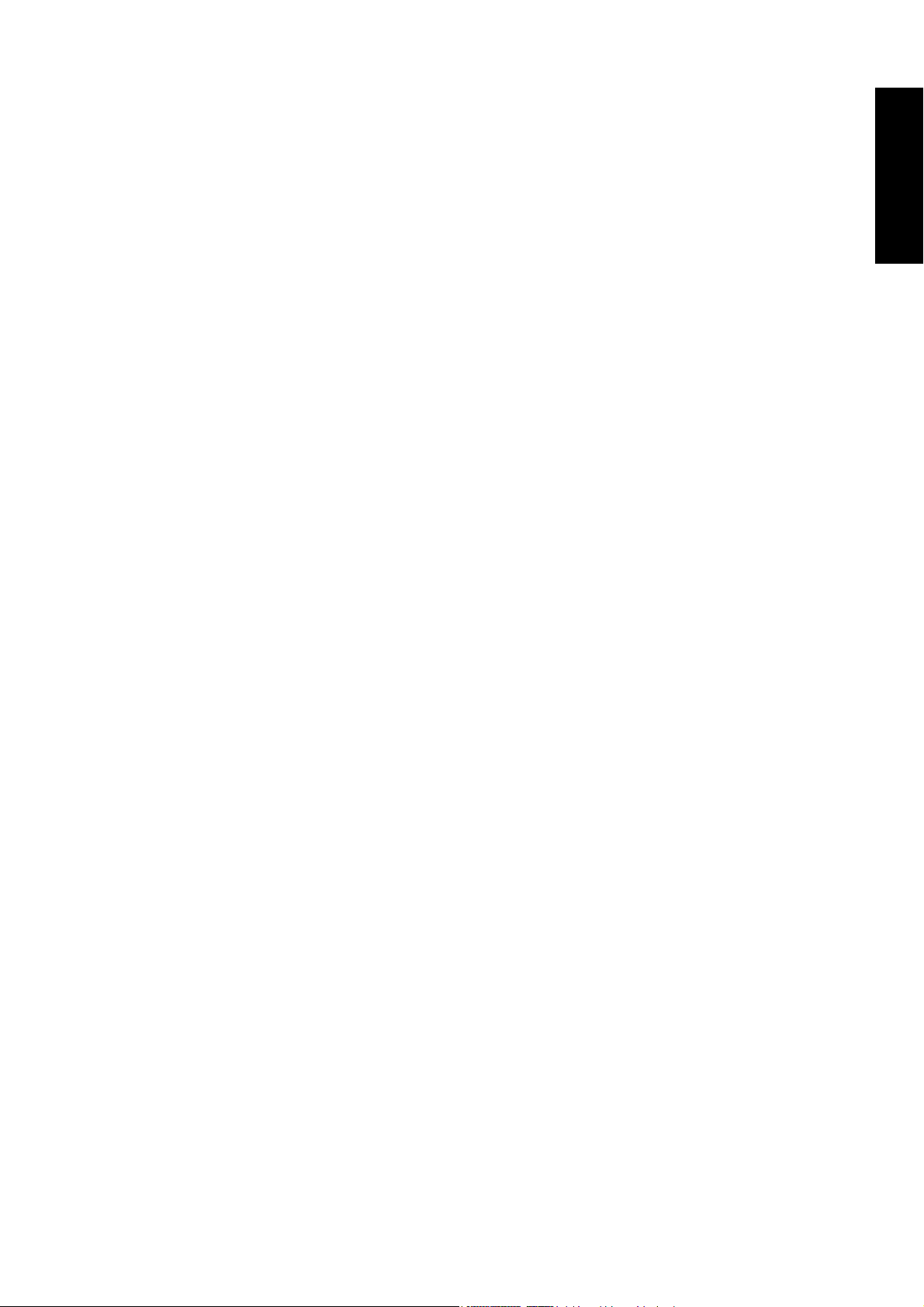
Table of Contents
Section 1: Quick Start Guide........................................ 1
1. Please read these instructions......................................................................... 2
2. Package contents............................................................................................. 2
3. Select and prepare the installation location .................................................. 3
4. Connect the antenna cable ............................................................................. 4
5. Connect the power cable ................................................................................ 4
6. Activate the remote control............................................................................ 5
7. Setting up OSD (On-Screen Display) menu language and TV channels .... 6
8. View the TV programs ................................................................................... 7
Care and cleaning information .......................................................................... 7
What’s next?........................................................................................................ 7
Section 2: User’s Manual.............................................. 9
Getting to know your TV.............................................................10
Introduction........................................................................................................ 10
Input options ...................................................................................................... 10
Analog TV source inputs ....................................................................................................10
Composite (AV) source inputs...........................................................................................10
Component Video source inputs .......................................................................................10
Other Graphic source inputs ..............................................................................................10
Front view ........................................................................................................... 11
Control panel ...................................................................................................... 12
External AV devices (temporary) terminal panel ............................................. 13
Rear view ............................................................................................................. 14
English
Getting to know the remote control............................................16
Using the remote control .............................................................19
Power on and standby ........................................................................................ 19
Turning on the TV ..............................................................................................................19
Putting the TV to standby...................................................................................................19
Switching inputs ................................................................................................. 19
Adjusting volume................................................................................................ 19
Adjusting volume ................................................................................................................19
Mute setting.........................................................................................................................19
TV sound mode selection ...................................................................................................19
Changing programs ............................................................................................ 19
Selecting a program directly ...............................................................................................19
Changing programs sequentially........................................................................................20
Returning to the previous viewed program .......................................................................20
Selecting a picture mode .................................................................................... 20
Using the freeze function ................................................................................... 20
Using the sleep timer .......................................................................................... 20
Display information ........................................................................................... 20
Using the PIP (Picture-In-Picture) function .................................................... 21
Table of Contents i
Page 2
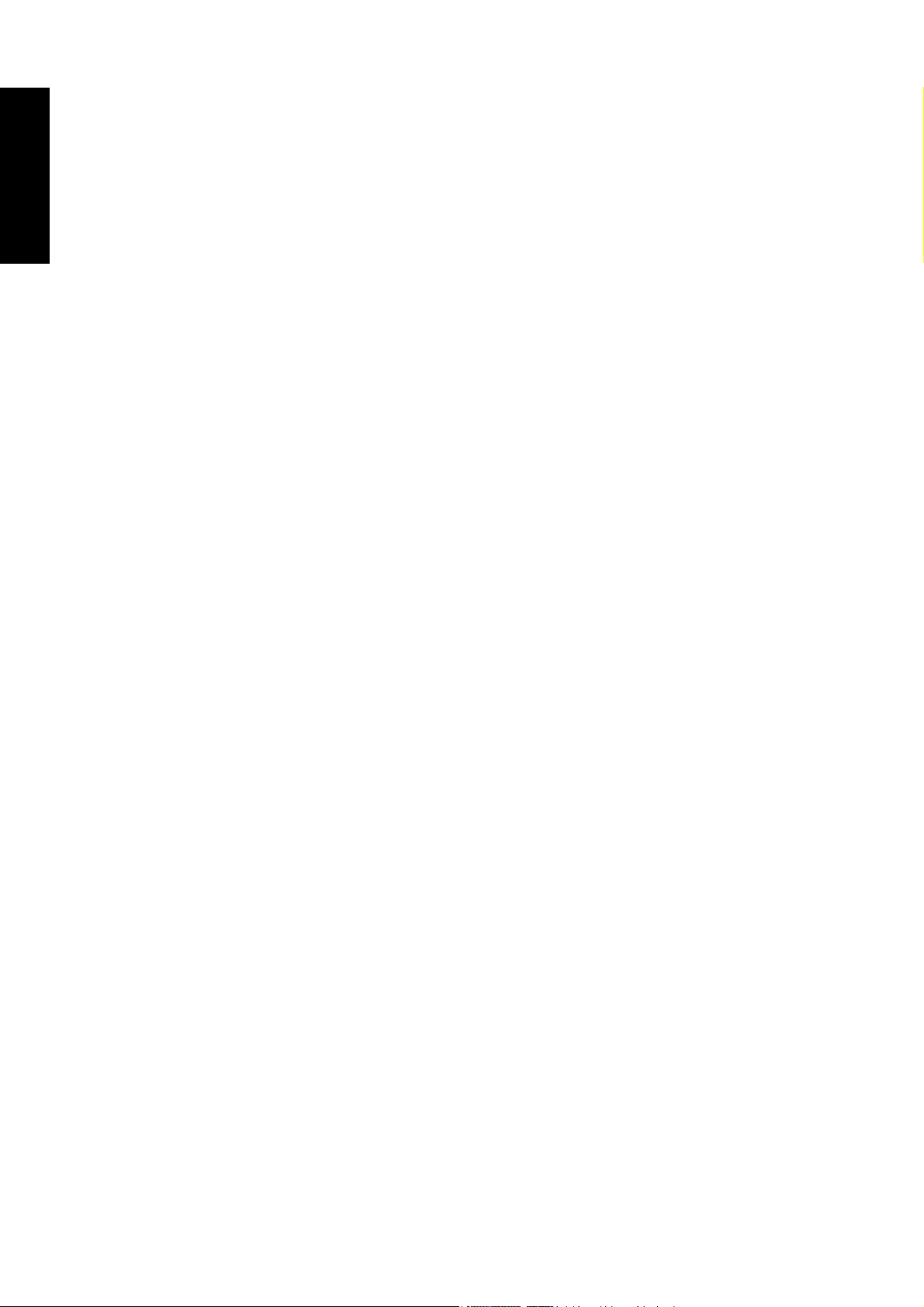
English
Adjusting backlight.............................................................................................21
Using the Teletext function................................................................................ 21
Adjusting aspect ratio ......................................................................................... 22
Connecting audio and video inputs ............................................ 23
Connecting the SCART input ............................................................................ 23
Connecting the SCART output.......................................................................... 23
Connecting the Composite Video input ........................................................... 24
Connecting the S-Video input ........................................................................... 24
Connecting the Component Video input ........................................................ 25
Connecting the PC input ................................................................................... 25
Connecting the HDMI input .............................................................................26
Connecting the DVI input ................................................................................. 26
Connecting the stereo audio output.................................................................. 27
On-Screen Display (OSD) menu................................................. 28
OSD structure ..................................................................................................... 28
Navigating the OSD menu ................................................................................. 29
Audio menu ........................................................................................................ 30
Picture menu....................................................................................................... 31
Setting up Personal picture mode...................................................................................... 32
Feature menu ......................................................................................................32
Window menu ....................................................................................................33
TV menu ............................................................................................................. 34
Performing manual installation......................................................................................... 34
Editing programs ................................................................................................................35
Naming a program ........................................................................................................ 35
Swapping programs ...................................................................................................... 35
Locking (Preventing a program from Selection)/Unlocking a program ................... 36
Deleting a program ....................................................................................................... 36
Child Lock ........................................................................................................................... 36
Enabling/Disabling Child Lock .................................................................................... 36
Changing password ....................................................................................................... 37
Setup menu .........................................................................................................38
Reference ...................................................................................... 39
Disclaimer ........................................................................................................... 39
Copyright ............................................................................................................ 39
Battery safety notice............................................................................................ 39
Important safety instructions............................................................................. 39
Dimensional drawings........................................................................................ 41
Specifications ...................................................................................................... 42
Supported VGA/DVI input signal timing .........................................................43
Supported Component/HDMI input signal timing ......................................... 43
Setting up appropriate video output resolution on a PC ................................................. 43
Troubleshooting ................................................................................................. 44
Table of Contentsii
Page 3
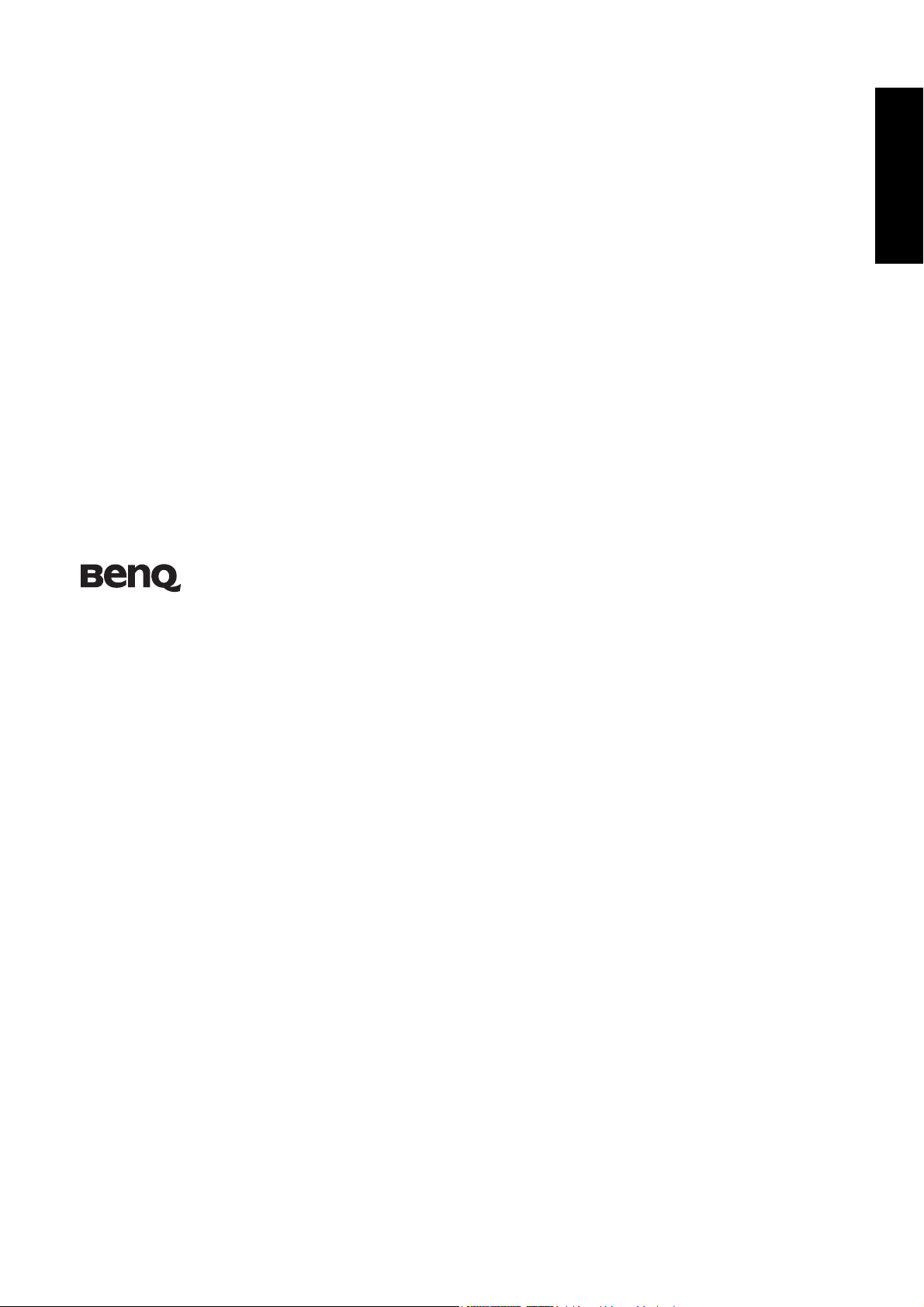
English
V37C/VL3735
LCD TV
Section 1: Quick Start Guide
Welcome
Page 4
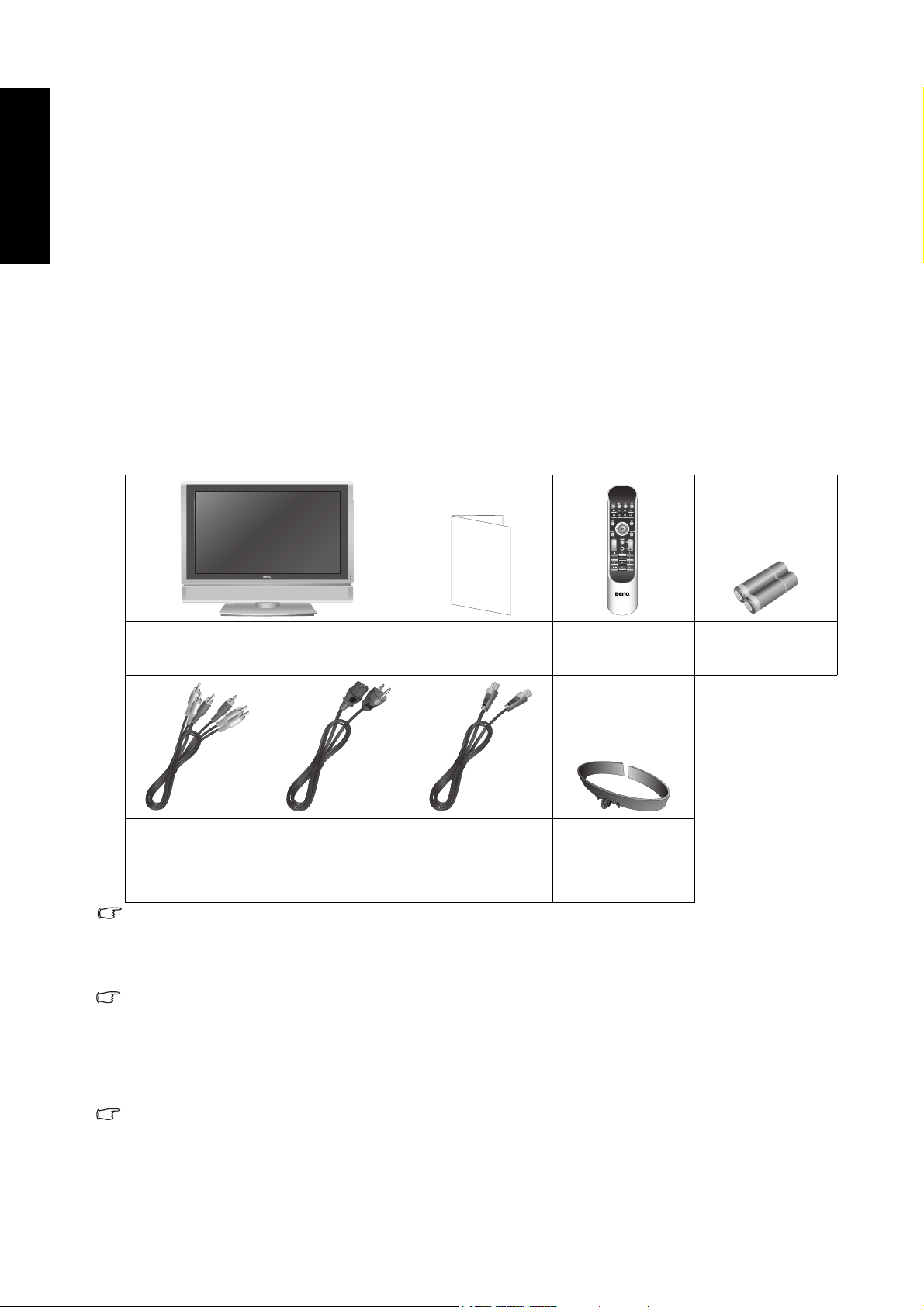
English
1. Please read these instructions
Congratulations on purchasing your BenQ LCD TV. You have a state-of-the-art flat widescreen
digital LCD TV which should provide you with years of viewing pleasure. Please take a few
minutes to read these quick start instructions through before installing and using the TV.
What’s in the Quick Start Guide?
Section 1 contains the Quick Start Guide which provides you with enough information to setup
the TV and start viewing TV station broadcasts as quickly as possible. This is section 1.
What’s in the User’s Manual?
Section 2 contains the User’s Manual which details the features and functions of the TV and the
remote control, describes how to connect to other devices, and provides product specifications
and troubleshooting information for your further assistance.
The User’s Manual also describes how to customise the TV settings so that you can gain the best
viewing experience possible to suit your preferences and viewing environment.
2. Package contents
After you unpack the TV, check that all the following items are included:
LCD TV (x1)
Power cable (x2, one
Composite Video
cable (x1)
The type of power cable supplied may differ from that illustrated, dependant upon your region
of purchase.
for Pan-European
countries and the
other for
Switzerland)
Quick Start Guide
and User’s Manual
(x1)
Antenna cable (x1) Cable holder (x2)
Remote control (x1)
AAA battery
(x2)
If any item is missing or damaged, contact your place of purchase immediately and notify them
of the discrepancy.
Dispose of packaging wisely:
• The cardboard carton can be recycled.
• Do not leave plastic bags within reach of young children or babies.
• Consider storing the packaging (if possible) for future transport of the TV.
• Check that you haven’t left an accessory inside the packaging, before discarding.
Please keep the product documentation in a safe place for later reference.
For the primary safety of yourself and others, this LCD TV should be handled with care to avoid
damage to it or to persons which come into contact with it.
All LCD screens have a very thin protective layer of glass which is liable to marking or
scratching, and cracking if struck or pressured. The liquid crystal substrate is also liable to
damage under excessive force or extreme temperatures. Please handle with care.
Section 1: Quick Start Guide2
Page 5
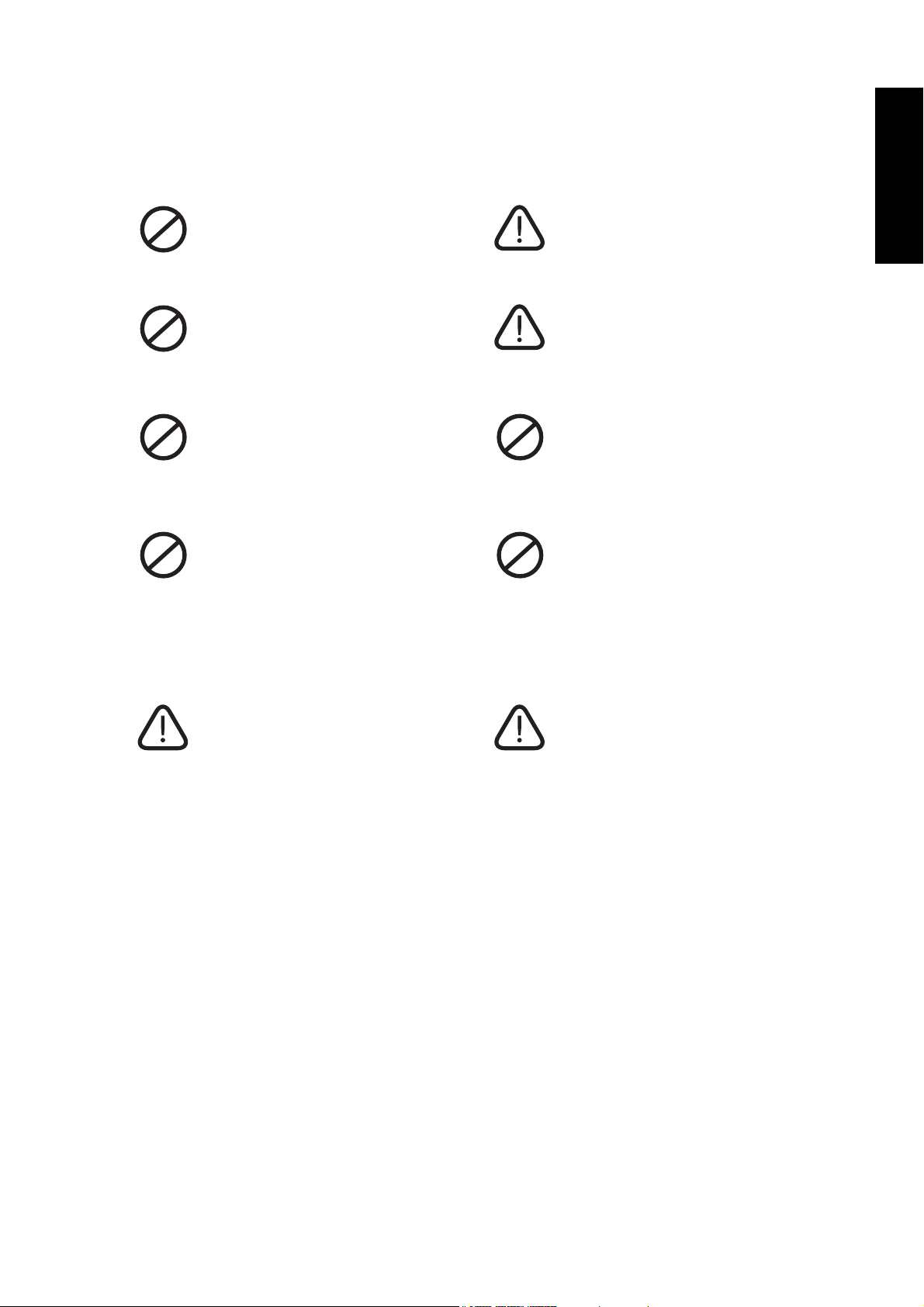
3. Select and prepare the installation location
In order to prevent potential dangers and prolong the service life of the TV, please observe the
following points when installing, operating and cleaning the TV.
English
Do NOT place the TV on an uneven,
sloping or unstable surface where it
may fall and cause damage to itself or
others.
Do NOT place the TV near water, like a
spa or pool, or in a position which will
allow the splashing or spraying of water
onto the TV, like in front of an open
window where rain water may enter.
Do NOT place the TV near or above
sources of heat, such as radiators,
heaters, fuel stoves and other heatgenerating items (including audio
amplifiers).
Do NOT place the TV in direct sun or
where direct sun or spot lighting will
shine onto the TV, as the heat may
damage the TV and the bright light will
make viewing the TV more difficult
than necessary.
If wall mounting, have a suitable
qualified and experienced tradesperson
mount it safely. Ensure that the
mounting bracket (optional accessory)
is securely screw fixed to the wall
structure, and not just the wall render,
lining or cladding. Do not glue the
bracket to the wall. Use only a
recommended TV wall bracket for this
model TV. Ensure the bracket is level
horizontally.
If recessed into a wall opening, you
must leave at least 50–100mm free
space both top and bottom for
ventilation.
If wall mounting, allow at least 30mm
space on top for attaching the TV to the
wall bracket. It slides in and down onto
the bracket from above.
Do NOT cover or block the vents and
openings whilst the TV is switched on.
Do NOT place the TV in an enclosed
place without allowing for ventilation.
Observe all warnings and cautions as
labelled on the TV.
Once all considerations and precautions have been made, position the TV where most suitable.
Section 1: Quick Start Guide 3
Page 6
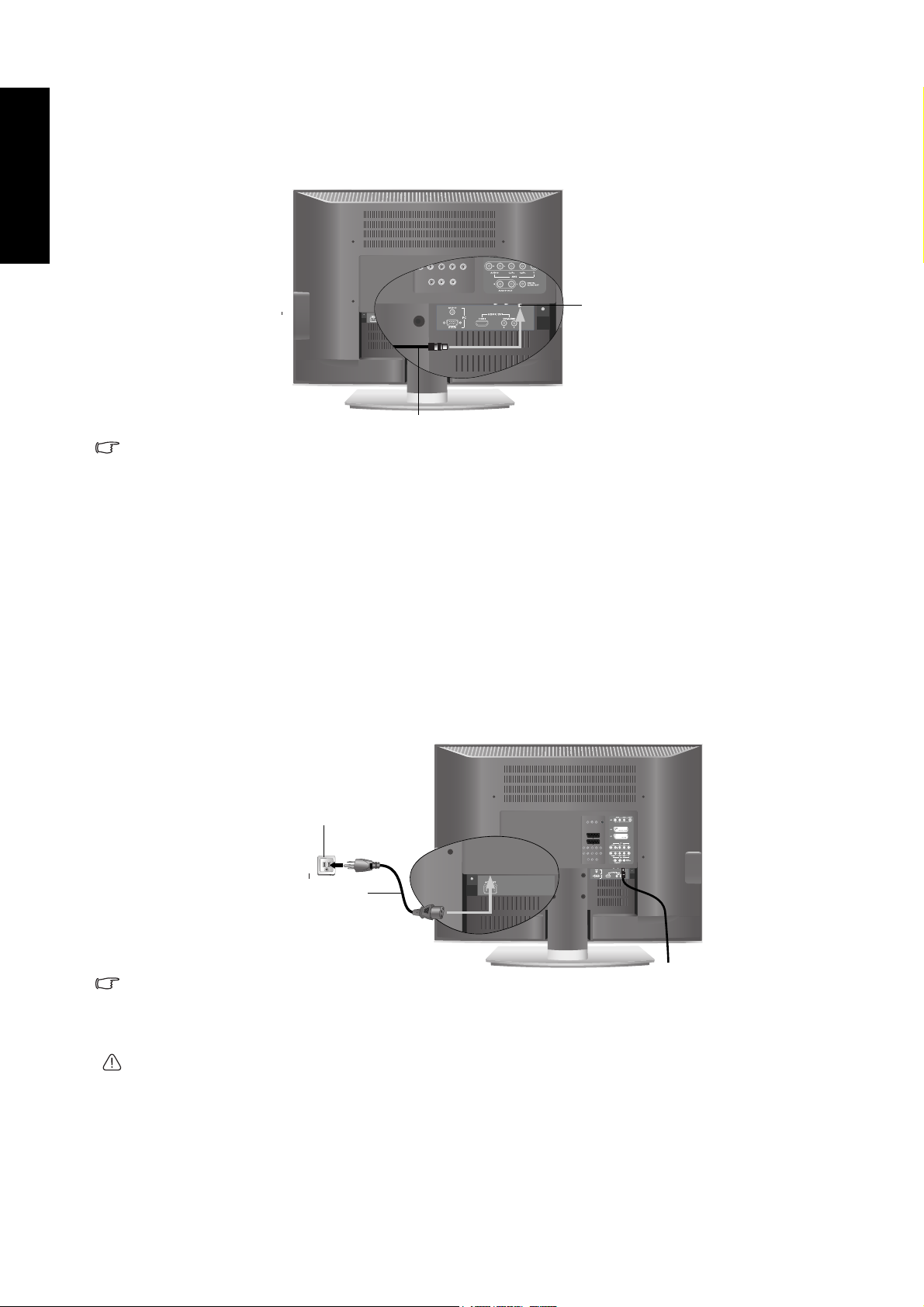
English
4. Connect the antenna cable
Connect a TV antenna cable fly-lead from your TV antenna system or Cable TV (CATV) to the
TV antenna input on the rear of the TV. Check to make sure that the cable connection is firmly
in place.
TV antenna
input
Antenna cable
• A poor quality TV signal will produce a poor picture and/or sound on your TV. For high quality
picture and sound, you will need a high quality TV signal. Depending upon your location, for
best TV signal reception, you should have a properly aligned outdoor TV antenna system. If
need be, consult a professional antenna specialist.
• This TV has a built-in analog TV tuner, which requires the TV antenna cable connection to an
external TV antenna system. If you wish to make use of the digital LCD screen to view digital
TV, you should connect an external digital TV tuner (decoder) set top box (STB) to the TV
using a digital signal cable (HDMI or DVI) connection. See "Getting to know your TV" on page
10.
5. Connect the power cable
1. Locate the power cable from the packaging, unwrap it, and plug the appropriate end into
the AC INLET socket on the rear of the TV (as illustrated below).
2. Connect the other end into an appropriate wall power outlet, and switch it on (if switched).
The TV will enter standby mode and the power indicator (on the front lower right) will
light up red.
Power outlet
Power cable
• The type of power cable plug and socket illustrated may differ from the type used in your
region.
• Only use an appropriate power cable for your region. Never use a power cable which appears
damaged or frayed. Never change the plug type on a power cable. Be aware of total loading
when using extension cords or multiple outlet power boards.
WARNING:
• This BenQ LCD screen TV has been engineered and manufactured with the highest priority on
safety, however, IMPROPER HANDLING OR USE CAN RESULT IN POTENTIAL ELECTRICAL
SHOCK OR FIRE HAZARD. Please handle this TV with care. If damaged, turn off the power
and unplug the power cable from the TV. Transport the TV to your nearest BenQ authorised
service centre for repair.
• There are no user serviceable parts in this TV. Never unscrew or remove any covers. There are
dangerous voltages inside. Turn off the power and uplug the power cable before moving the
TV.
Section 1: Quick Start Guide4
Page 7
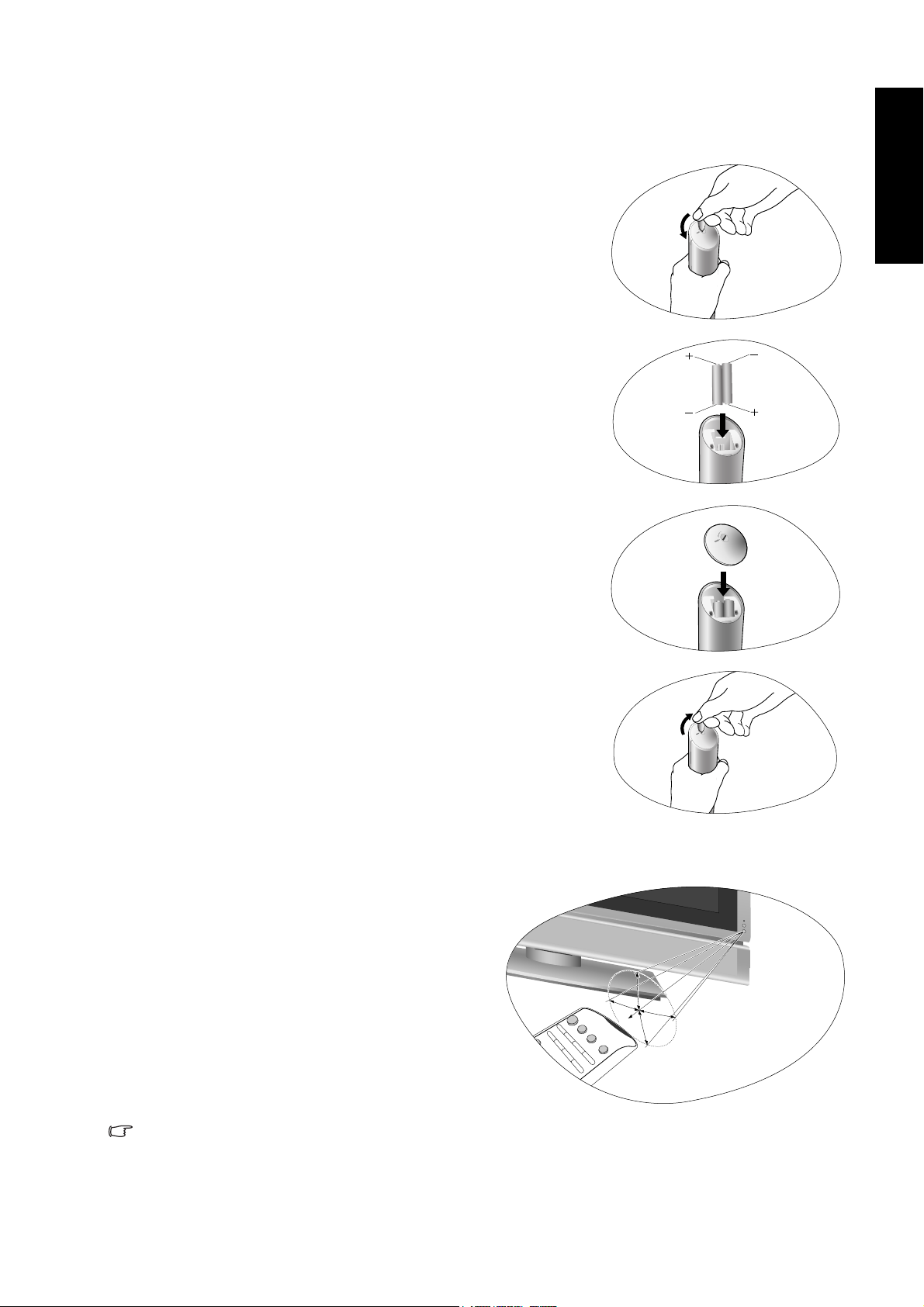
6. Activate the remote control
Locate the remote control and batteries from the packaging, and unwrap them.
1. Turn the remote control end up to reveal its base, and open
the lid of the battery compartment by using a small coin or
similarly curved object to rotate the slot 90° anticlockwise.
The lid is spring loaded and will popup and come loose
from the remote control body.
2. Insert the batteries (supplied) ensuring that the positive
and negative marked battery terminals match the (+) and
(-) marks in the battery compartment.
Note that these batteries are provided for your convenience
so that you can operate the TV straight away. You should
replace them as soon as possible.
3. Refit the lid of the battery compartment by inserting the
hinge into the recess at one edge and levering the lid down
into position with the thumb of the hand holding the
remote control body.
English
4. Whilst holding the lid in place in this manner, use your
other hand and a small coin or similarly shaped object to
rotate the locking slot 90° clockwise locking the lid in
place.
Remote control usage tips
• Point and aim the top front of the remote
control directly at the TV when pressing the
buttons.
• The remote control must be held at an angle
within 30 degrees of the TV's remote control
sensor window to function correctly. The
distance between the remote control and the
sensors should not exceed 5 meters.
• Do not cover the sensor window on the front
of the TV (below the power indicator lamp),
or place objects in front of it which will block
the direct line-of-sight between the remote
control and the sensor window on TV.
• Do not let the remote control become wet, or place it in humid environments (like bathrooms.)
• If the remote control sensor window on the TV is in direct sunlight or strong light, the remote
control may not operate properly. In this situation, change the light source or readjust the
angle of your TV, or operate the remote control from a location closer to the remote control
sensor window on the TV.
5 meters
30 degrees
Section 1: Quick Start Guide 5
Page 8
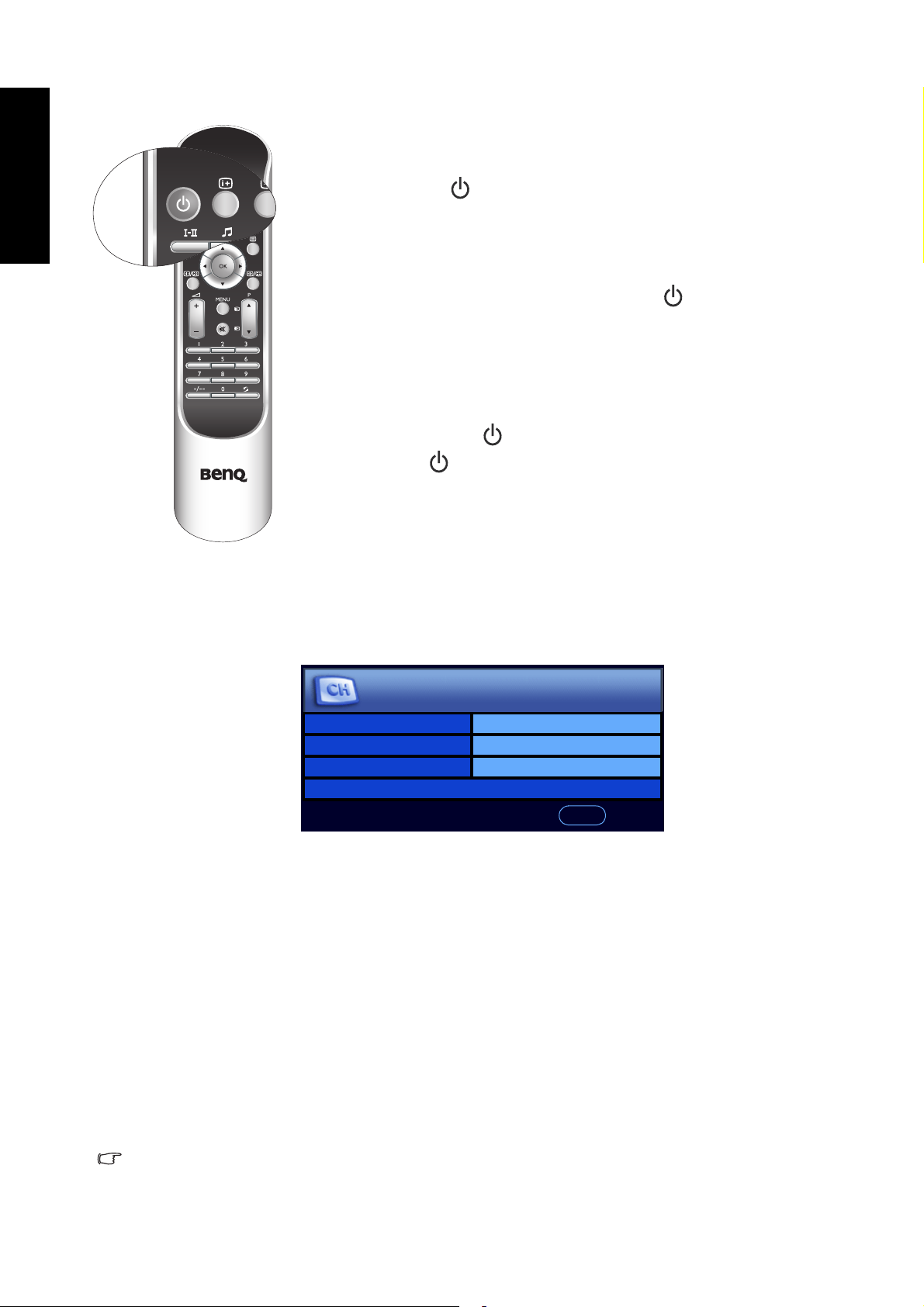
English
Test the remote control
Press Power/standby on the remote control (as highlighted in the
illustration). The TV should turn on, and the power indicator change to
green. If so, progress to the next step (7. Setting up OSD (On-Screen
Display) menu language and TV channels) below.
If the TV does not turn on, first check that the power is available (the
power indicator will be lit red). If so, try pressing (Power/standby) on
the right side of the TV. If the TV turns on by this method, the problem
lies with the remote control.
Secondly, check that the remote control batteries are properly installed.
If need be, replace the batteries with new ones or known good ones.
See "Troubleshooting" on page 44 for further assistance.
To turn off the TV, press (Power/standby) on the right side of the TV,
or Power/standby on the remote control again, and the TV will
return to standby mode (the power indicator will turn red.)
7. Setting up OSD (On-Screen Display) menu language and
TV channels
When first turned on (and until tuned), the "First Turn On" menu will display:
First Turn On
Language English
Country UK
Standard BG
Auto Installation>
BACK
Back
Before you can use your TV to view TV programs, you need to let it search for and tune TV
station programs appropriate to your region. This process only needs to be done when the TV
is newly installed, or whenever you install it in a new location. You also need to select your
language for the on-screen display (OSD) menu for convenience of operation.
1. Press or on the remote control to select Language, and then press or to select
your language.
2. When you select a Language, the Country and TV Standard items will change
automatically to suit. If your country is not displayed in the Country item, you can press
or to select it and then press or to select your country. If Others is selected as the
Country, you will also need to select the TV broadcast standard suitable for your region.
3. Press or to select Auto Installation and then press OK. After a short pause, the display
will start searching for available channels and tune and store them for you. This may take
several minutes, depending on the available TV channels in your local reception area.
Please allow the display to complete this tuning process.
You can alter the settings in the future using the OSD menu. See "On-Screen Display (OSD)
menu" on page 28 for more information.
Section 1: Quick Start Guide6
Page 9
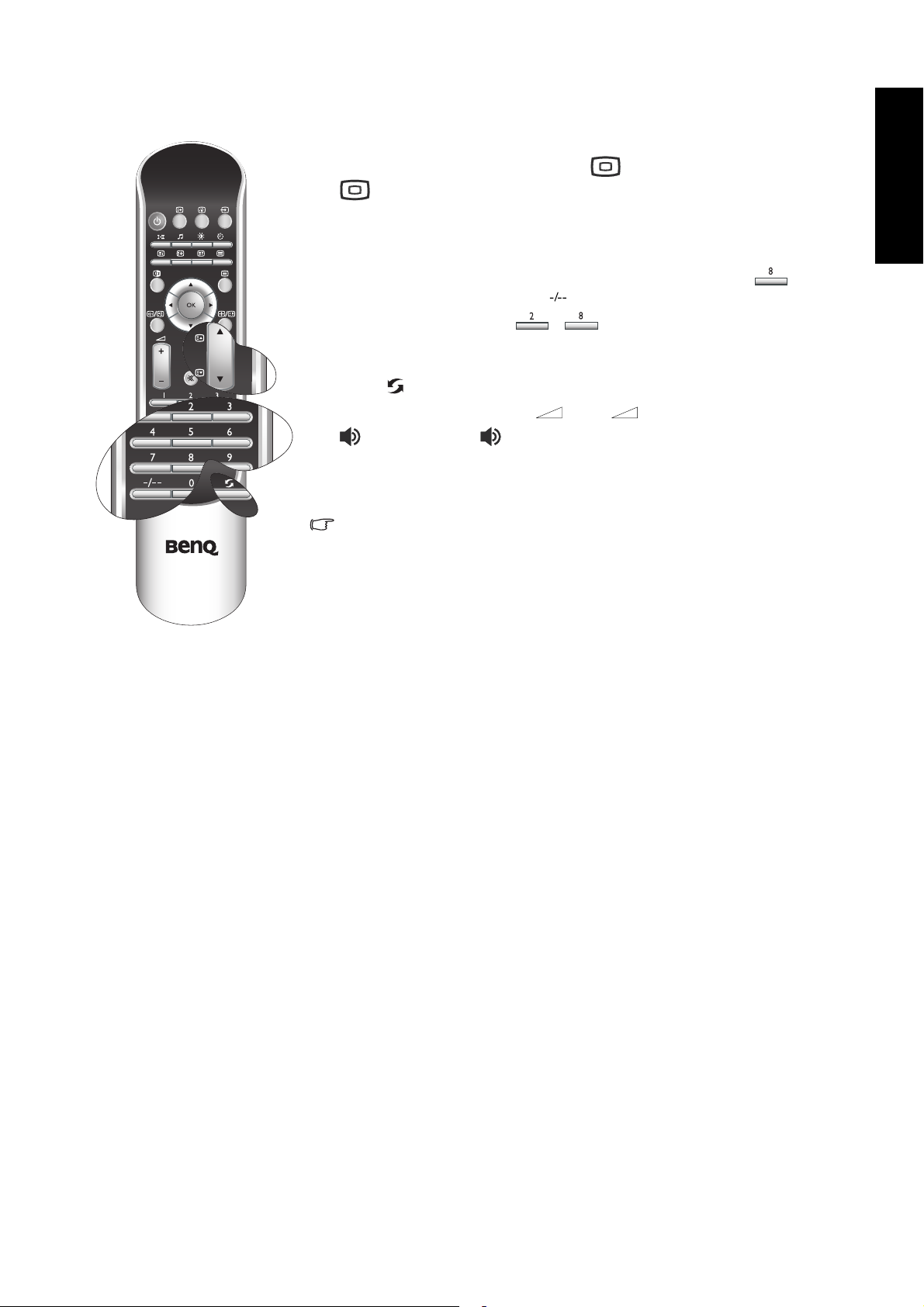
8. View the TV programs
•Press P (Program) or P (Program) on the remote control (as
highlighted in the illustration) or (Program) or
(Program)on the TV to view the TV programs available in
your area.
• You can also change to a program directly by selecting the station
number using the numeric program selection button(s) on the
remote control, For example, to select program 8, press . To
select program 28, press the program entry button on the remote
control, and then press , .
• The remote control features a program return button so that you can
quickly return to the previous viewed program, by pressing the
Recall button (also highlighted in the illustration).
• To alter the volume, press + or - on the remote control or
(Volume)or (Volume)on the TV. The volume indicator
will display on-screen.
Please refer to the User’s Manual for further information about the TV
and its operation.
This LCD TV is a high resolution display device. To achieve the best
possible display results, it is recommended that you connect it to a
digital video source and set the source output resolution to match
the LCD TV resolution then select an appropriate aspect ratio. When
viewing traditional (analog) TV source, it is recommended that you
set the aspect ratio to "4:3" or "Wide". See the User’s Manual for
more information about aspect ratios and settings.
English
Care and cleaning information
• Always turn off the TV before cleaning.
• Do NOT use cream, liquid, aerosol or spray cleaners. Use only a slightly damp well wrungout (drip-free) and lint-free, clean soft cloth and lightly wipe the TV.
• If necessary, use a pH-neutral liquid dish-washing detergent diluted with water on a
separate clean lint-free cloth to remove oil or grease marks. Wipe over again with a clean dry
lint-free cloth to remove any smear marks.
• Under close examination and in certain circumstances, you may notice that a few non-active
pixels appear on the screen as a fixed point of colour. Please note that this does not affect the
performance of your product as it is usually not visible at normal viewing distances.
• If the TV is not going to be used for an extended period of time (like when you’re going
away for holidays), it should be switched off and unplugged from the wall outlet. You should
also consider removing the batteries from the remote control (as they may leak).
• To help prevent possible 'LCD Image Persistence', you should ensure that static images are
never displayed for extended periods of time (days) and that you turn off the screen for
several hours every day or so.
What’s next?
You have reached the end of Section 1: Quick Start Guide. By now, you should have a
reasonable understanding of your new LCD TV and its controls, know how to install, connect,
turn on, tune, change the programs, and how to care for and maintain it.
Should you wish to maximise your viewing experience pleasure, Section 2 of this booklet
contains the User’s Manual which describes how to customise the TV settings to suit your
preferences and viewing environment. It details the features and functions of the TV and the
remote control, describes how to connect other devices, and provides product specifications
and troubleshooting information for your further assistance.
Section 1: Quick Start Guide 7
Page 10
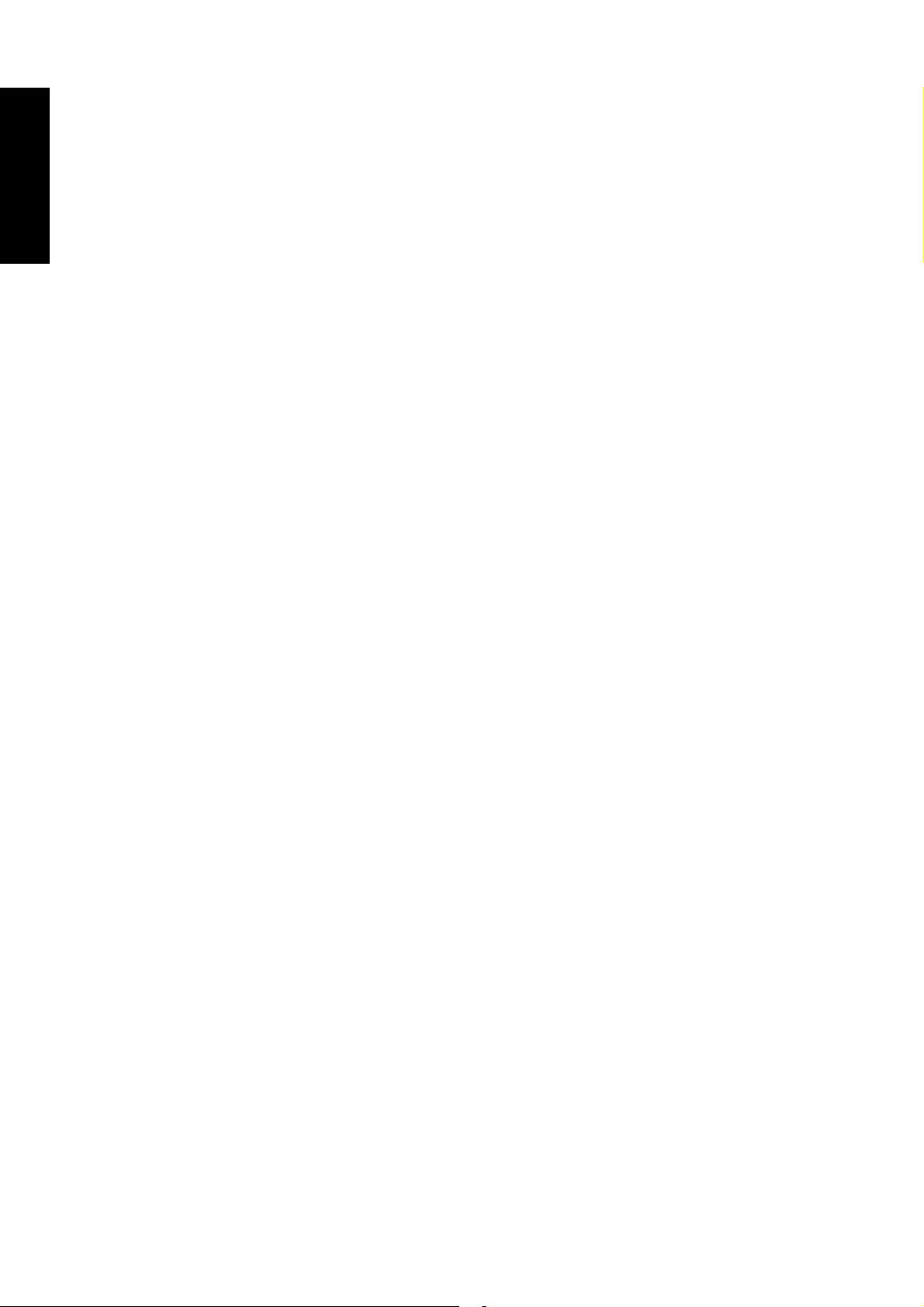
English
<Memo>
Section 1: Quick Start Guide8
Page 11
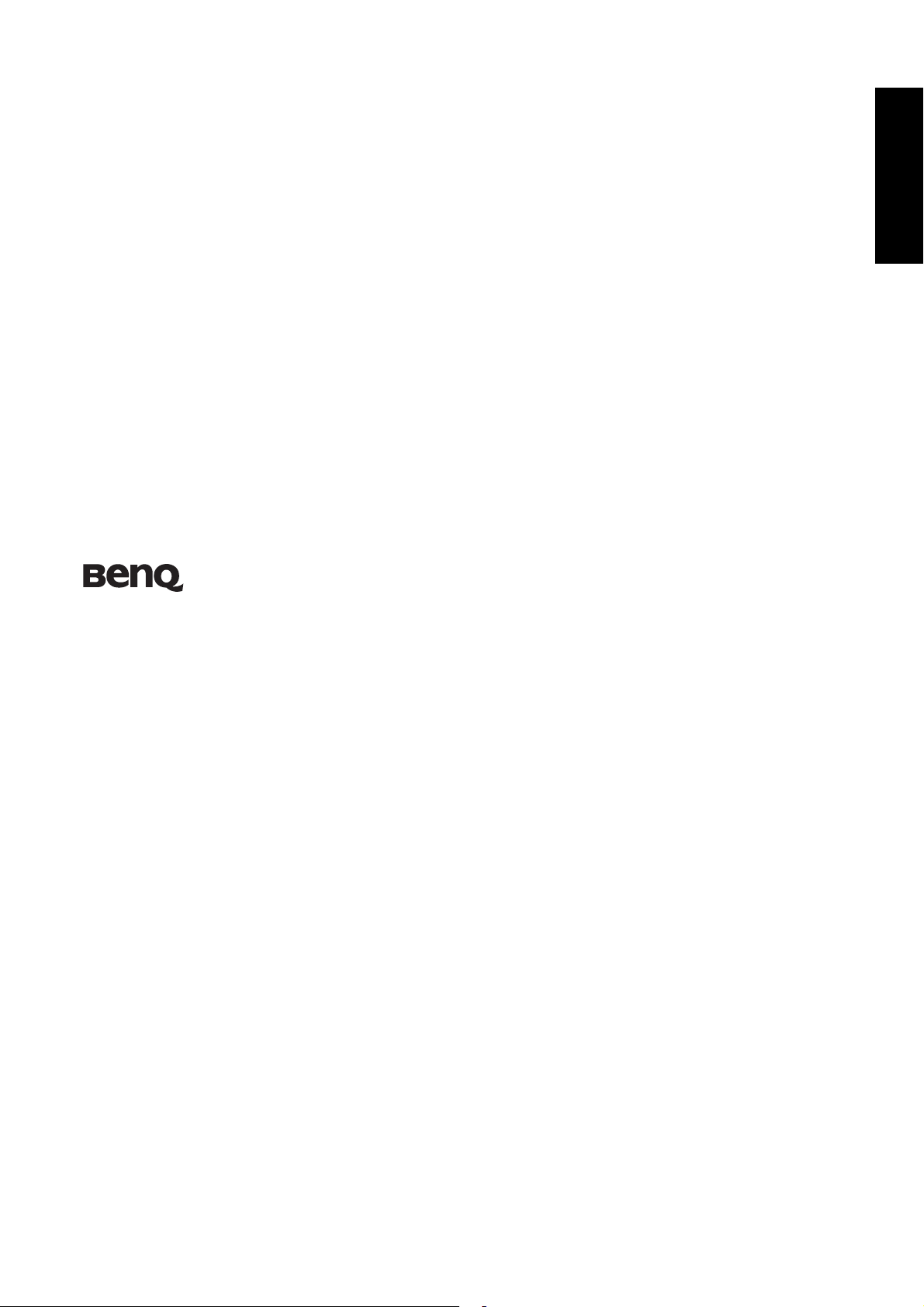
English
V37C/VL3735
LCD TV
Section 2: User’s Manual
Welcome
Page 12
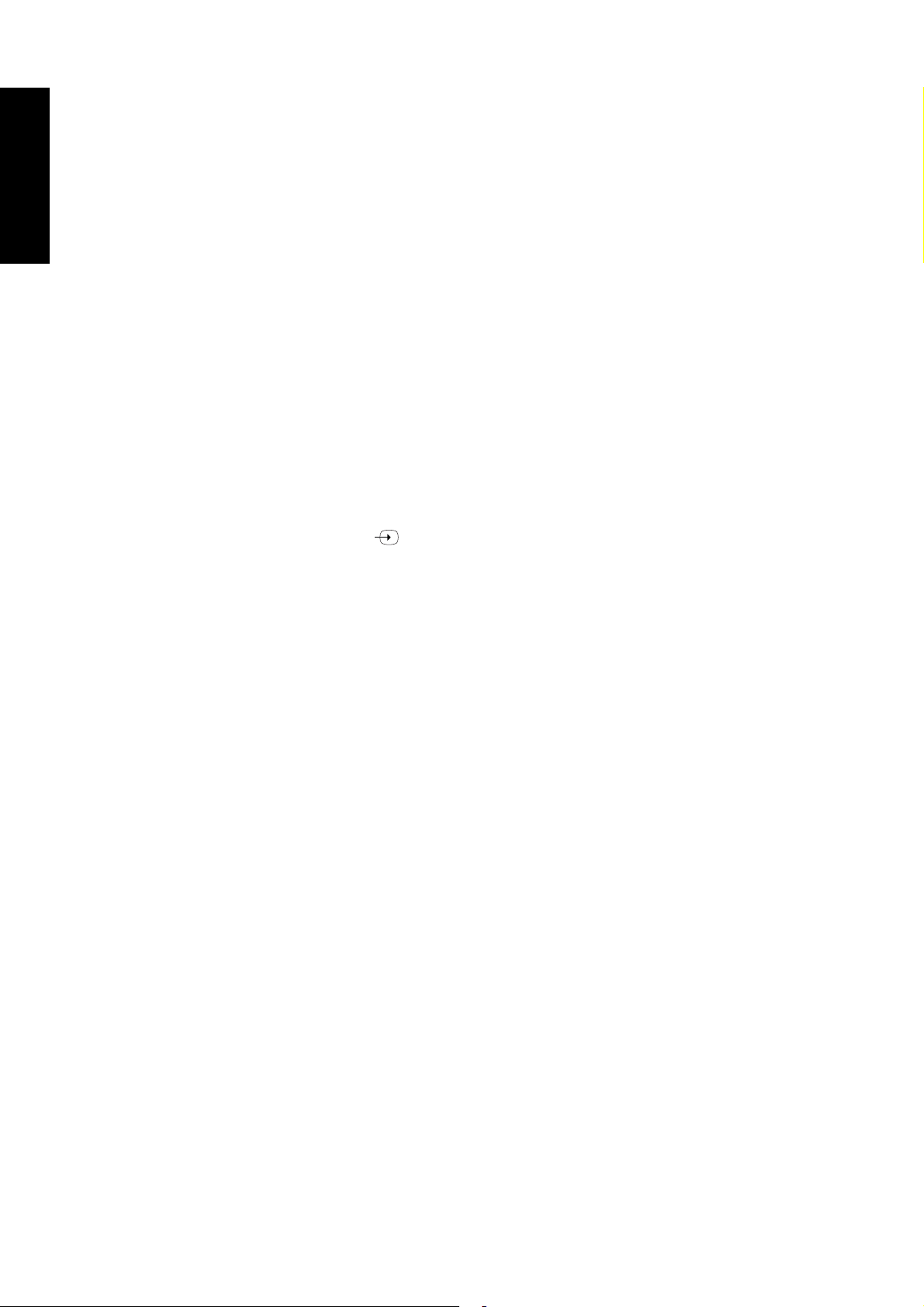
English
Getting to know your TV
Introduction
This booklet is divided into two sections: the Quick Start Guide; and the User’s Manual.
For details of the Quick Start Guide, see "1. Please read these instructions" on page 2.
This is section 2, the User's Manual which describes how to customise the display settings so that
you can gain the best viewing experience possible to suit your preferences and viewing
environment. This section details the features and functions of the TV and the remote control,
describes how to connect to other devices, and provides product specifications and
troubleshooting information for your further assistance.
This LCD TV is a state-of-the-art flat widescreen digital display device. It has a built-in analog
TV tuner which can be used to view standard definition analog television (TV or ATV), cable
television (CATV), or radio frequency (RF) modulated video through its coaxial TV tuner input
socket.
However, the high quality of a widescreen LCD TV isn’t realized through analog TV. The highest
possible quality display is only possible from high definition digital video sources like High
Definition TV (HDTV), High Definition DVD (HVD).
Input options
This TV supports the simultaneous connection of several different types of TV, Video and
Graphic sources, and permits you to select whichever one of the available sources you wish to
view at any time. You press Input on the remote control or INPUT on the TV to cycle
through and select an input source.
There are multiple sockets on the rear of the TV for TV, Video, and Graphic inputs.
• Analog TV source input includes: 1 x Coaxial analog TV Antenna.
• Video source inputs include: 2 x Composite Video, 2 x S-Video and 2 x SCART.
• Graphic source inputs include: 2 x Component Video (Y C
x PC VGA.
You should connect whichever TV, Video or Graphic sources you wish to view on the TV. You
need not connect more than one if that one is all you wish to view.
B/PB CR/PR), 1 x HDMI/DVI, and 1
Analog TV source inputs
You can connect an external VHF or UHF TV antenna (if available) to the TV tuner input using
an appropriate TV coaxial cable, and select the AT V input to view analog TV broadcasts. See "4.
Connect the antenna cable" on page 4.
If you have cable TV, you can connect your cable TV decoder box to the TV tuner input using an
appropriate TV coaxial cable, and select the AT V input to view cable TV.
Composite (AV) source inputs
You can connect an external analog video device (if available—VCR, VCD or DVD) to either of
the Composite Video (AV), S-Video or SCART inputs, and select AV 3 or AV 4 (for AV inputs),
AV3-S or AV4-S (for S-Video inputs) or AV 1 , AV1 RGB or AV 2 (for SCART inputs) as the input
source respectively to view analog video. See "Connecting the SCART input" on page 23,
"Connecting the Composite Video input" on page 24 and "Connecting the S-Video input" on
page 24. If the video source device supports it, you could alternatively connect it using the
Component input for the best possible resolution picture.
Component Video source inputs
You can connect Component Video inputs such as an external digital TV (DTV) tuner to either
of the Component Video inputs, and select the Component 1 or Component 2 input
respectively. See "Connecting the Component Video input" on page 25.
Other Graphic source inputs
You can connect a PC video card graphic source (if available) like a VGA output or a digital DVI
output. If your device supports HDMI output, you can also use the HDMI input on the TV for
connection. Select the 'PC' or 'HDMI' input respectively to view the display. See "Connecting
the PC input" on page 25, "Connecting the DVI input" on page 26 and "Connecting the HDMI
input" on page 26.
Getting to know your TV10
Page 13
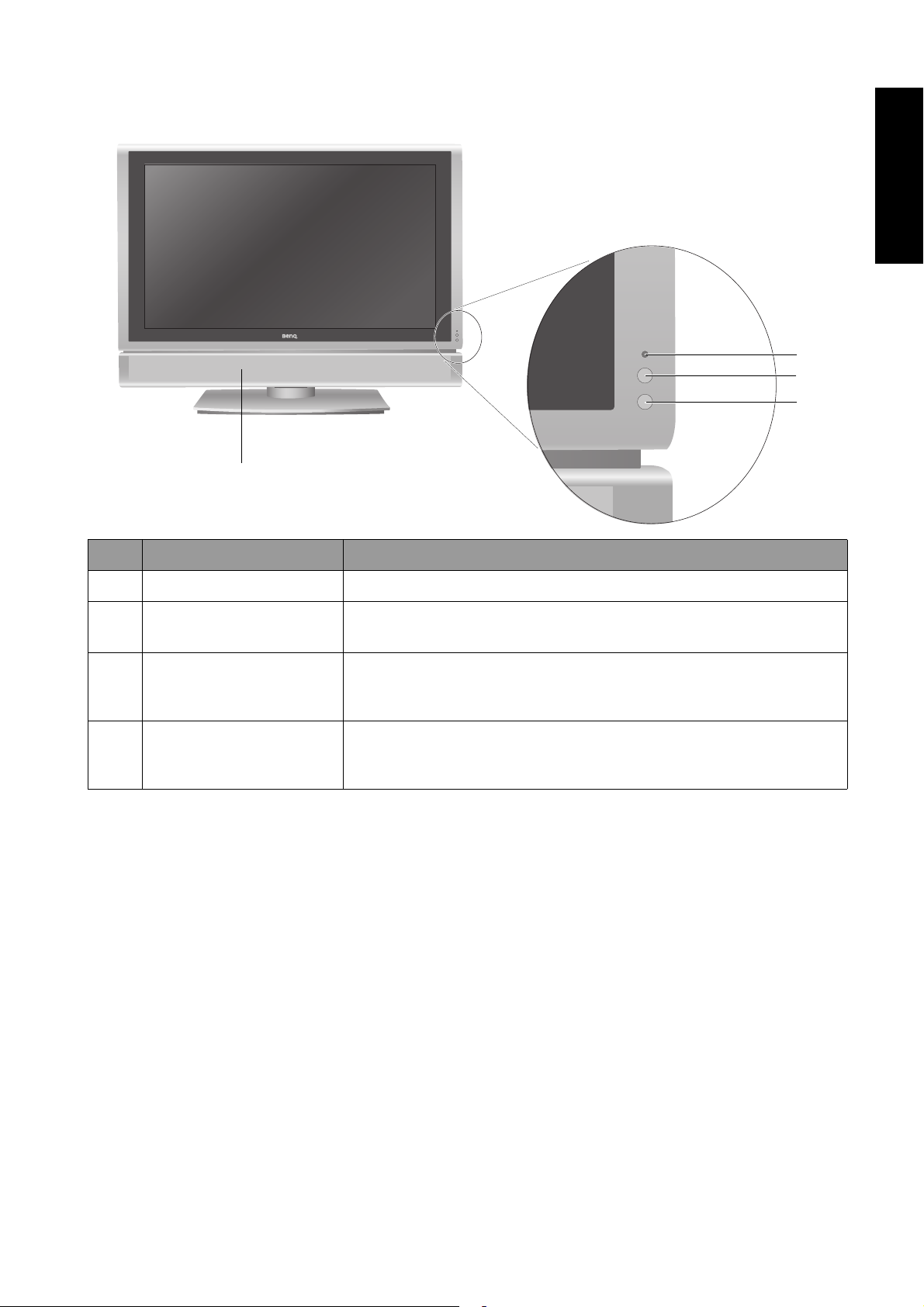
Front view
English
2
3
4
1
No. Name Description
1 Speakers High-fidelity speakers for generating high-quality sounds.
2 Power indicator
3 Ambient light sensor
4
Remote control sensor
window
• Lights up green when the TV is powered on.
• Lights up red when the TV is in standby mode.
If activated, this sensor detects ambient lighting condition and
adjusts the brightness of the TV automatically. See "Backlight" on
page 38 for more information.
Receives command signals from the remote control. Do not
obstruct the sensor by placing any objects in front of it, which will
hinder the reception of signals.
Getting to know your TV 11
Page 14
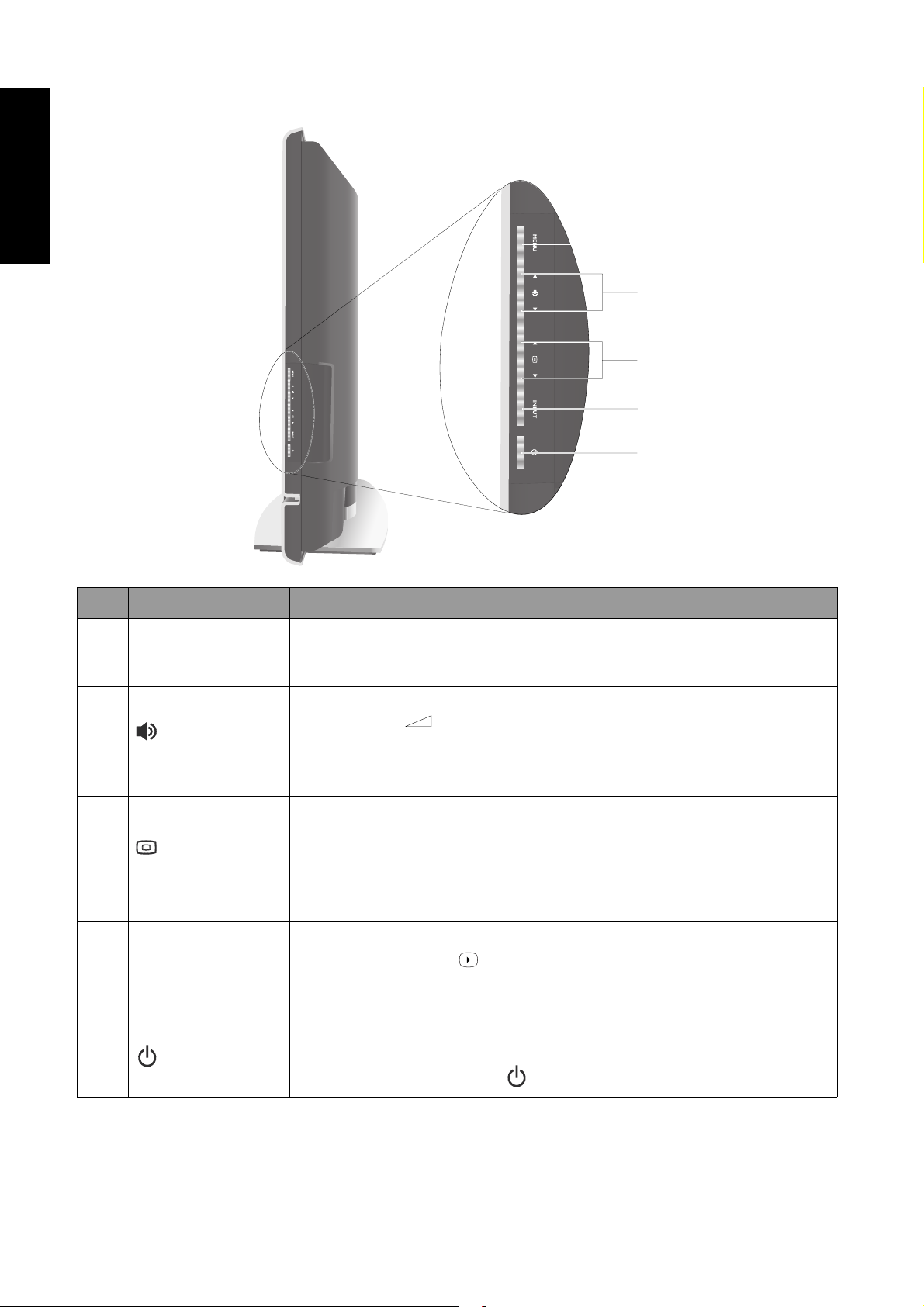
English
Control panel
1
2
3
4
5
No. Name Description
Displays the OSD menu if not visible, or exits the current menu if
1MENU button
2
3
4 INPUT button
(Volume) /
buttons
(Program) /
buttons
displayed. (Performs the same action as the MENU button on the
remote control.)
• Adjusts the volume level of the speakers. (Performs the same action as
the Vo l u me +/- buttons on the remote control.)
• In the OSD menu, moves the selection highlight left or right or
changes settings. (Performs the same action as the / buttons on
the remote control.)
• Sequentially selects the previous or next tuned TV program.
(Performs the same action as the P (Program) /buttons on the
remote control.)
• In the OSD menu, moves the selection highlight up or down.
(Performs the same action as the / buttons on the remote
control.)
• Cycles through possible input signal sources. (Performs the same
action as the Input button on the remote control.)
• In the OSD (On-Screen Display) menu, selects the highlighted menu
item to enter a submenu. (Performs the same action as the OK button
on the remote control.)
5
Getting to know your TV12
(Power/
standby) button
Toggles the TV between standby mode and on. (Performs the same
action as the Power/standby button on the remote control.)
Page 15
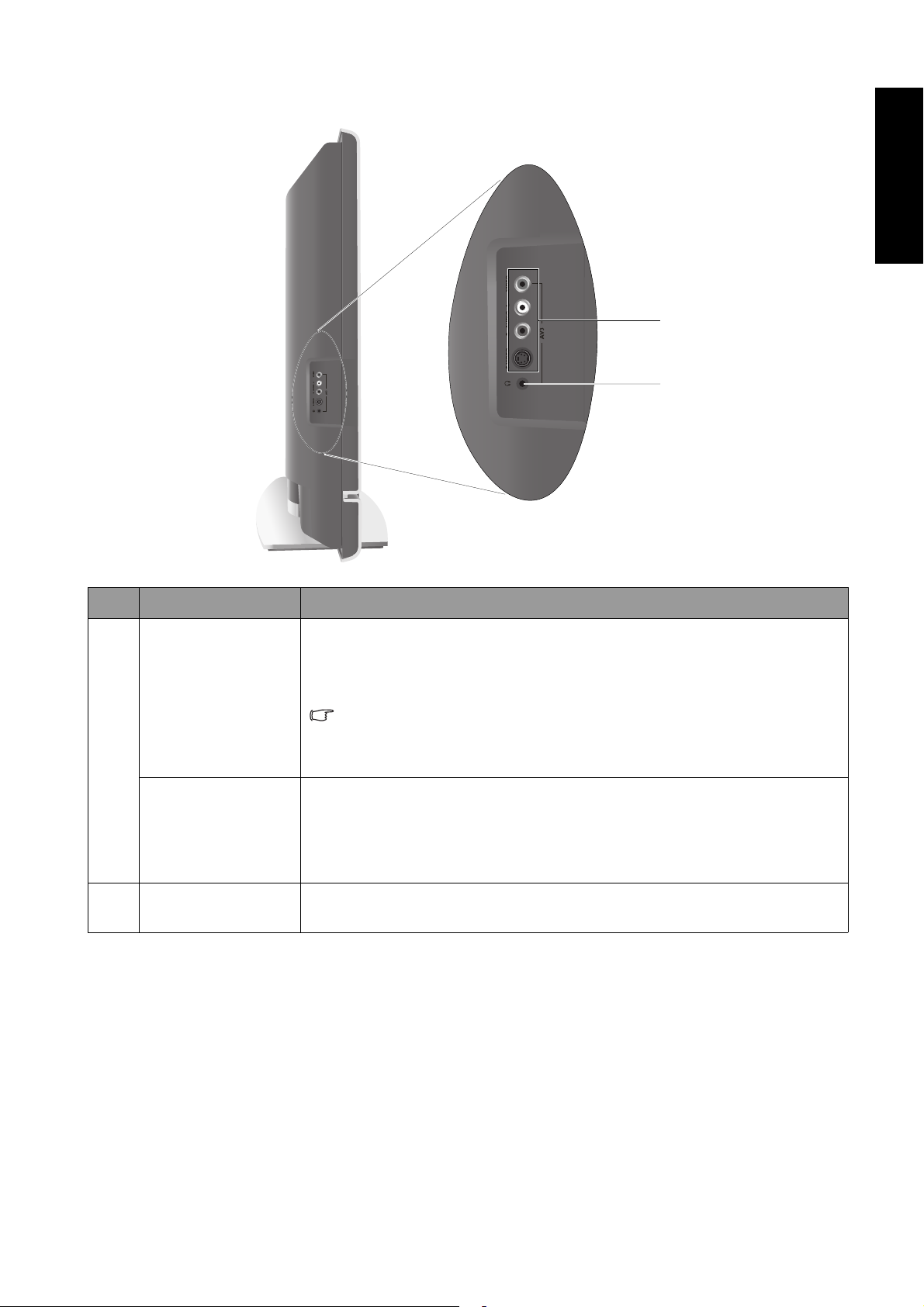
External AV devices (temporary) terminal panel
English
1
2
No. Name Description
Connect to either the Composite Video (AV) or S-Video output as
appropriate for your AV source device. See "Connecting the Composite
Video input" on page 24 and "Connecting the S-Video input" on page
AV3 V IDEO
AV3 S-VIDEO
1
24.
Connect your external AV device using either the Composite Video
or S-Video inputs. If both are connected to an AV source at the same
time, S-Video input takes preference over Composite Video input. SVideo will provide a better quality image.
Connect to the audio output of either the Composite Video or S-Video
output as appropriate for your AV source device. (These inputs are
AV3 AUDIO L/R
common for either Composite Video or S-Video audio.) See
"Connecting the Composite Video input" on page 24 and "Connecting
the S-Video input" on page 24.
2 Headset socket
This socket is an audio output for connecting an external headset. The
TV speakers will be muted whenever the headset socket is being used.
Getting to know your TV 13
Page 16

English
Rear view
1
2
3
4
5
6
7
89
10
11
12
No. Name Description
Connect to either the Composite Video (AV) or S-Video output as
appropriate for your AV source device. See "Connecting the
Composite Video input" on page 24 and "Connecting the S-Video
AV4 V IDE O
AV4 S -VI DE O
1
input" on page 24.
Connect your external AV device using either the Composite
Video or S-Video inputs. If both are connected to an AV source at
the same time, S-Video input takes preference over Composite
Video input. S-Video will provide a better quality image.
Connect to the audio output of either the Composite Video or SVideo output as appropriate for your AV source device. (These
AV4 AUDIO L/R
inputs are common for either Composite Video or S-Video audio.)
See "Connecting the Composite Video input" on page 24 and
"Connecting the S-Video input" on page 24.
2AV2 Connect each to the SCART input/output of an appropriate device.
See "Connecting the SCART input" on page 23 and "Connecting the
3AV1
SCART output" on page 23.
Connect each to the component video (Y CB/PB CR/PR) output of an
AV5 Y CB/PB CR/PR
appropriate video source device. See "Connecting the Component
Video input" on page 25.
4
Connect each to the component audio output of an appropriate
AV5 AUDIO L/R
video source device to match that of each component video input.
See "Connecting the Component Video input" on page 25.
Connect each to the component video (Y CB/PB CR/PR) output of an
AV6 Y CB/PB CR/PR
appropriate video source device. See "Connecting the Component
Video input" on page 25.
5
Connect each to the component audio output of an appropriate
AV6 AUDIO L/R
video source device to match that of each component video input.
See "Connecting the Component Video input" on page 25.
Getting to know your TV14
Page 17

Connect to the audio input of an audio or sub-woofer amplifier.
6 AUDIO OUT
7 DIGITAL AUDIO OUT (Function not available on this model)
This output is always available, however, its level is fixed and cannot
be controlled by the Volume. See "Connecting the stereo audio
output" on page 27.
English
PC D-SUB
8
PC AUDIO
HDMI/DVI
9
DVI-AUDIO L/R
10 TV Antenna
11 AC- IN LET
12 Cable holder
Connect to the VGA video (D-Sub) output of a PC. See "Connecting
the PC input" on page 25.
Connect to the audio output to match that of the VGA video output
on a PC. See "Connecting the PC input" on page 25.
Connect to the DVI digital video or HDMI digital audio/video
output of your digital source device. See "Connecting the DVI input"
on page 26 and "Connecting the HDMI input" on page 26.
Connect to the DVI digital audio output of your digital source
device. See "Connecting the DVI input" on page 26.
Connect to your antenna TV/CATV cable system. See "4. Connect
the antenna cable" on page 4.
Connect to the AC power cable. See "5. Connect the power cable" on
page 4.
Install the cable holder here. You can use it to help keeping all cables
in place after connections are made.
Getting to know your TV 15
Page 18

English
Getting to know the remote control
1. Power/standby
Press this button to power the TV on or put it to the standby
mode. See "Power on and standby" on page 19.
2. Input
Press this button to select an input source. See "Switching
inputs" on page 19.
3. Backlight
Press this button to select your desired screen backlight level.
See "Adjusting backlight" on page 21.
4. Information
Press this button to display the screen image source
information. See "Display information" on page 20.
5. Sleep/blue button
• Press this button to set the automatic shut-off timer. See
"Using the sleep timer" on page 20.
• When Teletext displays on-screen, press this button to select
the corresponding colour Teletext page. See "Using the
Teletext function" on page 21.
6. TV sound/red button
• Press this button to toggle among available sound reception
modes. See "TV sound mode selection" on page 19.
• When Teletext displays on-screen, press this button to select
the corresponding colour Teletext page. See "Using the
Teletext function" on page 21.
7. Preset/yellow button
• Press this button to select from among 4 preset picture
modes. See "Selecting a picture mode" on page 20.
• When Teletext displays on-screen, press this button to select
the corresponding colour Teletext page. See "Using the
Teletext function" on page 21.
8. Audio/green button
• Press this button to select the AV source audio mode. (This is
for all audio except TV sound modes.)
• When Teletext displays on-screen, press this button to select
the corresponding colour Teletext page. See "Using the
Teletext function" on page 21.
9. Mode
Press this button to cycle the Teletext display mode between
Teletext only or with Teletext superimposed on the display. See
"Using the Teletext function" on page 21.
10. Index
Press this button to go to the Teletext index page. See "Using the
Teletext function" on page 21.
11. Reveal
Press this button to display any concealed Teletext information.
See "Using the Teletext function" on page 21.
Getting to know the remote control16
Page 19

12. Subpage
Press this button to enter the subpage of a Teletext menu. See
"Using the Teletext function" on page 21.
13. Telet ext
Press this button to turn the Teletext decoder on or off. Page
store won’t start until the Teletext decoder is activated. See
"Using the Teletext function" on page 21.
14. PIP/PBP
Press this button to simultaneously view signals from two
different sources on-screen. See "Using the PIP (Picture-In-
Picture) function" on page 21.
15. ///and OK
When the OSD menu displays on-screen:
• : Press or to select settings.
• : Press or to adjust settings.
•Press OK to execute selections, or to enter a submenu you
have selected.
See "Navigating the OSD menu" on page 29.
16. / Freeze/Teletext freeze
• Press this button to freeze the image on the screen. Press the
button again to resume viewing in real time. See "Using the
freeze function" on page 20.
• When Teletext displays on-screen, press this button to freeze
Teletext messages. Press it again to restore normal update.
See "Using the Teletext function" on page 21.
English
17. / Aspect/Teletext size
• Press this button to adjust the screen image aspect ratio. See
"Adjusting aspect ratio" on page 22.
• When Teletext displays on-screen, press this button to
enlarge Teletext size. Press it again to resume normal size. See
"Using the Teletext function" on page 21.
18. / Program
• Press these buttons to sequentially change programs. See
"Changing programs" on page 19.
• When Teletext displays on-screen, press these buttons to go
to the previous or next page, or go to the subpage (if
available). See "Using the Teletext function" on page 21.
19. +/- Volume
Press these buttons to raise or lower the volume level. See
"Adjusting volume" on page 19.
20. MENU
Press this button to display the OSD menu for commands and
settings. Press it again to close. See "Navigating the OSD menu"
on page 29.
21. Mute
Press this button to mute the sound output. Press it again to
restore the sound output. See "Mute setting" on page 19.
Getting to know the remote control 17
Page 20

English
22. Program selection
Press these buttons to select the program you wish to view. See
"Selecting a program directly" on page 19.
23. Recall
• When viewing TV programs, press this button to toggle
between the current and the previous program you were
viewing. See "Returning to the previous viewed program" on
page 20.
• When viewing different input sources, press this button to
toggle between the current and previous viewed input
sources. See "Switching inputs" on page 19.
24. Program entry
Press this button prior to entering 2-digit program numbers.
See "Selecting a program directly" on page 19.
Getting to know the remote control18
Page 21

Using the remote control
Power on and standby
Turn in g on th e T V
After plugging the TV's power cable into a wall outlet and turning on the main power switch,
the TV will enter standby mode automatically. The power indicator will light up red.
Press (Power/standby) on the TV, or Power/standby on the remote control. The TV will
turn on and the power indicator will change to green.
Putting the TV to standby
Press (Power/standby) on the TV, or Power/standby on the remote control again, and the
TV will return to standby mode. The power indicator will turn red.
Switching inputs
1. Turn on all connected equipment or devices before selecting an input.
2. Press INPUT on the TV, or Input on the remote control to display the current selected
input. Press the button repeatedly until your desired input is displayed. The sequence is as
follows:
English
ATV
If you have just switched from a different input source to the current one, you can press Recall
on the remote control to toggle between the current and previous viewed input sources.
• AV3-S and AV4-S will appear only when the S-Video input signal is connected to these inputs.
• DVI and HDMI inputs share the same input option "HDMI".
AV 1
HDMI
AV 2
PC
AV 3 (or AV3- S )
Component 2
AV 4 (or AV4- S )
Component 1
Adjusting volume
Adjusting volume
•Press (Volume)on the TV, or Vo l um e + on the remote control to increase volume.
The volume indicator will increase in length as volume rises.
•Press (Volume)on the TV, or Vo lume - on the remote control to decrease volume.
The volume indicator will decrease in length as volume falls.
Mute setting
•Press Mute on the remote control to turn off the audio temporarily.
•Press Mute again, or press Vo l um e + or Vol um e - to restore the sound level.
TV sound mode selection
Press TV sound/red button on the remote control to select Sound 1, Sound 2, Sound 3, Auto,
NICAM, Stereo, or Mono systems (the items available will depend on the TV and video sound
system being received).
Changing programs
Selecting a program directly
• To select a single-digit program, press the corresponding program selection button on the
remote control. For example, to select program 8, press the program selection button on
the remote control.
• To select a double-digit program, press the program entry button on the remote control,
and then enter the program number using the program selection buttons. For example, to
Using the remote control 19
Page 22

English
select program 28, press the program entry button, and then the , program
selection buttons on the remote control. The program indicator icon on the top right corner
of the screen shows either '-' or '--' to indicate which entry mode is selected.
Changing programs sequentially
Press P (Program) or P (Program) on the remote control, or (Program) or
(Program) on the TV to sequentially cycle through your TV programs.
Returning to the previous viewed program
To quickly return to the previous viewed program, press Recall on the remote control. This
button can be used to toggle between the two most recently viewed programs without having to
entering the precise program number.
Selecting a picture mode
To select a picture mode, press Preset/yellow button on the remote control. This enables you
to select from the following settings:
Picture mode Description
Dynamic
Standard
Cinema
Personal
Suitable for viewing in brighter environments. The colour, contrast, and
brightness of the image is increased to suit the brighter lighting condition.
Suitable for viewing in environments with normal lighting condition. This
most closely represents the broadcast standard quality. No alteration to
colour, contract or brightness has been made.
Suitable for viewing movies in darker environments. The colour has been
adjusted to more accurately represent natural skin tones.
Your own customised picture mode. See "Setting up Personal picture
mode" on page 32.
Using the freeze function
Press Freeze /Teletext freeze / on the remote control to freeze the image on the screen.
Press it again to restore normal viewing.
This freeze function does not control the input source which will continue normally, but not be
displayed whilst the image remains frozen. When the image freeze is stopped, normal play will
resume in real time. That is, the displayed image will jump to the current time and any interim
video is not displayed.
Do not leave the screen displaying a static image for an extended period of time (days) because
you may temporarily or permanently damage the screen resulting in image traces which could
remain visible long after the original image has been removed.
Using the sleep timer
1. Press Sleep/blue button on the remote control to activate the sleep timer function.
2. Press the button again to set the time interval. Time is set in increments of 30 minutes, from
0 to 180 minutes.
At the expiration of this time, the TV will be turned off automatically. This is useful if you want
the TV to automatically turn itself off after a set period of time.
Display information
Press Information on the remote control to display the input signal information. The
information displayed varies according to the input source being selected.
Using the remote control20
Page 23

Using the PIP (Picture-In-Picture) function
If the TV is connected to a TV/CATV, Video and Graphic source simultaneously, pressing
PIP on the remote control allows you to display both images on the screen at the same time
in PIP (Picture-In-Picture) mode.
Full screen PIP mode Full screen
• Video image sources: TV (ATV), Composite Video (AV1, AV2, AV3 or AV4), S-Video (AV3-S or
AV4-S).
• Graphic image source: PC.
To display images in PIP mode:
1. Make sure that both Video and Graphic image sources are connected to the TV.
2. Press INPUT on the TV, or Input on the remote control to select PC as the input source.
3. Press PIP on the remote control to switch display to PIP mode.
In PIP mode, Teletext and OSD menu will not display. Some of the remote control functions will
also become unavailable.
Adjusting backlight
English
To adjust the intensity of your TV's backlight system, press Backlight on the remote control
to select between Bright, Normal, Dark or Auto.
When viewing the TV in dimly lit rooms it is recommended to set the backlight to Dark which
will reduce the image brightness and make the dark areas of the image darker thus maintaining
a high contrast image in a dark environment.
If Auto is selected, the ambient light sensor on the TV will be activated and the TV’s backlight
will be changed automatically according to the ambient lighting condition.
Using the Teletext function
Press the Te l e t e x t on the remote control to display Teletext. To return to normal viewing,
press it again.
Teletext is only available when TV, Composite Video (via the AV and SCART inputs) or S-Video
(via the S-Video inputs) is selected as the input source, and a signal which transmits Teletext is
currently displayed. Not all TV stations and video signals broadcast Teletext. If in doubt, please
contact the TV station or the video source provider.
When Teletext displays on-screen, you can:
•Press Mode to cycle between Teletext modes including Teletext only and mixed display.
•Press Index to go to the Teletext index page.
•Press Reveal to display any concealed Teletext information (if available).
•Press Subpage to enter the subpage of a Teletext menu (if available).
•Press Aspect/Teletext size / to enlarge Teletext size. Press it again to resume normal size.
•Press Freeze /Teletext freeze / to freeze Teletext messages. Press it again to restore
normal update.
•Press TV sound/red button , Audio/green button , Preset/yellow button or Sleep /
blue button to jump to the corresponding coloured pages as displayed across the bottom
of the Teletext screen.
•Press or to go to the previous or next Teletext page, or go to the subpage (if
available).
Using the remote control 21
Page 24

English
Adjusting aspect ratio
According to the aspect ratio of the input image, press Aspect/Teletext size / on the
remote control to select an appropriate aspect ratio for the TV to display it. Press the button to
cycle through the display aspect ratios. The table below describes the resultant displayed images
in relation to the input image when different aspect ratios are selected.
Aspect ratio of the source (input) image
Aspect ratio
of the
resultant
(displayed)
image
16:9
4:3
Letter Box
Wide
Real
4:3
16:9
Using the remote control22
Page 25

Connecting audio and video inputs
Pay attention to the following when making connections:
• For safety reasons, before connecting any external devices, please turn the devices off.
• Also, before deciding upon a particular connection method, please familiarise yourself with
the location and type of each input.
• Be aware that if incorrect connections are made, picture or colour quality may be adversely
affected.
• Once connected, please ensure that all plugs and connectors are firmly seated.
Connecting the SCART input
Connect the AV 1 or AV 2 terminal on the TV to
the SCART terminal on your output equipment
using a SCART cable (not provided).
To view video image from these inputs, press
Input and select AV 1 or AV 2.
English
The SCART 1 and SCART 2 terminals support
the input of the following types of signals:
• Composite Video
• RGB
• S-Video
Connecting the SCART output
Connect the AV 1 or AV 2 terminal on the TV to
the SCART terminal on your input equipment
using a SCART cable (not provided).
SCART cable
DVD player
If the TV antenna input is available, the AV 1
and AV 2 terminals on the TV support the
output (relay) of TV signals to other devices.
SCART cable
DVD player
Connecting audio and video inputs 23
Page 26

English
Connecting the Composite Video input
Connect the Composite Video output of your
output equipment to the AV3 or AV4 VIDEO
and AUDIO L/R terminals on the TV using the
Composite Video cable as illustrated.
A Composite Video cable consists of three
connectors: Yellow (video), White (left channel
audio), and Red (right channel audio). Ensure
that the colours of the plugs and terminals
match when making connection.
To view video image from this input, press Input
and select AV 3 or AV4.
Composite Video input is the most
commonly used signal input, however, this
type of input provides the least optimal
image quality. Component Video provides
better quality signals.
Many video sources can only output Composite Video signals, for example, most
VCRs, analog Camcorders and game consoles.
Composite video
cable
Video game
console
Connecting the S-Video input
1. Connect the S-Video output of your output
equipment to the TV's AV3 or AV4 S-VIDEO
terminal using an S-Video cable (not
provided). Pay attention to the alignment of
the plugs on the S-Video cable when inserting
so as not to damage any pins.
2. Connect the S-Video audio output of the
output equipment to the corresponding SVideo AUDIO L/R input terminals using a
suitable audio cable (or use the Composite
Video cable. The yellow plug is not used).
To view video image from these inputs, press
Input and select AV3-S or AV4-S.
You need not connect both a Composite
Video and an S-Video from the same device;
just one or the other.
If you have the choice, use the S-Video
instead of Composite Video as an S-video
signal provides a higher quality image to
that of Composite Video.
Audio cable
S-Video
cable
Connecting audio and video inputs24
Page 27

Connecting the Component Video input
1. Connect the Component Video output of
your output equipment to the TV's AV5 or
AV6 Y, CB/PB and CR/PR terminals using a
Component Video cable (not provided). A
Component Video cable consists of three
plugs: Green (Y), Blue (CB/PB), and Red (CR/
PR). Ensure that the colours of the plugs and
terminals match when making connection.
2. Connect the Component Video audio output
of your output equipment to the
corresponding Component Video AUDIO L/
R input terminals on the TV using an audio
cable (not provided).
To view video image from these inputs, press
Input and select Component 1 or
Component 2.
Of the analog video signal types,
Component Video offers the best quality.
When Composite and Component signals
are connected simultaneously to the AV
input, do not select Auto in the AV option of
the Setup menu.
See "Supported Component/HDMI input sig-
nal timing" on page 43 for timing options.
Audio
cable
English
Component
Video cable
DVD
player
Connecting the PC input
1. Connect the VGA video output of your PC to
the PC D-SUB terminal on the TV using a
mini (15-pin) D-Sub cable (not provided).
2. Connect the audio output of your PC to the
TV's PC AUDIO terminal using an
appropriate Mini-jack stereo audio cable (not
provided).
To view video image from this input, press Input
and select PC.
See "Supported VGA/DVI input signal
timing" on page 43 for timing options.
If you require more information on how to
connect your particular equipment type,
please refer to the manual of the piece of
equipment you wish to connect.
Audio
cable
Mini D-Sub
cable
PC
Connecting audio and video inputs 25
Page 28

English
Connecting the HDMI input
Connect the HDMI output of your output
equipment to the HDMI terminal on the TV
using an HDMI cable (not provided).
To view video image from this input, press Input
and select HDMI.
HDMI (High-Definition Multimedia Interface)
is an uncompressed and all-digital audio/
video interface. HDMI provides an interface
between any audio/video source, such as a
set-top box, DVD player, or A/V receiver over
a single cable.
HDMI supports existing high-definition video
formats (720p and 1080i). It also has the flexibility to support enhanced definition formats (576p and 480p), as well as standard
definition formats (480i and 576i). It also
supports Dolby 5.1 audio and high-resolution audio formats.
See "Supported Component/HDMI input sig-
nal timing" on page 43 for timing options.
HDMI cable
DVD player
Connecting the DVI input
1. Connect the digital video output of your
output equipment to the HDMI terminal on
the TV using a DVI to HDMI adaptor cable
(not provided).
2. Connect the DVI audio output of your
output equipment to the TV's DVI- AUDIO
L/R input terminals using an appropriate
audio cable (not provided).
To view video image from this input, press Input
and select HDMI.
The DVI input only supports signals higher
than 480i and 576i. When connected to a
High Definition Set Top Box, it is
recommended that you set the output
resolution to 1080i.
When connected to a PC, select 1024 x 768
as the image resolution. See "Setting up
appropriate video output resolution on a PC"
on page 43 for further information.
See "Supported VGA/DVI input signal tim-
ing" on page 43 for timing options.
DVI to HDMI
adaptor cable
Audio
cable
PC
Connecting audio and video inputs26
Page 29

Connecting the stereo audio output
This TV provides a set of (RCA type) stereo
audio output terminals for delivering the audio
signal to a sound system or other audio devices.
If you use this output, you may wish to mute the
built-in speakers. See "Speaker Out" on page 30.
Connect the audio input terminals of an
amplifier or other audio device to the AUDIO
OUT L/R terminals on the TV using a suitable
audio cable.
This output is always available. Its level is fixed
and cannot be adjusted by the Volume setting of
the TV.
English
Audio cable
Audio
amplifier
Connecting audio and video inputs 27
Page 30

English
On-Screen Display (OSD) menu
OSD structure
AV1, AV2, AV3,
ATV
(TV/CATV)
• Volume
• Balance
Audio
•Sound Type
• Steady Sound
• Speaker Out
• Advanced Audio Settings
•Picture mode
•Contrast
• Brightness
Picture
• Colour
•Sharpness
• Colour TEMP.
• NTSC Tint
•NTSC Setup
• Black Extension
•ACE
Feature
• Noise Reduction
• Aspect Ratio
• Auto Format
Window (Not available)
•Country
• Standard
•Auto
TV
Installation
• Manual
Installation
•Program Edit
•Child Lock
• Language
• Freeze
• Backlight
Setup
• Sleep Timer
•DPMS
• DVI Input
• Reset All Settings
AV4,
Component 1,
Component 2
•Contrast
• Brightness
• Colour TEMP.
• Auto
• Frequency
•Phase
•H. Position
•V. Position
• Black Extension
• Aspect Ratio
•PIP
• Video Input
• Graphics Input
•PIP Audio
(Not available)
Input
PC DVI (via HDMI) HDMI
•Contrast
• Brightness
• Colour TEMP.
(Not available)
• The available menu items are dependent on the input source being selected. Unavailable items
will be greyed out or not displayed.
• For details see:
"Audio menu" on page 30
"Picture menu" on page 31
"Feature menu" on page 32
On-Screen Display (OSD) menu28
"Window menu" on page 33
"TV menu" on page 34
"Setup menu" on page 38
Page 31

Navigating the OSD menu
You can use the On-Screen Display (OSD) menu to adjust the settings on your TV.
1. Press MENU on the remote control, or MENU on the TV to
display the OSD menu on-screen.
2. Press or on the remote control, or (Volume) or
(Volume) on the TV to select an item in the menu.
3. Press or on the remote control, or (Program) or
(Program) on the TV to select an item in the submenu.
4. Press or on the remote control, or (Volume) or
(Volume) on the TV to adjust settings. Press OK to enter the
submenu if necessary.
5. Press MENU on the remote control, or MENU on the TV to
return to the previous menu layer, or close the OSD menu.
For example, to adjust image sharpness using the OSD menu:
1. Press MENU on the remote control, or MENU on the TV to display
the OSD menu on-screen.
English
2. Press or on the remote control, or (Volume) or
(Volume) on the TV to select Picture.
3. Press or on the remote control, or (Program) or
(Program) on the TV to select Sharpness.
4. Press or on the remote control, or (Volume) or
(Volume) on the TV to adjust setting.
5. Press MENU on the remote control, or MENU on the TV several times
to close the OSD menu.
On-Screen Display (OSD) menu 29
Page 32

English
10
0
Volume
Audio menu
The available menu items are dependent on the
input source being selected. The illustration is
for reference only.
Balance
Sound Type Stereo
Steady Sound Off
Speaker Out On
Advanced Audio Settings >
Item Function Operation Range
Volum e Adjust volume level.
Adjust left or right speaker volume
level.
Balance
This option will become
unavailable if Speaker Out is
set to On.
Select TV and AV input audio type.
Sound Type
This option will become
unavailable if Speaker Out is
set to On.
Automatically adjusts the sound
level to be constant amongst
different TV stations when viewing
Steady Sound
TV programs.
This option will become
unavailable if Speaker Out is
set to On.
Enables sound output to an
Speaker Out
external sound system when set to
'On'.
Advanced Audio Settings - Press OK to enter.
This option will become unavailable if Speaker Out is set to On
Preset Mode
Treble
Mid Treble
Middle
Mid Bass
Bass
To restore a factory preset or user
customised sound mode.
Adjust treble tones when Personal is
selected as the Preset Mode.
Adjust mid-treble tones when Personal is selected as the Preset Mode.
Adjust mid tones when Personal is
selected as the Preset Mode.
Adjust mid-bass tones when Personal is selected as the Preset Mode.
Adjust bass tones when Personal is
selected as the Preset Mode.
Audio
Use to increase or to
decrease volume.
Use to increase right
speaker volume, to
increase left speaker volume
level.
Press or to change
selection.
Press or to change
selection.
Press or to make
adjustment.
BACK
Back
0 to 47
-12 to 12
• Auto
•Mono
•Stereo
•Sound 1
•Sound 2
•Sound 3
•NICAM
•Off
• Auto
•On
•Off
•Classic
•POP
•Jazz
•Rock
• Personal
-12 to 12
On-Screen Display (OSD) menu30
Page 33

161616416
Picture
Picture Mode Standard
Contrast
Picture menu
The available menu items are dependent on the
input source being selected. The illustration is
for reference only.
Brightness
Colour
Sharpness
Colour TEMP. Normal
NTSC Tint
NTSC Setup 7.5 IRE
Item Function Operation Range
To restore a factory preset or user
customised picture mode.
Picture Mode
You can also press Preset/
yellow button to jump to a
picture mode directly.
Contrast Adjusts image white level.
Brightness Adjusts image black level.
Press or to change
selection.
Press for brighter whites,
for darker whites.
Press for brighter blacks,
for darker blacks.
• Dynamic
• Standard
• Cinema
•Personal
0 to 64
Pressfor more intense
Colour Adjusts image colour level.
colours, for less intense
colours.
Sharpness Adjusts image sharpness level.
Pressfor sharper image,
for softer image.
0 to 8
• Cool: Biased
• Normal:
Colour TEMP.
Adjusts the colour tint of the black
and white part of the image.
Press or to change
selection.
• Wa r m: Biased
NTSC Tint
Adjusts colour tint
This option is only available for
NTSC video sources.
Pressfor redder tones,
for greener tones
0 to 32
Sets up the NTSC video display
format to match that of the input
NTSC Setup
NTSC video input from other
devices (such as a DVD player).
This option is only available for
NTSC video sources.
Press or to change
selection.
•0 IRE
• 7.5 IRE
Automatically adjusts frequency,
Auto
phase, H. position and V. position
Press OK to begin the auto adjustment function.
to place the image on the screen.
BACK
Back
toward blue - for
PC input
Standard video/
TV colour
temperature
toward red
English
On-Screen Display (OSD) menu 31
Page 34

English
Frequency Adjusts the display clock frequency.
-15 to 15
Phase Adjusts the display clock phase.
H. Position
V. Position
Adjusts the horizontal position of
the image.
Adjusts the vertical position of the
image.
Pressorto make
adjustment.
-30 to 30
Setting up Personal picture mode
You can adjust the settings in the Picture menu and save them as your Personal picture mode.
Once set, you can press Preset/yellow button on the remote control to quickly jump to this
mode.
1. In the Picture menu, press or to select Picture Mode, and then press OK.
2. Press or to select Personal, and then press OK.
3. Adjust the settings of Brightness, Contrast and Colour..., etc. to your satisfaction.
4. Press MENU to save and exit.
Feature
Feature menu
The available menu items are dependent on the
input source being selected. The illustration is
for reference only.
Item Function Operation Range
Enhances the contrast among
details when viewing dark images.
Black Extension
ACE
(Auto Contrast
Enhancement)
Noise Reduction
Aspect Ratio Adjust image aspect ratio.
Auto format
This option will not be available
if the ACE function is set to
Low, Middle or High.
Adjusts the auto contrast
enhancement function that
optimizes the image contrast ratio
for interlaced inputs only.
Adjusts the image noise reduction
function that helps to remove noise
in TV images. Suitable in fringe and
poor TV reception areas.
If set to On, the TV will
automatically adjust screen aspect
ratio when the SCART inputs are
used, or when a WSS (Wide Screen
Signaling) signal is detected from
Composite Video or S-Video input
signals.
Black Extension Off
ACE Off
Noise Reduction Off
Aspect Ratio 16:9
Auto Format On
BACK
•Low
• Middle
•High
•Off
•Low
• Middle
•High
•Off
•Low
• Middle
Press or to change
selection.
•High
•Off
See "Adjusting
aspect ratio" on
page 22 for more
information.
•On
•Off
Back
On-Screen Display (OSD) menu32
Page 35

Window
English
Window menu
The available menu items are dependent on the
input source being selected. The illustration is
for reference only.
PIP Full Screen
Video Input ATV
Graphics Input PC
PIP Audio Main
Item Function Operation Range
•Full Screen
Display Video and Graphic images
PIP
simultaneously in Picture-In-
• Video on
Picture (PIP) mode.
•ATV
•AV1
•AV1-RGB
Video Input
Graphics
Input
Select the video signal input source
for the PIP function.
This option is available only if
the PIP function is activated.
Select the graphics signal input
source for the PIP function.
Press or to change
selection.
•AV2
• AV3 (AV3-S)
• AV4 (AV4-S)
•PC
Select which audio source you want
PIP Audio
to hear in the PIP mode.
This option is available only if
Video On Graphic is selected as
the PIP mode.
•Main
•Sub
BACK
Back
Full screen
Graphic
Video
image
Graphic image
The AV3-S and
AV4-S options
are available
only if S-Video
signals are
connected to
these inputs.
On-Screen Display (OSD) menu 33
Page 36

English
TV menu
The available menu items are dependent on the
input source being selected. The illustration is
for reference only.
Item Function Operation Range
Select the country where you live.
This assists the auto-tuning
Country
Standard
Auto installation
Manual
installation
Program Edit See "Editing programs" on page 35.
Child Lock See "Child Lock" on page 36.
operation and allows programs to be
stored on the corresponding
program numbers.
Select the TV standard for your
country. Only available if Others is
set as the Country menu item.
See "7. Setting up OSD (On-Screen Display) menu language and TV channels"
on page 6.
See "Performing manual installation" below.
TV
Country Off
Standard Off
Auto Installation >
Manual Installation >
Program Edit >
Child Lock >
BACK
•UK
•France
•Netherlands
•Germany
•Italy
•Spain
•Austria
Press or to
change selection.
• Belgium
• Luxemburg
•Switzerland
• Portugal
• Others
•BG
•DK
•I
•L
Back
Performing manual installation
The Manual Installation feature allows you to change the program locations that are stored in
the TV program memory.
This option is not possible when the Child Lock is activated. See "Child Lock" on page 36.
1. From the TV menu, press or to select Manual Installation and then press OK. The
Manual Installation menu will display:
Manual Installation
Standard BG
Selected PR 02 -----Frequency 125.14 MHz
Fine Tune
Decode Off
Tex t C ode Char. 1
Store on Prog. 02
BACK
Back
On-Screen Display (OSD) menu34
Page 37

2. If the Country menu item is set to Other, you should press or to select a TV standard
according to your region.
3. Press to highlight Selected PR and then press the program selection buttons on the remote
control to input the TV program you want to set up.
4. Press to highlight Frequency and then press or to start the tuning system. If the tuned
program is incorrect, pressor again until your desired program is located. You can
directly input the frequency using the numeric keys if you wish.
5. Press to highlight Fine Tune and then press or to adjust the reception of TV signal
(only necessary where the image or sound reception is poor).
6. If the SCART signal input is connected, press to highlight Decode and then pressor to
select from the following options:
• On: Select this option if an external decoder Set-Top-Box (STB) is being used.
• Off: Select this option if no external decoder STB is being used.
7. Press to highlight Text Code and then press or to select a code format for the Teletext
function.
8. Press to highlight Store on Prog. and then press OK to save this program to the TV
program memory.
9. Press MENU to close the menu.
Editing programs
You can delete unwanted programs, add a program name and change the program position
number.
This option is not possible when the Child Lock is activated. See "Child Lock" on page 36.
English
Naming a program
1. In the TV menu, press or to select Program Edit and then press OK. The following
Program Edit menu will appear.
Program Edit
Selected PR 12
Edit Name -----PR Swap 01
PR Lock Off
PR Delete
BACK
Back
2. Press to select Selected PR, and then press the program selection buttons on the remote
control to select the program you wish to name.
3. Press to highlight Edit Name then press OK.
4. Press orto highlight the character you want to edit, and then press or to change it
to your desired character.
5. Repeat step 4 to edit other characters.
6. Press OK to store the name.
7. Press MENU to close the menu.
Swapping programs
1. In the TV menu, press or to select Program Edit and then press OK.
2. Press to select Selected PR, and then press the program selection buttons on the remote
control to select the program you wish to relocate to a different position.
3. Press to highlight PR Swap, and then press the program selection buttons on the remote
control to select the new location for the program. Two digit entry is required. For example,
On-Screen Display (OSD) menu 35
Page 38

English
press "02" to select program 2. The program memory location is changed once the new
numbers are entered.
4. Press MENU to close the menu.
Locking (Preventing a program from Selection)/Unlocking a program
1. In the TV menu, press or to select Program Edit and then press OK.
2. Press to select Selected PR, and then press the program selection buttons on the remote
control to select the program you wish to lock.
3. Press to highlight PR Lock, and then press or to select from the following options:
• On: Lock the selected program.
• Off: Unlock the selected program.
4. Press MENU to close the menus. All programs which are locked cannot be viewed when the
Child Lock function is enabled. See "Child Lock" below.
Deleting a program
1. In the TV menu, press or to select Program Edit and then press OK.
2. Press to select Selected PR, and then press the program selection buttons on the remote
control to select the program you wish to delete from the program memory.
3. Press to highlight PR Delete and then press OK to delete the program.
4. Press the MENU button to close the menus.
Child Lock
The Child Lock function can be used to prevent access to selected programs. For example, to
prevent children from viewing inappropriate broadcast programs such as adult-only programs.
This Child Lock only affects the TV/CATV input (not AV inputs), and prohibits the selection or
display of every program which has had its PR Lock menu item set to On. See "Locking
(Preventing a program from Selection)/Unlocking a program" on page 36. The correct password
is required to unlock and view those programs once Child Lock is enabled.
WARNING: You will be inconvenienced if you activate the password functionality and subsequently forget the password. Write the password you use in this manual, and keep it in a safe
place for later recall.
Enabling/Disabling Child Lock
1. In the TV menu, press or to select Child Lock, and then press OK. The following Child
Lock menu will appear.
Child Lock
Enter Password ---Change Password
Child Lock Activate Off
BACK
Back
2. You will be prompted to enter the password (default password: 0000). Enter the password
using the program selection buttons. When entering, you can press to clear a wrong
character. If you enter the wrong password, try again.
IMPORTANT: Write your selected password down here in this manual so that it is available to you
should you ever forget it
Password: __ __ __ __.
Keep this manual in a safe place.
3. Press to select Child Lock Activate and then press orto select from the following
options:
• On: Enables the Child Lock. Once enabled, the selected programs will be locked.
• Off: Disables the Child Lock.
4. Press MENU to close the menu.
On-Screen Display (OSD) menu36
Page 39

Changing password
1. In the TV menu, press or to select Child Lock and then press OK.
2. Press to select Change Password and then press OK.
3. Enter a new 4-digit password using the program selection buttons.
IMPORTANT: Write your selected password down here in this manual so that it is available to you
should you ever forget it
Password: __ __ __ __.
Keep this manual in a safe place.
4. Enter the new password again using the program selection buttons.
5. Press MENU to close the menu.
English
On-Screen Display (OSD) menu 37
Page 40

English
161616
Setup
Setup menu
The available menu items are dependent on the
input source being selected. The illustration is
for reference only.
Item Function Operation Range
Language
Freeze
Backlight
Sleep Timer
DPMS
DVI Input
Reset All Settings
Select your desired language for the
OSD menu.
Freeze the motion on the screen
image (however, broadcast
continues).
Do not leave the screen
displaying a static image for an
extended period of time (days)
because you may temporarily or
permanently damage the screen
resulting in image traces which
could remain visible long after
the original image has been
removed.
Adjust backlight intensity. If Auto
is selected, the ambient light sensor
will be activated and the TV’s
backlight will be changed
automatically according to the
ambient lighting condition.
Set the Sleep timer to automatically
turn off the TV.
The Display Power Management
System (DPMS) protects the screen
and enters power saver mode when
no PC signal is detected.
Select input signal type via DVI
input if a PC or Video output
device is connected to the TV.
Remember to adjust the timing
settings of the output device
according to "Supported
Component/HDMI input signal
timing" or "Supported VGA/DVI
input signal timing" on page 43.
Restore all settings to their default
values.
Language Standard
Freeze
Backlight
Sleep Timer
Reset All Settings
BACK
•English
•Français
• Nederlands
•Deutsch
•Italiano
•Español
•On
•Off
Press or to change
selection.
•Dark
•Normal
•Bright
• Auto
0, 30, 60, 90,
120, 150, 180
minutes
•On
•Off
•PC
•Video
Press INPUT to activate the reset.
Back
On-Screen Display (OSD) menu38
Page 41

Reference
Disclaimer
BenQ Corporation makes no representations or warranties, either expressed or implied, with
respect to the contents of this User's Manual. BenQ Corporation reserves the right to revise this
publication and to make changes from time to time in the contents thereof without obligation to
notify any person of such revision or changes.
Copyright
Copyright 2006 BenQ Corporation (www.BenQ.com). All rights reserved. No part of this
publication may be reproduced, transmitted, transcribed, stored in a retrieval system or
translated into any language or computer language, in any form or by any means, electronic,
mechanical, magnetic, optical, chemical, manual or otherwise, without the prior written
permission of BenQ Corporation.
Battery safety notice
The use of the wrong type of batteries may cause chemical leaks and/or explosion. Please note
the following:
• Always ensure that the batteries are inserted with the positive and negative terminals in the
correct direction as shown in the battery compartment.
• Different types of batteries have different characteristics. Do not mix different types.
• Do not mix old and new batteries. Mixing old and new batteries will shorten battery life and/
or cause chemical leaks from the old batteries.
• When batteries fail to function, replace them immediately.
• Chemicals which leak from batteries may cause skin irritation. If any chemical matter seeps
out of the batteries, wipe it up immediately using a dry cloth.
• Due to varying storage conditions, the battery life for the batteries included with your TV may
be shortened. Replace them within 3 months or as soon as you can after initial use.
English
Important safety instructions
Electrical energy can perform many useful functions, but it can also cause personal injury and
property damage if improperly handled. This product has been engineered and manufactured
with the highest priority on safety, however IMPROPER USE CAN RESULT IN POTENTIAL
ELECTRICAL SHOCK OR FIRE HAZARD. In order to prevent potential danger, please observe
the following instructions when installing, operating and cleaning the product. Proper care will
also prolong the service life of your TV. Just follow these simple instructions before using your
display
1. Read instructions - All operating instructions must be read and understood before the
product is operated.
2. Retain instructions - These safety and operating instructions must be kept in a safe place for
future reference.
3. Observe warnings - All warnings on the product and in the instructions must be observed
closely.
4. Follow instructions - All operating instructions must be followed.
5. Water and moisture - Do not use this product near water - for example, near a bathtub,
washbowl, kitchen sink, or laundry tub, in a wet basement, or near a swimming pool, and the
like. Do not use immediately after moving from a low temperature to a high temperature
environment, as this causes condensation, which may result in fire, electric shock, or other
hazards.
6. Cleaning - Unplug this product from the wall outlet before cleaning. Do not use liquid
cleaners or aerosol cleaners. Periodically clean the liquid crystal panel of the display to ensure
a clear screen and prolong the service life of the panel. Use a clean, soft and cotton-free dry
cloth to dip into the specific cleaner for the liquid crystal panel. Quickly wipe over the whole
panel and use another cloth to clean the panel.
Reference 39
Page 42

English
7. Ventilation - The vents and other openings in the cabinet are designed to let hot air escape
from the TV. Do not cover or block these vents and openings since insufficient ventilation
can cause overheating and/or shorten the life of the TV. Do not place the TV on a bed, sofa,
rug or other similar surface, since they can block ventilation openings.
8. Heat sources - Keep the product away from heat sources such as radiators, heaters, stoves and
other heat-generating products (including amplifiers).
9. Power cord protection - Power-supply cords should be routed so that they are not likely to be
walked on or bitten by small animals. Pay particular attention to cords at doors, plugs,
receptacles, and the point where they exit from the product.
10.When the TV is used on a trolley, care should be taken to avoid quick stops, excessive force,
and uneven surfaces that may cause the TV and trolley to overturn, damaging equipment or
causing possible injury to the operator. Do not place this TV on an unstable trolley, stand,
pedestal, bracket, or table. The TV may fall, causing serious injury to a child or adult and
serious damage to the TV.
11.Servicing - Do not attempt to service the TV by yourself. Removing covers can expose you to
high voltage and other dangerous conditions. Request a qualified service person to perform
servicing.
12.Replacement parts - In case the TV needs replacement parts, make sure that the service
person uses replacement parts specified by BenQ, or those with the same characteristics and
performance as the original parts. Use of unauthorized parts can result in fire, electric shock
and/or other danger.
13.Overloading - Do not overload wall outlets, extension cords, or convenience receptacles on
other equipment as this can result in a risk of fire or electric shock.
14.Entering of objects and liquids - Never poke an object into the TV through vents or openings.
High voltage flows in the TV, and inserting an object can cause electric shock and/or short
circuit internal parts. For the same reason, do not spill water or liquid on the TV.
15.Damage requiring service - If any of the following conditions occurs, unplug the power cord
from the AC outlet, and request a qualified service person to perform repairs.
• When the power cord or plug is damaged.
• When a liquid is spilled on the product or when objects have fallen into the product.
• When the product has been exposed to rain or water.
• When the product does not operate properly as described in the operating instructions.
• If the product has been dropped or the cabinet has been damaged in any way.
• When the product displays an abnormal condition or exhibits a distinct change in
performance. Any noticeable abnormality in the product indicates that the product needs
servicing.
16.Do not touch the controls other than those described in this manual. Improper adjustment
of controls can cause damage, which often requires extensive adjustment work by a qualified
technician.
17.Safety checks - Upon completion of service or repair work, request the service technician to
perform safety checks to ensure that the TV is in proper operating condition.
18.Wall mounting - When mounting the TV on a wall, be sure to install the TV according to the
method recommended by BenQ using only the specified mounting hardware.
19.Installation of an external antenna - If an outside antenna is connected to the TV, be sure the
antenna system is grounded so as to provide some protection against voltage surges and
built-up static charges.
20.For added protection for this TV during a lightning storm, or when it is left unattended and
unused for long periods of time, unplug it from the wall outlet and disconnect the antenna.
This will prevent damage to the TV due to lightning and power-line surges.
21.An outside antenna system should not be located in the vicinity of overhead power lines or
other electric light or power circuits, or where it can collide with such power lines or circuits.
When installing an outside antenna system, extreme care should be taken to keep from
touching such power lines or circuits, as contact with them might be fatal.
Reference40
Page 43

Dimensional drawings
English
Unit: mm
Reference 41
Page 44

English
Specifications
Model V37C/VL3735
Weight (Net) 27Kg
Dimensions 969.8 (W) x 747.5 (H) x 295 (D) mm
LCD panel size 37 inches
Aspect ratio 16:9
Native resolution 1920 x 1080
LCD panel brightness
LCD panel contrast ratio (typical) 1200:1
Viewing angle (left/right/up/down) 85º/85º/85º/85º
Response time 8 ms grey to grey
Amplifier 10W x 2, 80Hz ~ 20KHz
TV Analog Pan-Euro TV tuner
Video
Signal inputs
Graphic
Signal outputs Stereo audio x 1
Component Video timings
PC horizontal frequency 31 ~ 64 kHz
PC horizontal frequency tolerance ± 0.5 kHz
PC vertical frequency 59 ~ 76 Hz
PC vertical frequency tolerance ± 0.5 Hz
Power supply AC 200-240V, 50-60 Hz
Power consumption 210W
Operating temperature 0 ~ 35 (at sea level)
Storage temperature -20 ~ 60 (at sea level)
TV systems PAL / SECAM
Video systems PAL / SECAM / NTSC3.58 / NTSC4.43
Audio systems NICAM / A2
550 cd/m
• Composite Video x 2
• Composite Video audio x 2
• SCART (Cenelec) x 2
•Component Video (Y CB/PB CR/PR) x 2
• Component Video audio x 2
• PC VGA x 1
• PC audio x 1
• HDMI x 1
• DVI (via HDMI) x 1
•DVI audio x 1
480i / 480p / 720p60 / 1080i60 / 576i / 576p / 720p50 /
1080i50/1080p50
°C °C
2
°C °C
Design and specifications are subject to change without notice.
Reference42
Page 45

Supported VGA/DVI input signal timing
Resolution
720 x 400 37.9 70 35.5 VESA
640 x 480 31.5 60 25.175
640 x 480 37.5 75 31.5
800 x 600 37.9 60 40
800 x 600 46.9 75 49.5
1024 x 768 48.4 60 65
1024 x 768 60 75 78.75
1280 x 960 60 60 108 VESA
1280 x 1024 64 60 108 SXGA
1360 x 768 47.7 60 85.5 VESA
Horizontal
Frequency (KHz)
Vertical
Frequency (Hz)
Dot Clock
Frequency (MHz)
Supported Component/HDMI input signal timing
English
Note
VGA640 x 480 37.9 72 31.5
SVGA800 x 600 48.1 72 50
XGA1024 x 768 56.5 70 75
Resolution
720 x 480p 31.47 59.94 27 Progressive
720 x 576p 31.25 50 27 Progressive
1280 x 720p 44.955 59.94 74.176 Progressive
1280 x 720p 37.5 50 74.25 Progressive
1920 x 1080i 33.716 59.94 74.176 Interlaced
1920 x 1080i 33.75 60 74.25 Interlaced
1920 x 1080p 28.13 50 74.25 Progressive
1920 x 1080p 60 74.25 Progressive
• PC (VGA/DVI) and Video (Component/HDMI) timing modes outside of these tables are not
recognised and will not be displayed.
• To gain the best quality image on the TV, you should select 1024 x 768 @60Hz as your PC VGA
source resolution, and select the '4:3' aspect ratio on the TV when viewing VGA input.
• If the picture contains movement or character shimmering when the signal timing is changed,
activate the Auto function in the Setup menu to recalibrate the image. See "Auto" on page 31.
Horizontal
Frequency (KHz)
Vertical
Frequency (Hz)
Dot Clock
Frequency (MHz)
Note
Setting up appropriate video output resolution on a PC
In order for the TV to display PC VGA or DVI graphic input correctly, you need to set up a
compatible output signal resolution on the PC before connecting it to the TV and pressing Input
to select PC or HDMI as the input source.
For example, to perform setup in Windows XP system:
1. Right-click on Windows Desktop and select Properties from the menu that appears.
2. Click the Settings tab in the window that appears.
3. Drag the Resolution slider and select a compatible resolution according to the "Supported
VGA/DVI input signal timing" table above.
4. Click OK to save the setting and close the window.
Reference 43
Page 46

English
Troubleshooting
There are many external influences and circumstances beyond the control of BenQ which may
be causing problems with your TV. Some of the more common and user fixable problems are
listed below for your assistance.
Please check the following list before calling your nearest BenQ Customer Service Center, and
attempt the following steps to diagnose and fix the problem yourself:
Symptoms Possible Causes
• Check that the power plug is securely inserted into both the
AC INLET socket on the TV and the wall outlet, and that
Power does not turn ON.
There is no picture or sound.
the wall outlet is switched on.
• Check that power is available from the wall outlet by trying
another appliance or desk lamp from that same wall outlet.
• Ensure the TV power is ON (indicated by the green Power
indicator on the front of the TV)
• Try a different input source to check whether the source is
at fault.
• Check for mis-connection of cables or for wrong input
source.
• Make sure the antenna cable is properly connected.
• Change programs to confirm if the symptom is still
present.
There are spots on the screen.
Degraded colours or hue.
Improper screen position or
size.
The image appears distorted.
The image appears too bright,
and there is a loss of definition
in the brightest areas of the
image.
The image appears too 'washed
out', or the darkest areas of the
image appear too bright.
Your TV antenna signal is being affected by interference from
automobiles, trains, high-voltage transmission lines, neon
signs or another sources of interference. Try redirecting or
relocating your antenna to reduce the affects of the
interference. If the antenna is exterior, have a suitable
qualified and experienced antenna specialist adjust the
antenna.
• Check whether all the picture adjustments have been
properly performed.
•Press Preset/yellow button on the remote control to
select a different picture mode.
Try selecting a different aspect ratio by pressing Aspect/
teletext size / on the remote control.
Ensure the TV's aspect ratio is correctly set to suit the image
source.
• Reduce the contrast setting.
• The DVD player output level is too high. Reduce the
output level and try again.
• The video signal has not been terminated properly
somewhere in the external equipment. Check the
connection and try again.
• Reduce the brightness level till the black areas of the picture
appear as black.
• The DVD player brightness level is too high. Reduce the
brightness level and try again.
"Out of range" appears.
Reference44
The PC VGA input signal resolution is set too high. 1360 x
768 @ 60Hz is the highest acceptable PC timing.
Page 47

Remote control does not
function properly.
Picture is not clear.
No sound.
• Check for incorrect battery orientation.
• Check for dead batteries
• Check your distance and angle from the TV.
• Check whether remote control is properly being pointed at
the TV's remote control sensor window.
• Check for any obstacle between the remote control and the
remote control sensor window.
• Check that the remote control sensor window is not under
strong fluorescent lighting.
• Check for any devices (PC or personal digital assistant,
PDA) nearby that transmit infrared signal which may cause
interference to signal transmission between the remote
control and the TV. Turn off the infrared function of these
devices.
• Make sure the antenna cable is properly connected.
• Change programs to confirm if the symptom is still
present.
•If PC is selected as the input signal source, use the Auto
function (See "Auto" on page 31) in the Picture menu to let
the TV adjust picture automatically.
• Check if you have muted the sound.
• Make sure the volume is not set to minimum.
• Check the cables for disconnection.
English
The picture is not sharp or the
picture contains image
movement.
The picture is doubled or
tripled.
The picture is spotted.
There are stripes on the screen
or colours faded.
• The reception may be weak.
• Change programs to confirm if the symptom is still
present.
• Make sure the outside antenna is not disconnected.
• Make sure the antenna is facing the right direction.
If the antenna is exterior, have a suitable qualified and
experienced antenna specialist adjust the antenna.
• Make sure the antenna is facing the right direction.
• Picture ghosting is caused by reflections from buildings,
large metal structures and mountains. Carefully realign
your antenna to minimise the ghost images. Ultimately a
higher quality antenna professionally installed may be
necessary to reduce the ghosting.
• There may be interference from automobiles, trains, high
voltage lines, neon lights, etc.
• There may be interference between the antenna cable and
power cable. Try positioning them further apart.
• Is the TV receiving interference from other devices?
Transmission antennas of radio broadcasting stations and
transmission antennas of amateur radios and cellular
phones may also cause interference.
• Use the TV as far away as possible from devices that may
cause possible interference.
Half of the screen of my LCD
TV is black
If part of the screen is permanently black, it means that some
of the backlights that illuminate the LCD screen have failed
and your TV needs service.
Reference 45
Page 48

English
<Memo>
Reference46
