Benq V2220, V2220P, V2420, V2420P, V920 User Manual
...
LCD Monitor
User Manual
V920 / V920P
V2220 / V2220P
V2420 / V2420P
Welcome
1

Copyright
Copyright © 2010 by BenQ Corporation. All rights reserved. No part of this publication may be
reproduced, transmitted, transcribed, stored in a retrieval system or translated into any language
or computer language, in any form or by any means, electronic, mechanical, magnetic, optical,
chemical, manual or otherwise, without the prior written permission of BenQ Corporation.
Disclaimer
BenQ Corporation makes no representations or warranties, either expressed or implied, with
respect to the contents hereof and specifically disclaims any warranties, merchantability or fitness
for any particular purpose. Further, BenQ Corporation reserves the right to revise this publication
and to make changes from time to time in the contents hereof without obligation of BenQ
Corporation to notify any person of such revision or changes.
Please follow these safety instructions for best performance,
and long life for your monitor
Power Safety
• The AC plug isolates this equipment from the AC supply.
• The power supply cord serves as a power disconnect device for pluggable equipment. The
socket outlet should be installed near the equipment and be easily accessible.
• This product should be operated from the type of power indicated on the marked label. If you
are not sure of the type of power available, consult your dealer or local power company.
• A certified power supply cord has to be used with this equipment. The relevant national
installation and/or equipment regulations shall be considered. A certified power supply cord
not lighter than ordinary polyvinyl chloride flexible cord according to IEC 60227 (designation
2
H05VV-F 3G 0.75mm
cord be of synthetic rubber according to IEC 60245 (designation H05RR-F 3G 0.75mm
be used." or the equivalent.
• The power adapter is manufactured by FSP Group Inc. (FSP036-RAC) and Darfon
Electronics Corp. (BB02-B).
• Use only the power adapter supplied with your LCD Monitor. Use of another type of power
adapter will result in malfunction and/or danger.
• Allow adequate ventilation around the adapter when using it to operate the device or charge
the battery. Do not cover the power adapter with paper or other objects that will reduce
cooling. Do not use the power adapter while it is inside a carrying case.
• Connect the power adapter to a proper power source.
• Do not attempt to service the power adapter. There are no service parts inside. Replace the
unit if it is damaged or exposed to excess moisture.
or H05VVH2-F2 3G 0.75mm2) shall be used. Alternative a flexible
2
) shall
2
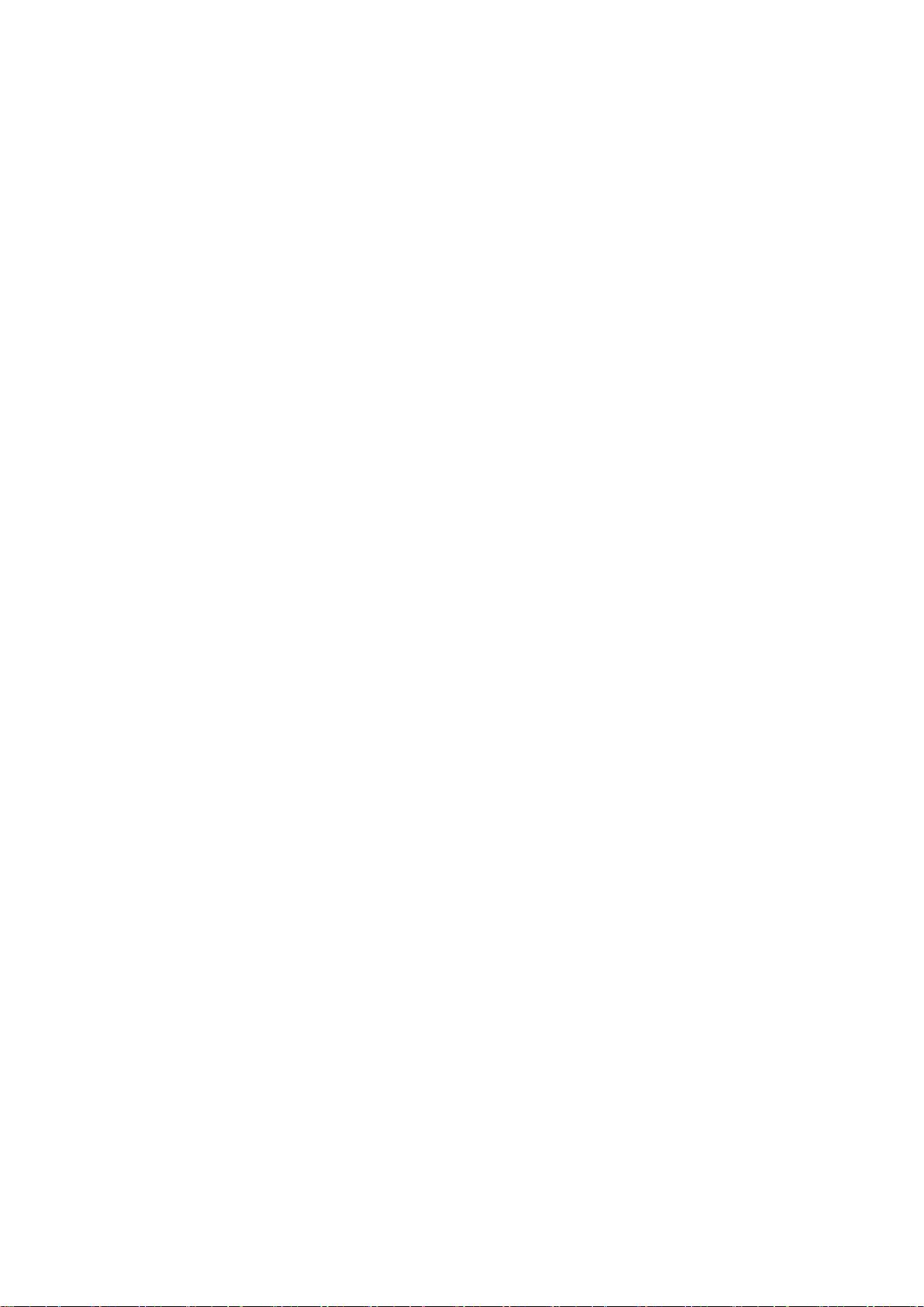
Care And Cleaning
• Cleaning. Always unplug your monitor from the wall outlet before cleaning. Clean the LCD
monitor surface with a lint-free, non-abrasive cloth. Avoid using any liquid, aerosol or glass
cleaners.
• Slots and openings on the back or top of the cabinet are for ventilation. They must not be
blocked or covered. Your monitor should never be placed near or over a radiator or heat
source, or in a built-in installation unless proper ventilation is provided.
• Never push objects or spill liquid of any kind into this product.
Servicing
• Do not attempt to service this product yourself, as opening or removing covers may expose
you to dangerous voltages or other risks. If any of the above mentioned misuse or other
accident such as dropping or mishandling occurs, contact qualified service personnel for
servicing.
3
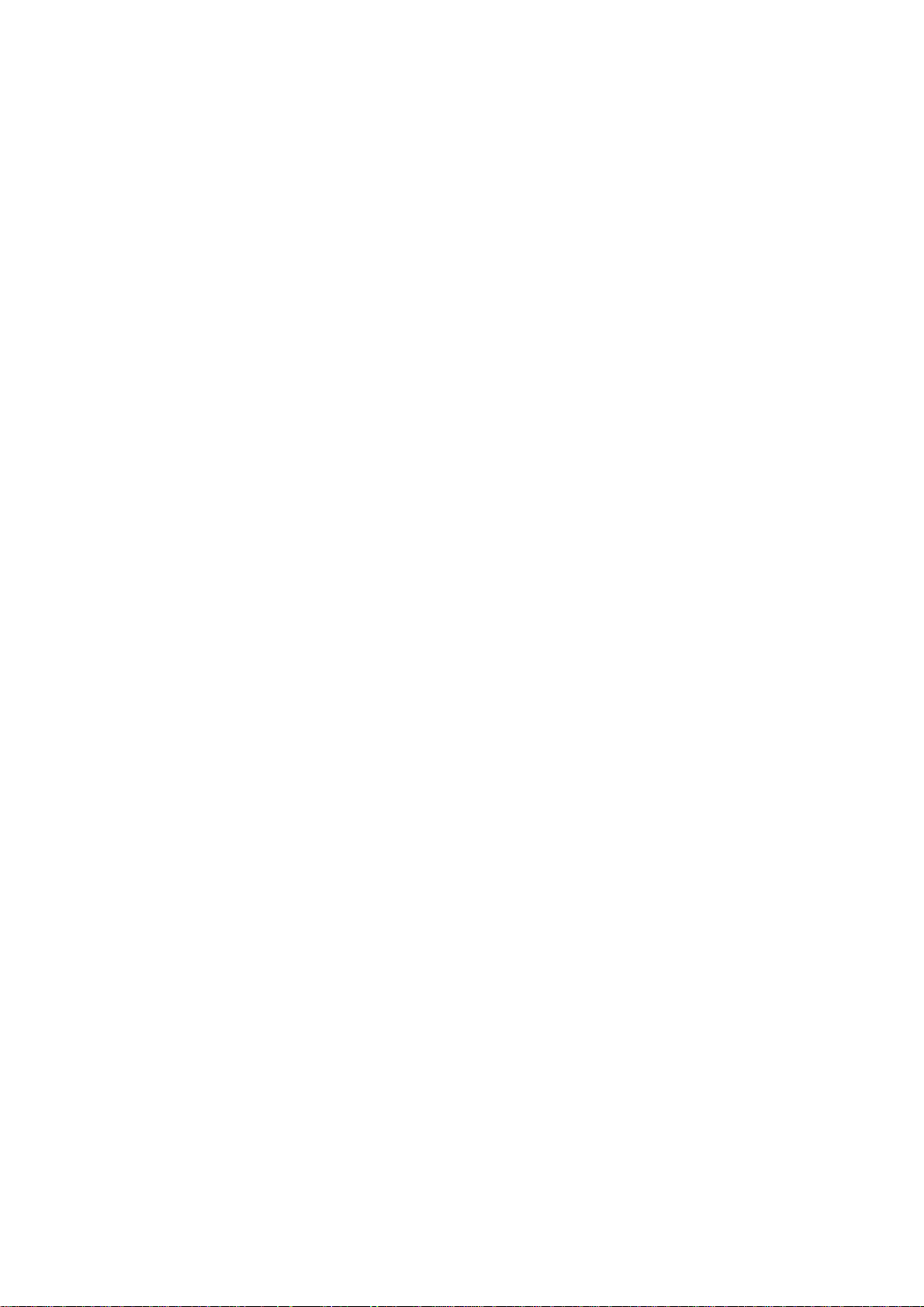
Table of Contents
Copyright .......................................................................................................................... 2
Disclaimer ......................................................................................................................... 2
Getting started .................................................................................................................. 5
Getting to know your monitor ........................................................................................ 7
Front view ........................................................................................................................................ 7
Back view ......................................................................................................................................... 7
How to assemble your monitor hardware ...................................................................... 8
How to detach the stand base ....................................................................................................... 10
Getting the most from your BenQ monitor ................................................................. 11
How to install the monitor on a new computer ......................................................................... 12
How to upgrade the monitor on an existing computer .............................................................. 13
How to install on Windows 7 system .......................................................................................... 14
How to install on Windows Vista systems .................................................................................. 15
How to install on Windows XP system .......................................................................................16
Picture optimization ...................................................................................................... 17
How to adjust your monitor .......................................................................................... 18
The control panel .......................................................................................................................... 18
Hot key mode ................................................................................................................................ 19
Main menu mode ......................................................................................................................... 20
Troubleshooting ............................................................................................................. 31
Frequently asked questions (FAQ) .............................................................................................. 31
Need more help? ...........................................................................................................................32
4
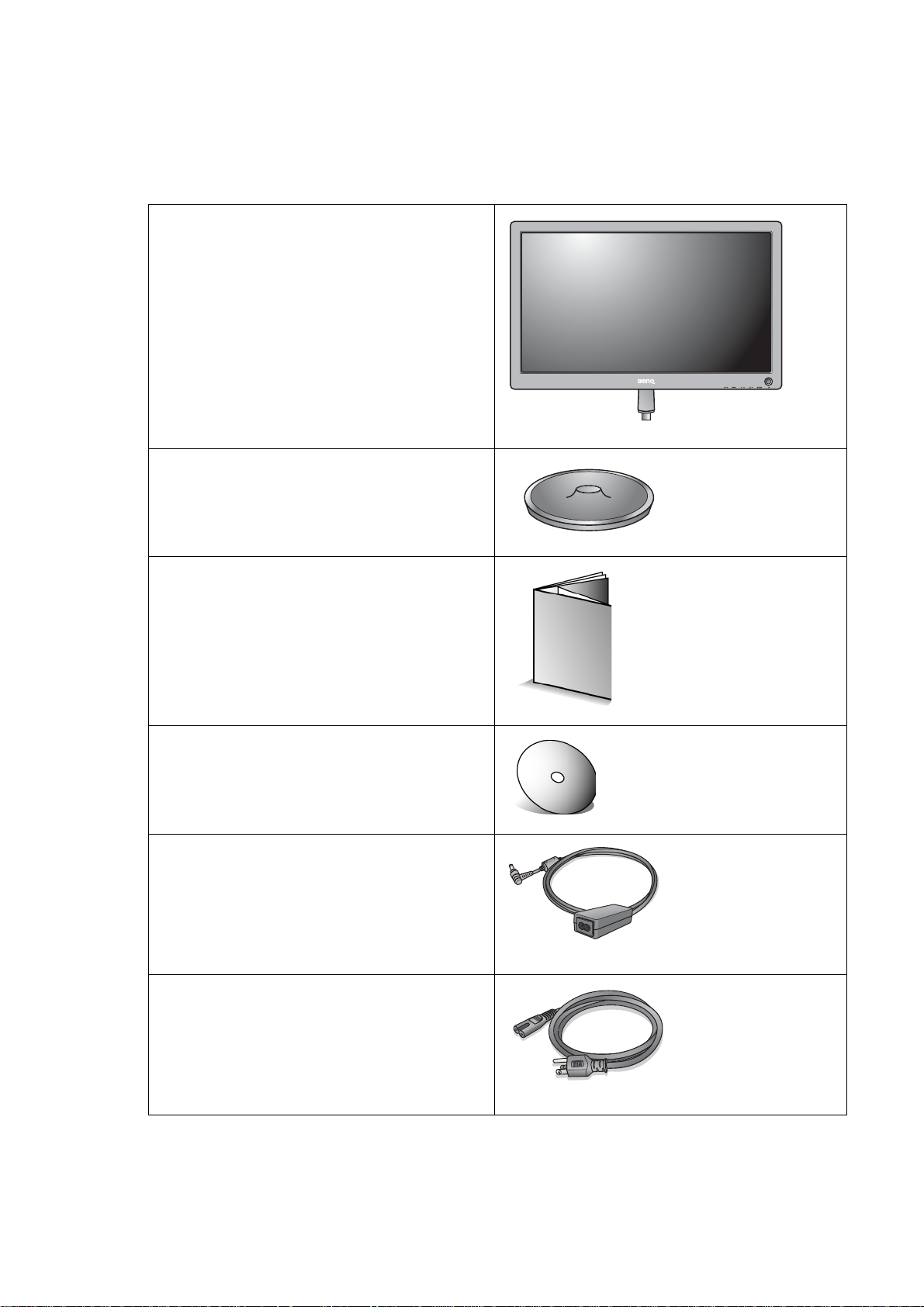
1. Getting started
When unpacking please check you have the following items. If any are missing or damaged, please
contact the place of purchase for a replacement.
BenQ LCD Monitor
Monitor Base
Quick Start Guide
CD-ROM
Power Adapter
Power Cord
(Picture may differ from product
supplied for your region.)
5 Getting started
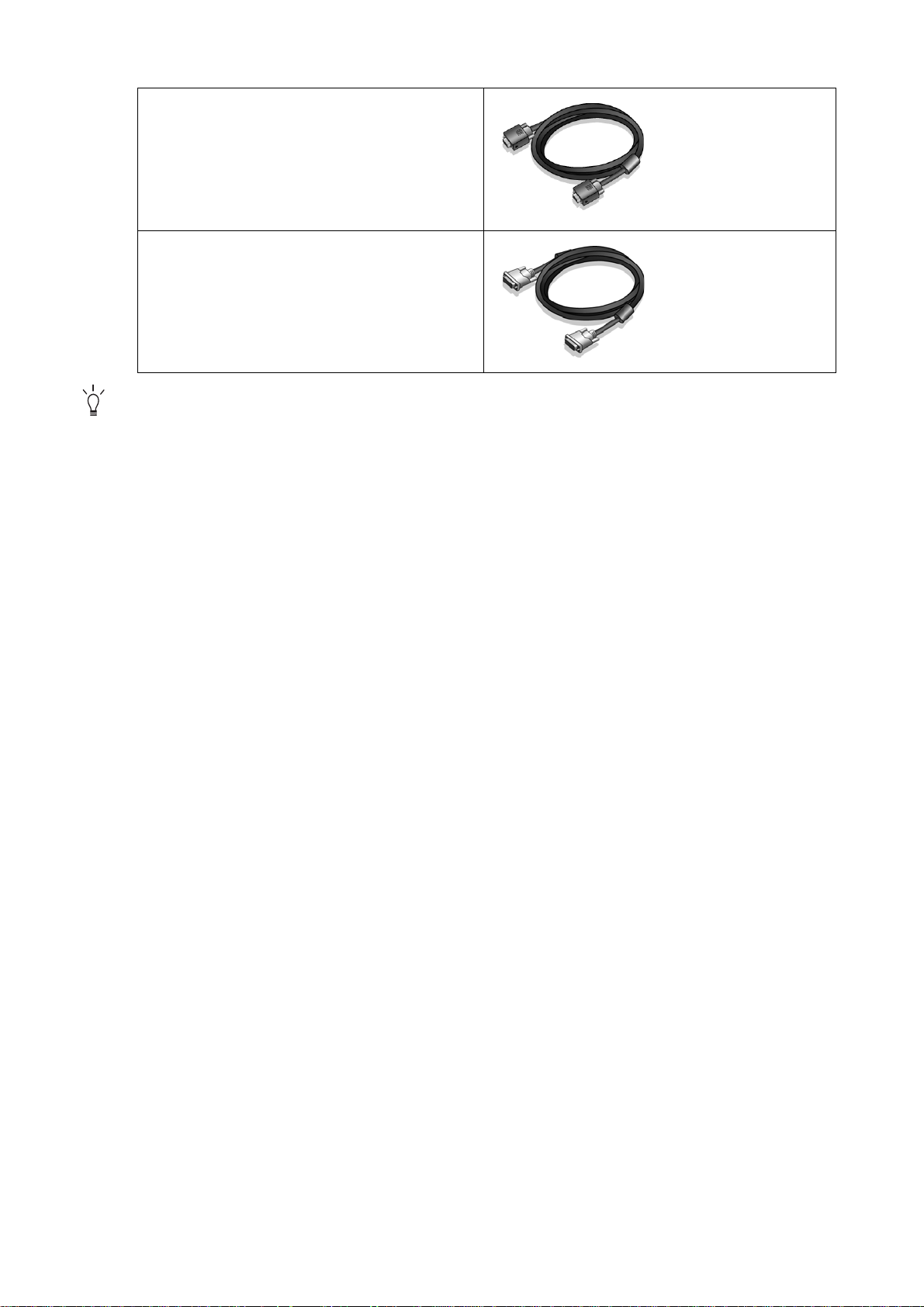
Video Cable: D-Sub
Video Cable: DVI-D
(Optional accessory for models with
DVI inputs, sold separately)
Consider keeping the box and packaging in storage for use in the future when you may need to transport
the monitor. The fitted foam packing is ideal for protecting the monitor during transport.
6 Getting started

2. Getting to know your monitor
1
2
Front view
Back view
1. Power button
2. Control buttons
3. DVI-D socket
4. D-Sub socket
5. DC Power Input jack
6. Lock switch
43 5 6
Above diagram may vary depending on the model.
7 Getting to know your monitor
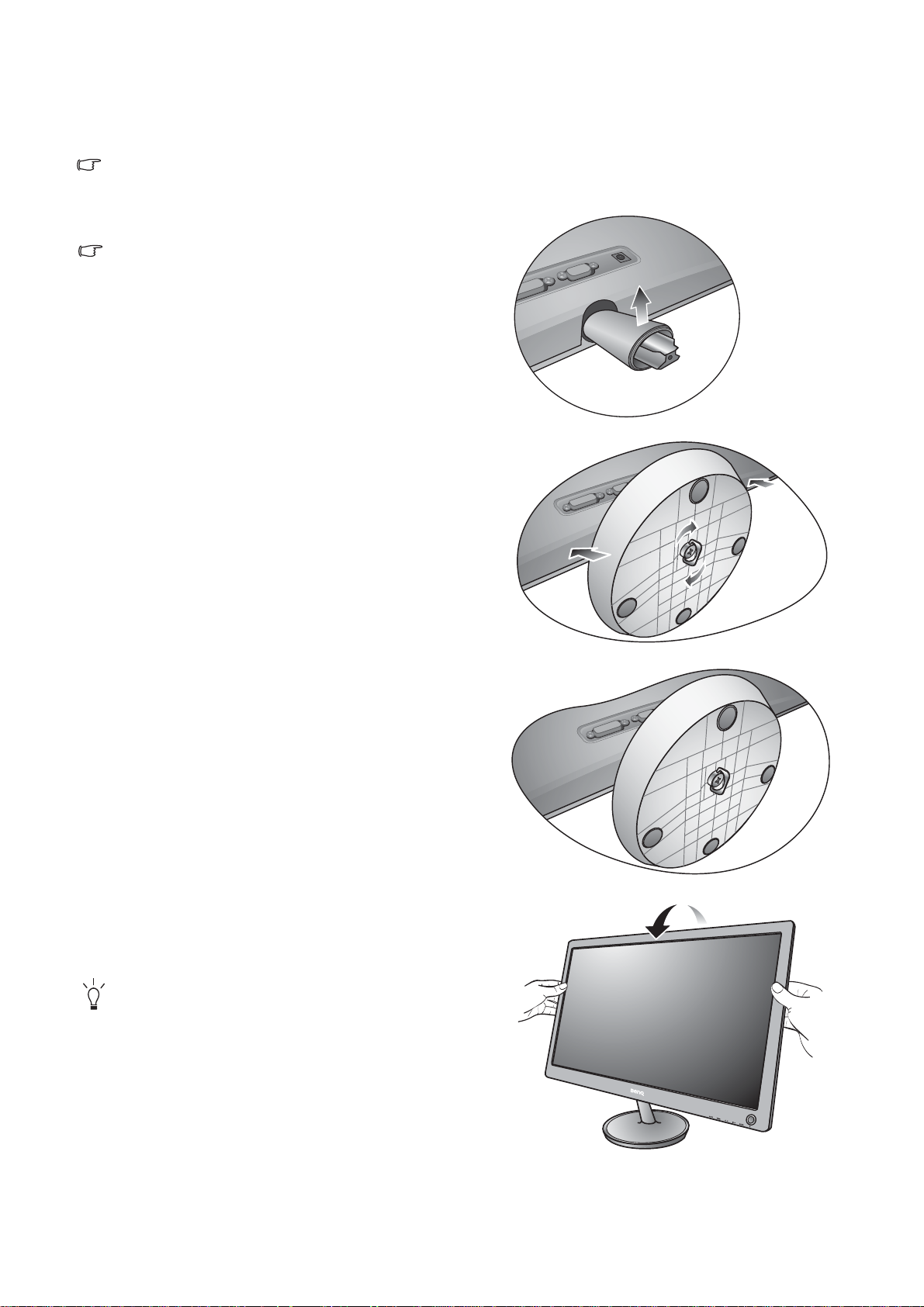
3. How to assemble your monitor hardware
-5
O
~ +15
O
-5
O
~ +15
O
If the computer is turned on you must turn it off before continuing.
Do not plug-in or turn-on the power to the monitor until instructed to do so.
1. Attach the monitor base.
Please be careful to prevent damage to the mon ito r.
Placing the screen surface on an object like a stapler or a
mouse will crack the glass or damage the LCD substrate
voiding your warranty. Sliding or scraping the monitor
around on your desk will scratch or damage the monitor
surround and controls.
Protect the monitor and screen by clearing a flat open area
on your desk and placing a soft item like the monitor
packaging bag on the desk for padding.
Gently lay the screen face down on a flat clean padded
surface.
While holding the monitor firmly against the desk, pull
the monitor stand arm upwards clear of the monitor.
Orient and align the stand base socket with the end of the
stand arm, then push them together. Tighten the
thumbscrew at the bottom of the monitor base as
illustrated.
Gently attempt to pull them back apart to check that they
have properly engaged.
Carefully lift the monitor, turn it over and place it upright
on its stand on a flat even surface.
You should position the monitor and angle the screen to
minimize unwanted reflections from other light sources.
8 How to assemble your monitor hardware
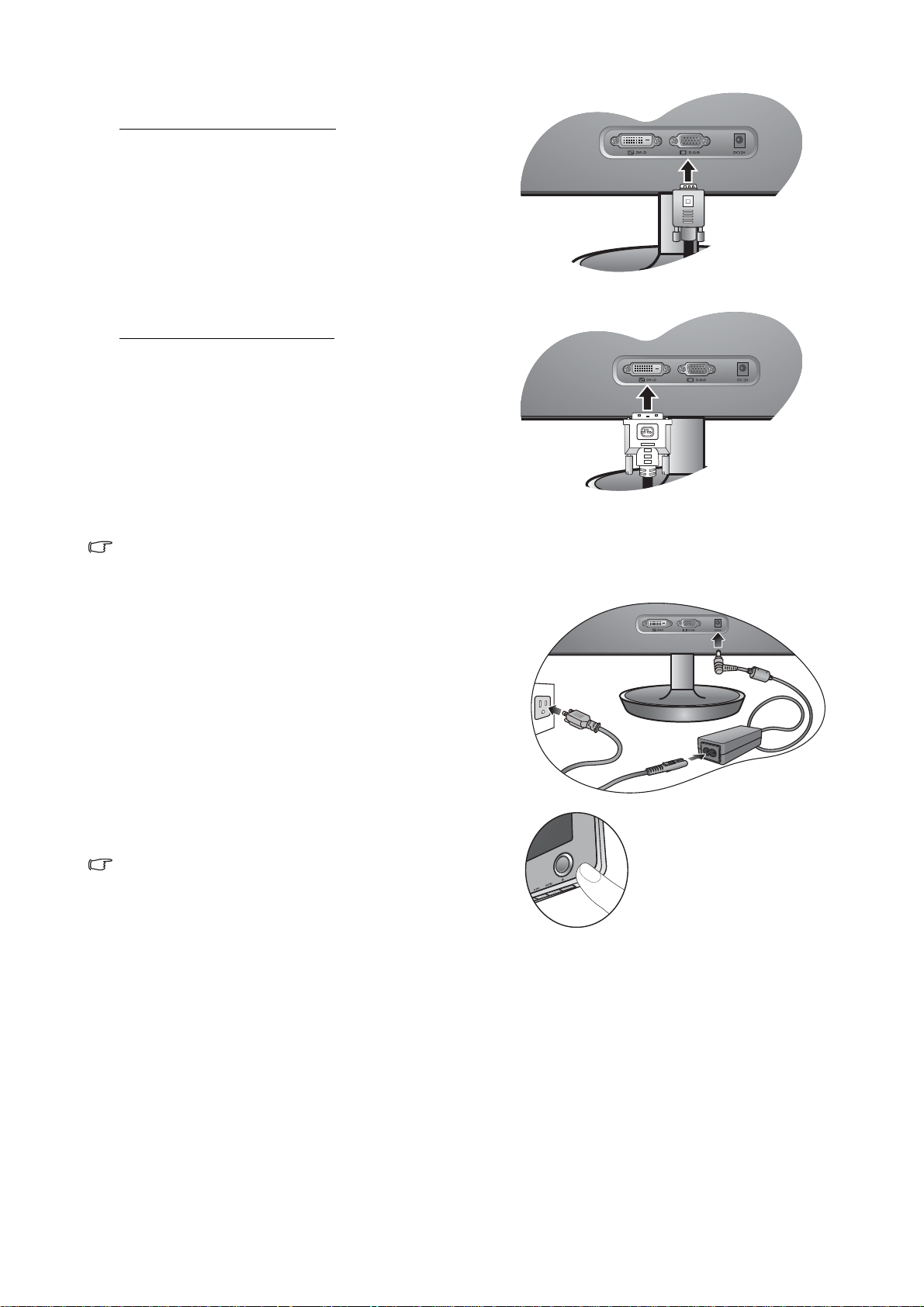
2. Connect the PC video cable
To Connect the D-Sub Cable
Connect the plug of the D-Sub cable (at the end without
the ferrite filter) to the monitor video socket. Connect the
other end of the cable (at the end with the ferrite filter) to
the computer video socket.
Tighten all finger screws to prevent the plugs from
accidently falling out during use.
To Connect the DVI-D Cable
Connect the plug of the DVI-D cable (at the end without
the ferrite filter) to the monitor video socket. Connect the
other end of the cable (at the end with the ferrite filter) to
the computer video socket.
Tighten all finger screws to prevent the plugs from
accidently falling out during use.
The video cable included in your package and the socket
illustrations on the right may vary depending on the LCD
model.
3. Connect the power cable to the monitor and power
outlet.
Plug one end of the power cord into the socket labeled
‘DC12V’ on the rear of the monitor. Plug the other end of
the power cord into a power outlet and turn it on.
4. Turn on the power.
Picture may differ from product supplied for your region.
Turn on the monitor by pressing the power button on the
right of the monitor.
Turn on the computer too, and follow the instructions in
Section 4: Getting the most from your BenQ monitor on
page 11 to install the monitor software.
9 How to assemble your monitor hardware
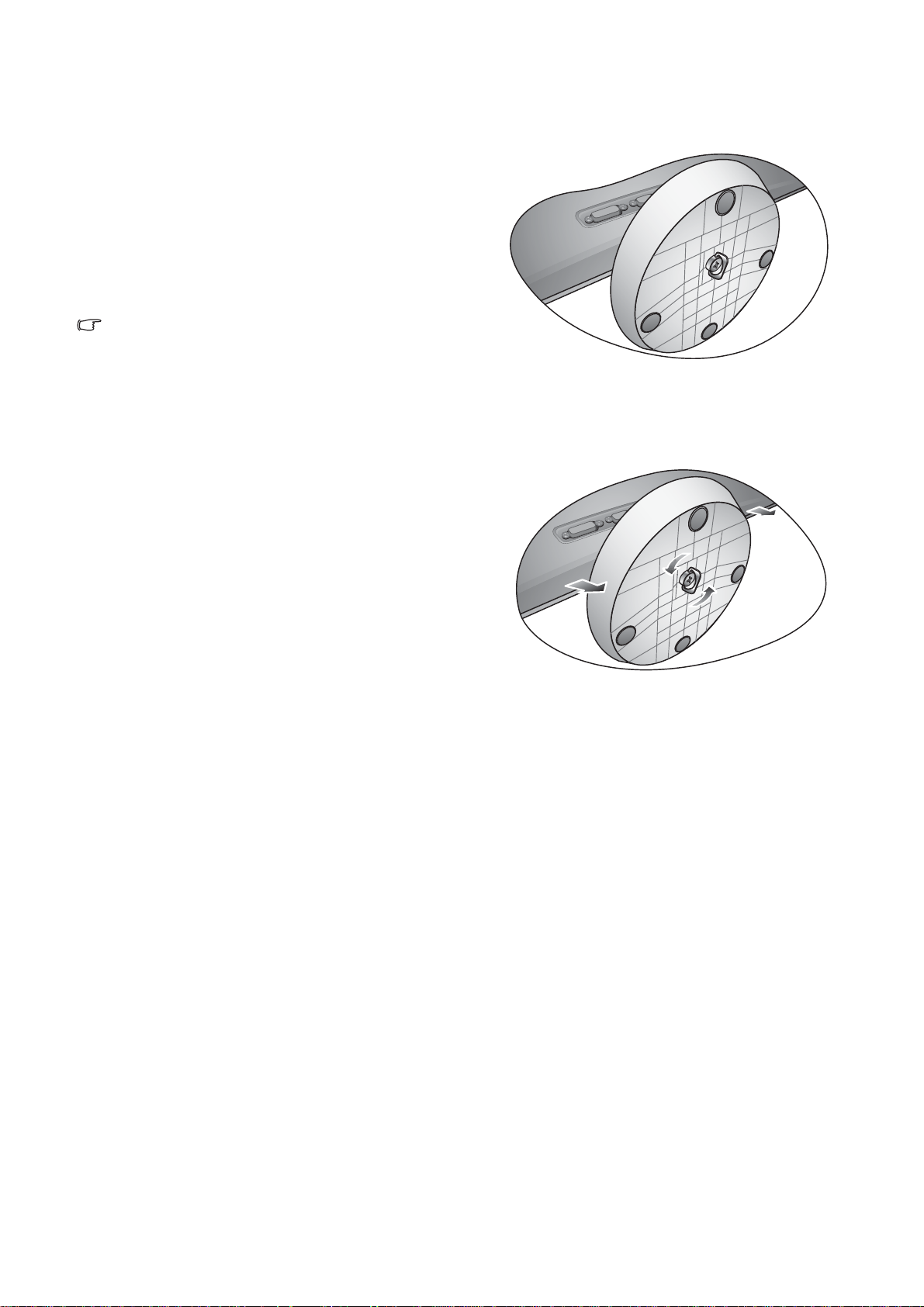
How to detach the stand base
1. Prepare the monitor and area.
Turn off the monitor and the power before unplugging the
power cable. Turn off the computer before unplugging the
monitor signal cable.
Protect the monitor and screen by clearing a flat open area
on your desk and placing a soft item like a towel on the
desk for padding, before laying the screen face down on a
flat clean padded surface.
Please be careful to prevent damage to the monitor.
Placing the screen surface on an object like a stapler or a
mouse will crack the glass or damage the LCD substrate
voiding your warranty. Sliding or scraping the monitor
around on your desk will scratch or damage the monitor
surround and controls.
2. Release the thumbscrew on the bottom of the
monitor base and detach the monitor base as
illustrated.
10 How to assemble your monitor hardware
