Page 1
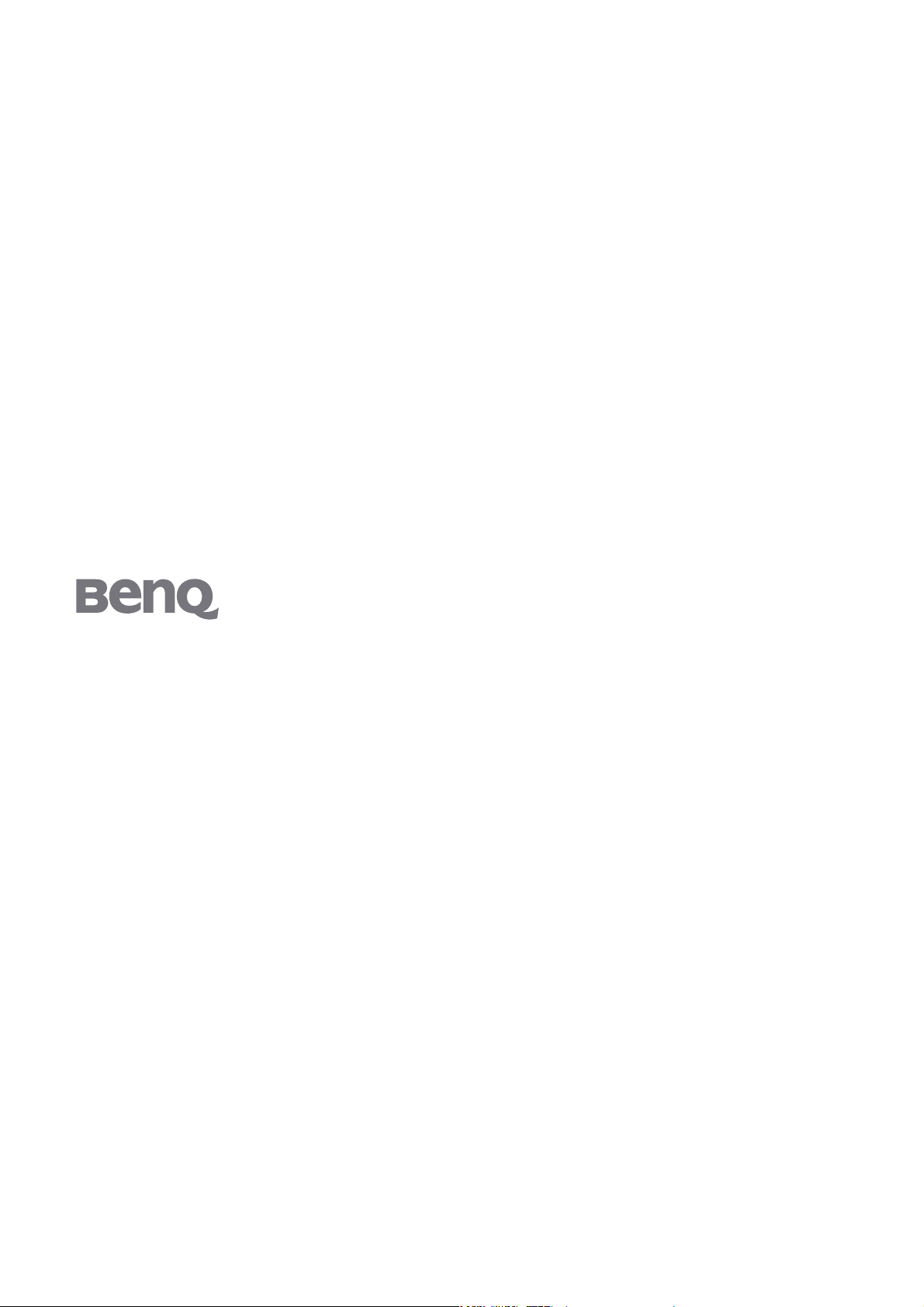
T51WA
15’’ Wide-Screen LCD Monitor
User Manual
Page 2

Table of Contents
Package contents ..................................................................................................................3
Installation .............................................................................................................................4
To connect the monitor to your PC .......................................................................... 4
To connect the monitor to the power source ............................................................ 4
Adjusting your monitor ........................................................................................................5
Functions of the buttons and indicator ..................................................................... 5
OSD icon list ............................................................................................................... 5
Troubleshooting ....................................................................................................................7
Specifications .........................................................................................................................8
15’’ Wide-Screen LCD monitor ................................................................................. 8
Table of Contents2
Page 3

1. Package contents
1. LCD Monitor
2. Monitor Base (the shape of base may vary according to
the monitor model)
3. Power Cord (plug may vary according to the electrical
standards for your area)
4. Analog Signal Cable
5. Quick Installation Guide
6. CD-ROM (contains user manual)
3 Package contents
Page 4

2. Installation
To connect the monitor to your PC
1. Make sure that the PC and monitor are unplugged.
2. Connect the signal cable to the monitor and the PC.
To connect the monitor to the power source
Connect the separate power cable to the monitor and a grounded outlet.
4 Installation
Page 5

3. Adjusting your monitor
Functions of the buttons and indicator
Item Function
Enter
Enter OSD menu, select item, enter submenu, and confirm recall.
1. Positive adjustment, change within several selections.
X
2. Hot key of "Brightness".
1. Minus adjustment, change within several selections.
W
2. Hot key of "Contrast".
Exit
Auto
Leave menu, cancel recall. (Settings will be saved automatically after
adjustments are made.)
Hot key of auto adjustment (for geometric settings only).
OSD icon list
Icon Function Description
Auto Adjust * Optimize the picture performance automatically
Luminance * Select "Brightness" and "Contrast" adjustment submenu
Geometry
* Select "H. Position", "V. Position", "Pixel Clock" and "Phase"
adjustment submenu
Color * Select color temperature or to set up user mode
OSD * Adjust the position and time of OSD menu on the screen
Language * Select your own preference of language of OSD menu
Recall * Reset monitor parameters back to factory preset value
Miscellaneous * Select "Miscellaneous" adjustment submenu
Brightness * Adjust the luminance of the screen
Contrast * Adjust the contrast level of the screen
H. Position * Shift the screen left or right
5 Adjusting your monitor
Page 6

V. Position * Shift the screen up or down
Pixel Clock * Adjust the monitor internal sampling clock rate
Phase * Adjust the monitor internal signal phase
OSD H. Position * Shift the OSD left or right
OSD V. Position * Shift the OSD up or down
OSD Time * Set OSD display duration time
Sharpness * Adjust the sharp level of the screen
DDC/CI * Switch "DDC/CI" On or Off
Information * Show the display information
6 Adjusting your monitor
Page 7

4. Troubleshooting
Symptom Remedy
*Blank Screen*
Power indicator is off
Power indicator lights orange
Power indicator lights green
"No Signal Detected!" message
*Display Problems*
Image is displaced to the left/right
or to the top/bottom
Image is blurred
• Make sure the power cable is connected properly (see
Installation on page 4).
• Make sure that the monitor was turned on using the
power switch (see To connect the monitor to your PC
on page 4
).
• Perhaps a power saving mode is active? Press any key
on your keyboard or move the mouse.
• A screen saver may have activated automatically after a
certain period of inactivity. Press any key on your keyboard or move the mouse.
• Is the signal cable connected to the monitor and the
PC's graphics port (see
Installation on page 4)?
• Is the PC turned on (see your PC's documentation)?
• If the image appears normal but off-center, you can
adjust it using the OSD functions. For further information, see "Auto Adjust" in the OSD icon list section.
• Check brightness and contrast settings (see "Lumi-
nance" in the OSD icon list section).
Color problems
• Check the sharpness setting (see "Sharpness" in the
OSD icon list section).
• If the colors are off (e.g., white is not really displayed as
white etc.), you should adjust the color temperature
(see "Color" in the
OSD icon list section).
7 Troubleshooting
Page 8

5. Specifications
15’’ Wide-Screen LCD monitor
Item T51WA
Panel
Monitor Display Colors 262 K colors
Input Signal Frequency
Connector Analog D-sub 15 pin
Tilt Tilt Angle -5° - 20°
Dimensions
(W x H x D)
Weight Net < 4 kg
Power
Display Size 331.2 (H) x 207.0 (V) mm
Pixel Pitch 0.258 (H) x 0.258 (V) mm
Horizontal: 31 - 63 KHz
Vertical: 56 - 76 Hz
Net 370.3(W) x 329.4(H) x 137.6(D) mm
AC AC 100-240V, 50 Hz / 60 Hz
Consumption Active: < 28W / Standby: < 2W
8 Specifications
