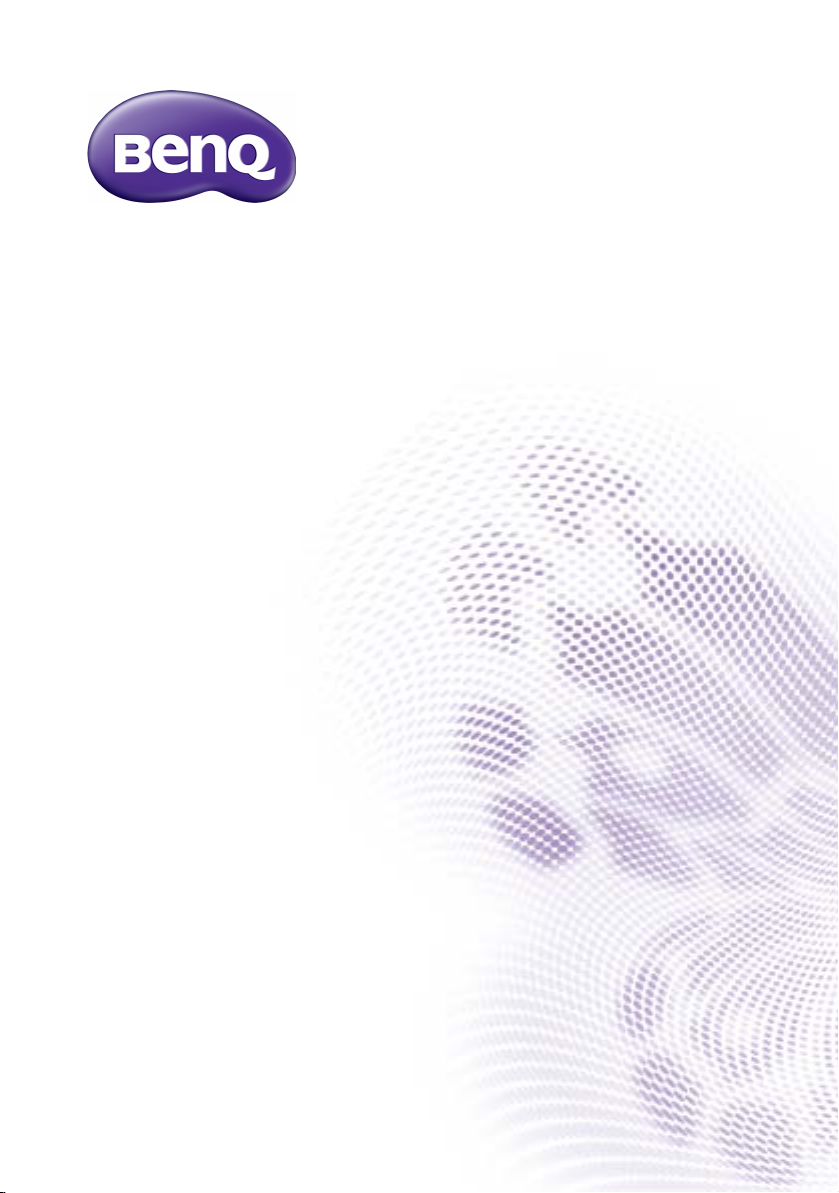
SV500
Digital Signage
User Manual
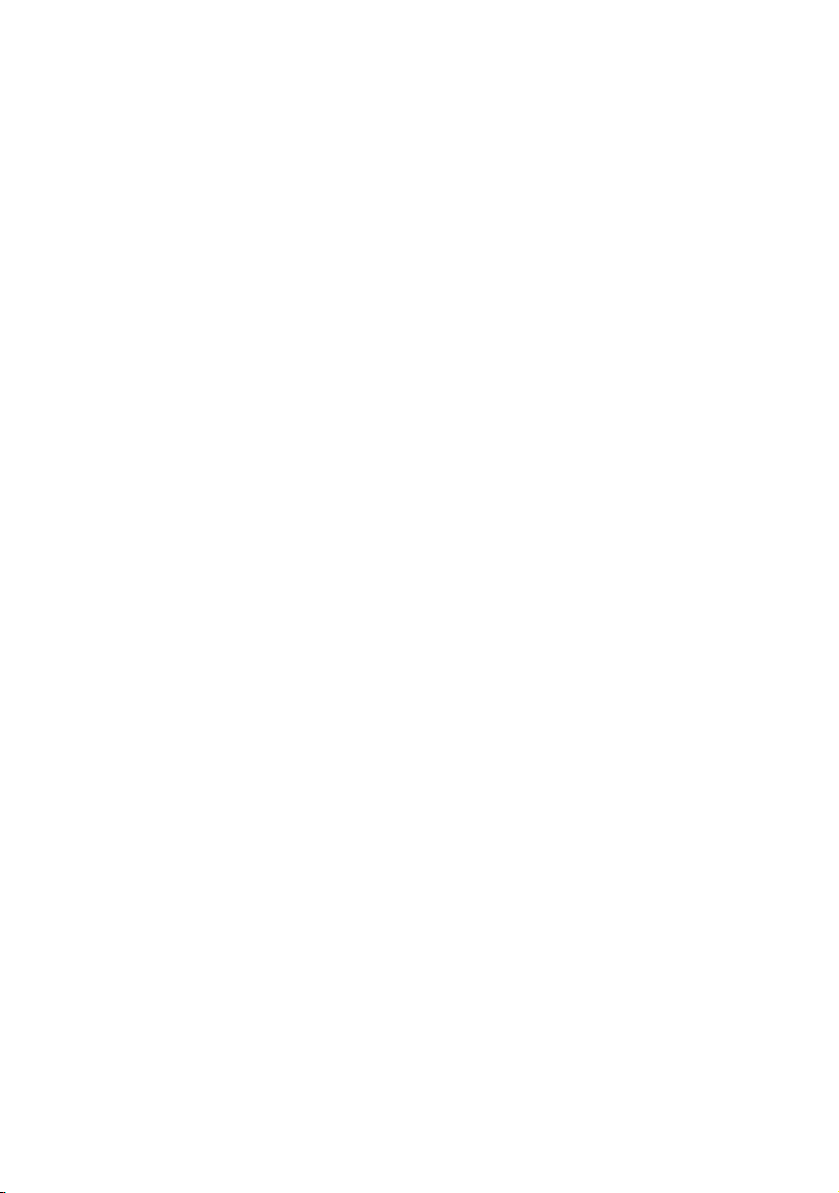
Disclaimer
BenQ Corporation makes no representations or warranties, either expressed or
implied, with respect to the contents of this document. BenQ Corporation reserves the
right to revise this publication and to make changes from time to time in the contents
thereof without obligation to notify any person of such revision or changes.
Copyright
Copyright 2014 BenQ Corporation. All rights reserved. No part of this publication may
be reproduced, transmitted, transcribed, stored in a retrieval system or translated into
any language or computer language, in any form or by any means, electronic, mechanical,
magnetic, optical, chemical, manual or otherwise, without the prior written permission
of BenQ Corporation.
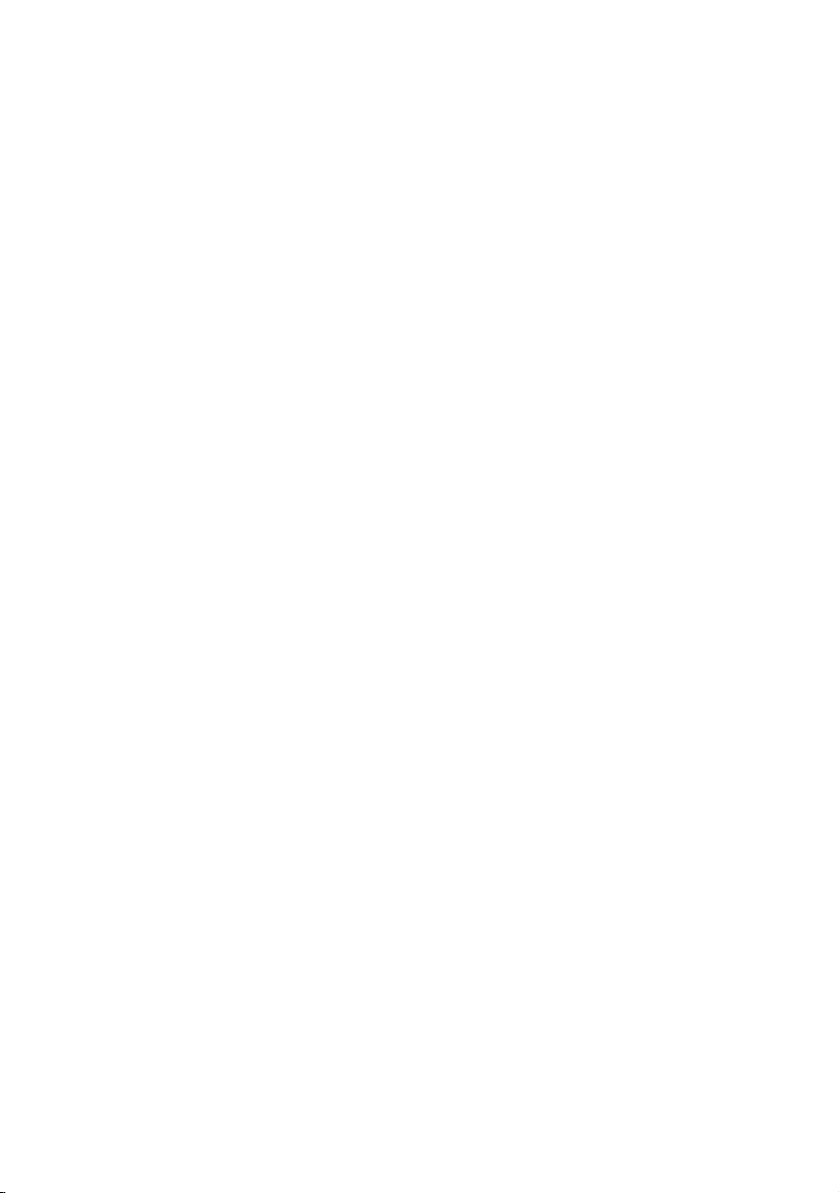
Table of Contents iii
Table of Contents
Disclaimer.............................................................................. ii
Copyright............................................................................... ii
Safety warnings and precautions ...................................... 1
Important safety instructions............................................ 2
Notes on the LCD panel of this display..................................... 2
Safety notice for remote control................................................. 3
Battery safety notice....................................................................... 3
BenQ ecoFACTS.............................................................................. 4
Package contents ................................................................. 5
Setting up the display.......................................................... 6
Mounting the display....................................................................... 6
Parts of the display and their functions .......................... 8
Front panel........................................................................................ 8
Rear panel ........................................................................................ 8
Input/output terminals................................................................. 10
Remote control............................................................................. 12
Using the remote control........................................................... 13
Connection ......................................................................... 15
Connecting audio/video signals ................................................. 15
Connecting power........................................................................ 18
Basic operations................................................................. 19
Turning the display on or off ..................................................... 19
Switching input signals ................................................................. 19
Adjusting audio volume level ..................................................... 19
Network connection ........................................................ 20
Connecting to a LAN .................................................................. 20
Controlling the display ................................................................ 20
The OSD (On-Screen Display) menu ........................... 21
OSD menu overview ................................................................... 21
Operations in the OSD menu ................................................... 23
Picture menu ................................................................................ 24
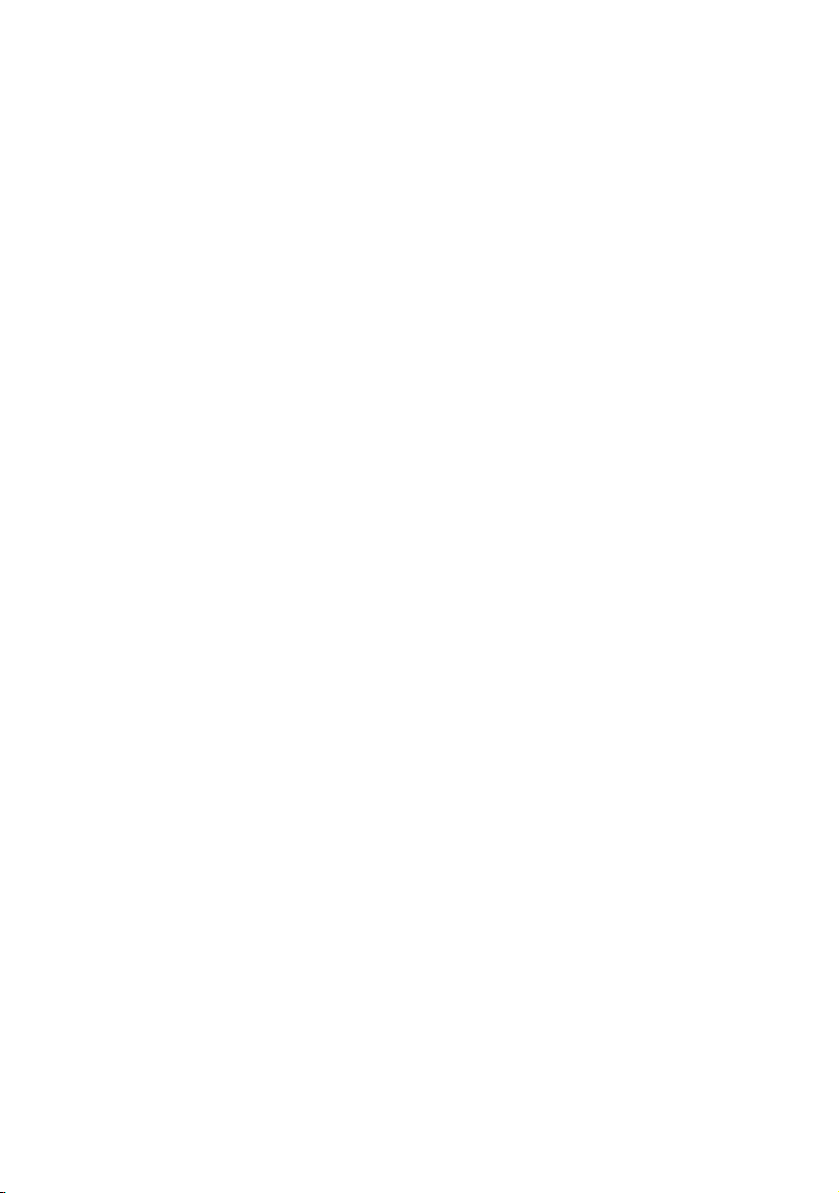
Table of Contentsiv
Audio menu.................................................................................... 25
Time menu...................................................................................... 26
Setup menu..................................................................................... 27
Screen menu................................................................................... 28
System Information menu........................................................... 29
Multimedia system operation ......................................... 30
Multimedia buttons on the remote control ........................... 30
Viewing options............................................................................. 31
Product information.......................................................... 36
Specifications.................................................................................. 36
Dimensions..................................................................................... 38
Troubleshooting................................................................. 41
8/4/14
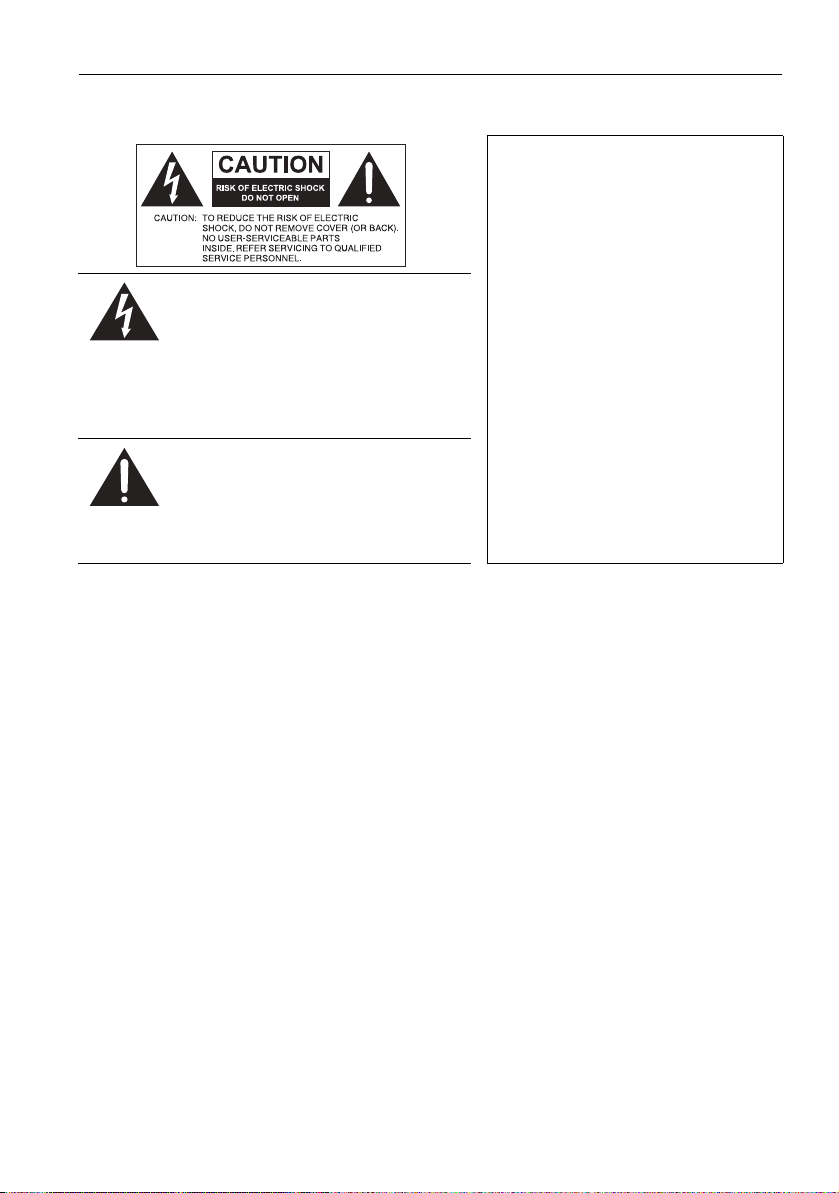
Safety warnings and precautions 1
Safety warnings and precautions
THIS EQUIPMENT MUST BE
GROUNDED
To ensure safe operation, the three-pin
plug must be inserted only into a
standard three-pin power outlet which
is effectively grounded through normal
The lightning flash with arrowhead
symbol, within an equilateral triangle, is
intended to alert the user to the
presence of uninsulated "dangerous
voltage" within the product's enclosure
that may be of sufficient magnitude to
constitute a risk of electric shock to
persons.
The exclamation point within an
equilateral triangle is intended to alert
the user to the presence of important
operating and maintenance (servicing)
instructions in the literature
accompanying the appliance.
• The mains plug of the power supply cord shall remain readily operable. The AC
receptacle (mains socket outlet) shall be installed near the equipment and shall be easily
accessible. To completely disconnect this equipment from the AC mains, disconnect the
power cord plug from the AC receptacle.
• Do not place this display on an uneven, sloping or unstable surface (such as a trolley)
where it may fall and cause damage to itself or others.
• Do not place this display near water, like a spa or pool, or in a position which will allow
the splashing or spraying of water onto the display, like in front of an open window
where rain water may enter.
• Do not install this display in a confined space without proper ventilation and air
circulation, such as in a closed cabinet. Allow proper space around the display for
dissipating heat inside. Do not block any openings and vents on the display. Overheating
may result in hazards and electric shock.
• Installation of this display should only be performed by a qualified technician. Failure to
install this display properly may cause injuries and damages to the personnels and the
display itself. Check the installation regularly and maintain the display periodically to
ensure the best working condition.
• Use only the accessories approved or recommended by the manufacturer to mount this
display. Using wrong or unsuitable accessories may cause the display to fall and result in
serious personal injuries. Make sure that the surface and fixing points are strong enough
to sustain the weight of the display.
• To reduce the risk of electric shock, do not remove covers. No user serviceable parts
inside. Refer servicing to qualified service personnel.
• To prevent personal injuries, mounting the display or installing desktop stands is
required before use.
household wiring. Extension cords
used with the equipment must have
three cores and be correctly wired to
provide connection to the ground.
Wrongly wired extension cords are a
major cause of fatalities.
The fact that the equipment operates
satisfactorily does not imply that the
power outlet is grounded or that the
installation is completely safe. For your
safety, if you are in any doubt about
the effective grounding of the power
outlet, please consult a qualified
electrician.
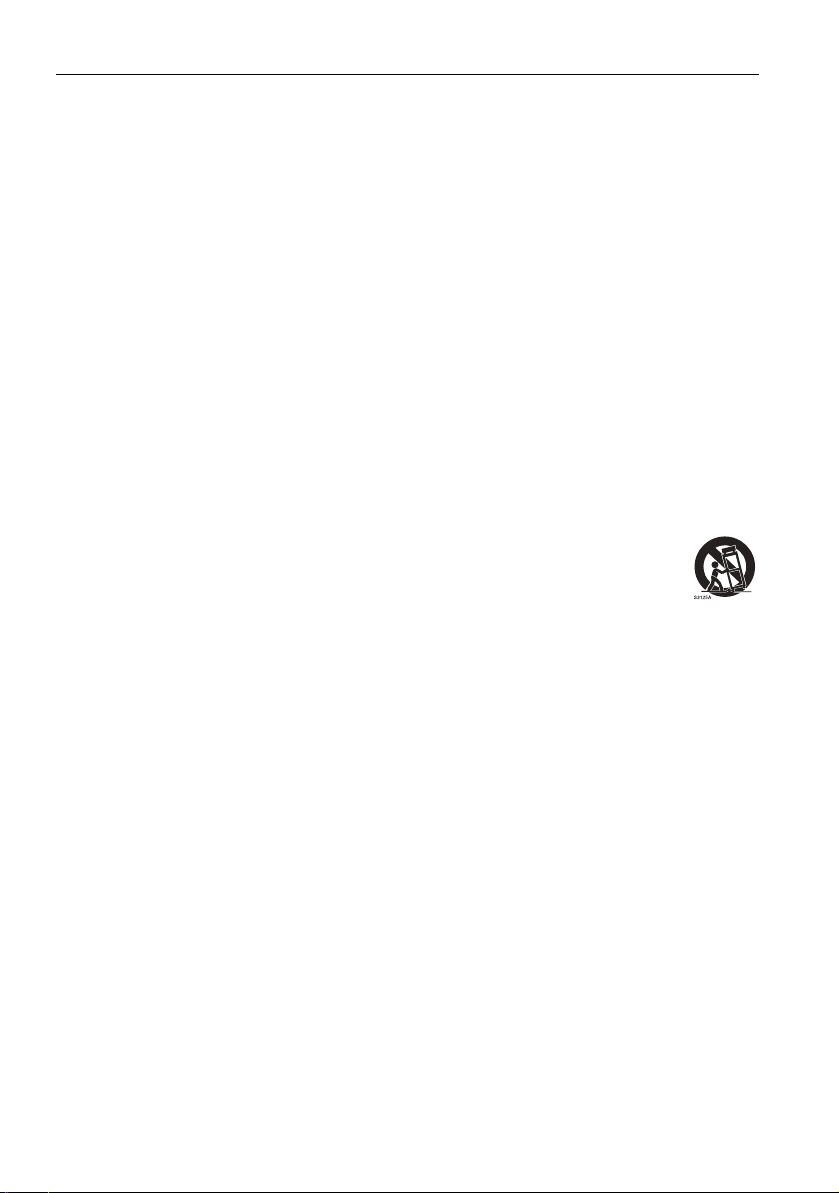
Important safety instructions2
Important safety instructions
1. Read these instructions.
2. Keep these instructions.
3. Heed all warnings.
4. Follow all instructions.
5. Do not use this apparatus near water.
6. Clean only with dry cloth.
7. Do not block any ventilation openings. Install in accordance with the manufacturer's
instructions.
8. Do not install near any heat sources such as radiators, heat registers, stoves, or
other apparatus (including amplifiers) that produce heat.
9. Do not defeat the safety purpose of the polarized or grounding-type plug. A
polarized plug has two blades with one wider than the other. A grounding-type plug
has two blades and a third grounding prong. The wide blade or the third prong are
provided for your safety. If the provided plug does not fit into your outlet, consult an
electrician for replacement of the obsolete outlet.
10. Protect the power cord from being walked on or pinched particularly at plugs,
convenience receptacles, and the point where they exit from the apparatus.
11. Only use attachments/accessories specified by the manufacturer.
12. Use only with the cart, stand, tripod, bracket, or table specified by the
manufacturer, or sold with the apparatus. When a cart is used, use
caution when moving the cart/apparatus combination to avoid injury
from tip-over.
13. Unplug this apparatus during lightning storms or when unused for long
periods of time.
14. Refer all servicing to qualified service personnel. Servicing is required when the
apparatus has been damaged in any way, such as power-supply cord or plug is
damaged, liquid has been spilled or objects have fallen into the apparatus, the
apparatus has been exposed to rain or moisture, does not operate normally, or has
been dropped.
Notes on the LCD panel of this display
• The Liquid Crystal Display (LCD) panel of this display has a very thin protective layer of
glass which is liable to marking or scratching, and cracking if struck or pressured. The
liquid crystal substrate is also liable to damage under excessive force or extreme
temperatures. Please handle with care.
• The response time and brightness of the LCD panel may vary with the ambient
temperature.
• Avoid placing the display in direct sun or where direct sun or spot lighting will shine
onto the LCD panel, as the heat may damage the panel and the external casing of the
display, and the bright light will make viewing the display more difficult than necessary.
• The LCD panel consists of individual pixels to display images and is manufactured
according to the design specifications. While 99.9% of these pixels work normally,
0.01% of the pixels may remain constantly lit (in red, blue or green) or unlit. This is a
technical limitation of the LCD technology and is not a defect.
• LCD screens, like plasma (PDP) and conventional CRT (Cathode Ray Tube) screens, are
also susceptible to 'screen burn-in' or 'image retention' which can be found on the
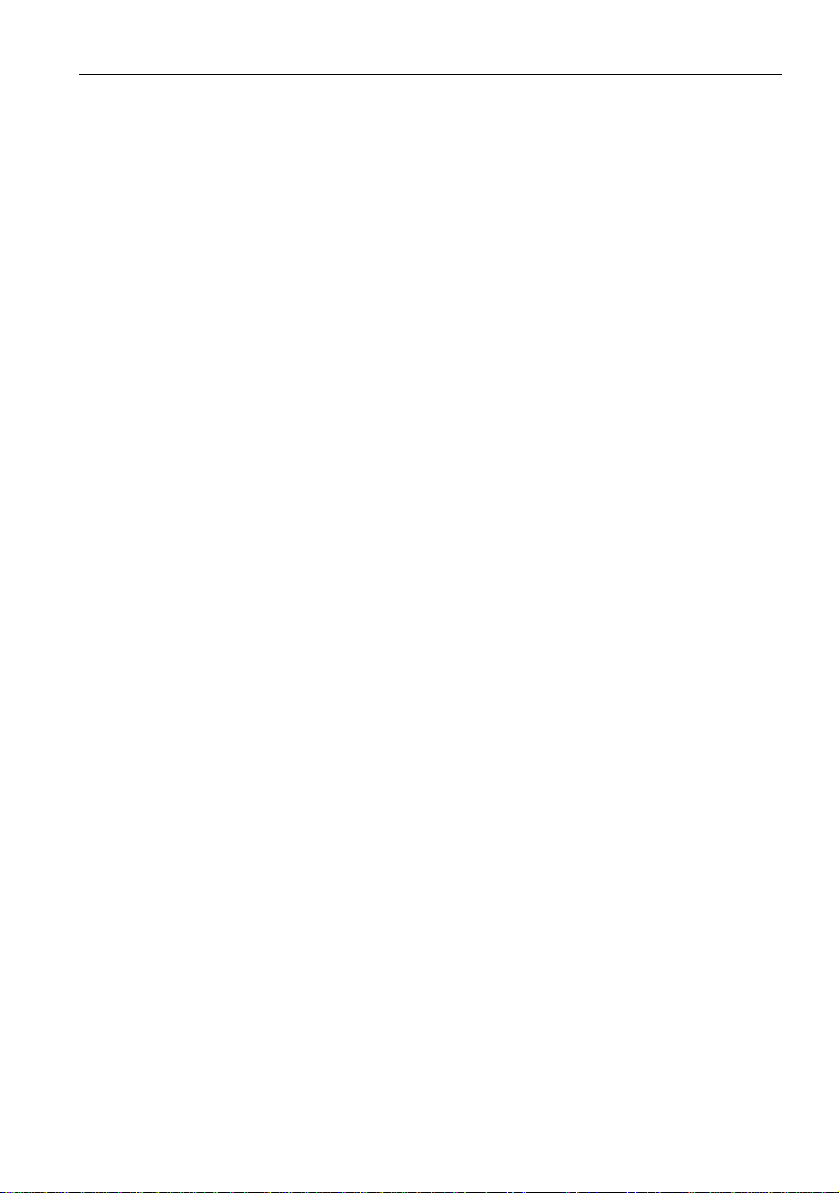
Important safety instructions 3
screen as visible fixed lines and shades. To avoid such damage to the screen, avoid
displaying still images (like On-Screen Display menus, TV station logos, fixed/inactive
text or icons) for more than two hours. Change the aspect ratio from time to time. Fill
the entire screen with the image and eliminate the black bars whenever possible. Avoid
displaying images in 4:3 aspect ratio over a long period of time, otherwise there may be
visible burn marks on the screen as two vertical lines.
If display of a still image is required, it is recommended to turn on Image Retention
under Setup menu.
• Note: Under certain circumstances, condensation may occur on the inner side of the
cover glass, it's a natural phenomenon and will not affect the operation of the display.
This condensation will usually disappear after around 2 hours of normal operation.
Safety notice for remote control
• Do not put the remote control in the direct heat, humidity, and avoid fire.
• Do not drop the remote control.
• Do not expose the remote control to water or moisture. Failure to do so could result
in malfunction.
• Confirm there is no object between the remote control and the remote sensor of the
product.
• When the remote control will not be used for an extended period, remove the
batteries.
Battery safety notice
The use of the wrong type of batteries may cause chemical leaks or explosion. Please
note the following:
• Always ensure that the batteries are inserted with the positive and negative terminals in
the correct direction as shown in the battery compartment.
• Different types of batteries have different characteristics. Do not mix different types.
• Do not mix old and new batteries. Mixing old and new batteries will shorten battery life
or cause chemical leaks from the old batteries.
• When batteries fail to function, replace them immediately.
• Chemicals which leak from batteries may cause skin irritation. If any chemical matter
seeps out of the batteries, wipe it up immediately using a dry cloth, and replace the
batteries as soon as possible.
• Due to varying storage conditions, the battery life for the batteries included with your
product may be shortened. Replace them within 3 months or as soon as you can after
initial use.
• There may be local restrictions on the disposal or recycling of batteries. Consult your
local regulations or waste disposal provider.

Important safety instructions4
BenQ ecoFACTS
BenQ has been dedicated to the design and development of greener product as part of
its aspiration to realize the ideal of the "Bringing Enjoyment 'N Quality to Life" corporate
vision with the ultimate goal to achieve a low-carbon society. Besides meeting
international regulatory requirement and standards pertaining to environmental
management, BenQ has spared no efforts in pushing our initiatives further to incorporate
life cycle design in the aspects of material selection, manufacturing, packaging,
transportation, using and disposal of the products. BenQ ecoFACTS label lists key ecofriendly design highlights of each product, hoping to ensure that consumers make
informed green choices at purchase. Check out BenQ's CSR Website at http://
csr.BenQ.com/ for more details on BenQ's environmental commitments and
achievements.
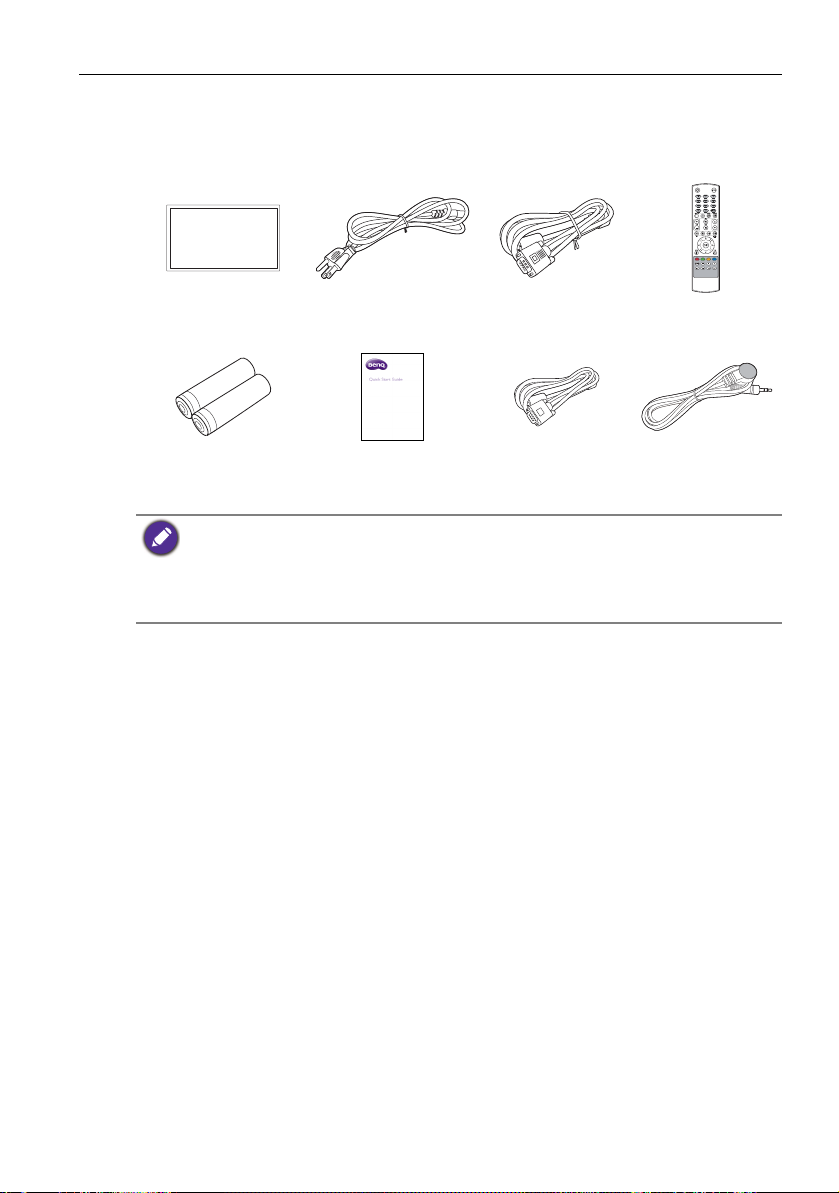
Package contents 5
Package contents
Open the sales package and check the contents. If any item is missing or damaged, please
contact your dealer immediately.
LCD display Power cord
AAA batteries Quick start guide
• The type of power cord supplied may differ from that illustrated depending on your region of
purchase.
• Before discarding the package, check that you haven't left any accessories inside the box.
• Dispose of packaging materials wisely. You can recycle the cardboard carton. Consider storing
the package (if possible) for future transport of the display.
• Do not leave plastic bags within reach of young children or babies.
D-Sub (15-pin)
cable
RS-232 cable
(cross type)
Remote control
IR extender
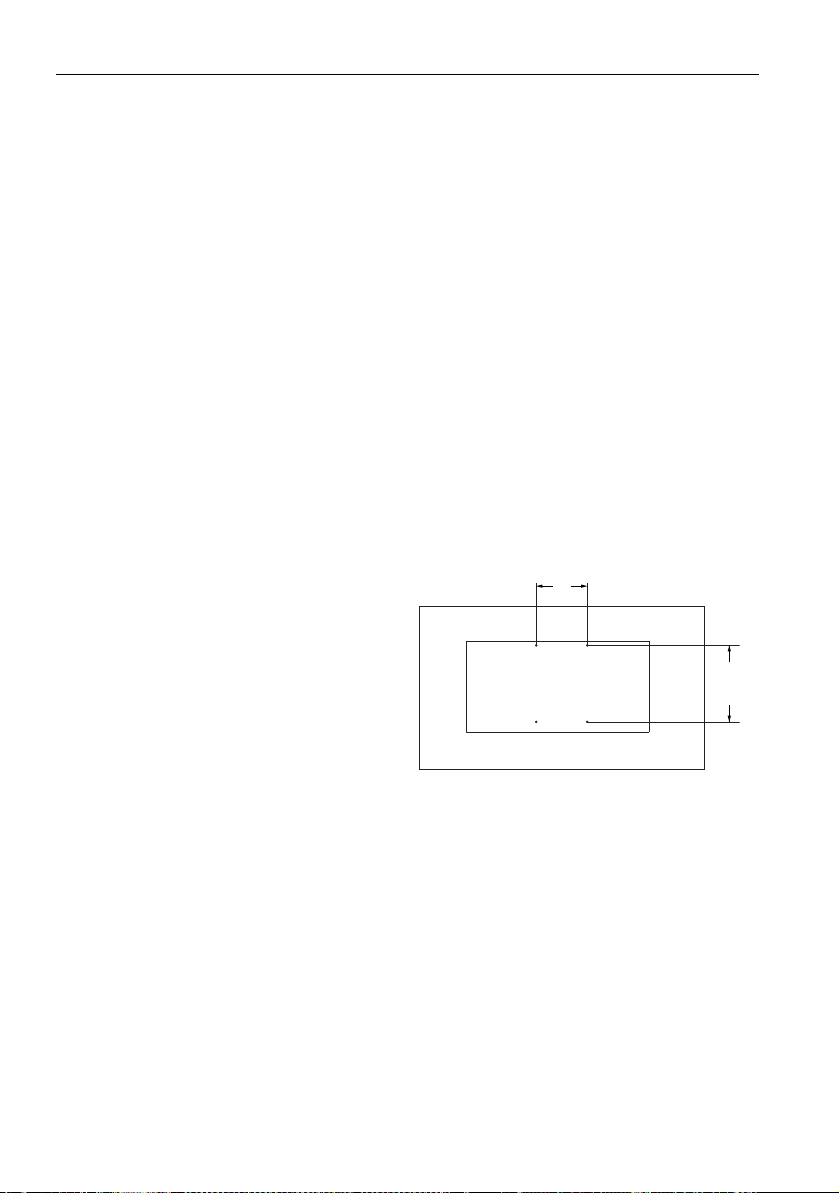
Setting up the display6
200mm
300mm
*Screw type: M6
Setting up the display
Mounting the display
You can install the display on a vertical surface with a suitable wall mounting bracket or
on a horizontal surface with the optional desktop stands. Please pay attention to the
following notes during installation:
• This display should be installed by at least two adult persons. Attempting to install this
display by only one person may result in danger and injuries.
• Refer the installation to qualified technicians. Improper installation may cause the
display to fall or malfunction.
Installing the display on a wall
1. Place a clean, dry and lint-free cloth on a flat, horizontal and object-free surface.
Make sure that the size of the cloth is larger than the display.
2. Gently lay the display on the cloth with the LCD screen facing down.
3. Remove the desktop stands from the display if installed.
4. Identify the wall mounting screw
holes on the back of the display
as shown in the illustration.
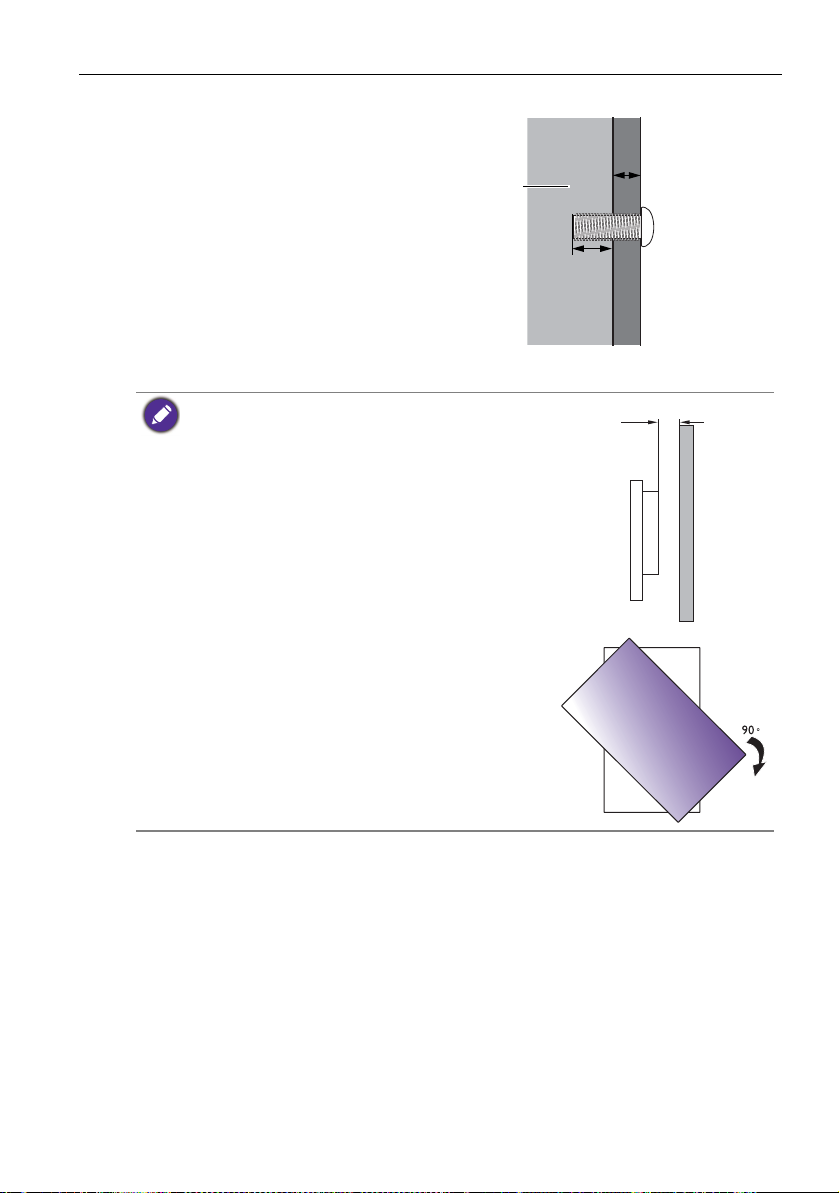
5. Install the wall mounting bracket
Thickness of the
wall mounting
bracket
10 mm
(0.39")
LCD display
on the display and attach the
display to the wall according to
the mounting bracket’s
instructions. The length of the
screw should exceed the
thickness of the wall mounting
bracket by at least 10 mm. Make
sure that all screws are
tightened and secured properly.
(Recommended torque: 470 635N•cm). The mounting means
should be strong enough to bear
the weight of the display.
Setting up the display 7
• To maintain proper ventilation, keep at least 10 mm of
clear space from the back cover of the display to the
wall.
• Please consult a professional technician for wall mount
installations. The manufacturer accepts no liability for
installations not performed by a professional technician.
• The AC IN/OUT socket should be on top of connectors
when rotating your display.
10mm
(0.39")
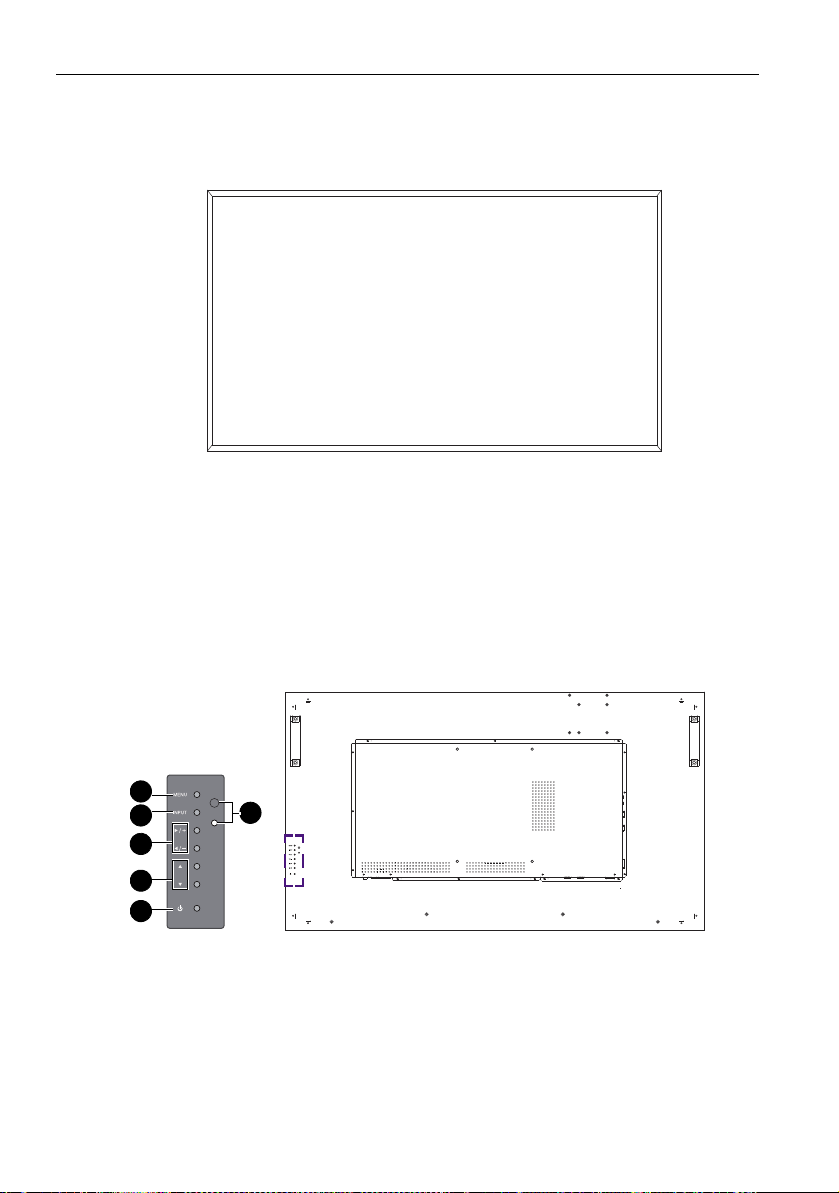
Parts of the display and their functions8
2
3
4
5
6
1
Parts of the display and their functions
Front panel
Rear panel
LINE OUT
AUDIO IN
VGA OUT
VGA IN
HDMI1
HDMI2
DVI IN
RS232 IN
IR IN/OUTRJ-45 LAN RS232 OUT
DVI OUTUSB
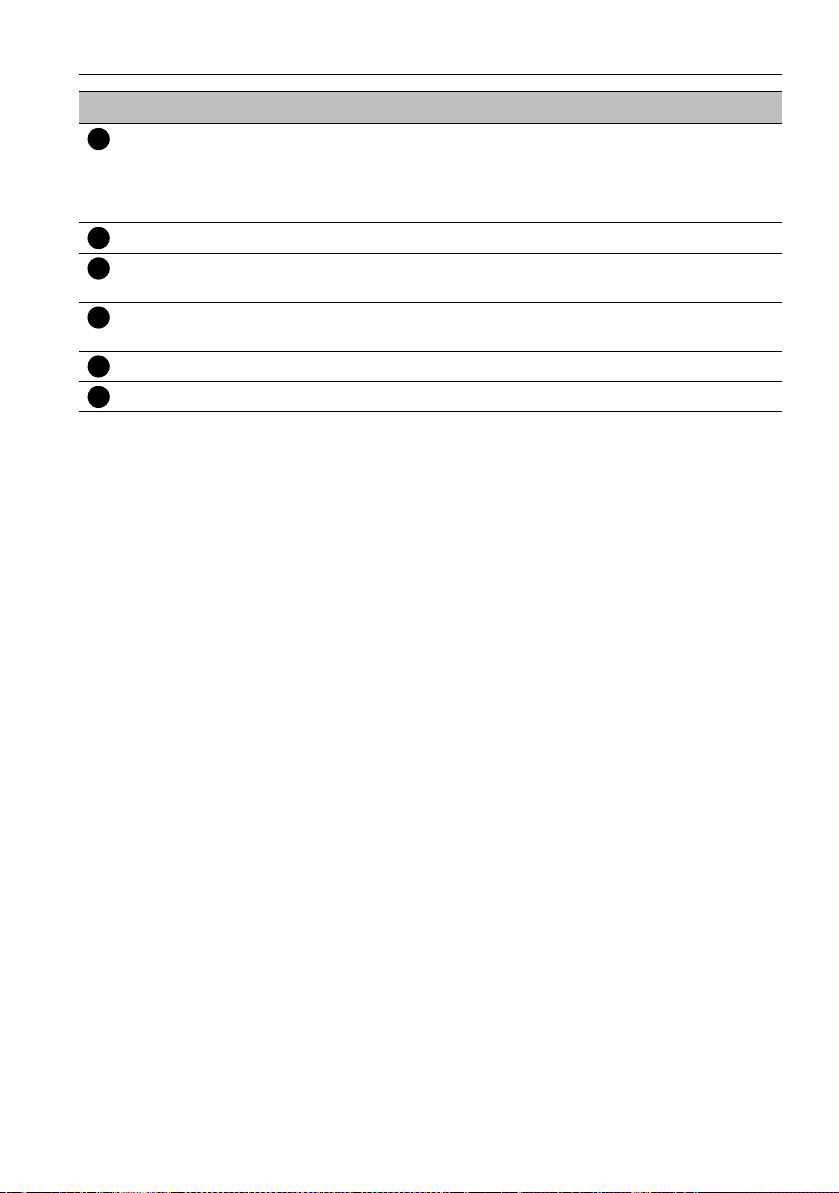
Parts of the display and their functions 9
1
2
345
6
No. Name Description
Remote control sensor /
Power indicator
• Receives command signals from the remote control.
• Indicates the operating status of the display:
- Lights up green when the display is turned on.
- Lights up red when the display is turned off.
MENU Opens or closes the OSD menu.
INPUT • Selects a video source.
• Enters a submenu in the On-Screen Display (OSD) menu.
+
/- Hot keys for audio volume adjustment.
Scrolls through settings and options in the OSD menu.
/ Scrolls through settings and options in the OSD menu.
Power button Turns the display on or off.
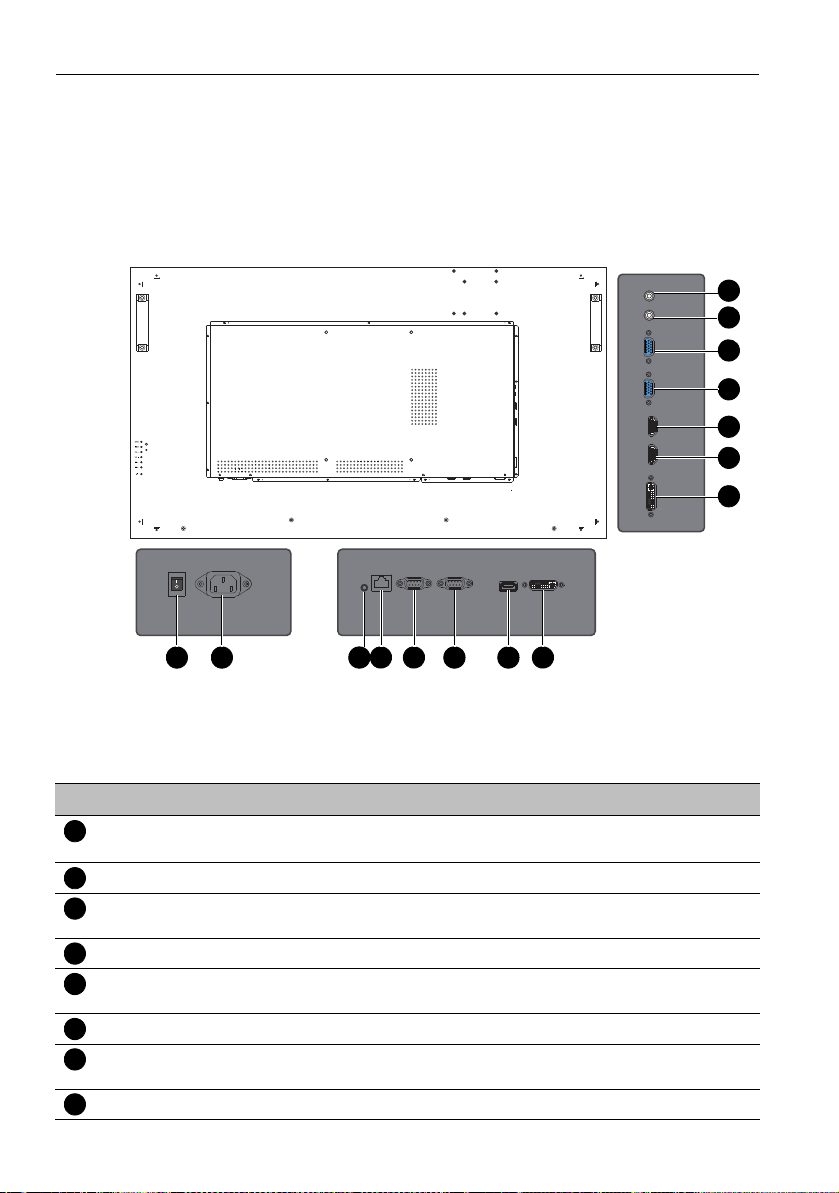
Parts of the display and their functions10
1 2 4 5 6 7 8
12
15
14
13
11
10
9
3
1
2345678
Input/output terminals
LINE OUT
AUDIO IN
VGA OUT
LINE OUT
AUDIO IN
VGA OUT
VGA IN
HDMI1
HDMI2
DVI IN
RS232 IN
IR IN/OUTRJ-45 LAN RS232 OUT
AC IN
ON/OFF
100-240V~50-60Hz
IR IN RJ-45 LAN AC SWITCH
RS232 OUT
DVI OUTUSB
RS232 IN
DVI OUTUSB
No. Name Description
AC SWITCH ON/
Turns on or off the main power.
OFF
AC IN Connects to a power outlet via the supplied power cord.
IR-IN For use with an IR Extender - to ensure better response from the
remote control.
RJ-45 Connects to the RJ-45 port on your Ethernet or router.
RS232 OUT Outputs control signals from the RS232C IN input to another
display for external control and multi-display operation.
RS232 IN Receives control signals from a computer or another display.
USB Connects to a USB flash drive for multimedia playback or
software update.
DVI-OUT Outputs DVI signals to another display.
VGA IN
HDMI1
HDMI2
DVI IN

Parts of the display and their functions 11
9101112131415
Name
No.
Description
DVI-IN Receives DVI signals from an external device (such as a
computer).
HDMI 2 Receives HDMI signals from an external device (such as a Blu-ray
disc player).
HDMI 1 Receives HDMI signals from an external device (such as a Blu-ray
disc player).
VGA IN Receives analog RGB signals from an external device (such as a
computer).
VGA OUT Outputs analog RGB signals from the VGA IN input to another
display.
AUDIO IN Receives audio signals from an external device (such as a
computer).
LINE OUT Outputs audio signals to an external device

Parts of the display and their functions12
1
2
3
4
5
6
7
8
9
10
1
2
3
4
567
8910
Remote control
INPUT
Selects an input source.
ENTER
Confirms your selection or save changes.
INFOR
Shows the current input source and resolution.
MUTE
Turns on or off the mute function.
///
Scrolls through settings and options in the OSD
menu when the OSD menu is on.
MULTI-MEDIA buttons
The button functions are not available with the
display.
ON/OFF
Turns the display on or off.
Numeric buttons (1-9)
Performs as numeric buttons when the
OSD menu is on.
VOL- / VOL+
Turns down/up the volume.
MENU
Opens or closes the OSD menu.

Parts of the display and their functions 13
Using the remote control
Installing remote control batteries
1. Open the remote control battery compartment
cover.
2. Insert the supplied batteries ensuring that the
positive and negative marked battery terminals match
the (+) and (-) marks in the battery compartment.
The supplied batteries are provided for your convenience so
that you can operate the display straight away. You should
replace them as soon as possible.
3. Refit the battery compartment cover.
Remote control usage tips
• Point and aim the top front of the remote control directly at the display’s remote
control sensor window when you press the buttons.
• Do not let the remote control become wet or place it in humid environments (like
bathrooms).
• If the display’s remote control sensor window is exposed to direct sunlight or strong
light, the remote control may not operate properly. In this situation, change the light

Parts of the display and their functions14
Max. 10 m
(32.8 feet)
source, readjust the angle of the display or operate the remote control from a location
closer to display’s remote control sensor window.
LINE OUT
AUDIO IN
VGA OUT
VGA IN
HDMI1
HDMI2
DVI IN
RS232 IN
IR IN/OUT RJ-45 LAN RS232 OUT
DVI OUTUSB

Connection 15
HDMI2
LINE OUT
AUDIO IN
VGA OUT
VGA IN
HDMI1
DVI IN
IR IN
RJ-45 LAN AC SWITCH
ON/OFF
AC IN
100-240V~50-60Hz
RS232 OUT
RS232 IN
DVI OUTUSB
D-Sub (15-pin) cable
Audio cable
Computer
Connection
Connecting audio/video signals
Pay attention to the following notes when you connect cables:
• Please turn off all devices.
• Familiarize yourself with the audio/video ports on the display and the devices you want
to use. Be aware that incorrect connections may adversely affect picture quality.
• Do not remove cables from the ports by pulling the cable itself. Always grasp and pull
the connectors at the end of the cable.
• Ensure that all cables are fully inserted and firmly seated.
Connecting the VGA input
1. Connect the VGA IN jack on the display to the VGA output jack on a computer
using a D-Sub (15-pin) cable.
2. Connect the computer’s audio output jack to the AUDIO IN jack on the display
using a suitable audio cable.
3. To view images from this input, press the VGA button on the remote control. To
select an appropriate audio source, see Audio menu on page 25 for details.
The audio cable is not supplied and should be purchased separately.

Connection16
HDMI2
LINE OUT
AUDIO IN
VGA OUT
VGA IN
HDMI1
DVI IN
IR IN RJ-45 LAN AC SWITCH
ON/OFF
AC IN
100-240V~50-60Hz
RS232 OUT
RS232 IN
DVI OUTUSB
Audio cable
Computer
DVI-D cabl e
HDMI cable
Connecting the digital inputs
1. Connect the DVI-IN jack on the display to the DVI-D output jack on a computer
using a DVI-D cable. If the computer has an HDMI output jack, connect the computer’s HDMI output jack to the HDMI input jack on the display using an HDMI cable
or a DVI-D to HDMI conversion cable.
2. If needed, connect the computer’s audio output jack to the AUDIO IN jack on the
display using a suitable audio cable.
3. To view video image from this input, press the DVI or HDMI-1 button on the
remote control. To select an appropriate audio source, see Audio menu on page 25
for details.
The cables are not supplied and should be purchased separately.

Connection 17
HDMI2
LINE OUT
AUDIO IN
VGA OUT
VGA IN
HDMI1
DVI IN
IR IN RJ-45 LAN AC SWITCH
ON/OFF
AC IN
100-240V~50-60Hz
RS232 OUT
RS232 IN
DVI OUTUSB
HDMI2
LINE OUT
AUDIO IN
VGA OUT
VGA IN
HDMI1
DVI IN
IR IN RJ-45 LAN AC SWITCH
ON/OFF
AC IN
100-240V~50-60Hz
RS232 OUT
RS232 IN
DVI OUTUSB
RS-232C
cable
The first display
Additional display
D-Sub (15pin) cable
Connecting multiple displays
You can connect multiple displays serially (daisy chain) to a computer for management.
The number of displays you can connect serially depends on the resolution of the input
signal you use.
• This RS-232C daisy chain application requires an RS-232C port equipped computer.
• Use RS-232C serial null modem cables for daisy chain application.
• Avoid using HDCP source for daisy chain application

Connection18
Connecting power
1. Plug one end of the power cord into the AC IN jack on the display and the other end
into an appropriate power outlet (if the outlet is switched, turn on the switch).
2. Press the power switch to turn on the main power.
2
1
• The supplied power cord is suitable for use with 110-240V AC power only.
• The power cord and outlet illustrated may differ from the ones used in your region.
• Only use an appropriate power cord for your region. Never use a power cord which appears
damaged or frayed, or change the plug type on the power cord.
• Be aware of the power loading when you use extension cords or multiple outlet power boards.
• There are no user serviceable parts in this display. Never unscrew or remove any covers.
There are dangerous voltages inside the display. Turn off the power and unplug the power cord
if you intend to move the display.

Basic operations 19
Basic operations
Turning the display on or off
To turn on or off the display, press the power button on the
display’s control panel or on the remote control.
• The display’s standby mode still consumes power. To completely cut off power supply, set the
power switch to the off position or disconnect the power cord from the power outlet.
• The display follows the VESA approved DPM Power Management function. The power
management function is an energy saving feature that automatically reduces the display’s power
consumption when the keyboard or the mouse has not been used for a fixed period.
• If there is no input signal in 1 minute, the display will be turned off automatically.
Switching input signals
Press the INPUT button or those signal selection buttons on the remote control or the
INPUT button on the control panel to select an input signal.
Adjusting audio volume level
Press /- or/+ on the control panel or VOL+/VOL- on the remote control to adjust
the volume.

Network connection20
Network connection
Connecting to a LAN
To set the display to connect to a local area network:
1. Connect a RJ45 cable to the corresponding ports on the display and your LAN
switch or router.
2. Enter the OSD menu Setup > Ethernet Setting.
3. Enter the next OSD menu Setting > Network Settings.
If you are in a DHCP environment, select DHCP and press OK.
If you are not in a DHCP environment, select Static and press OK. Contact your
network administrator for information on the IP Address, Subnet Mask,
Default Gateway, Primary DNS settings and enter it accordingly.
4. To save the settings and return to the previous menu, press MENU on the remote
control.
Controlling the display
Make sure the Setting > Control Setting menu is set to LAN if you would like to turn on the display
with LAN control.
You cannot control the display via the RS-232C connector when LAN control is in use.

The OSD (On-Screen Display) menu 21
The OSD (On-Screen Display) menu
OSD menu overview
Menu name Options/functions See page
• Picture Mode
• Color Mode
• Advanced
• Zoom Mode
• 3DNR
Picture
Audio
Time
Setup
Screen
• Backlight
• Adaptive Contrast
• Color Range
• Overscan
• Gamma
• Reset Picture Setting
• Equalizer
• Surround Sound
• Audio Source
• Speaker
• Audio Only
• Reset Audio Setting
• Time Format
• Clock
• Schedule
• Menu Language
• Software Update (USB)
• CEC
• Control Setting
• Screen ID
• Ethernet Setting
• Power Save
• Image Retention
• Auto Search
• Auto Adjustment
• Restore Default
• Enlarge
• Enlarge Mode
• Screen Position
• Frame Comp.
• Power On Delay
24
25
26
27
28

The OSD (On-Screen Display) menu22
• Model Name
• SW Version
• 12V Detect
System
Information
• 5V Detect
• Temp eratur e
• System Time
• LAN Version
• IP Address
• Operating Time
Some options are only available when a certain input signal source is selected.
29

The OSD (On-Screen Display) menu 23
Operations in the OSD menu
Using the control panel buttons Using the remote control
1. Press MENU to open the OSD menu. 1. Press MENU to open the OSD menu.
2. In the OSD menu, press or to
select an item.
3. Press INPUT to confirm selections. 3. Press INPUT to confirm selections.
4. Press or to select a feature and
press or to adjust settings. Press
INPUT to save changes.
5. Press MENU to close the OSD menu. 5. Press MENU to close the OSD menu.
2. Press or to select an item.
4. Press and to select a feature and
press or to adjust settings. Press
OK to confirm changes.

The OSD (On-Screen Display) menu24
Picture Mode Standard
Color Mode Cool
Advanced
Zoom Mode 16:9
3DNR Middle
Backlight
Adaptive Contrast Off
Color Range Auto
Overscan Off
Gamma
Reset Picture Setting
Picture
Picture menu
Name Description
Picture Mode • Standard: Suitable for viewing in environments with normal lighting
condition. This most closely represents the broadcast standard quality. No
alteration to color, contract or brightness has been made.
• Dynamic: Suitable for viewing in darker environments. Colors have been
adjusted to more accurately represent natural skin tones.
• Soft: Saves electricity with low power consumption by providing minimum
brightness.
• Personal: Your own customized mode.
Color Mode Adjusts the color temperature of the black and white part of the image. You
can choose from Normal, Cool, Warm, or Personal.
Advanced Adjusts H-pos, V-po s, Clock, and Phase, or Auto.
Zoom Mode Toggles among different aspect ratios: 4:3, 16:9, Zoom, and Cinema.
3DNR Adjusts dynamic reduction from 3 presets.
Backlight Adjusts backlight values.
Adaptive
Contrast
Color Range Adjusts color range setting.
Overscan Turns overscan on, off, or auto.
Gamma Adjust gamma setting.
Reset Picture
Setting
Adjusts adaptive constrast setting.
Restores above settings to their default values.

The OSD (On-Screen Display) menu 25
Equalizer Standard
Surround Sound Off
Audio Source HDMI 1
Speaker Internal
Audio Only Off
Reset Audio Setting
Audio
Audio menu
Name Description
Equalizer Adjusts the sound output from the speakers.
Standard: Flat settings.
Dynamic: Enhances treble and bass.
Personal: Your own customized mode.
Surround
Sound
Audio
Source
Speaker Adjusts speaker from Internal or External.
Audio Only Adjusts audio only setting.
Reset Audio
Setting
Adjusts surround sound setting.
Adjusts audio source from current source or Line-in
Restores above settings to their default values.

The OSD (On-Screen Display) menu26
Time Format 12-hour
Clock 2014/2/26 11:30
Schedule
Time
Time menu
Name Description
Time Format Sets time to 12-hour or 24-hour format.
Clock Sets the current date and time.
Schedule
Setting
• Date: Sets the date in schedule.
• On/Off Timer: Sets when to turn on or off the display.
• Input: Sets an input source to display when the display is automatically
turned on next time.
• Enable Schedule: Enables the schedule you have selected.

The OSD (On-Screen Display) menu 27
Menu Language English
Software Update (USB)
CEC
Control Setting Off
Screen ID 01
Ethernet Setting
Power Save High
Image Retention Disable
Auto Search Disable
Auto Adjustment Disable
Reset Default
Setup
Setup menu
Name Description
Menu
Language
Software
Update
(USB)
CEC Sets CEC functions.
Control
Setting
Screen ID Assigns an ID number for the current display when multiple displays are
Ethernet
Setting
Power
Save
Image
Retention
Auto
Search
Auto
Adjustment
Reset
Default
Sets your preferred language for the OSD menu.
Updates software from the connected USB device.
Sets a terminal to control the display.
connected.
Sets network connection to control the display.
Sets the display to enter the power saving mode when there is no signal
detected.
Adjusts image retention to prolong display lifespan.
Adjusts auto search setting.
Adjusts auto adjustment setting.
Restores all settings to their default values.

The OSD (On-Screen Display) menu28
Enlarge Disable
Enlarge Mode 1x1
Screen Position 1x1
Frame Comp.
Power On Delay Enable
Screen
Screen menu
Name Description
Enlarge Tu r n s Display Wall on or off.
Enlarge Mode Sets the number of displays used in the horizontal/vertical direction.
Screen Position Sets the horizontal/vertical position of the display wall matrix.
Frame Comp. Adjusts images near the display edges for optimal demonstration across
the display wall.
Power On Delay Choose to enable or disable a sequence in turning on the screen matrix. If
enabled, the display will turn on with a maximum of 10-second delay.

The OSD (On-Screen Display) menu 29
Model Name SV500
SW Version 0.01.00
12V Detect 11.707 V
5V Detect 6.640V
Temperature +0.0C
System Time 2014/2/26 11:30
LAN Version
IP Address 192.168.2.1
Operating Time 3 HR
System Information
System Information menu
Name Description
Model Name Displays model name.
SW Version Displays current software version.
12V Detect Displays current 12V power supply information.
5V Detect Displays current 5V power supply information.
Temp eratur e Displays current display temperature.
System Time Displays current date and time.
LAN Version Displays LAN version.
IP Address Displays current IP address information.
Operating Time Displays total operating time.

Multimedia system operation30
123
4
567
8
Multimedia system operation
The multimedia system provides a variety of settings when the display is connecting to
USB drives.
To access the multimedia system:
1. Make sure the USB drive is correctly connecting to the display.
2. Turn on the display. The main page appears.
3. Select your desired option on the main page and operate from the remote control.
If no USB drive is inseted to the display, instead of the icon, “No device” will be prompted at top
left of the screen.
Multimedia buttons on the remote control
To operate the multimedia system, use the buttons on the remote control.
No Name Description
MENU
BACK
OK
// /
/
Switches to the OSD menu.
Goes back to root page of disk selection.
Selects/deselects a menu item.
Directional arrows for selecting a desired item.
Fast rewinds/goes back to the previous selected clip.
Plays/Pauses the video/audio clips.
Stops the video/audio clips.
/
Fast forwards/goes to the next selected clip.

Multimedia system operation 31
1234567
8
Viewing options
PHOTO:
Lists all the supported image files in thumbnail view. Select the image you want to display
and perform the functions as provided on the screen according to your needs.
Return
Remote control key functions
No Name Description
MENU
BACK
OK
// /
/
Switches to the OSD menu.
Goes back to root page of disk selection.
Selects/deselects a desired image.
Directional arrows for selecting a desired image.
Rewinds to the previous selected image.
Starts/resumes/pauses playback.
Stops image playback.
/
• Instead of press INFOR button on the remote control, metadata of the selection on the
cursor will be revealed around 3 seconds later.
• Use // / and OK to select multiple files as a playlist.
• Press to cancel all selections at once.
• Use /for previous/next image in the playback.
• Suppported image format: jpg and bmp.
Forwards to the next selected image.

Multimedia system operation32
1234567
8
MUSIC:
Select the track you want to play and perform the functions as provided on the screen
according to your needs.
Remote control key functions
No Name Description
MENU
BACK
OK
// /
/
/
• Instead of press INFOR button on the remote control, metadata of the selection on the
cursor will be revealed around 3 seconds later.
• Use // / and OK to select multiple files as a playlist.
• Press to cancel all selections at once.
• Supported audio format: mp3.
Switches to the OSD menu.
Goes back to root page of disk selection.
Selects/deselects a desired track.
Directional arrows for selecting a desired track.
Fast rewinds/goes back to the previous selected track.
Starts/resumes/pauses playback.
Stops playback.
Fast forwards/goes to the next selected track.

Multimedia system operation 33
Legend of icons
Icon Description
Pauses/resumes playback.
Fast rewinds/fast forwards playback.
Goes back/go to the previous/next track in the playlist.
Stops playback/selects repeat mode as single repeat or all
repeat.
Checks the items in the playlist.
Displays metadata of the current track.
Directly goes to certain playback time and plays.

Multimedia system operation34
1
2345678
MOVIE:
Select the video file you want to play and perform the functions as provided on the
screen according to your needs.
Remote control key functions
No Name Description
MENU
BACK
OK
// /
/
/
• Instead of press INFOR button on the remote control, metadata of the selection on the
cursor will be revealed around 3 seconds later.
• Use // / and OK to select multiple files as a playlist.
• Press to cancel all selections at once.
• Press / multiple times for mutiple rewind/forward speed.
• Supported video format: mp4, avi, mpg, and flv. Some subtitle files (.srt) may be displayed
correctly due to encording formats.
Switches to the OSD menu.
Goes back to root page of disk selection.
Selects/deselects a desired video.
Directional arrows for selecting a desired video.
Fast rewinds/goes back to the previous selected video.
Starts/resumes/pauses playback.
Stops playback.
Fast forwards/goes to the next selected video.

Multimedia system operation 35
1
2
3
4
567
8
TEXT:
Supports text files. Select the text file you want to display and perform the functions as
provided on the screen according to your needs.
Remote control key functions
No Name Description
MENU
BACK
OK
// /
/
/
• Instead of press INFOR button on the remote control, metadata of the selection on the
cursor will be revealed around 3 seconds later.
• Use // / and OK to select multiple files as a playlist.
• Press to cancel all selections at once.
• Supported text encoding format: UTF-8.
Switches to the OSD menu.
Goes back to root page of disk selection.
Opens the selected file.
Directional arrows for selecting a desired text file
Previous page/goes back to the previous selected text file.
Starts/resumes/pauses playback.
Stops playback.
Next page/goes to the next selected text file.

Product information36
Product information
Specifications
Item Specifications
Backlight Direct LED
Panel size 50”
Pixel pitch (mm) 0.57 (H) x 0.57(W)
Native resolution
(pixels)
LCD panel
Input
Output
Audio
Power
Environment
Mechanical
Brightness (cd/m
(typical)
Contrast (typical) 3000:1 (typ.)
Response time (ms)
(typical)
Panel Bit 8 bit, 16.7M
Computer VGA (D-Sub 15-pin)
Video DVI (DVI-D), HDMI x 2
Audio Audio-in (3.5 mm jack)
USB Type A
Control
Computer VGA (D-Sub 15-pin)
Video DVI (DVI-D)
Audio Line-Out (3.5 mm jack)
Control RS-232C (D-Sub 9-pin)
Audio W (Amp) 10W x 2
Internal speaker 10W x 2
Supply 100 - 240V AC, 50-60 Hz
Consumption Max. < 200 W
Consumption Standby < 0.5 W
Operating Temperature
Operating Humidity 10 - 80% (without condensation)
Storage Temperature
Storage Humidity 10 - 90% (without condensation)
Display Orientation Landscape/Portrait
Weight (kg) < 21
Dimensions
(W x H x D) (mm)
Bezel Dimension - T/B/
L/R (mm)
FHD 1920 x 1080 (pixels)
2
)
400 nits (typ.)
6.5ms (typ.)
RS-232C (D-Sub 9-pin),
RJ45 (Jack RJ45 W/LED I)
o
C, 32 - 104oF
0 - 40
o
-20 - 60
C, 4 - 140oF
1123*643*110.5
10.4/10.4/10.4/10.4

Feature
Product information 37
Item Specifications
VGA daisy chain O
DVI daisy chain O
RS232 control daisy
chain
O
ID setting O
Sharpness
enhancement
Proof of image
retention
O
O
Adaptive Contrast O
Picture in Picture (PIP) X
Picture by Picture
(PBP)
X
10 Bit color processing O
Built-in video wall
support
O
Scheduling O
Total turn-on time O
Diagnostic DC voltage
(12v/5v)
Internal temperature
Sensor
O
O
CEC control O
Specifications and functions are subject to change without notice.

Product information38
64.70
110.50
461.32 1122.64
10.40
200.00
461.32
1101.84
10.40
155.61
643.22
622.42
10.40
300.00187.61
10.40
Dimensions
Unit: mm

• Supported input signal resolution
Resolution
AV S-Video YPbPr VGA HDMI DVI
640 x 480 @ 60Hz
640 x 480 @ 72Hz
640 x 480 @ 75Hz
720 x 400 @ 70Hz
800 x 600 @ 60Hz
800 x 600 @ 75Hz
1024 x 768 @ 60Hz
1024 x 768 @ 75Hz
1280 x 768 @ 60Hz
1280 x 800 @ 60Hz
RB
1280 x 800 @ 60Hz
1280 x 960 @ 60Hz
1280 x 1024 @ 60Hz
1360 x 768 @ 60Hz
1366 x 768 @ 60Hz
1400 x 1050 @ 60Hz
1600 x 1200 @ 60Hz
1680 x 1050 @ 60Hz
1920 x 1080 @ 60Hz
NTSC-M
NTSC-J
PAL -BDG HI
576i (50Hz)
480i (60Hz)
480p (60Hz)
576p (50Hz)
720p (50Hz)
720p (60Hz)
1080i (50Hz)
Product information 39
Input source
Display
Port

Product information40
1080i (60Hz)
1080p (50Hz)
1080p (60Hz)
• : supported
• Blank: not supported

Troubleshooting
Problem Solution
No picture Check the following:
• Is the display turned on? Check the power indicator of the
display.
• Is the signal source device turned on? Turn on the device
and try again.
• Are there any loose cable connections? Make sure that all
cables are connected firmly.
• Have you chosen an unsupported output resolution on
the computer? Refer to Supported input signal resolution
on page 39 to select a supported resolution and try again.
• Have you chosen an unsupported output resolution on
the DVD or Blu-ray disc player? Refer to Supported input
signal resolution on page 39 to select a supported
resolution and try again.
No sound Check the following:
• Have you turned on the mute function on the display or
the input source device? Turn off the mute function or
increase the audio volume level and try again.
• Are there any loose cable connections? Make sure that all
cables are connected firmly.
The computer input
image looks strange
The control panel
buttons do not work
• Have you chosen an unsupported output resolution on
the computer? Refer to Supported input signal resolution
on page 39 to select a supported resolution and try again.
• Use the Auto Adjustment function (See Setup menu on
page 27) to let the display automatically optimize the
display of computer image.
• If the result of the Auto Adjustment function is not
satisfactory, use the Clock Frequency, Phase, H.
Position and V. Position functions to manually adjust
the image.
Have you locked the control panel buttons? Unlock the
buttons and try again.
Troubleshooting 41

Troubleshooting42
The remote control does
not work
• Check for incorrect battery orientation.
• Check for dead batteries.
• Check your distance and angle from the display.
• Check whether remote control is properly being pointed
at the display’s remote control sensor window.
• Check for any obstacle between the remote control and
the remote control sensor window.
• Check that the remote control sensor window is not
under strong fluorescent lighting, or in direct sunlight.
• Check for any devices (computer or personal digital
assistant, PDA) nearby that transmit infrared signals which
may cause interference to signal transmission between the
remote control and the display. Turn off the infrared
function of these devices.
