Page 1
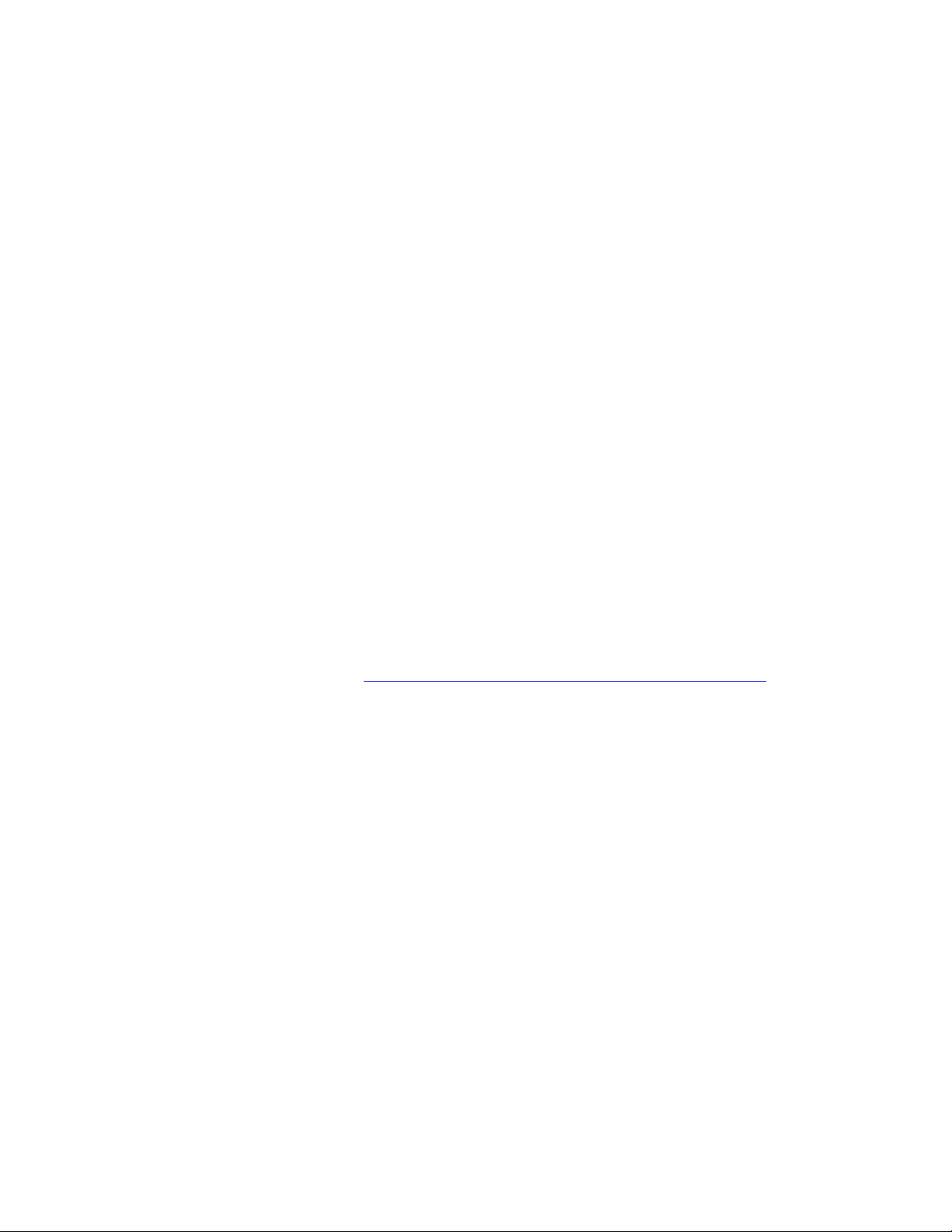
PLEASE READ
We are in no way responsible for the
contents of the manual. We do not guarantee
its accuracy and we do not make any claim
of copyright. The copyright remains the
property of their respective owners.
Visit the site to read the latest projector
news and reviews, read and comment on
projector specifications, download user
manuals and much more.
Page 2

DLP PROJECTOR
SL 703S
USER’S GUIDE
Thank you for purchasing the Benq DLP Projector.
Please read this user’s guide to ensure correct use of the device. Save this
user’s guide for future reference.
OUTLINE
This DLP Projector can display various computer signals and NTSC/PAL/SECAM video
signals.
FEATURES
1. High Brightness
2. High Resolution
3. Compact Size, Feather Weight for
Portability
4. Durable Magnesium Alloy Body
5. RGB Output Terminal
6. One Touch Auto-Adjustment Function
7. Easy Keystone Adjustment
Page 3
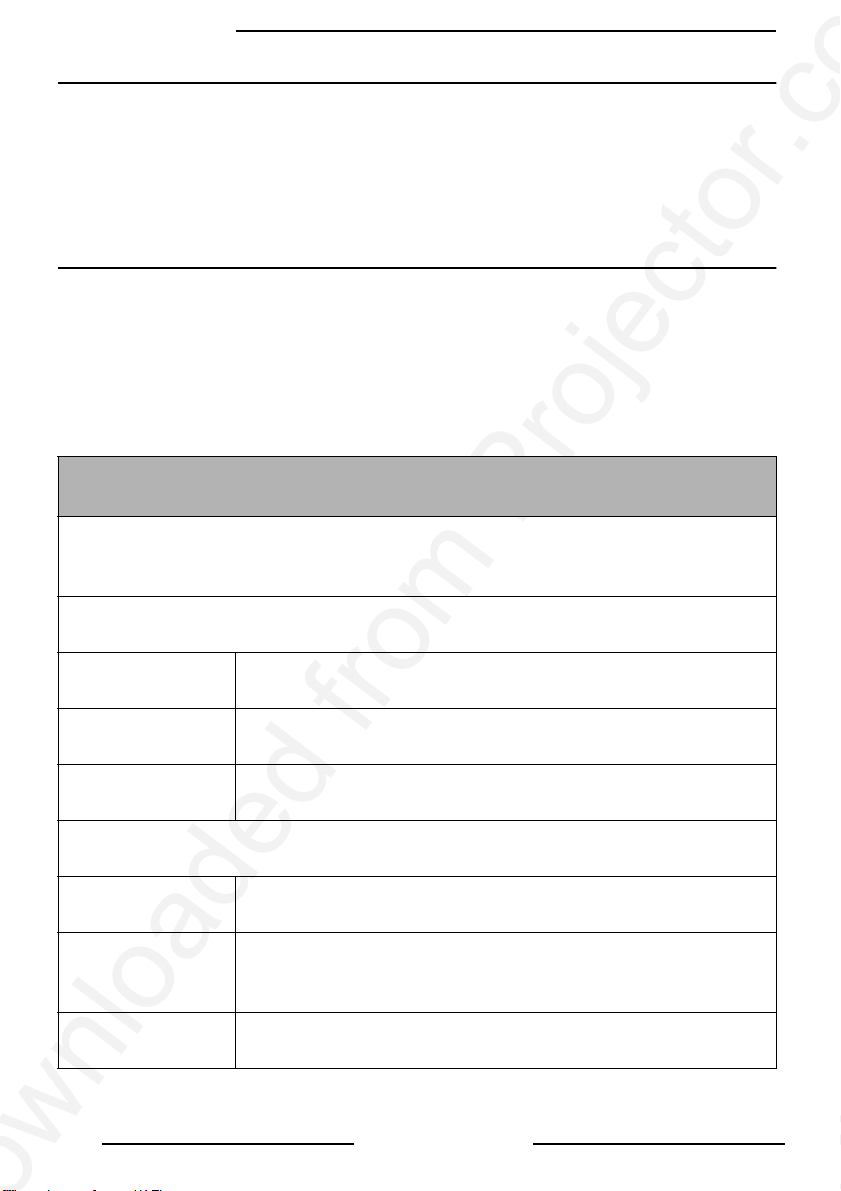
Benq Corporation
Copyright
Copyright © 2002 by Benq Corporation. All rights reserved. No part of this publication
may be reproduced, transmitted, transcribed, stored in a retrieval system or translated
into any language or computer language, in any form or by any means, electronic,
mechanical, magnetic, optical, chemical, manual or otherwise, without the prior written
permission of Benq Corporation.
Disclaimer
Benq Corporation makes no representations or warranties, either expressed or implied,
with respect to the contents hereof and specifically disclaims any warranties,
merchantability or fitness for any particular purpose. Furthermore, Benq Corporation
reserves the right to revise this publication and to make changes from time to time in the
contents hereof without obligation of Benq Corporation to notify any person of such
revision or changes.
Fill this in!!
For future service convenience, record the following information in the space below.
The serial number is on the back of the product.
Projector Information
Product Name: SL 703S
Serial Number:
Date of Purchase:
Dealer Information
Dealer:
Telephone
Number:
Address:
ii
Copyright
Page 4

Disclaimer
iii
Page 5
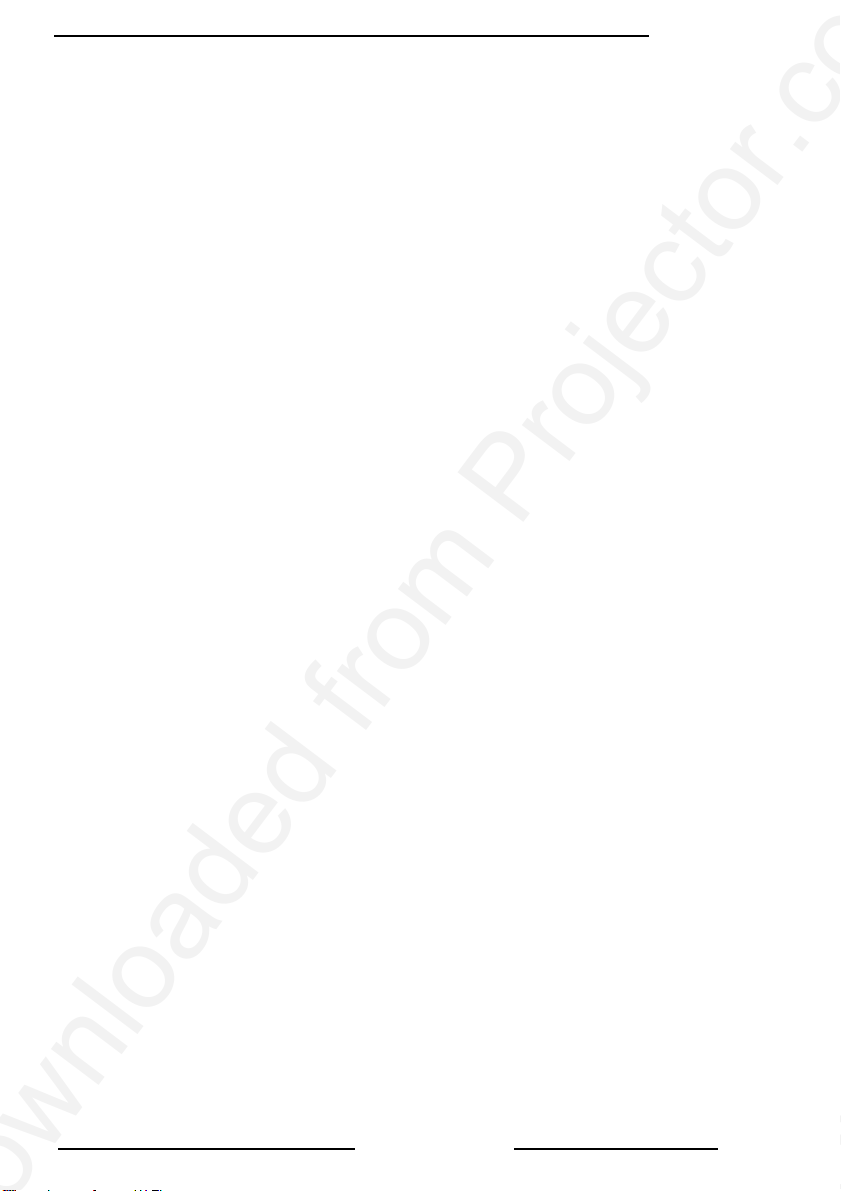
Benq Corporation
Table of Contents
Introduction . . . . . . . . . . . . . . . . . . . . . . . . . . . . . . . 1
Safety Instructions . . . . . . . . . . . . . . . . . . . . . . . . . . . . . . . . . . . . . . . . . . 1
Warranty . . . . . . . . . . . . . . . . . . . . . . . . . . . . . . . . . . . . . . . . . . . . . . . . . . 2
Limited Warranty . . . . . . . . . . . . . . . . . . . . . . . . . . . . . . . . . . . . . . . . . . . . . . . 2
Shipping Contents . . . . . . . . . . . . . . . . . . . . . . . . . . . . . . . . . . . . . . . . . . 3
Optional Accessories . . . . . . . . . . . . . . . . . . . . . . . . . . . . . . . . . . . . . . . . . . . . 3
Projector Description . . . . . . . . . . . . . . . . . . . . . . . . . . . . . . . . . . . . . . . 4
Projector . . . . . . . . . . . . . . . . . . . . . . . . . . . . . . . . . . . . . . . . . . . . . . . . . . . . . 4
External Control Panel . . . . . . . . . . . . . . . . . . . . . . . . . . . . . . . . . . . . . . . . . . 5
Adjuster . . . . . . . . . . . . . . . . . . . . . . . . . . . . . . . . . . . . . . . . . . . . . . . . . . . . . . 6
Projector Features . . . . . . . . . . . . . . . . . . . . . . . . . . . . . . . . . . . . . . . . . . . . . . 6
Remote Control Description . . . . . . . . . . . . . . . . . . . . . . . . . . . . . . . . . 7
Remote Control Features . . . . . . . . . . . . . . . . . . . . . . . . . . . . . . . . . . . . . . . . 7
Installing or Replacing Batteries . . . . . . . . . . . . . . . . . . . . . . . . . . . . . . . . . . . . 9
Installation . . . . . . . . . . . . . . . . . . . . . . . . . . . . . . . 10
Screen Size . . . . . . . . . . . . . . . . . . . . . . . . . . . . . . . . . . . . . . . . . . . . . . . 10
Connecting to Various Equipment . . . . . . . . . . . . . . . . . . . . . . . . . . . . 10
Operation . . . . . . . . . . . . . . . . . . . . . . . . . . . . . . . . 11
Start Up . . . . . . . . . . . . . . . . . . . . . . . . . . . . . . . . . . . . . . . . . . . . . . . . . . 11
Digital Keystone Correction . . . . . . . . . . . . . . . . . . . . . . . . . . . . . . . . . 12
Auto Adjustment . . . . . . . . . . . . . . . . . . . . . . . . . . . . . . . . . . . . . . . . . . 12
Source Selection . . . . . . . . . . . . . . . . . . . . . . . . . . . . . . . . . . . . . . . . . . . 13
Menu System . . . . . . . . . . . . . . . . . . . . . . . . . . . . . . . . . . . . . . . . . . . . . 13
1. Display Menu . . . . . . . . . . . . . . . . . . . . . . . . . . . . . . . . . . . . . . . . . . . . . . 14
2. Image Menu . . . . . . . . . . . . . . . . . . . . . . . . . . . . . . . . . . . . . . . . . . . . . . . . . 15
3. Source Menu . . . . . . . . . . . . . . . . . . . . . . . . . . . . . . . . . . . . . . . . . . . . . . 16
4.Control Menu . . . . . . . . . . . . . . . . . . . . . . . . . . . . . . . . . . . . . . . . . . . . . . . 17
5. PIP Menu . . . . . . . . . . . . . . . . . . . . . . . . . . . . . . . . . . . . . . . . . . . . . . . . . . . 17
Shutdown . . . . . . . . . . . . . . . . . . . . . . . . . . . . . . . . . . . . . . . . . . . . . . . . 18
Maintenance . . . . . . . . . . . . . . . . . . . . . . . . . . . . . . 19
Lamp Information . . . . . . . . . . . . . . . . . . . . . . . . . . . . . . . . . . . . . . . . . 19
Use and Replacement of Lamp . . . . . . . . . . . . . . . . . . . . . . . . . . . . . . . . . . . . 19
LED Status Indicators . . . . . . . . . . . . . . . . . . . . . . . . . . . . . . . . . . . . . . . . . . 19
Lamp Replacement . . . . . . . . . . . . . . . . . . . . . . . . . . . . . . . . . . . . . . . . 19
Resetting Lamp Hours . . . . . . . . . . . . . . . . . . . . . . . . . . . . . . . . . . . . . . 21
Service Information . . . . . . . . . . . . . . . . . . . . . . . . . . . . . . . . . . . . . . . . 22
Accessories (Included in the standard package) . . . . . . . . . . . . . . . . . . . . . . 22
Optional Accessories (Not Included in the standard package) . . . . . . . . . . 22
Ordering Parts or Getting Information . . . . . . . . . . . . . . . . . . . . . . . . . . . . . 22
Table of Contents
iii
Page 6
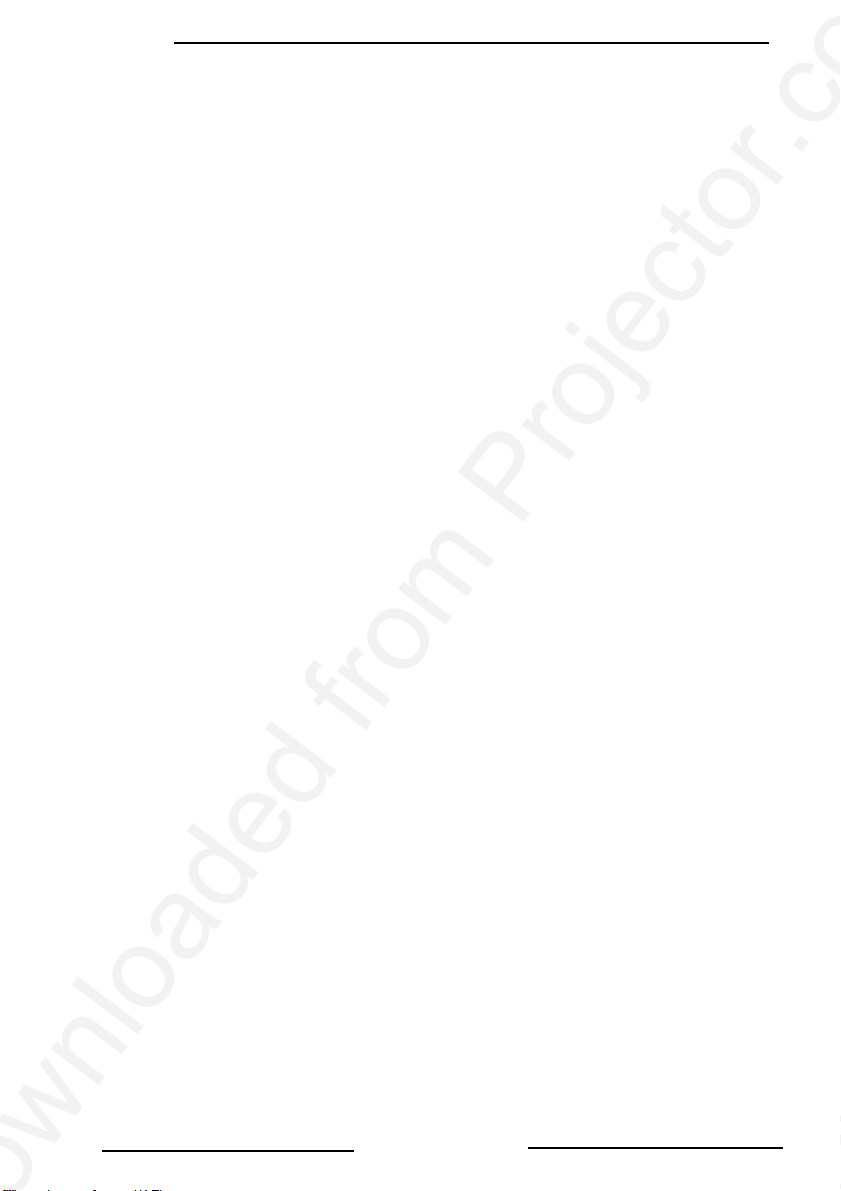
Benq Corporation
Troubleshooting . . . . . . . . . . . . . . . . . . . . . . . . . . . 23
Status Messages . . . . . . . . . . . . . . . . . . . . . . . . . . . . . . . . . . . . . . . . . . 24
Specifications . . . . . . . . . . . . . . . . . . . . . . . . . . . . . 25
Projector Specifications . . . . . . . . . . . . . . . . . . . . . . . . . . . . . . . . . . . . . 25
Timing Chart . . . . . . . . . . . . . . . . . . . . . . . . . . . . . . . . . . . . . . . . . . . . . 26
Dimensions . . . . . . . . . . . . . . . . . . . . . . . . . . . . . . . 27
iv
Table of Contents
Page 7
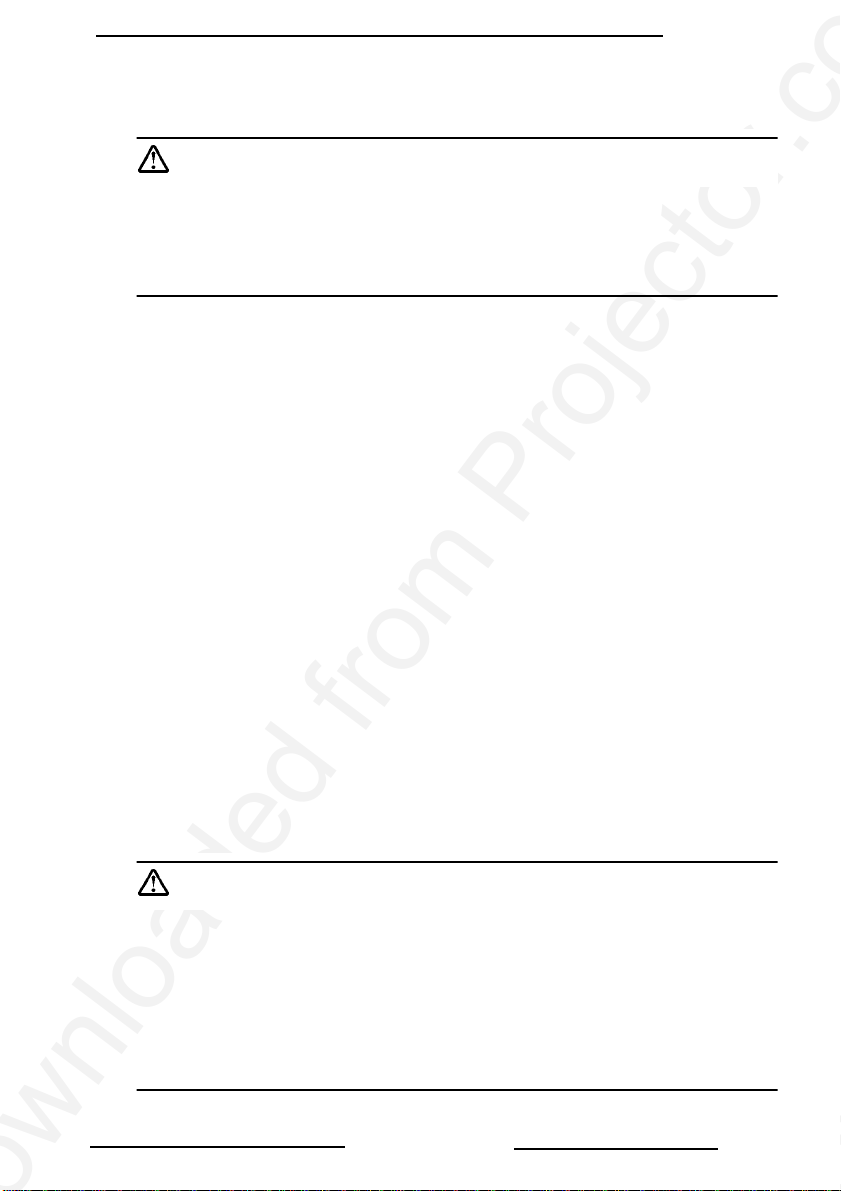
INTRODUCTION
Caution
TO PREVENT SHOCK, DO NOT OPEN THE CABINET. NO USER –SERVICEABLE PARTS INSIDE. REFER SERVICING TO QUALIFIED SERVICE
PERSONNEL. PLEASE READ THIS USER’S GUIDE BEFORE YOU OPERATE YOUR PROJECTOR. SAVE THIS USER’S GUIDE FOR FUTURE REFERENCE .
Safety Instructions
1. Read this user’s guide before you operate your projector and save it for future reference.
2. The lamp becomes extremely hot during operation. Allow the projector to cool
for approximately 45 minutes prior to removing the lamp assembly for
replacement. Do not operate lamps beyond the rated lamp life. Excessive
operation of lamps beyond the rated life could cause them to explode on rare
occasions.
3. Never replace lamp assembly or any electronic components unless the projector is unplugged.
4. To reduce the risk of electric shock, do not disassemble this appliance. Take it to a
qualified technician when service or repair is required. Incorrect reassembly can
cause electric shock when the appliance is subsequently used.
5. Do not place this product on an unstable cart, stand, or table. The product may fall,
causing serious damage to the product.
6. This product is capable of displaying inverted images for ceiling mount installation.
Please use suitable equipment for mounting the unit and ensure it is securely
installed.
7. To prevent lamps from bursting, change the lamp after changing the mounting
position of projectors (desktop to ceiling mount or ceiling mount to desktop
mount).
Benq Corporation
Caution
• Always open the lens shutter or remove the lens cap when the projec-
tor lamp is on.
• Do not look straight at the projector lens during operation. The intense
light beam may damage your eyesight.
• In some countries, the line voltage is NOT stable. This projector is
designed to operate safely within a bandwidth of 110 to 230 volts, but
could fail if power cuts or surges of ±10 volts occur. In these high-risk
areas, it is recommended to install a power stabilizer unit.
Introduction
1
Page 8
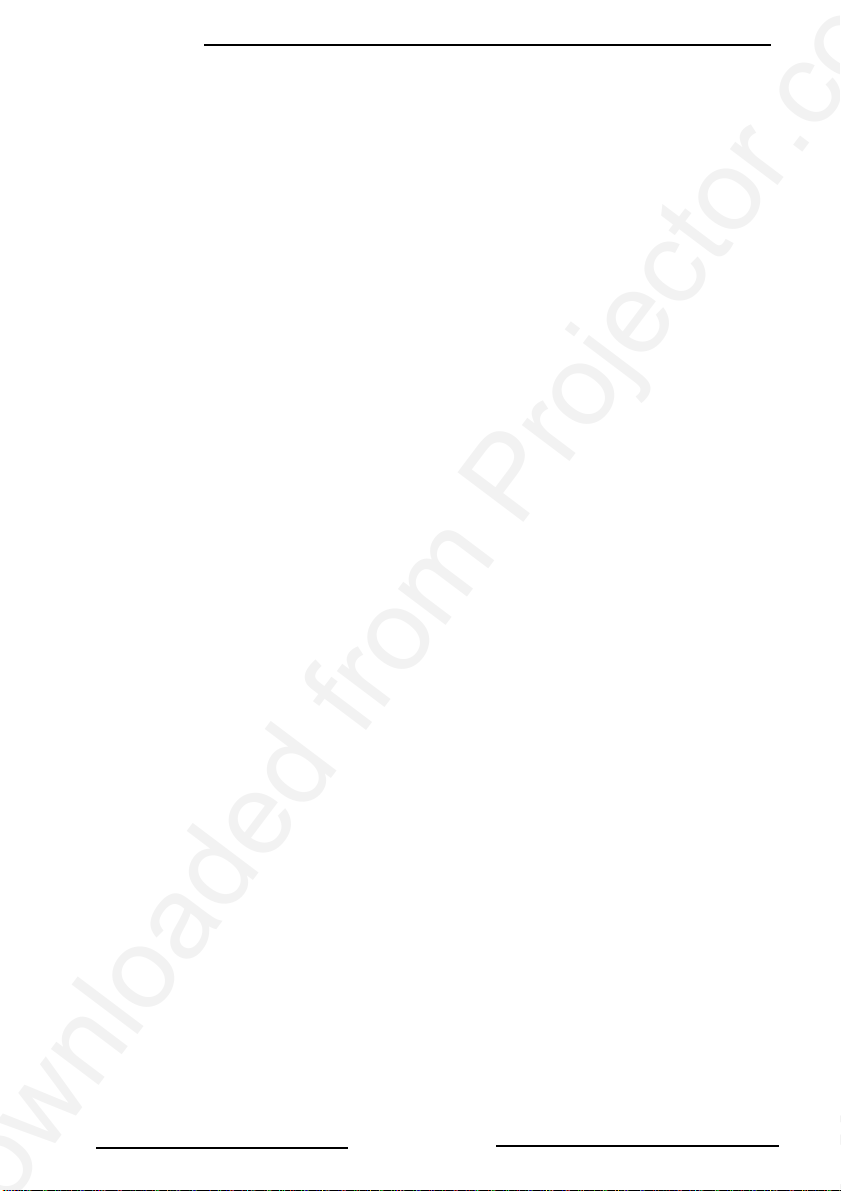
Benq Corporation
Save this user’s guide: The information contained in this manual will assist you in operating
and maintaining your Personal Projector.
Warranty
Limited Warranty
Benq warrants this product against any defects in material and workmanship, under normal
usage and storage during a period of 1 year from the date of purchase.
Exclusion to Warranty: The lamps are considered a consumable item and are warrantied for
90 days or 500 hours, whichever occurs first. Proof of purchase date will be required with
any warranty claim. In the event this product is found to be defective within the warranty
period, Benq’s only obligation and your exclusive remedy shall be replacement of any defective parts (labor included). To obtain warranty service, notify the dealer immediately from
which you purchased the product of any defects.
Important: The above warranty shall be void if the customer fails to operate the product in
accordance with Benq’s written instructions. This warranty gives you specific legal rights,
and you may have other rights which vary from country to country.
FCC STATEMENT - CLASS A: This equipment generates, uses and can radiate radio frequency energy, and if not installed and used in accordance with the instruction manual, may
cause interference to radio communications. It has been tested and found to comply with
the limits for a Class “A” computing device pursuant to Subpart B of Part 15 of the FCC
Rules, which are designed to provide reasonable protection against such interference when
operated in a commercial environment. Operation of this equipment in a residential area is
likely to cause interference, in which case the user at his/her own expense will be required
to take whatever measures may be required to correct the interference.
FCC STATEMENT - CLASS B: This equipment generates, uses and can radiate radio frequency energy and, if not installed and used in accordance with the instructions, may cause
harmful interference to radio communications. However, there is no guarantee that interference will not occur in a particular installation. If this equipment does cause harmful interference to radio or television reception, which can be determined by turning the equipment
off and on, the user is encouraged to try to correct the interference by one or more of the
following measures:
— Reorient or relocate the receiving antenna.
— Increase the distance between the equipment and receiver.
— Connect the equipment into an outlet on a circuit different from that to
which the receiver is connected.
— Consult the dealer or an experienced radio/TV technician for help.
EEC STATEMENT: This machine was tested against the 89/336/EEC (European Economic
Community) for EMC (Electro Magnetic Compatibility) and fulfills these requirements.
2
Introduction
Page 9
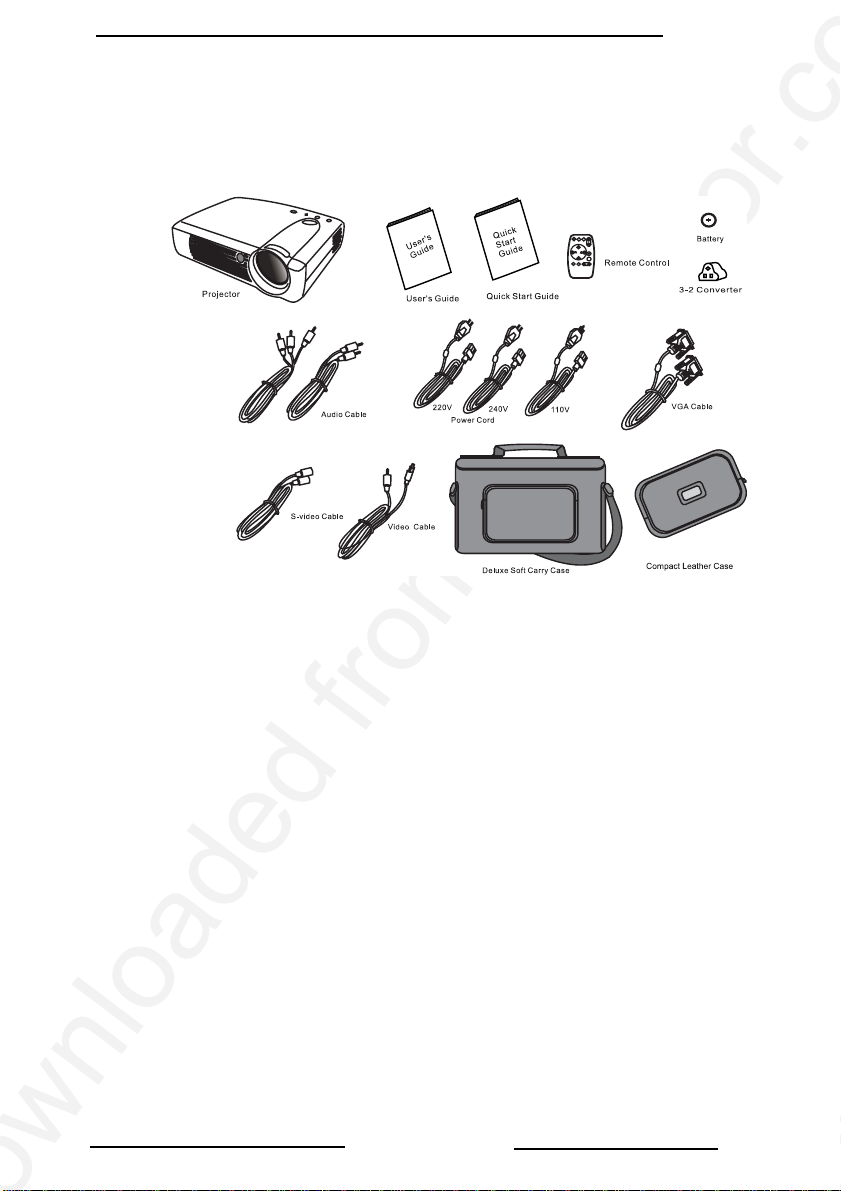
Shipping Contents
The Projector is shipped with the necessary cables required for standard PC, Macintosh
or laptop computer connections. Carefully unpack and verify that you have all the items
shown below. If any of these items are missing, please contact your place of purchase.
Optional Accessories
Benq Corporation
1. Spare lamp kit
2. Macintosh Adaptor
Introduction
3
Page 10
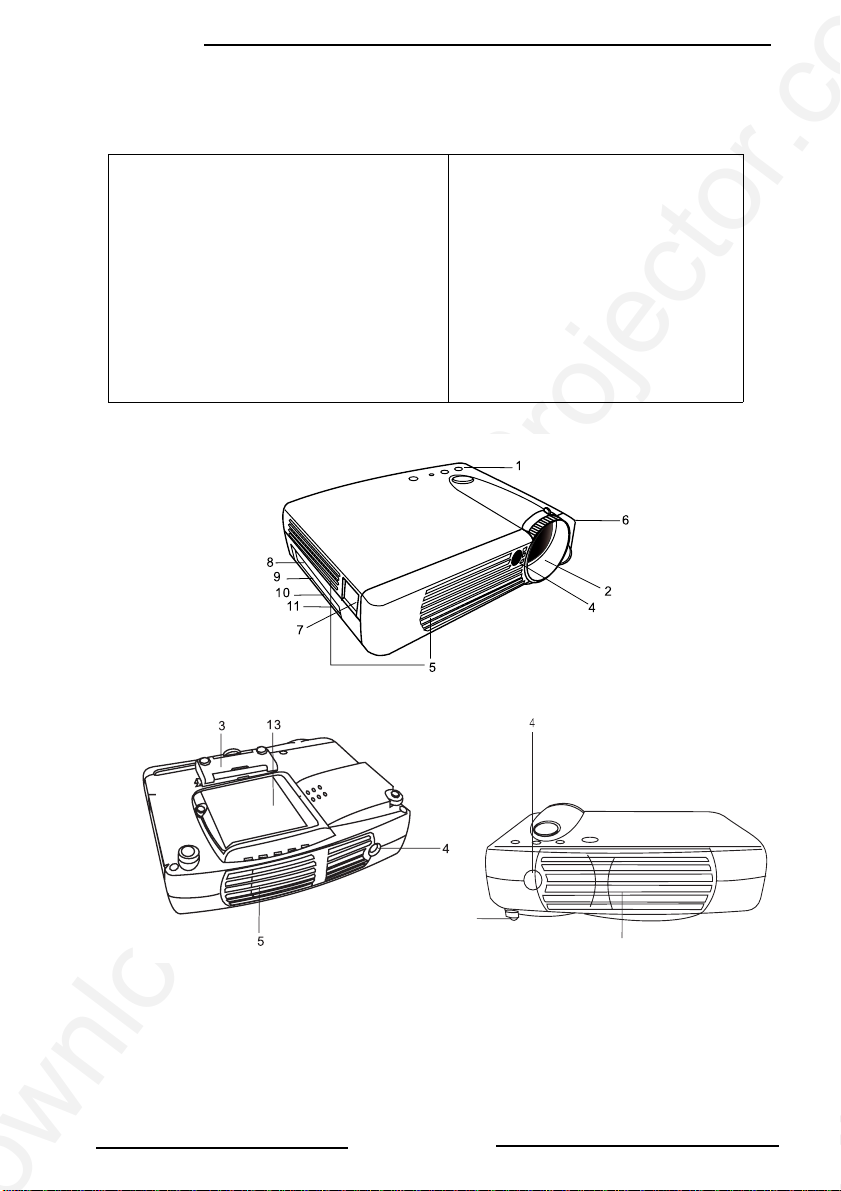
Benq Corporation
Projector Description
Projector
1. External control panel (see next page)
2. Projection lens
3. Front adjustment feet
4. IR remote sensor
5. Ventilation grill
6. Kensington lock
7. AC power cord input
8. S-video connector
9. Video connector
10. D-sub connector (for computer/ HDTV input)
11. Audio input
12. Rear adjustment feet
13. Lamp access door (underneath unit)
12
5
4
Introduction
Page 11
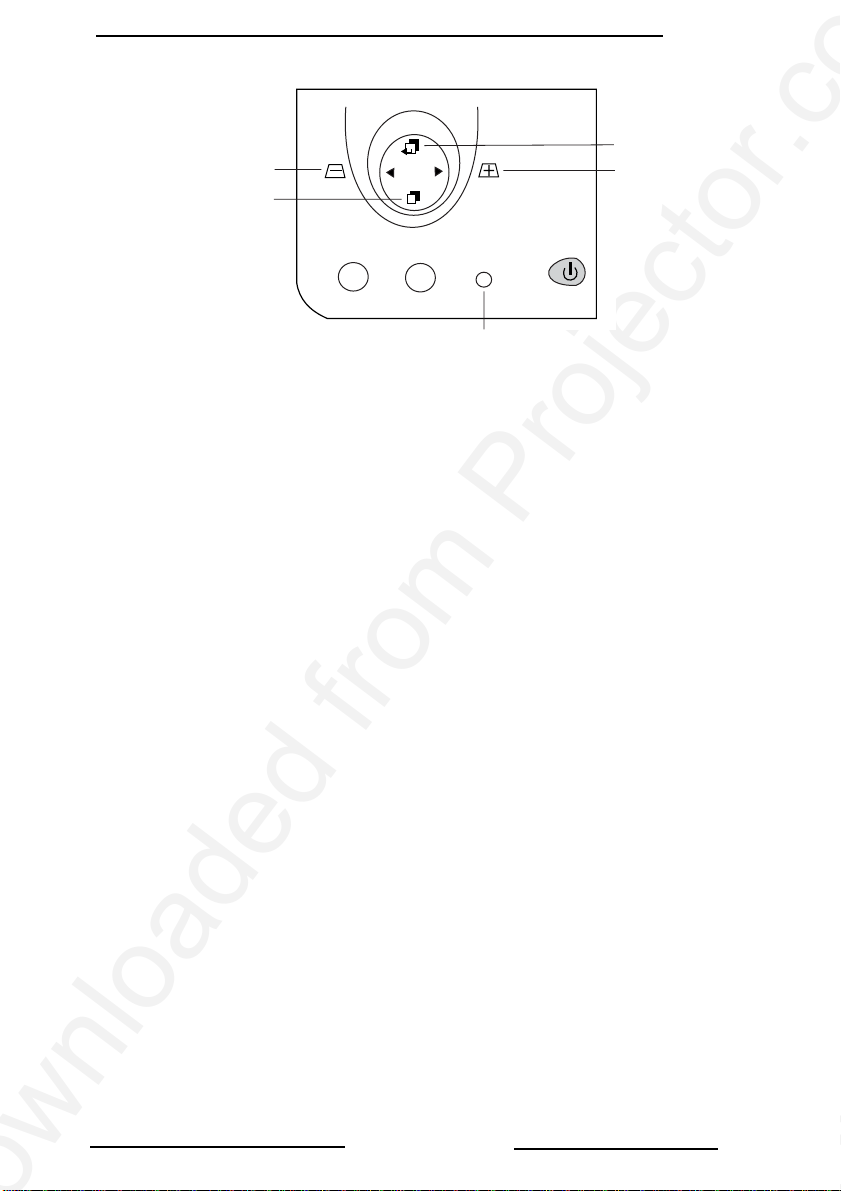
External Control Panel
Keystone/ Left
Menu
Benq Corporation
Exit
Keystone/ Right
Auto Source
Lamp status
indicator
Power
• The Infrared Remote Receiver (Front and Rear) allows the projector to
accept signals from the remote control. For best results, be sure to aim the control
toward the sensor without any obstructions between the two, and at a distance no
greater than 6 meters.
• Menu will display the menu system on screen. Press Menu again to access the
sub-menus. Left and Right help you navigate among choices and settings in the
menus and sub-menus. However, when the on screen menu is not activated, the
Left and Right buttons will function as Keystone +/- hot keys.
•Press the Exit button to go back to the main menu. Press Exit again to leave the
menu system.
•The Status Indicator will blink or light up when the lamp needs service, cooling
or replacement. See “Lamp Information” on page 19. for more detailed
information.
• When the projector is on, Back-lit Power will blink during warm-up and turn to
solid green to indicate the projector is ready for use.
•Press Power for 1 second to turn the projector on or off.
• Auto key: Automatically sense the best picture quality for current received signals.
• Source key: Select signal sources, PC, Video, S-video and YPbPr.
Introduction
5
Page 12

Benq Corporation
Adjuster
The projector is equipped with a quick-release adjuster foot and button for adjusting its
tilt angle.
1. Lift the projector up and press the adjuster button to release the adjuster.
2. The adjuster will drop into position and be locked.
Projector Features
The Projector integrates high performance optical engine projection and user-friendly
design to deliver high reliability and ease of use experience.
The Projector offers the following features:
• Compact and portable unit
• Full-function remote control
• One key auto-adjustment to display the best picture quality
• Easy digital keystone correction through hot keys to correct tilted pictures
• Adjustable color balance control for data/video
• Ultra-high brightness projection lamp
• Ability to display high quality 16.7 million colors
• On screen menus in 7 languages: English, French, German, Italian, Spanish,
Simplified Chinese, and Traditional Chinese.
• Powerful AV function to provide high AV picture results.
• HDTV compatibility (YPbPr)
Note: The brightness of your machine will vary depending on the ambient
room conditions and contrast/brightness settings.
6
Introduction
Page 13

Remote Control Description
Benq Corporation
Remote Control Features
The remote control sensors are located in the front/ back of the projector. The
distance between the sensor and the remote control should not exceed 6 meters.
Introduction
7
Page 14

Benq Corporation
FREEZE
The image can be frozen when FREEZE is pressed. A “Pause” icon will appear in the
lower right corner of the screen for three seconds. To release the freeze function,
press the FREEZE button, RETURN button or SOURCE button (when the input source
is switched over during display) again. A “Play” icon will appear in the lower right corner
of the screen for three seconds when the freeze function is released.
ZOOM IN/OUT
By pressing ZOOM IN +, the center of the picture will be magnified. When the + button
is pressed again, the picture is further magnified, up to four times the original size. By
pressing ZOOM OUT -, the size of the image is reduced. When the - button is pressed
again, the picture is further reduced until it is restored to its original size. To return to
the normal display mode, press the RETURN button. (This function can be used in
combination with FREEZE. )
Zoom In
8
A
Introduction
A
Page 15

Benq Corporation
Installing or Replacing Batteries
• Push and slide the battery compartment lid in the direction shown.
• Install a battery as indicated by the diagram inside the compartment.
• Position the lid over the compartment and snap it back into place.
Caution
Avoid excessive heat and humidity. Danger of explosion may happen if a battery is incorrectly replaced. Replace only with the same or equivalent type
recommended by the manufacturer. Dispose of used batteries according to
the manufacturer’s instructions.
Introduction
9
Page 16

Benq Corporation
INSTALLATION
Screen Size
Place the projector at the required distance from the screen according to the desired
picture size (see the table below).
1 1.5 2
2.5 3
4 5 6 7 8 9 10
Connecting to Various Equipment
It only takes a few seconds to connect your projector to your computer/notebook,
VCR or other systems. However, a Mac adapter (an optional accessory) is needed for
connection for Macintosh users.
Computer/
HDTV
Audio
Video
S-Video
S-Video/
Video
10
Installation
Page 17

OPERATION
Start Up
1. Plug the power cord into a wall socket.
2. Press POWER for 1 second.
Benq Corporation
Projector
Power
Remote Control
Power
• The back-lit POWER key blinks green and stays green when the power is turned
on.
(When the power is turned off, there is a 60-second cooling period before the
projector can be re-started.)
3. Switch on all connected equipment.
Operation
11
Page 18

Benq Corporation
Digital Keystone Correction
Keystoning is when the projected image is noticeably wider on either the top or
bottom. To correct this, press KEYSTONE +/- (hot key) on the control panel of the
projector or on the remote control, then adjust the sliding bar labeled Keystone, as
needed. Press + to correct keystoning at the top of the image. Press - to correct
keystoning at the bottom of the image.
Projector
Auto Source
Remote control
Auto Adjustment
In some cases, you may have to optimize the picture quality manually. To do this, press
the AUTO key on the control panel of the projector or on the remote control. Within
3 seconds, the built-in Intelligent Auto Adjustment function will re-adjust to the best
picture quality.
Projector
Auto Source
12
Remote control
Auto
Operation
Page 19

Source Selection
When several input sources are available, press the SOURCE key to make a selection
from the control panel of the projector or the remote control.
Projector
Remote control
Source
Power
Benq Corporation
Auto Source
Power
Menu System
Press Menu for the main menu and press 3or
again to select items in the sub-menu.
Menu Bar
Sub-menu Display Image Source Control PIP
PC
Keyston e
Brightness
Contrast
Phase
H.Size
Auto resize
H-position
V-position
Color Temp
Information
Auto resize
H-position
Y/Pb/Pr
V-position
Color
Tint
Color Temp
Video
Keyston e
Brightness
Contrast
Color
Tint
Ratio
System
Sharpness
Color Temp
Information
4 to
Mirror
Source
Volum e
Tr e b l e
Bass
Mute
select a sub-menu. Press Menu
Langauge
OSD
OSD Time
Auto Off
Res et
Lamp hour
Main page:
PIP Source
PIP Size
PIP Pos.
H. Position
V.Position
More
Options
Sub Page:
Brightness
Contrast
Color
Tint
Sharpness
Syst em
Operation
13
Page 20

Benq Corporation
1. Display Menu
Keystone
Brightness
Contrast
Corrects the keystone of the image.
Adjusts the brightness of image.
Adjusts the degree of difference between darkness and lightness of
image.
Adjusts to fit in the desired image size.
14
Phase
H.Size
Color
Tint
*This function is not available when the input mode are Video, Svideo.
Adjusts to avoid the occurrence of flicker.
*This function is not available when the input mode are Video, Svideo.
Adjusts to increase or decrease the colors (R, G, B) of image.
*This function is not available when the input mode is PC.
Adjusts to make the image look more red or blue.
*This function is not available when the input mode is PC.
Operation
Page 21

2. Image Menu
The following functions are available when the input mode is PC.
Makes the best fit of the image to the screen,
Auto resize
Adjusts the horizontal position of image.
H-position
Adjusts the vertical positon of image.
V-position
Benq Corporation
Color Temp.
Information
Ratio
System
Sharpness
Color
Tint
Adjusts the color temperature to fit your preference.
Shows the current resolution.
Users have 2 options for the image ratio.
1. 4:3 (Normal) 2. 16:9 (Wide)
*This function is not available when the input mode are PC, YPbPr.
4 modes can be selected.
1. Auto 2. PAL-M 3. PAL-N 4.SECAM
*The default setting of System is Auto.
*This function is not available when the input mode are PC, YPbPr.
Adjusts to make the image look sharper or softer.
*This function is not available when the input mode are PC, YPbPr.
Adjusts to increase or decrease the colors (R, G, B) of image.
*This function is not available when the input mode is PC.
Adjusts to make the image look more red or blue.
*This function is not available when the input mode is PC.
Operation
15
Page 22

Benq Corporation
3. Source Menu
Mirror
1. Default
2. Ceiling mounted
projection
3. Rear screen projection
4. Ceiling mounted and
rear screen
projection
Source
Volume
Treble
1.
3.
Selects sources between PC, Video, S-video, and YPbPr.
Adjusts the volume level.
Adjusts the treble level.
2.
4.
16
Bass
Mute
Adjusts the bass level.
Off
Operation
On
Page 23

Benq Corporation
4.Control Menu
Language sets the OSD to display in one of 7 languages.
Language
Use Left/Right key to select the languages: English, French,
German, Italian, Spanish, Simplified Chinese and Traditional
Chinese.
OSD
Selects a desired OSD position.
Sets the length of time the OSD will remain active after the last
OSD Time
time you pressed the button. The range is from 5 to 60 seconds in 5-second increments.
Auto Off
Reset
Lamp hour
Sets the length of time to shut off the system when no input is
detected.
Returns all settings the time of manufacturing.
Shows lamp usage time.
5. PIP Menu
These functions are valid only when the input mode is PC and the PIP source is Video or
S-video.
PIP Source
PIP Size
PIP Position
H Position
V Position
More Options
Brightness
Contrast
Color
Tint
Sharpness
System
Selects the source from which the PIP picture comes.
Uses 3 / 4 key to scroll through the 4 alternatives: Off,
Small, Medium, Large.
Selects a desired PIP position.
Adjusts the horizontal position of PIP image.
Adjusts the vertical position of PIP image.
Uses 3 / 4 key to select more PIP functions including Brightness, Contrast, Color, Tint, Sharpness and System.
Adjusts the brightness of PIP image.
Adjusts the degree of difference between darkness and lightness of PIP image.
Adjusts to increase or decrease the colors (R, G, B) of image.
Adjusts to make the image look more red or blue.
Adjusts to make the image look sharper or softer
Selects PIP image systems: Auto, NTSC, PAL, SECAM
Operation
17
Page 24

Benq Corporation
Shutdown
1. Press POWER and a warning message will prompt up. To turn off the projector,
2. The fan will continue to run for approximately 60 seconds.
Press POWER again.
Power
Power
18
3. Disconnect the power cord from the wall socket.
Caution
Please do not unplug the power cord before POWER is shut down or during
the 60-second cooling process.
Operation
Page 25

Benq Corporation
MAINTENANCE
Lamp Information
Use and Replacement of Lamp
When the Lamp Indicator lights up red or a message displays to suggest the time of lamp
replacement, please change a new lamp or consult your dealer. An old lamp could cause
a malfunction to the projector and may explode.
LED Status Indicators
Lamp Life Indicators When this LED shows red continuously, it is warning you that
the lamp life has exceeded 15 0 0 hours. Replace the projection lamp with a new one immediately.
CHANGE THE LAMP, AND
RESET THE LAMP TIMER
CHANGE THE LAMP. THE
POWER WILL TURN OFF
AFTER 20 HOURS
CHANGE THE LAMP! The lamp has been in operation for over 1500 hours. The
Lamp is not properly attached LED blinks rapidly.
Temperature is too high When the projector’s internal temperature is too hot to
The lamp has been in operation for 1400 hours. Change a
new lamp for optimal performance.
The lamp has been in operation for 1480 hours, and the
power will turn off after 20 hours.
warning message will display for 30 seconds every 5 minutes
after you turn on the projector and the power will turn off
automatically in 10 minutes.
operate safely, the LED blinks slowly for one minute and the
lamp turns off automatically.
If the LED light is off, the projector’s lamp and temperature
are operating under normal conditions.
Caution
The LAMP indicator will light up if the lamp becomes too hot. Turn off the
power and let the projector cool for 45 minutes. If the LAMP indicator is still
red when turning the power on, please contact your dealer.
Lamp Replacement
Caution
To reduce the risk of electrical shock, always turn off the projector and disconnect the power cord before changing the lamp.
Maintenance
19
Page 26

Benq Corporation
1. Press the POWER button to switch off the projector. Disconnect the power
2. Loosen the screw and remove the lamp cover. If the lamp is hot, avoid burns by
3. Loosen the 3 screws. (It is strongly recommended you use a magnetic-headed
4. Replace the lamp with a new one. Insert it into the projector, and tighten the
5. Re-install the lamp cover and tighten the screw. Do not turn on the power with
cord from the outlet and the projector.
waiting 45 minutes until the lamp has cooled.
screwdriver.) Pull the handle to remove the lamp housing. If the screws are not
loosened completely, they could injure your fingers. Do not insert your hand into
the box after the lamp is removed. If you touch the optical parts inside, this could
cause color unevenness.
screws firmly. Loose screws may cause a bad connection, which may result in
malfunction.
the lamp cover removed. Whenever the lamp is replaced, reset the total lamp
operation time. Do not reset if the lamp is not replaced as this could cause
breakage.
20
Maintenance
Page 27

Caution
To reduce the risk of severe burns, allow the projector to cool for at least 45
minutes before replacing the lamp.
To reduce the risk of injuries to fingers and damage to internal components,
use caution when removing lamp glass that has shattered into sharp pieces.
To reduce the risk of injuries to fingers and/or decreasing image quality by
touching the lens, do not touch the empty lamp compartment when the
lamp is removed.
This lamp contains mercury. Consult your local hazardous waste regulations
to dispose of this lamp in a proper manner.
Resetting Lamp Hours
If you replace the lamp after 1500 hours of operation, please proceed as follows within
10 minutes of power on.
OSD FUNCTION
Press the Exit button on the projector for 3
seconds to display the total used lamp time.
Benq Corporation
• Press the MENU button on the projector
during the lamp hour message. An
adjustment message will appear.
• Press W or X to rest lamp hours or press
EXIT to leave.
Maintenance
21
Page 28

Benq Corporation
Service Information
Accessories (Included in the standard package)
Description . . . . . . . . . . . . . . . . . . . . . . . . . . . . . . . . . . . . . . . . .Part Number
Power cord (EU) . . . . . . . . . . . . . . . . . . . . . . . . . . . . . . . . . . . . . . . . . . . . 27.01218.191
Power cord (US). . . . . . . . . . . . . . . . . . . . . . . . . . . . . . . . . . . . . . . . . . . . . 27.01118.131
Power cord (UK) . . . . . . . . . . . . . . . . . . . . . . . . . . . . . . . . . . . . . . . . . . . 27.02718.201
Signal cable . . . . . . . . . . . . . . . . . . . . . . . . . . . . . . . . . . . . . . . . . . . . . . . . . 50.J0508.502
Video cable . . . . . . . . . . . . . . . . . . . . . . . . . . . . . . . . . . . . . . . . . . . . . . . . . 50.J1303.501
S-Video cable . . . . . . . . . . . . . . . . . . . . . . . . . . . . . . . . . . . . . . . . . . . . . . 50.72920.011
PC - PC Audio cable . . . . . . . . . . . . . . . . . . . . . . . . . . . . . . . . . . . . . . . . . 50.74405.501
Audio - PC Audio cable . . . . . . . . . . . . . . . . . . . . . . . . . . . . . . . . . . . . . . . 50.J0705.501
Soft carrying case . . . . . . . . . . . . . . . . . . . . . . . . . . . . . . . . . . . . . . . . . . . . 98.J1302.001
Lens cover. . . . . . . . . . . . . . . . . . . . . . . . . . . . . . . . . . . . . . . . . . . . . . . . . . 60.J1334.001
Remote control . . . . . . . . . . . . . . . . . . . . . . . . . . . . . . . . . . . . . . . . . . . . . 98.J2401.001
3-2 converter . . . . . . . . . . . . . . . . . . . . . . . . . . . . . . . . . . . . . . . . . . . . . . 22.91007.001
Skin case . . . . . . . . . . . . . . . . . . . . . . . . . . . . . . . . . . . . . . . . . . . . . . . . . . . 98.J1904.001
Optional Accessories (Not Included in the standard package)
Description of parts . . . . . . . . . . . . . . . . . . . . . . . . . . . . . . . . . . Part number
Mac Adapter (switchable) . . . . . . . . . . . . . . . . . . . . . . . . . . . . . . . . . . . . 20.20118.A15
120W Lamp module . . . . . . . . . . . . . . . . . . . . . . . . . . . . . . . . . . . . . . . . . 60.J1322.001
HDTV Cable . . . . . . . . . . . . . . . . . . . . . . . . . . . . . . . . . . . . . . . . . . . . . . . . 50.J2401.001
Ordering Parts or Getting Information
For product information, product assistance, service information, or to order
accessories, please contact Benq corporation. at http://www.benq.com.
22
Maintenance
Page 29

TROUBLESHOOTING
Common Problems & Solutions
PROBLEMS TRY THESE SOLUTIONS
• Plug the power cord into the AC inlet.
NO POWER
NO PICTURE
TRAPEZOID
IMAGE ON
THE SCREEN
POOR COLOR
BLURRED
IMAGE
REMOTE
CONTROL
DOES NOT
WORK
• Plug the power cord into the power inlet.
• Wait two minutes after the projector is turned off before turning
the projector back on.
• Check for the proper input source.
• Ensure all cables are connected properly.
• Adjust the brightness and contrast.
• Remove the lens cap.
• Reposition the unit to improve its angle on the screen.
•Use the Keystone correction key on the control panel of the
projector or the remote control unit.
• Select the correct video system.
• Adjust brightness, contrast, or saturation.
•Press Auto on the control panel of the projector or the remote
control unit to get better picture quality.
• Adjust the focus.
• Reposition the unit to improve its screen angle.
• Ensure the distance between the unit and screen is within the
adjustment range of the lens.
• Replace the batteries with new ones.
• Make sure there is no obstacle between the remote control and
the unit.
• Stand within 4 meters (13 feet) of the unit.
• Make sure nothing blocking the front and rear receivers.
Benq Corporation
Troubleshooting
23
Page 30

Benq Corporation
Status Messages
On Screen Messages Description
SEARCHING
INPUT SIGNAL
DETECTED,
ACTIVATING AUTO
IMAGE
SYNC IS OUT OF
RANGE
CHANGE THE LAMP,
AND RESET THE LAMP
TIMER
CHANGE THE LAMP,
THE POWER WILL
TURN OFF AFTER 20
HOURS
CHANGE THE LAMP!
Projector is searching for input.
Projector has identified the input signal and is running the
auto image adjustment function.
Input signal frequency exceeds the projector’s.
The lamp has been in operation for 1200 hours. Lamp
replacement is recommended.
The lamp has been in operation for 1480 hours, and the
power will turn off after 20 more hours. Replace the lamp as
soon as possible.
The lamp has been in operation for over 1500 hours, and the
power will turn off automatically in 10 minutes. Replace the
lamp immediately.
24
Troubleshooting
Page 31

SPECIFICATIONS
Projector Specifications
Technical Specifications
Note: All specifications are subject to change without notice.
General
Product name Personal Projector
Model name SL703S (SVGA) 800X600 SVGA
Optical
Display system 1-CHIP DMD
Lens F/Number F/2.6
Lamp 120W VIP lamp
Electrical
Power supply AC100 ~ 240V, 2.3A, 50/60 Hz (Automatic)
Power consumption 185 W (Max)
Mechanical
Dimensions 220 mm (W) x 52 mm (H) x 175 mm (D)
Operating
Temperature range
Weight 3.4 lbs (1.5 Kg)
Input terminal
Computer Input
RGB/ HDTV Input D-sub 15-pin (female)
Video Signal Input
S VIDEO Mini DIN 4-pin terminal
VIDEO RCA Jack terminal
Audio Signal Input
Audio Mini Jack Stereo Terminal
Output
Speaker 1 Watt x 1
Benq Corporation
10°C ~ 40°C
Specifications
25
Page 32

Benq Corporation
Timing Chart
Resolution H Sync (kHz) V Sync (Hz) Remark
640x350 31.5 70.1
640x400 37.9 85.1 VESA
720x400 31.5 70.0
720x400 37.9 85.1 VESA
640x480 31.5 60.0 VESA
640x480 37.9 72.8 VESA
640x480 35.0 66.7 Macintosh
640x480 43.3 85.0 VESA
800x600 35.2 56.3 VESA
800x600 37.9 60.3 VESA
800x600 46.9 75.0 VESA
800x600 48.1 72.2 VESA
800x600 53.7 85.1 VESA
832x624 49.7 74.5 Macintosh
1024x768 48.4 60.0 VESA
1024x768 56.5 70.1 VESA
1024x768 60.0 75.0 VESA
1024x768 68.7 85.0 VESA
1280x1024 64.0 60.0 VESA
26
Specifications
Page 33

DIMENSIONS
Benq Corporation
220 mm
175 mm
52 mm
Dimensions
27
Page 34

PLEASE READ
We are in no way responsible for the
contents of the manual. We do not guarantee
its accuracy and we do not make any claim
of copyright. The copyright remains the
property of their respective owners.
Visit the site to read the latest projector
news and reviews, read and comment on
projector specifications, download user
manuals and much more.
