Page 1
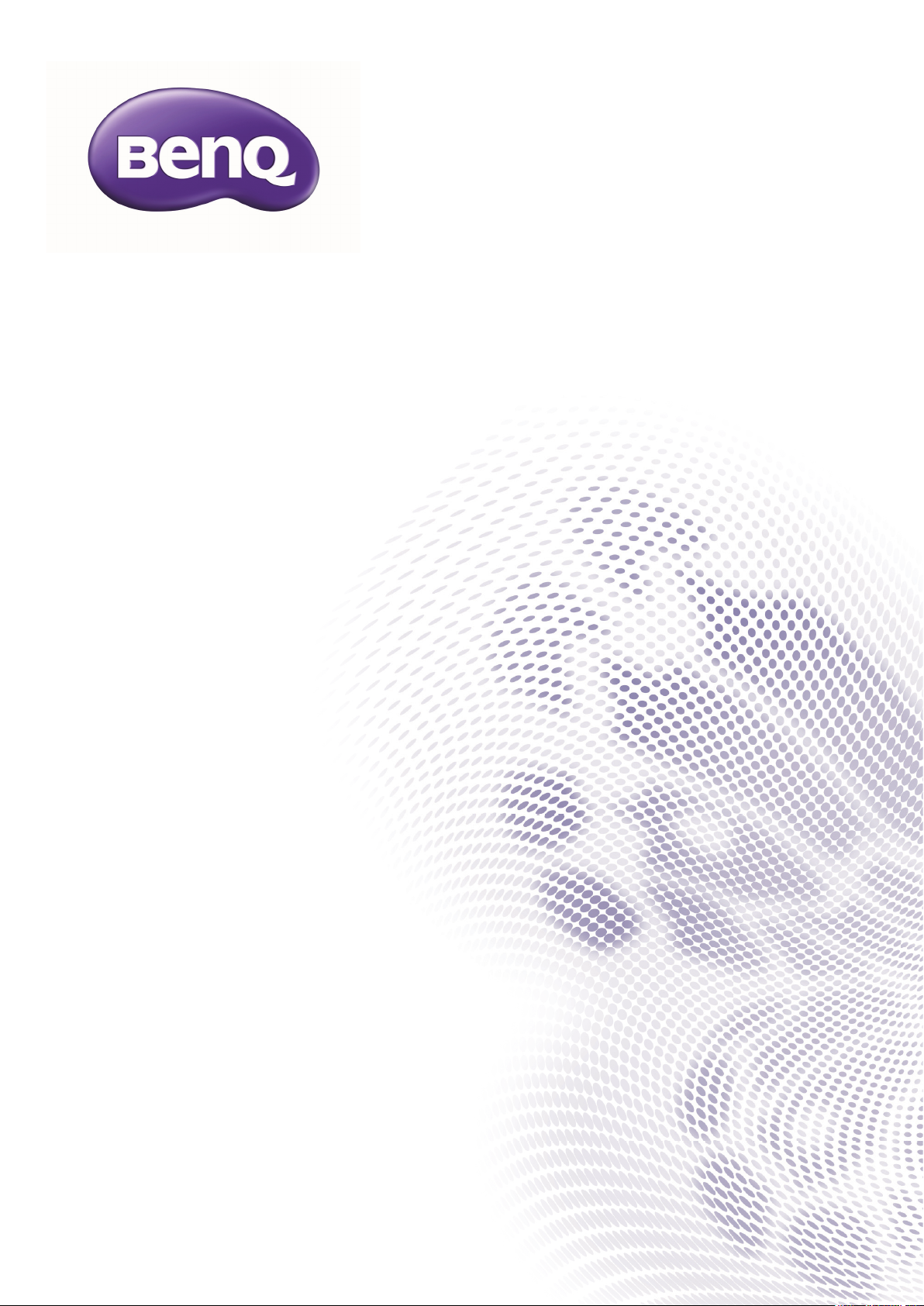
PX9600 / PW9500
Digital Projector
BenQ User Manual
Page 2
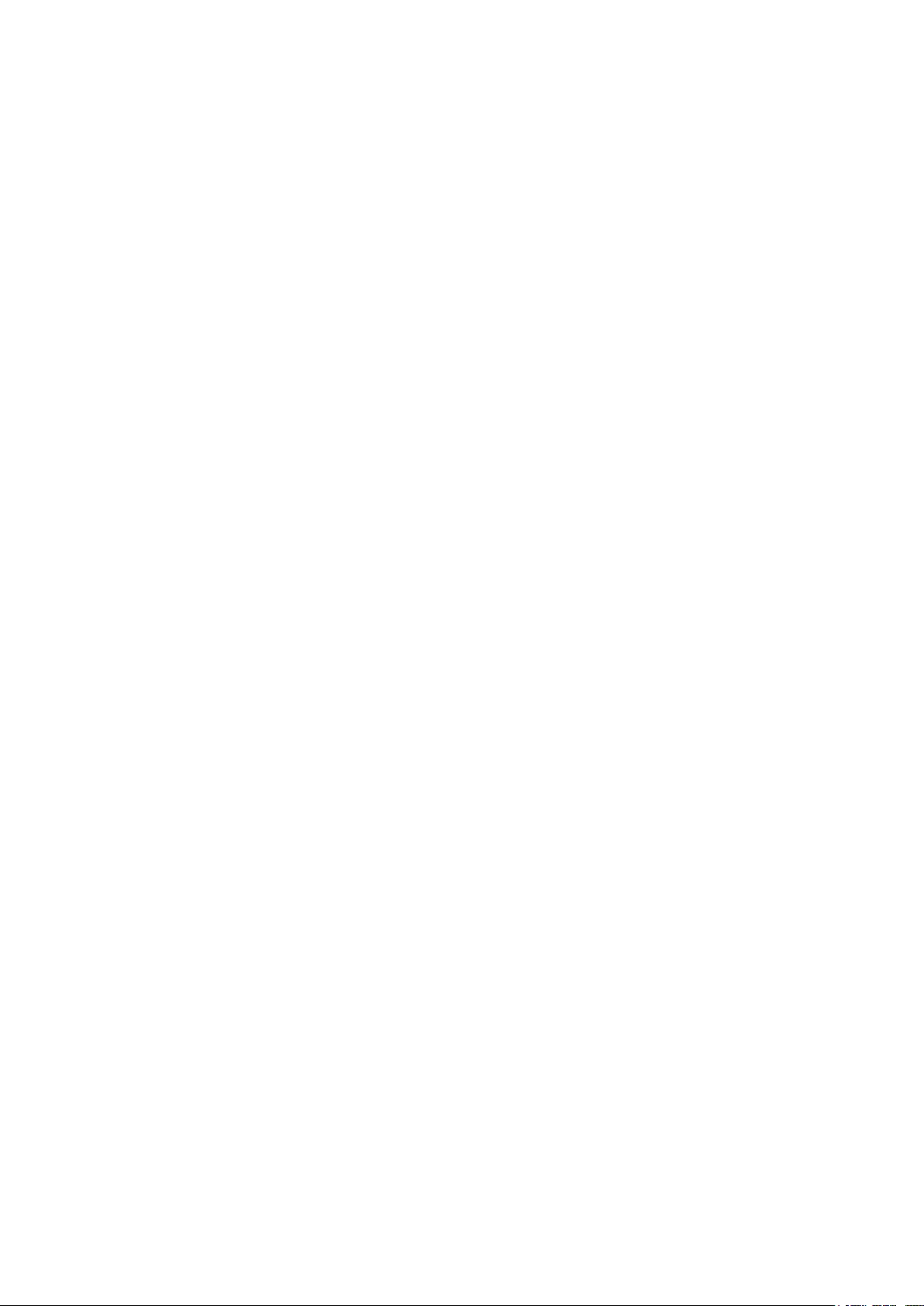
Table of contents
Important safety instructions 4
Overview 7
Shipping contents 7
Projector exterior view 8
Front and upper side view 8
Rear View 8
Left side view 8
Upper Right side View 9
Under View 9
Control panel and functions 10
Remote control and functions 11
Remote control operation 12
Setup and Operation 13
Setting the remote control batteries 13
Connecting to the projector 13
Projection lens selection and Installation 14
Installing or Removing the Optional Lens 14
Installing the New Lens 14
Installing the New Lens Using the Anti-theft Screw 14
Removing the Existing Lens From the Projector 15
Choosing a location 16
Throw distance and screen size 17
Lens Shift Adjustable Range 19
Making Connections 20
Preparations 20
Connecting DVI-D devices 21
Connecting component-video devices 22
Connecting a computer 23
Connecting a monitor 24
Using the projector 25
Preparations 25
Turning the projector on or off 26
Selecting an input source 27
To select the video source: 27
Using the menus 28
Adjusting the projected Image 29
Adjusting the image position 29
Fine-tuning the image size and clarity 30
Adjusting the projection angle 30
Correcting picture distortion 31
Auto-adjusting the image 31
Turning off the Projector 32
Using On-Screen Display 33
Using the Menus 33
Navigating the OSD 33
On-Screen Display (OSD) menus 34
Menu Map 34
Picture 36
Signal 40
Video 41
Page 3
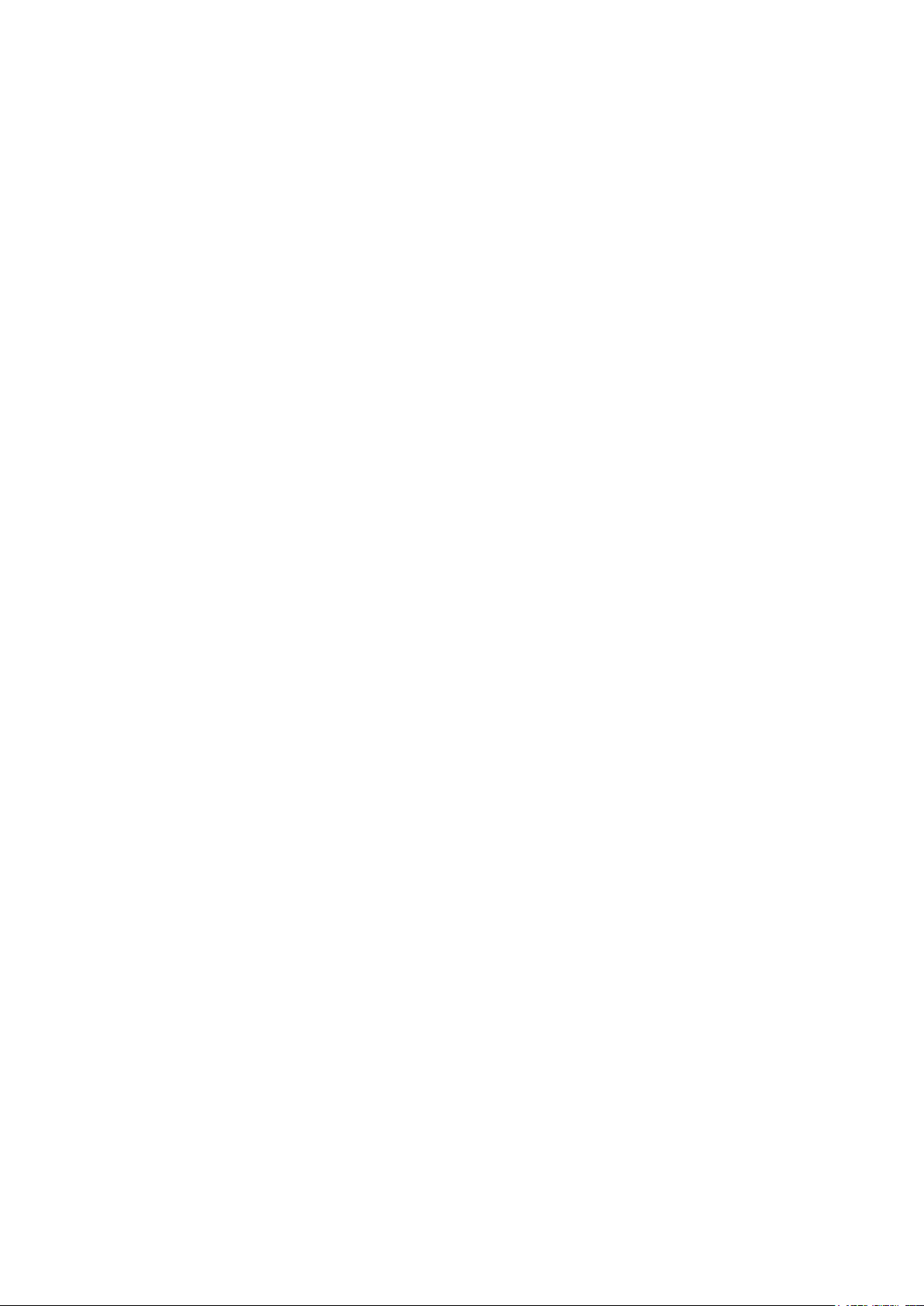
Setup 42
Installation 48
Preventing the Unauthorized Use of the Projector 56
Unlocking the Projector 57
Using the Physical Lock 57
Additional information 58
Care of the projector 58
Cleaning the lens 58
Cleaning the projector case 58
Storing the projector 58
Transporting the projector 58
Installing the Optional Color Wheel 62
Cleaning the Filters 64
Troubleshooting 66
Indicator Messages 66
Common Problems and Solutions 67
Tips for Troubleshooting 67
Image Problems 68
Specications 70
Dimensions 71
Timing chart 72
3D Supported Timing 73
RS232 Command Control 74
Page 4
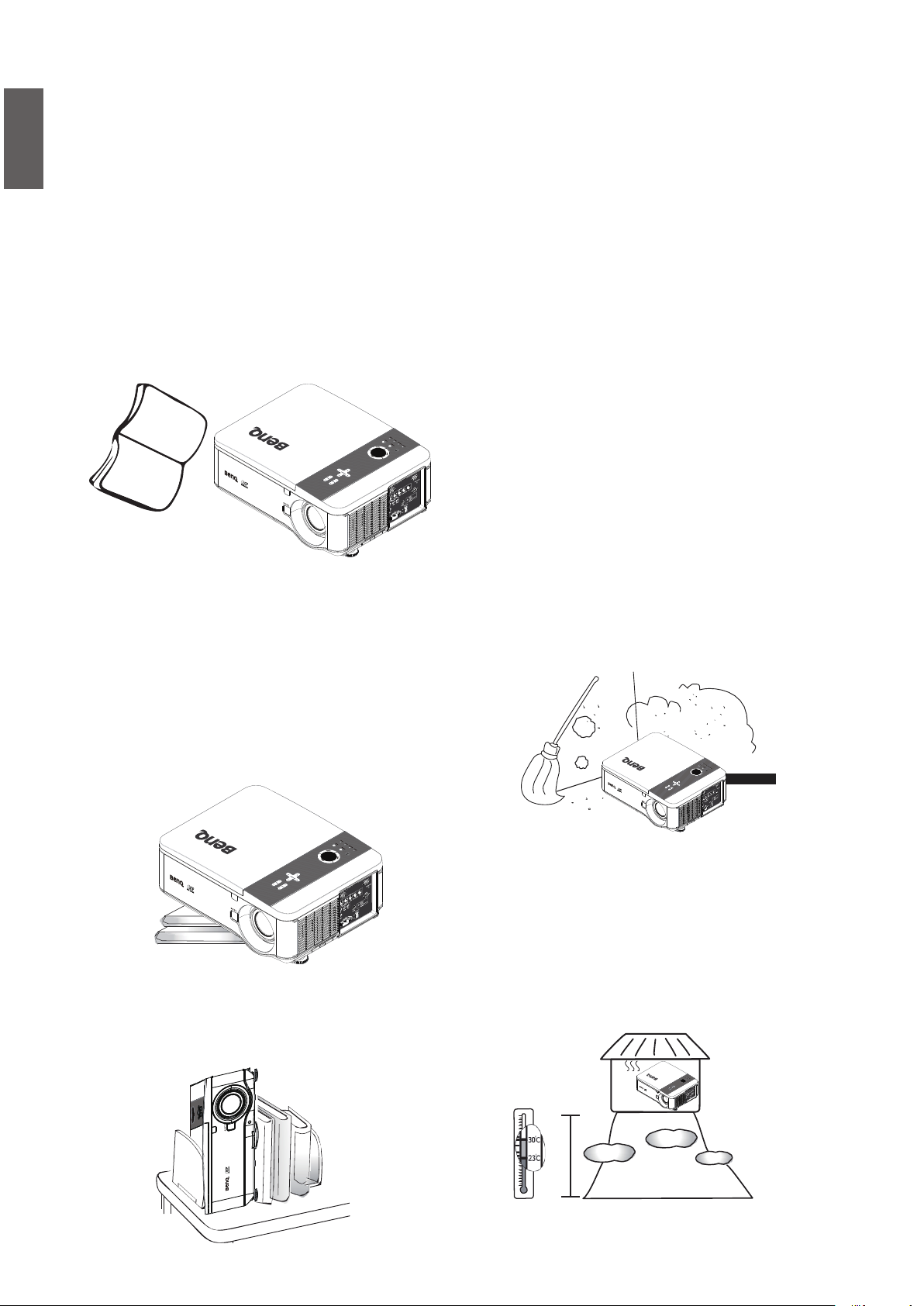
English
Thank you for your purchase of this quality BenQ projector. For the best results, please read this
manual through carefully as it is your guide through the control menus and operation.
Important safety instructions
Your projector is designed and tested to meet the latest standards for safety of information
technology equipment. However, to ensure safe use of this product, it is important that you follow
the instructions mentioned in this manual and marked on the product.
1. Please read this user manual before you
operate your projector. Keep this manual in
a safe place for future reference.
Read
Manual
2. Always place the projector on a level,
horizontal surface during operation.
- Do not place the projector on an
unstable cart, stand, or table as it may fall
and be damaged.
- Do not place inammables near the
projector.
- Do not use if tilted at an angle of more
than 10 degrees left to right, nor at angle
of more than 15 degrees front to back.
4. Do not place the projector in any of the
following environments:
- space that is poorly ventilated or conned.
Allow at least 50 cm clearance from walls
and free ow of air around the projector.
- locations where temperatures may become
excessively high, such as the inside of a car
with all windows closed.
- locations where excessive humidity, dust,
or cigarette smoke may contaminate optical
components, shorten the projector’s
lifespan and darken the screen.
3. Do not store the projector on end
vertically. Doing so may cause the projector
to fall over, causing injury or resulting in
damage.
4
- locations near re alarms.
- locations with an ambient temperature
above 35°C/95°F.
- locations where altitude is higher than 1500
meters/4920 feet above sea level.
49209840
feet
Page 5
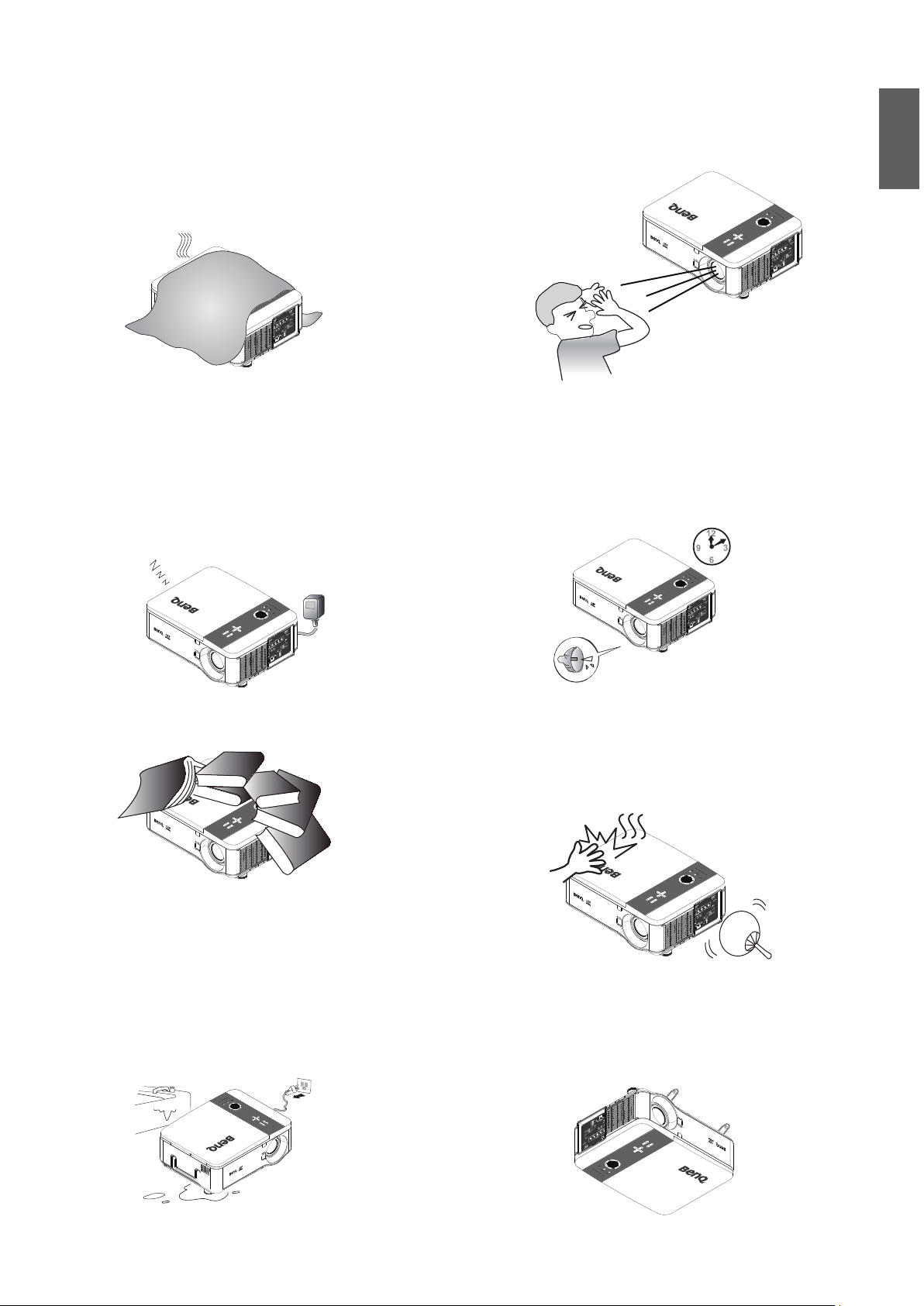
3. Do not block the vents holes while the
projector is on (even in standby mode):
- Do not cover the projector with any item.
- Do not place the projector on a blanket,
bedding or any other soft surface.
9. Do not look straight into the projector
lens during operation. It may harm your
sight.
English
6. In areas where the mains power supply
voltage may uctuate by ±10 volts, it
is recommended that you connect your
projector through a power stabilizer, surge
protector or uninterruptible power supply
(UPS) as appropriate to your situation.
UPS
7. Do not step on the projector or place any
objects upon it.
10. Do not operate the projector lamp
beyond the rated lamp life. Excessive
operation of lamps beyond the rated
life could cause a lamp to break on rare
occasions.
!!
11. The lamp becomes extremely hot during
operation. Allow the projector to cool
for approximately 45 minutes prior to
removing the lamp assembly for
replacement.
!!
8. Do not place liquids near or on the
projector.
Liquids spilled into the projector will void
your warranty. If the projector does
become wet, disconnect it from the power
point and call BenQ to have the projector
repaired.
12. This projector is capable of displaying
inverted images for ceiling mount
installation. Use only BenQ's Ceiling
Mount Kit for mounting.
5
Page 6
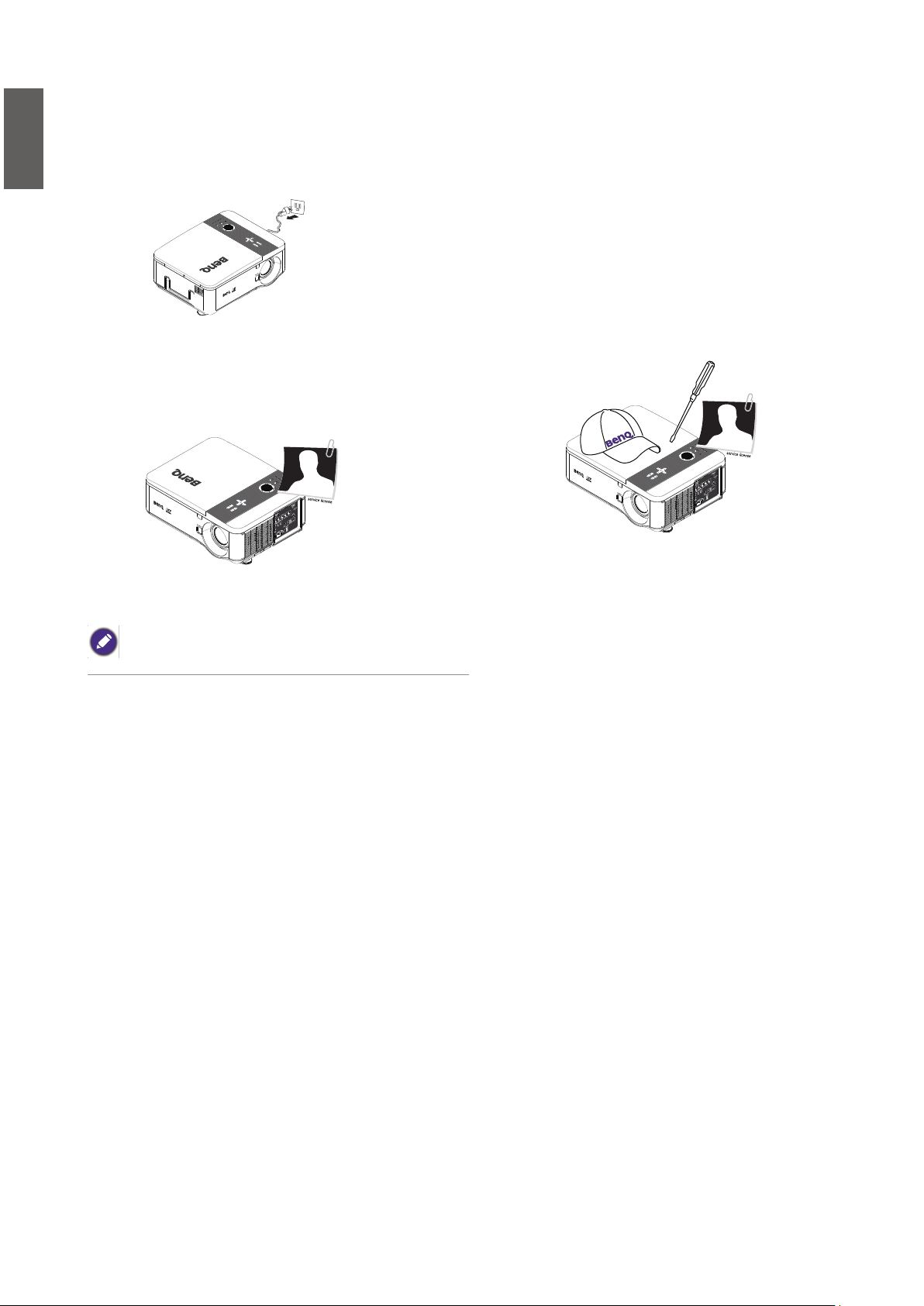
English
13. Never attempt to replace the lamp
assembly until the projector has cooled
down and is unplugged from the power
supply.
14. When you think service or repair is
required, take the projector only to a
suitably qualied technician.
15. Do not attempt to disassemble this
projector.
There are dangerous high voltages inside
which may cause death if you should
come into contact with live parts. The
only user serviceable part is the lamp
which has its own removable cover.
Under no circumstances should you ever
undo or remove any other covers. Refer
servicing only to suitably qualied
professional service personnel.
Please keep the original packing for possible future shipment.
6
Page 7
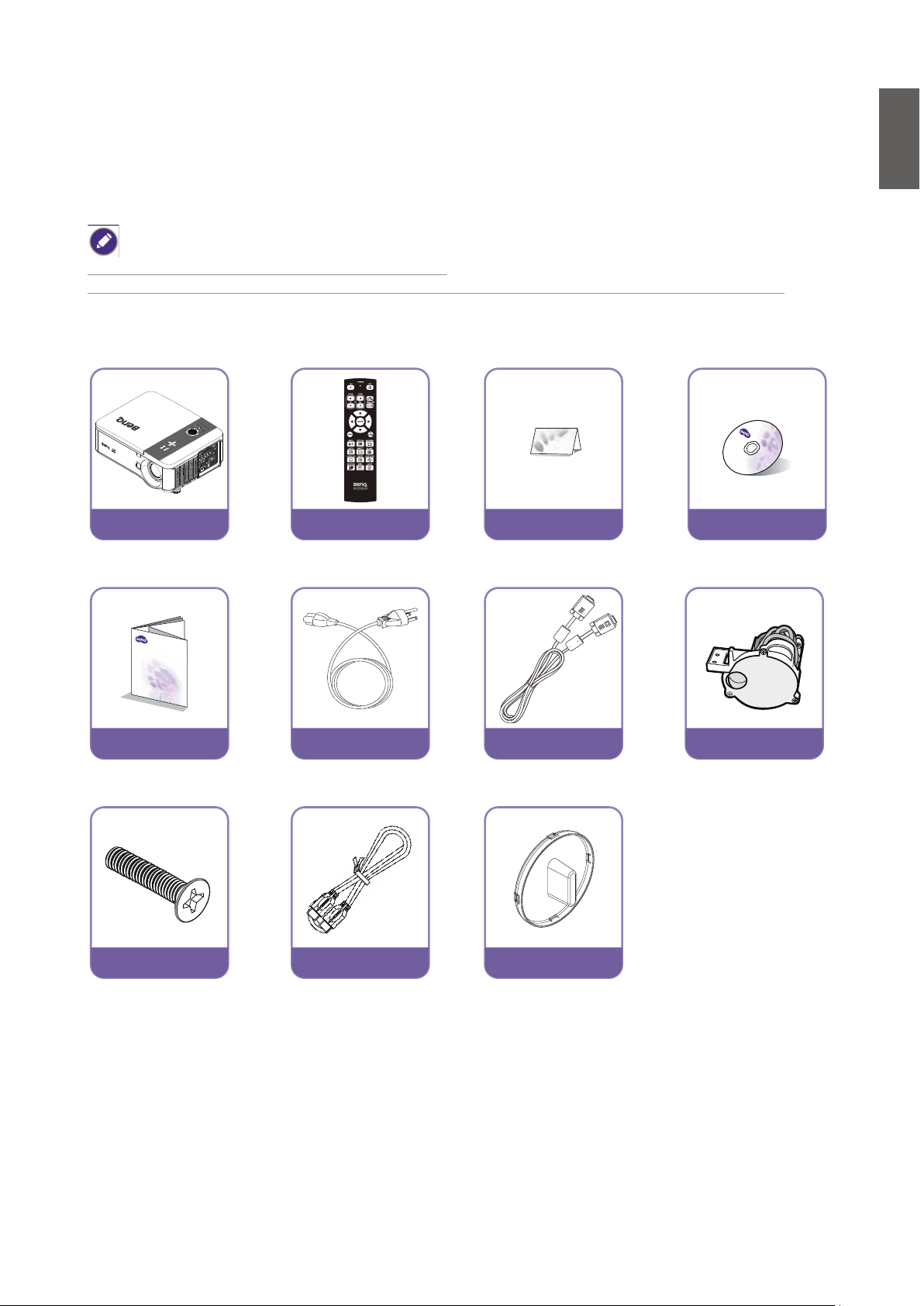
Overview
Shipping contents
Carefully unpack and verify that you have the items below. Some of the items may not be
available depending on your region of purchase. Please check with your place of purchase.
Some of the accessories may vary from region to region.
The warranty card is only supplied in some specic regions. Please consult your dealer for detailed information.
English
Projector
without lens
Quick start guide Power cable VGA cable C-Type Color wheel
Anti-Theft Screw Wired Remote cable Lens Hole Cap
Remote
Without AA batteries
Warranty card User manual CD
7
Page 8
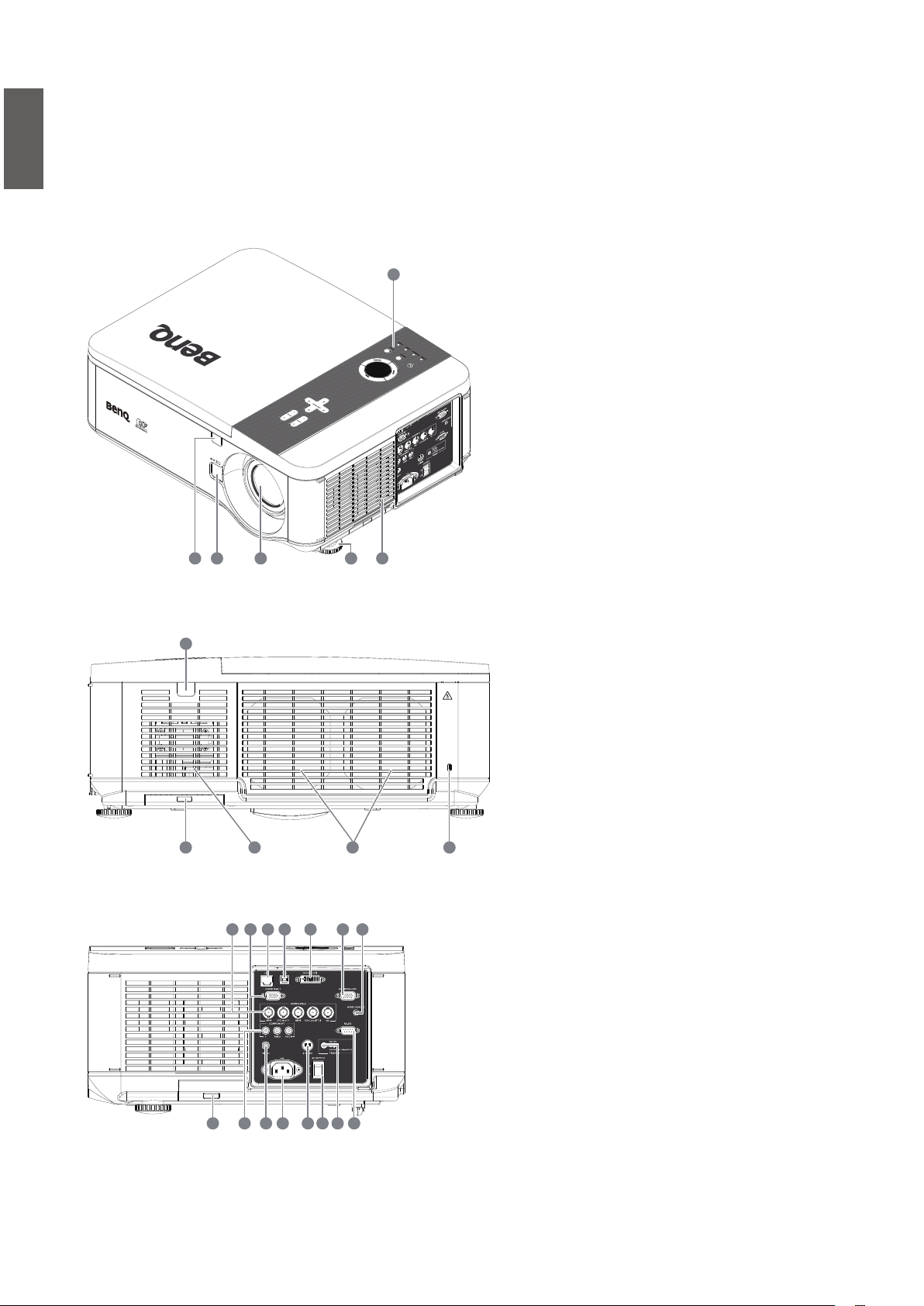
English
Projector exterior view
Front and upper side view
1
1. Control Panel
2. Air Inlet
3. Front IR sensor
4. Lens Release button
5. Lens (Remove lens hole cap before use)
6. Foot for adjusting projector level
Rear View
Left side view
8
5 26
43
11
7. Kensington Lock
8. Air Exhaust
9. Air Inlet
10. Air Filter
11. Rear IR sensor
10
9 8 7
12. AC Power Cable Inlet
19 25 22 262023 21
13. AC Power Switch
14. Screen Trigger output
15. RS-232 control input
16. S-Video input
17. Video input
18. Components Y/Pb(Cb)/Pr(Cr)
input
19. USB port for service
20. LAN-RJ45
1224
13 1418 1617 15
21. Computer 1, D-Sub VGA input
22. Monitor Out, only for computer 1.
23. Computer 2, RGBHV(H+V),
Y/Pb(CB)/Pr(Cr) input
24. Air Filter
25. DVI-D Input
26. Wired Remote
Page 9

Upper Right side View
English
27. Handle
27
Under View
29
28. Ceiling support holes
(Mounting Screw: M4*12mm)
29. Air Filter
28
9
Page 10
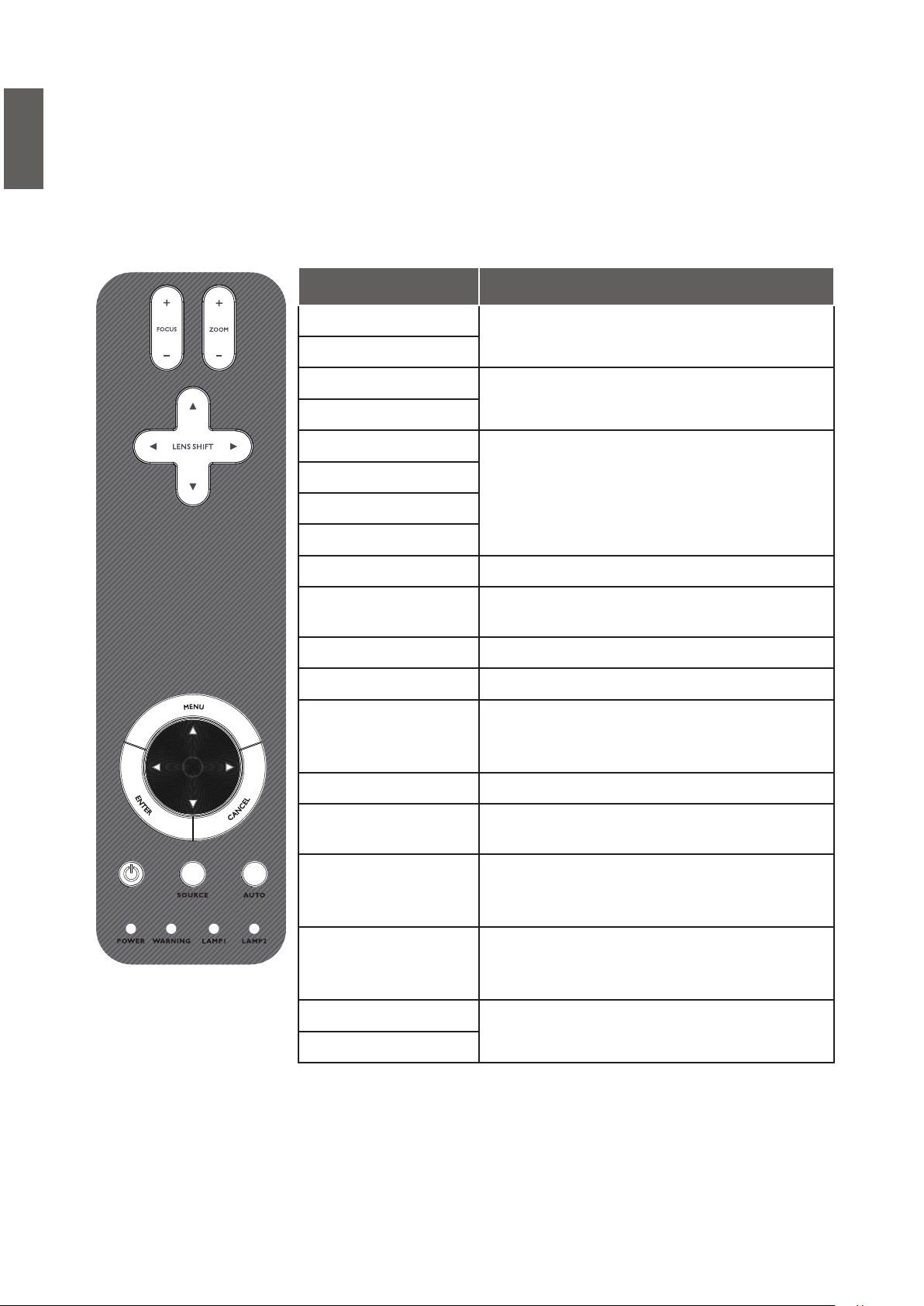
English
Control panel and functions
Devices Function
FOCUS+
Focus the projected image
FOCUS-
ZOOM+
Increase/decrease projected image size
ZOOM-
UP BOTTON
RIGHT BOTTON
DOWN BOTTON
LEFT BOTTON
MENU Open / Close the OSD
UP/ DOWN/ LEFT/
RIGHT BUTTONS
ENTER Select or change settings in the OSD
CANCEL Exit the On-Screen Display (OSD)
POWER
Source Select the input source
AUTO
Power (LED)
Control Lens shift to Move image left, right,
up, or down
Navigate and change settings in the OSD
Turn the projector on or off
(main power switch must be turned on rst).
Press to place the projector in standby mode
Auto Sync to optimize image size, position,
and resolution
Green / Red / Orange / Flashing
See Indicator Messages
page 66 Troubleshooting
Green / Red / Orange / Flashing
WARNING (LED)
LAMP 1 (LED)
LAMP 2 (LED)
10
See Indicator Messages
page 66 Troubleshooting
Green / Flashing, See Indicator Messages
page 66 Troubleshooting
Page 11
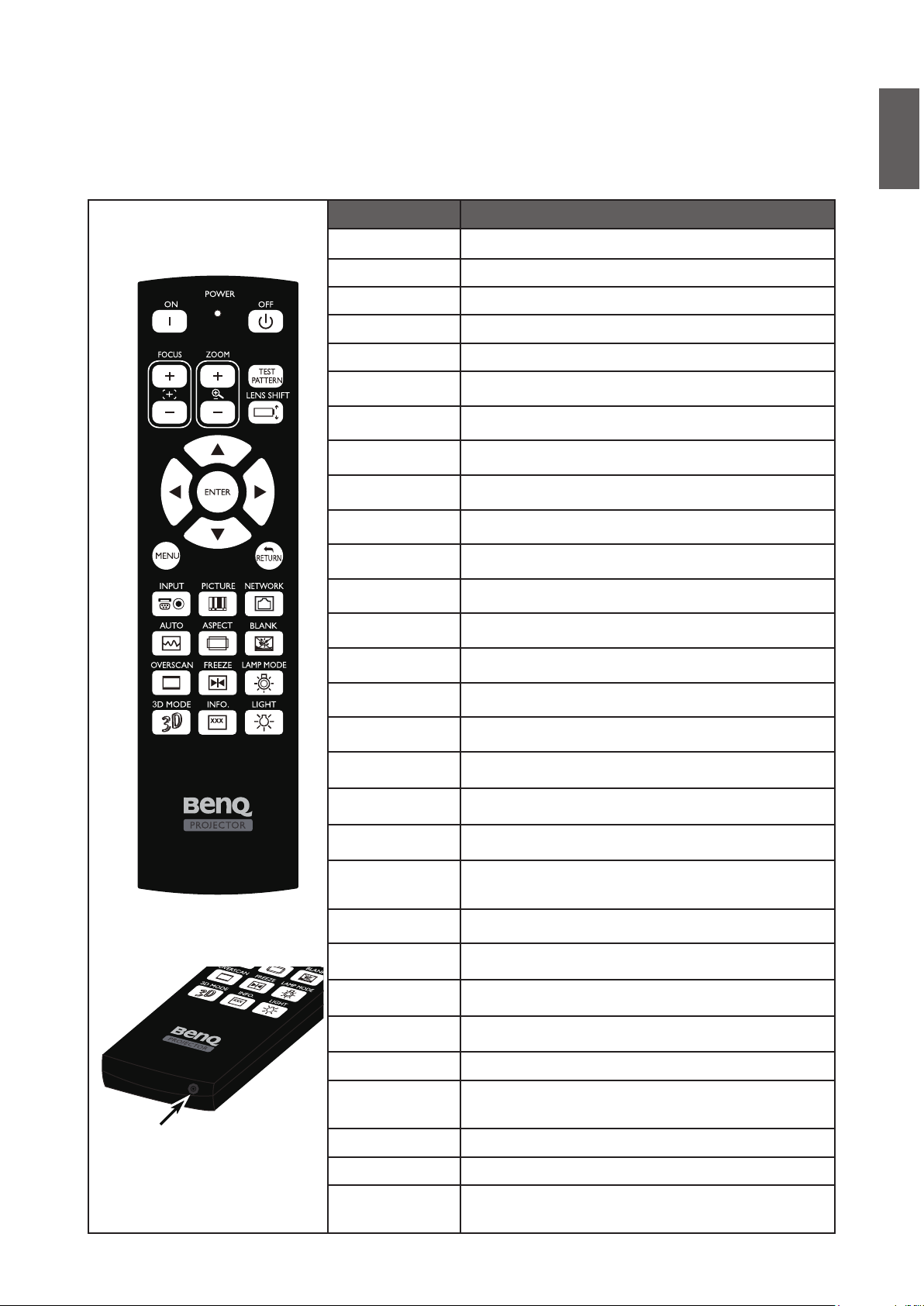
Remote control and functions
Devices Function
Status LED Lights when the remote control is used
ON Turn the projector on at standby mode
OFF Turn the projector off (standby mode)
FOCUS+ Focus the projection image
FOCUS- Focus the projection image
ZOOM + Increase the projection image size
ZOOM - Reduce the projection image size
TEST PATTERN Test Pattern selection
LENS SHIFT Adjust lens shift range
UP Move OSD cursor up
English
RIGHT Move OSD cursor right or enter submenu
DOWN Move OSD cursor down
LEFT Move OSD cursor right or enter submenu
ENTER Select or change setting in the OSD
MENU Display OSD main menu
RETURN Return to last OSD page or exit menu
INPUT Select image to display.
PICTURE Display picture menu
NETWORK LAN input control
AUTO SYNC Auto adjustment for phase, tracking, size,
position
ASPECT Set up aspect ratio of the projected image
OVERSCAN Enable or disable the overscan function
FREEZE Freeze/unfreezes the on-screen picture
Wired remote jack
3D MODE Open the 3D Mode menu
INFO. Display the Information menu
LIGHT Illuminates the buttons on the remote control
for 10 sec.
BLANK Enable or disable the display image function
LAMP MODE Display or change the Lamp Control Manu
Wired remote jack
Connecting the remote cable to the jack on the
projector
11
Page 12
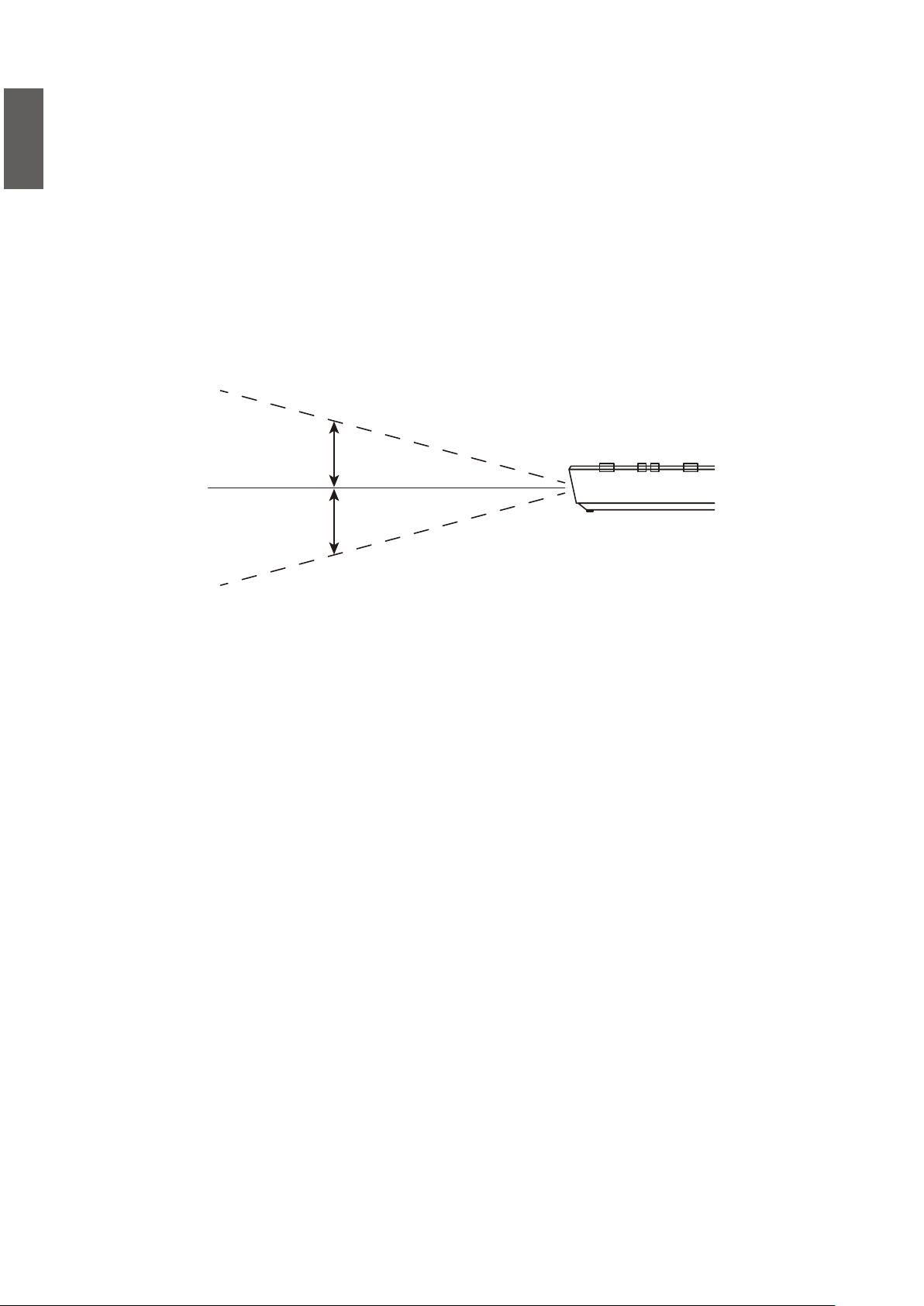
English
Remote control operation
• Make sure that there is nothing positioned between the remote control and the infrared (IR)
sensors on the projector that might obstruct the IR beam from the remote control reaching
the projector.
• The effective range of the remote control is up to 7 meters, and at an angle within 30 degrees
of the IR beam. Always aim straight at the projector, however most screens will also reect the
IR beam to the projector.
15˚
15˚
12
Page 13
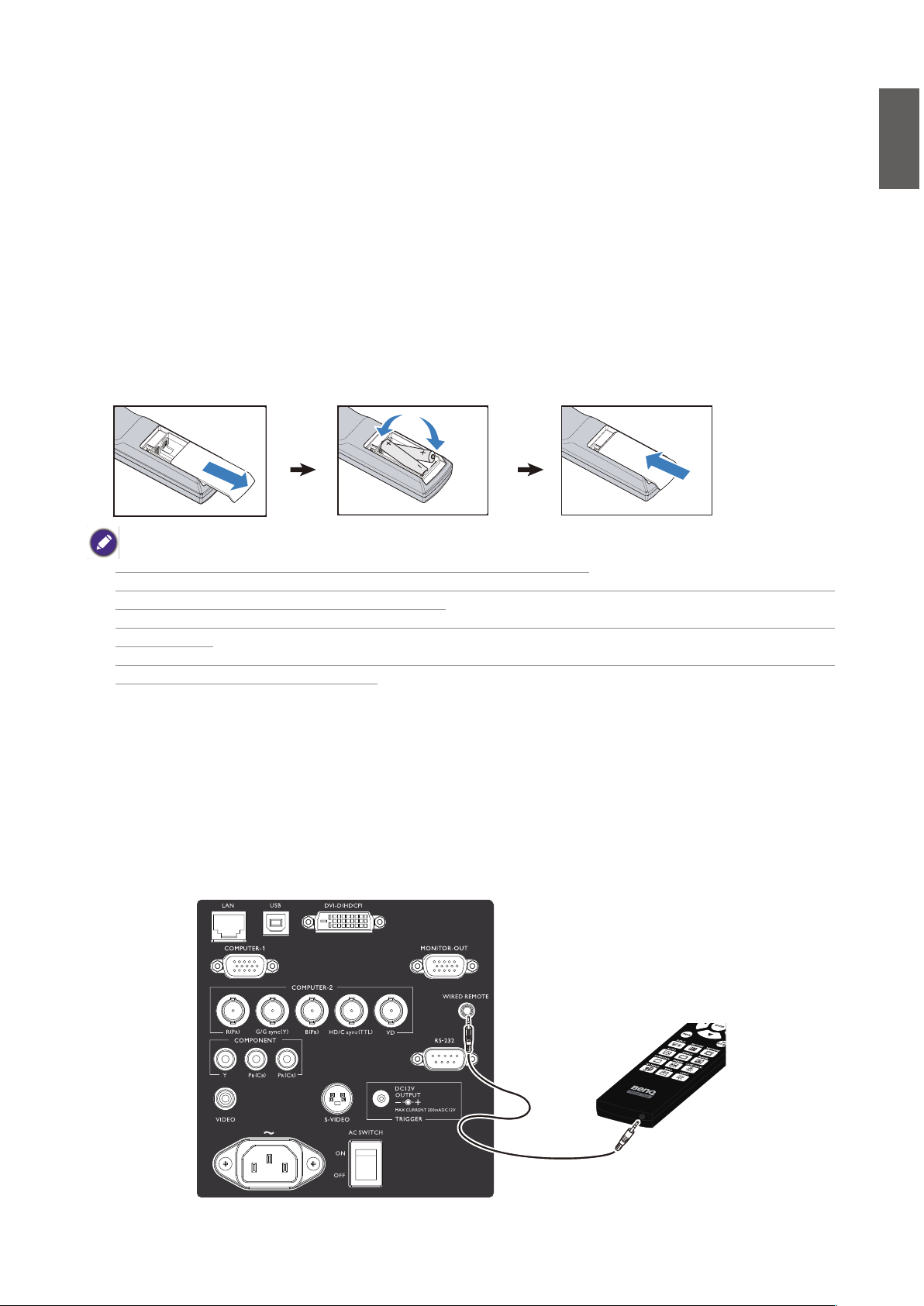
Setup and Operation
Setting the remote control batteries
1. To open the battery cover, turn the remote control over to view its back, push on the nger
grip on the cover and slide it up in the direction of the arrow as illustrated. The cover will slide
off.
2. Remove any existing batteries (if necessary) and install two new AA batteries observing the
battery polarities as indicated in the base of the battery compartment. Positive (+) goes to
positive and negative (-) goes to negative.
3. Ret the cover by aligning it with the case and sliding it back up into position. Stop when it
clicks into place.
English
• Do not mix old batteries with new ones, or mix different types of batteries.
• Avoid leaving the remote control and batteries in an excessive hot or humid environment like the
kitchen,bathroom, sauna, sunroom, or in a closed car.
• Dispose of used batteries according to the battery manufacturer’s instructions and local environment regulations
for your region.
• If the remote control will not be used for an extended period of time, remove the batteries to avoid damage to
the control from possible battery leakage.
Connecting to the projector
If the path between the remote control and the projector is obstructed or remote control
operation is disrupt by certain high-frequency uorescent lights, you can connect to the projector
with M3 stereo mini jack cable to operate the projector.
13
Page 14
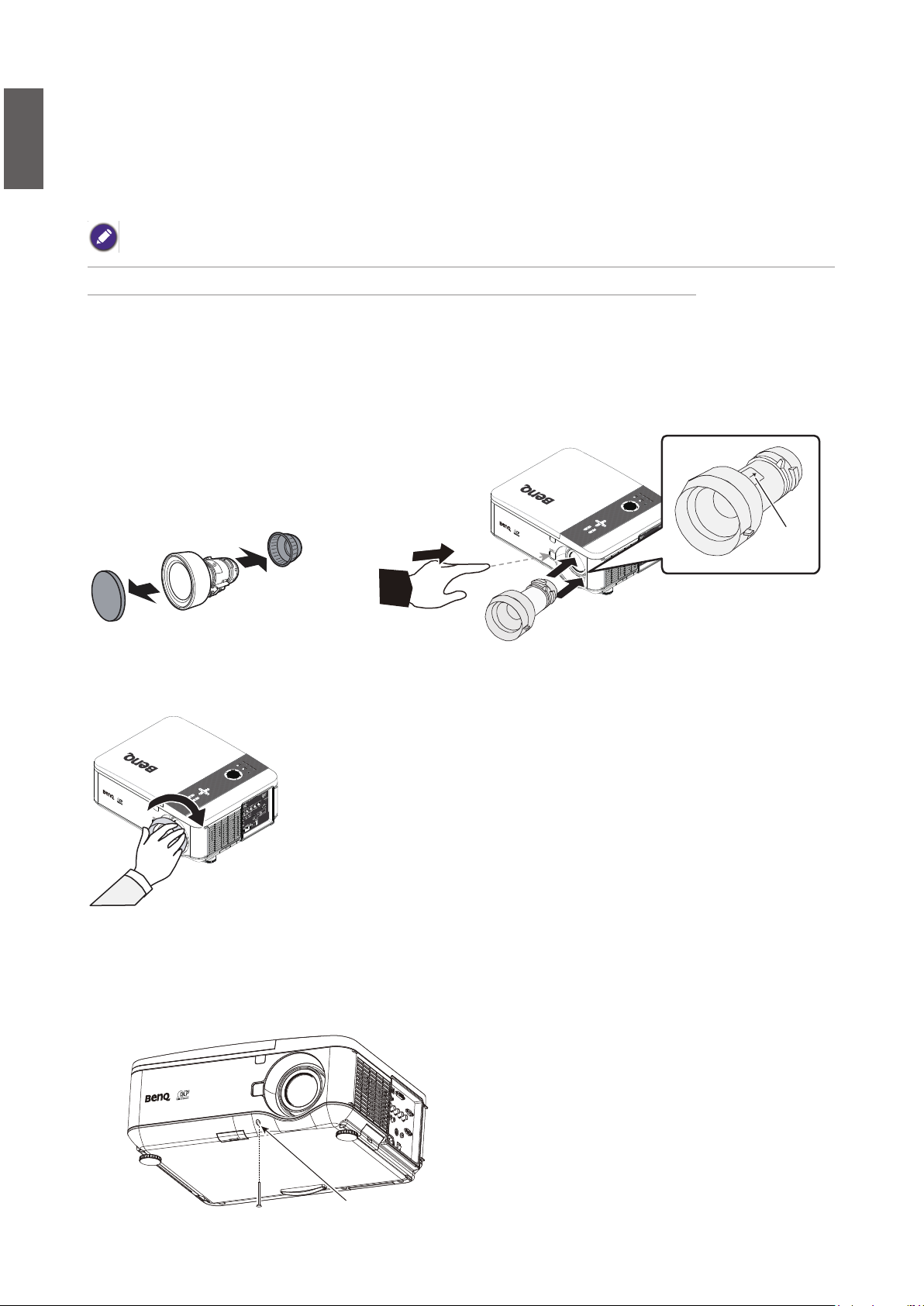
English
Projection lens selection and Installation
When installing the lens into the projector, be sure to remove the lens cap from the back of the optional lens before
installing the optional lens into the projector. Failure to do so will cause damage to the projector.
Installing or Removing the Optional Lens
Installing the New Lens
1. Remove the lens cap.
Push LENS CHANGE button and then insert the Lens with arrow mark on top.
2. No more push LENS CHANGE button after lens insertion. Rotate the Lens clockwise until
click sound twice.
Arrow Mark
Installing the New Lens Using the Anti-theft Screw
Using the anti-theft screw to prevent theft of the lens.
Tighten the supplied anti-theft screw on the front bottom.
Anti-theft screw
14
Page 15
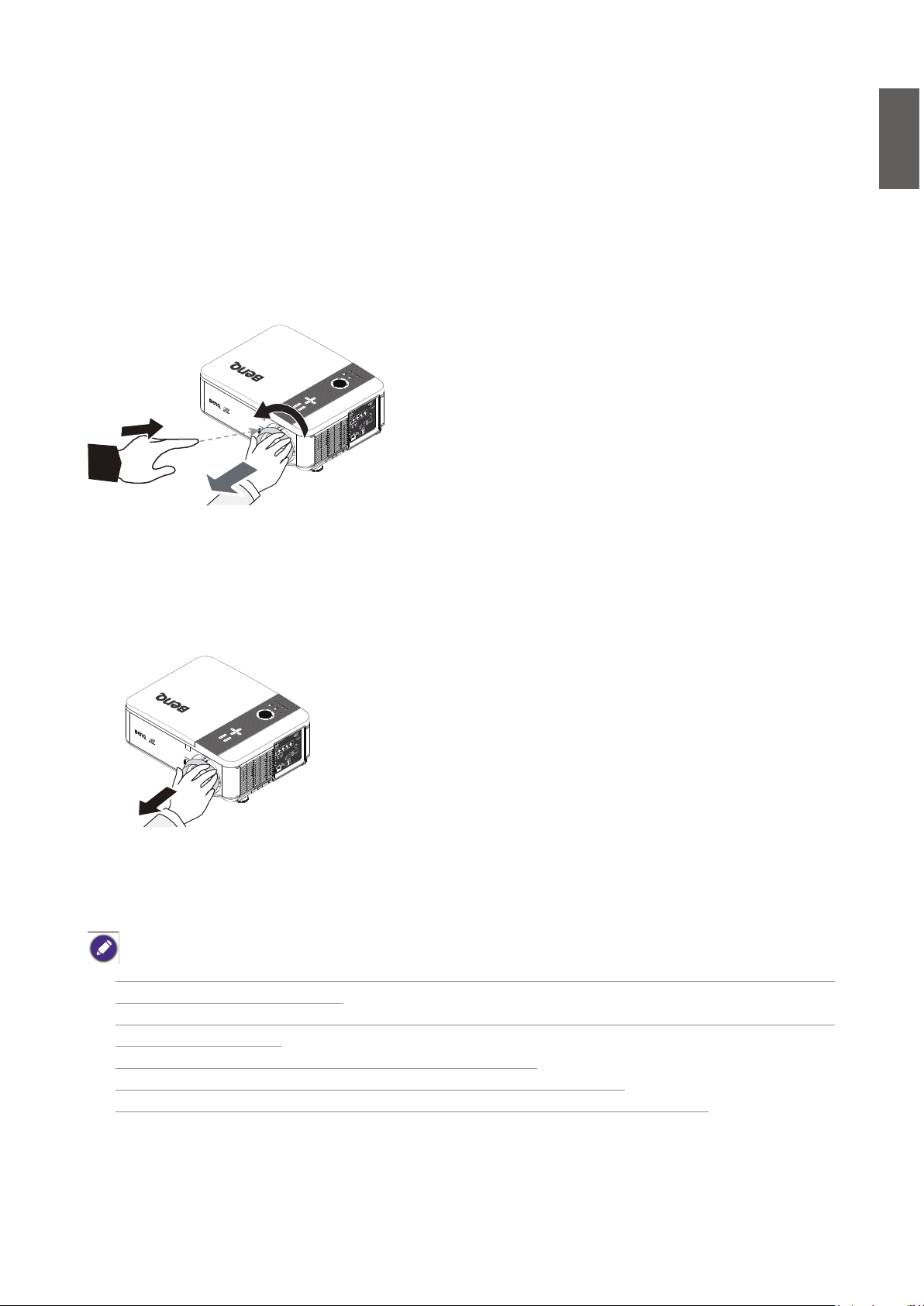
Removing the Existing Lens From the Projector
1. Push the LENS CHANGE button all the
way in and rotate the lens counterclockwise.
The existing lens will be disengaged.
English
2. Pull out the existing lens slowly.
• Do not shake or place excessive pressure on the projector or the lens components as the projector and lens
components contain precision parts.
• Before removing or installing the lens, be sure to turn off the projector, wait until the cooling fans stop, and turn
off the main power switch.
• Do not touch the lens surface when removing or installing the lens.
• Keep ngerprints, dust or oil off the lens surface. Do not scratch the lens surface.
• If you remove and store the lens, attach the lens cap to the projector to keep off dust and dirt.
15
Page 16
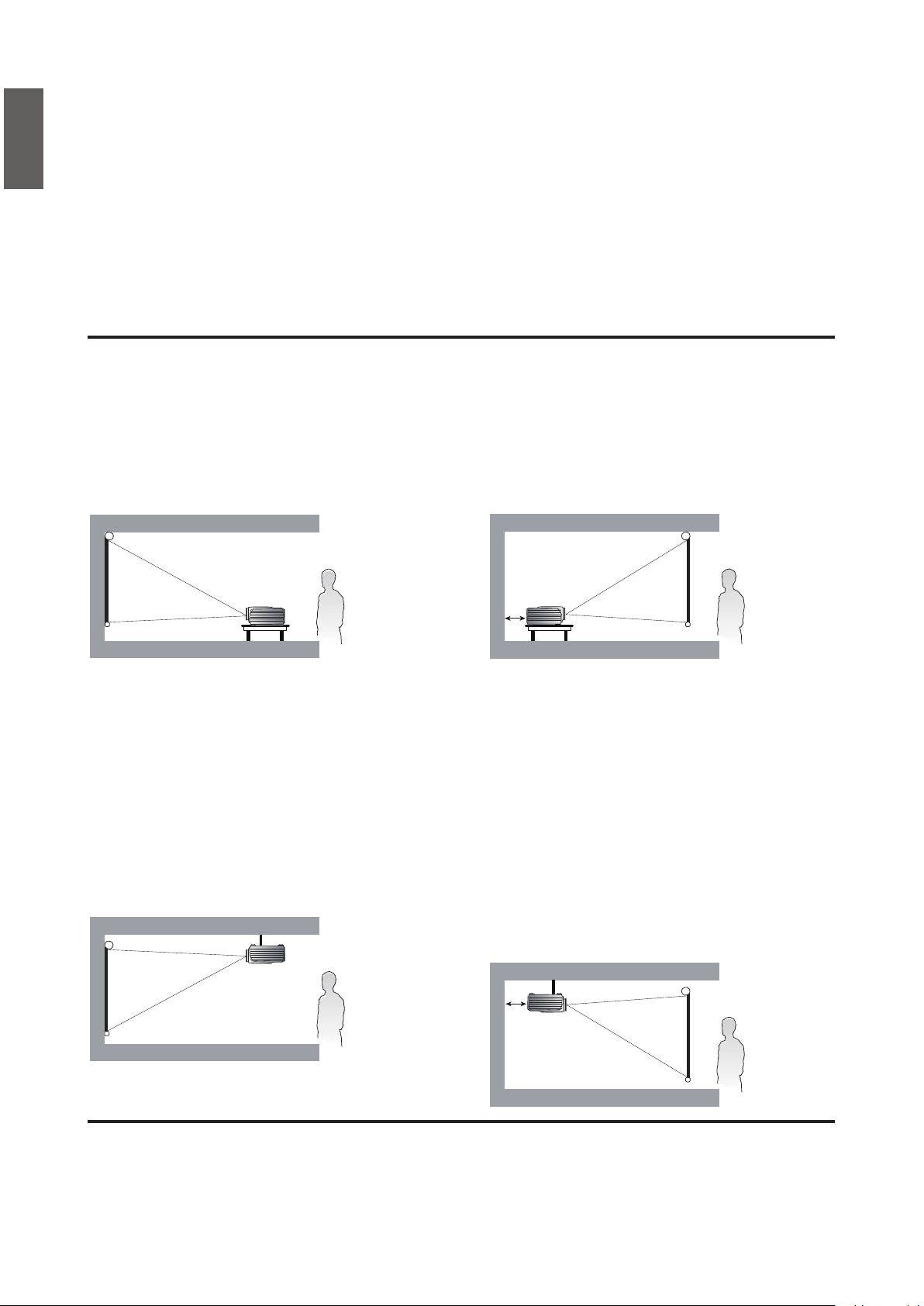
English
Choosing a location
Your projector is designed to be installed in one of four possible installation locations.
Your room layout or personal preference will dictate which installation location you select. Take
into consideration the size and position of your screen, the location of a suitable power outlet, as
well as the location and distance between the projector and the rest of your equipment.
1. Front:
Select this location with the projector
placed near the oor in front of the
screen. This is the most common way to
position the projector for quick setup and
portability.
2. Ceiling + Front:
Select this location with the projector
suspended from the ceiling in front of the
screen. Purchase the BenQ Projector
Ceiling Mount Kit from your dealer to
mount your projector on the ceiling.
*Set Ceiling Front after you turn the projector on.
3. Rear:
Select this location with the projector
placed near the oor behind the screen.
Note that a special rear projection screen
is required.
*Set Floor Rear after you turn the projector on.
70cm
4. Ceiling + Rear:
Select this location with the projector
suspended from the ceiling behind the
screen.
Note that a special rear projection screen
and the BenQ Projector Ceiling Mount
Kit are required for this installation
location.
*Set Ceiling Rear after you turn the projector on.
70cm
* To set the projector position:
Press MENU and then press ◄/► until the Installation menu is highlighted.
Press ▲/▼ to highlight Projection mode and press ◄/► until the correct position is selected.
16
Page 17
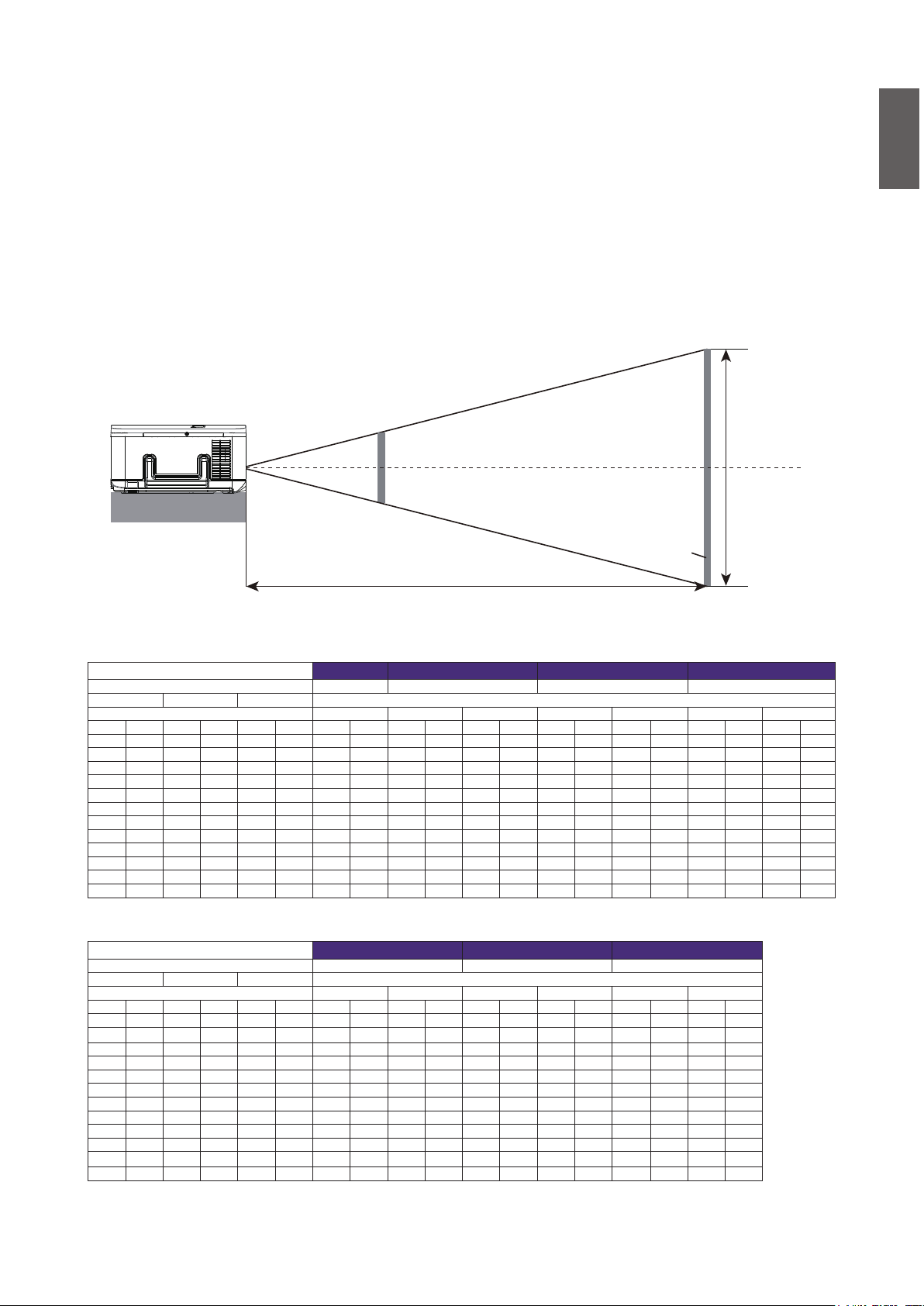
Throw distance and screen size
Example of PW9500 using Standard lens:
The further your projector is from the screen or wall, the larger the image. The minimum size the
image can be is approximately 40 inches (1 m) measured diagonally when the projector is roughly
79.8 inches (2.03 m) from the wall or screen. The largest the image can be is 500 inches (12.7 m)
when the projector is about 1028 inches (26.11 m) from the wall or screen.
6.73m
0.54m
English
2.03m
26.11m
Lens center
Projector bottom
Height (B)
SCREEN
Distance (A)
PW9500
Screen Size 5J.JAM37.011 5J.JAM37.021 5J.JAM37.001 5J.JAM37.051
Diagonal Width Height(B) Distance(A)
(inch) (m) (inch) (m) (inch) (m) (inch) (m) (inch) (m) (inch) (m) (inch) (m) (inch) (m) (inch) (m) (inch) (m)
40 1.02 34 0.86 21 0.54 26.4 0.67 43.6 1.11 63.1 1.60 60.2 1.53 79.8 2.03 77.6 1.97 130.5 3.31
50 1.27 42 1.08 26 0.67 33.5 0.85 55.0 1.40 79.3 2.01 75.9 1.93 100.4 2.55 97.8 2.48 163.9 4.16
60 1.52 51 1.29 32 0.81 40.5 1.03 66.4 1.69 95.5 2.43 91.7 2.33 121.0 3.07 117.9 3.00 197.3 5.01
80 2.03 68 1.72 42 1.08 54.7 1.39 89.3 2.27 128.0 3.25 123.1 3.13 162.3 4.12 158.3 4.02 264.1 6.71
100 2.54 85 2.15 53 1.35 68.8 1.75 112.1 2.85 160.5 4.08 154.5 3.93 203.5 5.17 198.7 5.05 330.9 8.41
120 3.05 102 2.58 64 1.62 82.9 2.11 135.0 3.43 193.0 4.90 186.0 4.72 244.7 6.22 239.0 6.07 397.7 10.10
150 3.81 127 3.23 79 2.02 104.1 2.64 169.2 4.30 241.7 6.14 233.1 5.92 306.5 7.79 299.6 7.61 498.0 12.65
180 4.57 153 3.88 95 2.42 125.3 3.18 203.5 5.17 290.4 7.38 280.3 7.12 368.4 9.36 360.1 9.15 598.2 15.19
200 5.08 170 4.31 106 2.69 139.4 3.54 226.4 5.75 322.9 8.20 311.7 7.92 409.6 10.40 400.5 10.17 665.0 16.89
300 7.62 254 6.46 159 4.04 210.0 5.33 340.6 8.65 485.3 12.33 468.9 11.91 615.7 15.64 602.3 15.30 999.0 25.38
400 10.16 339 8.62 212 5.38 280.6 7.13 454.8 11.55 647.7 16.45 626.1 15.90 821.9 20.88 804.1 20.42 1333.1 33.86
500 12.70 424 10.77 265 6.73 351.2 8.92 569.0 14.45 810.1 20.58 783.3 19.90 1028.0 26.11 1005.9 25.55 1667.1 42.35
Wide Fix Lens Wide Zoom Lens STD Lens Semi long Zoom1
N/A Wide Tele Wide Tele Wide Tele
Screen Size 5J.JAM37.031 5J.JAM37.041 5J.JAM37.061
Diagonal Width Height(B) Distance(A)
(inch) (m) (inch) (m) (inch) (m) (inch) (m) (inch) (m) (inch) (m) (inch) (m) (inch) (m) (inch) (m)
40 1.02 34 0.86 21 0.54 124.9 3.17 190.3 4.83 183.3 4.65 292.2 7.42 25.8 0.65 32.8 0.83
50 1.27 42 1.08 26 0.67 157.5 4.00 239.2 6.08 232.0 5.89 368.1 9.35 32.7 0.83 41.4 1.05
60 1.52 51 1.29 32 0.81 190.1 4.83 288.1 7.32 280.7 7.13 444.0 11.28 39.6 1.00 50.0 1.27
80 2.03 68 1.72 42 1.08 255.2 6.48 385.9 9.80 378.1 9.60 595.9 15.13 53.3 1.35 67.3 1.71
100 2.54 85 2.15 53 1.35 320.3 8.14 483.7 12.29 475.6 12.08 747.7
120 3.05 102 2.58 64 1.62 385.5 9.79 581.5 14.77 573.0 14.55 899.6 22.85 80.9 2.05 101.8 2.59
150 3.81 127 3.23 79 2.02 483.2 12.27 728.2 18.50 719.1 18.27 1127.3 28.63 101.6 2.58 127.6 3.24
180 4.57 153 3.88 95 2.42 580.9 14.75 874.9 22.22 865.3 21.98 1355.1 34.42 122.2 3.10 153.5 3.90
200 5.08 170 4.31 106 2.69 646.0 16.41 972.7 24.71 962.7 24.45 1506.9 38.28 136.0 3.45 170.8 4.34
300 7.62 254 6.46 159 4.04 971.7 24.68 1461.8 37.13 1449.9 36.83 2266.2 57.56 204.9 5.20 257.0 6.53
400 10.16 339 8.62 212 5.38 1297.3 32.95 1950.8 49.55 1937.1 49.20 3025.4 76.85 273.8 6.95 343.2 8.72
500 12.70 424 10.77 265 6.73 1623.0 41.22 2439.8 61.97 2424.2 61.58 3784.7 96.13 342.7 8.70 429.4 10.91
Long Zoom 1 Lens Long zoom 2 Lens Ultra Wide zoom Lens
Wide Tele Wide Tele Wide Tele
18.99 67.1 1.70 84.5 2.15
17
Page 18
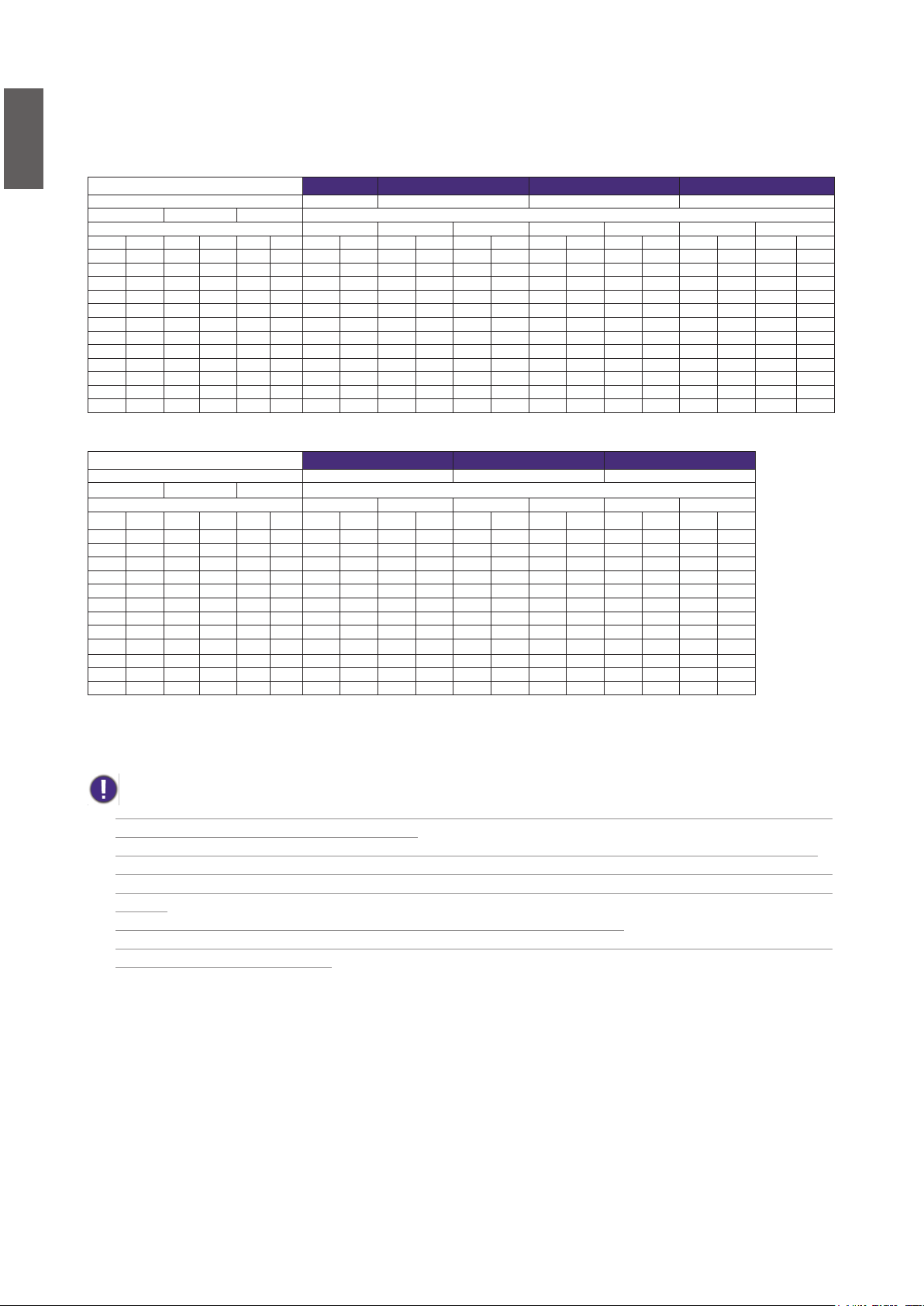
English
PX9600
Screen Size 5J.JAM37.011 5J.JAM37.021 5J.JAM37.001 5J.JAM37.051
Diagonal Width Height(B) Distance(A)
(inch) (m) (inch) (m) (inch) (m) (inch) (m) (inch) (m) (inch) (m) (inch) (m) (inch) (m) (inch) (m) (inch) (m)
40 1.02 32 0.81 24 0.61 24.5 0.62 40.4 1.03 58.5 1.49 55.8 1.42 74.1 1.88 71.9 1.83 121.3 3.08
50 1.27 40 1.02 30 0.76 31.0 0.79 51.0 1.30 73.6 1.87 70.4 1.79 93.2 2.37 90.7 2.30 152.4 3.87
60 1.52 48 1.22 36 0.91 37.6 0.96 61.6 1.57 88.8 2.25 85.1 2.16 112.4 2.86 109.5 2.78 183.5 4.66
80 2.03 64 1.63 48 1.22 50.8 1.29 82.9 2.11 119.0 3.02 114.3 2.90 150.8 3.83 147.0 3.73 245.7 6.24
100 2.54 80 2.03 60 1.52 63.9 1.62 104.1 2.65 149.2 3.79 143.5 3.65 189.1 4.80 184.6 4.69 307.9 7.82
120 3.05 96 2.44 72 1.83 77.1 1.96 125.4 3.18 179.4 4.56 172.8 4.39 227.4 5.78 222.1 5.64 370.1 9.40
150 3.81 120 3.05 90 2.29 96.8 2.46 157.3 3.99 224.8 5.71 216.7 5.50 285.0 7.24 278.4 7.07 463.4 11.77
180 4.57 144 3.66 108 2.74 116.6 2.96 189.1 4.80 270.1 6.86 260.5 6.62 342.5 8.70 334.8 8.50 556.7 14.14
200 5.08 160 4.06 120 3.05 129.7 3.30 210.4 5.34 300.3 7.63 289.8 7.36 380.8 9.67 372.3 9.46 618.9 15.72
300 7.62 240 6.1 180 4.57 195.5 4.97 316.6 8.04 451.5 11.47 436.0 11.07 572.6 14.54 560.0 14.23 930.0 23.62
400 10.16 320 8.13 240 6.1 261.3 6.64 422.9 10.74 602.6 15.31 582.2 14.79 764.3 19.41 747.8 18.99 1241.0 31.52
500 12.70 400 10.16 300 7.62 327.1 8.31 529.1 13.44 753.7 19.14 728.5 18.50 956.1 24.28 935.5 23.76 1552.0 39.42
Screen Size 5J.JAM37.031 5J.JAM37.041 5J.JAM37.061
Diagonal Width Height(B) Distance(A)
(inch) (m) (inch) (m) (inch) (m) (inch) (m) (inch) (m) (inch) (m) (inch) (m) (inch) (m) (inch) (m)
40 1.02 32 0.81 24 0.61 115.9 2.94 176.8 4.49 169.6 4.31 271.2 6.89 23.9 0.61 30.4 0.77
50 1.27 40 1.02 30 0.76 146.2 3.71 222.3 5.65 215.0 5.46 341.9 8.68 30.3 0.77 38.4 0.98
60 1.52 48 1.22 36 0.91 176.5 4.48 267.9 6.80 260.3 6.61 412.6 10.48 36.7 0.93 46.5 1.18
80 2.03 64 1.63 48 1.22 237.1 6.02 358.9 9.12 350.9 8.91 554.0 14.07 49.5 1.26 62.5 1.59
100 2.54 80 2.03 60 1.52 297.7 7.56 450.0 11.43 441.6 11.22 695.3
120 3.05 96 2.44 72 1.83 358.2 9.10 541.0 13.74 532.2 13.52 836.7 21.25 75.2 1.91 94.7 2.40
150 3.81 120 3.05 90 2.29 449.1 11.41 677.6 17.21 668.2 16.97 1048.8 26.64 94.4 2.40 118.8 3.02
180 4.57 144 3.66 108 2.74 540.0 13.72 814.2 20.68 804.1 20.42 1260.9 32.03 113.7 2.89 142.9 3.63
200 5.08 160 4.06 120 3.05 600.6 15.26 905.3 22.99 894.8 22.73 1402.2 35.62 126.5 3.21 158.9 4.04
300 7.62 240 6.1 180 4.57 903.6 22.95 1360.5 34.56 1348.0 34.24 2109.1 53.57 190.7 4.84 239.2 6.08
400 10.16 320 8.13 240 6.1 1206.6 30.65 1815.8 46.12 1801.2 45.75 2816.0 71.53 254.9 6.47 319.5 8.12
500 12.70 400 10.16 300 7.62 1509.5 38.34 2271.1 57.69 2254.3 57.26 3522.9 89.48 319.1 8.10 399.9 10.16
Wide Fix Lens Wide Zoom Lens STD Lens Semi long Zoom1
N/A Wide Tele Wide Tele Wide Tele
Long Zoom 1 Lens Long zoom 2 Lens Ultra Wide zoom Lens
Wide Tele Wide Tele Wide Tele
17.66 62.4 1.58 78.6 2.00
• Ceiling installation must be done by a qualied professional. Contact your dealer for more information. It is not
recommended you install the projector yourself.
• Only use the projector on a solid, level surface. Serious injury and damage can occur if the projector is dropped.
• Do not use the projector in an environment where extreme temperature occurs. The projector must be used
at temperatures between 41 degrees Fahrenheit (5 degrees Celsius) and 104 degrees Fahrenheit (40 degrees
Celsius).
• Screen damage will occur if the projector is exposed to moisture, dust or smoke.
• Do not cover the vents on the projector. Proper ventilation is required to dissipate heat. Damage to the projector
will occur if the vents are covered.
18
Page 19
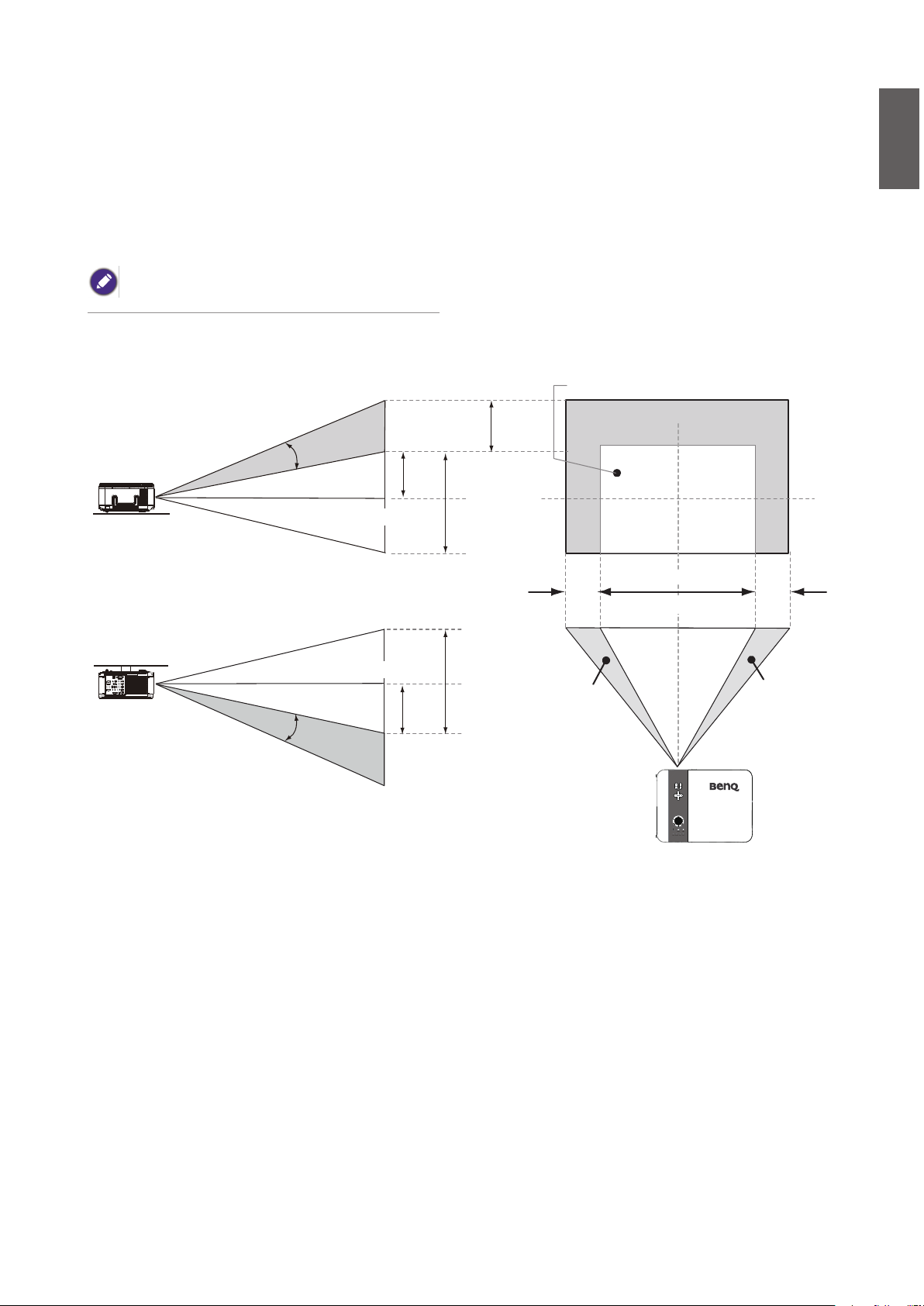
Lens Shift Adjustable Range
The adjustable range for lens shift is tabulated below and subject to the conditions listed.
The drawings below apply to the standard lens only.
English
Desk-Front Projection
Vertical Shift
Height of projected image
Ceiling Mount-Front Projection
Height of projected image
Vertical Shift
Max
0.5V
Max
0.5V
1V
1V
Normal projection position
0.1H
Width of projected image
1H
0.1H
thgiRottfihStfeLottfihS
19
Page 20
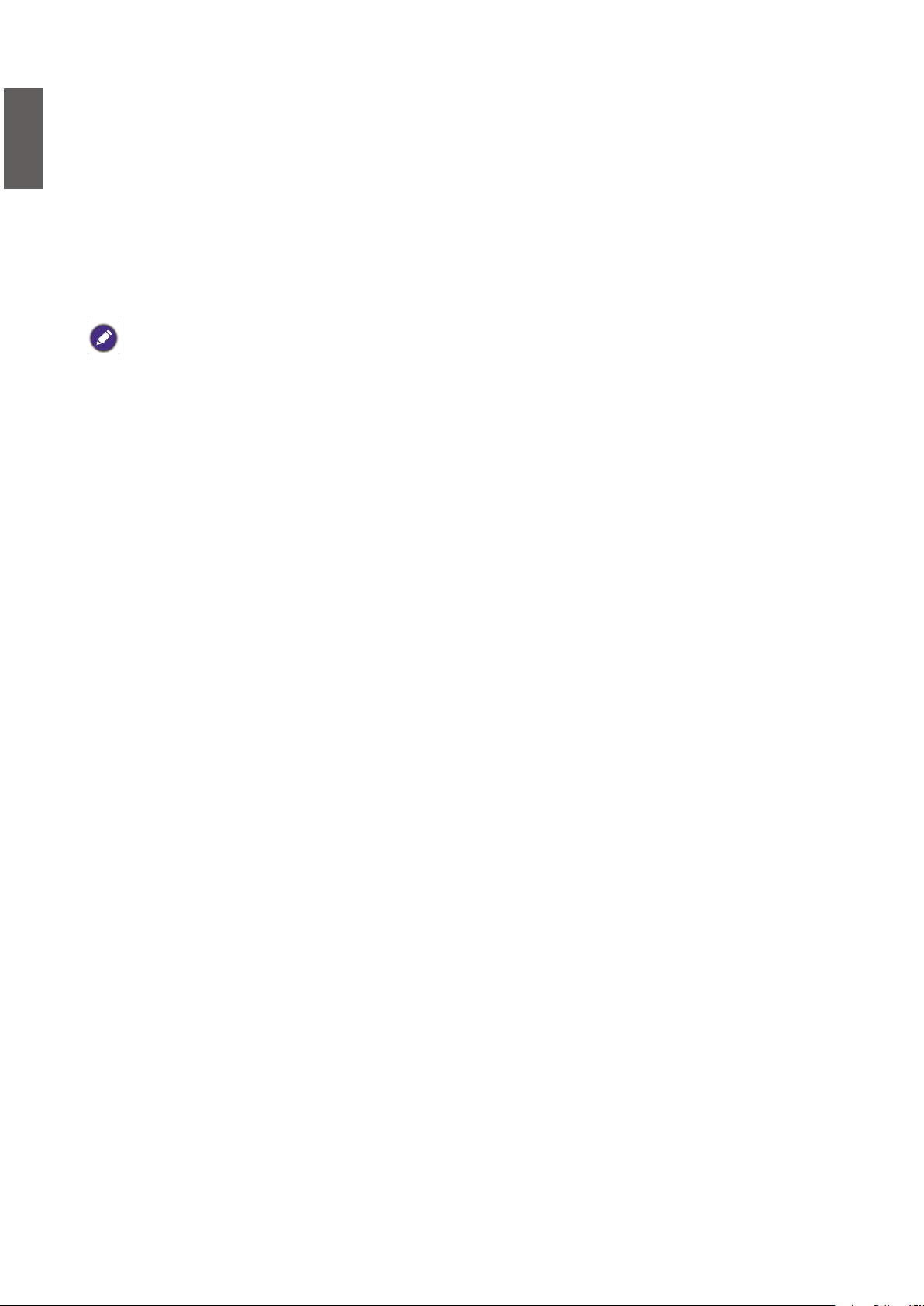
English
Making Connections
Preparations
When connecting a signal source to the projector, be sure to:
1. Turn off all equipment before making any connections.
2. Use only the correct type cables for each source with proper type plugs.
3. Ensure that all cable plugs are rmly tted to the equipment jacks.
Note that all cables shown in the following connection diagrams may not be supplied with the
projector (See "Shipping contents" on page 7 Shipping contents). Most cables are commercially
available from electronics stores.
20
Page 21

Connecting DVI-D devices
DVI-D (Digital Visual Interface) supports uncompressed video data transmission between
compatible devices like DTV tuners, DVD players and displays over a single cable. It provides pure
digital viewing and listening experience. You should use an DVI-D cable when making connection
between the projector and DVI-D devices.
To make sure you select a correct input source type for the DVI-D signal.
English
DVI-D Cable
DVI-D device: DVD player, digital tuner, etc.
21
Page 22
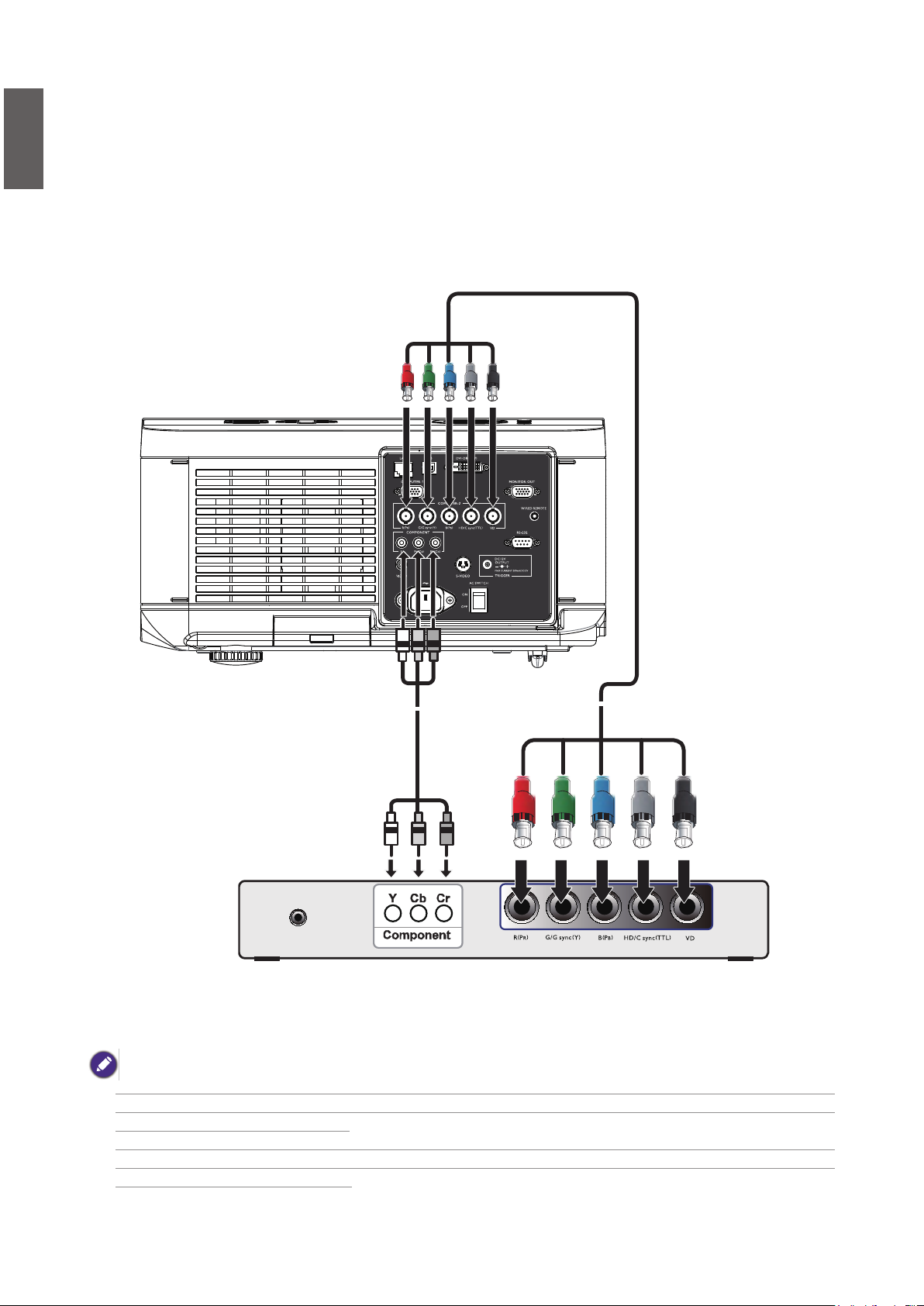
English
Connecting component-video devices
Be sure to match the corresponding colors between the cables and the terminals. The BNC type
component video jacks are provided for connection to video output devices.
Video cableComponent cable
AV equipment: DVD player,
digital tuner, etc.
• If you have already made a Component Video connection between the projector and the video source device, you
need not connect to this device again using a composite Video connection as this makes an unnecessary second
connection of poorer picture quality.
• If the selected video image is not displayed after the projector is turned on and the correct video source has been
selected, please check that the video source device is turned on and operating correctly. Also check that the signal
cables have been connected correctly.
22
Page 23
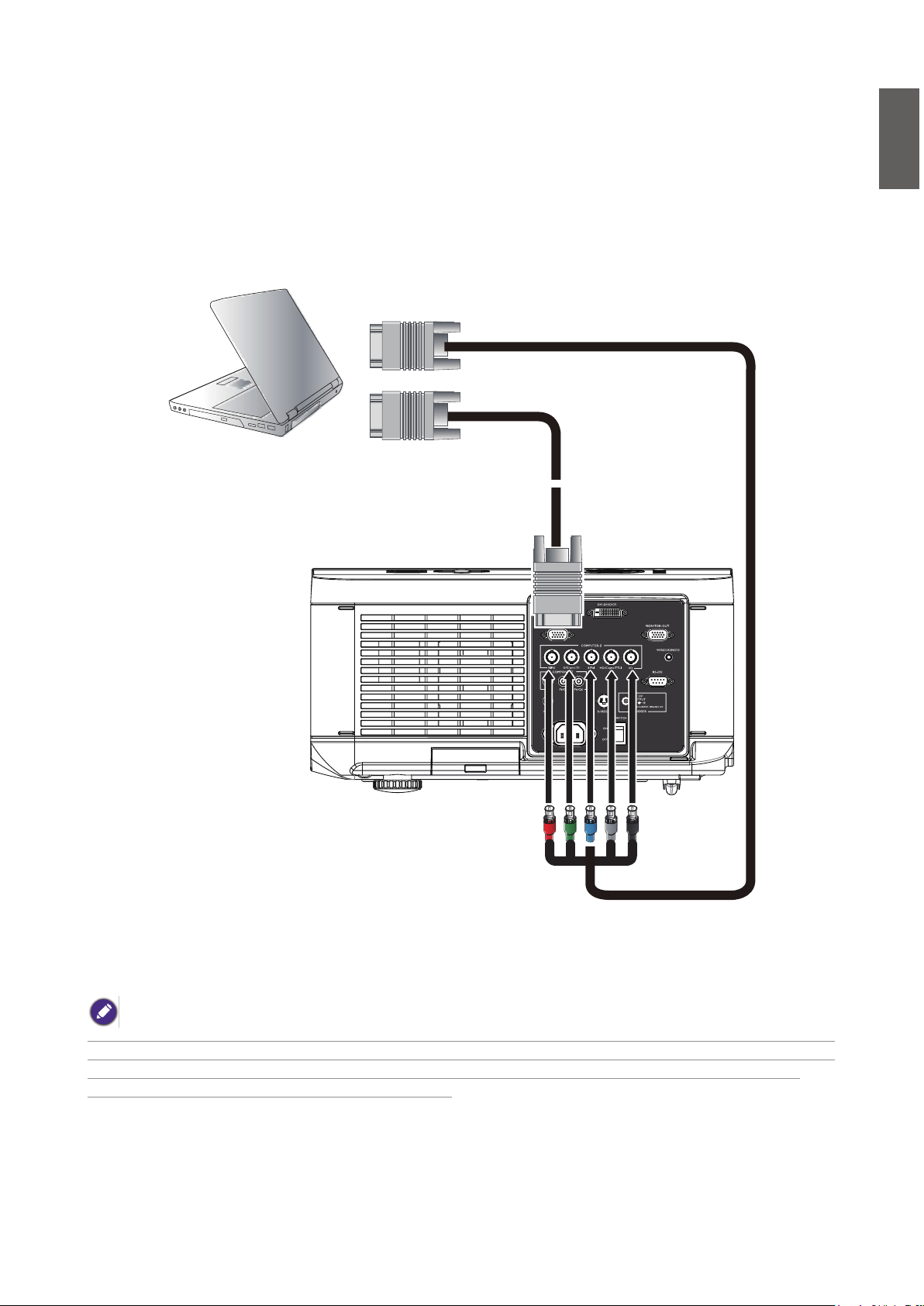
Connecting a computer
Connect the projector to a computer with a VGA cable.
English
5 x BNC cable
Laptop or desktop
computer
VGA cable
Many laptops do not turn on their external video ports when connected to a projector. Usually a key combination like
Fn + F3 or CRT/LCD key turns the external display on/off. Locate a function key labeled CRT/LCD or a function key
with a monitor symbol on the laptop. Press Fn and the labeled function key simultaneously. Refer to your laptop's
documentation to discover your laptop's key combination.
23
Page 24
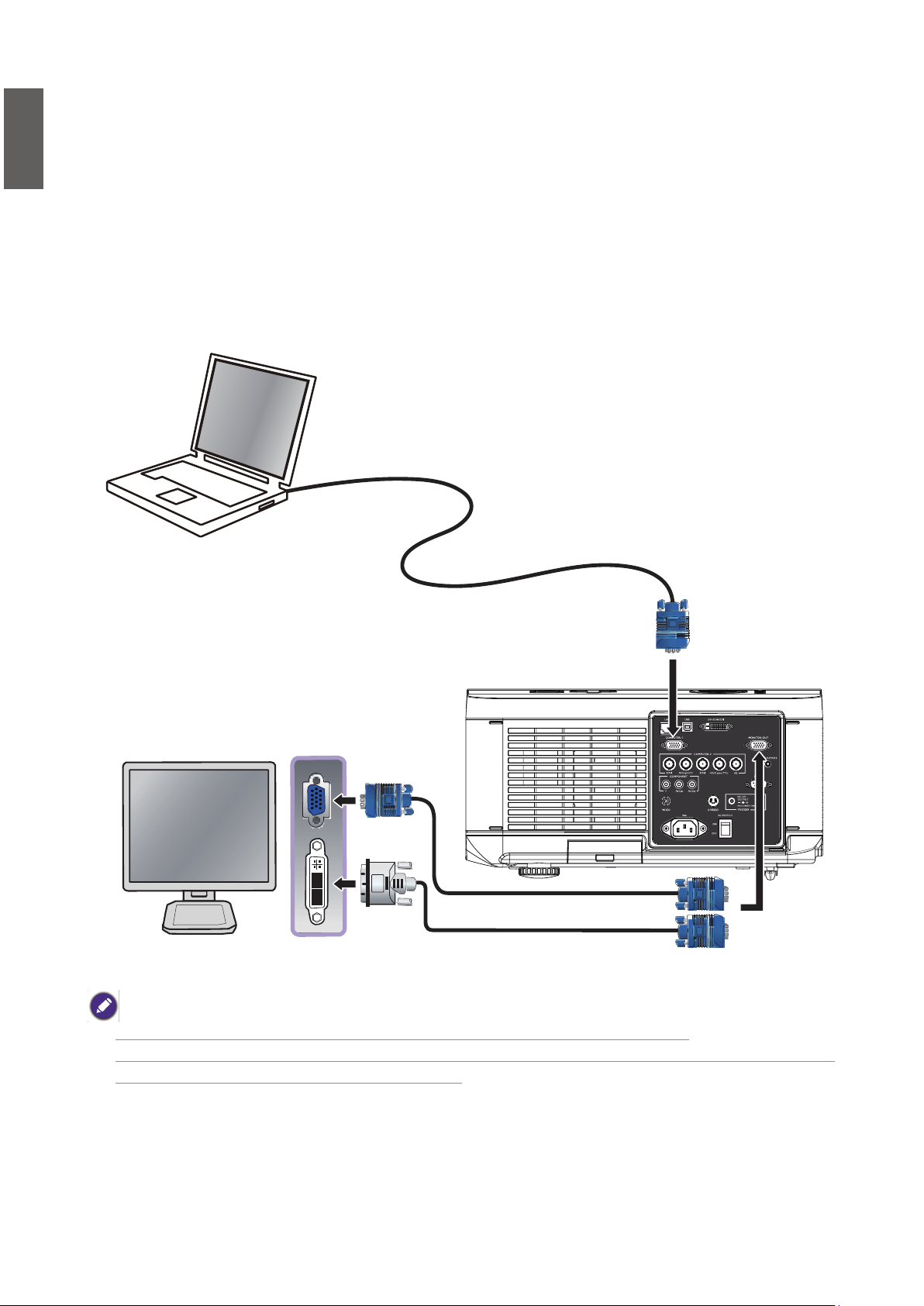
English
Connecting a monitor
If you want to view your presentation close-up on a monitor as well as on the screen and the
MONITOR OUT jack is available on your projector, you can connect the MONITOR OUT
signal output jack on the projector.
or
VGA cable
VGA to DVI cable
• The MONITOR OUT only works when an appropriate D-Sub input is made to the PC jack.
• If you wish to use this connection method when the projector is in standby mode, make sure the Standby Monitor
Out function is turned on in the Advanced Setup menu.
24
Page 25

Using the projector
Preparations
1. Plug in and turn all of the connected equipment on.
2. If not already in, plug the supplied power cable into the AC inlet on the rear of the projector.
3. Plug the power cable into a wall power outlet and turn the wall switch on.
Please use the original accessories (e.g. power cable) only with the device to avoid possible dangers such as electric
shock and re.
English
25
Page 26

English
Turning the projector on or off
Once the projector is correctly located and the power cable and other connections are in place, it
is important that the projector is connected and powered on correctly in order to avoid possible
dangers such as electric shock and re. Refer to the following guide to power on the projector.
1. Turn the main power switch to ON, Power light is red after power has been applied.
2. Press the POWER button on the projector or ON button on the remote control to start the
projector. The Power and Lamp LED ashes green and the cooling fan start operating.
3. The projected image will be displayed on the screen for a few second while it is warming up.
4. Once the power LED is lit a solid green, the projector is ready for use.
Note: The projector will not respond to further commands while it is warming up.
5. If any of the LEDs remain ashing or blink there may be a problem with the start up. Please
refer to the Troubleshooting section page 66 Troubleshooting .
If you attempt to re-start the projector shortly after shutdown, the fans may run for a few minutes to cool down. Press
Power again to start the projector after the fans stop and the Power indicator light turns orange.
26
Page 27

Selecting an input source
The projector can be connected to multiple equipment at the same time. When the projector
is rst turned on, it will attempt to reconnect with the input source which was in use when the
projector was last shut down.
To select the video source:
The Input Source can be selected from the projector's control panel or from the remote control.
Refer to the following guide to select the desired input source
1. Press INPUT key on the remote control or control panel to display INPUT Menu.
2. Select your desired input source via
3. Press ENTER key to conrm the input selection, it will take few seconds to detect the desired
input signal and display the projected image.
Press RETURN key to projected image if you want to keep current input source.
▲/▼
key.
English
If you want the projector to automatically search for the signals,
select On in the Setup > Auto Search menu.
27
Page 28

English
Using the menus
The projector is equipped with multilingual On-Screen Display (OSD) for making various
adjustment and settings, below is the overview of the OSD menu.
To use the OSD menu, please set the OSD menu to your familiar language.
Main menu
Status
Highlight
Press MENU to go back to the previous page or to exit.
28
Page 29

Adjusting the projected Image
Adjusting the image position
The projected image position and Size can be adjusted manually from the control panel or the
remote control unit. Refer to the following guides to adjust Picture Position manually.
English
1. Press the LENS SHIFT key on the projector in any direction or LENS SHIFT key on the
remote control to bring up the Lens Shift window.
2. Press the directional key as required to shift the image. Releasing the directional key will
recenter the cursor.
29
Page 30

English
Fine-tuning the image size and clarity
1. Press the ZOOM + or ZOOM- button on the control panel or the remote control to adjust
the projected imaged as you desired.
2. Sharpen the picture by pressing FOCUS+ or FOCUS- button on the control panel or the
remote control.
Adjusting the projection angle
There are two adjuster feet on the bottom of the projector, these can be used if necessary to
change the projection angle. Screw the feet in or out as appropriate to aim and level the projection
angle.
1. Twist the adjusters clockwise to raise the level of the projector.
2. To lower the level of the projector, lift the projector and twist the adjusters counter clockwise.
30
Page 31

Correcting picture distortion
When the image is projected either from the top or from the bottom towards the screen at
angle, the image becomes distorted trapezoidally. Keystone function in the Installation>Advance
Setting>Keystone can be used to correct trapezoidal distortion, press
trapezoidal distortion till you are satised with the shape.
When the values reach their maximum or minimum with repeated key presses, the picture’s shape
will stop changing. You will not be able to change the picture further in that direction.
button to correct
◄/►
English
Auto-adjusting the image
In some cases, you may need to optimize the RGB picture quality. To do this, press AUTO key on
the remote control or control panel, the built-in Intelligent Auto Adjustment function will re-adjust
the values of Frequency and Clock to provide the best picture quality.
This function is only available when a PC signal (analog RGB) is selected.
31
Page 32

English
Turning off the Projector
If the projector is no longer required, it is important to shut it down correctly to avoid damage or
unnecessary wear and tear to the projector. Refer to the following guide to turn the projector Off.
• Do not unplug the power cable from the wall outlet or projector when the projector is powered on, it may cause
damage to the AC IN connector of the projector and (or) the prong plug of the power cable.
• Do not turn off the AC power supply within 10 seconds of making adjustment or setting changes and closing the
menu, it may cause loss of adjustments and settings and return to default.
1. Press the POWER button on the control panel or OFF button on the remote control.
2. Press the POWER or OFF button again to verify power off, the cooling fans continue to
operate (cooling-off time) and the power LED ashes orange. The cooling fans stop.
3. Press the Main Power switch to the off position (O) to turn off the projector.
32
Page 33

Using On-Screen Display
Using the Menus
The projector has an On-Screen Display (OSD) that lets you make image adjustments and change
various settings.
Navigating the OSD
You can use the remote control or the buttons on the top of the projector to navigate and make
changes to the OSD. The following illustration shows the corresponding buttons on the remote
control and on the projector.
English
1. To open the OSD, press the Menu button on the OSD control panel or remote control. There
are ve folders on the menu. Press the cursor ◄ or ► buttons to move through secondary
menus.
2. Press ▲ or ▼ to select menu items and ◄ or ► to change values for settings. Press to
conrm the new setting.
3. Press CANCEL/RETURN to leave a submenu or MENU to close menu.
33
Page 34

English
On-Screen Display (OSD) menus
Use the following illustrations to quickly nd a setting or determine the range for a setting.
Please note that the on-screen display (OSD) menus vary according to the signal type selected.
Menu Map
Menu Sub Menus and Controls
PICTURE Picture Mode Presentation
Standard
Game
Movie
sRGB
Brilliant Color
Brightness
Contrast
Color
Tint
Sharpness
Advance Setting Signal Type Auto, RGB, YCbCr, YPbPr
Color Temperature Standard, Cold, Warm
Red
Blue
Color Manager R / G / B / C / M / Y
Hue / Saturation / Value
Film Mode Auto, Off
Noise reduction Level 1, Level 2, Level 3, Off
Dynamic Black On, Off
Reset Conrm No, Yes
Signal Horizontal Position
Vertical Position
Phase
Clock
Reset Conrm No, Yes
Resolution Auto, Wide, 4:3
Auto Sync On, Off
Video Overscan On, Off
Video System Auto, PAL (50/60Hz),
PAL, SECAM, NTSC4.43,
NTSC3.58, PAL-M, PAL-N,
PAL-60
Video Setup 0 IRE, 7.5 IRE
Closed Caption CC1, Off
Setup Auto Search On, Off
Auto Power Off On, Off
Auto Power On On, Off
Standby Mode Standard, Eco
Background Logo, Custom, Blue, None
34
Page 35

Menu Sub Menus and Controls
Link
,
TM
TM
Invert
繁體中文
On, Off
Delete No, Yes
,
簡體中文
,
한국어
,
日本語
Disconnected
DHCP Client On, Off
IP Address,
Subnet Mask
Gateway, DNS, Apply No, Yes
2400bps/4800bps/9600bps/14400bps/
19200bps/38400bps/57600bps/
115200bps
( 60%)
Lamp 2 [ 0]h [ 0]min
(100%)
Filter Timer [1234]h
Setup 3D MODE DLP® Link
®
DLP
Aspect Ratio Normal, Full, 4:3, 16:9
Advance Setting Security Lock Enable, Disable
Keypad Lock Conrm No, Yes
Image Capture Save Image No, Yes
Wall Color Whiteboard
Blackboard
Off
Digitale Zoom
Messaging, On , Off
Installation Language English, Deutsch, Español, Français, Italiano, Svenska, Português,
Русский
Lamp Control Normal, Eco
Lamp Mode Both, Lamp 1 only, Lamp 2 only, Auto
Projection Mode Front, Rear, Ceiling+Front, Ceiling+Rear
Fan Mode Normal, High, Up/Down
Test Pattern None, RGB Ramps, Color Bars, Step Bars, Checkboard, Grid,
Horizontal Lines, Vertical Lines, Diagonal Lines, Horizontal
Ramp, Vertical Ramp, White
Advance Setting Keystone
Image Resizing
Filter Message Off/100H/200H/500H/1000H
LAN/RS232C LAN, RS232C
Network Link Connected
Communication
Speed
Reset All Reset Conrm No, Yes
Filter Timer Reset Conrm No, Yes
Information (example)
INPUT COMPUTER1
Signal Info 1024 x 768 60Hz
Lamp Timer Lamp 1 [1234]h [45]min
Model Name PW9500
Software Version PW9500WXGA-P02/4S
English
35
Page 36

English
Picture
The pre-dened picture mode settings can be altered via the available items shown in the Picture
menu such as picture mode, brightness, color temperature…etc..
Picture Mode
Select a set of preset values using ◄ or ► from the list,
Presentation: Maximizes the brightness of the projected image for more enhanced presentations.
Standard: For standard image.
Game: Gives sharpness to the projected image.
Movie: Give natural tint to the projected image.
sRGB: Maximizes the purity of RGB colors to provide true-to-life images regardless of brightness
setting. It is most suitable for viewing photos taken with an sRGB compatible and properly
calibrated camera, and for viewing PC graphic and drawing applications. Red, Blue, color
temperature cannot be selected if picture mode is set to sRGB.
Brilliant Color
This feature utilizes a new color-processing algorithm and system level enhancements to enable
higher brightness while providing truer, more vibrant colors in picture. Move the slider bar left or
right to set the BrilliantColor value.
Brightness
Adjust the Brightness value using ◄ or ► to lighten or darken the picture.
Contrast
Adjust the Contrast value using ◄ or ► to highlight the differences between light and dark areas
of the picture.
36
Page 37

Color
Adjust the Color value using ◄ or ► to increase or decrease color input to the picture.
Tint
Adjust the Tint value using ◄ or ► to increase or decrease the color hue of the picture.
Sharpness
Adjust the Sharpness value using ◄ or ► to sharpen or blur the borders between colors and
objects.
Advance Setting
English
Signal Type
This function allows you to select the input signal from COMPUTER 1/2, COMPONENT or
DVI-D input.
Auto
Recognize the input signal as RGB or component automatically.
RGB
Set When the input signal is RGB.
YCbCr
Set when the input signal is Component(480I/480P/576I/576P).
YPbPr
Set when the input signal is Component signals(720P/1080i/1080p).
37
Page 38

English
Color Temperature
Set the color temperature to Warm, Standard or Cold.
About color temperatures:
There are many different shades that are considered to be "white" for various purposes. One of
the common methods of representing white color is known as the “color temperature”. A white
color with a low color temperature appears to be reddish white. A white color with a high color
temperature appears to have more blue in it.
Color temperature is not selectable when Picture Mode is set to sRGB.
Red
Press ◄ or ► to heighten or weaken red in the image.
Blue
Press ◄ or ► heighten or weaken Blue in the image.
Color Manager
This function allows you to adjust each of the six main colors comprised the color wheel by
altering their Hue, Saturation or Value.
38
Page 39

Hue
Use ◄ or ► to adjust Hue of the main color as below.
Main Color Hue
English
R Magenta
G Yellow
B Cyan
C Green
M Blue
Y Red
Yellow
Cyan
Magenta
Blue
Red
Green
Saturation
Use ◄ or ► to adjust Saturation of the main color, the selected color become
lighter or thicker.
Value
Use ◄ or ► to adjust Value of the main color, the selected color become brighter or darker.
Film Mode
The function provide high-quality playback of image projected at 24fps, such as movies from
DVD device.
Auto: Films are detected automatically.
Off : Films are not detected.
Film Mode is available for below input and signals.
• 480I/576I/1080I from COMPUTER/COMPONENT 1, 2 or COMPONRNT INPUT
• All signals from S-Video or Video input
Noise Reduction
This function provides high-quality images with minimal crawl and cross color noise, you
can set your preferred level from Off to Level 3 to view a clear image.
Dynamic Black
Set this function as ON to improve the black level of the projected images.
Reset
The settings and adjustments are set to initial factory settings.
39
Page 40

English
Signal
Horizontal Position
Move the Image to right or left.
Vertical Position
Move the Image to up or down.
Phase
Adjust the clock phase or reduce video noise, dot or cross talk.
Clock
Fine tune a computer image or remove any vertical banding that might appear.
Reset
Reset all of the changes you made and restore to default settings.
Resolution
This function provides the options to recognize the resolution of the input signal automatically.
Auto Recognize the input signal resolution automatically.
Wide Set when the wide signal is received.
4:3 Standard TV screen (4:3), proportionally four units wide for every three units high,
no matter the size of the screen.
Auto Sync
This function allows you to optimize the image automatically when the projector is turned on or
when the input signal is switched or connected from a computer. If Auto Sync is set Off, Auto Sync
is not automatically performed.
Auto Sync may take some time to complete, depending on the image. When the optimum image can not be achieved,
please use manual adjustment.
40
Page 41

Video
English
Overscan
The edge of the image may or may not be displayed correctly, this function allows you to set
Overscan On to crop the the border area of the image.
The function is available for 480p, 576P, 720p, 1080i and 1080p from COMPUTER 1/2, COMPONENT or DVI-D input.
Video System
Set the Video System to Auto unless the projector cannot receive the signal or a clear image,
selectable Video signal are Auto, PAL, SECAM, NTSC4.43, NTSC3.58, PAL-M, PAL-N and PAL-60.
Video System can only be set in Video or S-Video mode.
Video Setup
Set the black level to 0 IRE or 7.5IRE.
This function is available for 480I from COMPUTER 1/2, COMPONENT, NTSC3.58 from Video or
S-Video input.
Closed Caption
Set to CC1 or Off as required.
This function is available in following case
• The signal is NTSC 3.58
• Not all programs and video will offer closed Caption, please make sure they offer Close
41
Page 42

English
Setup
Auto Search
This function enables the projector to detect the input signal and to switch the input mode
automatically when the project is turned on. Set it to On to enable Auto Search function or Off to
disable it.
Auto Power Off
This function enables the projector to enter standby mode automatically when no input signal is
detected more than 15 minutes. Set the function to On to enable Auto Power off or to Off to
disable it.
Auto Power On
This function enables the projector to be turned on automatically when the power cord is plugged
into the AC outlet or the breaker switch is turned. Set the function to On to enable this function.
This function is activated by below conditions
• The Main Power switch on the projector has to be switched to On.
• The projector should be turned off by unplugging power cord or the breaker switch directly, Auto Power On will
be activated next time when you plug in the power cord or turn on breaker switch.
42
Page 43

Standby Mode
Standby Mode allows you to put the projector in the standby condition to
consume less power, two standby modes are selectable as below.
Standard
Monitor out, LAN/RS232C and Network functions are activated in standby mode.
Eco
Monitor out, LAN/RS232C and Network functions are switched off.
The HTTP server functions, MONITOR OUT and RS232C Control are not available when Standby Mode is set to Eco,
please make you the settings before using above functions.
English
Background
Background enables you to display a blue/black screen, Logo or captured image when there is no
signal.
3D Mode:
®
The 3D mode of this projector is compatible with the DLP
LinkTM system. To watch 3D images,
you need a pair of 3D LCD shutter glasses that displaythe projected images for the left and right
eyes alternately and are synchronized with a control signal transmitted from the lens of the
projector. Before viewing 3D images, press 3D MODE buttonson the remote control or use arrow
keys to display 3D Mode menu for setting 3D mode.
• The following people should limit 3D viewing:
- Children under 6 years of age.
- People with a history of photosensitivity, heart disease or in poor heath.
- People who are physically tired or sleep deprived.
- People under the inuence of drugs or alcohol.
• Under normal condition, view 3D images is safe. However, some people may experience discomfort. Refer to
the guideline issued by the 3D Consortium revised Dec. 10, 2008, You need take regular breaker at least 5 to 15
minutes after ever half of hour or one hour.
43
Page 44

English
DLP® Link
Set DLP
When DLP® Link
TM
®
LinkTM On to view 3D content, Off to ending 3D projection.
TM
is set to on, Keystone, Aspect Ratio and Image Resizing may not work fully or may not be available.
DLP® LinkTM Invert
Set the video for your left and right eyes.
• For viewing 3D image, the source device should support the eld sequential format.
• If the projector, 3D playback device or 3D LCD glasses are not set properly, you may experience eye strain and
not be able to view the image in 3D.
• For better signal receiving, recommend to view 3D images in front of the screen directly as much as possible. See
the operation manual of your 3D LCD glasses.
Aspect Ratio
Select from Normal, Full, 4:3, 16:9, as follows:
Normal
the image will be displayed at its intended aspect ratio, lling either the full height or width of the
screen as appropriate.
Full
the image will ll the height and width of the screen, depending on the resolution of the projector.
4:3
the image will be displayed with a 4:3 aspect ratio, tting the full height and/ or width of the screen,
depending on the resolution of the projector.
16:9
the image will be displayed with a 16:9 aspect ratio, tting the full height and/or width of the screen,
depending on the resolution of the projector.
44
Page 45

Advance Setting
English
Security Lock
The function allows you to prevent unauthorized use of the projector. Once the function is
activated, user must enter the password each time when project is turned on.
• Password must be recorded in a safe place where only authorized users have access.
• If you lose or forget the password, please contact BenQ Authorized Dealer or Service Center.
Keypad Lock
To prevent unauthorized operation by projector control panel, use this function to lock the
buttons on the projector.
No: Turn off the Keypad Lock Function
Yes: Lock All of buttons on the projector except ON/STANDBY button.
Unlock the keypad: Hold down ▼ on the projector control panel for about 5 sec.
• Keypad Lock cannot be released if the project is under below status
- Menu is displayed
- Projector is at standby mode
- The projector is during warming up
- Input signal is changing or Auto Sync function is operation.
- Freeze function is operated.
- Security Lock window is displayed.
• This Keypad Panel Lock does not affect the remote control functions.
45
Page 46

English
Image Capture
This function allows you to capture the projected image from RGB signal and set it as a startup
image or background image when no signal is detected.
Save Image
Press Enter o
to capture the desired image and press Yes to execute Image capture.
r ►
It takes 1 to 2 minutes to complete image capture and shows the progress on the screen.
The message window will be closed after image capture is done.
Delete Image
Press Enter or
and select “Yes” to delete captured image.
►
• The image can be captured only when the input source is non-interlace signal from
• COMPUTER/COMPONET 1,2 or DVI-D input, the image from Video or S-Video cannot be captured.
• The captured image must be native resolution such 1280x800 for WXGA, 1024x768 for XGA
• Aspect Ratio must be set to “Normal”
• An image can be captured and saved for either of the four-segment color wheel or six-segment color wheel, each
46
color wheel can save one image.
• Switch the input signal during performing image capture may result in the failure of the capturing.
Page 47

Wall Color
This function allows you to project the image to the colored wall or board without using a screen.
Whiteboard: Image is projected to a whiteboard.
Digital Zoom
Press arrow key
to reduce the image size or arrow key
◄
magnify the image on projection
►
screen.
English
Messaging
The function allows you to turn off below message on the projected image, Select On to display
the message, Off to hide the message.
- Source Status
- Message of entering standby mode when STANDBY button or Power button is pressed.
- Auto Sync
- Clean the Filter
- Lamp life Warning
47
Page 48

English
Installation
The Installation tab contains menu options for various setup conditions such as orientation and
remote sensor mode and is accessed through the Setting menu.
The following table lists all functions with a brief description.
Language
Select the OSD language to be used.
Lamp Control
This projector is capable of dual-lamp projection and provides four lamp modes for different
purposes. Select Lamp Control then press Enter to display lamp control option.
Lamp Mode
Select Normal to deliver brightest and clear image, Eco to extend the lamp life and reduce fan noise.
Both Both lamps are used for greater brightness.
Lamp 1 Only Select Lamp 1 for the projector. If lamp 1 burns out, the projector switches the lamp
control to lamp2 automatically.
Lamp 2 Only Select Lamp 2 for the projector. If lamp 1 burns out, the projector \ switches the
lamp control to lamp2 automatically.
Auto Select the lamp which the usage is lower than the other one.
48
Page 49

For lamp protection, the lamp switching may take several minutes.
Projection Mode
Projection Mode enables you to set how the projected image is displayed. Select from the following.
Front
Standard forward facing projection (Default setting).
Rear
Standard rear projection. Enables the projector to produce the image from behind the screen by
reversing the image.
Ceiling+Front
Forward facing ceiling mounted projection. Enables ceiling mounted projection by inverting the
image.
English
Ceiling+Rear
Rear ceiling mounted projection. Enables ceiling mounted projection from behind the screen by
inverting and reversing the image.
Fan Mode
Fan control is used to set the speed of the internal cooling fan according to the installation
condition.
Normal
Set Fan Speed to Normal if the projector is set up on a table or ceiling mounted at altitudes under
5000 feet/1500 meters.
High
Set Fan Speed to High if the projector is set up on a table or ceiling mounted at altitudes over
5000 feet/1500 meters.
UP/Down
Set Fan Speed to Normal if the projector is set up at tilt angle over 10 degree, the fans will run at a
high speed.
Please make sure fan mod is set to UP/Down if the project is set up at tilt angle over 10 degree upward or downward,
actual Lamp life may be short than expected lamp life.
49
Page 50

English
Test Pattern
Display a test pattern for installation. The test pattern can be displayed by using ◄ or ► or TEST
Pattern on the remote control. If using remote control, press ▲ or ▼ on the remote control to
select the desired test pattern.
50
Page 51

Advance Setting
English
Keystone
When the image is projected either from the top or from the bottom toward the screen at an
angle, the image becomes distorted, use Keystone function to correct the distortion, the adjustable
range is approximately +30 degree. Use ◄ or ► button to adjust keystone correction.
Image Resizing
When Keystone correction works, the image may be shrunk or enlarged. Use ◄ or ► to enlarge
or shrink the image vertically.
Filter Message
Set the interval time to display a message for cleaning the filter, the selectable options are Off,
100H, 200H, 500H and 1000H.
Lan/RS232C
This function enables you to select the path for the projector control.
The Lan and RS232C control are not available when Standby Mode is set to Eco, please make you the settings before
using above functions.
51
Page 52

English
Network
Link
Display the network connection status.
DHCP Client
Select either a static IP (Off) or DHCP IP (On) setting by using ◄ or ► ,
On: Enable conguration parameters for IP Address, Subnet Mask, Gateway and DNS
automatically.
Off: Set IP Address, Subnet Mask, Gateway and DNS manually.
IP Address
Press ◄ or ► to display IP address input window as below, use ▲ or ▼ to change the IP
address.
Default setting: 192.168.150.002
Subnet Mask
Set Subnet Mask by Using ◄ or ► to select the digit and ▲ or ▼ to change.
Gateway
Set Gateway by Using ◄ or ► to select the digit and ▲ or ▼ to change.
52
Page 53

DNS
Set DNS by Using ◄ or ► to select the digit and ▲ or ▼ to change.
Default setting: 000.000.000.000
Apply
Apply and save settings, please select Yes to apply the settings.
English
• Avoid setting an IP address that duplicates the IP Address of other network equipment.
• For details about network setting, consult your network administrator.
Communication Speed
Select communication speed to set the baud rate of the connection.
Select from the following options:
- 2400bps
- 4800bps
- 9600bps
- 14400bps
- 19200bps
- 38400bps
- 57600bps
- 115200bps
Longer cable connections may require lower settings.
53
Page 54

English
Reset
All reset
All reset allows you to initialize the settings you have made in the projector, press Enter or ► to
reset the settings.
The follow items can not be initialized
- Lamp Timer
- Imaged retained using Image Capture
- Filter Timer
Filter Timer Reset
The function allows you to reset the lter timer, please make sure to reset the timer after cleaning
or change the dust lter. Press Enter or ► to display the conrmation message and select Yes to
reset the lter timer.
54
Page 55

Information
English
INPUT
Current input source.
Signal Info
Current input signal information is displayed.
Lamp Timer
Projector counts each lamp usage for reminding the remaining lamp life and usage. The lamp life and
remaining are calculated numbers for reference only, actual lamp life may vary with lamp mode,
application condition…etc.
Filter Timer
Current lter usage time counted from last reset you made.
Model Name
The model name is displayed.
S/N
The projector's serial numbers displayed.
Software Version
Current software version is displayed.
55
Page 56

English
Preventing the Unauthorized Use of the Projector
The projector has a built-in security feature to lock the OSD control panels and deny remote
control operation. The security feature has no default keyword; in the rst instance of enabling the
security feature, the user must dene a keyword.
Locking the Projector
To setup the security keyword, refer to the following guide.
1. Press Menu on the OSD control panel on the projector or remote control to display the Main
menu. Press arrow keys to select Security Lock under Setup\Advance Setting menu.
2. Enter the password by arrow keys and press CANCEL to perform Security Lock function.
3. If the Security Lock function performed the PIN code window will be displayed when the
projector turns on next time.
When you have set or changed the password, take a memo and keep it securely. If you forget your PIN code, the
projector can no longer be stared. Contact your or the service center.
56
Page 57

Unlocking the Projector
To unlock the projector, refer to the following guide.
1. When the projector is locked, either by request during operation or at start up, the locked
message is displayed.
2. To unlock the projector, press Menu on the control panel or remote control. The PIN code
window is displayed. Enter the previously dened PIN code to activate the projector.
Using the Physical Lock
Using the Kensington Lock
If you are concerned about security, attach the projector to a permanent object with the
Kensington slot and a security cable.
English
57
Page 58

English
Additional information
Care of the projector
Care of the projector
Your projector needs little maintenance. The only thing you have to do on a regular basis is keep
the lens clean. Never remove any parts of the projector except the lamp. Contact your dealer or
local customer service center if the projector fails to operate as expected.
Cleaning the lens
Clean the lens whenever you notice dirt or dust on the surface. Before you attempt to clean the
lens, turn the projector off, unplug the power cable, and leave it several minutes to cool completely.
Use a canister of compressed air to remove dust. (Available from building hardware or
photographic suppliers.)
If there is stubborn dirt or smudge marks, use a proper photographic lens brush or moisten a clean
soft lens cloth with lens cleaner to gently wipe the lens surface.
Never use any type of abrasive pad, alkaline/acid cleaner, scouring powder, or volatile solvent, such
as alcohol, benzene, thinner or insecticide. Using such materials or maintaining prolonged contact
with rubber or vinyl materials may result in damage to the projector surface and cabinet material.
Never touch the lens with your nger or rub the lens with abrasive materials. Even paper towels can
damage the lens coating. Only ever use a proper photographic lens brush, cloth, and cleaning solution.
Do not attempt to clean the lens while the projector is switched on or is still hot from previous use. Be
sure to turn off the projector and let it cool down completely before cleaning the lens.
Cleaning the projector case
Before you attempt to clean the case, turn the projector off, unplug the power cable, and leave it
several minutes to cool completely.
To remove dirt or dust, wipe the case with a soft, dry, lint-free cloth.
To remove stubborn dirt or stains, moisten a soft cloth with water and a neutral detergent. Then
wipe the case.
Never use wax, alcohol, benzene, thinner or other chemical detergents. These can damage the case.
Storing the projector
If you need to store the projector for an extended time, please:
Make sure the temperature and humidity of the storage area are within the recommended range
for the projector. Please refer to the Spec. page in this manual or consult your dealer about the
range.
Retract the adjuster feet.
Remove the batteries from the remote control.
Pack the projector in its original packing or equivalent.
Transporting the projector
It is recommended that you ship the projector with its original packing or equivalent.
58
Page 59

Replacing the lamp
The projection lamps should be replaced when they burn out. They should only be replaced with a
certied replacement part, contact your local dealer if unsure.
• Lamps are positioned differently. Take care not to force the lamps when replacing.
• Installation of both lamp modules (Lamp 1 and Lamp 2) is required to operate the projector in dual
or single lamp mode. If only a single lamp module is installed, the projector's lamp will not turn on
and will appear as a lamp failure.
• The lamp contains a certain amount of mercury and should be disposed of according to local
ordinance regulations.
• Avoid touching the glass surface of the new lamp: doing so may shorten its operation life.
TLamp Handling Precautions
• This projector uses a high-pressure lamp which must be handled carefully and properly. Improper handling may
result in accidents, injury, or create a re hazard.
• Lamp life may differ from lamp to lamp and according to the environment of use. There is no guarantee of the
same life for each lamp. Some lamps may fail or terminate their life in a shorter period of time than other similar
lamps.
• If the projector indicates that the lamp should be replaced, i.e., if LAMP 1 and/or LAMP 2 light up, replace the
lamp with a new one IMMEDIATELY after the projector has cooled down. (Follow carefully the instructions in the
Lamp Replacement section of this manual.) Continuous use of the lamp with LAMP 1 and/or LAMP 2 lighted may
increase the risk of lamp explosion.
• A Lamp may explode as a result of vibration, shock or degradation as a result of hours of use as its lifetime draws
to an end. Risk of explosion may differ according to the environment or conditions in which the projector and
lamp are being used.
If a lamp explodes, the following safety precautions should be taken:
• Disconnect the projector’s AC plug from the AC outlet immediately. Contact an authorized service station for a
checkup of the unit and replacement of the lamp. Additionally, check carefully to ensure that there are no broken
shards or pieces of glass around the projector or coming out from the cooling air circulation holes. Any broken
shards found should be cleaned up carefully. No one should check the inside of the projector except those who
are authorized trained technicians and who are familiar with projector service. Inappropriate attempts to service
the unit by anyone, especially those who are not appropriately trained to do so, may result in an accident or injury
caused by pieces of broken glass.
• The projection lamp should be replaced when it burns out. It should only be replaced with a certied replacement
part, which you can order from your local dealer.
English
• Be sure to turn off and unplug the projector at least 30 minutes before replacing the lamp. Failure to do so could
result in a severe burn.
• Safety glasses should be worn when replacing the lamp while the projector is ceiling mounted.
59
Page 60

English
1. Turn the power off and disconnect the
projector from the power outlet. Turn off
all connected equipment and disconnect
all other cables.
2. Remove the screws on the lamp cover (A),
and slide the lamp cover as shown (B).
B
A
4. Pull rmly on the module handle in the
direction shown to remove the lamp.
• Pulling it too quickly may cause the lamp to break
and scatter broken glass in the projector. To reduce
the risk of injuries to fingers and damage to
internal components, use caution when removing
lamp glass that has shattered.
• Do not place the lamp in locations where water
might splash on it, children can reach it, near or
above heat sources, or near ammable materials.
• Do not insert your hand into the projector when
the lamp is removed. If you touch the optical
components inside, it could cause blurred images.
3. Loosen the two captive screws on the
lamp module (A). Lift the module handle
up as shown (B).
A
B
60
Page 61

English
5. Reverse steps 1 to 3 to install the new
lamp module(s).
new Lamp
6. Tighten the screw securing the lamp box.
Reconnect the lamp connector.
7. Ensure the handle is fully locked in place.
8. Replace the lamp cover.
close the lamp cover (A) and lock attached
screws (B).
A
B
9. Tighten the screws on the lamp cover.
10. Reapply power and turn the projector
back on.
Please be careful to not over-tighten the screws.
Loose screws may cause a bad connection, which could
result in malfunction.
61
Page 62

English
Installing the Optional Color Wheel
The projector comes with a four-segment color wheel installed. An additional sixsegment color wheel is optional. To replace the color wheel (located under the lamp
cover adjacent to lamp 1) refer to the following guide.
Wait until the lamp house and the color wheel cool off.
1. Turn the power off and disconnect the
projector from the power outlet. Turn off
all connected equipment and disconnect all
other cables.
2. Remove the screws on the lamp cover (A),
and slide the lamp cover as shown (B).
3. Unscrew the retaining screws (x 4) on the
four-segment color wheel.
4. Lift the color wheel in the direction shown.
B
A
62
Page 63

5. Insert the six-segment color wheel.
6. Secure the retaining screws as shown, and
then close the lamp cover.
English
Storing Unused Color Wheel: Keep the unused color wheel in the zipper bag in which the 6-segment
color wheel (not supplied) was packaged. This bag prevents dust from falling or collecting on the
color wheel.
63
Page 64

English
Cleaning the Filters
The projector uses three lters to keep the fans free of dust and other particles, and should be
cleaned every 500 hours of operation. In dusty environments, it is recommended to clean the lters
more frequently. If the lter is dirty or clogged, your projector may overheat. When the message
be-low is displayed, the lters must be cleaned.
When the Please clean lter message is displayed, please clean all three lters at the same time to synchronize the
Filter time display. The Filter Message item should be enabled in the Options menu.
Refer to the following guide to clean the lters.
1. The left-side and rear lters can be cleaned as demonstrated in the following images.
Only clean the outside of the exhaust vents with a vacuum cleaner.
2. The bottom exhaust vent can be accessed as shown.
3.Gently slide the ter holders in the direction shown.
64
Page 65

4. Lift the lter foams from all three lter holders in the direction shown. Remove them completely
from each lter holder and discard.
5. Place a replacement foam and press down rmly.
English
6. Replace the lter holders by push-ing gently in the direction shown.
65
Page 66

English
Troubleshooting
Indicator Messages
Several indicator messages are used by the projector to alert users of problems with setup or
internal parts. The LEDs on the top surface of the projector show the status of the WARNING and
lamp 1/2 as well as the general working order of the projector through the WARNING LED.
The following tables describe the various states of the 4 LEDs.
LED
INDICATOR
Power Indicator
Lamp indicator
LED
INDICATOR
Warning
indicator
LED
PROJECTOR STATUS
STATUS
Off AC off
Red on Standby
Green on Power on
Orange blinks Projector is under cooling
Green blinks Start up
Green on Normal, lamp mode is set to Normal
Orange on Normal, lamp mode is set to ECO
Green blinks Lamp model is set to Normal and is warming up
Orange blinks Lamp model is set to Eco and is warming up
LED
POSSIBLE CAUSE
STATUS
Red blinks The lamp cover is open.
The internal temperature is abnormally over
specication.
The temperature around the projector is high
‧
Placed projector under temperature 104ºF (40ºC ).
Red blinks 2 times
‧
Air intake may be blocked.
‧
Placed projector at proper ventilation environment.
‧
Internal circuit may be fail.
‧
The internal temperature is abnormally over
specication.
Cooling fan breakdown.
‧
Orange blinks
66
Air intake may be blocked.
‧
Internal circuit may be fail.
‧
Contact with your nearest authorized dealer or
service center.
Page 67

English
LED
INDICATOR
Lamp indicator
Troubleshooting
LED
STATUS
Red blinks
Red blinks 2 times
(Repeatedly)
POSSIBLE CAUSE
The lamp does not illuminate
No lamp is installed or lamp should be replaced.
‧
Install the lamp or check if the lamp is installed
‧
properly.
The lamp does not illuminate
The lamp is shut down abnormally.
‧
The lamp is burnt out
‧
Lamp circuit failure
‧
Contact with your nearest authorized dealer or
service center.
Common Problems and Solutions
These guidelines provide tips to deal with problems you may encounter while using the projector.
If the problem remains unsolved, contact your dealer for assistance.
Often the problem is something as simple as a loose connection. Check the following before
proceeding to the problem-specic solutions.
• Use some other electrical device to conrm that the electrical outlet is working.
• Ensure the projector is turned on.
• Ensure all connections are securely attached.
• Ensure the attached device is turned on.
• Ensure a connected PC is not in suspend mode.
• Ensure a connected notebook computer is congured for an external display. (This is usually
done by pressing an Fn-key combination on the notebook.)
Tips for Troubleshooting
In each problem-specic section, try the steps in the order suggested. This may help you to solve
the problem more quickly.
Try to pinpoint the problem to avoid replacing non-defective parts.
For example, if you replace batteries and the problem remains, put the original batteries back and
go to the next step.
Keep a record of the steps you take when troubleshooting: The information may be useful when
calling for technical support or for passing on to service personnel.
67
Page 68

English
Image Problems
Problem: No image appears on the screen
1. Verify the settings on your notebook or desktop PC.
2. Turn off all equipment and power up again in the correct order.
Problem: The image is blurred
1. Adjust the Focus on the projector .
3. Press the AUTO SYNC button on the remote control or projector.
4. Ensure the projector-to-screen distance is within the specied range.
5. Check that the projector lens is clean.
6. Remove the lens cover.
Problem: The image is wider at the top or bottom (trapezoid effect)
1. Position the projector so it is as perpendicular to the screen as possible.
2. Use the Keystone button on the remote control to correct the problem.
Problem: The image is reversed or upside down
Check the Ceiling & Rear setting on the Setting menu of the OSD.
Problem: The image is streaked
1. Adjust the Phase and Clock on the Signal menu of the OSD to the default settings.
2. To ensure the problem is not caused by a connected PC’s video card, connect to another
computer.
Problem: The image is at with no contrast
1. Adjust the Contrast setting on the Picture menu of the OSD.
2. Adjust the Brightness setting on the Picture menu of the OSD.
Problem: The color of the projected image does not match the source image.
Adjust the Color temperature and Picture settings.
Lamp Problems
Problem: There is no light from the projector
1. Check that the power cable is securely connected.
2. Ensure the power source is good by testing with another electrical device.
3. Restart the projector in the correct order and check that the Power LED is green.
4. If you have replaced the lamp recently, try resetting the lamp connections.
5. Replace the lamp module.
6. Remove the lens cap.
7. Put the old lamp back in the projector and have the projector serviced.
Problem: The lamp goes off
8. Power surges can cause the lamp to turn off. Press the power button twice to turn off the
projector. When the Power LED is orange, press the power button.
9. Replace the lamp module.
10. Put the old lamp back in the projector and have the projector serviced.
68
Page 69

Remote Control Problems
Problem: The projector does not respond to the remote control
1. Direct the remote control towards remote sensor on the projector.
2. Ensure the path between remote and sensor is not obstructed.
3. Turn off any uorescent lights in the room.
4. Check the battery polarity.
5. Replace the batteries.
6. Turn off other Infrared-enabled devices in the vicinity.
7. Have the remote control serviced.
8. Ensure that the remote control code conforms to the projector's code.
9. Ensure that the reset switch in the compartment lid on back of the remote control is set to
use position.
English
69
Page 70

English
Specications
All specications are subject to change without notice
Model PX9600 PW9500
Display Devices 0.7”,1- DLP Chip 0.65”,1-DLP Chip
Display Devices XGA(1024x768) WXGA(1280x800)
Input Terminals
Output
Control and Service
terminal
DVI-D
(Compatible with HDCP)
Computer/Component
(5BNC)
Computer/Component
(D-sub 15p)
Component (RCA) X1,Y/Pb(Cb)/Pr(Cr) x1
S-Video (min Din 4 pin) 1
Video (RCA) 1
Computer/Component
(D-sub 15 p)
Trigger
(φ3.5mm stereo min
jack)
Lan (RJ-45) 1
Wired Remote
(φ3.5mm stereo minjack)
RS-232C 1
X1 (DC 12V Output)
1
1
1
1
1
USB (Type B) for service 1
Power Requirement AC 100 - 240V, 50/60Hz
Input Current 7.3A
Power Consumption
(standby Mode: Standard/Eco)
Operation Temperature 41ºC to 104ºC (5ºC to 40ºC )
Storage Temperature
Dimensions
Weight 37.5 lb/17 kg
70
715W (20.3W/<0.5W) with AC 110V
675W (21.3W/<0.5W) with AC 240V
14ºC to 140ºC (-10ºC to 60ºC), 5% to 90%
Humidity (non-condensing)
19.9" (W) x 15.1" (H) x 8.1" (D)
505 mm (W) x 386 mm (H) x 206 mm (D)
(not including protrusions)
Page 71

Dimensions
English
505
386
206
71
Page 72

English
Timing chart
The following table shows compatible signal types, their resolution and frequency refresh rates.
Horizontal: 15kHz, 31kHz to 90 kHz, Vertical: 50 Hz to 85 Hz
Mode Resolution H-Sync (KHz) V-Sync (Hz) Analog Digital
31.5 60 O O
37.9 72 O O
VGA 640x480
37.5 75 O
43.3 85 O O
35.2 56 O O
37.9 60 O O
SVGA 800x600
XGA 1024x768
1280x720 45.0 60 O O
1280x768 47.8 60 O O
WXGA
WXGA+ 1440x900 55.9 60 O
1280x800
1360x768 47.7 60 O
1366x768 47.7 60 O
1152x864 67.5 75 O
48.1 72 O O
46.9 75 O O
53.7 85 O
48.4 60 O O
56.5 70 O O
60.0 75 O
68.7 85 O
49.7 60 O O
62.8 75 O
1280x960 60 60 O O
SXGA
64.0 60 O O
1280x1024
80.0 75 O O
SXGA+ 1400x1050 65.3 60 O O
WSXGA+ 1680x1050 65.3 60 O
UXGA 1600x1200 75.0 60 O
VGA (MAC 13”) 640 x480 34.9 67 O
SVGA (MAC 16”) 832x624 49.7 75 O
XGA (MAC 19”) 1024x768 60.2 75 O
SXGA (MAC 21”) 1152x870 68.7 75 O
72
Page 73

3D Supported Timing
Mode Resolution H-Sync (KHz) V-Sync (Hz) Analog Digital
English
VGA 800x600
XGA 1024x768
WXGA
DTV
Signal Vertical Frequency(Hz)
480i 15.7 60.0 O
SDTV
576i 15.6 50.0 O
1280x800
1280x720
37.9
77.1
60
120
48.4 60
98.6 120
49.7 60
101.6 120
45.0 60
92.6 120
Horizontal
Frequency(Hz)
O O
O O
O O
O
Analog Digital
480p 31.5 60.0 O O
EDTV
576p 31.3 50.0 O O
720p 45.0 60.0 O O
720p 37.5 50.0 O O
1080 33.8 60.0 O O
HDTV
1080 28.1 50.0 O O
1080 56.3 50 O O
1080 67.5 60 O O
• An image with higher or lower resolution than the projector’s native resolution will be compressed.
• Some Composite and Sync on Green signals may not be displayed correctly.
• Signals other than those specied in the table above may not be displayed correctly. If this should happen, change
the refresh rate or resolution on your PC. Refer to Display Properties help section of your PC for procedures.
73
Page 74

English
RS232 Command Control
Function Type Description ASCII
Write Power On <CR>*pow=on#<CR>
Power
Source
Selection
Picture Mode
Picture
Setting
Operation
Settings
Write Power off <CR>*pow=off#<CR>
Read Power Status <CR>*pow=?#<CR>
Write COMPUTER/YPbPr <CR>*sour=RGB#<CR>
Write COMPUTER 2/YPbPr2 <CR>*sour=RGB2#<CR>
Write Component <CR>*sour=ypbr#<CR>
Write DVI-D <CR>*sour=dvid#<CR>
Write Composite <CR>*sour=vid#<CR>
Write S-Video <CR>*sour=svid#<CR>
Read Current source <CR>*sour=?#<CR>
Write Presentation <CR>*appmod=preset#<CR>
Write sRGB <CR>*appmod=srgb#<CR>
Write Game <CR>*appmod=game#<CR>
Write Cinema <CR>*appmod=cine#<CR>
Write Standard <CR>*appmod=std#<CR>
Read Picture Mode <CR>*appmod=?#<CR>
Write Contrast + <CR>*con=+#<CR>
Write Contrast - <CR>*con=-#<CR>
Read Contrast value <CR>*con=?#<CR>
Write Brightness + <CR>*bri=+#<CR>
Write Brightness - <CR>*bri=-#<CR>
Read Brightness value <CR>*bri=?#<CR>
Write Color + <CR>*color=+#<CR>
Write Color - <CR>*color=-#<CR>
Read Color value <CR>*color=?#<CR>
Write Sharpness + <CR>*sharp=+#<CR>
Write Sharpness - <CR>*sharp=-#<CR>
Read Sharpness value <CR>*sharp=?#<CR>
Write Color Temperature-Warm <CR>*ct=warm#<CR>
Write Color Temperature-Normal <CR>*ct=normal#<CR>
Write Color Temperature-Cool <CR>*ct=cool#<CR>
Read Color Temperature Status <CR>*ct=?#<CR>
Write Aspect 4:3 <CR>*asp=4:3#<CR>
Write Aspect 16:9 <CR>*asp=16:9#<CR>
Write Aspect Auto(Aspect Normal) <CR>*asp=AUTO#<CR>
Write Aspect Real(Aspect Native) <CR>*asp=REAL#<CR>
Write Aspect Wide(Aspect Full) <CR>*asp=WIDE#<CR>
Read Aspect Status <CR>*asp=?#<CR>
Write Brilliant color on(BC = 2) <CR>*BC=on#<CR>
Write Brilliant color off(BC = 0) <CR>*BC=off#<CR>
Read Brilliant color status <CR>*BC=?#<CR>
Write Projector Position-Front Table <CR>*pp=FT#<CR>
Write Projector Position-Rear Table <CR>*pp=RE#<CR>
Write Projector Position-Rear Ceiling <CR>*pp=RC#<CR>
Write Projector Position-Front Ceiling <CR>*pp=FC#<CR>
74
Page 75

Operation
Settings
Baud Rate
Lamp
Control
Miscellaneous
Read Projector Position Status <CR>*pp=?#<CR>
Write Quick auto search on(Auto Search On) <CR>*QAS=on#<CR>
Write Quick auto search off (Auto Search Off) <CR>*QAS=off#<CR>
Read Quick auto search status <CR>*QAS=?#<CR>
Write Direct Power On-on(Auto Power On ) <CR>*directpower=on#<CR>
Write Direct Power On-off (Auto Power On -
<CR>*directpower=off#<CR>
Off)
Read Direct Power On-Status <CR>*directpower=?#<CR>
Write 2400 <CR>*baud=2400#<CR>
Write 4800 <CR>*baud=4800#<CR>
Write 9600 <CR>*baud=9600#<CR>
Write 14400 <CR>*baud=14400#<CR>
Write 19200 <CR>*baud=19200#<CR>
Write 38400 <CR>*baud=38400#<CR>
Write 57600 <CR>*baud=57600#<CR>
Write 115200 <CR>*baud=115200#<CR>
Read Current Baud Rate <CR>*baud=?#<CR>
Read Lamp Hour <CR>*ltim=?#<CR>
Read Lamp2 Hour <CR>*ltim2=?#<CR>
Write Normal mode <CR>*lampm=lnor#<CR>
Write Eco mode <CR>*lampm=eco#<CR>
Read Lamp Mode Status <CR>*lampm=?#<CR>
Read Model Name <CR>*modelname=?#<CR>
Write Blank On <CR>*blank=on#<CR>
Write Blank Off <CR>*blank=off#<CR>
Read Blank Status <CR>*blank=?#<CR>
Write Freeze On <CR>*freeze=on#<CR>
Write Freeze Off <CR>*freeze=off#<CR>
Read Freeze Status <CR>*freeze=?#<CR>
Write Menu On <CR>*menu=on#<CR>
Write Menu Off <CR>*menu=off#<CR>
Write Menu Status <CR>*menu=?#<CR>
Write Up <CR>*up#<CR>
Write Down <CR>*down#<CR>
Write Right <CR>*right#<CR>
Write Left <CR>*left#<CR>
Write Enter <CR>*enter#<CR>
Write 3D Sync Off(DLP Link Off) <CR>*3d=off#<CR>
Write 3D Sync Frame Sequential <CR>*3d=fs#<CR>
Write 3D inverter disable <CR>*3d=da#<CR>
Write 3D inverter <CR>*3d=iv#<CR>
Read 3D Sync Status <CR>*3d=?#<CR>
Write High Altitude mode on <CR>*Highaltitude=on#<CR>
Write High Altitude mode off <CR>*Highaltitude=off#<CR>
Read High Altitude mode status <CR>*Highaltitude=?#<CR>
Read Error Code <CR>*error=report#<CR>
Write Serial Number code1 <CR>V99N1234<CR>
Write Serial Number code2 <CR>V99N5678<CR>
Read Serial Number Query <CR>V99N0000<CR>
English
75
Page 76

English
Miscellaneous
Write Lens Shift Up <CR>*lst=up#<CR>
Write Lens Shift Down <CR>*lst=down#<CR>
Write Lens Shift Left <CR>*lst=left#<CR>
Write Lens Shift Right <CR>*lst=right#<CR>
Write Focus Plus <CR>*focus=+#<CR>
Write Focus Minus <CR>*focus=-#<CR>
Write Zoom Plus <CR>*zoom=+#<CR>
Write Zoom Minus <CR>*zoom=-#<CR>
Write AutoSync NA
Read Get Filter Timer NA
Write System Reset NA
Read Get F/W Version NA
Read Get Tint NA
Write Set Tint NA
Read Get Keystone value NA
Write Set Keystone value NA
Read Get Messaging NA
Read Set Messaging NA
76
Page 77

BenQ ecoFACTS
BenQ has been dedicated to the design and development of greener product as part of its
aspiration to realize the ideal of the "Bringing Enjoyment 'N Quality to Life" corporate vision
with the ultimate goal to achieve a low-carbon society. Besides meeting international regulatory
requirement and standards pertaining to environmental management, BenQ has spared no efforts
in pushing our initiatives further to incorporate life cycle design in the aspects of material selection,
manufacturing, packaging, transportation, using and disposal of the products. BenQ ecoFACTS label
lists key eco-friendly design highlights of each product, hoping to ensure that consumers make
informed green choices at purchase. Check out BenQ's CSR Website at http://csr.BenQ.com/ for
more details on BenQ's environmental commitments and achievements.
English
77
Page 78

English
Copyright
Copyright 2013 BenQ Corporation. All rights reserved. No part of this publication may be
reproduced, transmitted, transcribed, stored in a retrieval system or translated into any language or
computer language, in any form or by any means, electronic, mechanical, magnetic, optical, chemical,
manual or otherwise, without the prior written permission of BenQ Corporation.
All other logos, products, or company names mentioned in this manual may be the registered
trademarks or copyrights of their respective companies, and are used for informational purposes
only.
Disclaimer
BenQ Corporation makes no representations or warranties, either expressed or implied, with
respect to the contents hereof and specically disclaims any warranties, merchantability or tness
for any particular purpose. Further, BenQ Corporation reserves the right to revise this publication
and to make changes from time to time in the contents hereof without obligation of BenQ
Corporation to notify any person of such revision or changes.
This user manual aims to provide the most updated and accurate information to customers, and
thus all contents may be modied from time to time without prior notice. Please visit http://www.
benq.com for the latest version of this manual.
Statement regarding hyperlinks and third-party websites
BenQ is not responsible for the content of the websites or of similar resources, which are
maintained and controlled by third parties, that may be linked from this product. Providing links
to those websites or to similar resources does not mean that BenQ makes any warranty or
representation to their content by expression or by implication.
Any third party content or service preinstalled in this product is provided "as is". BenQ does not,
by expression or by implication, make any warrant to the content or to the services provided by
third parties. BenQ does not warrant or guarantee that the content or services provided by third
parties are accurate, effective, most up-to-date, legal, or complete. Under no circumstances shall
BenQ be liable for the content or services provided by third parties including their negligence.
Services provided by third parties may be terminated temporarily or permanently. BenQ does
not warrant or guarantee that the any content or services provided by third parties are in good
condition at any time, and is not liable for the termination of the said content and services.
In addition, BenQ is not involved in any transactions you conduct in the websites or similar
resources maintained by third parties.
You should contact the content or service providers for any questions, concerns, or disputes.
78
