Page 1
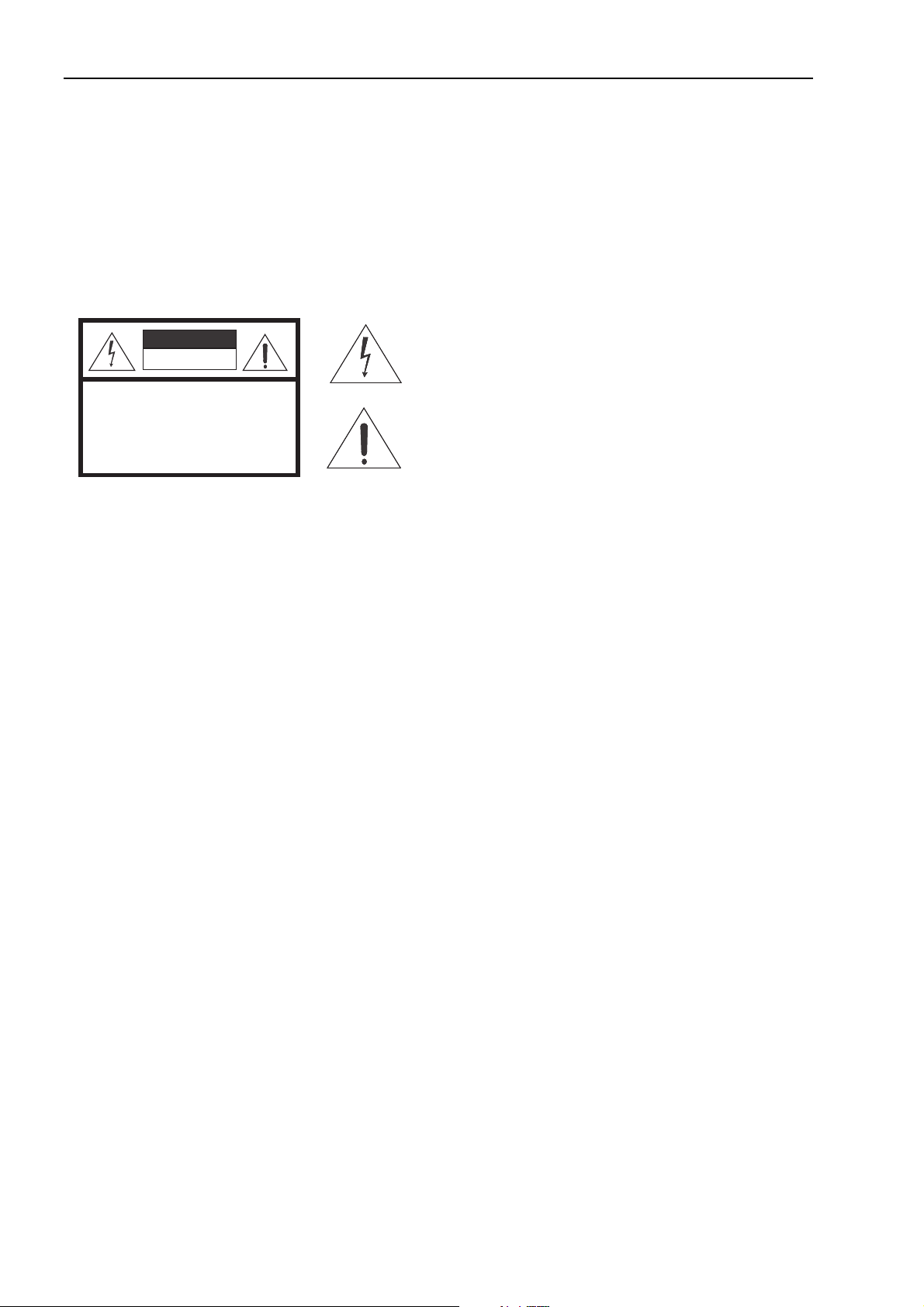
BenQ PE8700 User’s Manual
BenQ PE8700 Video Projector
User’s Manual
Thank you for your purchase of this quality BenQ video projector! It has been designed to provide you with a home
theater viewing experience. For the best result, please read this manual carefully as it is your guide through the control
menus and operation.
WARNING
This symbol is intended to alert the user to the presence of
CAUTION
RISK OFELECTRIC SHOCK
DO NOTOPEN
CAUTION: TOREDUCE THE RISKOF ELECTRIC SHOCK.
DO NOTREMOVE COVER (ORBACK)
NO USERSERVICEABLE PARTSINSIDE.
REFER SERVICINGTO QUALIFIED SERVICEPERSONNEL.
uninsulated "dangerous voltage" within the product's
enclosure that may be of sufficient magnitude to constitute
a risk of electric shock.
This symbol is intended to alert the user to the presence of
important operating and maintenance (servicing)
instructions in the literature accompanying the appliance.
This equipment has been tested and found to comply with the limits for a Class B digital device, pursuant to Part 15 of
the FCC Rules. These limits are designed to provide reasonable protection against harmful interference in a residential
installation.
1. Read these instructions.
2. Keep these instructions.
3. Heed all warnings.
4. Do not use this projector near water, outdoors or otherwise exposed to the elements.
5. Clean only with a dry cloth.
6. Do not block any ventilation openings.
7. Do not install near any heat sources such as radiators, heat registers, stoves, or other apparatus (including
amplifiers) that produce heat.
8. Do not defeat the safety feature of the polarized or grounding type plug. A polarized type plug has two blades with
one wider than the other. A grounding type plug has two blades and a third grounding prong. The third prong is
provided for your safety. If the provided plug does not fit into your outlet, consult an electrician for the
replacement of the obsolete outlet.
9. The 12V trigger only outputs a DC 12V signal for triggering. Do not connect to any other power input or output.
This could cause damage to this unit.
10. Use only accessories specified by BENQ Corporation.
11. Keep the packing material in case the projector should ever need to be shipped.
12. Unplug this projector during lightning storms or when it will not be used for an extended period of time.
13. The lamp becomes extremely hot during operation. Allow the projector to cool down for approximately 45
minutes prior to removing the lamp assembly for replacement. Do not operate lamps beyond the rated lamp life.
Excessive operation of lamps beyond rated life could cause them to explode in rare occasions.
14. Refer all servicing to qualified service personnel. Servicing is required when the projector has been damaged in any
way, including but not limited to objects having fallen or liquids having been spilled into the projector, exposure to
rain or condensing moisture, unexplained failure to operate normally, or the unit having been dropped.
BenQ PE8700 Video Projector
1
Page 2
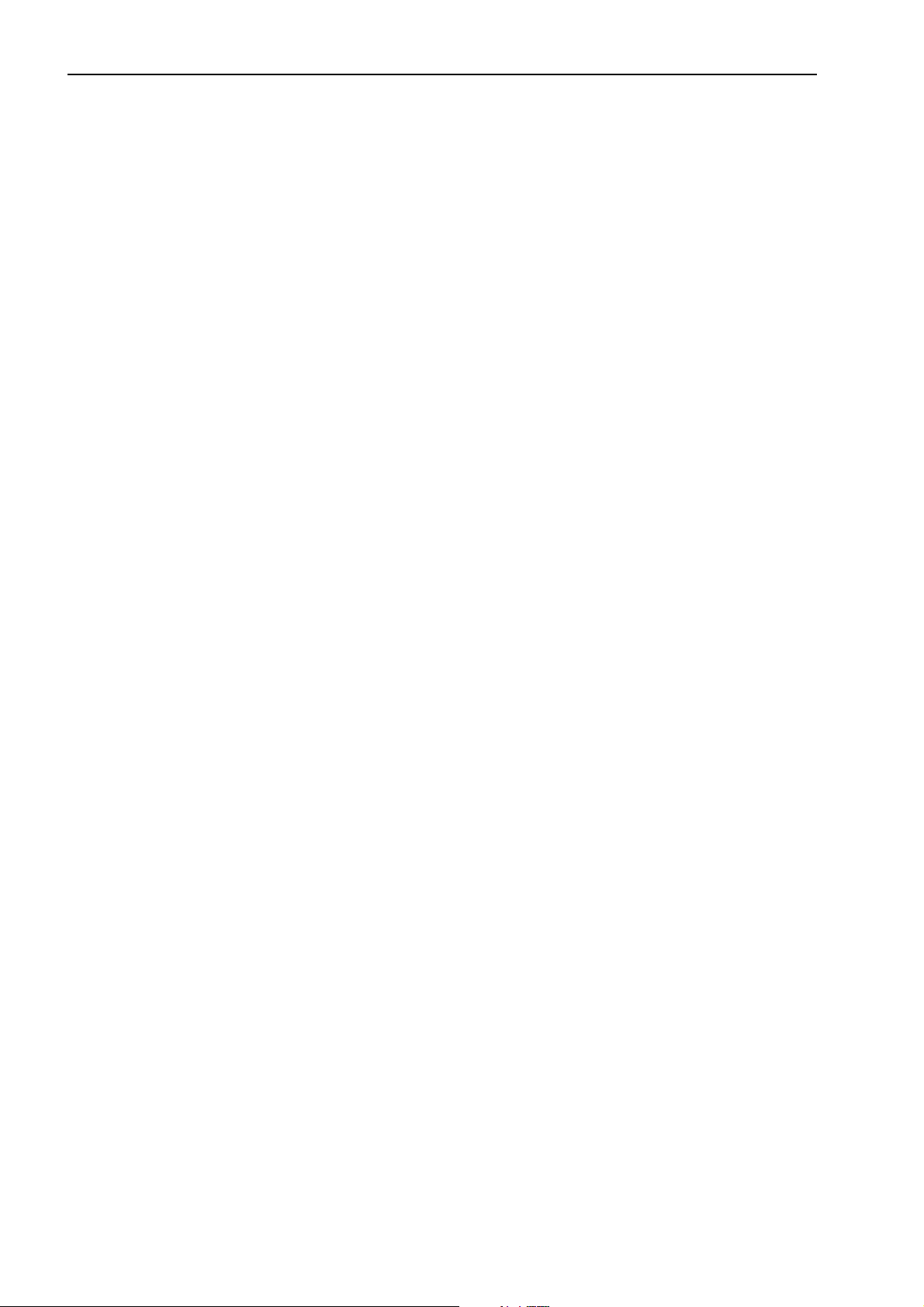
BenQ PE8700 User’s Manual
Table of Contents
BenQ PE8700 Video Projector . . . . . . . . . . . . . . . . . . . . . . . . . . . . 1
User’s Manual . . . . . . . . . . . . . . . . . . . . . . . . . . . . . . . . . . . . . . . . . . 1
WARNING . . . . . . . . . . . . . . . . . . . . . . . . . . . . . . . . . . . . . . . . . . . . 1
Table of Contents . . . . . . . . . . . . . . . . . . . . . . . . . . . . . . . . . . . . . . . 2
1.Overview. . . . . . . . . . . . . . . . . . . . . . . . . . . . . . . . . . . . . . . . . . . . . 3
Features . . . . . . . . . . . . . . . . . . . . . . . . . . . . . . . . . . . . . . . . . . . . . . . . . . . 3
Location . . . . . . . . . . . . . . . . . . . . . . . . . . . . . . . . . . . . . . . . . . . . . . . . . . . 4
Front/Upper Side . . . . . . . . . . . . . . . . . . . . . . . . . . . . . . . . . . . . . . . . . . . . . . . . . . 4
Rear/Bottom Side . . . . . . . . . . . . . . . . . . . . . . . . . . . . . . . . . . . . . . . . . . . . . . . . . 4
Controls and Functions . . . . . . . . . . . . . . . . . . . . . . . . . . . . . . . . . . . . . . . 5
Control Panel . . . . . . . . . . . . . . . . . . . . . . . . . . . . . . . . . . . . . . . . . . . . . . . . . . 5
Connector Panel . . . . . . . . . . . . . . . . . . . . . . . . . . . . . . . . . . . . . . . . . . . . . . . . . . 6
Remote Control . . . . . . . . . . . . . . . . . . . . . . . . . . . . . . . . . . . . . . . . . . . . . . . . . . 7
2.Installation . . . . . . . . . . . . . . . . . . . . . . . . . . . . . . . . . . . . . . . . . . . 8
Remote Control . . . . . . . . . . . . . . . . . . . . . . . . . . . . . . . . . . . . . . . . . . . . 8
Projector . . . . . . . . . . . . . . . . . . . . . . . . . . . . . . . . . . . . . . . . . . . . . . . . . . 8
Connect the Power Cord . . . . . . . . . . . . . . . . . . . . . . . . . . . . . . . . . . . . . . . . . . . 8
Adjust the Lens Zoom/Focus Ring . . . . . . . . . . . . . . . . . . . . . . . . . . . . . . . . . . . . 9
Adjust the Height . . . . . . . . . . . . . . . . . . . . . . . . . . . . . . . . . . . . . . . . . . . . . . . . . 9
Ceiling Installation . . . . . . . . . . . . . . . . . . . . . . . . . . . . . . . . . . . . . . . . . . 10
Floor Installation . . . . . . . . . . . . . . . . . . . . . . . . . . . . . . . . . . . . . . . . . . . 11
3.Connecting . . . . . . . . . . . . . . . . . . . . . . . . . . . . . . . . . . . . . . . . . . 12
Connecting Video Inputs . . . . . . . . . . . . . . . . . . . . . . . . . . . . . . . . . . . . . 12
Video/ S-Video/ Component (Interlaced Video) . . . . . . . . . . . . . . . . . . . . . . . . . 12
Progressive Component (DTV Y/PB/PR) . . . . . . . . . . . . . . . . . . . . . . . . . . . . . . 13
RGBHV (DTV RGB) . . . . . . . . . . . . . . . . . . . . . . . . . . . . . . . . . . . . . . . . . . . . . . . 13
Connecting a Computer . . . . . . . . . . . . . . . . . . . . . . . . . . . . . . . . . . . . . 14
4.Basic Operation . . . . . . . . . . . . . . . . . . . . . . . . . . . . . . . . . . . . . . 15
Turning the Power on . . . . . . . . . . . . . . . . . . . . . . . . . . . . . . . . . . . . . 15
Zoom/Focusing . . . . . . . . . . . . . . . . . . . . . . . . . . . . . . . . . . . . . . . . . . . 15
Selecting an Input Source . . . . . . . . . . . . . . . . . . . . . . . . . . . . . . . . . . . . 16
Selecting an ASPECT Ratio . . . . . . . . . . . . . . . . . . . . . . . . . . . . . . . . . . 16
Selecting the Video Memory . . . . . . . . . . . . . . . . . . . . . . . . . . . . . . . . . . 17
Setting Menu . . . . . . . . . . . . . . . . . . . . . . . . . . . . . . . . . . . . . . . . . . . . . . 17
PIP (Picture-In-Picture)/POP (Picture-On-Picture) functions . . . . . . . 18
Turning the Projector Off . . . . . . . . . . . . . . . . . . . . . . . . . . . . . . . . . . . 18
5.Menus . . . . . . . . . . . . . . . . . . . . . . . . . . . . . . . . . . . . . . . . . . . . . . 19
Using the Menus . . . . . . . . . . . . . . . . . . . . . . . . . . . . . . . . . . . . . . . . . . . 19
PICTURE Menu . . . . . . . . . . . . . . . . . . . . . . . . . . . . . . . . . . . . . . . . . . . . 19
DISPLAY Menu . . . . . . . . . . . . . . . . . . . . . . . . . . . . . . . . . . . . . . . . . . . . 20
ENVIRONMENT Menu . . . . . . . . . . . . . . . . . . . . . . . . . . . . . . . . . . . . . . 22
INSTALLATION Menu . . . . . . . . . . . . . . . . . . . . . . . . . . . . . . . . . . . . . . 22
6.Additional Information . . . . . . . . . . . . . . . . . . . . . . . . . . . . . . . . 24
Warning Message . . . . . . . . . . . . . . . . . . . . . . . . . . . . . . . . . . . . . . . . . . 24
Replace the Lamp . . . . . . . . . . . . . . . . . . . . . . . . . . . . . . . . . . . . . . . . . . 24
Troubleshooting . . . . . . . . . . . . . . . . . . . . . . . . . . . . . . . . . . . . . . . . . . . 25
Specifications . . . . . . . . . . . . . . . . . . . . . . . . . . . . . . . . . . . . . . . . . . . . . . 26
Dimensions . . . . . . . . . . . . . . . . . . . . . . . . . . . . . . . . . . . . . . . . . . . . . . . 27
2
Table of Contents
Page 3
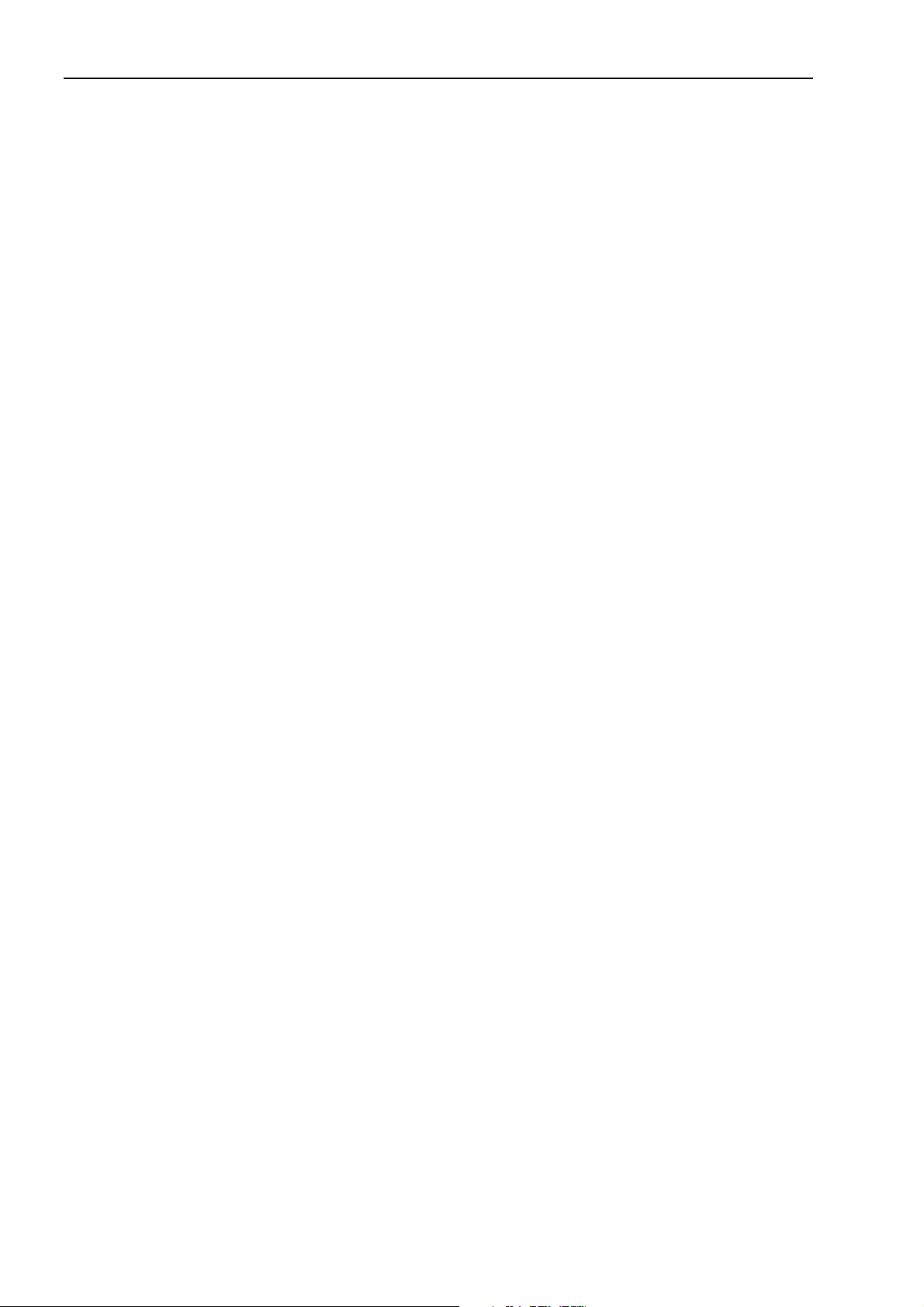
BenQ PE8700 User’s Manual
1. Overview
Features
■ Superior Picture Quality
This single-DMD DLP™ projector provides reliable picture quality with contrast ratio and color uniformity.
■ Dynamic Performance and Rich Gray-scale
With a 6-segment color wheel, the projector can attain refresh rates of up to 300 Hz providing dynamic
performance and rich gray-scale without the 'color flicker' or 'rainbowing' associated with other single-DMD DLP™
projectors.
■ Sealed Optical Engine with a High-Quality Lens Design
The optical engine uses a high-quality lens for maximizing optical performance. The sealed optical engine prevents
light leakage and any dust from entering the engine, which could cause annoying 'spots' in the projected image.
■ Low-Noise Operation
The projector's unique cooling system design prevents annoying fan noise, and is rated at less than 30 dB.
■ Wide Variety of Inputs
The projector can support various video formats, including Composite, S-Video, Component, DTV Y/P
RGB and DVI-I signals. The HDTV input (DTV Y/P
B/PR and DTV RGB) is accessed through a BNC port, minimizing
B/PR, DTV
the amount of signal degradation from longer cable installations.
■ HDTV-Ready
The projector is compatible with 480i, 480P, 576i, 576p, 1080i and 720P formats (via an external DTV decoder, not
provided).
■ De-interlacing with 3:2 Pull-Down
Using BenQ's proprietary de-interlacing technology, the projector provides exceptional scaling and film-to-video (3:2
pull-down) conversion for the most artifact-free images possible.
■ PIP/POP function
Picture-in-picture and picture-on-picture functions allow you to display two inputs on the screen at the same time.
■ Video Memory
This projector allows the users to store up to three different settings in the video memories.
1. Overview
3
Page 4
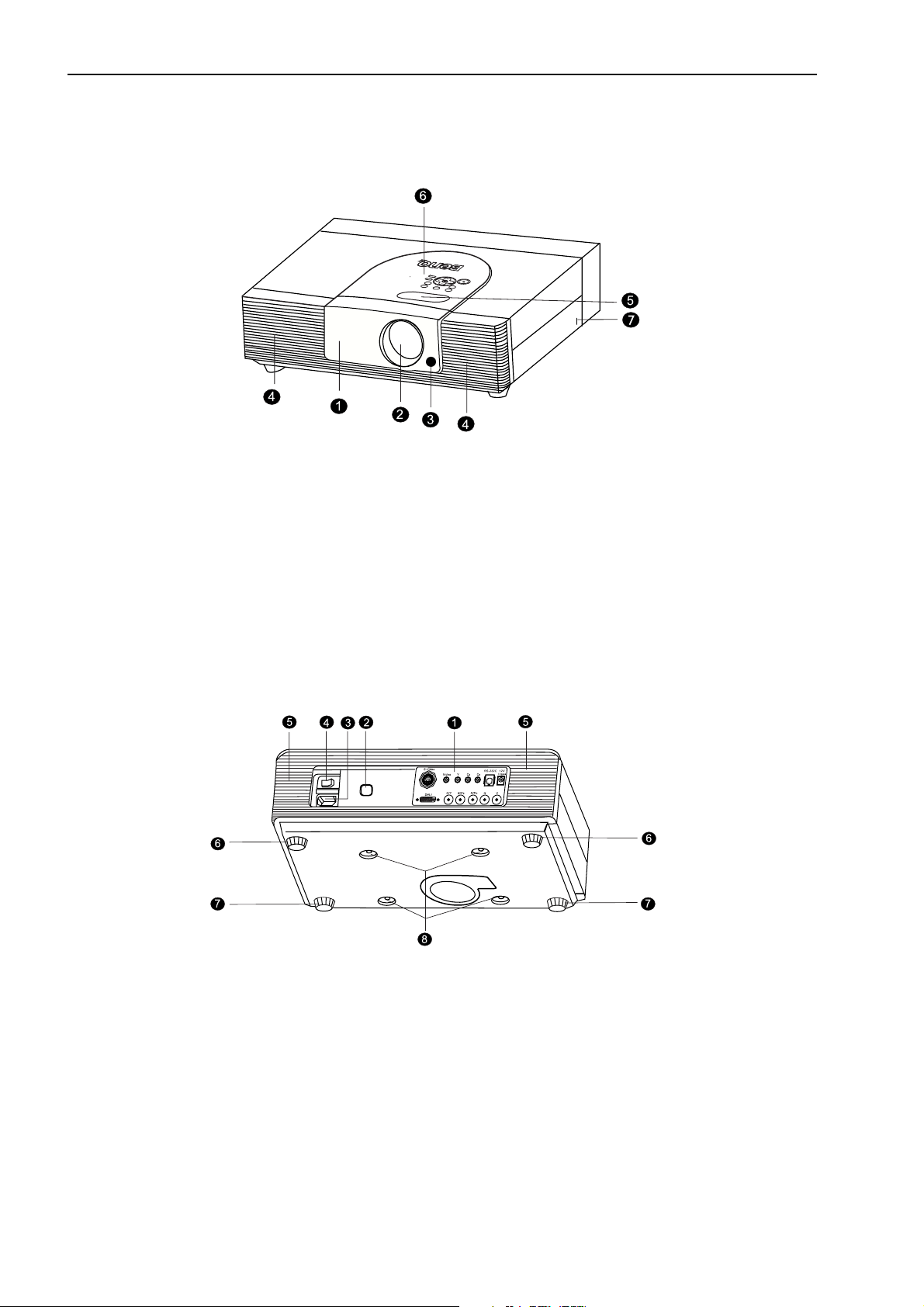
BenQ PE8700 User’s Manual
Location
❚ Front/Upper Side
1. Front Lamp Cover
Remove this cover when replacing the lamp.
2. Projection Lens
3. Front IR Sensor
4. Ventilation Holes (exhaust)
5. Focus Ring and Zoom Ring
Adjusts the focus and zoom of the projection lens.
❚ Rear/Bottom Side
6. Control Panel
Show lamp status and whether the projector
is on or off.
For more details, see "Control Panel" on
page 5.
7. Kensington Lock
This lock can withstand 150 N of force.
1. Connector Panel
For more details, see "Connector Panel" on page 6.
2. Back IR Sensor
3. AC Power IN Socket.
4. AC Power Switch
AC main power switch.
5. Ventilation Holes (intake)
4
1. Overview
6. Rear Adjusters
Adjusts the height or projection angle.
7. Front Adjusters
Adjusts the height or projection angle.
8. Ceiling Mount Holes
For attaching the prjector to a ceiling mount rack.
Page 5
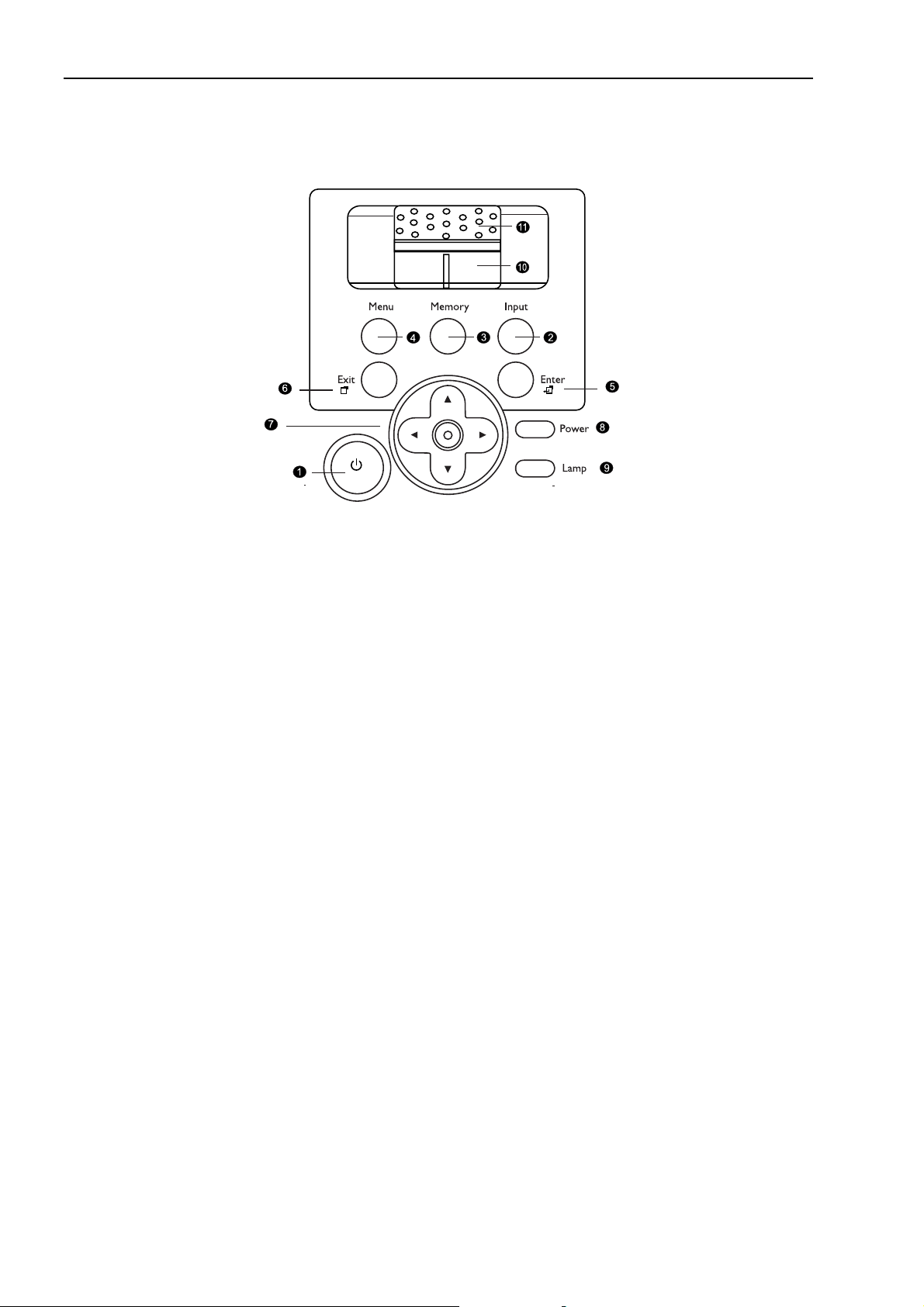
Controls and Functions
❚ Control Panel
BenQ PE8700 User’s Manual
1. STANDBY/ON
Press this key for ONE second to turn on the unit
when it is in the standby mode. Or press this key to
turn off this unit when it is on.
2. INPUT
Switches input sources sequentially.
3. MEMORY
Sequentially recalls settings 1 ~ 3 saved to memory.
(Please see "Selecting the Video Memory" on
page 17.)
4. MENU
Turns the on-screen display control menu on or off.
5. ENTER
Enters settings for items shown in the menu.
8. POWER LED
Indicates whether the unit is on or off
■ Lit orange when the AC power cord is
plugged into the wall outlet (standby
mode). Once in the standby mode, you can
press the STANDBY/ON key on the
projector or the ON key on the remote
control for ONE second to turn on the
projector.
■ Lit green when the power is turned on
(operational mode).
■ Flashes orange for the first 30 seconds
after powering up, indicating that the lamp
is warming up.
■ Flashes green for one minute after the
projector is turned off to indicate that the
lamp is cooling.
9. LAMP LED
Indicates the status of lamp.
■ Lit red when the lamp has developed a
problem. Please contact your BenQ dealer
for assistance.
6. EXIT
Exits and saves the setting(s) of items in the menu.
7. ARROW (c/e/d/f)
Use to select the menu or to make various
adjustments.
10. Zoom Ring
Adjusts the size of image
■ Rotate clockwise to enlarge the image or
rotate counterwise to make the image
smaller.
11. Focus Ring
Adjust the focus of the projected images.
1. Overview
5
Page 6
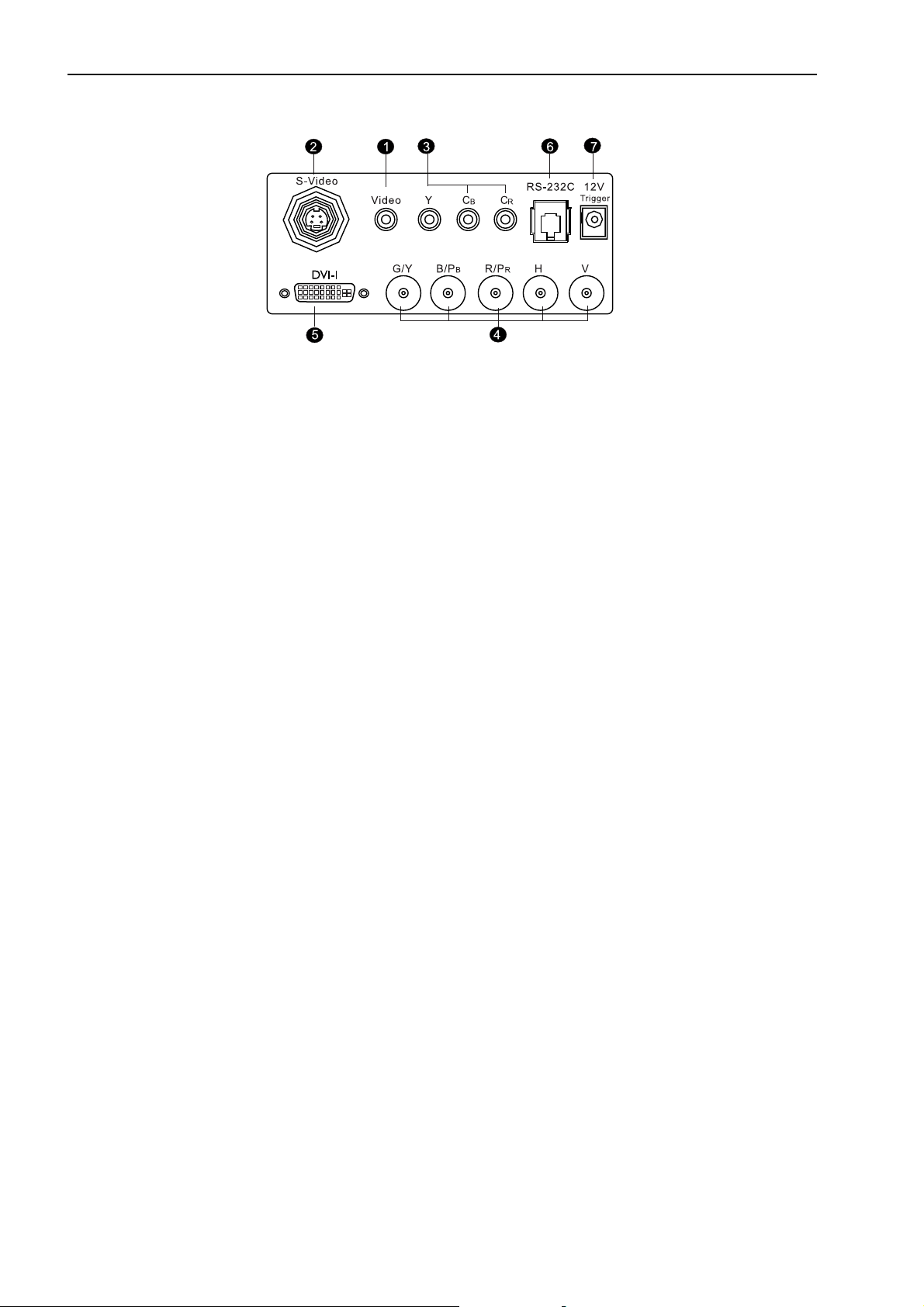
BenQ PE8700 User’s Manual
Connector Panel
❚
1. Video (RCA Jack)
Composite video signal input.
2. S-Video (mini DIN 4-pin)
Y/C (S-video) signal input
3. Component (RCA Jacks)
480i Component (Y/C
B/CR) video signal input
4. RGB/ HDTV (BNC)
DTV Y/P
B/PR or DTV RGB video signal input.
5. Computer (DVI-I)
RGB Computer and DVI signal input.
6. RS-232C (mini DIN 8-pin)
RS-232C control signal input.
7. 12V Trigger (mini jack)
+12V output, active when the projector is turned on.
6
1. Overview
Page 7
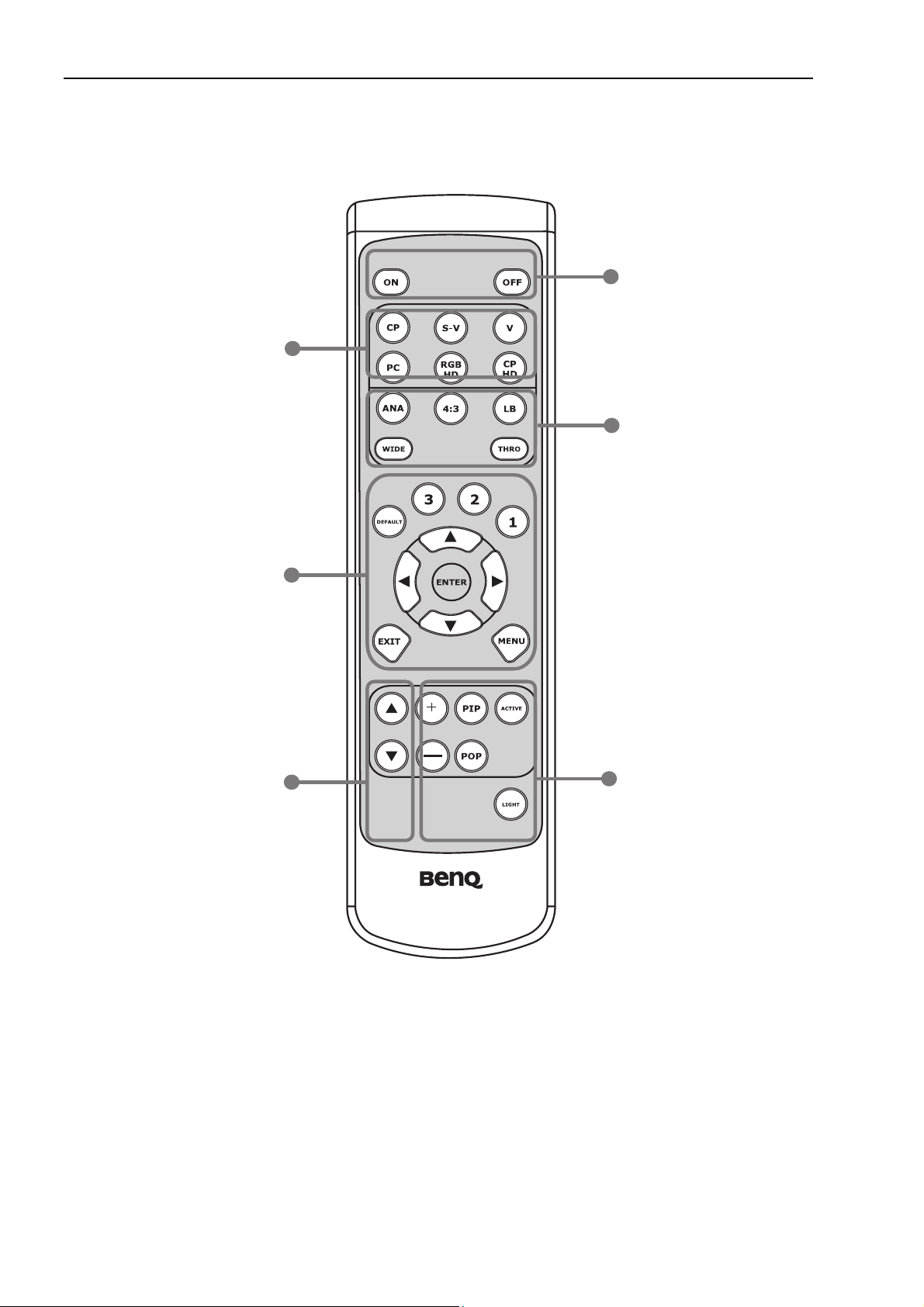
❚
Remote Control
V (VIDEO): Composite video
signal input.
S-V (S-VIDEO): S-Video signal input.
CP (Component):
Component Y/C
B/CR input.
CP HD (Component HD):
DTV Y/P
B/PR signal input.
RGB HD: DTV RGBHV signal input.
PC (DVI): Computer and DVI signal input
DEFAULT
Restores the default settings for the current input source.
Memory 1 : Restores settings saved in memory 1
Memory 2 : Restores settings saved in memory 2
Memory 3 : Restores settings saved in memory 3
ARROW (c/e/d/f)
Used to select the menu or to make various adjustments.
ENTER
Enters the setting for items shown in the menu.
EXIT
Exits and saves the setting(s) of items in the menu.
MENU
Turns the on-screen display control menu on or off.
SCREEN c : Control the screen
up directly. This function is only
available for BENQ's accessory
screen.
SCREEN d : Control the screen
down directly. This function is only
available for BENQ's accessory
screen.
BenQ PE8700 User’s Manual
ON
Hold this button down for ONE second to turn the projector on.
OFF
Press this button to turn the projector off.
ANA (A
NAMORPHIC):
Expands an image with a 4:3
aspect ration linearly along
the horizontal axis to
provide full-screen display
with a 16:9 aspect ration.
STANDARD (4:3): Displays the projected image with a 4: 3 aspect raion in the center of screen.
LB (Letterbox): Enlarges
an image in letter box format
to display in full-screen
format with a 16:9 aspect
ration with upper and lower
portion cropped.
WIDE: Expands an image
with a 4:3 aspect ratio
NON-linearly along the
horizontal axis to provide
full screen display with a 16:9
aspect ratio.
THRO (Through): Oneto-one mapping is
performing without any
scaling of the image. The
image is displayed at the
center of the screen.
+: Enlarges the size of the
PIP window.
― : Shrinks the size of the
PIP window.
PIP (Picture-in-Picture)
Enables the PIP function. Use
the ARROW keys to adjust
the position of the PIP
window (Please see "PIP
(Picture-In-Picture)/POP
(Picture-On-Picture)
functions" on page 18.)
ACTIVE: Switches to the active window in PIP display mode.
POP (Picture-on- picture)
Enables the POP function. (
Please see "PIP (Picture-InPicture)/POP (Picture-OnPicture) functions" on
page 18.)
LIGHT: Turns the backlight of the remote control on.
1. Overview
7
Page 8
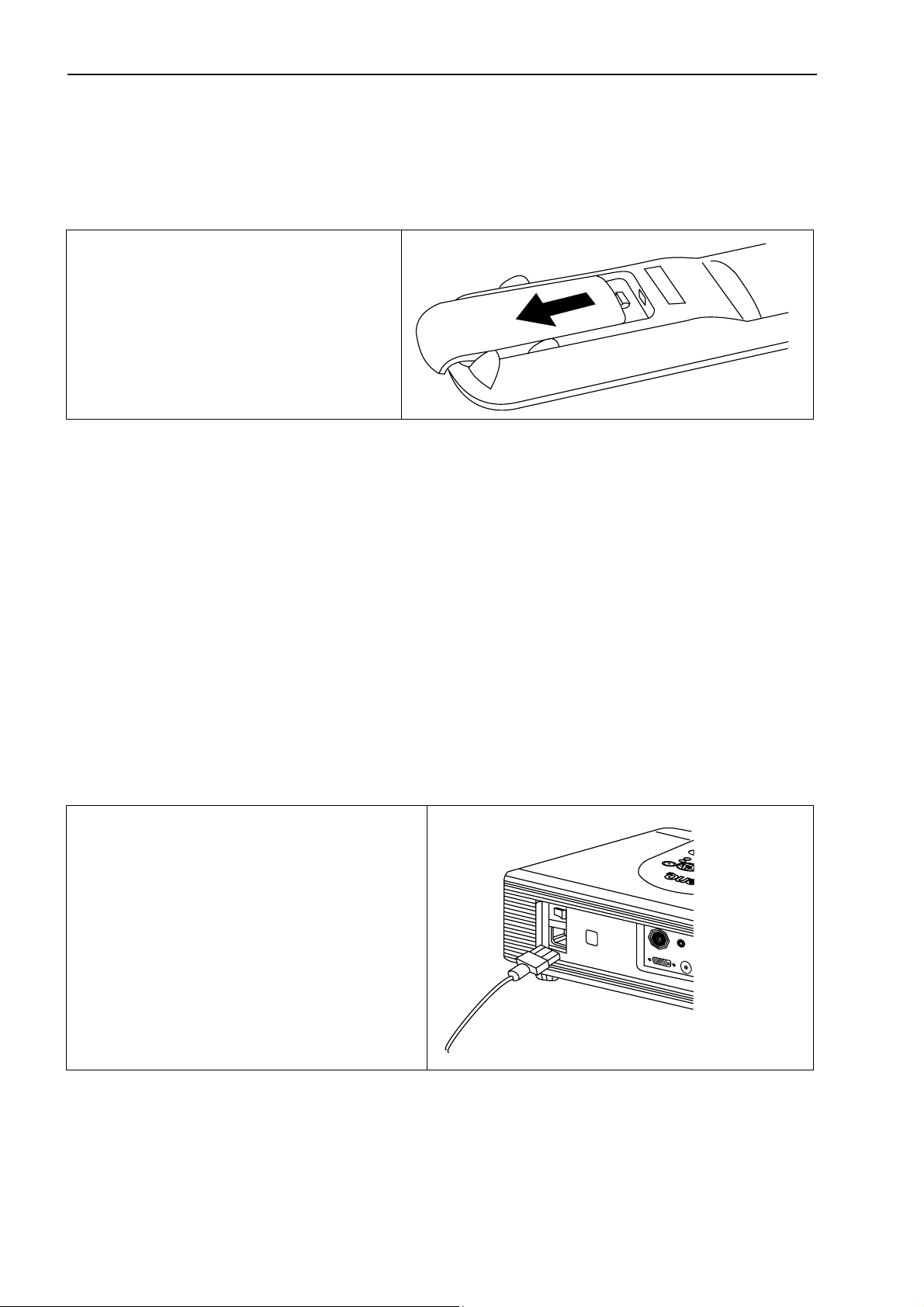
BenQ PE8700 User’s Manual
2. Installation
Remote Control
Push on the cover and slide it to open. Install two
AAA batteries with the correct polarity, then
close the cover.
Notes on Batteries
■ Make sure that the polarities are correct when installing the batteries.
■ Do not mix an old battery with a new one, or mix different types of batteries.
■ If the remote control will not be used for an extended period of time, remove the batteries to avoid damage
from battery leakage.
Notes on Remote Control Operation
■ Make sure that there is nothing between the remote control and the IR receiver on the projector that might
obstruct the infrared beam.
■ The effective range of the remote control is between 8m (from the front of the projector) and 5m (from the
rear of the projector), and within 30 degrees horizontally and 15 degrees vertically.
Projector
❚ Connect the Power Cord
Plug the supplied power cord into the AC inlet on the rear of this unit.
Turn on the main power switch at the rear of this unit
(next to the AC inlet). The POWER LED will light up
in orange. Press the ON key on the remote control or
STANDBY/ON key on the projector for ONE second
to turn the projector on.
8
2. Installation
Page 9
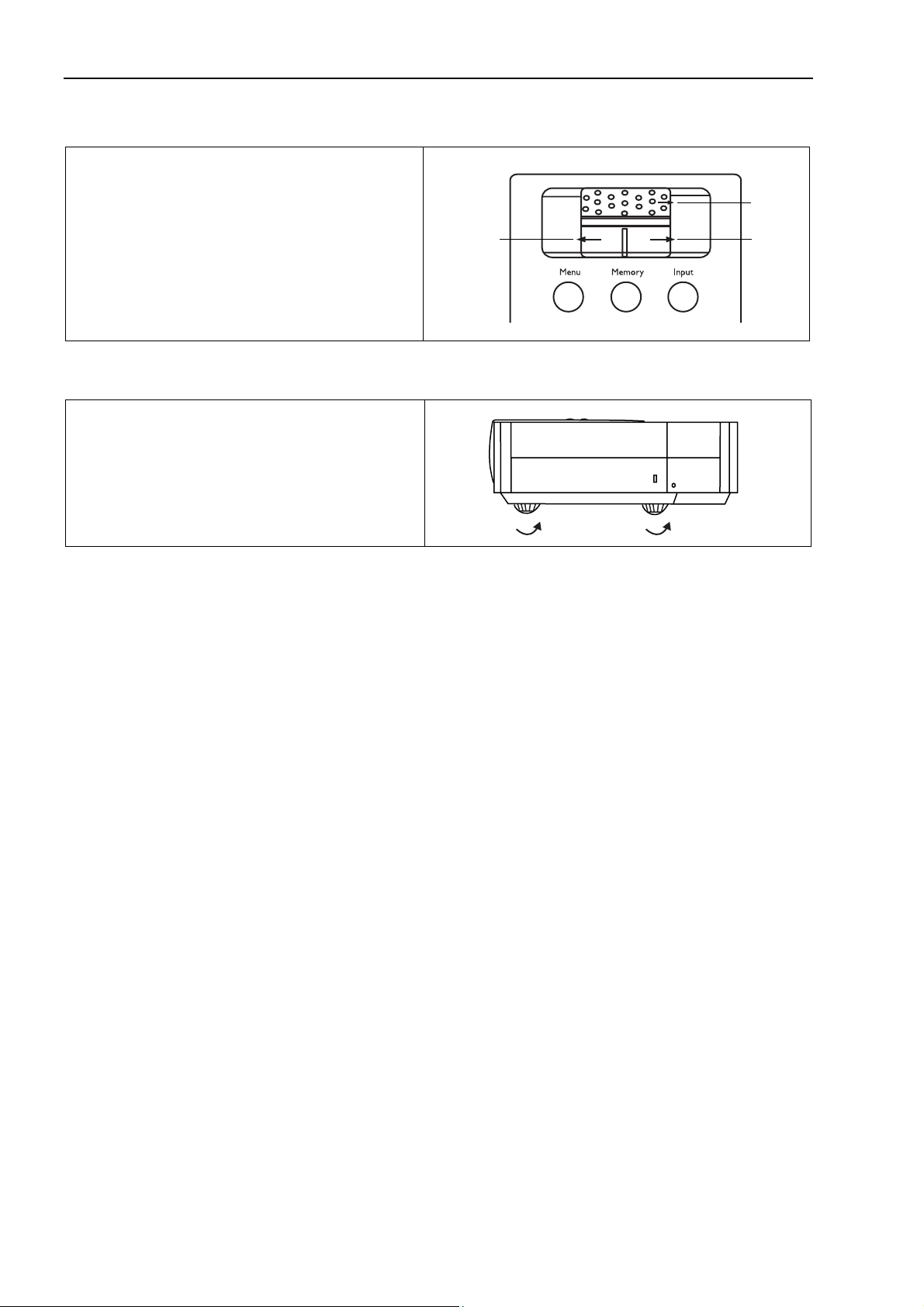
❚
Adjust the Lens Zoom/Focus Ring
Adjusts the projected image size you need with the
zoom ring on the lens. To focus the image, rotate the
focus ring on the lens.
❚ Adjust the Height
There are four screw adjusters on the bottom of the
projector. You can adjust the height or projection
angle by using these adjusters.
BenQ PE8700 User’s Manual
Focus
Zoom inZoom out
2. Installation
9
Page 10

BenQ PE8700 User’s Manual
Ceiling Installation
Distance
Upper edge of the screen
Offet
Center of the lens
Height 1
Roof - Height 1 - Offst -Height 2
Distance: Projection distance (the distance between the projection lens and the screen).
Height 1: The vertical height of the screen uppper edge
Roof: The height of the roof.
Height 2: The height from the base plate to the center of lens (2.78 inch or 70.64 mm).
Ceiling
Height 2
Roof
Offset: The difference in height between the center of the projection lens and the upper edge of the projection
image at zoom wide. (The projector should be installed horizontally. )
1. Choose the screen width you desired from the chart below, installing the projector at a distance from the screen
between the corresponding Minimum and Maximum Distance. (Minimum Distance = 1.36 x Screen Width,
Maximum Distance = 1.66 x Screen Width)
2. Fine tune the projected image size using the zoom and focus rings on the projection lens.
3. Decide on the exact height you desire for the center of the screen's Height.
4. Mount this unit using ceiling mounting rack with a suitable length (Roof - Height 1 - Offset - Height 2) to meet your
requirements, and avoid any keystone distortion.
5. Alternatively, use the adjusters to fine tune the projection angle to meet your requirements, and then use the
keystone correction function to correct any distortion.
16 : 9 (720P mode) (inch)
Screen Width (W)
Screen Height (H)
Screen Diagonal (D)
Distance Minimum (W *1.36)
Maximum (W *1.66)
Offset (H *1.44) (mm)
40.0 60.0 80.0 90.0 100.0 110.0 120.0 130.0 140.0 160.0 180.0 200.0
22.5 33.8 45.0 50.6 56.3 61.9 67.5 73.1 78.8 90.0 101.3 112.5
45.9 68.9 91.8 103.3 114.8 126.2 137.7 149.2 160.7 183.6 206.6 229.5
54.4 81.6 108.8 122.4 136.0 149.6 163.2 176.8 190.4 217.6 244.8 272.0
66.4 99.6 132.8 149.4 166.0 182.6 199.2 215.8 232.4 265.6 298.8 332.0
32.4 48.6 64.8 72.9 81.0 89.1 97.2 105.3 113.4 129.6 145.8 162.0
10
2. Installation
Page 11

Floor Installation
Wal l
BenQ PE8700 User’s Manual
Lower edge of the screen
Offet
Height
Distance
Center of the lens
Height- Offet
Floor
Distance : Projection distance (the distance between the projection lens and the screen. )
Height : The vertical height of the screen lower edge.
Offset : The difference in height between the center of the projection lens and the lower edge of the projection
image at zoom tele. (The projector should be installed horizontally.)
1. Choose the screen width you desire from the chart below, installing the projector at a distance from the screen
between the Minimum and Maximum Distance. (Minimum Distance = 1.36 x Screen Width, Maximum Distance =
1.66 x Screen Width)
2. Fine-tune the projection image size with the zoom and focus rings on the projection lens.
3. Decide on the exact height you desire for the center of the screen’s Height.
4. Place the projector on a table with a suitable height (Height - Offset) to meet your requirements, to avoid any
keystone distortion.
5. Alternatively, use the adjusters to fine-tune the projection angle to meet your requirements, and then use the
keystone correction function to compensate for any distortion.
16:9 (720P mode) (inch)
Screen Width (W)
Screen Height (H)
Screen Diagonal (D)
Distance Minimum (W *1.36)
Maximum (W *1.66)
Offset (H *1.44) (mm)
40.0 60.0 80.0 90.0 100.0 110.0 120.0 130.0 140.0 160.0 180.0 200.0
22.5 33.8 45.0 50.6 56.3 61.9 67.5 73.1 78.8 90.0 101.3 112.5
45.9 68.9 91.8 103.3 114.8 126.2 137.7 149.2 160.7 183.6 206.6 229.5
54.4 81.6 108.8 122.4 136.0 149.6 163.2 176.8 190.4 217.6 244.8 272.0
66.4 99.6 132.8 149.4 166.0 182.6 199.2 215.8 232.4 265.6 298.8 332.0
32.4 48.6 64.8 72.9 81.0 89.1 97.2 105.3 113.4 129.6 145.8 162.0
2. Installation
11
Page 12

BenQ PE8700 User’s Manual
3. Connecting
When connecting, make sure to:
1. Turn off all equipment before making any connections.
2. Use the correct signal cables for each source.
3. Ensure the cables are firmly inserted.
4. Connect all audio signals to external speakers. This projector is not equipped with speakers.
Connecting Video Inputs
❚ Video/ S-Video/ Component (Interlaced Video)
12
3. Connecting
DVD Player
Speaker x 2
Page 13

❚
Progressive Component (DTV Y/PB/PR)
BenQ PE8700 User’s Manual
❚ RGBHV (DTV RGB)
DTV Source
DTV Source
The BNC input supports two HDTV formats: Progressive component (DTV Y/PB/PR) and DTV RGB. The projector will
detect the resolution automatically.
3. Connecting
13
Page 14

BenQ PE8700 User’s Manual
Connecting a Computer
PC or Notebook
The projector only supports resolutions up to XGA. If the input signal is greater than XGA, the projector will display a
warning message.
14
3. Connecting
Page 15

4. Basic Operation
Turning the Power on
■ The Power LED shines orange when power is
applied and the power switch is in the on position.
■ Press and hold the ON key on the remote control
or the STANDBY/ON key on the projector for
ONE second to turn the projector on. The
POWER LED will flash orange while warming up,
then show a steady green.
■ " Searching…." will be displayed on the screen
before the projector identifies the input signal. This
message will remain on the screen until a valid
signal is detected.
■ If the horizontal frequency of the input signal
exceeds the range of the projector (XGA), a
message reading " Not supportive timing " will be
displayed on the screen. This message will remain
on-screen until you change the input signal.
BenQ PE8700 User’s Manual
Zoom/Focusing
■ Adjust the projected image size you need with the
zoom ring on the lens. To focus the image, rotate the
focus ring on the lens.
Zoom out
Focus
Zoom in
4. Basic Operation
15
Page 16

BenQ PE8700 User’s Manual
Selecting an Input Source
■ When the projector is turned on, it will search for
the input source you last selected.
■ You may select the input source directly on the
remote control.
Selecting an ASPECT Ratio
■ Select a proper aspect ratio according to the
format of the input signal. There are five aspect
ratios available:
■ ANA (ANAMORPHIC): Expands an image with a
4:3 aspect ratio linearly along the horizontal axis to
provide full-screen display ar a 16:9 aspect ratio.
■ Standard (4:3): The input signal will be scaled to
accommodate a 4:3 aspect ratio display in the
center of screen.
■ LB (LETTERBOX): An image in letter box format is
enlarged to accommodate a 16:9 aspect ratio fullscreen display with the upper and lower portions
cropped.
■ THRO (Through): One-to-one mapping is
performed on the input signal without any scaling
with the image displayed at the center of the
screen.
■ WIDE: A 4:3 aspect ratio image is enlarged NON-
linearly in horizontal direction to accommodate
16:9 full-screen display.
16
4. Basic Operation
Page 17

Selecting the Video Memory
■ Press the video memory key on the remote
control to recall the settings directly or use the
MEMORY key on the projector to recall the
settings sequentially.
■ There are four video settings : MEMORY 1,
MEMORY 2, MEMORY 3, and DEFAULT. The
DEFAULT key can be used to restore the default
setting for the current input source.
Setting Menu
■ Press the MENU button to turn the on-screen
display menu on or off.
■ Use the ARROW buttons (c/e/d/f) to select
items in the menu or to make various adjustments.
■ Press the ENTER button to enter the setting for
the current items in the menu, or press the EXIT
button to leave and save the setting for the current
items in the menu.
■ For more detailed settings, see "5. Menus" on
page 19.
BenQ PE8700 User’s Manual
4. Basic Operation
17
Page 18

BenQ PE8700 User’s Manual
PIP (Picture-In-Picture)/POP (Picture-On-Picture) functions
■ Press the PIP button to enable the PIP function.
■ For PIP purposes, there are two groups of inputs
classfied according to their display modes:
Video Group: Video, S-Video and Component Y/
C
B/CR inputs
Graphic Group: HDTV input and Computer input.
■ The PIP function allows the projector to display
one input from the Graphic Group within one
input from the Video Group, or display one input
from Video Group within one input from the
Graphic Group.
■ Press the PIP button to switch to the main
window or turn off the PIP function.
■ Select the input source for the main window by
pressing the INPUT button.
■ Press the POP key to enable the POP function.
■ Press the ACTIVE button to switch to the active
window. You can change the input signal setting in
the active window.
■ Press + or - to adjust the size of the PIP window.
■ Adjust the position of the PIP window with the
ARROW keys (c/e/d/f).
Turning the Projector Off
■ Press the OFF key on the remote control or the
STANDBY/ON key on the projector to turn the
projector off.
■ After turning the projector off, the POWER LED
will flash green and the fans will run for one
minute to cool the lamp. The projector will not
respond to any commands until cooling process is
complete. The POWER LED will be lit a steady
orange once the cooling process has finished.
18
4. Basic Operation
Page 19

BenQ PE8700 User’s Manual
5. Menus
Using the Menus
The projector is equipped with on-screen display (OSD) menus for making various adjustments and settings.
There are eight different menu languages. Refer to “Language setting” on page 22 for more details.
■ Press the MENU button to turn the on-screen display menu function on or off.
■ Use the ARROW buttons (c/e/d/f) to select items in the current menu or to make various adjustments.
■ Press the ENTER button to enter the setting of the current item in the menu, or press the EXIT button to leave and
save settings for items shown in the menus. There are four main menus available.
PICTURE Menu
In this menu, all 'front panel' adjustments can be made. These settings can be stored in three separate video memories,
in which each can have different parameters for different input sources.
There are eleven items in this menu: BRIGHTNESS — CONTRAST — COLOR — SHARPNESS — TINT — COLOR
TEMP. — FILTERS — RED — GREEN — BLUE — YELLOW.
1. BRIGHTNESS: Adjusts the picture brightness to values between 0 and 60. The higher the value, the brighter the
picture. And lower the setting, darker the picture.
2. CONTRAST: Adjusts the picture contrast to values between 0 and 30. The higher the value, the greater the
contrast.
5. Menus
19
Page 20

BenQ PE8700 User’s Manual
3. COLOR: Adjusts the color intensity to values between 0 and 60. The higher the value, the more intense the color.
4. SHARPNESS: Adjusts the picture sharpness to values between -10 and +10. The higher the value, the sharper the
picture.
5. TINT: Adjusts the color tones to values between 0 and 30. The higher the value, the more green-toned the picture
becomes. The lower the value, the more purplish the picture becomes.
6. COLOR TEMP.: Adjusts the color temperature.
■ 0 : The default color temperature of the lamp.
■ 1 : Low color temperature (6500°K). Makes white appear reddish.
■ 2 : Middle color temperature (7500°K). Maintains normal colorings for white.
■ 3 : High color temperature (9300°K). Makes white bluish.
7. FILTERS: Turn the video filters on or off. Filters can reduce noise in the picture to produce a sharper image. There
are four filters for video input (0 ~ 3) and two filters for graphic input (0 ~ 1). The higher the setting, the less the
noise.
8. RED: Adjusts red hues independently to values between 0 and 30. The higher the setting, the greater the intensity
of red hues.
9. GREEN: Adjusts green hues independently to values between 0 and 30. The higher the setting, the greater the
intensity of green hues.
10. BLUE: Adjusts blue hues independently to values between 0 and 30.The higher the setting, the greater the intensity
of blue hues.
11. YELLOW: Adjusts yellow hues independently to values between 0 and 30. The higher the setting, the greater the
intensity of yellow hues.
DISPLAY Menu
In this menu, you can set the way the projector displays the picture.
There are five items in this menu: SOURCE — ASPECT — PC&HDTV — SAVE — LOAD.
1. SOURCE: Selects the input source.
■ VIDEO: Composite video signal input.
■ S-VIDEO: S-Video signal input
■ COMPONENT: Component Y/CB/CR input
■ COMP - HD: DTV Y/PB/PR input
■ RGB - HD: DTV RGBHV signal input
20
5. Menus
Page 21

BenQ PE8700 User’s Manual
■ DVI-I: Computer signal input PC. Auto select DVI-A (Analog) or DVI-D (Digital)signal.
2. ASPECT: There are five aspect ratios that can be selected for video signal inputs:
■ ANAMORPHIC: Expands an image with a 4:3 aspect ratio linearly along the horizontal axis to provide full screen
display at a 16:9 aspect ratio.
Active image area
■ STANDARD (4:3): Scales an input image so that it is displayed with a 4:3 aspect ratio display mode in the center
of the screen which you have set in the INSTALLATION menu.
Active image area
16 : 9 screen
■ LETTERBOX: Enlarges an image in letter box format to display in full-screen format with a 16:9 aspect ratio, with
upper and lower portions cropped.
Active image area
■ WIDE: Expands an image with a 4:3 aspect ration NON-linearly along the horizontal axis to provide full screen
display at a 16:9 aspect ratio.
5. Menus
21
Page 22

BenQ PE8700 User’s Manual
■ THROUGH : One-to-one mapping is performed without any scaling of the image, The image is displayed at the
center of the screen.
Inactive area
3. PC&HDTV: The following settings are only available with a PC or DTV RGB signal:
■ AUTO: Adjusts the phase, frequency and position automatically.
■ FREQ.: Adjusts the frequency of the input signal.
■ PHASE: Adjusts the phase of the input signal.
■ H. POS.: Adjusts the horizontal position of the image.
■ V. POS.: Adjusts the vertical position of image.
4. SAVE: There are three video memories in which the user can store settings, including all items in the Picture menu.
5. LOAD: Loads the settings from one of three video memories.
ENVIRONMENT Menu
In this menu, global settings for the projector can be made.
There are four items available: DEFAULT — LAMP TIMER — AUTO OFF — LAMP HOURS.
1. DEFAULT: Loads the default value of the current input source.
2. LAMP TIMER: Resets the lamp timer. This should only be done after the lamp has been replaced.
3. AUTO OFF: Sets the auto-shutdown timer. The timer can be set to a value between10 minutes and 3 hours.
4. LAMP HOURS: This displays the number of hours the lamp has been used. (The lifetime of the lamp is 2000 hours.)
If lamp usage exceeds 2000 hours, a warning message will be displayed on-screen; when this happens, contact your
BenQ dealer for a new lamp.
INSTALLATION Menu
This menu contains items necessary for installation.
22
5. Menus
Page 23

BenQ PE8700 User’s Manual
There are five items available: LANGUAGE, MIRROR, KEYSTONE, SCREEN and PATTERN.
1. LANGUAGE: There are eight languages that can be selected for the menus: English, French, Spanish, German,
Italian, Traditional Chinese, Simplified Chinese and Korean.
2. MIRROR: The projector can be installed on a ceiling or behind a screen, or with one or more mirrors. There are
four settings:
■ FLOOR FRONT
■ CEILING FRONT
■ FLOOR REAR
■ CEILING REAR
3. KEYSTONE: Corrects for trapezoidal distortion resulting from the angle of projection. It can provide correction
up to ± 12 degrees of offset.
4. OSD POSITION: OSD POSITION can be adjusted between 0 and 100 degrees in both vertical and horizontal
directions.
5. BACKGROUND: Selects a proper background color for your screen when there is no input signal.
6. PATTERN: One test pattern (an 8 x 8 grid) will be displayed when you select this menu item. It will be displayed
with the aspect ratio depending on ASPECT setting made in the DISPLAY menu. When installing the projector, you
can use this test pattern even when there is no actual input signal.
5. Menus
23
Page 24

BenQ PE8700 User’s Manual
6. Additional Information
Warning Message
■ It is normal for illumination from the lamp to dim
somewhat when the projector has been used for a
period of time.
■ The message "Lamplife is expired ! Please change a
new lamp. And reset the lamp timer." will be
displayed for 30 seconds on the screen when the
lamp has been in use for 1950 hours.
■ The message " Please change the lamp, Lamp will
exceed its lifetime after (hours): " will be displayed
on the screen for 30 seconds each time the
projector is turned on after the lamp has been in
use for 1980 hours. The number of hours will be
updated.
Lamplife is expired!
Please change new lamp
And reset the lamp timer
Please change the lamp!
Lamp will exceed its
lifetime after (hours):
■ The message " Please change the lamp ! " will be
displayed on the screen continuously and the
POWER LED will flash orange and green
sequentially if the lamp has been in use for more
than 2,000 hours.
■ The projector will turn off automatically after 10
minutes.
Replace the Lamp
1. Loosen the screws on the front lamp cover.
3. Loosen the three screws on the lamp shield.
4. Take off the lamp shield.
Please change the lamp!
2. Remove the front lamp cover.
5. Loosen the two screws on the lamp module.
6. Pull out the lamp module horizontally.
7. Insert the new lamp module into the projector horizontally until it is securely in place.
8. Tighten the two screws on the lamp module.
24
6. Additional Information
9. Put on the lamp shield.
10. Tighten the three screws on the lamp shield.
Page 25

BenQ PE8700 User’s Manual
11. Put on the front lamp cover.
12. Tighten the screws on front lamp cover.
13. Turn the power on and go into Environment menu to reset the "Lamp Timer" item.
Troubleshooting
Problem Cause Remedy
This projector does
not turn on.
No picture. The front lamp cover has not been
There is no power from the power
cable.
The power switch is not in the on
position.
Turn the projector on again during the
cooling process.
Front lamp cover is not attached well. Correctly attach the front lamp cover.
attached securely.
Plug the power cord into the AC inlet on the
rear of the projector, and plug the power cord
into to the power outlet.
Put the power switch in the on position.
Wait this unit complete the cooling down
procedure.
Correctly attach the front lamp cover.
The projector is not correctly
connected to the input source device.
The input signal has not been correctly
selected.
The input signal has not been correctly
selected in the "INPUT SOURCE" item
in the DISPLAY menu.
POWER LED or LAMP LED flashing. Please contact your BenQ dealer for
Image is unstable. The connection cables are not
connected to this unit.
Picture is blurred. The projection lens is not correctly
focused.
The projector and the screen are not
aligned properly.
Remote control does
not work correctly
LAMP LED flashes red. The front lamp cover is not correctly
The batteries are out of power. Replace both batteries with new ones.
attached.
The cooling fan is not working
properly.
Check the connection.
Selects the correct input signal with the INPUT
key on the remote control unit.
Select the correct input signal.
assistance.
Correctly connect the cables to the
appropriate terminals.
Adjust the focus of projection lens with the
focus ring.
Adjust the projection angle and direction as
well as the height of this unit if necessary.
Correctly attach the front lamp cover.
Please contact your BenQ dealer for
assistance.
POWER LED flashed
orange and green
sequentially.
The temperature inside the projector
is extremely high.
The lamp has exceeded its specified
usage time.
The lamp has burned out. Replace the lamp with a new one.
Check that the ventilation holes are not
blocked.
Replace the lamp with a new one.
6. Additional Information
25
Page 26

BenQ PE8700 User’s Manual
Specifications
Optical Characteristics
Projection system
DMD chip HD2 DMD, 1280 x 720 pixels.
Lens 1.2-times zoom ratio, F/# 2.8, efl 24.2; F/# 3.42, efl 29.6
Focus distance 1.5m to 5m
Projection size 40 to 250 inches
Lamp 210W NSH
Single-chip DLP
Electrical Characteristics
Color system NTSC3.58 — NTSC 4.43 — SECAM and PAL-M / PAL-N
Resolution 720 Horizontal TV lines (16:9)
1280 x 720 (RGB input)
Input/Output
Video (RCA Jack) Composite video, 1 Vp-p ± 2 dB sync negative (75 ohms terminated)
TM
system.
S-Video (mini DIN 4-pin) Y (luminance), 1 Vp-p ± 2 dB sync negative (75 ohms terminated)
C (chrominance), burst 0.286 Vp-p ± 2 dB (NTSC) (75 ohms terminated),
burst 0.3 Vp-p ± 2 dB (PAL) (75 ohms terminated)
Component (RCA Jacks) Y (luminance), 1 Vp-p ± 2 dB sync negative (75 ohms terminated)
C
B: 0.7 Vp-p ± 2 dB
C
R: 0.7 Vp-p ± 2 dB
RGB/ HDTV (BNC)
G with sync /Y: 1 Vp-p ± 2 dB sync negative (75 ohms terminated)
B/P
B: 0.7 Vp-p ± 2 dB
R/P
R: 0.7 Vp-p ± 2 dB
H (horizontal sync): 1-5 Vp-p high impedance, positive/negative
V (vertical sync): 1-5 Vp-p high impedance, positive/ negative
Computer (DVI-I)
RS-232C (mini-DIN 8-pin)
12v Trigger (mini-jack) Power On DC12V
General Characteristics
Dimensions 400mm x 347mm x 116mm (L x W x H)
Weight 16.7 lbs (7581 g)
Power VAC 100 - 240 Full-range switch (50/60Hz), 3 Wire Grounded
Power consumption Max 310 W
Operating temperature 10°C to 35°C
Operating humidity 20% - 90%
Storage temperature -10°C- 70°C
Storage humidity 20% - 90%
26
6. Additional Information
Page 27

Dimensions
BenQ PE8700 User’s Manual
Unit: mm
6. Additional Information
27
