Page 1
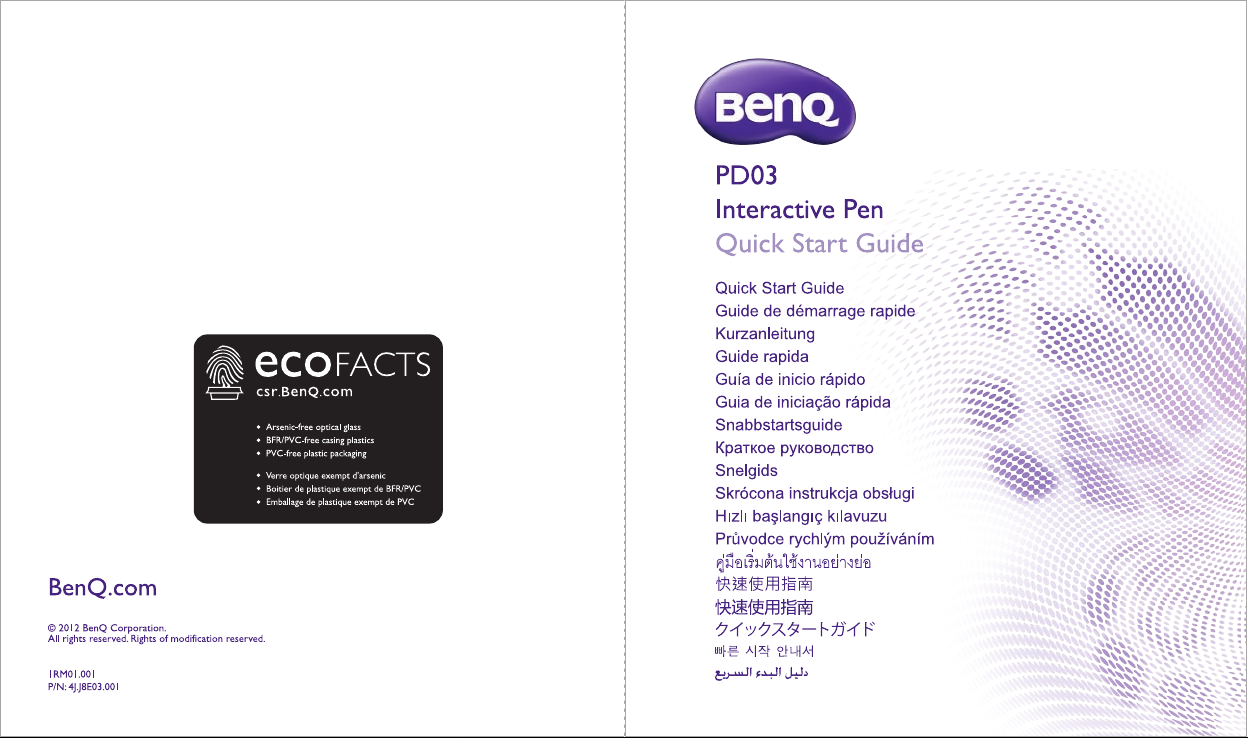
Page 2
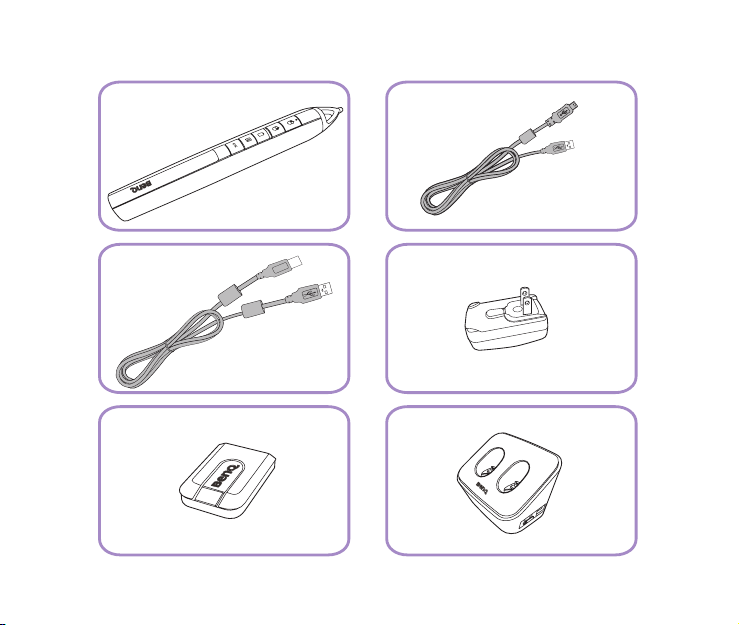
PointDraw 3.0 pen USB cable (5 m)
USB cable (0.9 m) Adaptor
RF dongle
Charging cradle
Page 3
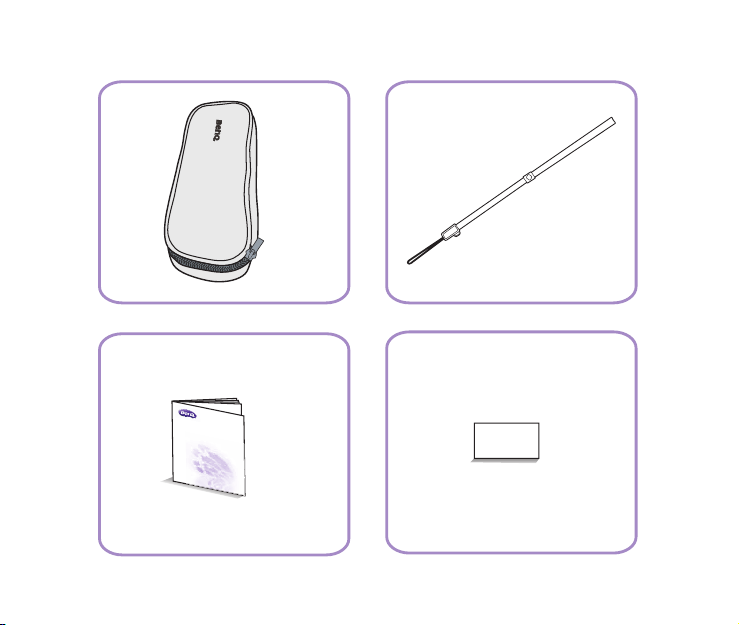
Q
u
i
c
k
Sta
r
t
G
ui
de
Pouch Wrist strip
License key cardQuick start guide
Page 4
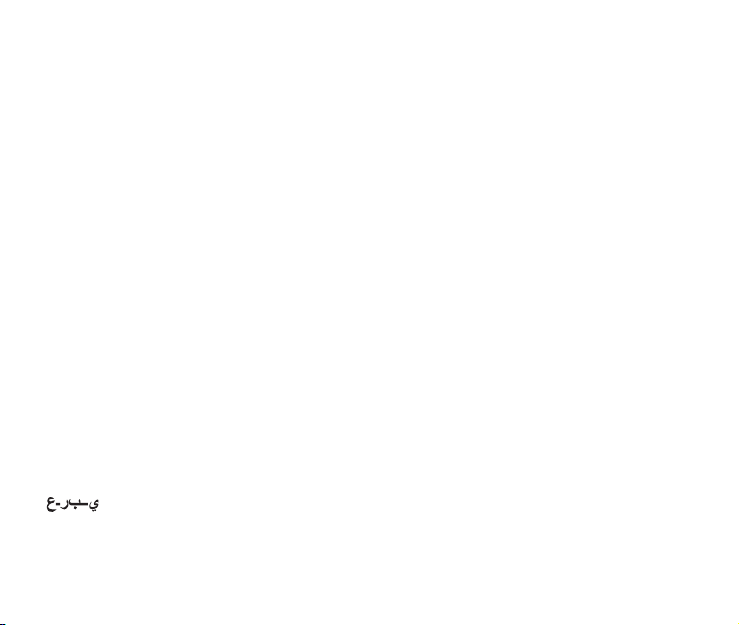
Table of contents
English ........................................................................................................................4
Français ....................................................................................................................16
Deutsch ....................................................................................................................28
Italiano......................................................................................................................40
Español .....................................................................................................................52
Portuguê...................................................................................................................64
Svenska.....................................................................................................................76
Русский....................................................................................................................88
Nederlands.............................................................................................................101
Polski.......................................................................................................................113
Türkçe ....................................................................................................................125
Čeština ...................................................................................................................137
ไทย ............................................................................................................................149
繁體中文..................................................................................................................161
简体中文..................................................................................................................172
日本語......................................................................................................................183
한국어......................................................................................................................195
................................................................................................................207
Page 5
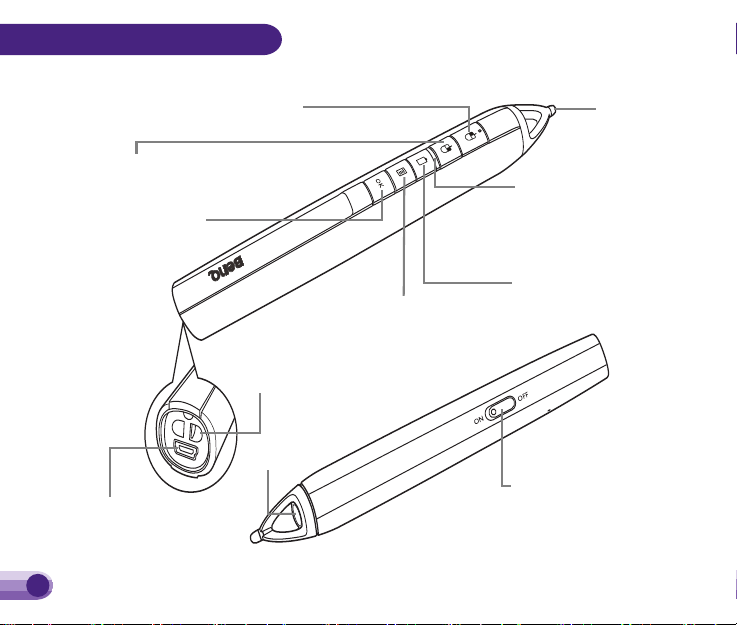
English
Power On/Off switch
Changeable
pen tip
Wrist strap hole
Right mouse button/Used as a down key
when the PointDraw OSD is activated
Battery status indicator
Solid Red: Battery charging
Blinking: Low battery
USB connector
Sensor
Connection indicator
Solid Blue: Paired with BenQ
projector
Blinking: Attempt to pair with
the projector
Left mouse button/Used as an up key
when the PointDraw OSD is activated
Activates the PointDraw
On-Screen Display
(OSD) menu
Activates the selected
OSD menu item
PointDraw 3.0 pen features
4
Page 6

English
PUSHPUSH
or
or
PUSHPUSH
Battery charging
The charging time varies by using different equipment. See the table below for details.
Equipment Charging time (hour) Duration of pen use (hour)
Computer 2~2.5
Power adaptor 1.5~2
Cradle (single pen) 1.5~2
Cradle (dual pen) 2.5~3
Do not disassemble the PointDraw pen yourself. Refer all servicing to qualified service personnel.
The lithium battery is only rechargeable, and not user replaceable. Not user serviceable.
20
5
Page 7

English
2
5
or
or
Operation
1
3
2
1
4
6
Page 8

English
6
Select an appropriate input signal from
among Computer1/Computer2/HDMI.
SYSTEM SETUP: Basic
Presentation Timer
Language
Projector Installation
Operation Settings
Panel Key Lock
Splash Screen
Background Color
Analog RGB
MENU
Exit
Front Table
Off
BenQ
BenQ
Menu Settings
Remote Receiver
Front+Top
PointDraw
To use one or two pens, go to the “System
Setup: Basic > PointDraw” projector OSD
menu and select "Dual Pen" or "Single Pen".
Single Pen
Single Pen
For optimized interactive speed, it is recommended to select a single pen in PointDraw
settings.
7
Page 9

English
6
Dual Pen
Please go to “System Setup: Basic” on the
projector OSD menu and change the
PointDraw to “Dual Pen” for dual pen
function activation. Select on QDraw
3 software and enter dual pen mode.
When switching between PointDraw
modes, it will take about 30 seconds to reflash modes, the delay time depends on
computer response time.
(Continued)
Point Draw
Launch QDraw
PointDraw Settings
Projector Power
Off
Single Pen
MENU
Back
When "Dual Pen" or "Single Pen" is
selected in the "System Setup: Basic >
PointDraw” projector OSD menu,
PointDraw OSD menu can be activated by
pressing on the PointDraw pen.
Launch QDraw Selecting “On” launches QDraw 3 software.
PointDraw Settings Switches between “Single Pen” mode or “Dual Pen” mode. Settings
in QDraw 3 software will be changed simultaneously.
Projector Power
Turns off the projector.
SYSTEM SETUP: Basic
Presentation Timer
Language
Projector Installation
Operation Settings
Panel Key Lock
Splash Screen
Background Color
Analog RGB
MENU
Exit
Front Table
Off
BenQ
BenQ
Menu Settings
Remote Receiver
Front+Top
PointDraw
Single Pen
8
Page 10

English
or
28%
12%
28%
28%
28%
12%
28%
X
28%
How to hold the PointDraw 3.0 pen
If the PointDraw pen is far away from the screen, be sure to press the left mouse button to click
and drag.
Avoid shadows!
The PointDraw pen won't work if its tip is in a shadow or if it is pointing at a shadow:
Correct (no shadow) Incorrect (shadow)
9
Page 11

English
7
$330 $912 $1,763 $2,763 $4,079 $4,418 $5,508 $5,630 $5,675 $5,702 $6,523 $6,584 $6,915 $7,051 $7,013 $8,130 $9,830 $11,605
$0
$2,000
$4,000
$6,000
$8,000
$10,000
$12,000
“FirstWave”
“SecondWave”
Troughofcommoditization
andrecession
In
d
us
t
ryRevenues( 000’s)
$330 $912 $1,763 $2,763 $4,079 $4,418 $5,508 $5,630 $5,675 $5,702 $6,523 $6,584 $6,915 $7,051 $7,013 $8,130 $9,830 $11,605
$0
$2,000
$4,000
$6,000
$8,000
$10,000
$12,000
“FirstWave”
“SecondWave”
Troughofcommoditization
andrecession
IndustryRevenues(000’s)
1994 1995 1996 1997 1998 1999 2000 2001 2002 2003 2004 2005 2006 2007 2008 2009 2010 2011
Revenue
The pen can be used either touching on the screen or away from the screen.
Revenue
1994 1995 1996 1997 1998 1999 2000 2001 2002 2003 2004 2005 2006 2007 2008 2009 2010 2011
10
Page 12

Troubleshooting
When the pen does
not work or works
intermittently
When the pen is
working not as
responsive
English
Check the battery status - if the battery is blinking red, please connect the
pen to the charging cradle, or to the power adaptor via a USB cable to
charge.
Avoid direct strong CCFL light onto the projected image in a short
distance. Adjust the angle of incident light smaller to reduce the frequency
interference.
If the room is brightly lit, reduce the room ambient light.
Do not use the computer mouse at the same time while using PointDraw
pen. Point the pen away from the projected screen when the computer
mouse is being used.
Please ensure that the pen is not pointing at a shadow and make sure the
pen tip is not under a shadow.
It is recommended to use PointDraw Single pen mode when only one pen is
being used at the same time for optimized interactive writing speed. Change
the setting from the projector OSD menu System Setup: Basic >
PointDraw or via the PointDraw pen menu key.
11
Page 13

English
When the mouse
cursor is in the
wrong place of the
Please make sure the projector is displaying computer source input. To
change the source, press the SOURCE button on the projector or remote
control.
projected image or is
restricted to part of
the image
SmartEco lamp mode and 3D mode are not active while PointDraw
Others
setting is On. This will ensure the best PointDraw interactive performance
possible.
Specifications
1. Pen (PD03)
Operation frequency 2.4 GHz ISM Band
Rechargeable battery
Model name
Normal voltage
Normal capacity
Storage temperature -10ºC -60ºC
Operation temperature 0ºC -40ºC
Operation humidity 20%-85% (ambient temperature < 40ºC)
Power consumption DC 3.7V, 35 mA (operation)
Dimensions Length*Diameter=186*26 (mm)
Weight 72g
12
1 pcs
UR14500P
3.7V
800 mAh
Page 14

English
2. Power adaptor
AC input 100~240V AC, 50~60 Hz, 0.3 A max.
DC input 5V DC, 2 A
3. Charging cradle
Power on/off 5V USB power on/off switch
4. RF dongle
Parameter Performance Remarks
Working voltage 5V Over low voltage will possibly cause communication
Working temperature -20ºC-80ºC
Working humidity 10%-90% Without condensation
Dimension LxWxH 42.5x31.5x6 Unit: mm; dimension tolerance meets GB/T1804-m
error.
LED Indicator
1.1 Interactive pen LED
Function LED Amber (Red) LED Blue
Searching for projector signal
(pairing)*
In use (connected) Off Solid on
Off 0.5 sec on/0.5 sec off
13
Page 15

English
Low battery (20% power) Flash 3 times (0.5 sec LED on, 0.5
Low battery (10% power) Flash 3 times (0.5 sec LED on, 0.5
Charging (power off and standby) Solid on Off
Fully charged Off Based on pen operating status at
Standby** Off Off
Wake up and searching Off 0.5 sec on/0.5 sec off
Note:
*By pressing any key or nib to start pairing between the pen and projector. The pairing must be
done within 5 sec; the pen will go into standby mode when it’s unable to be paired in 10 sec.
** When pairing is interrupted during usage (for example, when the pen is not pointed toward the
projected image), the pen will go to standby mode in 120 sec.
sec LED off for 3 times) between 5second interval (LED off).
sec LED off for 3 times) between 5second interval (LED off)
Solid on
Off
that time
1.2 Cradle LED
Function LED Blue
Power on Solid on
Power off Off
14
Page 16

1.3 RF dongle LED
LED Behavior Status
Blinks blue every 1.5 seconds Wireless channel search
Blinks blue every 3 seconds Wireless channel selected to use
Blinks blue every 6 seconds Dongle successfully synchronized
Blinks blue every 10 seconds Wireless channel selected to use
OR
Dongle is synchronizing with
interactive device(s)
for synchronization with interactive
device(s)
with interactive device(s)
for synchronization with interactive
device(s) is noisy
English
15
