Page 1

P50 PDA Phone User’s Manual
P50 PDA Phone User’s Manual
P50 PDA Phone User’s ManualP50 PDA Phone User’s Manual
Welcome
Page 2

Copyright
Copyright 2005 by BenQ Corporation. All rights reserved. No part of this publication may be
reproduced, transmitted, transcribed, stored in a retrieval system or translated into any language
or computer language, in any form or by any means, electronic, mechanical, magnetic, optical,
chemical, manual or otherwise, without the prior written permission of this company.
Disclaimer
BenQ Corporation makes no representations or warranties, either expressed or implied, with
respect to the contents hereof and specifically disclaims any warranties, merchantability or fitness
for any particular purpose. Further, BenQ Corporation reserves the right to revise this publication
and to make changes from time to time in the contents hereof without obligation of this company
to notify any person of such revision or changes.
Sidebar Signs
Text set off in this manner indicates a note. A note will elaborate the current topic with further information or mention something a little off topic.
Text set off in this manner indicates a warning. Failure to follow the said warning could
result in damage to equipment or loss of information.
Text set off in this manner indicates a tip. A tip will recommend an action which helps you
better use the product.
ii Copyright
Page 3

Safety Information
Safety Information
Safety InformationSafety Information
For your safety, please read the guidelines below carefully before you use your phone:
Exposure to radio frequency signals
Your wireless handheld portable telephone is a low power transmitter and receiver. When it is ON,
it receives and also sends out radio frequency (RF) signals.
European and international agencies have set standards and recommendations for the protection
of public exposure to RF electromagnetic energy.
• International Commission on Non-Ionizing Radiation Protection (ICNIRP) 1996
• Verband Deutscher Elektringenieure (VDE) DIN- 0848
• Directives of the European Community, Directorate General V in Matters of Radio Frequency
Electromagnetic Energy
• National Radiological Protection Board of the United Kingdom, GS 11, 1988
• American National Standards Institute (ANSI) IEEE. C95.1- 1992
• National Council on Radiation Protection and Measurements (NCRP). Report 86
• Department of Health and Welfare Canada. Safety Code 6
These standards are based on extensive scientific review. For example, over 120 scientists, engineers and physicians from universities, government health agencies and industry reviewed the
available body of research to develop the updated ANSI Standard.
The design of your phone complies with these standards when used normally.
RF Exposure Information (SAR)
This model phone meets the government's requirements for exposure to radio waves.
This phone is designed and manufactured not to exceed the emission limits for exposure to radio
frequency (RF) energy set by the Federal Communications Commission of the U.S. Government.
The exposure standard for wireless mobile phones employs a unit of measurement known as the
Specific Absorption Rate, or SAR. The SAR limit set by the FCC is 1.6W/kg. *Tests for SAR are
conducted using standard operating positions accepted by the FCC with the phone transmitting at
Safety Information iii
Page 4

its highest certified power level in all tested frequency bands. Although the SAR is determined at
the highest certified power level, the actual SAR level of the phone while operating can be well
below the maximum value. This is because the phone is designed to operate at multiple power
levels so as to use only the poser required to reach the network. In general, the closer you are to a
wireless base station antenna, the lower the power output.
The highest SAR value for the model phone as reported to the FCC when tested for use at the ear is
0.449 W/kg (GSM850) / 0.282 W/kg (PCS1900) / 0.475 W/kg (WLAN) and when worn on the
body, as described in this user guide, is 0.642 W/kg (GSM850) / 0.784 W/kg (PCS1900) / 0.16 W/
kg (WLAN). (Body-worn measurements differ among phone models, depending upon available
enhancements and FCC requirements.)
While there may be differences between the SAR levels of various phones and at various positions,
they all meet the government requirement.
The FCC has granted an Equipment Authorization for this model phone with all reported SAR
levels evaluated as in compliance with the FCC RF exposure guidelines. SAR information on this
model phone is on file with the FCC and can be found under the Display Grant section of http://
www.fcc.gov/oet/fccid after searching on FCC ID: JVP57P50.
For body worn operation, this phone has been tested and meets the FCC RF exposure guidelines
for use with an accessory that contains no metal and the positions the handset a minimum of 1.5
cm from the body. Use of other enhancements may not ensure compliance with FCC RF exposure
guidelines. If you do no t use a body-worn accessory and are not holding the phone at the ear,
position the handset a minimum of 1.5 cm from your body when the phone is switched on.
Antenna care
Use only the supplied or approved replacement antenna. Unauthorized antennas, modifications
or attachments may damage the phone and violate FCC regulations.
Phone operation
Normal Position: Hold the phone as you would any other telephone with the antenna pointed up
and over your shoulder. For your phone to operate most efficiently, do not touch the antenna
unnecessarily when the phone is in use. Contact with the antenna affects call quality and may
cause the phone to operate at higher power level than otherwise needed.
iv Safety Information
Page 5

Batteries
All batteries can cause property damage, injury or burns if a conductive material such as jewelry,
keys or beaded chains touches exposed terminals. The material may complete electrical circuit and
become quite hot. To protect against such unwanted current drain, exercise care in handling any
charged battery, particularly when placing it inside your pocket, purse or other container with
metal objects. When battery is detached from the phone, your batteries are packed with a protective battery cover; please use this cover for storing your batteries when not in use.
Driving
Check the laws and regulations on the use of wireless telephones in the areas where you drive.
Always obey them. Also, if using your phone while driving, please:
• Give full attention to driving--driving safety is your first responsibility.
• Use hands-free operation, if available.
• Pull off the road and park before making or answering a call if driving conditions so require.
Electronic devices
Most modern electronic equipment is shielded from RF signals. However, certain electronic
equipment may not be shielded against the RF signals from your wireless phone.
Pacemakers
The Health Industry Manufacturers Association recommends that a minimum separation of six
(6") inches be maintained between a handheld wireless phone and a pacemaker to avoid potential
interference with the pacemaker. These recommendations are consistent with the independent
research by and recommendations of Wireless Technology Research.
Persons with pacemakers:
Persons with pacemakers:
Persons with pacemakers:Persons with pacemakers:
• Should ALWAYS keep the phone more than six inches from their pacemaker when the phone is
turned ON.
• Should not carry the phone in a breast pocket.
• Should use the ear opposite the pacemaker to minimize the potential for interference.
Safety Information v
Page 6

• If you have any reason to suspect that the interference is taking place, turn your phone OFF
immediately.
Hearing Aids
Hearing Aids
Hearing AidsHearing Aids
Some digital wireless phones may interfere with some hearing aids. In the event of such interfer-
ence you may want to consult your hearing aid manufacturer to discuss alternatives.
Other medical devices
If you use any other personal medical device, consult the manufacturer of your device to determine if they are adequately shielded from external RF energy. Your physician may be able to assist
you in obtaining this information.
Turn your phone OFF in health care facilities when any regulations posted in these areas instruct
you to do so. Hospitals or health care facilities may be using equipment that could be sensitive to
external RF energy.
Ve h ic l es
RF signals may affect improperly installed or inadequately shielded electronic systems in motor
vehicles. Check with the manufacturer or its representative regarding your vehicle. You should
also consult the manufacturer of any equipment that has been added to your vehicle.
Posted facilities
Turn your phone OFF in any facility where posted notice so requires.
Aircraft
FCC regulations prohibit using your phone while in the air. Switch OFF your phone, or change to
the Flight mode before boarding an aircraft.
Blasting areas
To avoid interfering with blasting operations, turn your phone OFF when in a “blasting area” or in
area posted “TURN OFF TWO-WAY RADIO.” Obey all signs and instructions.
vi Safety Information
Page 7

Potentially explosive atmospheres
Turn your phone OFF and do not remove the battery when in any area with a potentially explosive
atmosphere and obey all signs and instructions. Sparks, from your battery, in such areas could
cause an explosion or fire resulting in bodily injury or even death. Areas with a potentially explosive atmosphere are often, but not always clearly marked. They include fueling areas such as gasoline stations; below deck on boats; fuel or chemical transfer or storage facilities; vehicles using
liquefied petroleum gas (such as propane or butane); areas where the air contains chemicals or
particles, such as grain, dust, or metal powders; and any other area where you would normally be
advised to turn off your vehicle engine.
For vehicles equipped with an air bag
An air bag inflates with great force. DO NOT place objects, including both installed or portable
wireless equipment, in the area over the air bag or in the air bag deployment area. If in-vehicle
wireless equipment is improperly installed and the air bag inflates, serious injury could result.
FCC information
This mobile phone complies with part 15 of the FCC Rules. Operation is subject to the following
two conditions: (1) This device may not cause harmful interference, and (2) this device must
accept any interference received, including interference that may cause undesired operation.
This mobile phone has been tested and found to comply with the limits for a Class B digital device,
pursuant to Part 15 of the FCC Rules. These limits are designed to provide reasonable protection
against harmful interference in a residential installation. This equipment generates, uses and can
radiated radio frequency energy and, if not installed and used in accordance with the instructions,
may cause harmful interference to radio communications. However, there is no guarantee that
interference will not occur in a particular installation If this equipment does cause harmful interference to radio or television reception, which can be determined by turning the equipment off
and on, the user is encouraged to try to correct the interference by one or more of the following
measures:
- Reorient or relocate the receiving antenna.
- Increase the separation between the equipment and receiver.
Safety Information vii
Page 8

- Connect the equipment into an outlet on a circuit different from that to which the receiver is
connected.
- Consult the dealer or an experienced radio/TV technician for help.
Changes or modifications not expressly approved by the party responsible for compliance could
void the user's authority to operate the equipment.
viii Safety Information
Page 9

Table of Contents
Phone exterior
Phone exterior ..................................................................................
Phone exteriorPhone exterior
Front view ......................................................................................................... 1
Description of the indicators.............................................................................................. 2
Top view............................................................................................................ 3
Bottom view...................................................................................................... 3
Left-side view.................................................................................................... 4
Right-side view ................................................................................................. 4
Rear view........................................................................................................... 5
Hardware setup
Hardware setup ................................................................................
Hardware setupHardware setup
SIM card installation ........................................................................................ 6
Battery installation ........................................................................................... 9
Removing the battery ....................................................................................... 10
Battery charging................................................................................................ 11
Startup
Startup ..............................................................................................
StartupStartup
Today screen
Today screen.....................................................................................
Today screenToday screen
.............................................................................................. 12
............................................................................................................................................................................................
First time startup .............................................................................................. 12
Using the stylus................................................................................................. 12
Sleep mode........................................................................................................ 13
Deep Sleep mode .............................................................................................................13
Soft reset............................................................................................................ 13
Hard reset.......................................................................................................... 14
Today screen ..................................................................................................... 15
Navigation bar .................................................................................................................16
Menu bar.......................................................................................................................... 16
Start button...................................................................................................................... 18
.................................................................................. 1111
....................................................................................................................................................................
................................................................................ 6666
................................................................................................................................................................
..................................................................................... 15
..........................................................................................................................................................................
12
1212
15
1515
Table of Contents i
Page 10

Input methods
Input methods ..................................................................................
Input methodsInput methods
Entering typed text ........................................................................................... 19
Using the QWERTY keyboard........................................................................................ 19
Using the input panel ...................................................................................................... 20
Writing on the screen....................................................................................... 21
Selecting a sentence .........................................................................................................22
Converting writing to text............................................................................................... 22
Drawing on the screen ..................................................................................... 23
Creating a drawing .......................................................................................................... 23
Selecting a drawing .......................................................................................................... 23
Phone operation
Phone operation...............................................................................
Phone operationPhone operation
Phone screen..................................................................................................... 24
Making and receiving phone calls ................................................................... 24
Making a call directly ...................................................................................................... 24
Answering a call ............................................................................................................... 25
Ending a call..................................................................................................................... 25
Making a call from Contacts ........................................................................................... 25
Making a speed dial call ..................................................................................................25
Making a conference call................................................................................................. 26
Loudspeaker.....................................................................................................................26
Associating notes with calls.............................................................................. 27
Viewing past phone activity ............................................................................. 28
Programs
Programs...........................................................................................
ProgramsPrograms
Calendar............................................................................................................ 31
Contacts ............................................................................................................ 31
Pocket Internet Explorer.................................................................................. 31
Messaging.......................................................................................................... 31
Help................................................................................................................... 33
Games................................................................................................................ 33
Java Manager .................................................................................................... 34
.................................................................................. 19
....................................................................................................................................................................
............................................................................... 24
..............................................................................................................................................................
........................................................................................... 29
......................................................................................................................................................................................
19
1919
24
2424
29
2929
ii Table of Contents
Page 11

MSN Messenger................................................................................................ 35
Pocket Excel...................................................................................................... 35
Pocket Word..................................................................................................... 35
Universal Remocon .......................................................................................... 35
SIM Phonebook................................................................................................ 36
SIM Message ..................................................................................................... 36
SIM Tool Kit ..................................................................................................... 36
Windows Media................................................................................................ 37
Calculator.......................................................................................................... 37
Tasks.................................................................................................................. 37
Photo Caller ID................................................................................................. 37
Set Ringtone...................................................................................................... 37
Notes ................................................................................................................. 38
Find ................................................................................................................... 38
Pictures.............................................................................................................. 38
Speech Commander ......................................................................................... 38
File Explorer...................................................................................................... 39
Camera/camcorder operation
Camera/camcorder operation .........................................................
Camera/camcorder operationCamera/camcorder operation
Taking photographs ......................................................................................... 40
Recording motion videos................................................................................. 42
Browsing your picture and video folders...................................................................43
Viewing your pictures and videos ................................................................... 44
Editing your pictures and video frames .......................................................... 45
Settings menu ................................................................................................... 46
......................................................... 40
..................................................................................................................
40
4040
Connectivity
Connectivity .....................................................................................
ConnectivityConnectivity
Types of connections........................................................................................ 47
Setting up connections..................................................................................... 47
Setting up a GPRS and CSD Connection to your ISP ...................................................47
Connecting to Your ISP ..................................................................................................53
..................................................................................... 47
..........................................................................................................................................................................
Table of Contents iii
47
4747
Page 12

Configuring Proxy Server Settings .................................................................................53
Setting up a VPN connection to your corporate network ............................................ 54
Using Wireless LAN ......................................................................................... 55
Turning on WLAN ..........................................................................................................55
Connecting to an existing wireless network................................................................... 56
Adding a new wireless network ...................................................................................... 57
Searching for wireless networks to access ...................................................................... 58
Using Bluetooth................................................................................................ 58
Using Infrared (IrDA)...................................................................................... 59
Microsoft® ActiveSync®
Microsoft® ActiveSync®...................................................................
Microsoft® ActiveSync®Microsoft® ActiveSync®
................................................................... 60
......................................................................................................................................
Installing ActiveSync® on PC .......................................................................... 60
Creating a new partnership profile.................................................................. 65
Synchronizing the application data................................................................. 66
Adding programs.............................................................................................. 67
Removing programs......................................................................................... 67
Settings
Settings..............................................................................................
SettingsSettings
.............................................................................................. 68
............................................................................................................................................................................................
Personal settings ............................................................................................... 68
Phone ............................................................................................................................... 68
Buttons ............................................................................................................................. 68
Input................................................................................................................................. 69
Menus............................................................................................................................... 69
Owner info ....................................................................................................................... 69
Password ..........................................................................................................................70
Sounds and notification ..................................................................................................70
Today................................................................................................................................ 70
Speech Commander ........................................................................................................71
System settings.................................................................................................. 71
About................................................................................................................................ 71
Backlight........................................................................................................................... 71
Certificates .......................................................................................................................71
Clock ................................................................................................................................72
iv Table of Contents
60
6060
68
6868
Page 13

Memory............................................................................................................................ 73
Power................................................................................................................................ 73
CPU Performance............................................................................................................ 73
Regional settings .............................................................................................................. 74
Screen ...............................................................................................................................74
Self Test ............................................................................................................................74
Device Info....................................................................................................................... 74
Remove Programs ........................................................................................................... 74
Connections settings ........................................................................................ 75
GPRS Authentication ......................................................................................................75
Network Cards................................................................................................................. 75
Connections .....................................................................................................................75
Bluetooth.......................................................................................................................... 75
Beam................................................................................................................................. 75
Troubleshooting Information
Troubleshooting Information .........................................................
Troubleshooting InformationTroubleshooting Information
......................................................... 76
..................................................................................................................
Call Related Problems ...................................................................................... 76
Message Problems ............................................................................................ 77
Internet Problems............................................................................................. 78
Connection Problems ...................................................................................... 78
System Problems .............................................................................................. 78
76
7676
Table of Contents v
Page 14

<Memo>
vi Table of Contents
Page 15

Phone exterior
Phone exterior
Phone exteriorPhone exterior
Front view
Listen during phone call
- Show screen display
- Tap and write on touchscreen
Press to launch Contacts (default
setting). You can also customize
the application it opens
- Press to pick up incoming calls
- Press to bring up Dial screen
- Press to place a call after dialing
-Long press to activate/deactivae
Type text and enter numbers with
Ear Piece
LCD Touchscreen
Left application key
Send Key
loudspeaker
QWERTY Keyboard
Functio Key
ease
Power indicator
(See "Description of the indicators" on page 2 for more information)
Connection indicator
(See "Description of the indicators" on page 2 for more information)
Joystick
- Shift to move selection highlight
in an appli cation
- Press to make a selection
Right application key
Press to launch Calendar (default
setting). You can also customize
the application it opens
End Key
- Press to reject incoming calls
- Press to bring up Today screen
Microphone
Phone exterior 1
Page 16

Description of the indicators
Description of the indicators
Description of the indicatorsDescription of the indicators
Indicator Color
Red
Power indicator
Green
Orange On
Green Flash
Network indicator
Blue Flash
Green/Blue
Lighting
Behavior
Flash
On Charging in progress.
Flash The PDA phone is in stand-by mode.
On Charging is complete.
Alternating
Flash
Description
Indicates that a new event (new message, a
new missed call, system warning..., etc.)
occurs (indicated by the appearance of certain icons on the Navigation bar)
The battery is completely drained.
Indicates that the wireless LAN function has
been enabled.
Indicates that the Bluetooth function has
been enabled.
Indicates that the wireless LAN and Blue-
tooth functions have both been enabled.
2 Phone exterior
Page 17

Top view
Power Button
Press to power on/off
Infrared Window
Sends and receives infrared signals
Stylus
Device for tapping and writing on
the touchscreen
Bottom view
8
.
2
F
1
.
3
M
M
O
E
O
G
Z
A
L
P
A
I
X
T
I
E
L
G
I
S
D
Stylus Housing
Storage area for stylus
Reset Button
Insert a pin into the recess to trigger the
reset button
SD Card Slot
Allows you to insert an SD memory card
Battery Charger Socket
Insert the battery charger plug here
Phone exterior 3
Page 18

Left-side view
Right-side view
Camera/Camcorder Key
Press to launch Camera/Camcorder
4 Phone exterior
Audio Recorder Button
Press to record audio
mini-USB socket
Insert data cable here
Sound Level Buttons
Press to adjust speech and device volume levels
Headset Jack
Allows you to connect to a headset
Page 19

Rear view
Aim camera lens at objects of
interest when using camera/cam-
2nd SIM Card Stora ge Compart-
Extra storage space available for
Camera Lens
corder
ment
a second SIM card
Battery Latch
Press to release battery
O
Z
O
L
M
A
T
F
I
2
G
.
I
8
D
S
L
E
X
I
P
A
G
E
M
3
.
1
Loudspeaker
Generates ring and device audio
SIM Card Socket
Allows you to install a SIM card
Battery lock
Locks the battery
Phone exterior 5
Page 20

Hardware setup
Hardware setup
Hardware setupHardware setup
SIM card installation
You can obtain a SIM card from a mobile phone service provider when you sign on as a
subscriber. When you insert a SIM card into your PDA phone, you can begin using it to
place and receive phone calls. Please follow the instructions below to insert a SIM card
into the phone.
1. Locate the SIM card holder.
SIM Card
Holder
2. Push the SIM card holder in the direction of the arrow (as shown in the figure
to the right) to unlock it.
6 Hardware setup
Page 21

3. Pick and raise the SIM card holder up in
an upright position.
4. Hold the SIM card over the SIM card
holder ready for insert. Make sure you
hold the SIM card so that the side with
the metal contacts will face down when
you close the SIM card holder. (See the
figure to the right for reference.)
5. Insert the SIM card into the SIM card
holder. Make sure it goes in completely.
Hardware setup 7
Page 22

6. Lower the SIM card holder with the SIM
card in it to close it. Push the SIM card
holder in the direction of arrow (as
shown in the figure to the right) to lock
it.
8 Hardware setup
Page 23

Battery installation
1. The battery goes into the battery compartment in the back of the phone. Slip
the battery into the battery compartment top edge first.
2. With the top half in position, push down the remaining battery into the compartment.
The battery latch will click to secure the battery in place.
O
Z
O
L
M
A
T
F
I
2
G
.
I
8
D
S
L
E
X
I
P
A
G
E
M
3
.
1
3. Slide the battery lock to the lock position.
The battery lock must be in the lock position
in order that the phone can charge or power
ON.
Hardware setup 9
Page 24

Removing the battery
1. We suggest you to power off the PDA phone before you remove the battery.
O
Z
O
L
M
A
T
F
I
2
G
.
I
8
D
S
L
E
X
I
P
A
G
E
M
3
.
1
2. Slide the battery lock to the unlock
position and you will hear a beep sound.
The battery lock must be in the unlock
position in order that the battery can be
removed.
3. Meanwhile, a warning picture appears
on the screen of your PDA phone.
4. Then remove the battery.
10 Hardware setup
Page 25

Battery charging
1. Connect the one end of the
charger cable into the PDA
phone and the other into a wall
power outlet to begin charging.
2. Disconnect the charger cable when charging completes.
• Before using the battery for the first time, make sure that is charged for at least eight
hours to prolong its lifetime.
• It takes at least one charging-discharging cycle for the battery to reach its peak performance.
• You can also charge your phone using the USB data cable while it’s connected to the PC
as an alternative to using the charger cable.
• To avoid possible damage to the battery, please make sure that the battery is unlocked
when inserting or removing it.
• Keep the phone in normal room temperature while charging. For safety precautions, when
the phone temperature is above 55 or below 0 degree Celsius it will automatically stops
charging temporarily.
• There is a backup battery inside the phone which you can’t see. This backup battery
allows your phone to keep data stored in RAM intact when you remove the battery temporarily (for example, to change SIM cards). If you remove your phone battery for over 30
minutes the data stored in RAM will be deleted.
• Don't remove the battery when charging, or it may cause hard reset.
• Please make sure that the battery lock is set to the lock position while charging.
Hardware setup 11
Page 26

Startup
Startup
StartupStartup
First time startup
After you have installed the battery and finished charging it, you are ready to power ON
your PDA phone. The first time you power ON the phone, you will be guided through a
series of setup screens. Follow the steps below to start up your phone and complete the
initial setup.
1. With the battery lock in the lock position, press the power button to power ON the
phone.
2. Wait for the phone to boot up with the BenQ splash screen accompanied by the wel-
come sound.
2. On the Windows Mobile screen, tap the stylus anywhere on the screen to proceed.
3. On the ‘align screen’, aim and tap the stylus precisely on the cross-hair object. The
cross-hair object will move around the screen several times until the screen is aligned.
Each time the cross-hair object moves to a new location, aim and tap on it.
4. Tap ‘Next’ to move to the next screen.
5. Tap and hold the 9 A.M. time slot to bring up a pop-up menu. Select ‘Cut’ from the
pop-up menu.
6. Tap and hold the 11 A.M. time slot to bring up a pop-up menu. Select ‘Paste’ from the
pop-up menu. Tap ‘Next’ to continue.
7. Select the time zone of your local area and tap ‘Next’.
8. Tap anywhere on the final screen to exit setup.
Using the stylus
The stylus works like a mouse to a PC. You can use the stylus to point and click various
objects on the screen. The following are basic stylus techniques you should learn in order
to efficiently operate your PDA phone.
• Tap
Tap - Touch the screen once with the stylus to open items and select options.
Ta pTa p
12 Startup
Page 27

• Drag
Drag - Hold the stylus on the screen and drag across the screen to select text and images.
DragDrag
Drag in a list to select multiple items.
• Tap and hold
Tap and hold - Tap and hold the stylus on an item to see a list of actions available for that
Tap a n d ho ldTap a n d ho ld
item. Before a pop-up menu appears, you will see a blue circle of dots to notify you of
where on the screen you are pressing. On the pop-up menu that appears, tap the action
you want to perform.
Sleep mode
Once the PDA phone is on, you can press the power button to put it in sleep mode.
During sleep mode, the screen shuts off and the system stands by for incoming phone
calls or user input. Pressing the power button will switch ON the phone again.
Please note that your PDA phone needs about 5 seconds to finish the booting procedure. If
you want to switch the power off right after you power it on, please wait for 5 seconds to
power off your PDA phone.
Deep Sleep mode
Deep Sleep mode
Deep Sleep modeDeep Sleep mode
The PDA phone will go into deep sleep mode under two situations:
1. The battery lock is not slided to the lock position. The battery is not locked.
2. The battery capacity is low.
The PDA phone will automatically go into sleep mode if it is inactive for 1 minute. You can
also customize the length of inactivity before sleep mode.
Soft reset
A soft reset restarts the PDA phone but does not erase any program data or system settings.
To perform a soft reset:
1. Locate the recessed Reset button at the bottom of the phone.
2. Insert the stylus into the recess to trigger the Reset button. Hold the Reset button down
until the screen fades off.
3. Release the stylus from the Reset button to restart the phone.
Startup 13
Page 28

Hard reset
A hard reset restarts the PDA phone and erases all program data and system settings.
After a hard reset, your phone returns to its default settings and loses all information that is
not recorded in ROM.
To perform a hard reset:
1. Locate the recessed Reset button at the bottom of the phone.
1. Press and hold down the Power button.
2. Without removing the Power button, insert the stylus into the recess to trigger the Reset
button. Hold down both the Power button and the Reset button until the screen fades
off.
3. When the screen has faded off completely, release both the Power button and the stylus.
4. You will notice the Power indicator light up green, at this point, press the Power button
to turn ON the PDA phone.
14 Startup
Page 29

To d a y s c r e en
To d a y s c r e en
To d a y s c r e enTo d a y s c r e en
Today screen
The Today
Today screen is the home screen of your PDA phone. You will enter the Today
To d a yTo d a y
after you’ve completed the first-time startup procedure. You can use the Today
view the following information:
• Date and time
• Owner’s information
• Unread and unsent messages
• Upcoming appointments
• Tasks that need to be completed
The follow figure shows the various components on the screen.
Start Button Navigation Bar
Today screen to
To d ayTo d a y
Program Window
To d ay sc r ee n
To d a yTo d a y
Menu Bar
Today screen 15
Page 30

Navigation bar
Navigation bar
Navigation barNavigation bar
The navigation bar is located at the top of the screen. It contains the Start
system icons, the clock, and (if you have an application open) the ‘OK’ or ‘X’ button to
close the application window. The following figure shows the various components of the
navigation bar.
Start button, various
StartStart
Start Button Program Name System Icons
The following describe some of the icons on the navigation bar.
Icon Meaning
Adjust the sound on your phone or the sound of your ring tone.
Backup battery is low.
Main battery is charging.
Main battery is low.
Main battery is very low.
Main battery is full.
Notification that one or more MSN instant messages were received.
Notification that one or more e-mail or SMS messages were
received.
ActiveSync is active.
Menu bar
Menu bar
Menu barMenu bar
The menu bar is located at the bottom of the screen. It contains menu names (related to
the currently opened application), the Input Panel (if the currently opened application
requires text input), and several indicator and shortcut icons such as Wireless LAN, Blue-
16 Today screen
Clock
Page 31

tooth, rotate, battery life indicator, USB cable connection. The following figure shows the
various components of the menu bar.
Menu Name Indicator and Shortcut Icons
The following describe some of the icons on the menu bar.
Icon Meaning
Indicates that the USB data cable is connected between the phone
and PC.
Tap this icon to rotate the screen counter-clockwise.
Indicates Bluetooth connection status (the red X indicates Bluetooth
is currently off).
Indicates wireless LAN connection status (the red X indicates wireless LAN is currently off).
Indicates battery status.
Indicates that an alarm clock has been set. You can also tap this icon
to set alarm.
Today screen 17
Page 32

Start button
Start button
Start buttonStart button
The Start
Start button is located on the navigation bar. When you tap the Start
StartStart
Start button, the Start
StartStart
Start
StartStart
drop-down menu appears showing a list of applications and utilities. The figure below
shows the various components of the Start
User Programs
Most Recently Used Programs
System Folders
Start menu.
StartStart
You can customize which applications appear on the Start
Settings
Settings. Please see Chapter 11 ‘Settings’ for further information.
SettingsSettings
18 Today screen
Start menu by changing the values in
StartStart
Page 33

Input methods
Input methods
Input methodsInput methods
The PDA phone has a number of input method choices to choose from. When using the
phone function, simply use the QWERTY keyboard to enter the phone number then press
the Send
Send key. When using an application that supports text input, you have the option of
SendSend
using the QWERTY keyboard or choosing from a number of ‘soft’ input methods from
the Input Panel to enter typed text. The stylus is available as a point and click device for
navigation. Finally, you can use the stylus to handwrite or make drawings (for certain
applications that support this) and have the results saved as graphics. For example, in the
Notes
Notes application, you can literally scribble notes on the touchscreen and save it to a file.
NotesNotes
Entering typed text
When you need to enter typed text into an application you can do so either with the
QWERTY keyboard or one of the input methods provided by the Input Panel. The Input
Panel is an icon on the menu bar when you open an application that supports text input.
Using the QWERTY keyboard
Using the QWERTY keyboard
Using the QWERTY keyboardUsing the QWERTY keyboard
The QWERTY keyboard allows you to enter text conveniently - just type on it. You can
use the QWERTY keyboard anytime you need to type something. For example, use the
QWERTY keyboard to key in the phone number you wish to dial in the Phone application. Or type in a long block of text into your Calendar or Pocket Word application. The
QWERTY keyboard makes text entry very convenient and is an efficient alternative to the
soft input methods as to be described below.
Input methods 19
Page 34

Using the input panel
Using the input panel
Using the input panel Using the input panel
When you open an application that supports text input, you will see the Input Panel icon
appear on the menu bar.
Input Panel icon
Input Panel gives you a number of ways to enter text by either tapping on a virtual keyboard on the screen or scribbling to a handwriting recognition tool. The following
describes the different methods of text input as provided by the Input Panel.
Virtual keyboard
Virtual keyboard
Virtual keyboardVirtual keyboard
1. Tap the arrow next to the Input Panel
2. A virtual keyboard will appear on the screen above the menu bar. Tap the keys on this
virtual keyboard to enter typed text.
You can change the size of the keys on the virtual keyboard by changing the Input settings.
See the chapter on Settings
Letter Recognizer
Letter Recognizer
Letter RecognizerLetter Recognizer
Letter Recognizer is a handwriting recognition tool that allows you to handwrite a letter at
a time while it converts it into typed letter.
1. Tap the arrow next to the Input Panel
Input Panel button then tap Keyboard
Input PanelInput Panel
nput Panel button then tap Letter
nput Panelnput Panel
Keyboard.
KeyboardKeyboard
Letter Recognizer
Recognizer.
LetterLetter
RecognizerRecognizer
20 Input methods
Page 35

2. Write a letter in the box with the stylus.
As the figure below shows, the letter recognizer provides three boxes for you to write
either a uppercase letter, lowercase letter or number. This division increases the accuracy
of its letter recognition ability.
Block recognizer
Block recognizer
Block recognizerBlock recognizer
With Block Recognizer you can input character strokes using the stylus that are similar to
those used on other devices. It uses technology similar to that of Palm's Grafitti product.
1. Tap the arrow next to the Input Panel
2. Write a letter in the box.
When you write a letter, it is converted to typed text that appears on the screen. Click on
the button to open a panel of symbols and special characters to enter into your text.
Tr an s c ri b e r
Tr an s c ri b e r
Tr an s c ri b e rTr an s c ri b e r
With Transcriber you can write anywhere on the screen using the stylus just as you would
on paper. Unlike Letter Recognizer and Block Recognizer, you can write a sentence or
more of information. Then, pause and let Transcriber change the written characters to
typed characters.
1. Tap the arrow next to the Input Panel
2. Write anywhere on the screen.
For specific instructions on using Transcriber, with Transcriber open, tap the question
mark in the lower right hand corner of the screen.
Input Panel button and then Block Recognizer
Input PanelInput Panel
Input Panel button and then Transcriber
Input PanelInput Panel
Block Recognizer.
Block RecognizerBlock Recognizer
Transcriber.
Tr an s c ri b erTr a ns c ri b er
Writing on the screen
In any program that accepts writing, such as the Notes program, and in the Notes tab in
Calendar, Contacts, and Tasks, you can use your stylus to write directly on the screen.
Write the way you do on paper. You can edit and format what you've written and convert
the information to text at a later time.
Open an application like Notes and tap the Pen
action displays lines on the screen to help you write.
Pen button to switch to writing mode. This
PenPen
Input methods 21
Page 36

Selecting a sentence
Selecting a sentence
Selecting a sentenceSelecting a sentence
If you want to edit or format writing, you must select it first.
1. Tap and hold the stylus next to the text you want to select until the insertion point
appears.
2. Without lifting, drag the stylus across the text you want to select.
If you accidentally write on the screen, tap Tools
text by tapping the Pen
Pen button to deselect it and then dragging the stylus across the screen.
PenPen
Tools > Undo
Undo and try again. You can also select
ToolsTools
UndoUndo
You can cut, copy, and paste written text in the same way you work with typed text: tap
and hold the selected words and then tap an editing command on the pop-up menu, or
tap the command on the Edit menu.
Converting writing to text
Converting writing to text
Converting writing to textConverting writing to text
• Ta p Too l s
Tools > Recognize
Recognize.
To o l sTo o l s
RecognizeRecognize
If you want to convert only certain words, select them before tapping ‘Recognize’ on the
Tools
Tools menu (or tap and hold the selected words and then tap ‘Recognize’ on the pop-up
ToolsTools
menu). If a word is not recognized, it is left as writing.
If the conversion is incorrect, you can select different words from a list of alternates or
return to the original writing. To do so, tap and hold the incorrect word (tap one word at
a time). On the pop-up menu, tap ‘Alternates’. A menu with a list of alternate words
appears. Tap the word you want to use, or tap the writing at the top of the menu to return
to the original writing.
Tips for getting good recognition:
• Write neatly.
• Write on the lines and draw descenders below the line. Write the cross of the ‘t’ and apos-
trophes below the top line so that they are not confused with the word above. Write periods and commas above the line.
• For better recognition, try increasing the zoom level to 300% using the Tools menu.
• Write the letters of a word closely and leave big gaps between words so that the device
can easily tell where words begin and end.
• Hyphenated words, foreign words that use special characters such as accents, and some
punctuation cannot be converted.
• If you add writing to a word to change it (such as changing a ‘3’ to an ‘8’) after you attempt
to recognize the word, the writing you add will not be included if you attempt to recognize
the writing again.
22 Input methods
Page 37

Drawing on the screen
You can draw on the screen in the same way that you write on the screen. The difference
between writing and drawing on the screen is how you select items and how they can be
edited. For example, selected drawings can be resized, while writing cannot.
Creating a drawing
Creating a drawing
Creating a drawingCreating a drawing
• Cross three ruled lines on your first stroke. A drawing box appears. Subsequent strokes
in or touching the drawing box become part of the drawing. Drawings that do not cross
three ruled lines will be treated as writing.
You may want to change the zoom level so that you can more easily work on or view your
drawing. Tap Tools and then a zoom level.
Selecting a drawing
Selecting a drawing
Selecting a drawingSelecting a drawing
If you want to edit or format a drawing, you must select it first.
• Tap and hold the stylus on the drawing until the selection handle appears. To multiple
drawings, deselect the Pen button and then drag to select the drawings you want.
You can cut, copy, and paste selected drawings by tapping and holding the selected drawing and then tapping an editing command on the pop-up menu, or by tapping the command on the Edit menu. To resize a drawing, make sure the Pen button is not selected,
and drag a selection handle.
Input methods 23
Page 38

Phone operation
Phone operation
Phone operationPhone operation
The PDA phone contains features you would expect from a high-end mobile phone. You
can use your PDA phone to make and receive phone calls and send and receive SMS
(Short Message Service) and MMS (Multimedia Message Service) messages. Your mobile
phone service provider may provide other useful services such as voice mail.
Phone screen
Press the Send
Send key to bring up the Phone
SendSend
Phone screen as follows.
PhonePhone
Making and receiving phone calls
Making a call directly
Making a call directly
Making a call directlyMaking a call directly
In the Phone
Phone screen, tap the number you want to call then tap the Send
PhonePhone
(Alternatively, you can enter the number by typing on the QWERTY keyboard.)
24 Phone operation
Send key to place a call.
SendSend
Page 39

To clear a wrong number, either press the delete button on the keyboard, or tap the
button on the touch screen.
Answering a call
Answering a call
Answering a callAnswering a call
When you receive a phone call, the phone rings or vibrates and a message will appear on
the screen. Press the Send
and ringing by pressing the End
Ending a call
Ending a call
Ending a callEnding a call
When you are finished with your phone call, press the End
Making a call from Contacts
Making a call from Contacts
Making a call from ContactsMaking a call from Contacts
You can make a call from the Contacts application.
1. Press the Left
2. Tap and hold on a contact person to bring up the pop-up menu.
3. Tap either ‘Call Work’, ‘Call Home’, or ‘Call Mobile’ to make the call.
Alternatively, you can tap on the contact person to bring up a detailed view of that person
and tap his/her phone number to make the call.
Making a speed dial call
Making a speed dial call
Making a speed dial callMaking a speed dial call
Speed dialing allows you to make a call with a single tap of your stylus. You can create up
to ten speed dial entries in your phone.
Making a speed dial
Making a speed dial
Making a speed dialMaking a speed dial
In the Phone
Phone application, tap the Speed Dial
PhonePhone
entries. Tap on an entry to dial its number.
Adding a speed dial entry
Adding a speed dial entry
Adding a speed dial entryAdding a speed dial entry
1. Press the Left
2. Tap and hold on the contact person to bring up the pop-up menu.
3. Tap to select ‘Add to Speed Dial...’ to create a speed dial entry for this contact person.
4. In the ‘Speed Dial’ edit screen, you may change the ‘Location’ for this contact person in
the speed dial list.
Send key to answer the call. (Alternatively, you can cancel the call
SendSend
End key.)
EndEnd
End key to end the call.
EndEnd
Left soft-key to open the Contacts
LeftLeft
Left soft-key to bring up Contacts
LeftLeft
Contacts application.
ContactsContacts
Speed Dial button to display a list of available speed dial
Speed Dial Speed Dial
Contacts.
ContactsContacts
Phone operation 25
Page 40

5. Tap OK
OK on the navigation bar to save and exit.
OKOK
Making a conference call
Making a conference call
Making a conference callMaking a conference call
You can create a three-way conference call between yourself and two other parties.
1. First make a phone call.
2. While the first call is still engaged, tap the Hold
3. Dial a second number then tap the Send
4. Tap the Conference
Loudspeaker
Loudspeaker
LoudspeakerLoudspeaker
Turn the loudspeaker on and continue your conversation while using other phone functions. Loudspeaker enables you to make better use of your time.This is also a great feature
for allowing your colleagues to participate in your call, whether in a taxi, in an airport
lounge, just about anywhere wireless service is available!
1. First make a phone call.
2. Press and hold down the Send
Conference button to engage in a three-way conference with the first and sec-
ConferenceConference
ond callers.
Send key until the speakerphone dialog box appears and the
SendSend
speakerphone icon appears on the navigation bar.
Hold button.
HoldHold
Send key.
SendSend
26 Phone operation
Page 41

3. To turn off the loudspeaker, press and hold down the Send
Send key again.
SendSend
Associating notes with calls
Call notes are integrated into the Notes
named ‘Calls’ will be created when the first in-call note is made. You can now create a call
note.
1. During a phone call, be sure the Phone
in the Start
Start menu if necessary). Tap on the Note
StartStart
2. A note will be created with a header containing all pertinent information: the name, the
company phone number, and the date and time of the call. Write your note and tap on
OK
OK when you are finished. You will be returned to the Dialer application for the dura-
OKOK
tion of the call.
3. You can now access this note by tapping-and-holding on the entry in the call log and
choosing ‘View Note’, or by selecting the ‘Calls’ folder in the Notes
are named by the contact from the call or, if the caller is not in Contacts
number.
Notes application as well as the call log. A new folder
NotesNotes
Phone application is in the foreground (tap on Phone
PhonePhone
Note icon on the Command Bar.
NoteNote
Notes application. Notes
NotesNotes
Contacts, by phone
ContactsContacts
Phone
PhonePhone
Phone operation 27
Page 42

Viewing past phone activity
The PDA phone stores information about all voice calls made to and from the phone in
the call log. This is accessed by pressing the Call History
In this view, at a glance you can see the phone number of all incoming, outgoing, and
missed calls, along with when the activity occurred.
Tap on the item once, and a small dialog box will show an exact time and duration of the
call.
Tap-and-hold on an item and you will be able to save the entry to Contacts
not already in Contacts
the caller, or call the caller.
Selecting Tools
many minutes were used for all the calls in the log. Here users also can adjust how many
weeks or months of calls will be kept in the log. Selecting Tools
the call log screen.
Contacts), view note associated with the call, delete the record, send SMS to
ContactsContacts
Tools > Call Timers
Call Timers on the Command Bar will bring up a summary of how
ToolsTools
Call TimersCall Timers
Call History button from the Phone
Call HistoryCall History
Tools > Delete all calls
Delete all calls will delete
To o l sTo o l s
Delete all callsDelete all calls
Phone screen.
PhonePhone
Contacts (so long as it is
ContactsContacts
28 Phone operation
Page 43

Programs
Programs
ProgramsPrograms
Your PDA phone contains the following built-in applications and tools.
Icon Program name Description Where to find
Today Your Home screen or desktop Page 15
ActiveSync
Calendar Scheduling appointments Page 31
Contacts
Pocket Internet
Explorer
Messaging
Phone Make and receive calls Page 24
Help A complete online help database Page 33
Games Jawbreaker and Solitaire Page 33
Java Manager
MSN Messenger
Pocket Excel Powerful spreadsheet applicaion Page 35
Allows you to synchronize data
between your PDA phone and
PC.
An electronic phone book for
managing your contacts
A Web browser for browsing various on-line contents on the Internet
Allows you to send and receive Email, SMS, MMS messages
With this application you can
manage the Java programs
installed in your PDA phone
Allows you to send and receive
instant MSN messages
Page 60
Page 31
Page 31
Page 31
Page 34
Page 35
Pocket Word Word processor application Page 35
Programs 29
Page 44

Pocket Studio
Camera/camcorder application
with photo editor
An application that turns your
Universal Remocon
SIM Phonebook
SIM Message
SIM Tool Kit
PDA phone into an universal
remote control for your home
appliances
Allows you to access your SIM
card phone book
Allows you to access your SIM
card SMS messages
Extra services provided by your
SIM card carrier
Windows Media Audio/video file player Page 37
Calculator Electronic calculator Page 37
Ta sk
Photo Caller ID
An application that allows you to
manage your to do items
Assign pictures to callers in your
phone book
Set Ringtone Set PDA phone’s ring tone Page 37
Notes
With this application you can jot
down your notes
Find A file searching tool application Page 38
Pictures
Speech Commander
File Explorer
You can find help on most of these applications on Start > Help.
A JPEG viewer for viewing digital
pictures
Allows you to use your voice to
control applications
View files and folders in the
phone
Page 40
Page 35
Page 36
Page 36
Page 36
Page 37
Page 37
Page 38
Page 38
Page 38
Page 39
30 Programs
Page 45

Calendar
Use Calendar to schedule appointments, including meetings and other events. You can
check your appointments in one of several views (Day, Week, Month, and Agenda) and
set Calendar to remind you of appointments with sound or other methods.
To launch Calendar, press the Right
Right soft-key or tap Start
RightRight
Start > Calendar
Start Start
Calendar.
CalendarCalendar
Contacts
Contacts maintains a list of your friends and colleagues so that you can easily find the
information you’re looking for, whether you’re at home or on the road. You can enter
both personal and business information. If you want to add a contact to your SIM card,
please refer to "SIM Phonebook" on page 36.
To launch Contacts, press the Left
Left soft-key or tap Start
LeftLeft
Start > Contacts
Start Start
Contacts.
ContactsContacts
Pocket Internet Explorer
You can use Pocket Internet Explorer to view Web pages on your PDA phone in two ways:
by downloading pages through sychronization or by connecting to the Internet. While
browsing, you can also download new files and programs to your PDA phone from within
the Internet. You can also view WAP pages in Pocket Internet Explorer.
To launch Pocket Internet Explorer, tap Start
Start > Internet Explorer
Internet Explorer.
Start Start
Internet Explorer Internet Explorer
Messaging
You can receive Internet e-mail, multimedia, and text messages in Messaging. Internet email messages are sent by using an address you receive from your Internet Service
Provider (ISP). Text and multimedia messages are sent and received through your mobile
phone service provider by using a phone number as the message address.Before sending a
multimedia message, you have to finish MMS settings.
To launch Messaging, tap Start
Please follow the below procedures to finish the MMS setting.
Start > Messaging
Messaging.
StartStart
Messaging Messaging
Programs 31
Page 46

Setting up a MMS Connection
Setting up a MMS Connection
Setting up a MMS ConnectionSetting up a MMS Connection
1. Before setting the MMS connection, please finish the GPRS setting first. As for the
GPRS setting, please refer to "Setting up a GPRS and CSD Connection to your ISP" on
page 47 for further information.
2. Tap Start
Start > Messaging
Messaging >
StartStart
MessagingMessaging
3. Tap Servers> New.
> Inbox
Inbox >
> >
Inbox Inbox
> MMS
MMS >
> >
MMSMMS
> Tools
Tools > MMS
> MMS Settings
> >
ToolsTools
> MMS > MMS
Settings。
SettingsSettings
32 Programs
Page 47

4. Now enter any authentication information your ISP requests.
5. Tap "OK" to complete this wizard.
6. Note that MMS setting value will differ from different ISP providers. Please consult
your ISP provider to determine which value is appropriate for you.
7. Set the new MMS setting as default.
Help
Help gives you online help documentation for various built-in applications and tools.
To launch Help, tap Start
You can display Help for a particular application or tool by opening that application or tool
then tap Start > Help. If Help doesn’t contain an entry for that application or tool, then it
won’t come up.
Start > Help
Help.
StartStart
HelpHelp
Games
You have two built-in games in your PDA phone: Jawbreaker and Solitaire.
To launch Games, tap Start
Start > Programs
Programs > Games
StartStart
ProgramsPrograms
Games.
Games Games
Programs 33
Page 48

Java Manager
Java Manager is a Java environment on your PDA phone which allows you to download
and run Java applications. You may either download the desired Java files from the Internet or beam them in from the PC via ActiveSync, Bluetooth, or IrDa. Once the files are
moved to your phone, you can find them in your File Explorer and proceed to install
them from there. The installation will in turn move the installed Java application inside
the Java Manager. Thus, when you want to launch a Java application, you will first open
up Java Manager and tap to launch it.
Java Manager has four categories inside which installed Java applications are stored. The
four categories are Tools, Games, Applications, and Unfiled. When you install a Java
application, it will end up in one of these four category folders based on the nature of that
application. However, you have a choice to move applications around to different folders
then ones they were installed in. Follow the below procedure to move an application to
different folder.
1. Open Java Manager.
2. Locate the application you wish to move by tapping on the folder inside which it
resides.
3. Tap on the application name to highlight it.
4. Tap Menu
Menu on the command bar to bring up the menu.
MenuMenu
5. Tap Change Category
Change Category on the menu.
Change CategoryChange Category
6. The screen will change to show the folder list, tap on the folder name which will
become the application’s new home.
7. The screen return to the application’s old folder. You will notice the application no
longer reside there.
8. Tap Back on the command bar to go back to the main folder screen.
9. Tap the folder name of the application’s new home to check that it has indeed been
moved there.
To launch Java Manager, tap Start
Start > Programs
Programs > Java Manager
Start Start
Programs Programs
Java Manager.
Java ManagerJava Manager
34 Programs
Page 49

MSN Messenger
MSN Messenger on your PDA phone provides the same chat environment as MSN Messenger on your PC. You can use your MSN messenger to see who is online, send and
receive instant messages, group chat, tell contacts that you are unavailable, and block contacts from seeing your status or sending you messages.
To launch MSN Messenger, tap Start
Start > Programs
Programs > MSN Messenger
Start Start
Programs Programs
MSN Messenger.
MSN MessengerMSN Messenger
Pocket Excel
You can use Pocket Excel much the same way you use Excel on your PC. You can enter
formulas and functions, and then filter data to see the subset of information you want.
Split panes to view different parts of a worksheet at the same time. You can also freeze the
top and left-most panes in a worksheet to keep row and column labels or other data visible as you scroll through a sheet.
To launch Pocket Excel, tap Start
Start > Programs
Programs > Pocket Excel
StartStart
Programs Programs
Pocket Excel.
Pocket ExcelPocket Excel
Pocket Word
You can create and edit documents and templates in Microsoft Pocket Word just as you
do in Microsoft Word on your PC. Pocket Word documents are usually saved as .psw files,
but you can also save them in other file formats, such as .doc, .rtf or .txt.
You can enter information in a document by typing, writing, drawing, or recording.
When you close a document, it is automatically named and placed in the Pocket Word
document list.
To launch Pocket Word, Start
Start > Programs
Programs > Pocket Word
StartStart
ProgramsPrograms
Pocke t Word.
Pocke t WordPo cket Word
Universal Remocon
Univeral Remocon turns your PDA phone into a universal remote control for most every
infrared (IR) device in your home and office. The program contains a built-in RC database containing predefined settings for commonly available devices. In addition, there is a
self-teach/learn mode whereby you can use to set devices not listed in the RC database.
You can store up to 20 devices in Universal Remocon for wireless remote control. The
Programs 35
Page 50

devices are of the following 8 profiles: TV, DVD, VCR, AIRCON, CD, AUDIO, LD/VCD,
and OTHER.
To launch Universal Remocon, Start
Start > Programs
Programs > Universal Remocon
StartStart
ProgramsPrograms
Universal Remocon.
Universal RemoconUniversal Remocon
SIM Phonebook
SIM Phonebook displays the phone book stored on your SIM card. The data in SIM
phone book are separate from the data in Contacts (which also contains a phone book).
The data in Contacts are stored in your PDA phone’s ROM memory area whereas the data
in SIM Phonebook are stored in the SIM card. You can copy data from SIM Phonebook to
Contacts by checking off the items in display and select ‘Copy’. Then tap ‘Contacts’ to see
what data are in Contacts. Also, you can copy data from Contacts to SIM Phonebook by
checking off the items in display and select ‘Copy’. Then tap ‘SIM Phonebook’ to see what
data are in SIM Phonebook.
To launch SIM Phonebook, tap Start
Start > Programs
Programs > SIM Phonebook
StartStart
Programs Programs
SIM Phonebook.
SIM Phonebook SIM Phonebook
SIM Message
SIM Message displays the SMS messages stored on your SIM card. The messages in SIM
Message are separate from the messages in Messaging’s SMS Inbox. The messages in
Messaging are stored in your PDA phone’s ROM memory area whereas the messages in
SIM Message are stored in the SIM card. You can copy data from SIM Message to
Messaging by checking off the items in display and select ‘Copy’. Tap ‘INBOX SMS’ to see
what messages are in Messaging.
To launch SIM Message, tap Start
Start > Programs
Programs > SIM Message
StartStart
Programs Programs
SIM Message.
SIM Message SIM Message
SIM Tool Kit
STK (or SIM Tool Kit) allows you to use the STK services provided by your carrier as part
of your subscription.
To launch STK, tap Start
Start > Programs
Programs > SIM Tool Kit
StartStart
Programs Programs
SIM Tool Kit.
SIM Tool Kit SIM Tool Kit
36 Programs
Page 51

Windows Media
You can use Microsoft Windows Media Player to play digital audio and video files that are
stored on your device or on a network such as on a Web site.
To launch Windows Media Player, Start
Start > Programs
Programs > Windows Media
StartStart
ProgramsPrograms
Windows Media.
Windows MediaWindows Media
Calculator
Much like Calculator is a staple on the PC, you have it on your PDA phone.
To launch Calculator, tap Start
If an error message appears while you are using the Caculator function, please press the
function key twice and then tap the C button on the screen to erase the error message.
Start > Programs
Programs > Calculator
StartStart
ProgramsPrograms
Calculator.
CalculatorCalculator
Ta sk s
Use tasks to keep track of things you need to do. You can use categories to help you organize your tasks and set reminders for them.
To launch Tasks, tap Start
Start > Programs
Programs > Tasks
StartStart
Programs Programs
Tasks.
Ta s k sTa s k s
Photo Caller ID
‘Photo Caller ID’ allows you to assign a photo picture to a caller in your phonebook. After
you have assign a photo to a caller, whenever you now receive a call from this caller, you
will see this photo show up on the display. This is a nice feature to personalize the callers
in your phonebook and see at a glance who is calling you from the picture on the display.
To launch ‘Photo Caller ID’, tap Start
Please note that the picture you use for Photo Caller ID function must be less than 64k.
Start > Programs
Programs > Tasks
StartStart
ProgramsPrograms
Tasks.
Ta s k sTa s k s
Set Ringtone
‘Set Ringtone’ allows you to assign a music file for your phone’s ringtone. You can choose
a file from what is available on the system, or you can upload a file of your own. ‘Set
Ringtone’ supports the following music file types: MIDI, Karaoke, Extensible Music,
Programs 37
Page 52

SMAF, Sound, and MP3. When you assign a music file as a ringtone, your PDA phone will
copy the file to the following directiry: Windows/Rings. If the free memory left in your
PDA phone is less than 5 MB, a warning message appears and you are not able to set the
ringtone. To set the ringtone, delete the undesired files in the Rings folder.
To launch ‘Set Ringtone’, tap Start
Start > Programs
Programs > Set Ringtone
StartStart
Programs Programs
Set Ringtone.
Set Ringtone Set Ringtone
Notes
Notes helps you quickly capture your ideas, notes, and thoughts. You can create a note
using written and typed text, drawings, and recordings. You can also share your notes with
others through e-mail, infrared, and synchronization with your PC.
To launch Tasks, tap Start
Start > Program
Program > Notes
StartStart
ProgramProgram
Notes.
NotesNotes
Find
Use Find to find a file or item in your PDA phone. Enter the name of the file or item and
select its data type and tap ‘Go’. The matched results will be listed on the screen.
To launch Find, tap Start
Start > Programs
Programs > Find
StartStart
ProgramsPrograms
Find.
FindFind
Pictures
Use Pictures to view JPEG pictures stored on your PDA phone or on a storage card, send
pictures to others, view a slideshow of your pictures, or set a picture as the background on
the Today screen.
To launch Tasks, tap Start
Start > Programs
Programs > Pictures
StartStart
ProgramsPrograms
Pictures.
PicturesPictures
Speech Commander
Speech Commander allows you to control your PDA phone by voice. You can use voice to
make a phone call, look up contact person’s information or start a program.
To launch Tasks, tap Start
Start > Programs
Programs > Speech Commander
StartStart
ProgramsPrograms
Speech Commander.
Speech CommanderSpeech Commander
38 Programs
Page 53

File Explorer
Use File Explorer to browse what files and folders are in your PDA phone. Once you find
a file you are interested, tap on it to open it up in its associated application.
To launch File Explorer, tap Start
Start > Programs
Programs > File Explorer
StartStart
ProgramsPrograms
File Explorer.
File ExplorerFile Explorer
Programs 39
Page 54

Camera/camcorder operation
Camera/camcorder operation
Camera/camcorder operationCamera/camcorder operation
The PDA phone has a built-in camera/camcorder which allows you to take photographs
and record video clips. In addition, the associated Pocket Studio application provides features for browsing, viewing, and editing your image files.
Taking photographs
1. Press the Camera/Camcorder key on the side of the phone to enter camera
mode.
2. In this mode, the screen will display the lens view in full-screen. (The lens is located on
the back of the PDA phone). When you are ready to snap a picture, press the Camera/
Camcorder key or the joystick to activate the shutter.
3. The Pocket Studio program window will appear with the preview picture on the screen.
You may press the Camera/Camcorder key again to start taking another
picture. After you’ve finished taking pictures, tap anywhere on the screen to exit out of
full-screen.
4. Once you’ve exited out of full-screen, you will see the Pocket Studio program window.
This is the preview mode. In the window center, the lens view is still visible. You can
still take picture at this point by pressing the Camera/Camcorder key. (Notice
the various function items on the toolbar and menu bar available to you.)
The Pocket Studio’s preview mode allows you to use the camera/camcorder to record still
pictures or motion videos. The following figure shows the functions available to you in
this mode.
40 Camera/camcorder operation
Page 55

(1)
(2)
(17)
(16)
(15)
(14)
(13)
(12)
(18)
(11)
(10)
(3)
(5)
(4)
(9)
(7) (8)
(6)
No. Name Description
(1) Image resolution
Shows the picture resolution the camera/camcorder is
currently set to.
(2) Zoom level Shows current zoom level.
(3) View Lists available view options.
(4) Tool Lists available tools.
Camera or cam-
(5)
corder mode
Toggles between camera and camcorder mode.
(6) Snap/Record Take a snapshot or begin recording a video clip.
Show/Hide tool-
(7)
bar
(8) Restore original
Toggles to show and hide toolbar.
Restore adjustments you have made to brightness, contrast, scene, effects, frame back to their original settings.
(9) Home Helps you manage and access your image files..
(10) Frame Add a frame to the picture from a list of frame selections.
Camera/camcorder operation 41
Page 56
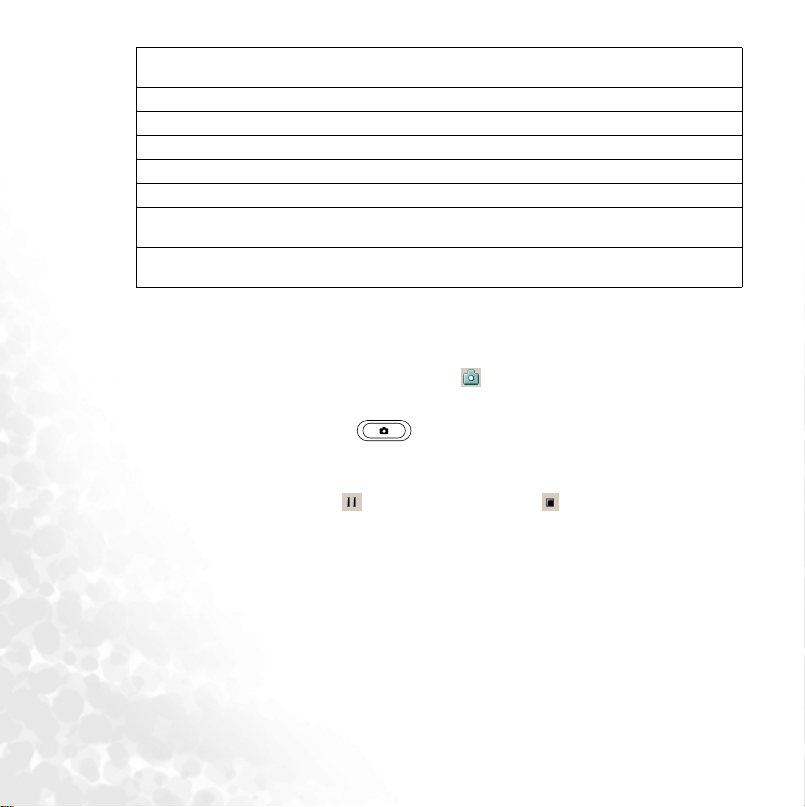
(11) Effects
(12) Zoom up Increase zoom level by one.
(13) Zoom down Decrease zoom level by one.
(14) Full-screen Turn preview window to full-screen.
(15) Brightness Adjust brightness.
(16) Contrast Adjust contrast.
(17) Scene
Lens preview win-
(18)
dow
Give the picture a stylized look; e.g., sepia, black and
white, cool, aqua, negative, green.
Set scene to match current physical environment; e.g.,
dusk, sunlight, fluorescent, cloudy, night.
Shows live feed from camera/camcorder lens.
Recording motion videos
1. To use the camcorder to record motion videos, you can either tap (while in preview
mode) Tool
Too l > M od e
Mode > Camcorder
To o lToo l
to camcorder.
2. Press the Camera/Camcorder key to begin recording. Alternatively, you can
tap the red recording button on the toolbar for the same effect.
3. While the recording is in progress, you will see the red action word ‘REC’ flashing on
and off as an indicator. Tap to pause the recording or to stop it altogether. The
remaining icons on the toolbar are the same as they are in still picture mode. Please
refer to the diagram in the previous section for further information on these similar
functions.
Camcorder or tap the icon on the toolbar to switch the icon
ModeMode
CamcorderCamcorder
42 Camera/camcorder operation
Page 57

Browsing your picture and video folders
In the preview mode, when you tap the icon, you will see the home (or media browsing) window come up. This window allows you to browse both the still picture and video
files you have taken with the camcorder. The files are shown as thumbnails so you can get
a sneak peak at what is inside. The still pictures are located in the Image
already here by default when you tap the icon. The motion videos are in the Video
tab.
(1)
Image tab, you are
ImageImage
Video
VideoVideo
(2)
(4)
(5) (6) (7) (8)
(3)
No. Name Description
(1) Thumbnail Show image or video files in thumbnail size.
(2) Image folder Display only picture files.
(3) Video folder Display only video files.
(4) Tool bar
(5) Preview mode Switch to camera mode.
(6) Browse
Contains commands that allow you to perform specific
operations to a selected picture or video file.
Browse the folder tree in P50 to look for other locations
containing picture or video files.
Camera/camcorder operation 43
Page 58

(7) View Display thumbnails as large, small, detailed icons.
(8) Slideshow
In addition to the function icons located on the toolbar, you can tap and hold on a select
image or video thumbnail file and bring up a pop menu that allows you to perform various
operations to the image or video.
Play a slideshow of all pictures (if you are in the image
folder) or all videos (if in video folder).
Viewing your pictures and videos
When you are in the browse window browsing the Image or Video folder, you can tap on
a thumbnail to open it up for viewing. In the case that the thumbnail is a motion video, it
will begin playing the video clip. The toolbar functions in the view window are described
in the following table.
(5)
(4)
(3)
(2)
(1)
No. Name Description
(1) Zoom in Increase zoom level.
(2) Zoom out Decrease zoom level.
When you zoom a picture to a size larger than the screen
(3) Scroll
itself, this function allows you to scroll around the zoomedin picture to view different portions of it.
(6)
(7)
(8)
44 Camera/camcorder operation
Page 59

(4) Full screen Display picture or video in full screen.
(5) Fit to screen Display picture or video at a size that fits the screen.
(6) Original size Return to original size.
Rotate counter-
(7)
clockwise
Rotate picture or video counter-clockwise.
(8) Rotate clockwise Rotate picture or video clockwise.
Editing your pictures and video frames
You can use the edit feature in Pocket Studio to edit your still pictures. The edit feature
allows you to add color tones, sketches, text overlay, theme overlays and deformation to
your still pictures and even paused video frames from motion videos. The picture edited
will be saved as a new file.
(5)
(4)
(3)
(2)
(1)
(6)
(7)
(8)
(9)
(10)
No. Name Description
(1) Freehand Draw in freehand.
(2) Line Draw a line.
(3) Rectangle Draw a rectangle.
Camera/camcorder operation 45
Page 60

(4) Ellipse Draw an ellipse.
(5) Airbrush Draw with an airbrush.
(6) Pen/Brush size Adjust the pen/brush size.
(7) Line color. Change the pen/line color.
(8) Fill color
(9) Pencil/Brush
(10) Text overlay Type text into a textbox in the picture.
Change the background color. This is useful when drawing
a rectangle or circle. The foreground color is the pen/line
color and the background color is the fill color.
Display the pencil/brush toolbar in order to use the draw
functions.
Settings menu
The settings menu for Preview and file browser are different. Under Preview mode, tap
Tool
Tool > Settings
Settings to open up the settings window. The settings window allows you change
ToolTool
SettingsSettings
the settings for these categories: General
mode, tap Tool
Tool > Settings
Settings to open up the settings window. The settings window allows
To o lToo l
SettingsSettings
you change the settings for these categories: General
Under Camera
Camera, you can change the image quality of the picture you take by adjusting the
CameraCamera
value for Image
Image Resolution
Resolution and Image
ImageImage
ResolutionResolution
320 x 240 (QVGA) or 76.8K pixels. You can set this value to its maximum which is 1280 x
960 (SXGA) or 1.2M pixels. The Image Quality can be set to either Low, Normal, or High.
Under Camcorder
Camcorder, you can change the video quality by adjusting Video Resolution and
CamcorderCamcorder
Video Quality. The default value for Video Resolution is 320 x 240 (QVGA). This is the
maximum value for this setting, the alternative value is 176 x 144 (QCIF).The Video
Quality can be set to either Low, Normal, or High.
Keep in mind that the higher the image or video quality you set, the more memory space the
image or video file will take up.If available memory space becomes an issue, this is a trade
off you need to consider.
Under Slideshow
Slideshow, you can change the value for transition type
SlideshowSlideshow
pictures or videos in the slideshow move from one to the next. This is a special effect that
is part of slideshow to make playback interesting. Play around with different values in this
setting and see which one you like best.
General, Camera
GeneralGeneral
Image Quality
ImageImage
Camera and Camcorder
CameraCamera
General, Player
GeneralGeneral
Quality. The default value for Image Resolution is
QualityQuality
Camcorder. Under file browser
CamcorderCamcorder
Player and Slideshow
Player Player
transition type which determines how the
transition typetransition type
Slideshow.
Slideshow Slideshow
46 Camera/camcorder operation
