Page 1

DC_P500_UM.book Page i Wednesday, August 17, 2005 8:23 AM
DC P500 Digital Camera
User’s Manual
Welcome
Page 2
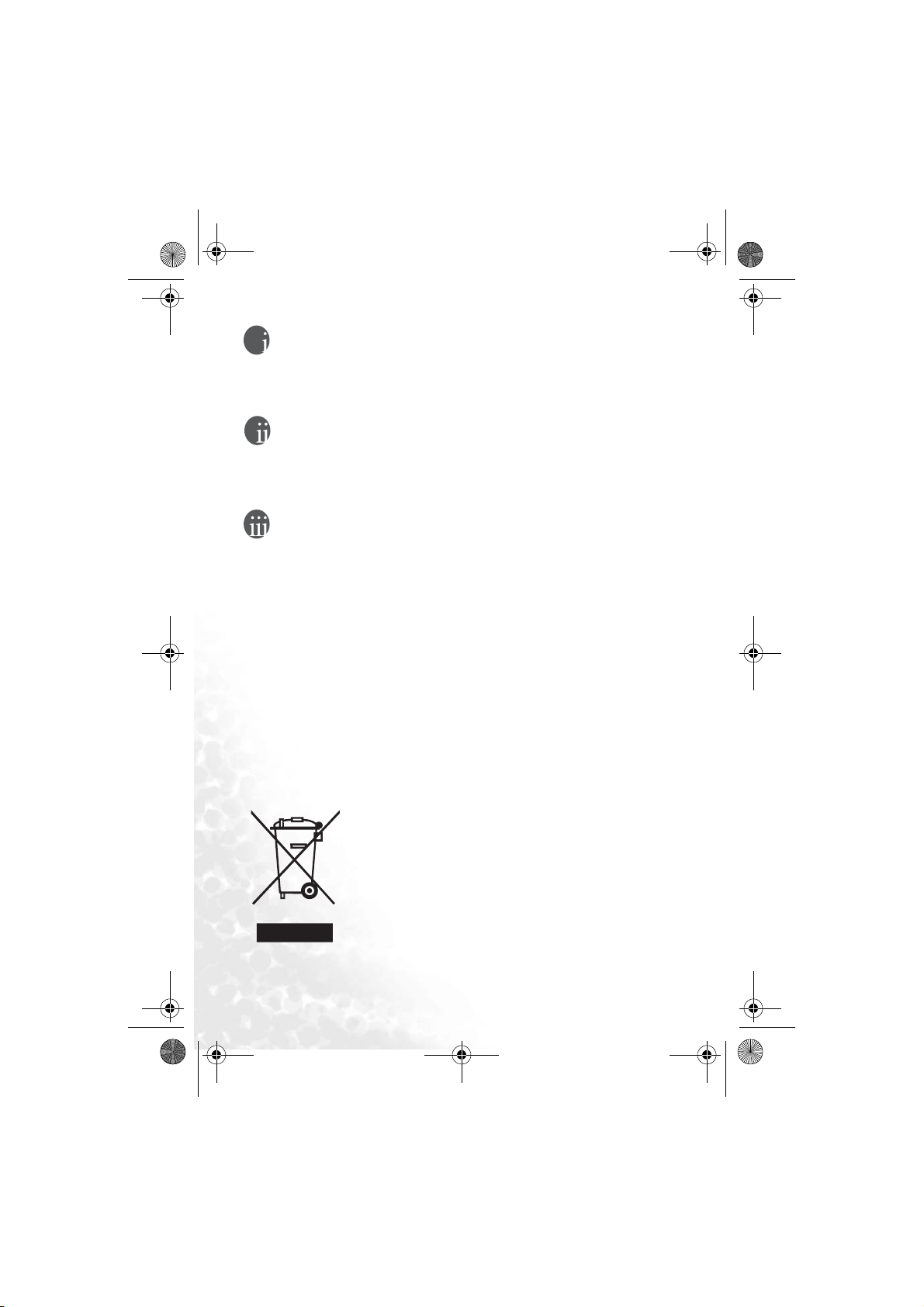
DC_P500_UM.book Page ii Wednesday, August 17, 2005 8:23 AM
Copyright
Copyright 2005 by BenQ Corporation. All rights reserved. No part of this publication may be
reproduced, transmitted, transcribed, stored in a retrieval system or translated into any language or
computer language, in any form or by any means, electronic, mechanical, magnetic, optical, chemical, manual or otherwise, without the prior written permission of this company.
Disclaimer
BenQ Corporation makes no representations or warranties, either expressed or implied, with
respect to the contents hereof and specifically disclaims any warranties, merchantability or fitness
for any particular purpose. Further, BenQ Corporation reserves the right to revise this publication
and to make changes from time to time in the contents hereof without obligation of this company
to notify any person of such revision or changes.
Taking care of your camera
• Do not use your camera in the following environmental range: temperature below 0°C or above
40°C.
• Do not use or store your camera in the environments listed below:
– Direct sunlight
– High and dusty places
– Next to an air conditioner, electric heater or other heat sources
– In a closed car that is in direct sunlight
– Unstable locations
• If your camera becomes wet, wipe it with a dry cloth as soon as possible.
• Salt or seawater may cause severe camera damage.
• Do not use solvents, such as alcohol, to clean your camera.
• If the lens is dirty, use a lens brush or soft cloth to clean the lens. Do not touch the lens with your
fingers.
• To prevent electric shock, do not attempt to disassemble or repair your camera by yourself.
• Water may cause a fire or electric shock. Therefore, store your camera in a dry place.
• Do not use your camera outdoors when it is raining or snowing.
• Do not use your camera in or near water.
• If a foreign substance or water gets in your camera, please turn the power off immediately and disconnect the batteries and the power adapter. Remove the foreign substance or water, and send it
to the maintenance center.
• Transfer the data to the computer as soon as possible to avoid losing your images and/or video
clips.
Disposal of Waste Electrical and Electronic Equipment by users in private households in the European Union.
This symbol on the product or on the packaging indicates that this can
not be disposed of as household waste. You must dispose of your waste
equipment by handing it over to the applicable take-back scheme for the
recycling of electrical and electronic equipment. For more information
about recycling of this equipment, please contact your city office, the
shop where you purchased the equipment or your household waste disposal service. The recycling of materials will help to conserve natural
resources and en sure that it is recycled in a m anner tha t protects human
health and environment.
Page 3
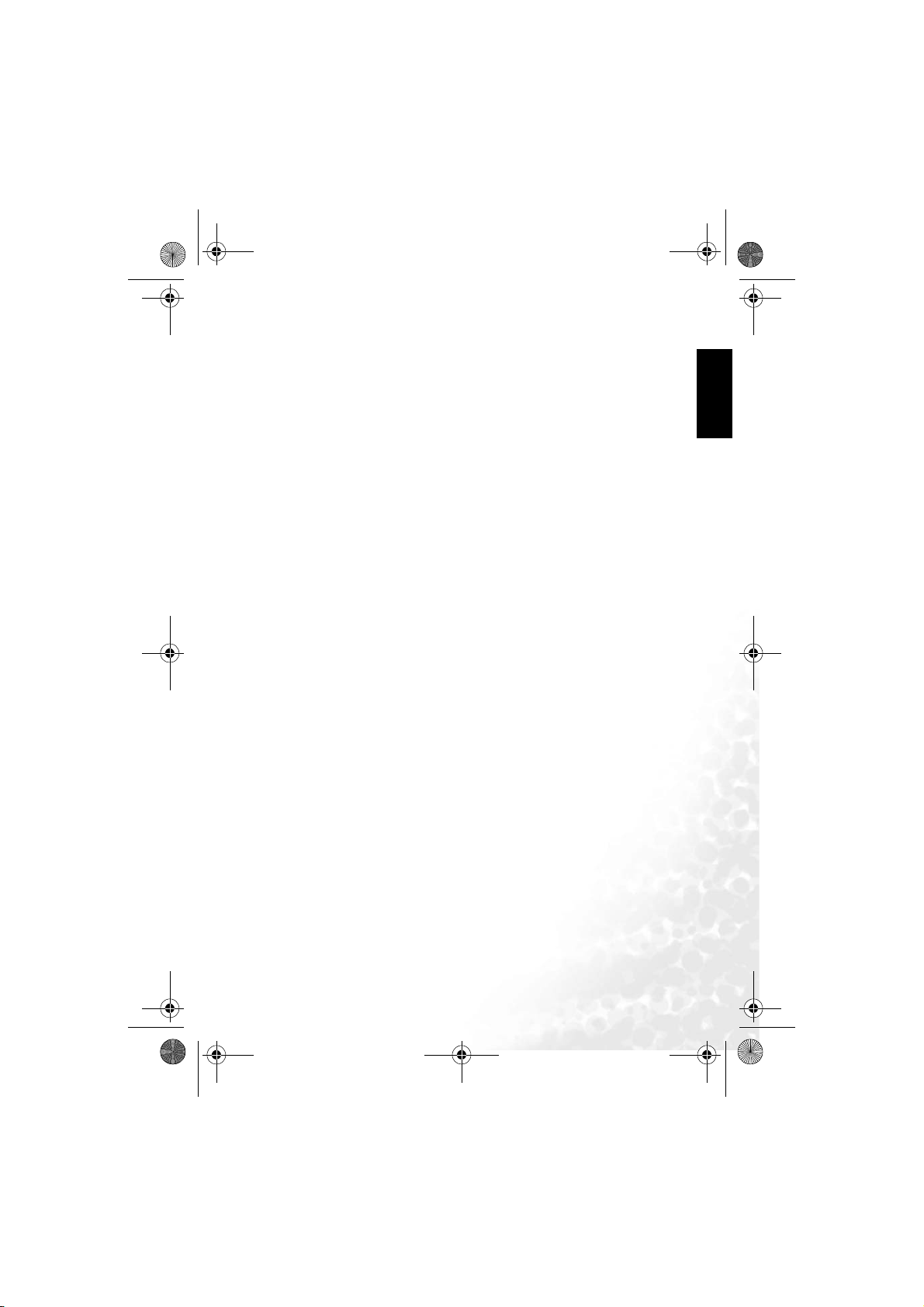
DC_P500_UM.book Page iii Wednesday, August 17, 2005 8:23 AM
BenQ DC 5530 User’s Manual
Table of Contents
1. Touring your DC P500......................................................... 1
1.1 Checking the Package Contents ...................................... 1
1.2 DC P500 Components.................................................... 1
1.2.1 Front View........................................................... 1
1.2.2 Rear View ............................................................ 2
1.2.3 Status LED Indicator ............................................. 2
2. Preparing Your DC P500 for Use ........................................ 3
2.1 Installing the Battery ...................................................... 3
2.2 Charging the Battery....................................................... 3
2.3 Inserting and Removing an SD Memory Card................. 4
2.4 Setting the Date and Time .............................................. 4
3. Using the DC P500 ............................................................... 5
3.1 Snapshot Mode .............................................................. 5
3.1.1 Getting started with capturing images....................... 5
3.1.2 Snapshot Mode LCD Monitor Information ............... 6
3.1.3 Changing Camera Settings...................................... 7
3.1.4 Setting Shooting Mode .......................................... 7
3.1.5 Using the Flash..................................................... 8
3.1.6 Using the Self-timer .............................................. 9
3.1.7 Using the Optical Zoom......................................... 9
3.1.8 Using the Digital Zoom........................................ 10
3.1.9 Changing the Focus............................................. 10
3.1.10 Adjusting the EV................................................. 10
3.1.11 Snapshot Mode Menu Settings .............................. 10
3.1.11.1 Snapshot Mode Menu.................................. 10
3.1.11.2 Using the Interval Shoot .............................. 12
3.2 Movie Mode................................................................. 13
3.2.1 Movie Mode LCD Monitor Information ................. 13
English
iii
Page 4
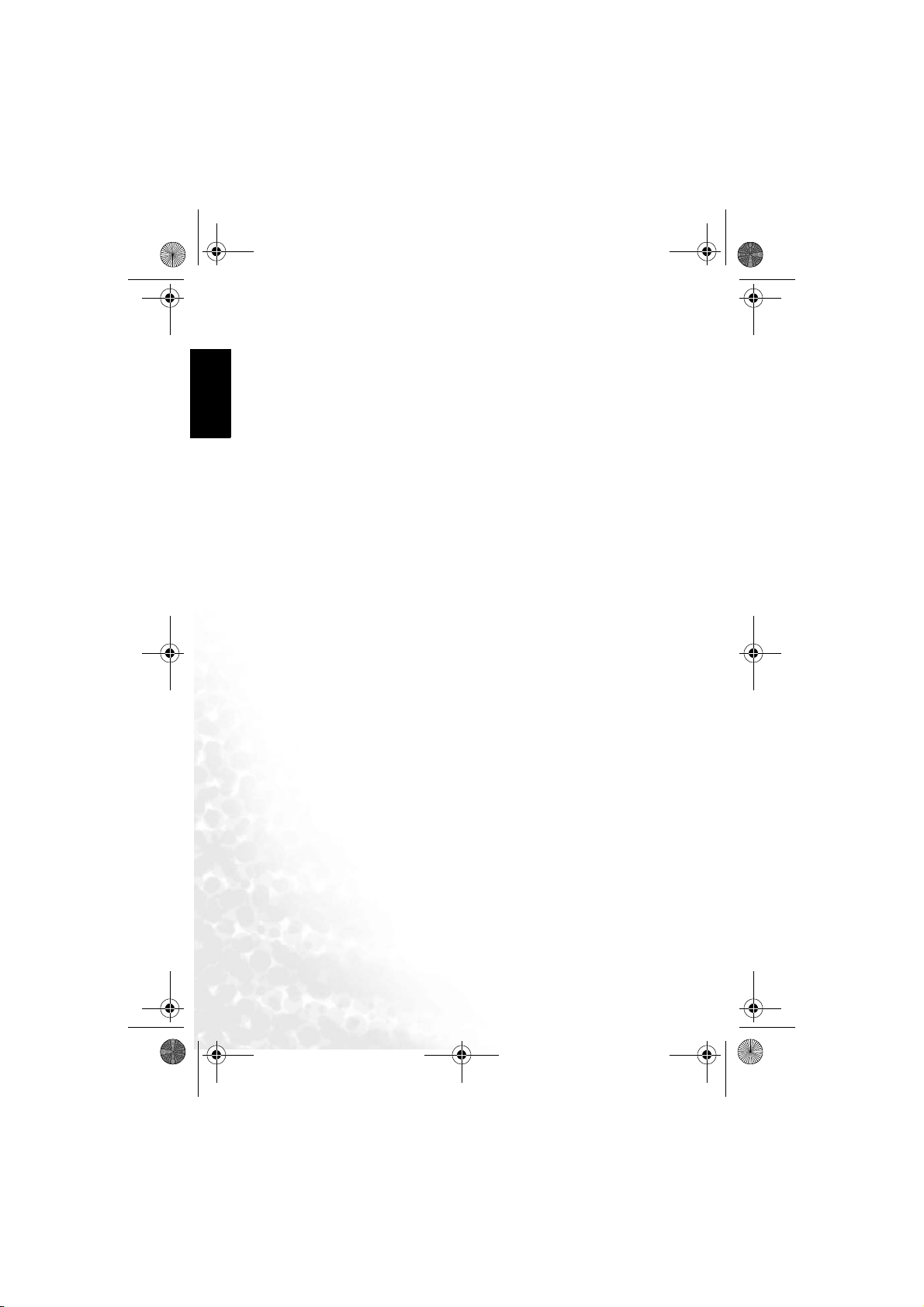
DC_P500_UM.book Page iv Wednesday, August 17, 2005 8:23 AM
BenQ DC 5530 User’s Manual
English
3.2.2 Movie Mode Menu Settings .................................. 13
3.2.2.1 Movie Mode Menu....................................... 13
3.2.3 Timer Recording................................................. 15
3.3 Playback Mode............................................................. 15
3.3.1 Playback Mode LCD Monitor Information (Image).. 15
3.3.2 Viewing Images .................................................. 16
3.3.2.1 Magnifying Images ....................................... 16
3.3.2.2 Thumbnail Display (Index Playback)............... 16
3.3.2.3 Voice Memo................................................ 16
3.3.3 Deleting Files ..................................................... 17
3.3.4 Playback Mode Menu Settings............................... 17
3.3.4.1 Playback Mode Menu ................................... 17
3.3.5 Playback Mode LCD Monitor Information (Video) .. 19
3.3.6 Playing Back Video Clips...................................... 19
3.4 Setup Mode.................................................................. 19
3.4.1 Setup Mode Menu .............................................. 20
4. PC DEPENDENT FEATURES........................................... 23
4.1 Bundled Software ......................................................... 23
4.2 USB Mode.................................................................... 24
4.3 PictBridge Mode .......................................................... 24
5. Troubleshooting ................................................................. 25
6. Specifications ...................................................................... 27
7. Service Information............................................................ 28
iv
Page 5
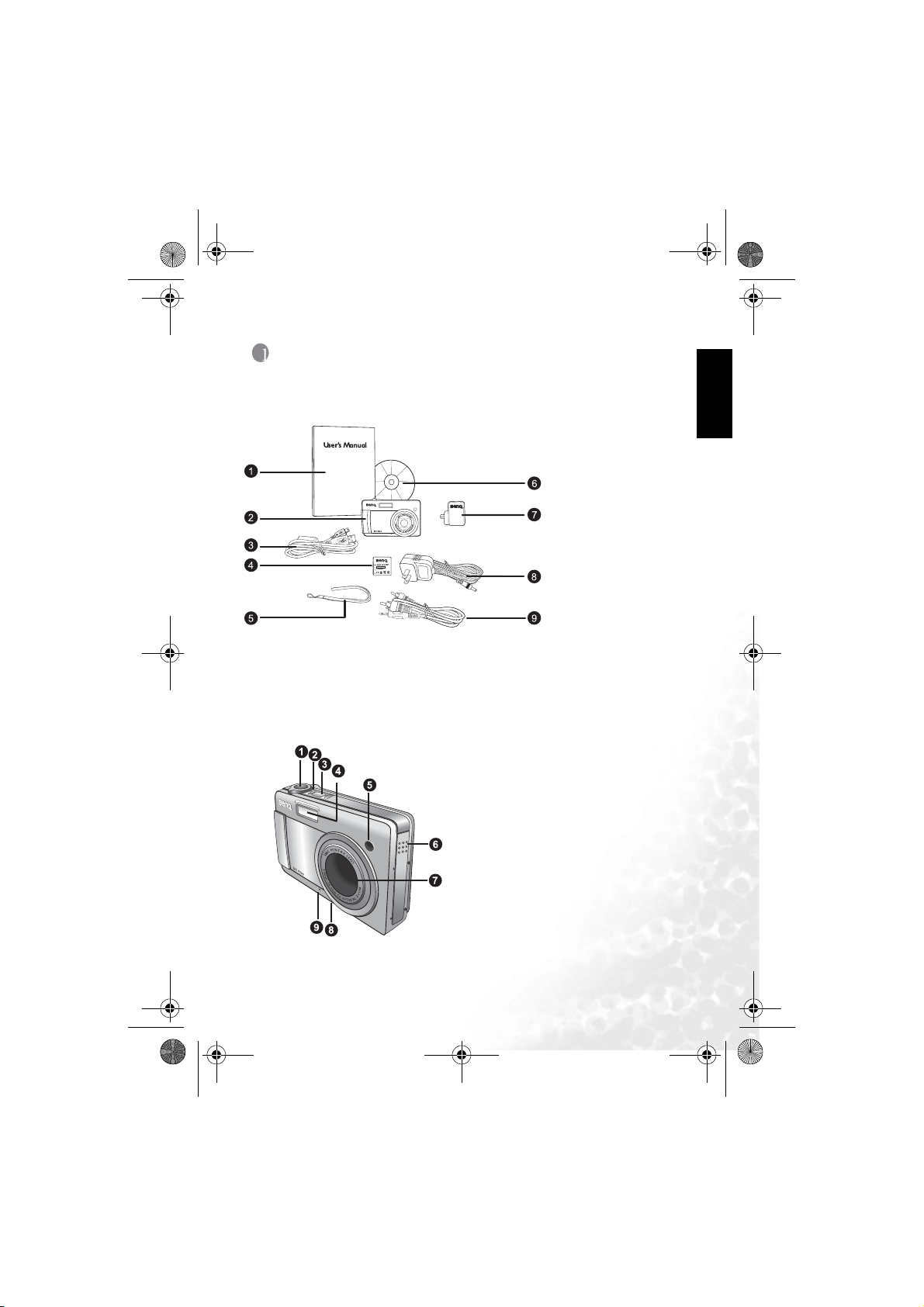
DC_P500_UM.book Page 1 Wednesday, August 17, 2005 8:23 AM
BenQ DC 5530 User’s Manual
1 TOURING YOUR DC P500
1.1 Checking the Package Contents
Carefully unpack your kit box and ensure that you have the following items.
1. User’s Manual
2. DC P500 digital
3. USB cable
4. Lithium-ion battery
5. Hand strap
6. DC P500 software
7. Conversion adapter
8. AC power adapter
9. AV cable
If any of the items are missing or appear to be damaged, contact your dealer. Save the
packaging in case you need to ship your camera for service.
1.2 DC P500 Components
1.2.1 Front View
1. Shutter button
2. Status LED
3. Power button
4. Built-in flash
5. Self-timer LED
6. Speaker
7. Lens/Lens cover
8. Tripod mount
9. Microphone
English
camera
CD-ROM
Touring your DC P500 1
Page 6
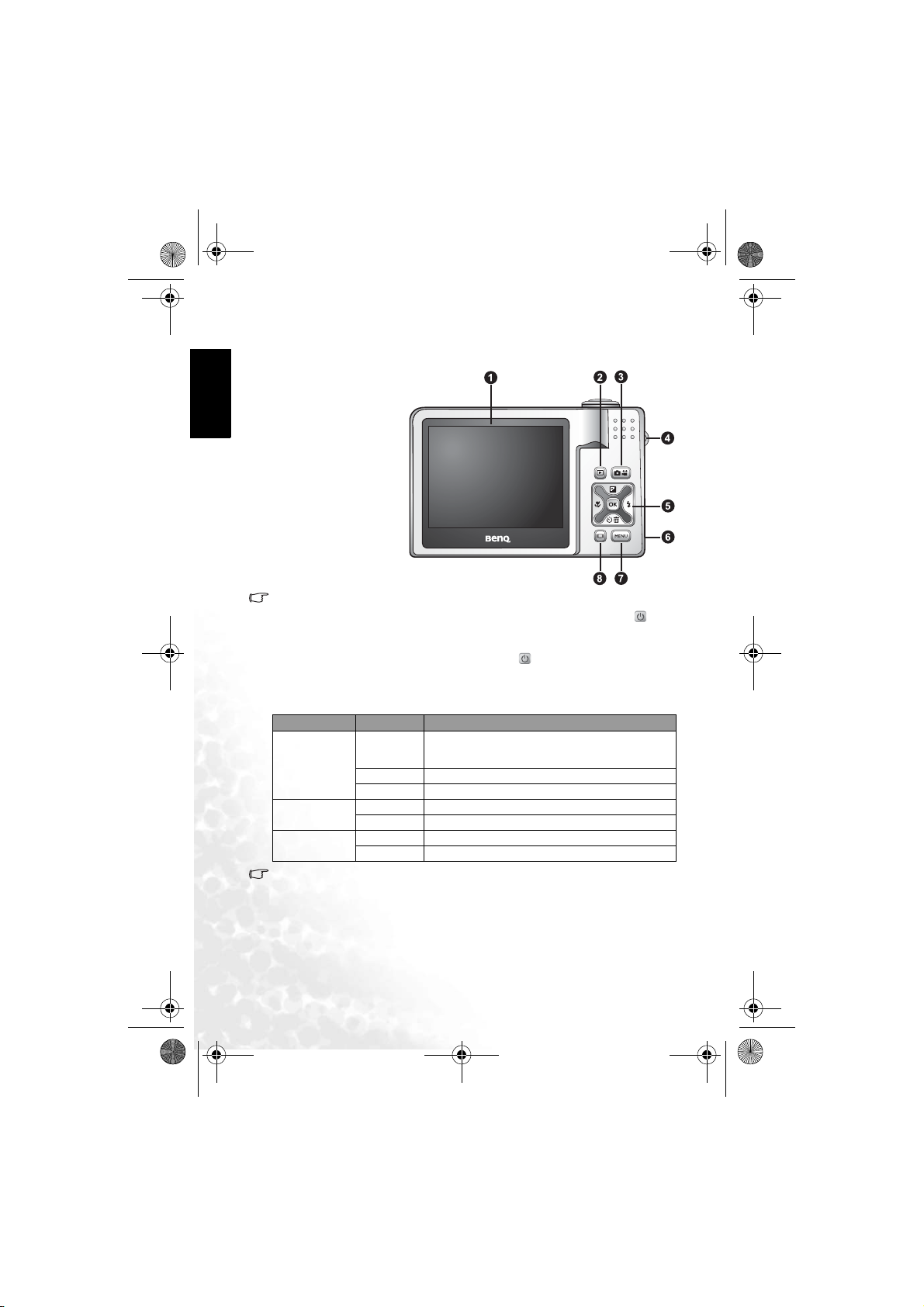
DC_P500_UM.book Page 2 Wednesday, August 17, 2005 8:23 AM
BenQ DC 5530 User’s Manual
English
1.2.2 Rear View
1. LCD monitor
2. Inst. Play button
3. Inst. REC butto
4. Strap eyelet
5. Navigator -- four-way
and OK buttons
6. Conversion adapter
terminal
7. Menu button
8. DISP button
• The Inst. REC button, i.e. Instant Record button, allows you to power up the camera and
quickly access Snapshot Mode/Movie Mode in sequence, without pressing the [ ] button. To activate this special feature, refer to the table in “Setup Mode Menu” on page 20.
• The Inst. Play button, i.e. Instant Play button, allows you to power up the camera and
quickly access Playback Mode, without pressing the [ ] button. To activate this special
feature, refer to the table in “Setup Mode Menu” on page 20.
1.2.3 LED Indicators
Indicato rs State Description
Solid green • The DC P500 is powered up and ready to be used.
Status LED
Self-timer LED
Conversion adapter
LED
• The LCD on the digital camera is manufactured with sophisticated technology; however,
the display may have some light spots or show unusual colors. This is normal and does
not indicate display malfunction, nor will this affect the pictures you take with the camera.
Blinking green • The DC P500 is processing or accessing data.
Blinking orange • There are error or warni ng messages.
Solid red • The sound recording or movie recording fun ctions are activate d.
Blinking red • The self-timer function is activated.
Solid Red • The DC P500 is charging.
Solid green • The charging process is complete.
• The USB connection is in progress.
• The DC P500 is in the power saving mode.
Touring your DC P5002
Page 7
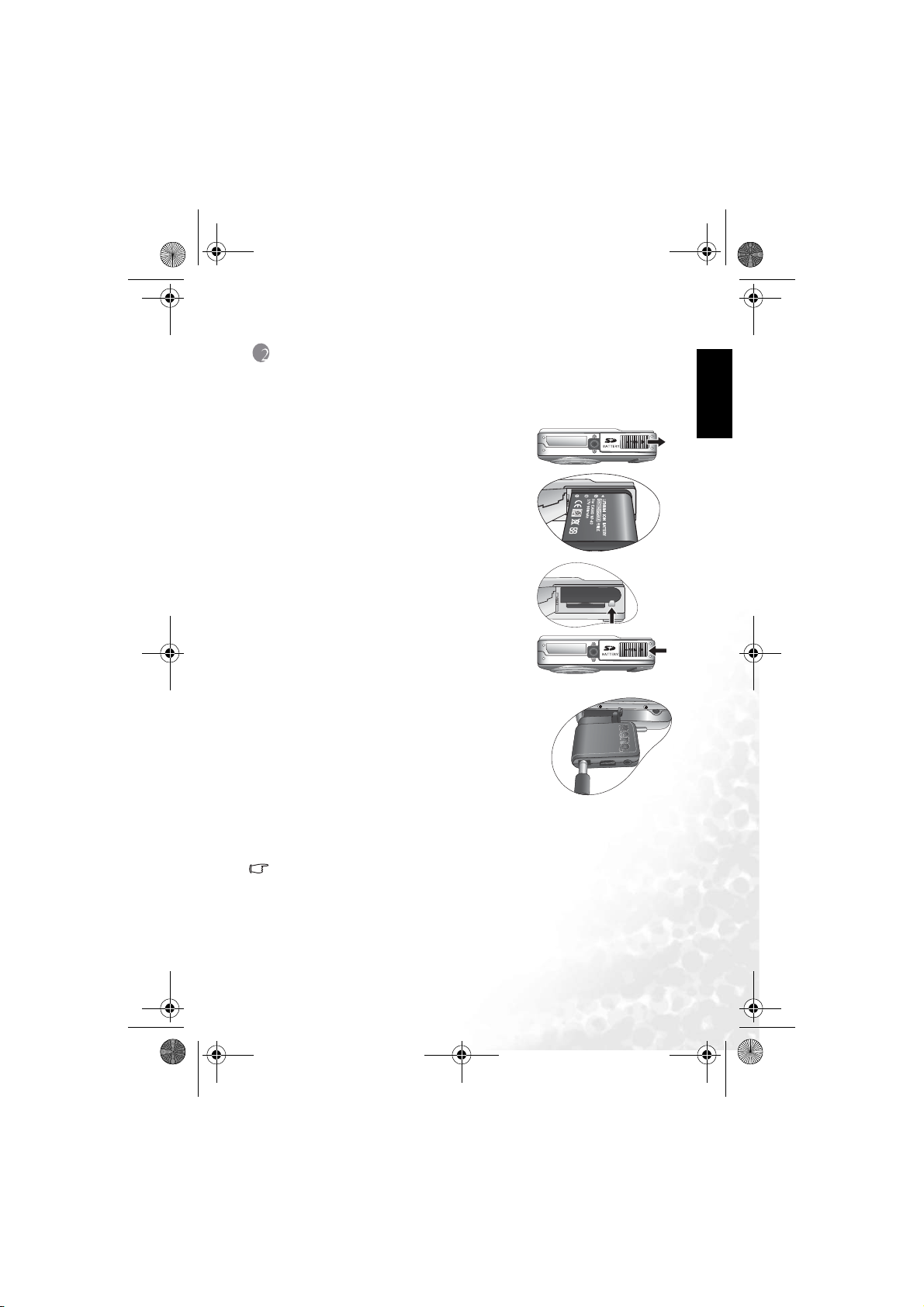
DC_P500_UM.book Page 3 Wednesday, August 17, 2005 8:23 AM
BenQ DC 5530 User’s Manual
2 PREPARING YOUR DC P500 FOR USE
2.1 Installing the Battery
We highly recommend that you use only the specified
rechargeable lithium-ion battery for your camera. Make
sure that the power of the camera is off before inserting
or removing the battery.
To insert the battery:
1. Open the battery/SD memory card cover (A).
2. Insert the battery in the correct direction shown
(B).
3. Move the battery lock lever in the direction of the
arrow (C) to secure the battery.
4. Close the battery/SD memory card cover (D).
To remove the battery:
1. Open the battery/SD memory card cover.
2. Release the battery lock lever.
3. When the battery has come out a little, gently pull it
out the rest of the way.
2.2 Charging the Battery
The battery charge status affects the performance of the DC
P500. To maximize the performance and life of the battery, it
is recommended that you fully charge the battery using the
AC power adapter, and then fully discharge it through the
normal use at least one time. Make sure that the power of the
camera is off before inserting the battery.
1. Insert the conversion adapter into the conversion adapter
terminal of the camera as shown in the illustration.
2. Connect one end of the AC power adapter to the DC IN
terminal of the conversion adapter.
3. Connect the other end of the AC power adapter to a wall outlet.
The length of the charging time depends on the ambient temperature and the status of
the battery.
• The DC P500 must be used with the specified AC power adapter. Damage caused by the
use of an incorrect adapter is not covered under the warranty. Always make sure that the
camera is off before removing the battery.
• The battery may be warm after being charged or used. This is normal and not a malfunc-
tion.
A
B
C
D
English
Preparing Your DC P500 for Use 3
Page 8
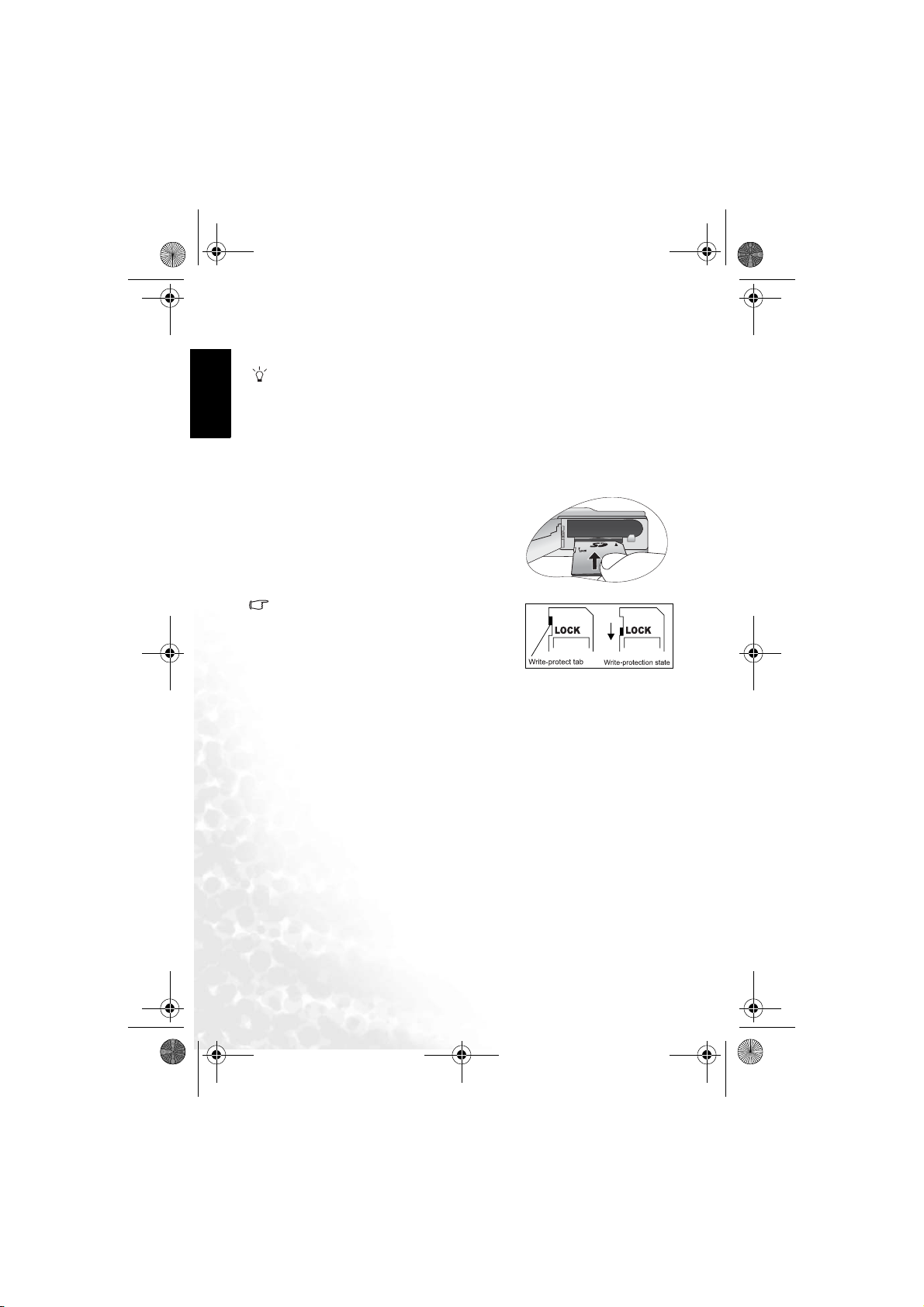
DC_P500_UM.book Page 4 Wednesday, August 17, 2005 8:23 AM
BenQ DC 5530 User’s Manual
English
• When using the camera in cold environments, keep the camera and its battery warm by
holding it inside your jacket or other warm protective environment.
• You can also charge the battery through a USB port, which is especially convenient in
your business travel.
2.3 Inserting and Removing an SD Memory Card
The DC P500 is equipped with 32 MB internal memory, allowing you to record video clips,
capture images, or make voice files in the camera. You can also expand the memory capacity
by using an optional SD (Secure Digital) memory card to store more files.
1. Always make sure the camera is turned off before
inserting or removing a memory card.
2. Insert an SD memory card in the correct direction,
as shown in the illustration.
3. Close the battery/SD memory card cover.
To remove the SD memory card, make sure the
camera is turned off. Press lightly on the edge of the
memory card and it will eject.
• Be sure to fo rmat the SD memory card with this cam-
era before the initial use.
• To prevent valuable data from being accidentally
erased from an SD memory card, you can slide the
write-protect tab (on the side of the SD memory card)
to “LOCK”.
• To save, edit, or erase data on an SD memory card,
you must unlock the card.
• While formatting the internal memory, do not insert a memory card into the camera. Oth-
erwise, the memory card is formatted instead of the camera’s internal memory.
• Formatting is an irreversible action and data cannot be recovered at a later time. Back up
your data before formatting.
• An SD memory card having read or write problems may not be properly formatted.
2.4 Setting the Date and Time
Before using your camera for the first time, please set the date and time. For more
information, refer to the table in 3.4.1 “Setup Mode Menu” on page 20.
Preparing Your DC P500 for Use4
Page 9
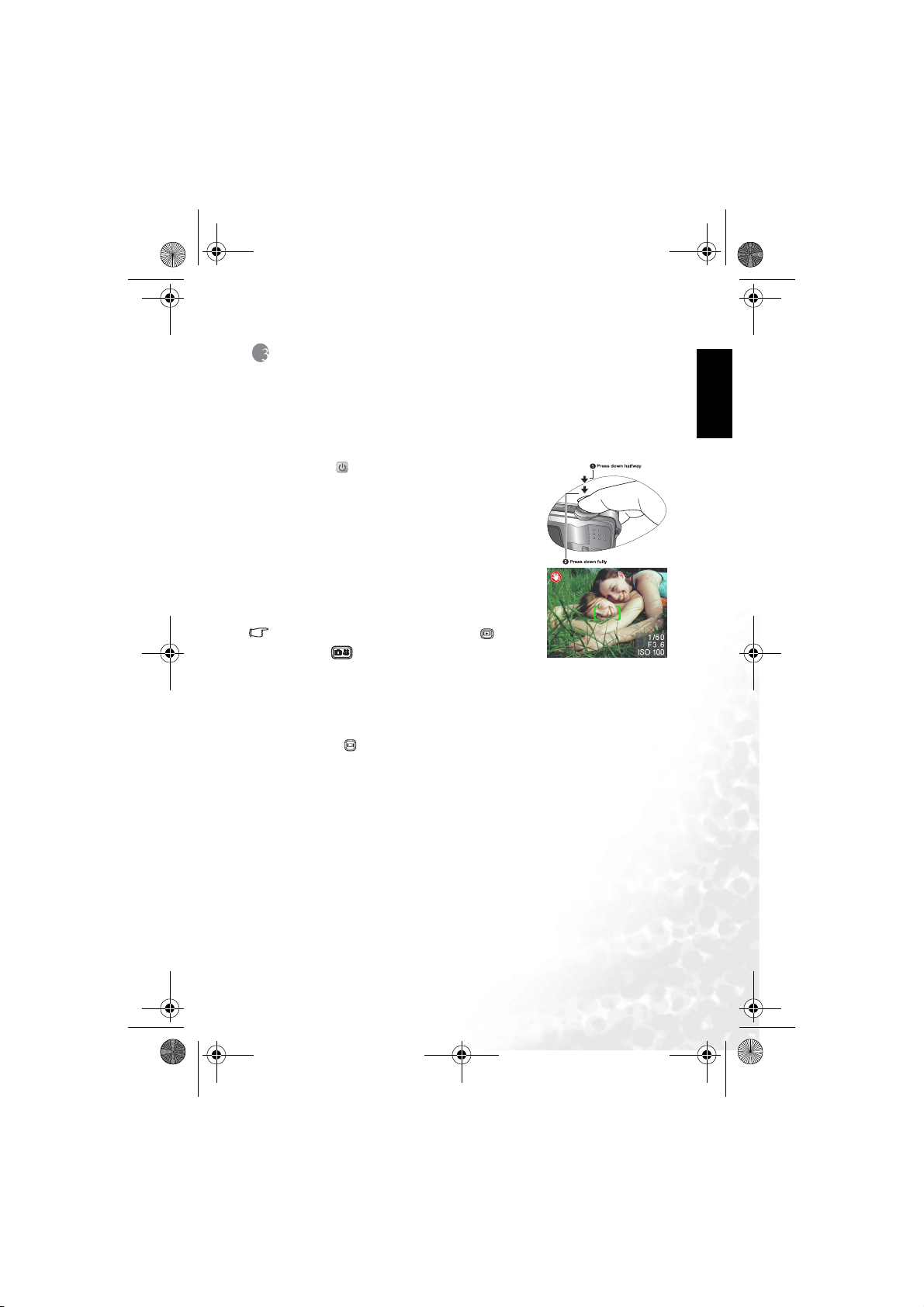
DC_P500_UM.book Page 5 Wednesday, August 17, 2005 8:23 AM
BenQ DC 5530 User’s Manual
3 USING THE DC P500
3.1 Snapshot Mode
3.1.1 Getting started with capturing images
1. Press the [ ] button for more than one second to turn
on the camera.
2. Compose your image in the LCD monitor under
Snapshot Mode.
3. Press the shutter button down halfway (1), and then
press it down fully (2).
• Pressing the shutter button down halfway automati-
cally focuses and adjusts the exposure.
• The focus area frame turns green when the camera is
focused and the exposure is determined.
• When the focu s or exposure is not suitable, th e frame
of the focus area turns red.
• To review the last captured image, press the [ ] button.
Press the [ ] button to return to Snapshot Mode.
• The LCD monitor darkens in strong sunlight or bright
light. This is not a malfunction.
• To prevent your images from being blurred while pressing the shutter button, always
hold the camera steady. This is especially important when you are shooting under low
lighting conditions, under which your camera may reduce the shutter speed to ensure
your images are properly exposed.
• Pressing the [ ] button changes the LCD display in the sequence of: OSD Normal →
Detailed Info. → Info. Off.
• If QuickView is set to "On", the captured image will be displayed while the image is being
written onto the memory.
English
Using the DC P500 5
Page 10
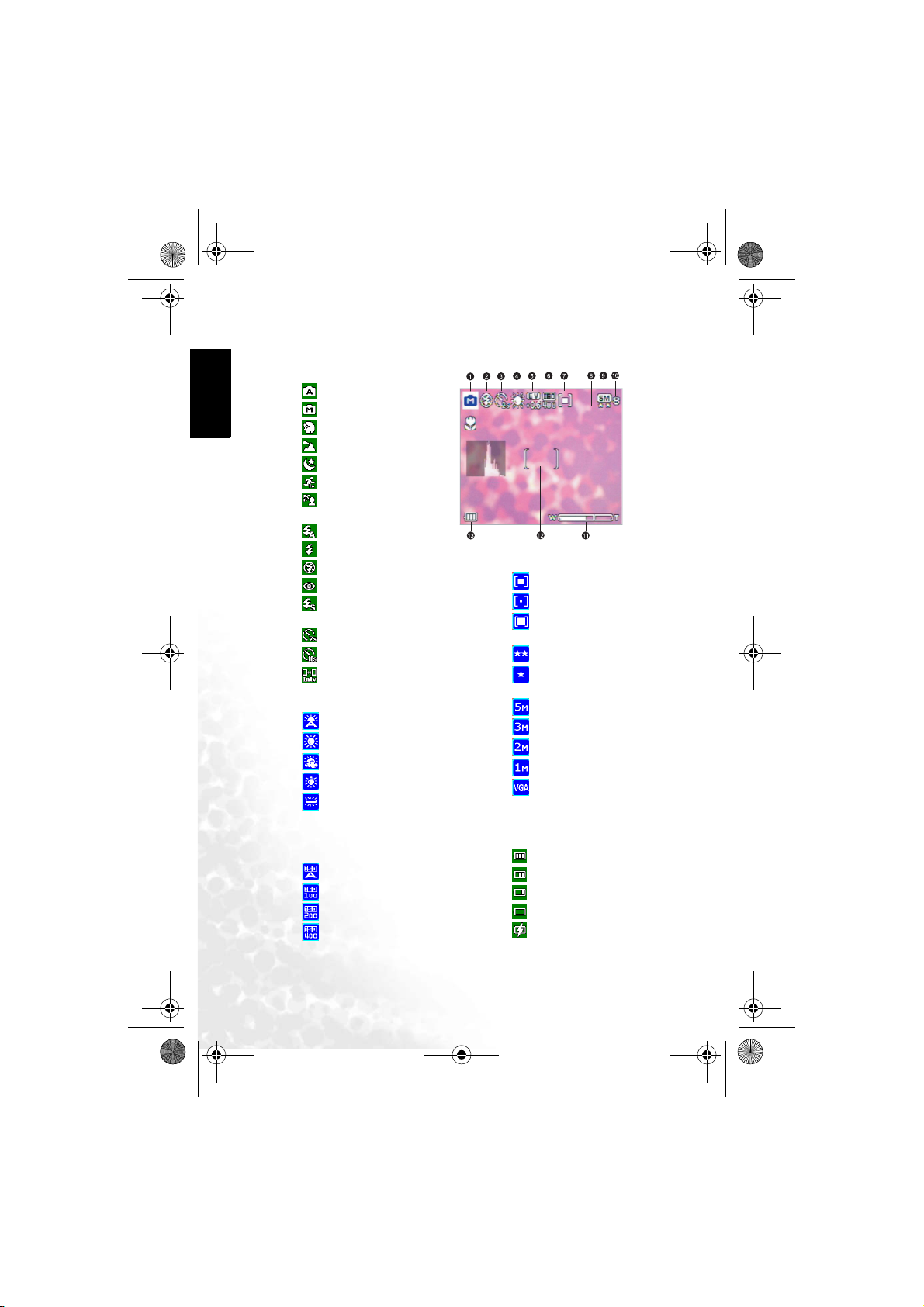
DC_P500_UM.book Page 6 Wednesday, August 17, 2005 8:23 AM
BenQ DC 5530 User’s Manual
English
3.1.2 Snapshot Mode LCD Monitor Information
1. Shooting Mode
[]Auto
[]Manual
[]Portrait
[]Landscape
[]Night Scene
[]Sport
[]Back Light
2. Flash mode
[]Flash Auto
[]Flash On
[]Flash Off
[]Red Eye
[]Slow Sync
3. Self-timer icon (if used)
[]Self-timer (2s)
[ ] Self-timer (10s)
[]Interval Shoot
4. White Balance (if chosen [Detailed
Info] display)
[]Auto WB
[]Sunny
[]Cloudy
[]Tungsten
[]Fluorescent
5. EV (Exposure Value)
-0.3, -0.6, -1.0, -1.3, -1.6, -2.0, +0.3,
+0.6, +1.0, +1.3, +1.6, +2.0
6. ISO
[]ISO Auto
[ ] ISO 100
[ ] ISO 200
[ ] ISO 400
7. Metering
[]Center Avg.
[]Spot
[]Average
8. Image Quality
[]Fine
[ ] Normal
9. Resolution (Image size)
[ ] 2560 x 1920
[ ] 2048 x 1536
[ ] 1600 x 1200
[ ] 1280 x 960
[ ] 640 x 480
10. Available number of shots
11. zoom status
12. AF Area
13. Battery power level indicator
[ ] Full battery power
[ ] Medium battery power
[ ] Low battery power
[ ] Virtually no battery power
[]Charging the battery
Using the DC P5006
Page 11

DC_P500_UM.book Page 7 Wednesday, August 17, 2005 8:23 AM
BenQ DC 5530 User’s Manual
3.1.3 Changing Camera Settings
Camera settings can be changed with the following four-way
and OK buttons.
1. Up /EV:
• Scrolls upwards in menus.
• Enables you to adjust the EV settings.
2. Left/Focus:
• Scrolls left in menus.
• Enables you to choose the appropriate focus settings.
3. Down/Self-Timer/Delete
• Scrolls downwards in menus.
• Toggles the self-timer settings.
• Delete images, video clips or voice memos.
4. Right/Flash:
• Scrolls right in menus.
• Enables you to choose the appropriate flash settings.
5. OK: Confirms the chosen setting.
3.1.4 Setting Shooting Mode
You can set Shooting Mode for capturing images according to the following steps.
1. In Snapshot Mode, press the [ ] button.
Shooting Mode menu is displayed.
2. Use the [ ]/[ ] buttons to select the desired mode,
and then press the OK button to confirm.
The table below will help you choose appropriate Shooting
Mode:
Icon Shooting Mode Description
Auto Select this mode when you want to leave the settings up to the camera to
[]
Manual Select this mode when you want to adjust the settings of White Balance,
[]
Portrait Select this mode when you want to capture an image that makes the person
[]
Landscape Select this mode to enhance the color saturation in mountains, forests and
[]
Night Scene Select this mode when you want to take a photograph with an evening or
[]
capture images with ease.
Metering, and ISO. These menus are only available in Manual mode.
stand out against a defocused (blurred) background. The flash is fixed at
[ ] , which is effective in reducing the red-eye phenomenon.
other landscape scenery or to take portraits that feature a landmark in the
background. The flash is fixed at [ ].
night scene background. The flash is fixed at [ ].
English
Using the DC P500 7
Page 12

DC_P500_UM.book Page 8 Wednesday, August 17, 2005 8:23 AM
BenQ DC 5530 User’s Manual
English
Icon Shooting Mode Description
Sport Select this mode when you want to capture fast-moving subjects. The flash
[]
Back Light S elect this mode while captur ing images with the light coming from beh ind
[]
• The description of each Shooting Mode serves as a general guide for your convenience.
Set the digital still camera to suit your preferences.
is fixed at [ ].
the subject. The flash is fixed at [ ].
• Shooting Mode can be set only in Snapshot Mode.
3.1.5 Using the Flash
The flash is designed to function automatically when lighting conditions warrant the use of
flash. You can capture an image using a flash mode suitable to your circumstances. If you
change the flash mode, the camera will retain that setting even if the camera is turned off.
1. In Snapshot Mode, Flash Auto [ ] is activated by default.
2. Toggle the [ ] button to select other flash modes, if desired.
3. Compose your image and press the shutter button.
The table below will help you choose the appropriate flash mode.
Icon Flash Description
Flash Auto The flash fires automat ically according to the photographic conditions.
[]
Flash On The flash will always fire regardless of the surrounding brig htness. Select
[]
Flash Off The flash will not fire. Select this mode in a place where flash photography
[]
Red Eye This mode can reduce the red-eye phenomenon when you want to capture
[]
Slow Sync This mode opens the shutter for a longer than normal period and fires the
[]
this mode for capturing images with high contrast (backlighting) and deep
shadows.
is prohibited, or when the distance to the subject is beyond the effective
range of the flash.
natural-looking images of people and animals in low-light conditions.
When capturing images, the red-eye phenomenon can be reduced by asking
the subject (person) to look at the camera lens or get as close to the camera
as possible.
flash just before it closes. Select this mode for illuminating a foreground
subject yet allowing a darker background to be rendered as well. It is appropriate for capturing the night scene with people in the foreground.
• The flash cannot be used in Movie Mode.
• If you select Slow Sync, to avoid blur, using a tripod and photographing static subjects
are recommended.
Using the DC P5008
Page 13

DC_P500_UM.book Page 9 Wednesday, August 17, 2005 8:23 AM
BenQ DC 5530 User’s Manual
3.1.6 Using the Self-timer
The self-timer can be set in Snapshot Mode. This feature is useful for situations when you
may wish to be part of the picture.
1. Secure the camera to a tripod or place it on a stable surface.
2. In Snapshot Mode, toggle the [ ] button to select the desired self-timer mode.
Icon Self-timer Description
Self-timer (2s) Th e camera automatically takes a p icture after two seconds delay.
[]
Self-timer (10s) Th e camera automatically takes a picture after ten seconds delay.
[]
Interval Shoot The camera automatically takes a picture every preset time till media full or
[]
3. Compose your image and press the shutter button.
• The self-timer function is activated and the
countdown status is displayed on the LCD
monitor.
• The self-timer LED flashes and the image will be
captured after the preset time has elapsed.
• To cancel the self-timer at any time, press the
[ ] or [ ] button.
• The self-timer setting is automatically turned off after an image is captured.
3.1.7 Using the Optical Zoom
Zoom photography allows you to capture images magnified up to 5 times or wide-angle
photography depending on the distance up to the subject. You can further enlarge the center
of the screen and capture images using the digital zoom.
1. Press the [ ] button to enter Snapshot Mode or
Movie Mode.
2. Compose the image with the zoom key.
• Adjusting the key to the right zooms in on the
subject, and enlarges the subject on the LCD monitor.
• Adjusting the key to the left provides a wide angle image.
• The lens position moves according to the zoom setting only in optical zoom period.
3. Press the shutter button down halfway to set the focus and exposure, and then press it
down fully to capture the image.
• Zoom function cannot be used while a video clip is being recorded. Set the zoom before
you start recording.
battery empty.
English
Using the DC P500 9
Page 14

DC_P500_UM.book Page 10 Wednesday, August 17, 2005 8:23 AM
BenQ DC 5530 User’s Manual
English
3.1.8 Using the Digital Zoom
Using a combination of 5X optical zoom and 4X digital zoom permits zoom photography up
to 20X to suit the subject and the distance. Digital zoom is a useful feature; however, the more
an image is enlarged (zoomed), the more pixelated (grainy) the image will appear.
3.1.9 Changing the Focus
1. In Snapshot Mode, toggle the [ ] button to switch between the following modes.
Icon Focus Description
Normal (AF) Normal Auto Focus ( 60 cm to infinity).
Macro
[]
Pan Focus (PF) This option can decrease the time of focusing and enhance the efficiency of
[]
2. Compose the image.
3. Press the shutter down halfway, and then press it down fully.
Macro Auto Focus (3 cm). The flash is fixed at [ ].
capturing images. It helps you capture fast-moving subjects or subjects in
the dark easily.
3.1.10 Adjusting the EV
The EV (exposure value) enables you to lighten or darken an image. Use this setting when the
brightness between the subject and the background is not balanced, or when the subject
occupies only a small part of the photograph.
1. In Snapshot Mode, make sure Shooting Mode is set to [Auto] or [Manual]. For more
information on setting Shooting Mode, refer to 3.1.4 “Setting Shooting Mode” on page 7.
2. Press the [ ] button. The EV adjustment bar will be displayed on the bottom of the
LCD monitor.
3. By default, the EV is 0. It can be adjusted between -2.0 to +2.0.
• To increase the EV bias, press the [ ] button and then press the OK button.
• To decrease the EV bias, press the [ ] button and then press the OK button.
3.1.11 Snapshot Mode Menu Settings
3.1.11.1 Snapshot Mode Menu
1. In Snapshot Mode, press the [ ] button to access
the menu, and then use the [ ] / [ ] buttons to
select the menu settings you want to change.
2. Use the [ ]/[ ] buttons to select the desired item
in the menu, and then press the OK button.
3. To exit from the menu, press the [ ] button.
Using the DC P50010
Page 15

DC_P500_UM.book Page 11 Wednesday, August 17, 2005 8:23 AM
BenQ DC 5530 User’s Manual
Icon Item Option Functional Description
Resolut ion
[]
Image
[]
Quality
AF Area
[]
Interval
[]
Shoot
Date Stamp
[]
White
[]
Balance
(Only
available in
Manual
mode)
Metering
[]
(Only
available in
Manual
mode)
[ ] 2560 x 1920
[ ] 2048 x 1536
[ ] 1600 x 1200
[ ] 1280 x 960
[ ] 640 x 480
[] Fine
[] Normal
[] Spot
[] Multi
[]
[]
[] Auto W B
[] Sunny
[] Cloudy
[] Tungsten
[ ] Fluorescent
[] Center Avg.
[] Spot
[ ] Average
Sets the size of the image that will be captured.
Higher resolution images require more
memory. If you wish to store more images in a
limited amount of memory, use a lower image
size.
Sets the quality (compression rate) at which the image is
captured.
Determines how the focus area is selected.
Captures images according to the sett ings specified. For
details, see 3.1.11.2 “Using the Interval Shoot” on
page 12.
Prints the current date on the bottom right corner of
images captured. This function must be activated before
the image is cap tured. For more information on sett ing
the date and time or the date format, refer to the table of
3.4 “Setup Mode” on page 19.
Sets the white balance when capturing images under specific lighting condit ions.
– Auto WB: Automatically adjust the white bal-
ance.
– Sunny: Suitable for bright daylight conditions.
– Cloudy: Suitable for cloudy, twilight, or shady
conditions.
– Tungsten: Suitable for subjects lit by tungsten
(incandescent) lighting.
– Fluorescent: Suitable for subjects lit by fluores-
cent lighting.
Adjusts the region of the subject or frame on which the
camera measures light.
– Center Avg.: The camera metering is set for the
average brightness of objects in the center region
of the frame.
– Spot: The camera metering is set for the bright-
ness of the object at the center of the frame.
– Average: The camera metering is set for the aver-
age brightness of all objects in the frame.
English
Using the DC P500 11
Page 16

DC_P500_UM.book Page 12 Wednesday, August 17, 2005 8:23 AM
BenQ DC 5530 User’s Manual
English
Icon Item Option Functional Description
Effect
[]
ISO
[]
(Only
available in
Manual
mode)
[] Normal
[] B & W
[] Sepia
[] Vivid
[ ] ISO Auto
[ ] ISO 100
[ ] ISO 200
[ ] ISO 400
Applies a tone or color to your pictures to create an artistic effect.
– Normal: Standard RGB color settings suitable for
general photography.
– B & W: Black and white pictures with shades of
grey.
– Sepia: Produces a warm, old-fashioned style of
pictures, in which the colors are more brown and
orange.
– Vivid: Produces sharper and more vibrant colors.
Configures the camera’s sensitivity to light.
– ISO Auto: Automatically sets the ISO value.
– ISO 100: Equivalent to color ISO 100 film. Use
for outdoor photography in bright sunlight.
– ISO 200: Equivalent to color ISO 200 film. Use
for outdoor or brightly lit indoor photography.
– ISO 400: Equivalent to color ISO 400 film. Use
for fast-moving subjects.
• Setting the White Balance
The human eye adapts to changes in light so that white objects still appear white even
when the light changes. With a digital camera, however, the color of the subject is influenced by the color of the light surrounding it. This color adjustment is called "white balance adjustment". This setting allows you to set the white balance when capturing
images under specific lighting conditions.
3.1.11.2 Using the Interval Shoot
The camera provides interval image capturing based on the
setting. This mode is available in the self-timer photography.
You may specify the interval and counts of images captured.
To adjust Interval Shoot settings:
1. In Snapshot Mode, select Interval Shoot menu.
2. Use the [ ]/[ ] buttons to toggle between Interval
and Count, and then press the OK button.
• Interval:
[15 sec.]: The recording interval is 15 seconds.
[01 min.]: The recording interval is 1 minute.
[03 min.]: The recording interval is 3 minutes.
[10 min.]: The recording interval is 10 minutes.
[60 min.]: The recording interval is 60 minutes.
• Count: [02] ~ [99] counts (specifying how many shots can be taken).
3. Use the [ ]/[ ] buttons to adjust the settings, and then press the OK button.
To capture images with Interval Shoot function:
1. In Snapshot Mode, toggle the [ ] button to select Interval Shoot mode.
2. Press the shutter button to start. Images will be captured according to the preset Interval
and Count.
3. If you wish to stop, press the shutter button.
Using the DC P50012
Page 17

DC_P500_UM.book Page 13 Wednesday, August 17, 2005 8:23 AM
BenQ DC 5530 User’s Manual
3.2 Movie Mode
With the specially designed pause function of the DC P500, you can pause your recording
session whenever you want to best suit your need. Experience this feature with the following
easy steps.
1. Toggle the [ ] button to enter Movie Mode. The video clip recording screen is
displayed.
2. Frame the subject in the LCD screen with the zoom button, if desired.
• Optical zoom should be set before recording.
• Optical zoom cannot be used during recording.
3. Press the shutter button to start recording.
• To stop the recording session, press the shutter button again.
• To pause the recording session, press the OK button. To resume, press the OK button
again.
• The flash cannot be used in Movie Mode.
• While a video is being recorded to an SD memory card, neither open the battery/SD mem-
ory card cover, nor remove the battery/SD memory card. Doing so might damage the SD
memory card or destroy the data.
• The length of the recording depends on the remaining capacity of your memory card or
the camera’s built-in memory. The remaining time is displayed on the upper right corner
of the LCD monitor.
3.2.1 Movie Mode LCD Monitor Information
1. Movie Mode
2. Available recording time
3. Movie Quality
4. Zoom status
5. Battery power level indicator
English
3.2.2 Movie Mode Menu Settings
3.2.2.1 Movie Mode Menu
1. In Movie Mode, press the [ ] button to access the
menu, and then use the [ ]/[ ] buttons to select
the menu settings you want to change.
2. Use the [ ]/[ ] buttons to select the desired item in
the menu, and then press the OK button.
3. To exit from the menu, press the [ ] button.
Using the DC P500 13
Page 18

DC_P500_UM.book Page 14 Wednesday, August 17, 2005 8:23 AM
BenQ DC 5530 User’s Manual
English
Icon Item Option Function al Description
Movie Quality
[]
White Balance
[]
Effect
[]
Timer R EC
[]
Stabilizer
[]
[] TV-SHQ
[] TV-HQ
[] TV-S
[] Web-HQ
[] Web-S
[] Auto WB
[] Sunny
[] Cloudy
[] Tungsten
[ ] Fluorescent
[] Normal
[] B & W
[] Sepia
[] Vivid
[]
[]
[]
Sets the quality and size of the video clip that will
be recorded.
–TV-SHQ: 640 x 480 Fine
– TV-HQ: 640 x 480
– TV-S: 320 x 240 Fine
– Web-HQ: 320 x 240
– Web-S: 160 x 128
Sets the white balance when recording subjects
under specific l ighting conditions.
– Auto WB: Automatically adjust the white
balance.
– Sunny: Suitable for bright daylig ht condi-
tions.
– Cloudy: Suitable for cloudy, twilight, or
shady conditions.
– Tungsten: Suitable for subjects lit by tung-
sten (incandescent) lighting.
– Fluorescent : Suitable for subjects lit by flu-
orescent lighting.
Sets the color of the video clip that will be
recorded.
– Normal: Standard RGB color settings suit-
able for general recording.
– B & W: Black and white video clips with
shades of grey.
– Sepia: Produces a warm, old-fashioned
style of vide o clips, in which the colors are
more brown an d orange.
– Vivid: Produces sharper and more vibrant
colors.
Allows you to set recording session in adv ance. For
more information on setting Timer Recording,
refer to 3.2.3 “Timer Recording” on page 15.
Prevents the shaking and enhances the quality and
clarity of the video clips.
Using the DC P50014
Page 19

DC_P500_UM.book Page 15 Wednesday, August 17, 2005 8:23 AM
BenQ DC 5530 User’s Manual
3.2.3 Timer Recording
With the special “Timer Recording” feature, you can set recording session in advance, by
following the steps below.
1. In Movie Mode, press the [ ] button to access the
menu, and then scroll to [Timer REC].
2. Press [ ].
The [Timer recording setting] screen is displayed.
3. Press the [ ]/[ ] buttons to set each item. Press the
[]/[ ] buttons to move to the next item.
4. After you set the [Start Time] and [Duration], press the OK button to confirm.
5. The [Timer Recording Standby] screen is displayed. You can press the zoom key to adjust
the distance.
• To activate the setting, press the shutter.
• To exit, press the [ ] button.
6. The [Timer Recording] screen is displayed. The camera enters the Standby mode and
shows the information of your session. If you wish to cancel the action, press the shutter.
7. When the recording session begins, the camera enters the Recording mode. After the
recording session is complete, the camera will power off automatically.
3.3 Playback Mode
In Playback Mode, you can view, magnify, resize, trim, delete
images, play video clips, record a voice memo, or run a slide
show. This mode also provides a thumbnail image display,
allowing you to quickly search for the desired image.
1. Press the [ ] button to enter Playback Mode.
2. Use the [ ]/[ ] buttons to select the desired images.
• To view the previous image, press the [ ] button.
• To view the next image, press the [ ] button.
3.3.1 Playback Mode LCD Monitor Information (Image)
English
Using the DC P500 15
Page 20

DC_P500_UM.book Page 16 Wednesday, August 17, 2005 8:23 AM
BenQ DC 5530 User’s Manual
English
3.3.2 Viewing Images
3.3.2.1 Magnifying Images
While reviewing your images, you may enlarge a selected portion of an image. This
magnification allows you to view the details of the image. The DC P500 provides 4X
magnification during playback.
1. Set the zoom ratio by adjusting the zoom key.
• To zoom in, adjust the zoom key to the right.
• To zoom out, adjust the zoom key to the left.
• The magnification factor is displayed on the LCD
monitor.
2. To view a different portion of the images, press the
[ ]/[ ]/[ ]/[ ] buttons to adjust the
display area.
You will see a frame with a square box inside. The frame indicates the entire image, while
the square box shows the location of the currently enlarged area.
3. To return to the regular display, adjust the zoom key to the left until the normal image
(1X magnification) appears on the screen. Or, you can press the [ ] button to exit
directly.
• If there is no image stored in the internal memory or memory card, a [No File!] message
will appear on the LCD monitor.
• Pressing the [ ] button while playing back images changes the LCD display in the
sequence of: OSD Normal → Detailed Info. → Info. Off.
3.3.2.2 Thumbnail Display (Index Playback)
This function allows you to view nine thumbnail images on the LCD monitor simultaneously,
so that you can search for the image you need easily.
1. Adjust the zoom key to the left.
Nine thumbnail images are displayed simultaneously.
2. Use the [ ]/[ ]/[ ]/[ ] buttons to select
the image to be displayed at the regular size, and then
press the OK button to display the selected image in the
full screen mode.
3.3.2.3 Voice Memo
Adding a voice memo is a useful way of adding notes and reminders to images.
1. In Playback Mode, select an image. The [ ] icon is displayed on the bottom right
corner of the LCD monitor.
2. Press the OK button to start recording. The time elapsed is displayed on the LCD
monitor. You are allowed to add a voice memo up to 20 seconds for each image.
3. Press the OK button again to stop recording.
4. Press the OK button again to play the voice memo.
Using the DC P50016
Page 21

DC_P500_UM.book Page 17 Wednesday, August 17, 2005 8:23 AM
BenQ DC 5530 User’s Manual
5. If you wish to remove the voice memo, press the [ ] button, choose [Delete Voice],
and then press the OK button.
3.3.3 Deleting Files
When you are not satisfied with the images, video clips or voice memos, you can choose to
delete them one by one or all at once. Please note that the deleted files cannot be recovered.
1. In Playback Mode, press the [ ] button to delete files.
• To delete the current unwanted file, choose [Delete One] and press the OK button.
• To delete all the files, choose [Delete All] and press the OK button.
• To delete an image which contains a voice memo, choose [Delete Voice] and press the
OK button.
• To cancel the action, choose [Exit].
• You can press the [ ] button to power up the camera and enter Playback Mode directly
without pressing the [ ] button.
• Protected files cannot be deleted.
3.3.4 Playback Mode Menu Settings
3.3.4.1 Playback Mode Menu
1. Press the [ ] button to enter Playback Mode.
2. Press the [ ] button to access the menu, and then use the [ ]/[ ] buttons to
select the menu settings you want to change.
3. Use the [ ]/[ ] buttons to select the desired item in the menu, and then press the
OK button.
4. To exit from the menu, press the [ ] button.
English
Using the DC P500 17
Page 22

DC_P500_UM.book Page 18 Wednesday, August 17, 2005 8:23 AM
BenQ DC 5530 User’s Manual
English
Icon Item Option Functional Description
Protect
[]
PictBridge
[]
Tr im
[]
Slideshow
[]
Resize
[]
[]
[]
[]
[] 1 sec.
[] 3 sec.
[] 5 sec.
[ ] 2048 x 1536
[ ] 1600 x 1200
[ ] 1280 x 960
[ ] 640 x 480
Sets the files to the read-only status to prevent them from
being erased by mistake.
To protect your files, follow the steps below.
1. Press [ ] when the [Protect] menu is displayed.
2. You can choose to protect or unprotect the files as
follows.
– Choose [Protect One] and press the OK button to
protect the current selected file. If you wish to cancel protecting the current file, choose [Unprotect
One] and press the OK button.
– Choose [Protect All] and press the OK button to
protect all the files. If you wish to cancel protecting
all the files, choose [Unprotect All] and press the
OK button.
– To quit the menu, press [Exit].
An icon will be displayed if the file is
protected.
Allows you to connect the camera directly to a PictBridge
compliant printer, so that images can be printed directly
without being transferred to your computer. For more
information, refer to 4.3 “PictBridge Mode” on page 24.
Allows you to trim a portion of a captured image.
To trim a captured image, follow the steps below.
1. In Playback Mode, choose Trim and then press
[].
2. Use the zoom key and [ ]/[ ]/[ ]/[ ]
buttons to move to the portion you want.
3. Press the OK button.
A trimmed image will be saved as another
file and has a smaller size.
This function enables you to set the time inte rval while
playing back your images auto matically in sequential order
as a slide show. This is a very useful and entertainin g feature for reviewing captured images and for presentations.
Once you select an option, the slideshow will begin immediately. If you wish to stop, just press the OK button.
Allows you to change the size of a captured image.
To resize a captured image, follow the steps below.
1. In Playback Mode, choose Resize and then select the
desired option.
2. Press the OK button.
A resized image will be saved as another file
and has a smaller size.
Using the DC P50018
Page 23

DC_P500_UM.book Page 19 Wednesday, August 17, 2005 8:23 AM
BenQ DC 5530 User’s Manual
3.3.5 Playback Mode LCD Monitor Information (Video)
1. Playback Mode
2. Current file/Total files
3. File Name
4. File Size
5. Playback navigator
6. Date/Time
7. Battery power level indicator
3.3.6 Playing Back Video Clips
In Playback Mode, use the playback navigator on the bottom right corner of the LCD
monitor to control the playback of video clips.
• Press the OK button to start playing back a video clip.
• To pause or resume the video playback, press the OK button.
• To stop the video playback, press the [ ] button.
• To play back the video clip with slow motion, press the [ ] button.
• To start the fast forward video playback, press the [ ] button.
• To start the fast reverse video playback, press the [ ] button.
• The zoom function cannot be activated while playing back video clips.
• To play back video clips on the computer, we recommend that you use Windows Media
Player 9.0 (WMP 9.0) or above. Installing the driver Xvid in advance is required for playing
the recorded video clips normally. You may download the free driver from Internet or link
to the path: \VideoSt\Driver\Xvid from the bundled CD.
• Xvid is a MPEG4 codec, which enables you to import or create video files compressed
with Xvid. For detail, visit Xvid web site, http://www.xvidmovies.com.
English
3.4 Setup Mode
Whatever mode you are currently using, Setup Mode can always be accessed. Select your
preferences for the camera with this mode.
Using the DC P500 19
Page 24

DC_P500_UM.book Page 20 Wednesday, August 17, 2005 8:23 AM
BenQ DC 5530 User’s Manual
English
3.4.1 Setup Mode Menu
1. In whichever mode (Snapshot Mode, Movie Mode,
A
or Playback Mode), press the [ ] button
(Step A).
2. Press the [ ] button twice to enter Setup Mode
(Step B and Step C).
3. Use the [ ]/[ ] buttons to select the menu
B
settings you want to change.
4. Use the [ ]/[ ] buttons to select the desired
item in the menu, and then press the OK button.
5. To exit from the menu, press the [ ] button twice.
C
Icon Item Option Function al Description
Memor y
[]
Memor y
[]
[ ] Format Memory
[ ] Copy to Card
[] Format Card
– [Format Memory]: This option is displayed
when there is no SD memory card loaded. It
erases all data and reformats the internal
memory. Protected files are also erased.
– [Copy to Card]: This option is displayed
when there is an SD memory card loaded.
You may copy files from the camera’s internal memory to a loaded SD memory card.
– [Format Card]: This option is displayed
when there is an SD memory card loaded. It
erases all the data on the SD memory card
and reformats the card. Protected files are
also erased. An SD memory card cannot be
formatted if it is write-protected.
This menu is only available when an
SD memory card h as been inserted.
Using the DC P50020
Page 25

DC_P500_UM.book Page 21 Wednesday, August 17, 2005 8:23 AM
BenQ DC 5530 User’s Manual
Icon Item Option Function al Description
Startup
[]
Image
Power Save
[]
QuickView
[]
Digital
[]
Zoom
Power On
[]
Volume Allows you to adjust the volume of the video clips or
[]
[]
[]
[]
[]
[]
[]
[]
[]
[]
[]
[]
To set a startup image that is displayed every time
you power on the camera, follow the steps below.
1. Select [ ], and then you will be prompted
to select a startup image. Use the
[ ]/[ ]/[ ]/[ ] buttons to select
the image you prefer.
2. If you are not satisfied with the pre-installed
images, you may move to the bottom right
corner of the LCD monitor to customize your
startup image by selecting the images you like.
3. After the selection is done, press the OK button
to confirm, and then press the [ ] to exit.
If the camera is idle for a certain period of time
while the camera is powered on, it will switch to
power-saving state according to your settings. If the
camera is in power-saving state, re-activate it by
pressing any button.
– Off/30 sec./1 min./3 min.
If the camera is idle for 5 minutes, the
camera will power off automatically.
Allows you to get a quick preview immediately after
an image is captured. The preview shows briefly and
then you may continue to capture the next image.
–On/Off
Allows you to activate or deactivate Digital Zoom
according to your preferences.
–On/Off
Allows you to activate or deact ivate the function of
powering up from Inst. REC and Inst. Play buttons.
[On]: enables the function of powering up the camera from the Inst. REC and Inst. Play buttons.
[Off]: disable the function of powering up the camera from Inst. REC and Inst. Play buttons.
voice memos. You may set the volume level with th e
[ ]/[ ] buttons.
English
Using the DC P500 21
Page 26

DC_P500_UM.book Page 22 Wednesday, August 17, 2005 8:23 AM
BenQ DC 5530 User’s Manual
English
Icon Item Option Function al Description
System
[]
Sound
LCD
[]
Brightness
Date/Time Allows you to adjust the camera’s date and time.
[]
Date Format
[]
Video Out
[]
Language Allows you to set the language that is displayed on
[]
Reset
[]
Firmware
[]
Ver .
[]
[]
[] Normal
[ ] Bright
[]
[]
[]
[]
[]
[ ] File No. Reset
[ ] Default
Allows you to toggle system sound effects on or off,
such as the beep when pressing or scrolling.
Allows you to set the bright ness of the LCD monitor
to Normal or Bright.
1. Use the [ ]/[ ] buttons to select the item
you want to change.
2. Press the OK button and then use the
[ ]/[ ] buttons to adjust the setting.
Setting the date and time is important
as the information is stored with the images
you take, and is used if you have turned on
Date Stamp. Set the date and time before
using the camera for the first time.
Allows you to select the date format used for the
[Date Stamp] feature.
– [ ] Year - Month - Date
– [ ] Month - Date - Year
– [ ] Date - Month - Year
The camera’s TV out port provides video output for
viewing images or video clips on a standard TV
screen. Set the video output mode to either NTSC or
PAL. Refer to your local authori ties for informatio n
on whether NTSC or PAL is used in your country/region .
the LCD monitor.
– [File No. Reset]: The camera automatically
assigns incrementing numbers to the file
names of all images, v ideo clips, and voice
memos that you record. You can choose to
reset the auto numbering to star t from 1.
– [Default]: Selecting this function returns all
camera settings back to factory preset
values.
Displays the installed firmware version number.
Using the DC P50022
Page 27

DC_P500_UM.book Page 23 Wednesday, August 17, 2005 8:23 AM
BenQ DC 5530 User’s Manual
4 PC DEPENDENT FEATURES
4.1 Bundled Software
The DC P500 is supplied with the following software. To install the software, refer to the
information supplied with respective CDs.
Ulead Photo
Express
Ulead Photo
Explorer
Ulead VideoStudio Ulead® VideoStudio™ 8 SE VCD is home video editing software
Ulead® Photo Express™ 5.0 SE is a complete photo project software
for digital images. Acquire photos effortlessly from digital cameras
or scanners. Edit and enhance images using easy-to-use editing tools
and cool photographic filters and effects. Assemble creative photo
projects and share results via e-mail and multiple print options.
Ulead® Photo Explorer™ 8.0 SE Basic provides an efficient way to
transfer, browse, modify and distribute digital media. It is an all-inone tool for owners of digital cameras, webcams, DV camcorders,
scanners, or for anyone who strives to effectively handle digital
media.
that makes editing movies as fun as shooting them. Users can make
a movie in three easy steps using the new Movie Wizard mode.
Share finished projects on VCD, tape, the web, and mobile devices.
English
PC DEPENDENT FEATURES 23
Page 28

DC_P500_UM.book Page 24 Wednesday, August 17, 2005 8:23 AM
BenQ DC 5530 User’s Manual
English
4.2 USB Mode
1. Insert the conversion adapter into the conversion adapter
terminal of the camera as shown in the illustration.
2. Connect the end of the smaller plug of the USB cable to
the conversion adapter.
3. Connect the other end of the USB cable to an available
USB port on your computer.
4. Turn on the camera.
The USB screen is displayed.
5. A “Removable Disk” icon appears in “My Computer.”
Click this icon to access your images or video clips.
• When connecting to a computer, it is necessary to install a
battery or use an AC power adapter.
• The DC P500 is USB 2.0 high-speed compatible, which
makes the transmitting speed efficient.
4.3 PictBridge Mode
If a printer that supports PictBridge is available, images can be printed without using a
computer by connecting the camera directly to a PictBridge compliant printer.
Connecting the Camera to a PictBridge compliant Printer
1. In Playback Mode, press the [ ] button and scroll to PictBridge.
2. Select [ ] and then you will be prompted to connect a
USB cable to the camera and the PictBridge compliant
printer.
• To establish the connection, connect a USB cable.
• To cancel, press the [ ] button.
3. When the connection is established, you will be asked to
select [Print One], [Print All], or [Print Index]. Select the
desired option and then press the OK button.
4. [Setup], [Print], and [Exit] options will be displayed on
the bottom of the LCD monitor.
• If you select [Setup], [Pictbridge setup] screen will be
displayed. You may set [Copies], [Size], and [Quality],
if desired.
• If you are satisfied with the settings, select [Print] to
proceed.
• If you want to cancel, select [Exit].
• The functions described above may di ffer due to the
design of the printer you connect to.
PC DEPENDENT FEATURES24
Page 29

DC_P500_UM.book Page 25 Wednesday, August 17, 2005 8:23 AM
BenQ DC 5530 User’s Manual
5 TROUBLESHOOTING
Refer to the symptoms and solutions listed below before shipping your camera for service. If
the problem persists, contact your local reseller or service center.
Symptom Cause Solution
The camera cannot be
powered up.
The battery power is
draining quickly.
The battery or camera
is warm.
The flash does not
fire.
The flash does not
recharge.
Even though the flash
fired, the image is
dark.
The image is too
bright or too dark.
I cannot format a
memory card.
There is no battery or the battery is
not inserted correctly.
The battery has no power. Recharge the battery or use the AC
The AC power adapter is not
connected correctly.
The external temperature is
extremely low.
Many shots are being captured in
dark places, requiring a flash.
The battery was not fully charged.
The battery has not been used for an
extended period of time after being
charged.
The camera or flash was used continuously over a long period of time.
The camera flash is turned off. Set the flash to Auto Flash.
The light source is sufficient. —
The distance to the subject is greater
than the flash’s effective range.
The exposure is excessive or inadequate.
The memory card is write-protected.
End of the memory card life. Insert a new memory card.
Insert the battery correctly.
power adapter.
Connect the AC power adapter
properly.
—
—
Fully charge the battery and discharge it for at least one complete
cycle before use.
—
Get closer to the subject and shoot.
Reset exposure compensation.
Remove the write protection.
English
Troubleshooting 25
Page 30

DC_P500_UM.book Page 26 Wednesday, August 17, 2005 8:23 AM
BenQ DC 5530 User’s Manual
Symptom Cause Solution
English
I cannot download
images.
The camera does not
shoot even when
pressing the shutter
button.
I cannot print images
with PictBridge compliant printers.
The free space on the hard disk of
your computer is insufficient.
There is no power being supplied to
the camera.
The battery is running low. Recharge or use the AC power
The camera is not in Shooting
Mode .
The shutter button was not pressed
all the way down.
The internal memory or memory
card does not have any free space.
The flash is recharging. Wait until the flash mode icon, indi-
The camera does not recognize the
memory card.
The camera is connected to the
printer when the camera is powered
off.
Ensure that the hard disk has enough
space for running Windows and that
the drive for loading image files has
free space equal to or greater than the
memory card in the camera.
Turn on the power. Use the AC
power adapter or recharge the battery if necessary.
adapter.
Switch to Shoo ting Mod e.
Press the shutter button all the way
down.
Load a new card or delete unwanted
files.
cated on the screen, stops flashing.
Format the memory card before the
initial use or before using with
another camera.
Please turn on the camera, select
PictBridge and then connect to the
printer.
Troubleshooting26
Page 31

DC_P500_UM.book Page 27 Wednesday, August 17, 2005 8:23 AM
BenQ DC 5530 User’s Manual
6 SPECIFICATIONS
Image Sensor 1/2.5-inch CCD
Effective Pixels: 4.92 Mega pixels
LCD Display 2.5-inch color LTPS LCD (960 x 240 pixels)
Lens Focal Length: f = 5.8 - 29 mm (36 mm - 180 mm; 35 mm Equiva-
Focusing TTL Auto Focus
Shutter Mechanical shutter: Up to 1/2000 sec.
Shooting
Mode
Flas h Mo des: Auto/Forced flash/Red-eye reduction/Flash off/Slow Sync
Self-timer 10 sec, 2 sec
Exposure Compensation: ±2 EV (1/3 EV/step)
ISO Auto/100/200/400
White Balance Auto/Sunny/Cloudy/Sunset/Tungsten/Fluorescent
File Format Still Image: JPEG format (EXIF2.2), DCF
Storage
Image Play Single image/AVI play/Thumbnails/Slide show
Interface
(with conversion adapter)
Power Source Rechargeable Lithium-ion Battery (1230mAh)/AC adapter
Dimensions
(W x H x D)
Wei g ht Approx. 165 g (w/o battery, SD memory card)
* Pentium 166 Mhz or higher CPU
* 64 MB RAM
* CD-ROM drive
lent)
F No.: F2.8/F4.8
Range: Macro: 3 cm, Normal: 60 cm ~ infinity
Auto/Manual/Portrait/Landscape/Night/Sport/Backlight
Range: 0.5 ~ 2.0m
Image Size: 2560 x 1920, 2048 x 1536, 1600 x 1200, 1280 x 960,
640 x 480 pixels
Movie Clips: AVI (MPEG 4) format with Continuous recording.
Movie Size: 640 x 480, 320 x 240, 160 x 128 pixels (30 fps)
Built-in memory: 32 MB/SD memory card compatible.
Digital output: USB 2.0 high speed compatible
DC input 5V
Audio/Video output (NTSC/PAL)
96 x 60.5 x 29.6 mm (25.8 mm)
System Requirements (For Windows)
* Windows XP/ME/2000
* 128 MB free hard disk space
* Available USB port
English
Specifications 27
Page 32

DC_P500_UM.book Page 28 Wednesday, August 17, 2005 8:23 AM
BenQ DC 5530 User’s Manual
7 SERVICE INFORMATION
English
Tec hn i c a l S u p p o r t
If you have any problem or question regarding the DC P500, you can visit the following web
site for further assistance:
http://support.BenQ.com
For free driver updates, product information and news releases, visit the following web site:
http://www.BenQ.com
Service Information28
