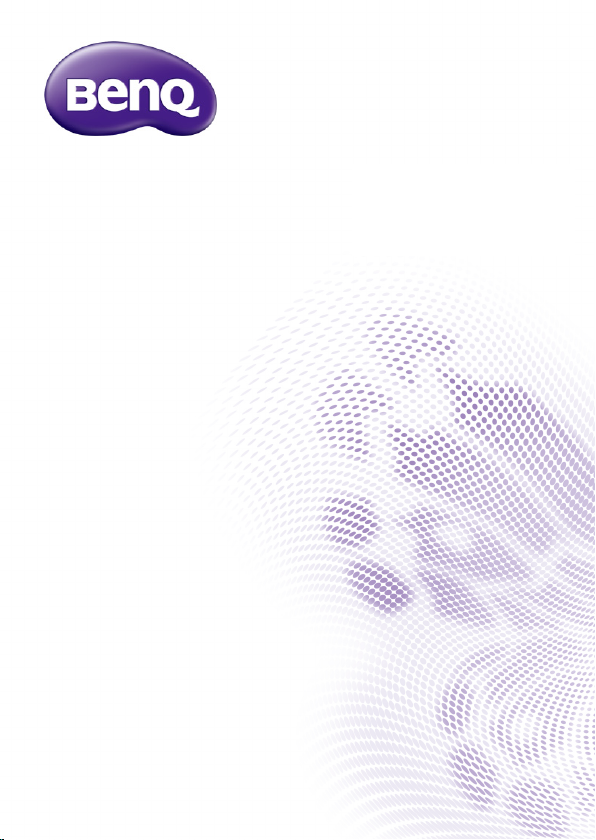
M33
Digital Camcorder
User Manual
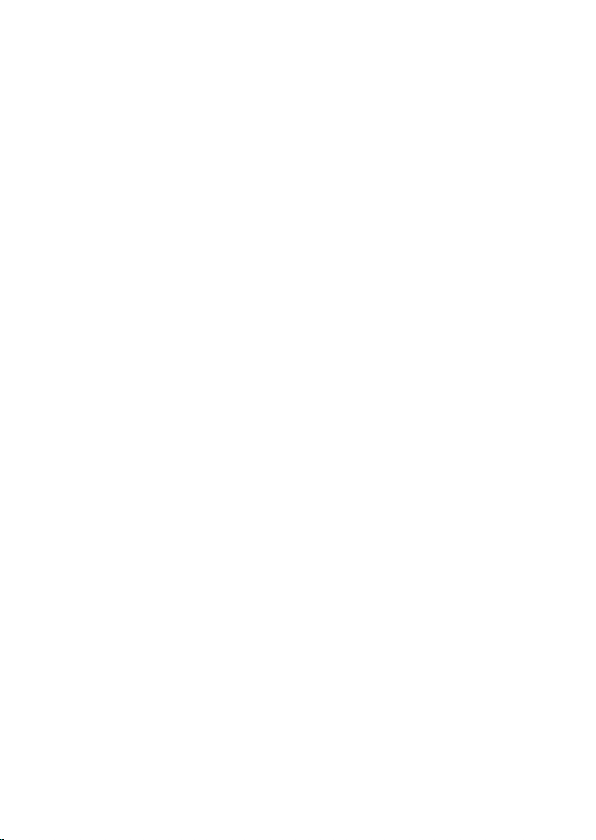
<Note>
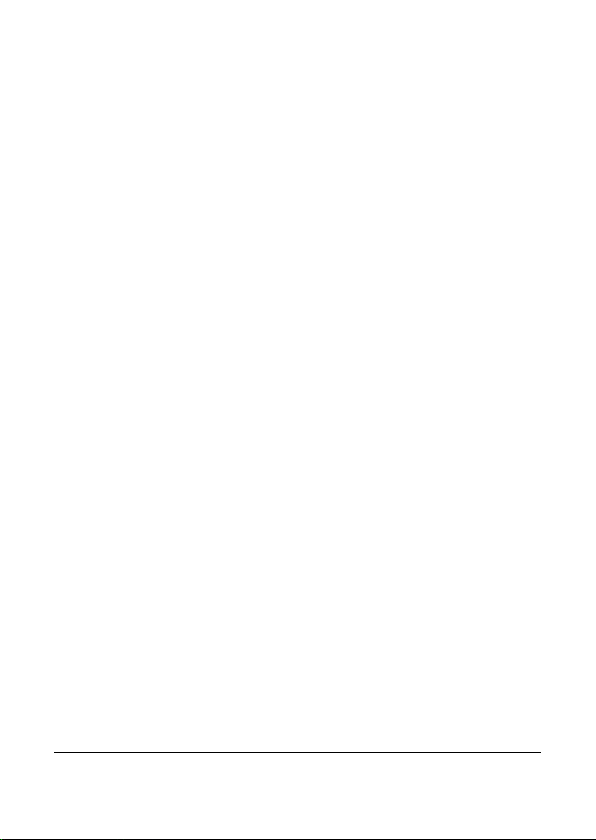
Table of Contents
1 Introduction ......................................... 13
2 Getting Started ................................... 20
2.2 Inserting the battery ......................................... 21
2.3 Charging the battery ......................................... 23
2.4 Turning on/off the digital video camera .......... 24
2.6 Initial Settings .................................................... 25
2.6.1 Setting the date and time ................................ 25
2.6.2 Setting the language ......................................... 25
3 Using the Digital Video Camera ........ 26
3.1.1 The recording screen ...................................... 27
3.2 Video menu ........................................................ 29
3.2.1 Quality ................................................................ 29
3.2.2 Pre-recording ..................................................... 30
3.2.3 Time Lapse ......................................................... 30
3.2.4 Motion Detection ............................................. 31
3.2.5 White Balance ................................................... 31
3.2.6 AE Meter ............................................................ 32
3.2.7 Digital Effect ....................................................... 32
3.2.8 Digital Zoom ..................................................... 33
3.2.9 Director Mode .................................................. 33
3.3 Playback videos ................................................. 35
3.3.1 Slow motion playback ...................................... 37
3.4 Video playback settings ..................................... 38
3.4.1 Protect File ......................................................... 38
1
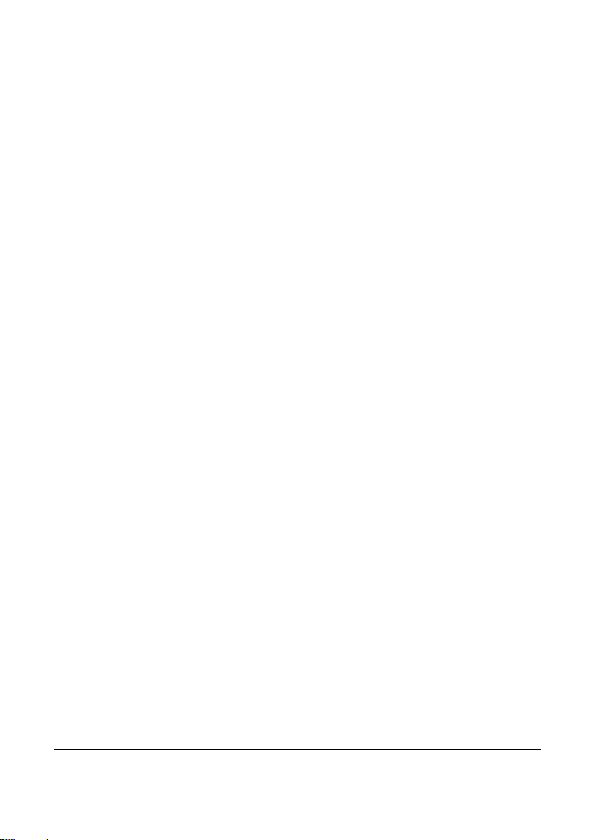
3.4.2 Play Option ........................................................ 38
3.4.3 Delete File .......................................................... 40
3.5 Shooting photos ................................................. 41
3.5.1 The shooting screen ........................................ 41
3.6 Camera menu .................................................... 43
3.6.1 Capture Mode ................................................... 43
3.6.2 Instant View ........................................................ 44
3.6.3 Self Timer ............................................................ 44
3.6.4 White Balance ................................................... 45
3.6.5 AE Meter ............................................................ 45
3.6.6 AE ISO ................................................................ 46
3.6.7 Digital Effect ....................................................... 46
3.6.8 Digital Zoom ..................................................... 47
3.7 Viewing photos ................................................... 48
3.8.1 Protect File ......................................................... 50
3.8.2 Slide Show .......................................................... 50
3.8.3 Delete File .......................................................... 51
3.8.4 DPOF .................................................................. 52
3.8.5 Rotate ................................................................. 52
4 Using Setup menu .............................. 54
4.1.1 System ................................................................. 55
4.1.2 File Number ....................................................... 55
4.1.3 Time Setup ......................................................... 55
4.1.4 Format ................................................................. 56
4.1.5 Default Setting ................................................... 57
4.1.6 LCD Brightness ................................................. 57
4.1.7 Date/Time Stamp .............................................. 58
2
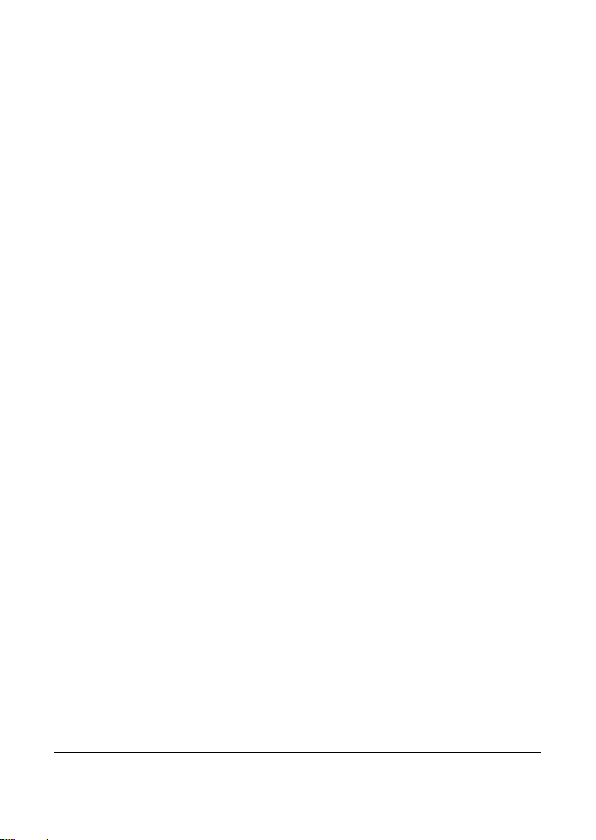
4.1.8
Auto Power Off ................................................ 58
4.1.9 Language ............................................................. 59
4.1.10 Information ........................................................ 59
4.1.11 Beep Sound ........................................................ 60
4.1.12 Start Logo ........................................................... 60
4.1.13 Anti-flicker ......................................................... 61
4.1.14 Recording Audio Gain ..................................... 61
4.1.15 SD ........................................................................ 62
4.1.16 Auto Hide Info .................................................. 62
5 Connecting to other devices .............. 63
6 Editing software .................................. 65
Troubleshooting ........................................................... 66
7 Specifications ....................................... 67
3
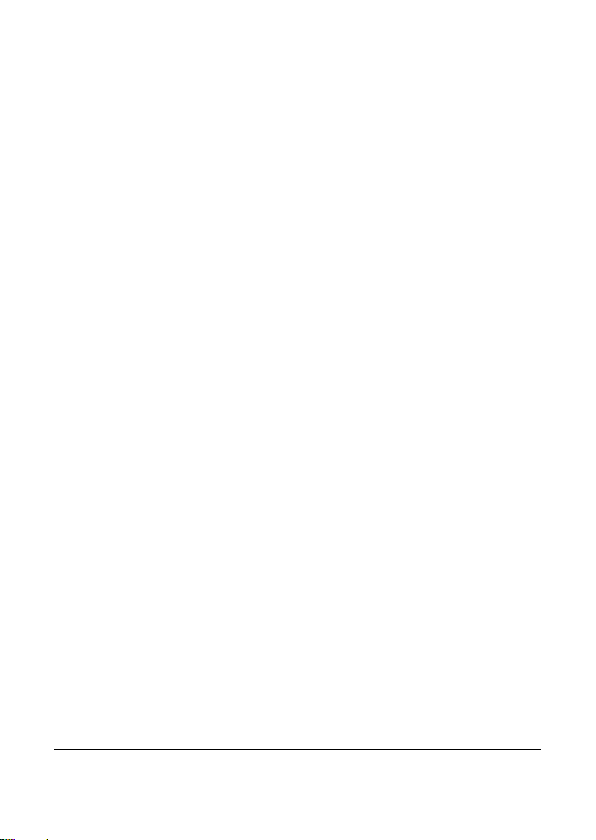
Preface
Congratulations on your purchase of this advanced camcorder (digital
video camera). Ensure that you read this manual carefully and keep it in a
safe place for future reference.
About This Manual
This manual is designed to assist you in using your new camcorder. All
information presented is as accurate as possible but is subject to change
without notice.
Copyright
Copyright 2012 by BenQ Corporation. All rights reserved. No part of this
publication may be reproduced, transmitted, transcribed, stored in a
retrieval system or translated into any language or computer language, in
any form or by any means, electronic, mechanical, magnetic, optical,
chemical, manual or otherwise, without the prior written permission of
this company.
Disclaimer
BenQ Corporation makes no representations or warranties, either
expressed or implied, with respect to the contents hereof and specifically
disclaims any warranties, merchantability or fitness for any particular
purpose. Further, BenQ Corporation reserves the right to revise this
publication and to make changes from time to time in the contents hereof
without obligation of this company to notify any person of such revision or
changes.
All other logos, products, or company names mentioned in this manual
may be the registered trademarks or copyrights of their respective
companies, and are used for informational purposes only.
4
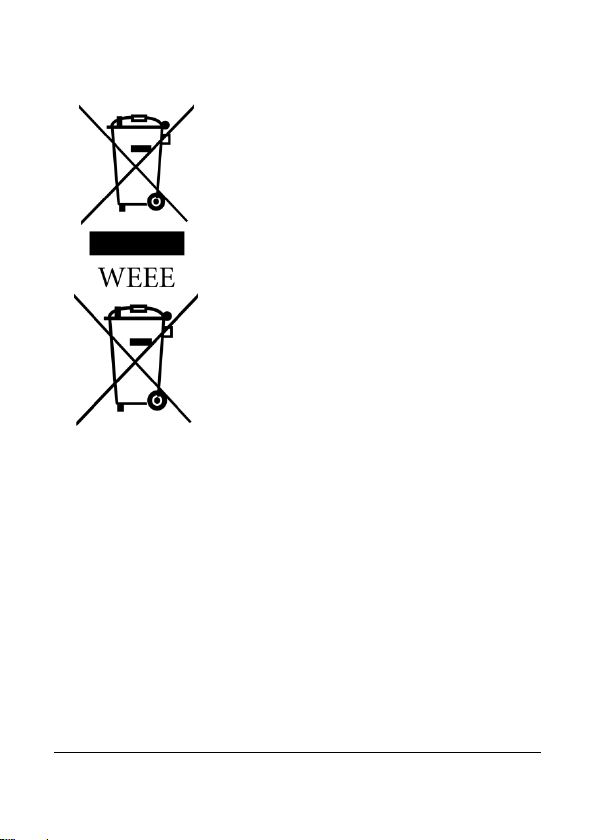
Disposal of Waste Electrical and
Electronic Equipment and/or Battery by
users in private households in the
European Union.
This symbol on the product or on the
packaging indicates that this can not be
disposed of as household waste. You must
dispose of your waste equipment and/or
battery by handling it over to the applicable
take-back scheme for the recycling of electrical
and electronic equipment and/or battery. For
more information about recycling of this
equipment and/or battery, please contact your
city office, the shop where you purchased the
equipment or your household waste disposal
service. The recycling of materials will help to
Battery
Recycling information: See http://www.benq.com/support/recycle for
details.
conserve natural resources and ensure that it
is recycled in a manner that protects human
health and environment.
5
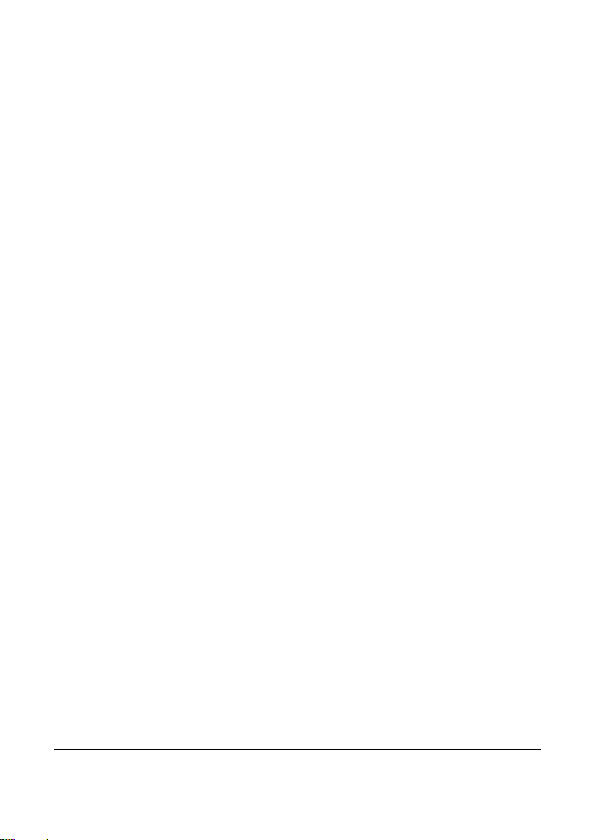
CE Regulatory Notice
We,
Name: BenQ Europe B.V.
Address: Meerenakkerweg 1-17, 5652 AR, Eindhoven, the Netherlands
Tel/Fax: +31 (88) 888-9200 /+31 (88) 888-9299
is herewith confirmed to comply with the requirements set out in the
Council Directives on the Approximation of the Laws of the Member
States relating Electromagnetic Compatibility (2004/108/EC); the Low
Voltage Directive (2006/95/EC); the Restriction of The Use of Certain
Hazardous Substances in Electrical And Electronic Equipment Directive
(2002/95/EC), Turkish EEE and ErP Directive; the Commission Regulation
(EC) No 1275/2008 implementing Directive 2005/32/EC of the European
Parliament and of the Council with regard to eco-design requirements for
standby and off mode electric power consumption of electrical and
electronic household and office equipment, and the Directive
2009/125/EC of the European parliament and of the council establishing a
framework for the setting of eco-design requirements for energy-related
products.
6
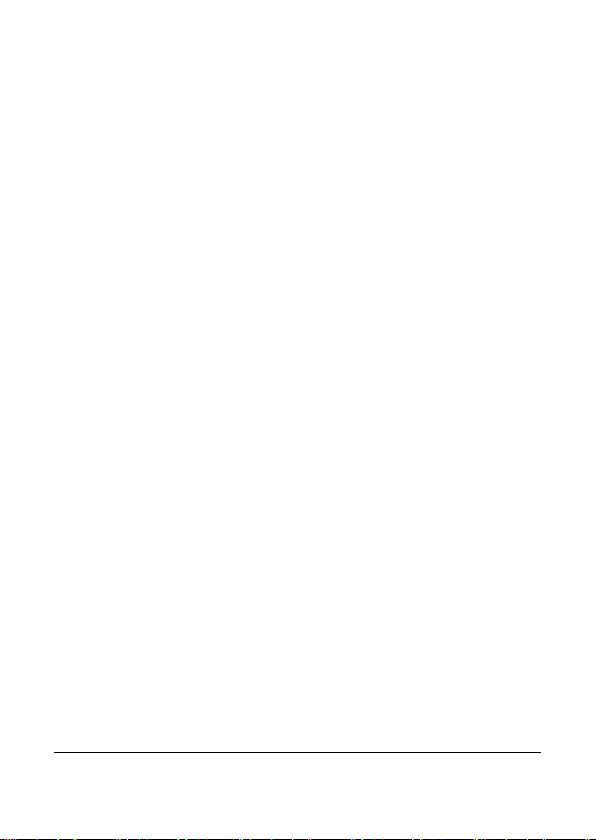
FCC Statement
This equipment has been tested and found to comply with the limits for a
Class B digital device, pursuant to Part 15 of the FCC Rules. These limits
are designed to provide reasonable protection against harmful
interference in a residential installation. This equipment generates, uses
and can radiate radio frequency energy and, if not installed and used in
accordance with the instructions, may cause harmful interference to radio
communications. However, there is no guarantee that interference will
not occur in a particular installation. If this equipment does cause harmful
interference to radio or television reception, which can be determined by
turning the equipment off and on, the user is encouraged to try to correct
the interference by one or more of the following measures:
z Reorient or relocate the receiving antenna.
z Increase the separation between the equipment and receiver.
z Connect the equipment into an outlet on a circuit different from
that to which the receiver is connected.
z Consult the dealer or an experienced radio/TV technician for help.
This device complies with Part 15 of the FCC Rules. Operation is subject
to the following two conditions: (1) This device may not cause harmful
interference, and (2) this device must accept any interference received,
including interference that may cause undesired operation.
FCC Caution: Any changes or modifications not expressly approved by
the party responsible for compliance could void the user's authority to
operate this equipment.
7
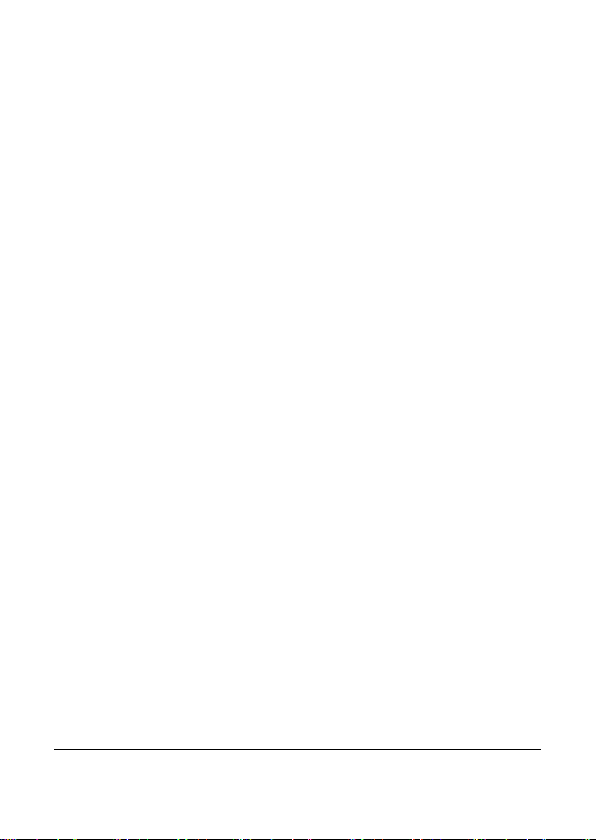
Safety Warning and Notice
Before operating the camcorder, please make sure that you read and fully
understand the content in this section. If you ignore and violate all safety
warning notices indicated in this section, the camcorder warranty may be
void. Meanwhile, not only the camcorder but also you and all other people
and things around you may be severely damaged, injured, or even placed in
danger of death.
For your safety
1. Do not attempt to charge any other battery with this camcorder.
2. Operate the power supply only on even surfaces, without any
cover. Air circulation around the product must be always given.
The maximum ambient temperature is 40 ºC.
3. Risk of explosion if battery is replaced by an incorrect type.
Dispose of used batteries according to the instructions.
4. Keep the camcorder and its accessories out of the reach of babies,
toddlers, and children. In particular, small parts such as memory
card and battery could be easily dismantled and swallowed by
them.
5. Use only the original accessories to avoid possible risks to health
and property, and thus meet all related legal regulations.
6. Do not dismantle the camcorder under any circumstances.
7. When using the LED torch, do not go too close to human eyes
(particularly for babies, toddlers, and children) or animal eyes.
Otherwise, when the LED torch fires flash, the light may cause
damage to human eyes or irritate animals.
8. Batteries could explode, for instance. All batteries can cause
property damage, injury or burns if a conductive material such as
jewelry, keys or beaded chains touch exposed terminals. The
material may complete an electrical circuit and become quite hot.
Exercise care in handling any batteries, particularly when placing it
inside your pocket, purse, or other container with metal objects.
Do not dispose of batteries in fire as they may explode.
8
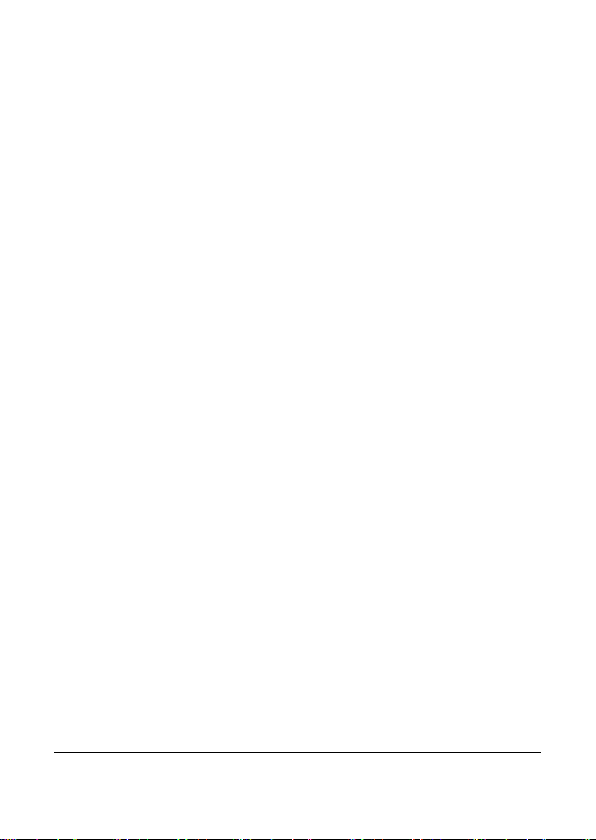
9. To prevent electric shock, do not attempt to disassemble or repair
your camcorder by yourself.
10. Some camcorder models accept non-rechargeable batteries. When
using these batteries, do not charge them. Otherwise, dangers
such as explosion and fire may occur.
Warranty
1. Warranty is void if damage or system failure occurred due to
outside factors such as collision, fire, flood, dirt, sewage,
earthquake, and other force majeure events as well as incorrect
usage of electricity or use of non-original accessories.
2. It is the sole responsibility of the user if problems (such as data loss
and system failure) occurred due to non-factory installed software,
parts, and/or non-original accessories.
3. Do not change the camcorder. Any changes to the camcorder
invalidate the warranty.
Taking care of your camcorder
1. Always keep the camcorder in a leather case or pouch for better
protection against splashes, dust, and collision.
2. The only way of replacing the battery and the memory card is to
open the Battery / Memory cover.
3. Dispose of unwanted batteries and camcorders as permitted by
the laws in your countries.
4. Water may cause a fire or electric shock. Therefore, store your
camcorder in a dry place.
5. If your camcorder becomes wet, wipe it with a dry cloth as soon as
possible.
6. Salt or seawater may cause severe camcorder damage.
7. Do not drop, knock, or shake the camcorder. A rude behavior of
using the camcorder may damage the internal electronic circuit
board or deform the lens shape.
9
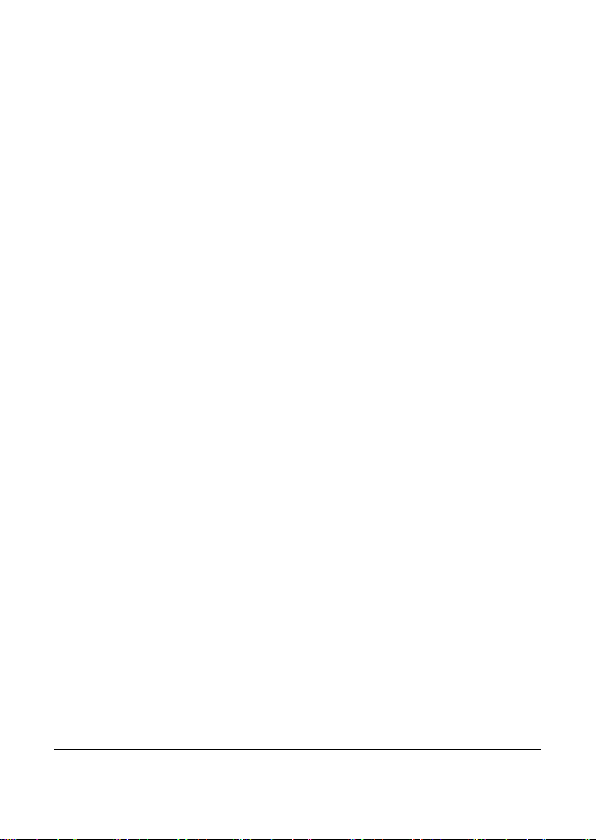
8. Do not use harsh chemicals, cleaning solvents, or strong
detergents to clean the camcorder.
9. Finger grease may be left on the camcorder lens and will result in
unclear images or videos. To avoid this problem, be sure to clean
the camcorder lens before taking pictures or recording videos.
You should also clean the camcorder lens on a regular basis.
10. If the lens is dirty, use a lens brush or soft cloth to clean the lens.
11. Do not touch the lens with your fingers.
12. If a foreign substance or water gets in your camcorder, please turn
the power off immediately and disconnect the batteries. Next,
remove the foreign substance or water and send it to the
maintenance center.
13. Whenever there is data in the external memory card, you should
make a backup copy to a computer or disc. So, you can have a
backup solution if data loss occurs.
14. All original accessories are designed only for use with this
camcorder model you purchased. Do not use these accessories
with other camcorder models or camcorders of other brands to
avoid unpredictable danger or damage.
15. Before initial use of a memory card, always use the camcorder to
format the card first.
16. Remember to slide the write-protect tab (if available) to the unlock
position. Otherwise, all data (if any) on the memory card is
protected and the card cannot be edited or formatted.
Operating environment
1. Do not use or store your camcorder in the environments listed
below:
z Direct sunlight
z Dusty places
z Next to an air conditioner, electric heater or other heat
sources
10
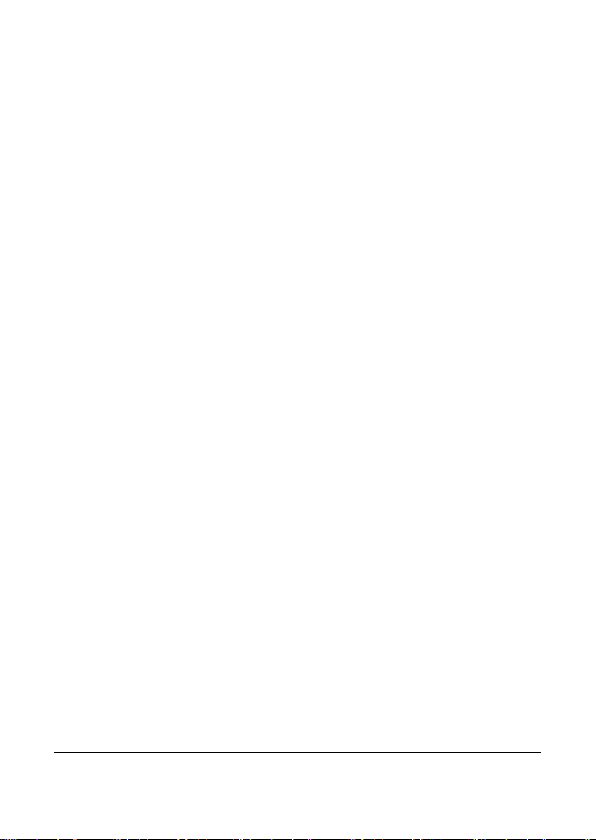
z In a closed car that is in direct sunlight
z Unstable locations
2. Do not use your camcorder outdoors when it is raining or
snowing.
3. Do not use your camcorder in or near water.
4. The camcorder operating temperature is between 0 and 40
degrees Celsius. It is normal for the operating time to be
shortened when the temperature is low.
5. The capacity of your camcorder batteries will reduce each time it
is charged/emptied.
6. Storage at too high or low temperatures will also result in a
gradual capacity loss. As a result, the operating time of your
camcorder may be considerably reduced.
7. It is normal for the camcorder to become warm during operation,
because the camcorder casing can conduct heat.
11
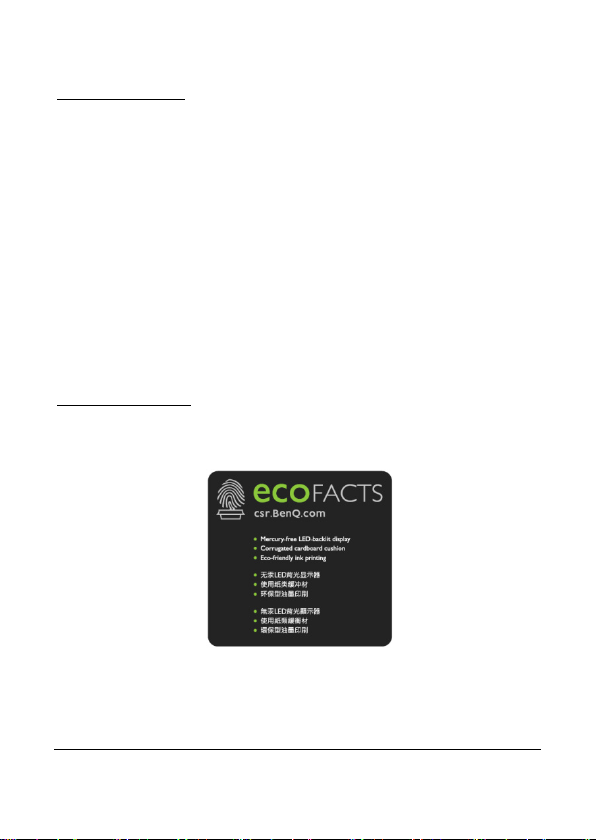
BenQ ecoFACTS
BenQ has been dedicated to the design and development of
greener product as part of its aspiration to realize the ideal of the
"Bringing Enjoyment 'N Quality to Life" corporate vision with the ultimate
goal to achieve a low-carbon society. Besides meeting international
regulatory requirement and standards pertaining to environmental
management, BenQ has spared no efforts in pushing our initiatives further
to incorporate life cycle design in the aspects of material selection,
manufacturing, packaging, transportation, using and disposal of the
products. BenQ ecoFACTS label lists key eco-friendly design highlights of
each product, hoping to ensure that consumers make informed green
choices at purchase. Check out BenQ’s CSR Website at
http://csr.BenQ.com/
commitments and achievements.
for more details on BenQ’s environmental
12
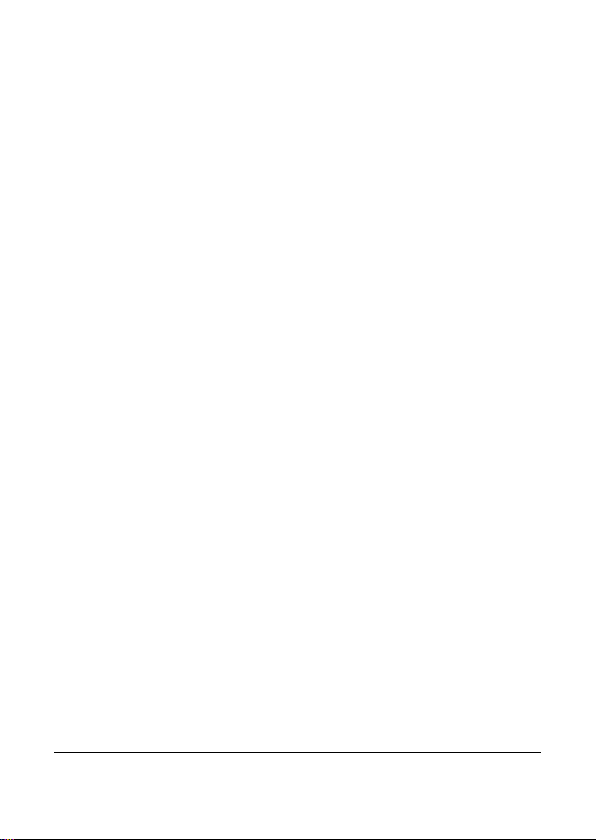
1 Introduction
Thank you for purchasing this advanced Digital Video Camera.
This user guide will get you started and ready to make the most of your
digital video camera.
1.1 System requirements
For PC connection, be sure your PC meets the following specifications:
For Windows:
• Windows XP SP2 / Vista / Win 7
• Processor with at least Pentium IV 3.2GHz / AMD Athlon FX 2.6GHz
or higher
• 2GB RAM at least
• nVIDIA Geforce 7600GT / Ati X1600 series or later
• USB port
• 16-bit color display compatible monitor
(1280x1024, 32-bit color display recommended)
• 250 MB of available hard disk space
• CD-ROM drive
For Macintosh:
• Mac OS 10.4 or higher
• Power Mac G3 or higher
• Minimum 256MB RAM
• 110MB of available hard disk space
• USB port
• CD-ROM drive
13
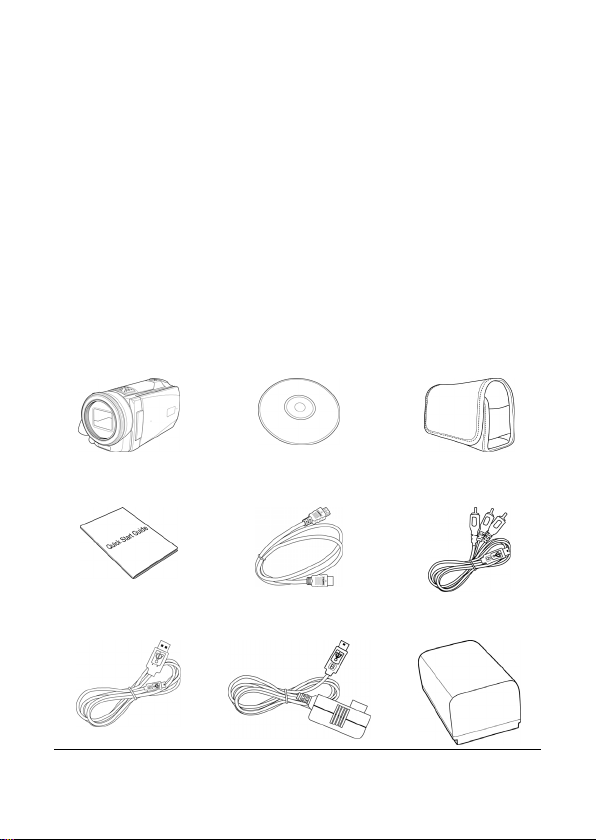
1.2 Features
• Full HD camera (1920x1080 @ 30fps)
• 3.0” Touch screen
• Time lapse recording
• Motion detection recording
• High power LED for infrared night vision
• Dual memory card slot
1.3 Package contents
The package contains the following items. In case there is any missing or
damaged item, contact your dealer immediately.
Digital video camera CD-ROM Pouch
Quick guide HDMI cable Video cable
USB cable AC adapter Lithium battery
14
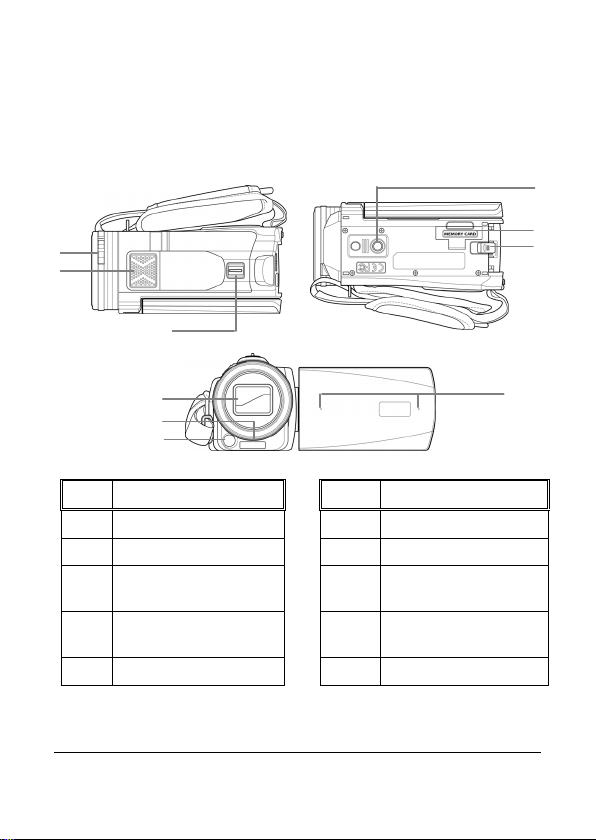
1.4 External view
Top, Bottom, and Front views
1
2
Top View Bottom View
7
8
9
No. Item No. Item
1 Lens Cover Latch 6Infrared Light
2 Speaker 7 Tripod Socket
3 Zoom Lever 8
4 Lens Cover 9
5 LED Light 10 Microphone
3
4
5
6
Front View
Memory Card Slot
Cover
Battery
Compartment Latch
10
15
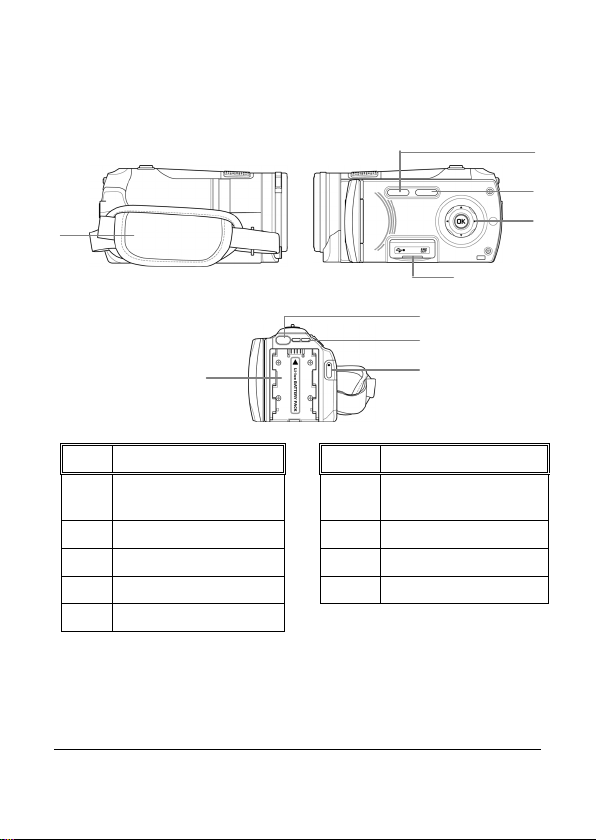
t
Left, Right, and Rear views
1
Le ft Vie w Right Vie w
2
No. Item No. Item
1 Hand Strap 6
2 Battery Compartmen
3 Playback Button 8 LED Indicator
4 Power Button 9 Record Button
5 Navigation Buttons
Rear View
USB/HDMI
Connector Cover
7 Mode Button
3
4
5
6
7
8
9
16
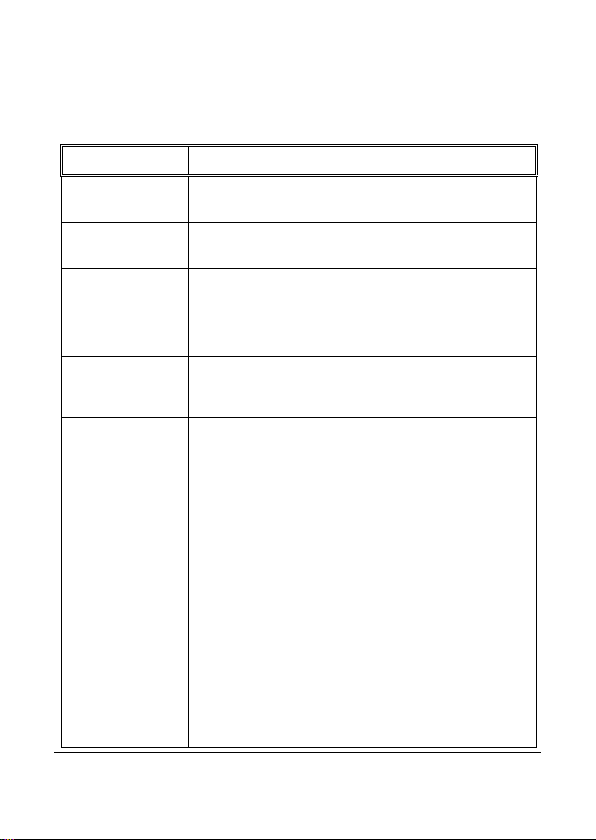
V
V
1.5 Buttons operation
See the table below for a description of each button’s function.
Item
Power Button
Mode Button
Record Button
Playback Button
Navigation
Buttons
(S/T/W/X/OK)
Function
Press to turn the digital video camera on or
off.
Press to switch between
mode.
ideo mode, press to start recording a
• In
video. Press it again to stop recording.
ideo or Camera
• In Camera mode, press to capture a
photo.
In Video or Camera modes, press to enter
Playback mode.
• In Video mode:
¾ Press S to select the desired lighting
mode.
¾ Press T to enable/disable AF setting.
¾ Press W or X to adjust exposure
settings.
• In Camera mode:
¾ Press S to select the desired lighting
mode.
¾ Press T to select the desired focus
mode (Normal / Macro / AF Lock).
¾ Press W or X to adjust exposure
settings.
• In Video Playback mode:
¾ Press W or X to view the recorded
videos and press OK to view the video
in full screen.
17
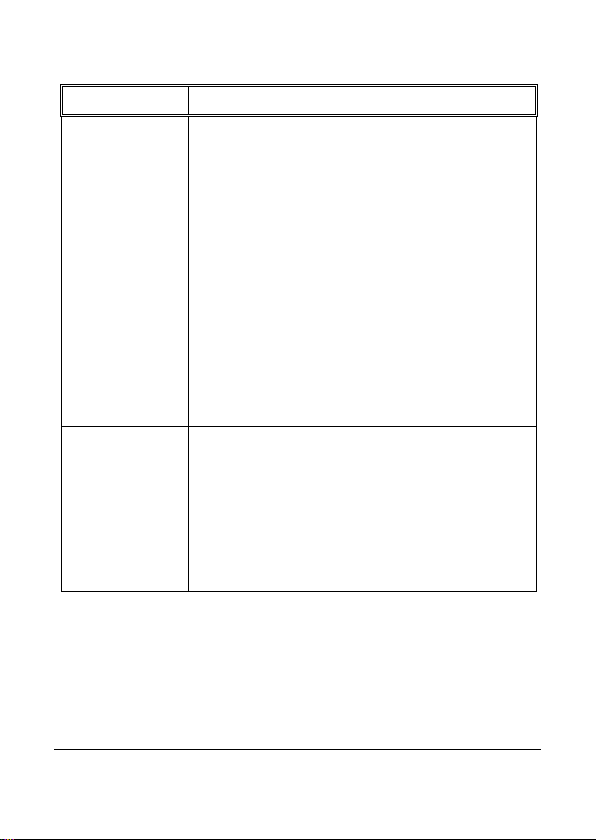
V
Item
Zoom Lever
¾ Press OKto start the video playback.
Press OK again to pause/resume.
¾ During the video playback, press and
hold W to rewind the playback and
press and X to fast forward the
playback.
Function
• In Camera Playback mode:
¾ Press W or X to view the recorded
photos and press OK to view the
image in full screen.
¾ When the image is zoomed in, use
S/T/W/X to view the zoomed image.
• In Video/Camera/Setup menu mode:
¾ Press W or X to select the menu item
or desired setting.
¾ Press OK to confirm the selection.
ideo and Camera modes, slide to the
• In
right/left to zoom in/out when recording
videos or shooting photos.
• In Video Playback mode, slide to the
right/left to adjust the volume. The volume
can also be adjusted during the playback.
In Camera Playback mode, slide to the
•
right to zoom in your photo.
18
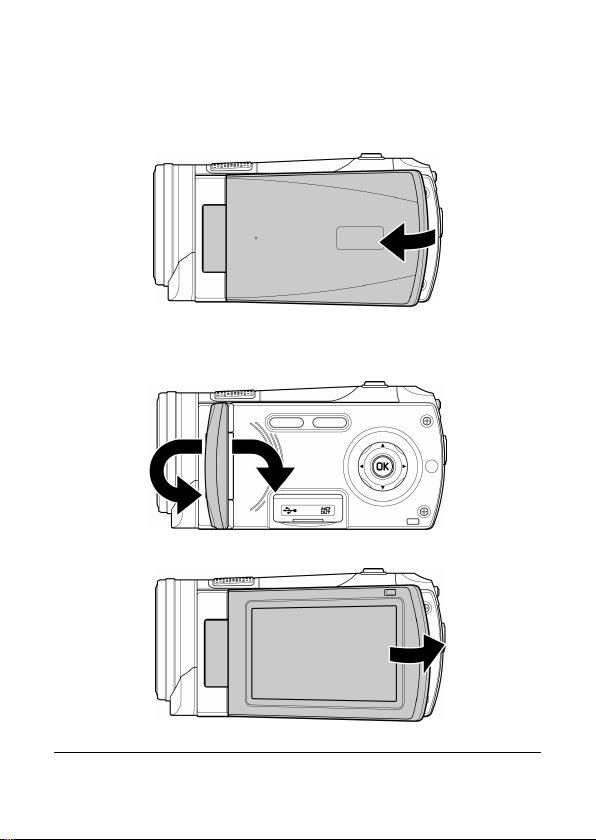
1.6 Adjusting the LCD display
Flip the LCD display outwards 90° to fully open.
Flip and twist the LCD screen at the appropriate angle to suit your viewing
preference.
19

2 Getting Started
2.1 Inserting the memory card(s)
This device supports dual memory card slot that allows you to insert two
memory cards at the same time. You can insert one SD card and one
micro SD card into the digital video camera.
1. Open the memory card slot cover.
2. Insert the memory card(s).
3. Close the memory card slot cover.
Note: Do not remove or insert the memory card when the digital video camera is turned on. This
may damage the memory card.
20

2.2 Inserting the battery
Only use the specified rechargeable battery for the digital video camera.
1. Align the battery position as shown in the illustration.
2. Fully insert the battery with the correct orientation until it clicks into
place.
Note:
Turn off the digital video camera before removing the battery.
The battery may be warm after being used. This is normal and not a malfunction.
21

To remove the battery:
Press down and hold the latch as shown in the illustration and remove the
battery from the battery compartment.
22

2.3 Charging the battery
Use the supplied power adapter to charge the battery.
1. Open the USB/HDMI connector cover.
2. Connect one end of the power adapter to the USB connector of the
digital video camera.
3. Plug the other end of the power adapter to the wall outlet.
Note:
The red LED lights up while the battery is charging.
The charging time depends on the current battery capacity and charging conditions.
Please take note if the environment temperature reaches 45°C or above, the adapter can still supply
power to the digital video camera, but it will not charge the Lithium-ion battery. This is the
characteristic of Lithium-ion and is not a malfunction.
23

2.4 Turning on/off the digital video
camera
There are two ways to turn on/off the power:
• Open/close the LCD panel.
• Press the Power button.
Note: Before using this digital video camera, be sure to slide the lens cover latch to the
right to open the lens.
2.5 Changing modes
The digital video camera has two recording modes:
• Video mode: Record videos.
• Camera mode: Shoot photos.
Press the Mode button to switch the recording modes. By default, the
digital video camera is set to Video mode.
24

2.6 Initial Settings
Before using the digital video camera, you may want to set up the date and
time and screen language settings.
2.6.1 Setting the date and time
1. Touch / or press the Navigation buttons S/T to adjust
the value.
2. Repeat step 4~5 to adjust other fields.
3. Touch or press OK to save your changes.
Note: Touch / to adjust the value. Touch / to go to the previous/next field.
2.6.2 Setting the language
1. Touch Language to enter the menu. You can also press W/X to
select Language and press OK to enter its menu.
2. Touch the language option to select the desired language.
3. You can also press the Navigation buttons W/X to select the
desired language and press OK to confirm.
Note: Touch / to scroll through the available menu options. Touch / to go to
the previous/next page.
25

3 Using the Digital Video Camera
3.1 Recording videos
1. Turn on the digital video camera. By default, the device is set to
Video mode. In Camera mode, press the Mode button to switch
to Video mode.
2. Press the Record button to start recording the video. Press it
again to stop recording.
While recording, you can also use the Zoom lever to zoom/in on the
subject.
26

3.1.1 The recording screen
No.
1
Item
Video mode
Indicates the digital video camera is
currently in Video mode.
Description
2
Card type
3 White balance Indicates the current white balance mode.
4 Metering mode Indicates the current AE metering mode.
5 Menu Touch to enter the Video menu.
Motion
6
detection
Video
7
resolution
Indicates the memory card type in use.
Indicates Motion detection recording
mode is activated.
Touch to select the desired video
resolution.
Available options: FHD / HD (60) / HD
(30)
27

t
No.
8
9
10
11 Time duration Indicates the recording time.
12 Battery status Indicates the remaining battery power.
13
14 Time lapse
15
16 Playback Touch to enter Playback mode.
17 Director Mode
Item
AF setting
LED/Infrared
icon
Scene mode
Zoom
indicator
EV
compensation
Touch to select the setting Auto Focus
(AF) / AF Lock.
Touch to select the suitable lighting mode.
Available options: Off / On / IR
Touch to select the desired scene mode:
Available options: Auto / Night / Sports /
Landscape / Portrait / Sunset / Sand/Snow
/ Flower / Firework / Beauty
Indicates the zoom status.
Indicates the Time lapse recording is se
to 5 minutes.
Indicates the current EV compensation.
Touch / to adjust the EV value.
Provide pre-defined file folders organized
by different themes, so you can store your
recorded videos and play them like a
story.
Description
28

3.2 Video menu
The Video menu is used to adjust settings in Video mode.
1. Turn on the digital video camera. By default, the device is set to
Video mode. In Camera mode, press the Mode button or touch
to switch to Video mode.
2. Touch to enter the Video menu.
3. Touch the desired menu option to enter the menu. You can also
press W/X to select the desired menu and press OK to enter its
menu.
4. Touch an option to select the desired setting. You can also press
W/X to select the desired setting and press OK to confirm.
5. Touch to exit the menu.
Note: Touch / to scroll through the available menu options. Touch / to go to
the previous/next page.
3.2.1 Quality
Set the video quality.
1. In Video mode, touch to enter the Video menu.
2. Touch Quality to enter the menu. You can also press W/X to
select Quality and press OK to enter its menu.
3. Touch an option to select the desired setting. You can also press
W/X to select the desired setting (Super Fine, Fine, or Normal)
and press OK to confirm.
29

3.2.2 Pre-recording
Pre-recording function records images even before you press the Record
button.
1. In Video mode, touch to enter the Video menu.
2. Touch Pre-recording to enter the menu. You can also press
W/X to select Pre-recording and press OK to enter its menu.
3. Touch the option to select On or Off. You can also press W/X to
select On or Off and press OK to confirm.
Note: If Pre-recording is enabled, Time Lapse and Motion Detection will be disabled.
3.2.3 Time Lapse
With the Time Lapse feature, the frames are recorded slower than the
normal recording speed but the recorded videos will be played back in fast
motion than normal playback speed.
You can use this feature to record videos such as evolution of a
construction project, weather changes, tree growth, or flower blossom.
1. In Video mode, touch to enter the Video menu.
2. Touch Time Lapse to enter the menu. You can also press W/X
to select Time Lapse and press OK to enter its menu.
3. Touch an option to select the desired setting. You can also press
W/X to select the desired setting and press OK to confirm.
• Off: Disable this feature.
• 1 min: 1-minute time lapse recording.
• 5 min: 5-minute time lapse recording.
• 30 min: 30-minute time lapse recording.
Note: If Time Lapse is enabled, Pre-recording and Motion Detection will be disabled.
30

3.2.4 Motion Detection
With Motion Detection feature, the video recording automatically starts if
the digital video camera detects any movement.
3. In Video mode, touch to enter the Video menu.
4. Touch Motion Detection to enter the menu. You can also press
W/X to select Motion Detection and press OK to enter its menu.
5. Touch the option to select On or Off. You can also press W/X to
select On or Off and press OK to confirm.
Note: If Motion Detection is enabled, Time Lapse and Pre-recording will be disabled.
3.2.5 White Balance
Set the white balance when recording videos under specific lighting
conditions.
1. In Video mode, touch to enter the Video menu.
2. Touch White Balance to enter the menu. You can also press
W/X to select White Balance and press OK to enter its menu.
3. Touch an option to select the desired setting. You can also press
W/X to select the desired setting and press OK to confirm.
• Auto: Set the white balance automatically.
• Incandescent: Indoor under tungsten lighting condition.
• Sunny: Bright daylight shooting.
• Cloudy: Cloudy day or shady condition.
• Fluorescent: Indoor under fluorescent lighting.
• Preset: Manually adjust the white balance.
31

3.2.6 AE Meter
Select the metering method for calculating the exposure.
1. In Video mode, touch to enter the Video menu.
2. Touch AE meter to enter the menu. You can also press W/X to
select AE meter and press OK to enter its menu.
3. Touch an option to select the desired setting. You can also press
W/X to select the desired setting and press OK to confirm.
• Average: Calculate exposure based on the entire image area.
• Center: Calculate exposure based on the entire image area, but
provides greater exposure to the center of a subject.
• Spot: Calculate exposure based on the small portion of the
screen center.
3.2.7 Digital Effect
Set the color filter effect to be applied on the video you want to record.
1. In Video mode, touch to enter the Video menu.
2. Touch Digital Effect to enter the menu. You can also press W/X
to select Digital Effect and press OK to enter its menu.
3. Touch an option to select the desired setting. You can also press
W/X to select the desired setting and press OK to confirm.
• Off: No digital effect is used.
• Art: Add an oil painting color effect.
• Sepia: Add brown color effect.
• Negative: Add a negative color effect.
• Black/White: Add a monochrome color effect.
• Vivid: Add a bright color tone effect.
32

3.2.8 Digital Zoom
Set whether or not to use digital zoom when recording videos.
1. In Video mode, touch to enter the Video menu.
2. Touch Digital Zoom to enter the menu. You can also press W/X
to select Digital Zoom and press OK to enter its menu.
3. Touch the option to select On or Off. You can also press W/X to
select On or Off and press OK to confirm.
3.2.9 Director Mode
Provide pre-defined file folders organized by different themes, so you can
store your recorded videos and play them like a story.
To record videos using the Director Mode:
1. In Video mode, touch to enter the Director Mode
menu.
2. Touch a category (for example, stands for Holiday getaway)
and select a sub-category (for example, Eat Breakfast).
Note: It is not necessary to select the first sub-category to place the first video to be recorded. In
other words, you can select any sub-category you like. However, later when all videos (recorded
under the Director Mode) are played back using the Director Mode, they will be played back by
according to the pre-defined folder sequence.
33

3. Start recording video. Once the video is recorded, it will be placed
in the folder “Eat Breakfast” as you view this video later from the
digital camcorder later.
4. Repeat Step 3 to record more videos in the same sub-category, or
return to Step 2 and select anther category.
To play videos using the Director Mode:
1. In Video mode, touch or press the Playback button to
enter Video Playback mode.
2. Touch to enter the Director Mode playback menu.
3. Touch a category (for example, Holiday getaway) and touch
to start playback of the whole Holiday series. All videos will
be play backed according to the pre-defined folder sequence like a
normal day life (for example, starting from waking up, washing up,
and then eating breakfast, etc.)
34

3.3 Playback videos
4. In Video mode, touch or press the Playback button to enter
Video Playback mode.
6. Touch the video to view it in full screen. You can also press W/X to
browse for the selected video file and press OK to view the video in
full screen.
7. Touch to play the video.
8. Touch the corresponding icons to adjust the volume and playback
speed.
No.
1
2 Volume up Touch to increase playback volume.
3 Volume down Touch to decrease playback volume.
Item
Playback mode Indicates the digital video camera is in
Video Playback mode.
Description
35

V
k
t
No.
4
5 File number Indicates the file number.
6
7
8 Protect Indicates the file is protected.
9
10 Battery status
11 Previous Touch to view the previous video.
12 Play Touch to play the video.
13 Next Touch to view the next video.
14 Return Touch to return to the previous screen.
Item
Menu Touch to enter the
Slow motion Touch to enable or disable slow motion
Video
resolution
Time duration Indicates the played duration / total video
menu.
playback.
Indicates the file resolution.
duration.
Indicates
power.
Description
ideo Playbac
he remaining battery
36

3.3.1 Slow motion playback
To start playback in slow motion:
1. In Video mode, touch or press the Playback button to
enter Video Playback mode.
2. Touch the video to view it in full screen. You can also press W/X
to browse for the desired video file and press OK to view the
video in full screen.
3. Touch to enable slow motion feature. The icon turns
orange.
4. Touch to play the video.
5. During playback, touch or to adjust the slow motion
speed 1/2X ~ 1/64X.
6. Touch the orange to disable slow motion.
Note: If video playback is already in progress, touch to enable slow motion.
37

3.4 Video playback settings
3.4.1 Protect File
1. In Video mode, touch or press the Playback button to
enter Video Playback mode.
2. Select the desired video file that you want to protect.
3. Touch to enter the Video Playback menu.
4. Touch Protect File to enter the menu. You can also press W/X
to select Protect File and press OK to enter its menu.
5. Touch an option to select the desired setting. You can also press
W/X to select the desired setting and press OK to confirm.
• Protect One: Protect the current file.
• Unprotect One: Unprotect the current file.
• Protect All: Protect all files.
• Protect All: Unprotect all files.
3.4.2 Play Option
1. In Video mode, touch or press the Playback button to
enter Video Playback mode.
2. Touch the selected video file to view it in full screen. You can also
press W/X to browse for the desired video file and press OK to
view the video in full screen.
3. Touch to enter the Video Playback menu.
4. Touch Play Option to enter the menu. You can also press W/X
to select Play Option and press OK to enter its menu.
38

5. Touch an option to select the desired setting. You can also press
W/X to select the desired setting and press OK to confirm.
The video playback will start automatically.
• Play One: Playback on the current video.
• Play All: Playback all videos.
• Repeat One: Replay the current video.
• Repeat All: Replay all videos.
39

3.4.3 Delete File
1. In Video mode, touch or press the Playback button to
enter Video Playback mode.
2. Select the desired video file that you want to delete.
3. Touch to enter Video Playback menu.
4. Touch Delete File to enter the menu. You can also press W/X to
select Delete File and press OK to enter its menu.
5. Touch an option to select the desired setting. You can also press
W/X to select the desired setting and press OK to confirm.
• Delete this file: Delete the current file.
• Delete all files: Delete all files.
• Delete Selection: Delete the selected files.
Touch the desired files to mark them. You can also press W/X to
select the desired files and press OK to mark them.
6. Touch to confirm delete.
Note: Deleted files cannot be recovered. Ensure the files have backup before deletion. Protected
files cannot be deleted, unlock the file first.
40

3.5 Shooting photos
1. Turn on the digital video camera. By default, the device is set to
Video mode.
2. Press the Mode button to switch to Camera mode.
3. Press the Record button to capture a photo.
3.5.1 The shooting screen
No.
1
Item
Camera mode
Indicates the digital video camera is
currently in Camera mode.
Description
2
Card type
3 White balance Indicates the current white balance mode.
4 Metering mode Indicates the current AE metering mode.
Indicates the memory card type in use.
41

No.
5 Menu Touch to enter the Camera menu.
6
7
8 Flashlight
9
10 Available shot Indicates the number of available shots.
11 Battery status Indicates the remaining battery power.
12
13 ISO Indicates the current AE ISO mode.
14 Capture mode
15 Self-timer
16
17 Playback Touch to enter Playback mode.
Item
Photo size
AF setting
Scene mode
Zoom
indicator
EV
compensation
Touch to select the desired photo size.
Available options: 16M / 12M / 7M / 5M /
3M.
Touch to select the desired AF setting.
Available options: Normal / Macro / AF
Lock.
Touch to select the suitable flash/lighting
mode. Available options: Off / Auto / On /
Infrared light On.
Touch to select the desired scene mode.
Available options: Auto / Night / Sports /
Landscape / Portrait / Sunset / Sand/Snow
/ Flower / Firework / Beauty
Indicates the zoom status.
Indicates the Capture Mode is set to
Continue Shot.
Indicates the Self Timer mode is set to 10
seconds.
Indicates the current EV compensation.
Touch / to adjust the EV value.
Description
42

3.6 Camera menu
The Camera menu is used to adjust the capture settings in Camera
mode.
1. Turn on the digital video camera. By default, the device is set to
Video mode.
2. Press the Mode button or touch to switch to Camera
mode.
3. Touch to enter the Camera menu.
4. Touch the desired menu option to enter the menu. You can also
press W/X to select the desired menu and press OK to enter its
menu.
5. Touch an option to select the desired setting. You can also press
W/X to select the desired setting and press OK to confirm.
6. Touch to exit the menu.
Note: Touch / to scroll through the available menu options. Touch / to go to
the previous/next page.
3.6.1 Capture Mode
Set the recording method to use when shooting photos.
1. In Camera mode, touch to enter the Camera menu.
2. Touch Capture Mode to enter the menu. You can also press
W/X to select Capture Mode and press OK to enter its menu.
3. Touch an option to select the desired setting. You can also press
W/X to select the desired setting and press OK to confirm.
43

• Normal: Shoot one photo at a time.
• Continue Shot: Continuously shoot photos as long as you keep
pressing the Record button.
Note: If Capture Mode is set to Continue Shot, Instant View and Self Timer will be disabled.
3.6.2 Instant View
Display a preview of the recorded photo right after the shot is taken.
1. In Camera mode, touch to enter the Camera menu.
2. Touch Instant View to enter the menu. You can also press W/X
to select Instant View and press OK to enter its menu.
3. Touch the option to select On or Off. You can also press W/X to
select On or Off and press OK to confirm.
3.6.3 Self Timer
Set pre-defined time delay for self timer photography.
1. In Camera mode, touch to enter the Camera menu.
2. Touch Self Timer to enter the menu. You can also press W/X to
select Self Timer and press OK to enter its menu.
3. Touch an option to select the desired setting. You can also press
W/X to select the desired setting and press OK to confirm.
• Off: Disable this feature.
• 2 sec: 2-second delay self timer.
• 10 sec: 10-second delay self timer.
44

3.6.4 White Balance
Set the white balance when shooting photos under specific lighting
conditions.
1. In Camera mode, touch to enter the Camera menu.
2. Touch White Balance to enter the menu. You can also press
W/X to select White Balance and press OK to enter its menu.
3. Touch an option to select the desired setting. You can also press
W/X to select the desired setting and press OK to confirm.
• Auto: Set the white balance automatically.
• Incandescent: Indoor under tungsten lighting condition.
• Sunny: Bright daylight shooting.
• Cloudy: Cloudy day or shady condition.
• Fluorescent: Indoor under fluorescent lighting.
• Preset: Manually adjust the white balance.
3.6.5 AE Meter
Select the metering method for calculating the exposure.
1. In Camera mode, touch to enter the Camera menu.
2. Touch AE meter to enter the menu. You can also press W/X to
select AE meter and press OK to enter its menu.
3. Touch an option to select the desired setting. You can also press
W/X to select the desired setting and press OK to confirm.
• Average: Calculate exposure based on the entire image area.
• Center: Calculate exposure based on the entire image area, but
provides greater exposure to the center of a subject.
• Spot: Calculate exposure based on the small portion of the
screen center.
45

3.6.6 AE ISO
Set the sensitivity for shooting photos.
1. In Camera mode, touch to enter the Camera menu.
2. Touch AE ISO to enter the menu. You can also press W/X to
select AE ISO and press OK to enter its menu.
3. Touch an option to select the desired setting. You can also press
W/X to select the desired setting and press OK to confirm.
• Auto: Automatically set the ISO value.
• ISO 100/200: Equivalent to color ISO 100/200. Suitable for fine
weather shooting.
• ISO 400/800: Equivalent to color ISO 400/800. Suitable for
cloudy days shooting.
• ISO 1600: Equivalent to color ISO 1600. Suitable for night scene
or sports shooting.
• ISO Auto 800: Automatically set the ISO value within the range
(maximum to ISO 800) to suit the shooting environment.
• ISO Auto 1600: Automatically set the ISO value within the
range (maximum to ISO 1600) to suit the shooting environment.
3.6.7 Digital Effect
Set the color filter effect to be applied on the photo you want to capture.
1. In Camera mode, touch to enter the Camera menu.
2. Touch Digital Effect to enter the menu. You can also press W/X
to select Digital Effect and press OK to enter its menu.
3. Touch an option to select the desired setting. You can also press
W/X to select the desired setting and press OK to confirm.
• Off: No digital effect is used.
46

• Art: Add an oil painting color effect.
• Sepia: Add brown color effect.
• Negative: Add a negative color effect.
• Black/White: Add a monochrome color effect.
• Vivid: Add a bright color tone effect.
3.6.8 Digital Zoom
Set whether or not to use digital zoom when capturing photos.
1. In Camera mode, touch to enter the Camera menu.
2. Touch Digital Zoom to enter the menu. You can also press W/X
to select Digital Zoom and press OK to enter its menu.
3. Touch the option to select On or Off. You can also press W/X to
select On or Off and press OK to confirm.
47

3.7 Viewing photos
1. Turn on the digital video camera. By default, the digital video
camera is set to Video mode.
2. Press the Mode button or touch to switch to Camera
mode.
3. Touch or press the Playback button to enter Photo
Playback mode.
4. Touch the photo to view it in full screen. You can also press W/X
to browse for the desired photo file and press OK to view the
photo in full screen.
No.
1
2 Menu Touch to enter the Photo Playbackmenu.
Item
Playback
mode
Indicates the digital video camera is in
Photo Playback mode.
Description
48

t
No.
3 File number Indicates the file number.
4 Photo size Indicates the file resolution.
5 Protect Indicates the file is protected.
6 DPOF tag Indicated the file is marked for printing.
7 Battery status
8 Previous Touch to view the previous photo.
9
10 T (zoom in) Touch to zoom in the photo up to 10X.
11 Return Touch to return to the previous screen.
Nex
Item
Indicates the remaining battery
power.
Touch to view the next photo.
Description
49

3.8 Photo playback settings
3.8.1 Protect File
1. In Camera mode, touch or press the Playback button to
enter Photo Playback mode.
2. Select the desired photo file that you want to protect.
3. Touch to enter the Photo Playback menu.
4. Touch Protect File to enter the menu. You can also press W/X
to select Protect File and press OK to enter its menu.
5. Touch an option to select the desired setting. You can also press
W/X to select the desired setting and press OK to confirm.
• Protect One: Protect the current file.
• Unprotect One: Unprotect the current file.
• Protect All: Protect all files.
• Protect All: Unprotect all files.
3.8.2 Slide Show
1. In Camera mode, touch or press the Playback button to
enter Playback mode.
2. Touch to enter the Playback menu.
3. Touch Slide Show to enter the menu. You can also press W/X to
select Slide Show and press OK to enter its menu.
4. Touch the option to select On to enable the slide show. You can
also press W/X to select On and press OK to enable the slide
show.
50

3.8.3 Delete File
1. In Camera mode, touch or press the Playback button to
enter Photo Playback mode.
2. Select the desired photo file that you want to delete.
3. Touch to enter Photo Playback menu.
4. Touch Delete File to enter the menu. You can also press W/X to
select Delete File and press OK to enter its menu.
5. Touch an option to select the desired setting. You can also press
W/X to select the desired setting and press OK to confirm.
• Delete this file: Delete the current file.
• Delete all files: Delete all files.
• Delete Selection: Delete the selected files.
Touch the desired files to mark them. You can also press W/X to
select the desired files and press OK to mark them.
6. Touch to confirm delete.
Note: Deleted files cannot be recovered. Ensure the files have backup before deletion. Protected
files cannot be deleted, unlock the file first.
51

3.8.4 DPOF
Note: A memory card is required for DPOF function.
1. In Camera mode, touch or press the Playback button to
enter Photo Playback mode.
2. Select the desired photo file that you want to set the DPOF tag.
3. Touch to enter the Photo Playback menu.
4. Touch DPOF to enter the menu. You can also press W/X to
select DPOF and press OK to enter its menu.
5. Touch an option to select the desired setting. You can also press
W/X to select the desired setting and press OK to confirm.
• DPOF One: Set the number of print on the current file.
• DPOF All: Set the number of print on all files.
• Reset One: Remove the DPOF tag on the current file.
• Reset All: Remove the DPOF tag on all files.
6. Touch / to select the desired file.
7. Touch / to set the number of print.
8. Repeat step 6~7 to tag other file.
9. Touch to confirm the DPOF setting.
3.8.5 Rotate
1. In Camera mode, touch or press the Playback button to
enter Photo Playback mode.
2. Select the desired photo file that you want to rotate.
3. Touch to enter the Photo Playback menu.
52

4. Touch Rotate to enter the menu. You can also press W/X to
select Rotate and press OK to enter its menu.
5. Touch an option to select the desired setting. You can also press
W/X to select the desired setting and press OK to confirm.
• Left 90: Rotate the image 90° counter-clockwise.
• Right 90: Rotate the image 90° clockwise.
53

4 Using Setup menu
4.1 Setup menu
Configure the digital video camera general settings.
1. Turn on the digital video camera. By default, the device is set to
Video mode. In Camera mode, press the Mode button to switch
to Video mode.
2. Touch to enter the OSD menu and switch to Setup ()
menu.
• In Video mode, touch twice to switch to Setup ()
menu.
• In Camera mode, touch to switch to Setup ()
menu.
3. Touch the desired menu option to enter the menu. You can also
press W/X to select the desired menu and press OK to enter its
menu.
4. Touch an option to select the desired setting. You can also press
W/X to select the desired setting and press OK to confirm.
5. Touch to exit the menu.
Note: Touch / to scroll through the available menu options. Touch / to go to
the previous/next page.
54

4.1.1 System
Set the TV type based on your local region.
1. Switch to Setup ( ) menu.
2. Touch System to enter the menu. You can also press / to
select System and press OK to enter its menu.
3. Touch the option to select
NTSC or PAL. You can also
press W/X to select NTSC or
PAL and press OK to confirm.
4.1.2 File Number
Set the file numbering type for recorded files.
1. Switch to Setup ( ) menu.
2. Touch File Number to enter the menu. You can also press W/X
to select File Number and press OK to enter its menu.
3. Touch an option to select the desired setting. You can also press
W/X to select the desired setting and press OK to confirm.
• Reset: Reset the file number to 0001.
• Serial: Continue the file numbering from the last recorded file.
4.1.3 Time Setup
Set the date and time settings.
1. Switch to Setup ( ) menu.
2. Touch Time Setup to enter the menu. You can also press W/X
to select Time Setup and press OK to enter its menu.
55

3. To adjust the field item, touch the respective field or press W/X to
select the field.
4. Touch / or press the Navigation buttons S/T to adjust
the value.
5. Repeat step 4~5 to adjust other fields.
6. Touch or press OK to save your changes.
Note: Touch / to adjust the value. Touch / to go to the previous/next field.
4.1.4 Format
Format the memory card.
1. Switch to Setup ( ) menu.
2. Touch Format to enter the menu. You can also press W/X to
select Format and press OK to enter its menu.
3. Touch to format the card. You can also press W/X to select
and press OK button to format the card.
4. When the “Format successful!” message appears, touch to
exit the menu.
56

4.1.5 Default Setting
Reset the digital video camera settings to its factory defaults.
1. Switch to Setup ( ) menu.
2. Touch Default Setting to enter the menu. You can also press
W/X to select Default Setting and press OK to enter its menu.
3. Touch to reset. You can also press W/X to select and
press OK button to reset.
4. When the “Operation done!” message appears, touch to exit
the menu.
4.1.6 LCD Brightness
Set the LCD display brightness.
1. Switch to Setup ( ) menu.
2. Touch LCD Brightness to enter the menu. You can also press
W/X to select LCD Brightness and press OK to enter its menu.
3. Touch an option to select the desired setting. You can also press
W/X to select the desired setting and press OK to confirm.
• Normal: Maintain the brightness level as the default setting.
• High: Increase the brightness level.
• Auto: Automatically adjust the brightness level based on the
surrounding environment.
57

4.1.7 Date/Time Stamp
Disable the date/time stamp or select the date/time stamp type when
shooting a photo.
1. Switch to Setup ( ) menu.
2. Touch Date/Time stamp to enter the menu. You can also press
W/X to select Date/Time stamp and press OK to enter its
menu.
3. Touch an option to select the desired setting. You can also press
W/X to select the desired setting and press OK to confirm.
• Off: Disable the date/time stamp.
• Date: Enable the date stamp only.
• Date/Time: Enable date and time stamp.
4.1.8 Auto Power Off
Set the digital video camera to automatically turn off if it is left idle for a
preset time.
1. Switch to Setup ( ) menu.
2. Touch Auto power off to enter the menu. You can also press
W/X to select Auto power off and press OK to enter its menu.
3. Touch an option to select the desired setting. You can also press
W/X to select the desired setting and press OK to confirm.
• Off: Disable the Auto Power Off function.
• 3 min: Automatically turn off the power if the digital video
camera if left idle for 3 minutes.
• 5 min: Automatically turn off the power if the digital video
camera if left idle for 5 minutes.
58

4.1.9 Language
Set the on-screen display language.
1. Switch to Setup ( ) menu.
2. Touch Language to enter the menu. You can also press W/X to
select Language and press OK to enter its menu.
3. Touch the language option to select the desired language. You can
also press the Navigation buttons W/X to select the desired
language and press OK to confirm.
Note: Touch / to scroll through the available menu options. Touch / to go to the
previous/next page.
4.1.10 Information
Select the information type to be displayed on the preview screen.
1. Switch to Setup ( ) menu.
2. Touch Information to enter the menu. You can also press W/X
to select Information and press OK to enter its menu.
3. Touch an option to select the desired setting. You can also press
W/X to select the desired setting and press OK to confirm.
• Normal: Display basic information on the preview screen.
• Advance: Display detail information on the preview screen.
59

4.1.11 Beep Sound
Enable/Disable the beep sound.
1. Switch to Setup ( ) menu.
2. Touch Beep Sound to enter the menu. You can also press W/X
to select Beep Sound and press OK to enter its menu.
3. Touch the option to select On
or Off. You can also press W/X
to select On or Off and press
OK to confirm.
4.1.12 Start Logo
Set the start up image to be displayed on the screen when the digital video
camera is turned on.
1. Switch to Setup ( ) menu.
2. Touch Start Logo to enter the menu. You can also press W/X to
select Start Logo and press OK to enter its menu.
3. Touch an option to select the desired setting. You can also press
W/X to select the desired setting and press OK to confirm.
• Default: Use the default start-up logo.
• User Setting: Use one of the recorded photos as the start-up
logo.
60

4.1.13 Anti-flicker
Set the refresh rate of the digital video camera.
1. Switch to Setup ( ) menu.
2. Touch Anti-flicker to enter the menu. You can also press W/X
to select Anti-flicker and press OK to enter its menu.
3. Touch an option to select the desired setting. You can also press
W/X to select the desired setting and press OK to confirm.
• Auto: Automatically adjust the frequency system based on the
System setting.
• 60Hz: Set the frequency system to 60Hz.
• 50Hz: Set the frequency system to 50Hz.
4.1.14 Recording Audio Gain
With the Recording Audio Gain function, the digital video camera
automatically adjusts the volume level of the device speaker to prevent it
from being damaged if the sound is too loud.
1. Switch to Setup ( ) menu.
2. Touch Recording Audio Gain to enter the menu. You can also
press W/X to select Recording Audio Gain and press OK to
enter its menu.
3. Touch the option to select On or Off. You can also press W/X to
select On or Off and press OK to confirm.
61

4.1.15 SD
Select the memory card type to be used as the default storage.
1. Switch to Setup ( ) menu.
2. Touch SD to enter the menu. You can also press W/X to select
SD and press OK to enter its menu.
3. Touch the option to select micro SD or SD. You can also press
W/X to select micro SD or SD and press OK to confirm.
4.1.16 Auto Hide Info
Select whether or not to automatically hide the information icons shown
on the screen.
1. Switch to Setup ( ) menu.
2. Touch Auto Hide Info to enter the menu. You can also press
W/X to select Auto Hide Info and press OK to enter its menu.
3. Touch the option to select On or Off. You can also press W/X to
select On or Off and press OK to confirm.
62

5 Connecting to other devices
5.1 Connecting to the computer
You can connect the device to a PC or notebook to transfer or view files
as well as charge the device.
1. Turn on the digital video camera.
2. Open the USB/HDMI
connector cover.
3. Connect one end of the
USB cable to the device.
4. Connect the other end of
the USB cable to an
available USB port on your
computer.
5. After the connection is established, a “Removable Disk” icon
appears in “My Computer”. Click this icon to access the files in
your device.
6. Copy the desired files to a folder on your computer.
63

5.2 Connecting to TV
You can play files in your digital video camera on a TV using an HDMI
cable.
1. Turn on the digital video camera.
2. Open the USB/HDMI
connector cover.
3. Connect one end of the
HDMI cable to the
digital video camera.
4. Connect the other end
of the HDMI cable to an
HDMI TV.
5. Turn on the TV, and then switch the input source of the TV to
“HDMI”.
6. Follow the on-screen instructions to operate the device via the TV.
Note:
The synchronized output depends on the current digital video camera mode (Video or Camera).
These two modes cannot be switched.
In HDMI mode, you cannot use the digital video camera to record videos, capture photos, utilize
the digital zoom function, or playback videos in slow motion.
Be sure to turn the digital video camera on before connecting to a TV using an HDMI cable.
64

6 Editing software
ArcSoft Total Media Extreme (TME) ™ manages your media for you, and
gives you tons of fun and exciting ways to create and share projects
featuring your photo, video, and music files. Edit, enhance and add creative
effects to your photos. You can
• Create your own movies or photo slide shows complete with
soundtrack.
• Upload your files easily to YouTube™!
• Or share them through simple email attachments or popular photo
printing.
• You can go to http://www.arcsoft.com/ for more information.
65

Troubleshooting
Problem Possible Cause Solution
Can not turn on the
power of Digital
Video Camera.
Pictures are not
stored in the
memory.
Camera shutdown
when using
Self-timer shooting
picture.
Images are out of
focus
Unable to use the
external memory
card.
All buttons can not
work or camera hangs.
1. The Battery is not
inserted correctly.
2. The Battery is dead.
Power off before storing
the images.
The Battery in camera is
dead.
Object exceeds the range
of focus.
1. Memory card is
protected.
2. Memory card contains
non-DCF images taken
by other cameras.
Short circuit occurred when
connecting the camera to
other device.
Technical support
For technical assistance, free driver updates, product information, and
news releases, visit the following web site:
http://www.BenQ.com
1. Please insert the battery
correctly.
2. Replace the battery.
Please change to a new
battery when the battery
indicator turns to red color.
Change to a new battery.
Refocus by zooming in/out.
1. Unlock the memory
card.
2. Reformat the memory
card. Please make sure
to backup the file
before reformatting
memory card.
Take out the battery in the
camera and re-insert again.
66

7 Specifications
Specifications
Image sensor
Effective pixels
Storage media
Memory
Lens
Focus range
1/3.2” CMOS sensor
5.0 Megapixels (2592 x 1944)
Supports SDHC, up to 32GB class 4 or above
32MB (1Gbits NAND Flash)
10X Optical zoom lens
F2.8-F3.5,
f=4.6mm-46mm (35-350mm, 35mm equivalent)
Wide: 10cm~Infinity
Tele: 90cm~Infinity
Resolution: Full HD (1920 x 1080), 30fps
HD (1280 x 720), 30fps and 60fps
Movie Clip
Still image
Format: MPEG4 H.264 (MOV)
ADPCM
Playback Function: Play/Pause, Forward, Rewind;
Slow Motion On: 1/2X ~ 1/64X
Slow Motion Off: 2X ~ 64X
Resolution:
16M (4608x3456, by interpolation),
12M (4000x3000, by interpolation),
8M (3200x2400, by interpolation),
5M (2592x1944),
3M(2048x1536)
Format: DCF 1.1 (JPEG, Exif2.2)
67

Specifications
Playback:10x digital zoom
TFT screen
Assist Lamp
Shutter
Exposure
ISO
Interface
Microphone
Speaker
Battery
Operating
Temperature
Operating
Humidity
Dimensions
Weight
3.0” Touch Panel screen (16:9)
White LED: 1.5m effective distance
IR LED: 3~5m effective distance
Electronic shutter
Auto:1/2 ~1/2000 sec, Night: 2~1/2000 sec.
Average, Center, Spot
Movie mode: Auto
Still image mode : Auto (100-400), 100, 200, 400,
800, 1600, Auto800(100-800), Auto1600(100-1600)
Mini B Type USB 2.0 (high-speed),
Mini C Type HDMI
Yes
Yes
1700mAH Lithium-ion rechargeable
0° ~ 40° C
20 ~ 70% RH
121 x 60 x 55 mm
Approx. 310g
68
