Page 1
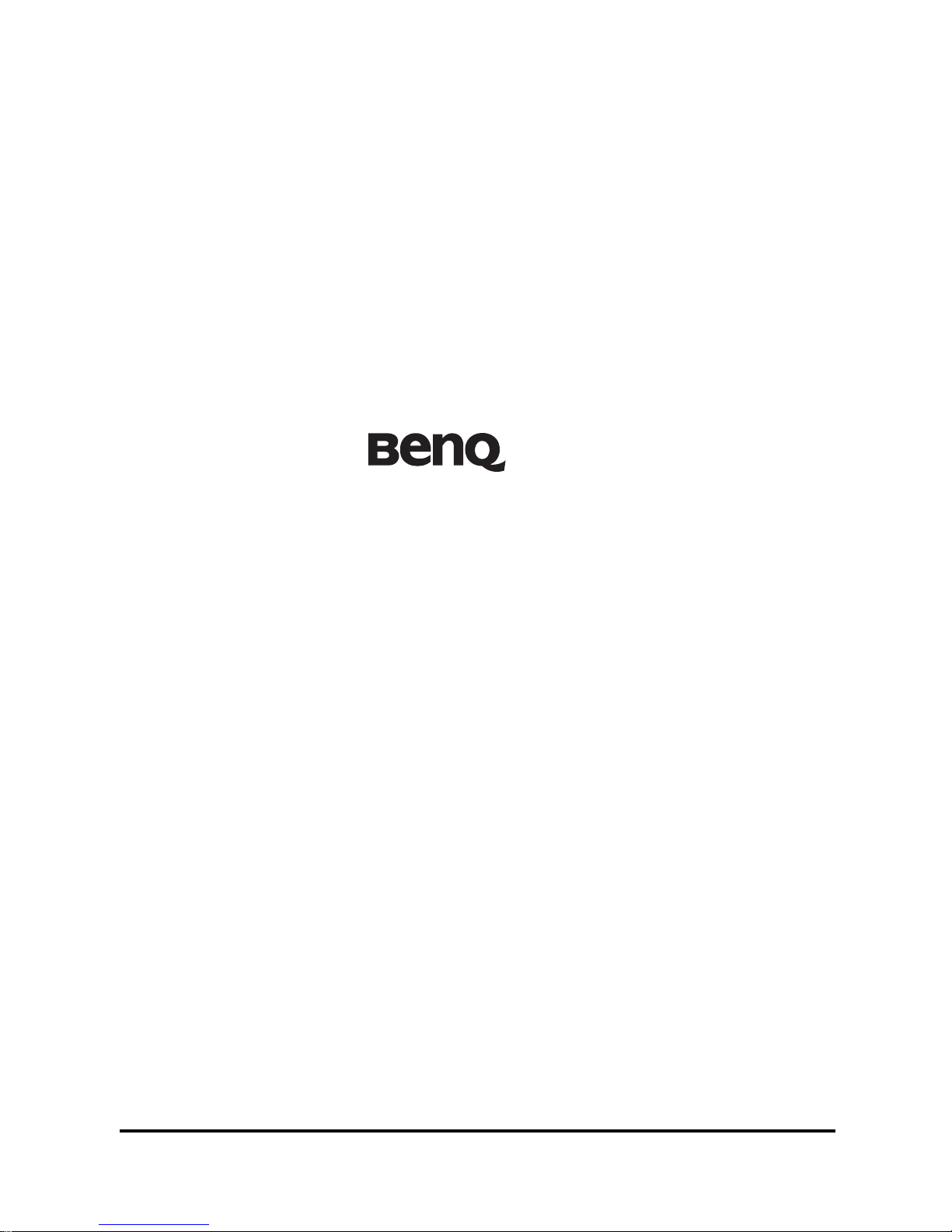
M31
Digital Camcorder User Manual
Welcome
Page 2
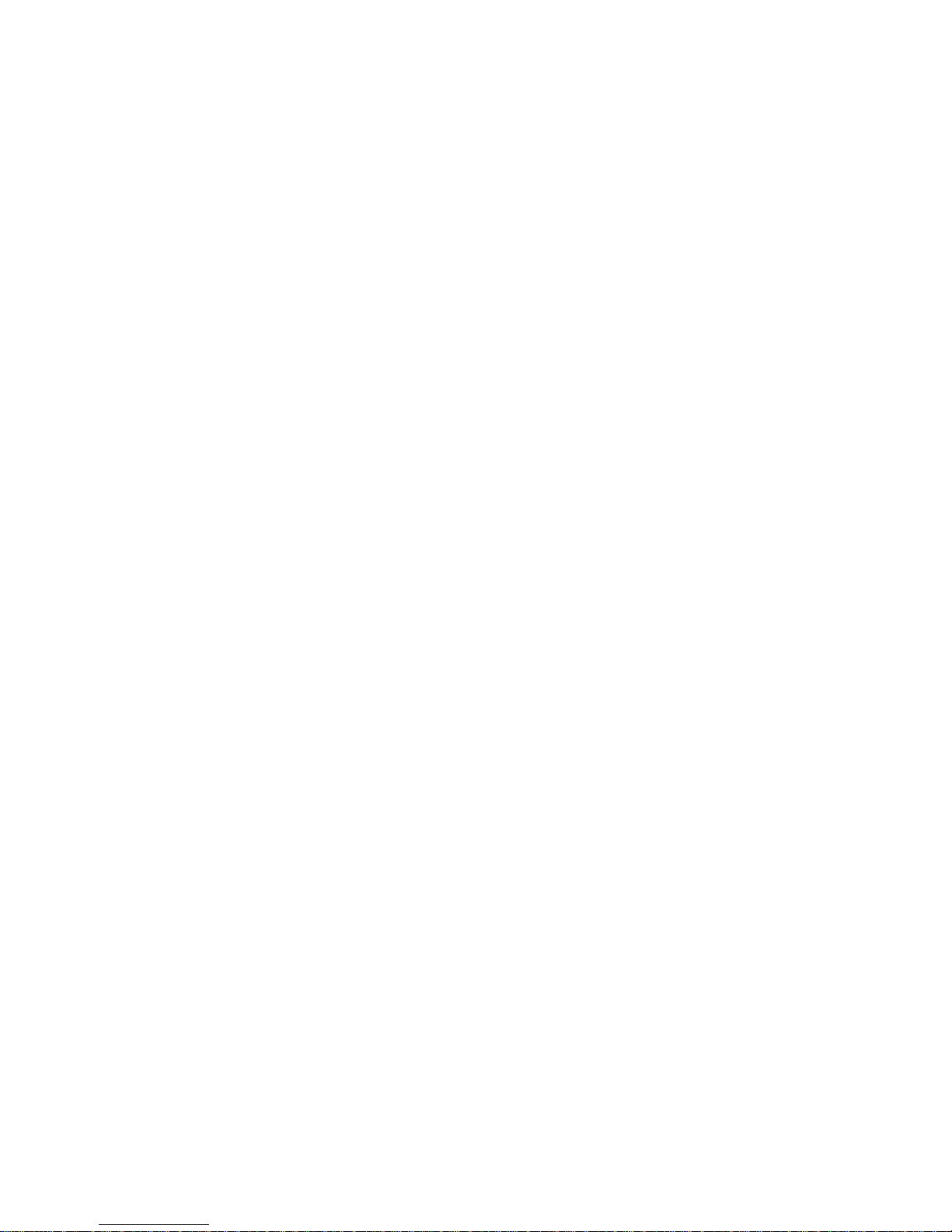
<Note>
Page 3
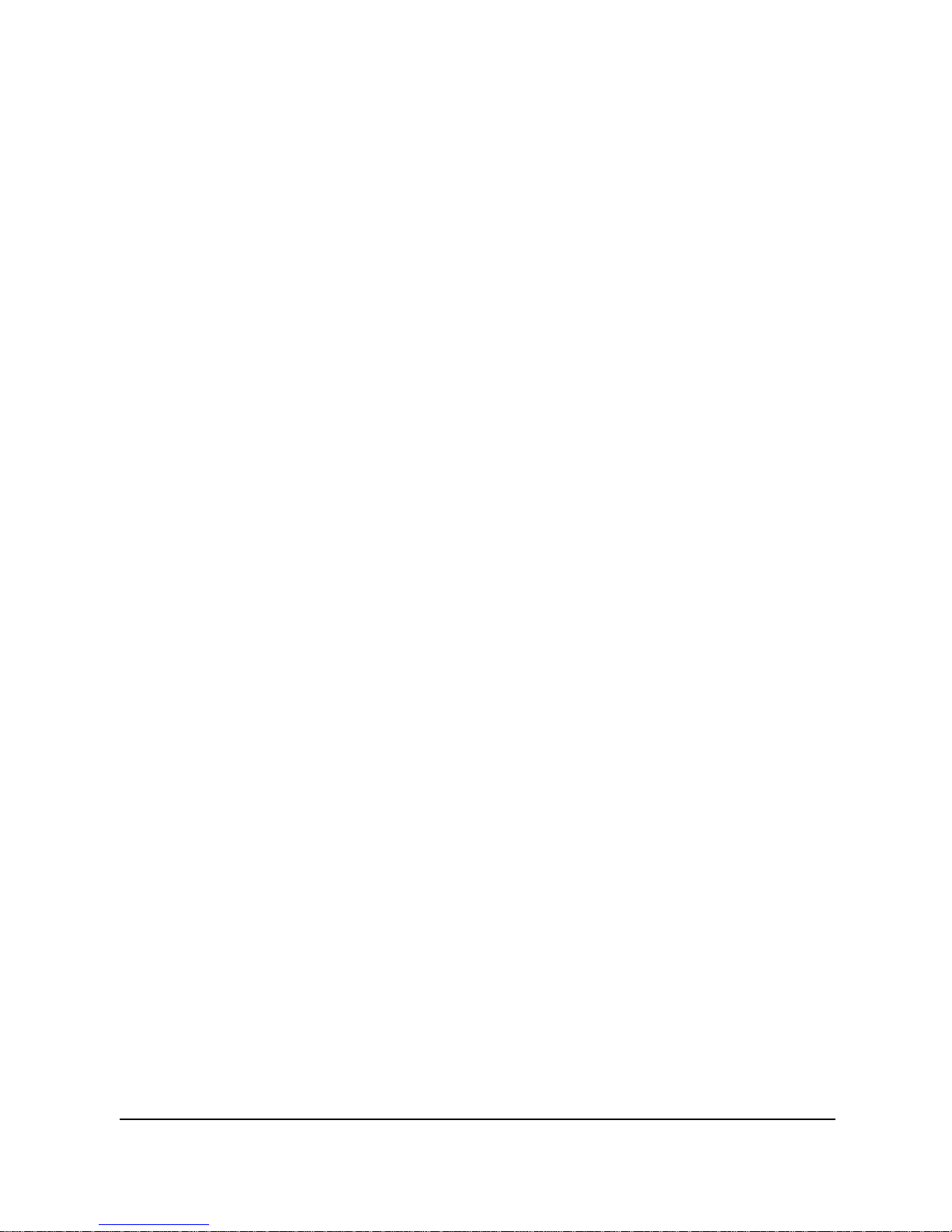
1
Table of Contents
1
Overall Introduction..............................13
1.1
System Requirements.....................................13
1.2
Features..............................................................13
1.3
Digital Video Camera & Accessories...........14
1.4
External View.....................................................15
1.5
Adjusting LCD Display....................................16
2
Getting Started....................................... 17
2.1
Inserting SD Card.............................................17
2.2
Loading the Battery .........................................18
2.3
Charging the Battery .......................................20
2.4
The Gestures of Using the Touch Screen..21
2.4.1
Single touch..............................................21
2.4.2
Slide...........................................................22
2.4.3
Rotate........................................................22
2.5
Buttons & Functions........................................23
2.6
About LED Indicators......................................24
2.7
Initial Settings Before Use .............................25
2.7.1
Setting Language.....................................25
2.7.2
Setting Date and Time.............................26
3
LCD Display Information..................... 27
3.1
In DV Mode.........................................................27
3.2
In Voice Recording Mode...............................28
3.3
In DSC Mode......................................................29
Page 4
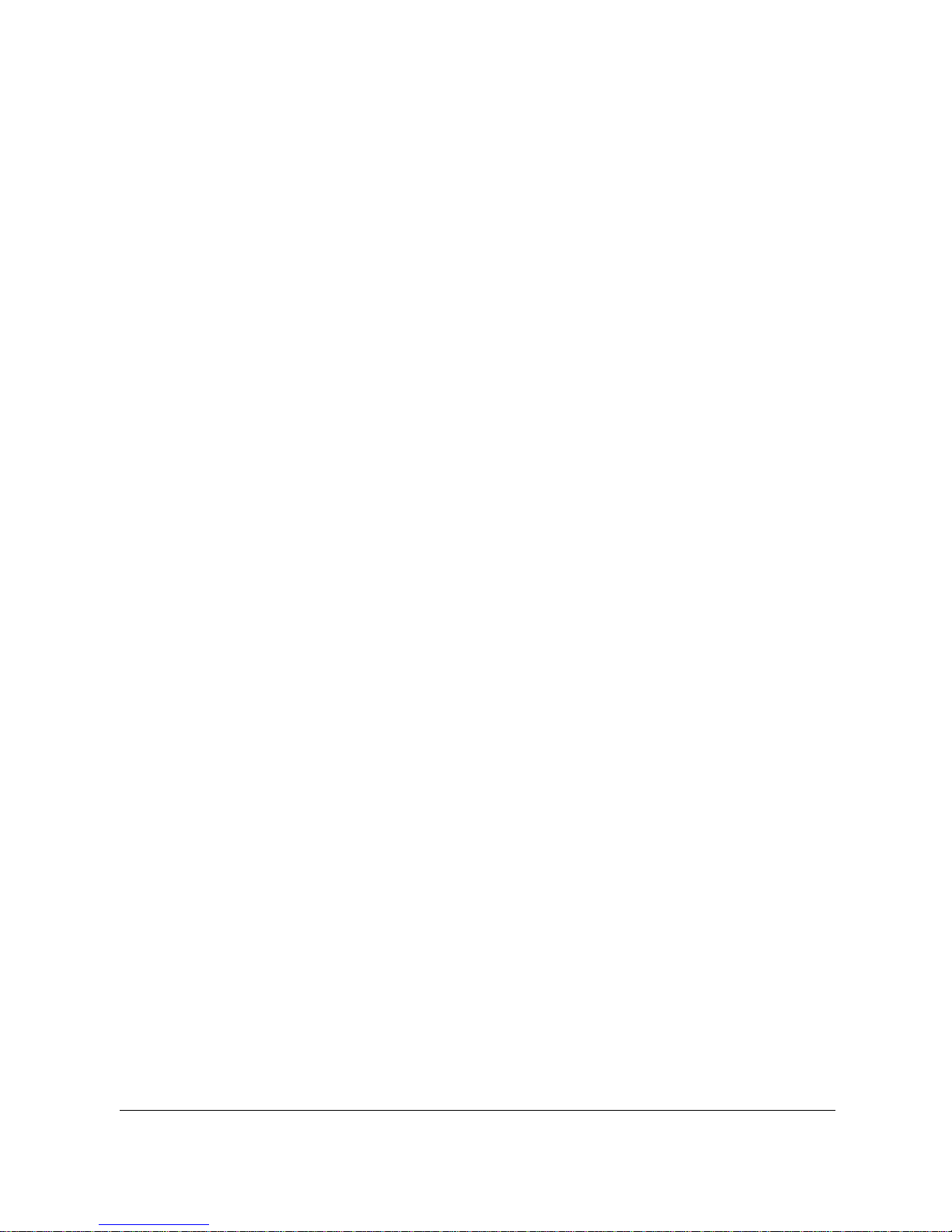
2
4
Using the Camera..................................31
4.1
Shooting a Movie Clip.....................................31
4.2
Pause Recording a Movie Clip......................31
4.3
Shooting a photo..............................................31
4.4
Voice Recording Mode....................................31
4.5
Movie Clip / Voice Clip Playback..................32
4.6
Shooting / Playback Photos..........................34
4.6.1
Shooting Photos.......................................34
4.6.2
Playback Photos ......................................34
5
LCD Display Information..................... 36
5.1
DV Playback Mode...........................................36
5.2
Voice Recording Playback Mode..................38
5.3
DSC Playback Mode ........................................39
6
Menu Options.........................................40
6.1
Menus of Movie Clip Mode.............................40
6.1.1
Quality........................................................40
6.1.2
Resolution.................................................41
6.1.3
Pre-recording............................................42
6.1.4
Time Lapse ...............................................42
6.1.5
Dual Streams............................................42
6.1.6
Face Detection.........................................43
6.1.7
Scene Mode..............................................43
6.1.8
White Balance ..........................................43
6.1.9
Effect..........................................................44
6.1.10
Metering ....................................................45
Page 5
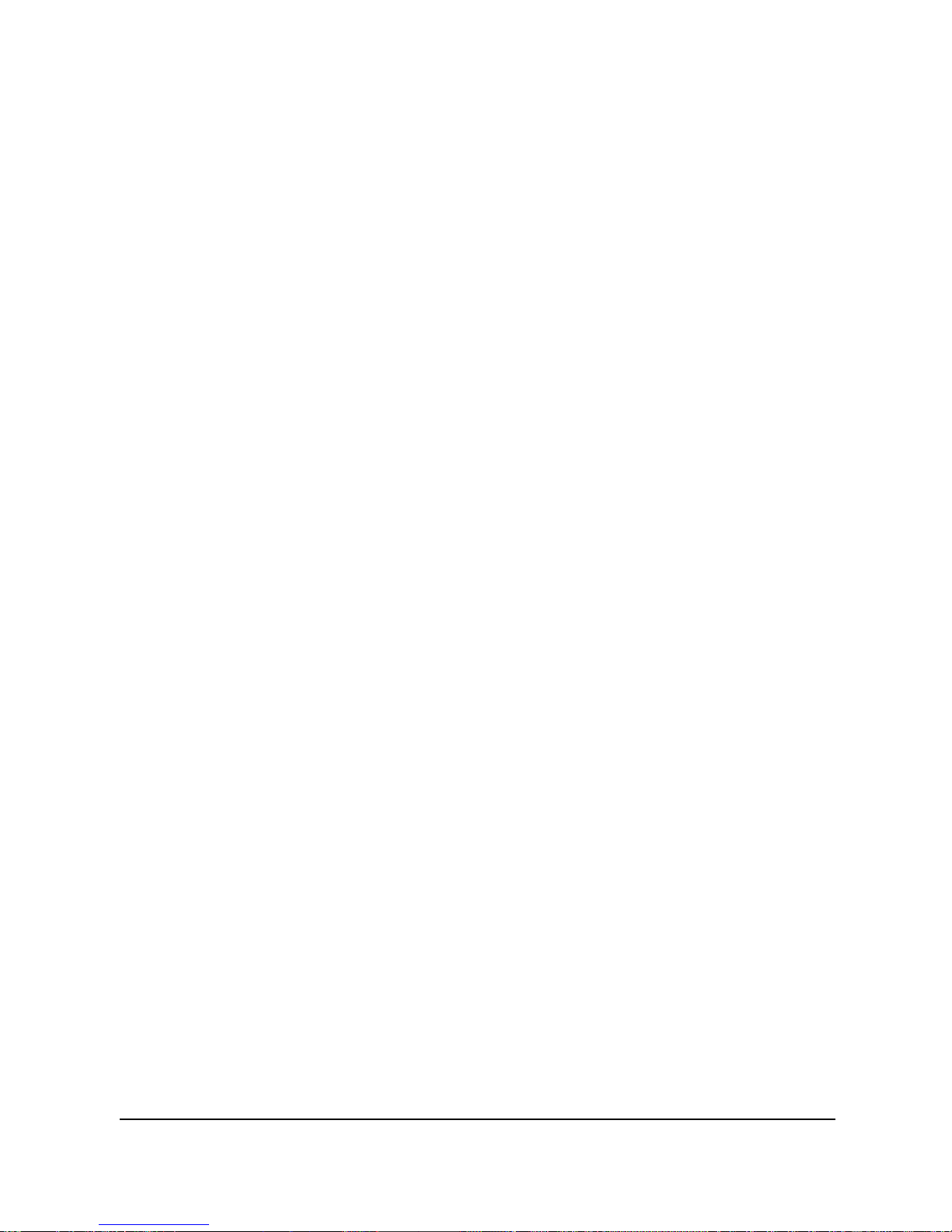
3
6.1.11
EV Compensation....................................45
6.1.12
Backlight....................................................46
6.1.13
Contrast.....................................................46
6.1.14
Sharpness.................................................46
6.1.15
Motion Detection......................................47
6.2
Menu Options of Movie Clip/Voice Playback49
6.2.1
File Protection...........................................49
6.2.2
Play Options .............................................50
6.2.3
Delete ........................................................50
6.3
Menu Options of Camera Mode....................52
6.3.1
Quality........................................................52
6.3.2
Photo Size.................................................52
6.3.3
Capture Mode...........................................53
6.3.4
Instant View..............................................53
6.3.5
Face Detection.........................................54
6.3.6
Scene Mode..............................................54
6.3.7
White Balance ..........................................54
6.3.8
Effect..........................................................55
6.3.9
Metering ....................................................56
6.3.10
AE ISO.......................................................56
6.3.11
EV Compensation....................................57
6.3.12
Backlight....................................................57
6.3.13
Contrast.....................................................57
6.3.14
Sharpness.................................................58
6.4
Menu Options of Photo Playback.................59
6.4.1
File Protection...........................................59
6.4.2
Slide Show Setting...................................59
Page 6
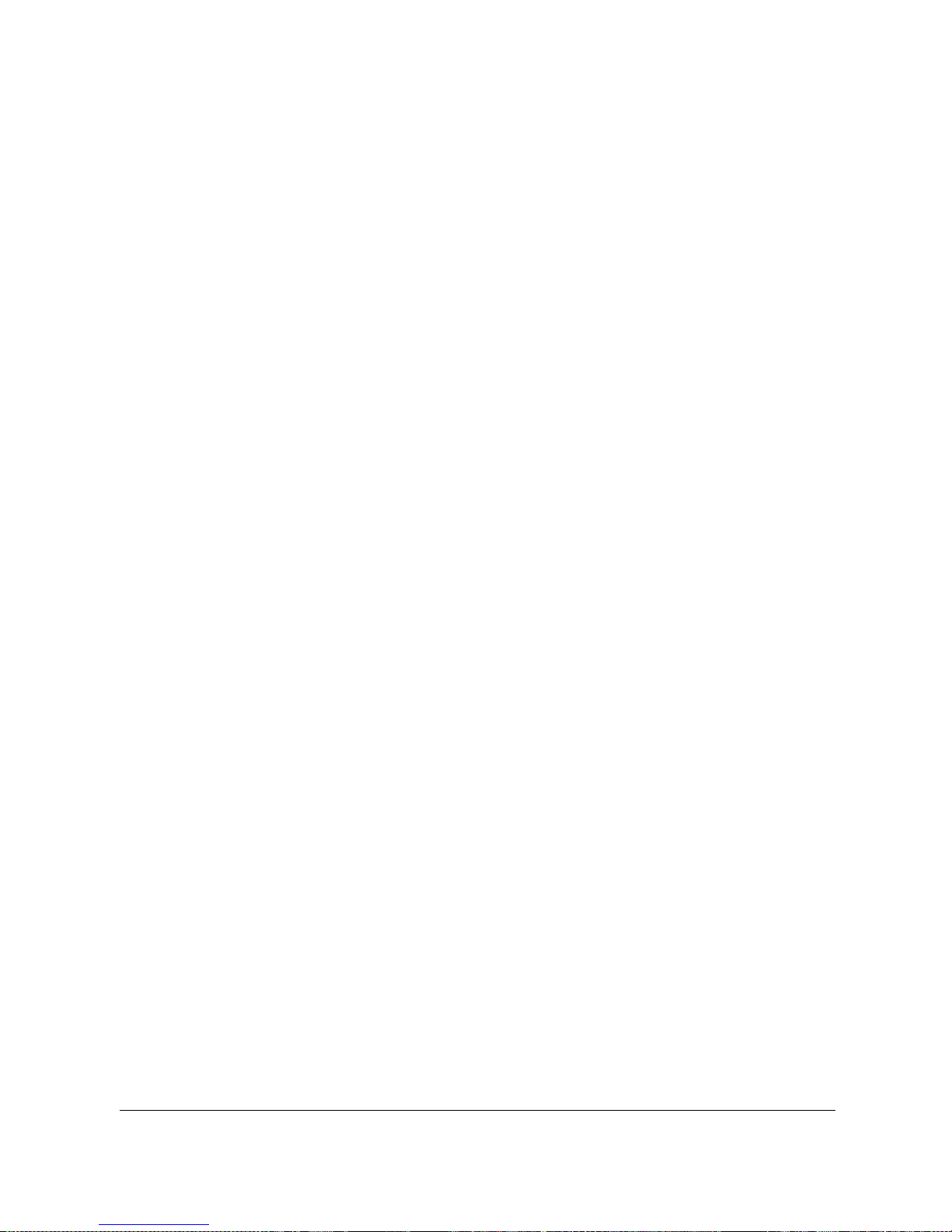
4
6.4.3
Slide Show Effect.....................................60
6.4.4
Delete ........................................................60
6.4.5
DPOF.........................................................61
6.4.6
Rotate........................................................61
6.5
Setting Menu......................................................62
6.5.1
TV Type.....................................................62
6.5.2
File Number (Default: Serial)..................63
6.5.3
Date/Time..................................................63
6.5.4
Format.......................................................63
6.5.5
Default Setting..........................................63
6.5.6
LCD Brightness........................................64
6.5.7
Date/Time Stamp .....................................64
6.5.8
Auto Power Off.........................................64
6.5.9
Language..................................................65
6.5.10
Flicker........................................................65
6.5.11
Information................................................66
6.5.12
Sound ........................................................66
6.5.13
LCD Correction.........................................66
6.5.14
Start Logo..................................................66
6.5.15
Digital Zoom..............................................67
7
PC and TV Connection......................... 68
7.1
Connecting to the Computer.........................68
7.2
Connecting to TV..............................................68
8
Installing the Software......................... 70
9
Editing Software.................................... 71
Page 7

5
10
Appendix ................................................. 72
Specifications..............................................................72
Troubleshooting..........................................................74
Page 8
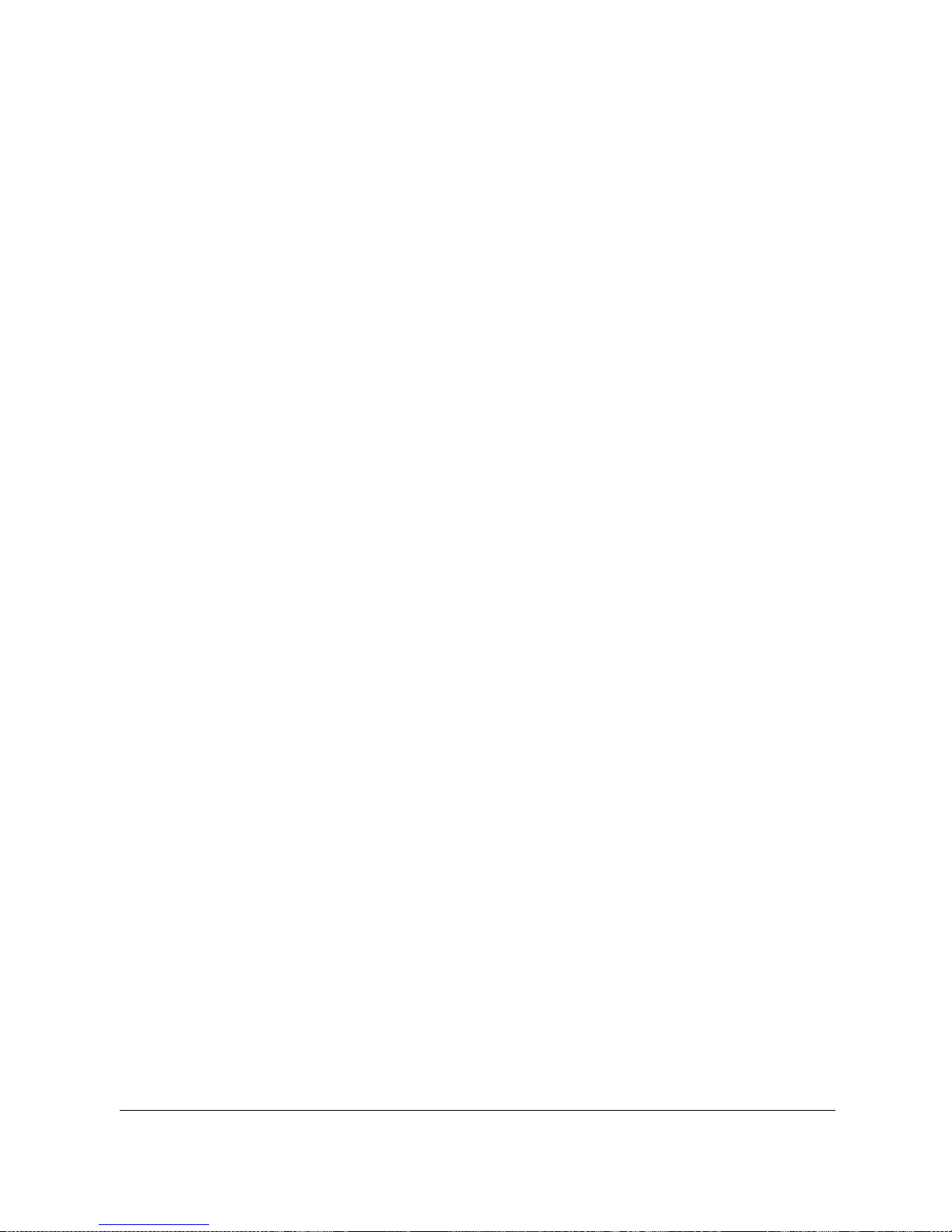
6
Preface
Congratulations on your purchase of this advanced camcorder
(digital video camera). Ensure that you read this manual carefully
and keep it in a safe place for future reference.
About This Manual
This manual is designed to assist you in using your new camcorder.
All information presented is as accurate as possible but is subject to
change without notice.
Copyright
Copyright 2010 by BenQ Corporation. All rights reserved. No part of
this publication may be reproduced, transmitted, transcribed, stored
in a retrieval system or translated into any language or computer
language, in any form or by any means, electronic, mechanical,
magnetic, optical, chemical, manual or otherwise, without the prior
written permission of this company.
Disclaimer
BenQ Corporation makes no representations or warranties, either
expressed or implied, with respect to the contents hereof and
specifically disclaims any warranties, merchantability or fitness for
any particular purpose. Further, BenQ Corporation reserves the right
to revise this publication and to make changes from time to time in
the contents hereof without obligation of this company to notify any
person of such revision or changes.
All other logos, products, or company names mentioned in this
manual may be the registered trademarks or copyrights of their
respective companies, and are used for informational purposes only.
Page 9
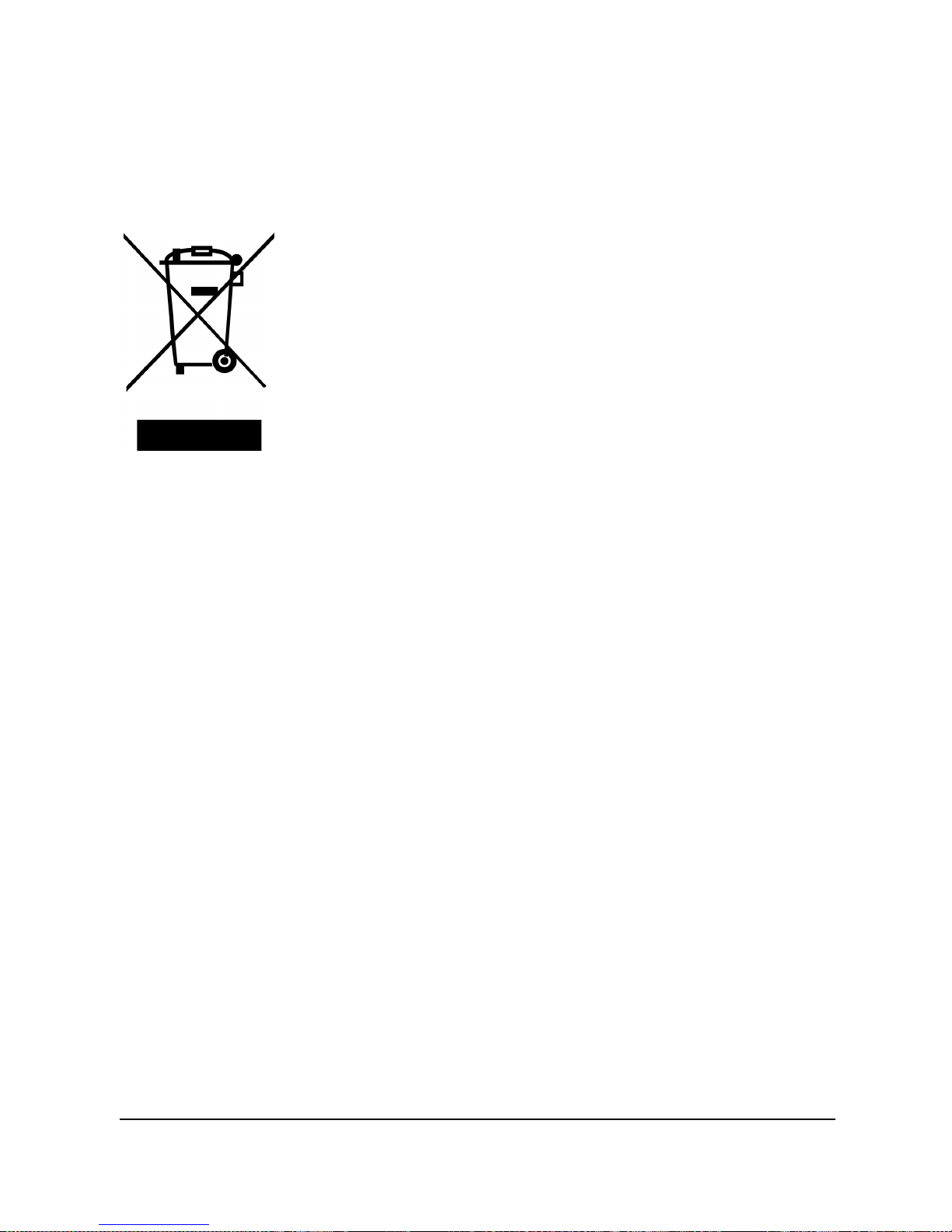
7
Disposal of Waste Electrical and
Electronic Equipment by users in private
households in the European Union.
This symbol on the product or on the packaging
indicates that this can not be disposed of as
household waste. You must dispose of your waste
equipment by handing it over to the applicable
take-back scheme for the recycling of electrical and
electronic equipment. For more information about
recycling of this equipment, please contact your
city office, the shop where you purchased the
equipment or your household waste disposal
service. The recycling of materials will help to conserve natural
resources and ensure that it is recycled in a manner that protects
human health and environment.
CE Regulatory Notice
We,
Name: BenQ Europe B.V.
Address: Ekkersrijt 4130, 5692 DC Son, the Netherlands
TEL/Fax: +31 (499) 750 500 /+31 (499) 750-599
is herewith confirmed to comply with the requirements set out in the
Council Directives on the Approximation of the Laws of the Member
States relating Electromagnetic Compatibility (2004/108/EC); the
Low Voltage Directive (2006/95/EC); the Restriction of The Use of
Certain Hazardous Substances in Electrical And Electronic
Equipment Directive (2002/95/EC), Turkish EEE Directive; the
Commission Regulation (EC) No 1275/2008 implementing Directive
2005/32/EC of the European Parliament and of the Council with
regard to eco-design requirements for standby and off mode electric
power consumption of electrical and electronic household and office
equipment, and the Directive 2009/125/EC of the European
Page 10
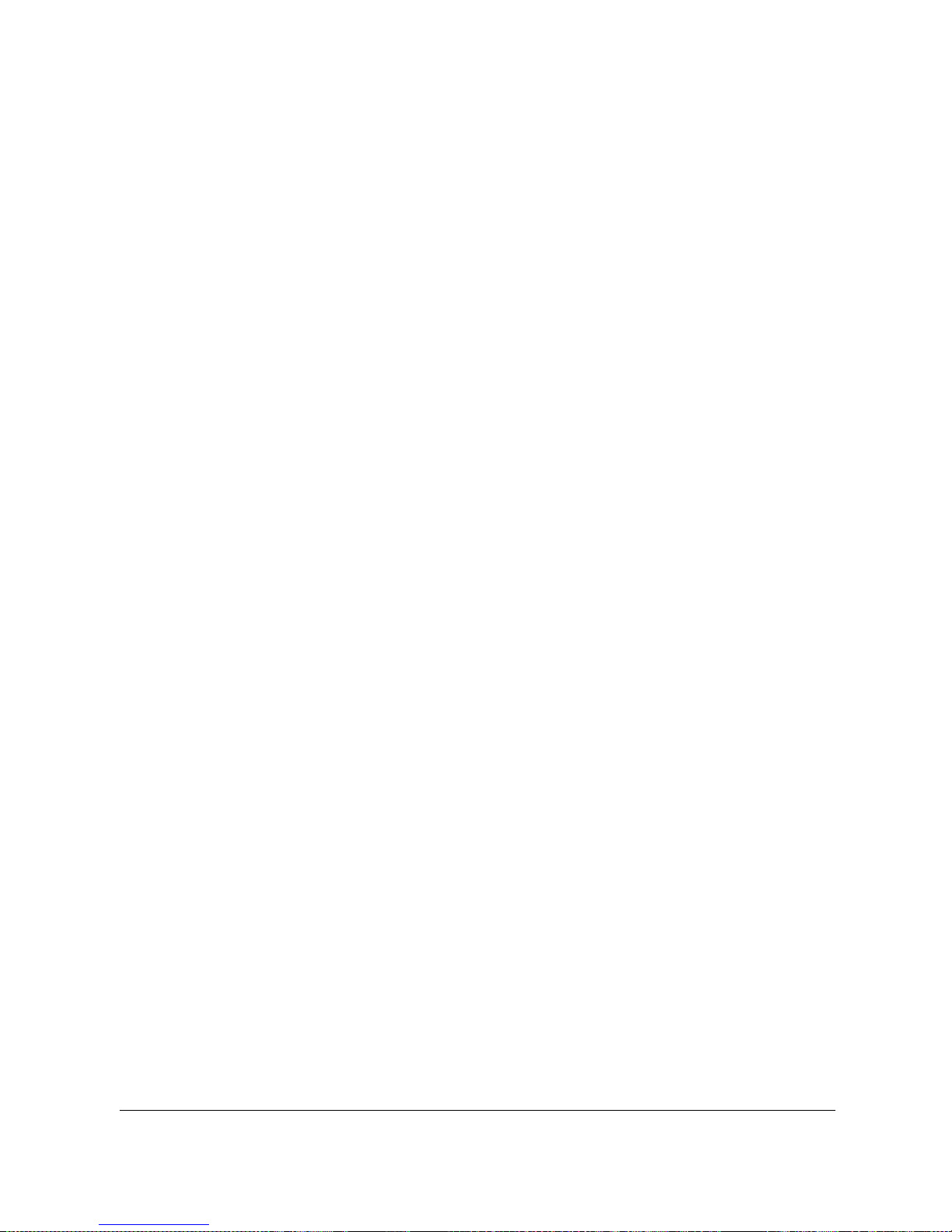
8
parliament and of the council establishing a framework for the
setting of eco-design requirements for energy-related products.
FCC Statement
This equipment has been tested and found to comply with the limits
for a Class B digital device, pursuant to Part 15 of the FCC Rules.
These limits are designed to provide reasonable protection against
harmful interference in a residential installation. This equipment
generates, uses and can radiate radio frequency energy and, if not
installed and used in accordance with the instructions, may cause
harmful interference to radio communications. However, there is no
guarantee that interference will not occur in a particular installation.
If this equipment does cause harmful interference to radio or
television reception, which can be determined by turning the
equipment off and on, the user is encouraged to try to correct the
interference by one or more of the following measures:
Reorient or relocate the receiving antenna.
Increase the separation between the equipment and receiver.
Connect the equipment into an outlet on a circuit different
from that to which the receiver is connected.
Consult the dealer or an experienced radio/TV technician for
help.
This device complies with Part 15 of the FCC Rules. Operation is
subject to the following two conditions: (1) This device may not
cause harmful interference, and (2) this device must accept any
interference received, including interference that may cause
undesired operation.
FCC Caution: Any changes or modifications not expressly approved
by the party responsible for compliance could void the user's
authority to operate this equipment.
Page 11
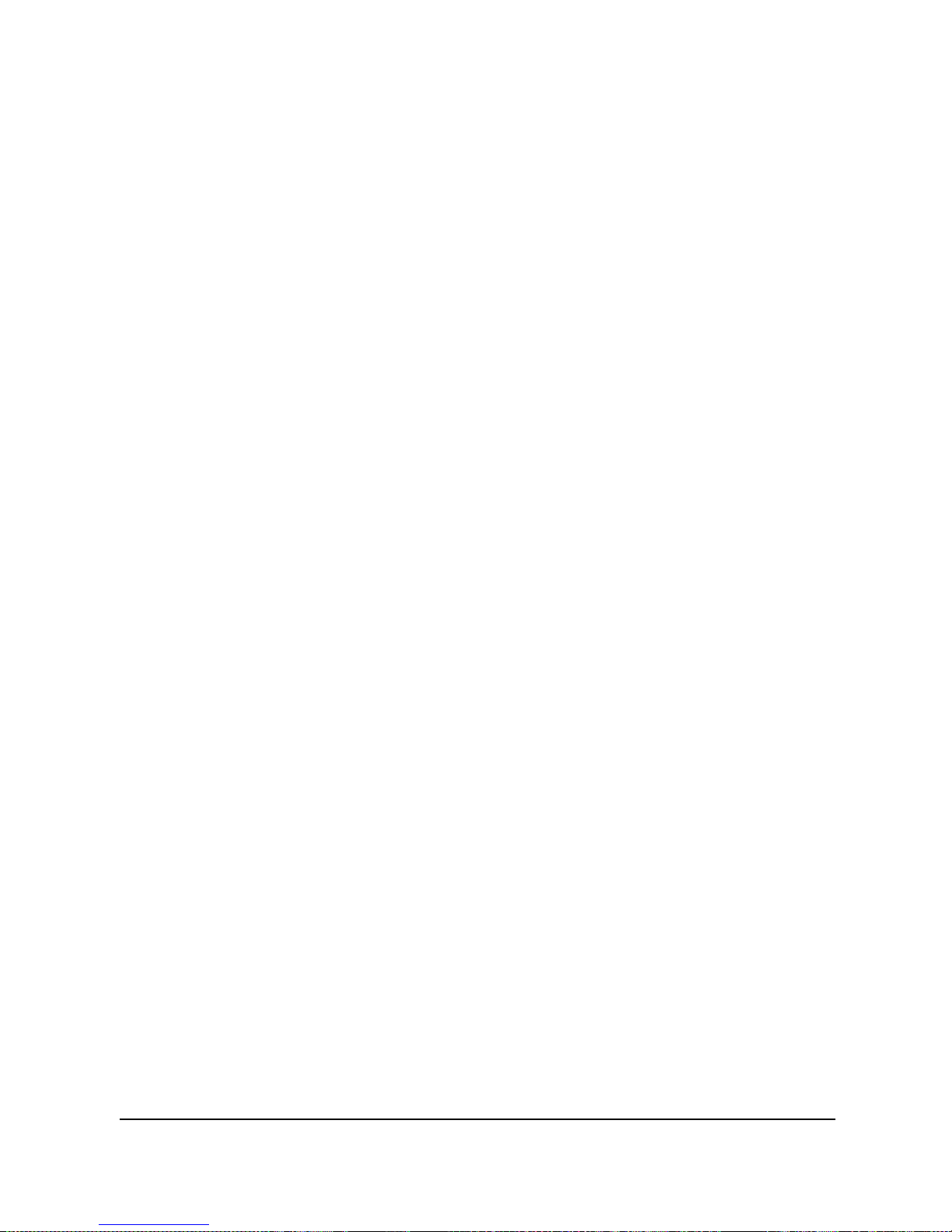
9
Safety Warning and Notice
Before operating the camcorder, please make sure that you read
and fully understand the content in this section. If you ignore and
violate all safety warning notices indicated in this section, the
camcorder warranty may be void. Meanwhile, not only the
camcorder but also you and all other people and things around you
may be severely damaged, injured, or even placed in danger of
death.
For your safety
1. Do not attempt to charge any other battery with this
camcorder.
2. Operate the power supply only on even surfaces, without any
cover. Air circulation around the product must be always
given. The maximum ambient temperature is 40 ºC.
3. Risk of explosion if battery is replaced by an incorrect type.
Dispose of used batteries according to the instructions.
4. Keep the camcorder and its accessories out of the reach of
babies, toddlers, and children. In particular, small parts such
as memory card and battery could be easily dismantled and
swallowed by them.
5. Use only the original accessories to avoid possible risks to
health and property, and thus meet all related legal
regulations.
6. Do not dismantle the camcorder under any circumstances.
7. When using the flash, do not go too close to human eyes
(particularly for babies, toddlers, and children) or animal eyes.
Otherwise, when the flash fires, the light may cause damage
to human eyes or irritate animals.
8. Batteries could explode, for instance. All batteries can cause
property damage, injury or burns if a conductive material such
Page 12
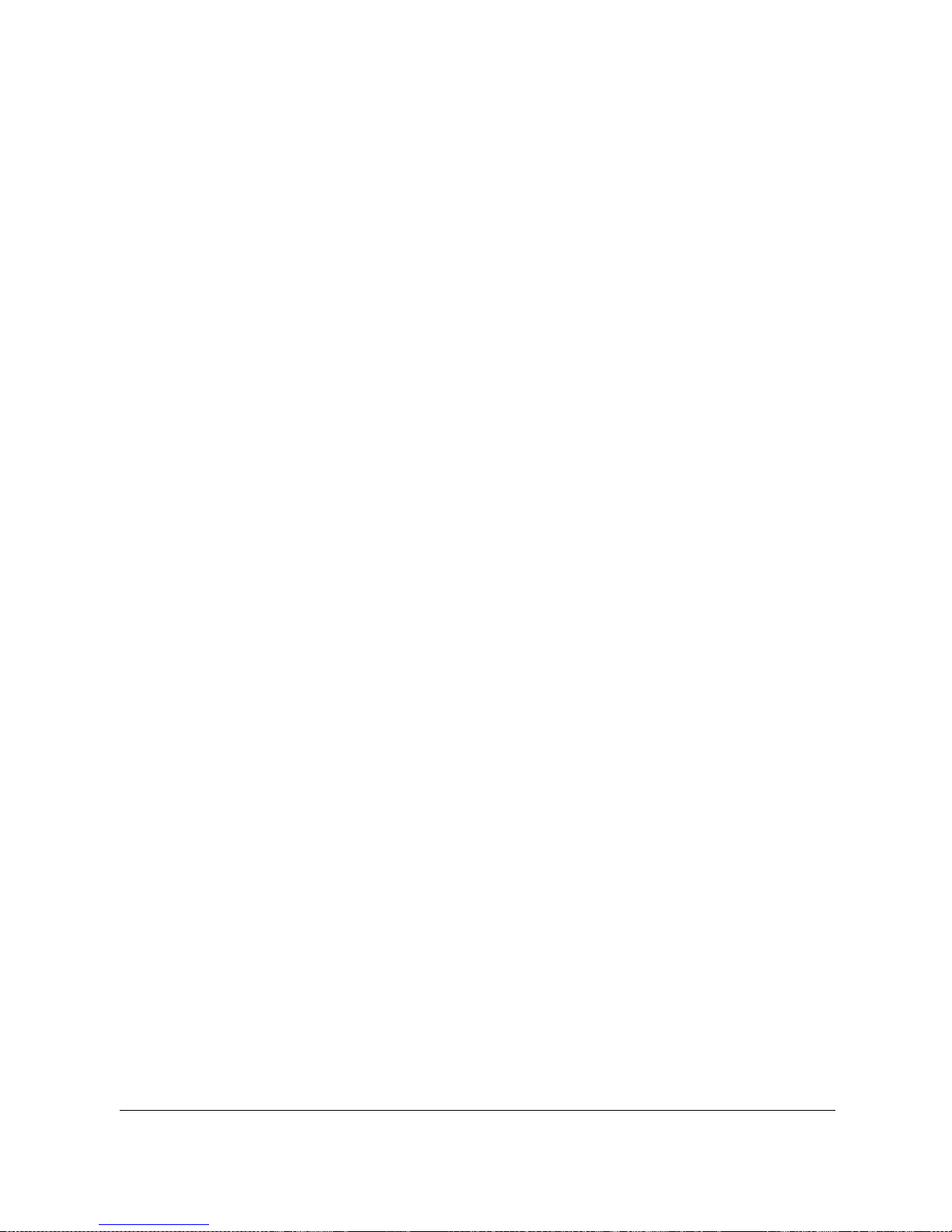
10
as jewelry, keys or beaded chains touch exposed terminals.
The material may complete an electrical circuit and become
quite hot. Exercise care in handling any batteries, particularly
when placing it inside your pocket, purse, or other container
with metal objects. Do not dispose of batteries in fire as they
may explode.
9. To prevent electric shock, do not attempt to disassemble or
repair your camcorder by yourself.
10. Some camcorder models accept non-rechargeable batteries.
When using these batteries, do not charge them. Otherwise,
dangers such as explosion and fire may occur.
Warranty
1. Warranty is void if damage or system failure occurred due to
outside factors such as collision, fire, flood, dirt, sewage,
earthquake, and other force majeure events as well as
incorrect usage of electricity or use of non-original
accessories.
2. It is the sole responsibility of the user if problems (such as
data loss and system failure) occurred due to non-factory
installed software, parts, and/or non-original accessories.
3. Do not change the camcorder. Any changes to the camcorder
invalidate the warranty.
Taking care of your camcorder
1. Always keep the camcorder in a leather case or pouch for
better protection against splashes, dust, and collision.
2. The only way of replacing the battery and the memory card is
to open the Battery / Memory cover.
3. Dispose of unwanted batteries and camcorders as permitted
by the laws in your countries.
Page 13
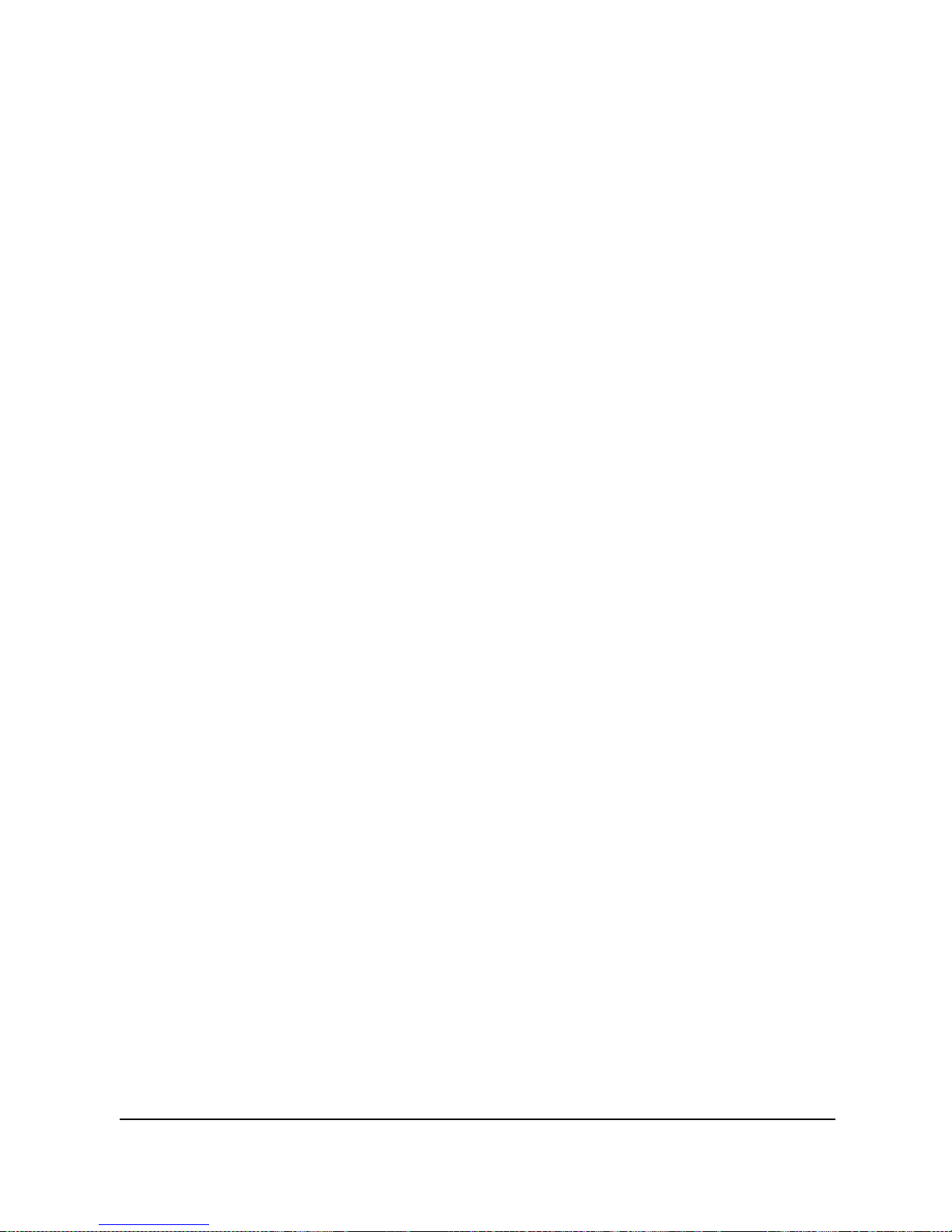
11
4. Water may cause a fire or electric shock. Therefore, store
your camcorder in a dry place.
5. If your camcorder becomes wet, wipe it with a dry cloth as
soon as possible.
6. Salt or seawater may cause severe camcorder damage.
7. Do not drop, knock, or shake the camcorder. A rude behavior
of using the camcorder may damage the internal electronic
circuit board or deform the lens shape.
8. Do not use harsh chemicals, cleaning solvents, or strong
detergents to clean the camcorder.
9. Finger grease may be left on the camcorder lens and will
result in unclear images or videos. To avoid this problem, be
sure to clean the camcorder lens before taking pictures or
recording videos. You should also clean the camcorder lens
on a regular basis.
10. If the lens is dirty, use a lens brush or soft cloth to clean the
lens.
11. Do not touch the lens with your fingers.
12. If a foreign substance or water gets in your camcorder, please
turn the power off immediately and disconnect the batteries.
Next, remove the foreign substance or water and send it to
the maintenance center.
13. Whenever there is data in the external memory card, you
should make a backup copy to a computer or disc. So, you
can have a backup solution if data loss occurs.
14. All original accessories are designed only for use with this
camcorder model you purchased. Do not use these
accessories with other camcorder models or camcorders of
other brands to avoid unpredictable danger or damage.
Page 14
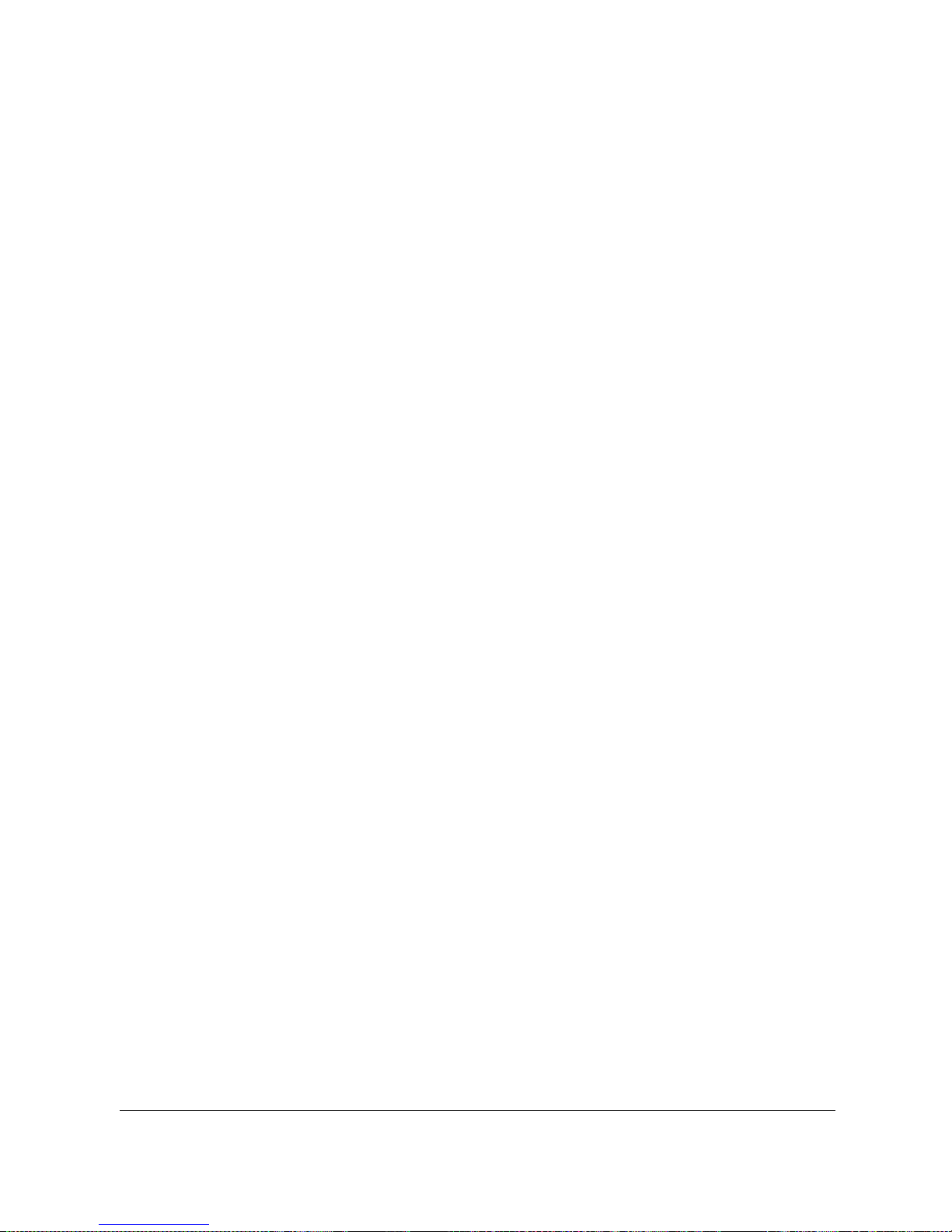
12
15. Before initial use of a memory card, always use the
camcorder to format the card first.
16. Remember to slide the write-protect tab (if available) to the
unlock position. Otherwise, all data (if any) on the memory
card is protected and the card cannot be edited or formatted.
Operating environment
1. Do not use or store your camcorder in the environments listed
below:
Direct sunlight
Dusty places
Next to an air conditioner, electric heater or other heat
sources
In a closed car that is in direct sunlight
Unstable locations
2. Do not use your camcorder outdoors when it is raining or
snowing.
3. Do not use your camcorder in or near water.
4. The camcorder operating temperature is between 0 and 40
degrees Celsius. It is normal for the operating time to be
shortened when the temperature is low.
5. The capacity of your camcorder batteries will reduce each
time it is charged/emptied.
6. Storage at too high or low temperatures will also result in a
gradual capacity loss. As a result, the operating time of your
camcorder may be considerably reduced.
7. It is normal for the camcorder to become warm during
operation, because the camcorder casing can conduct heat.
Page 15
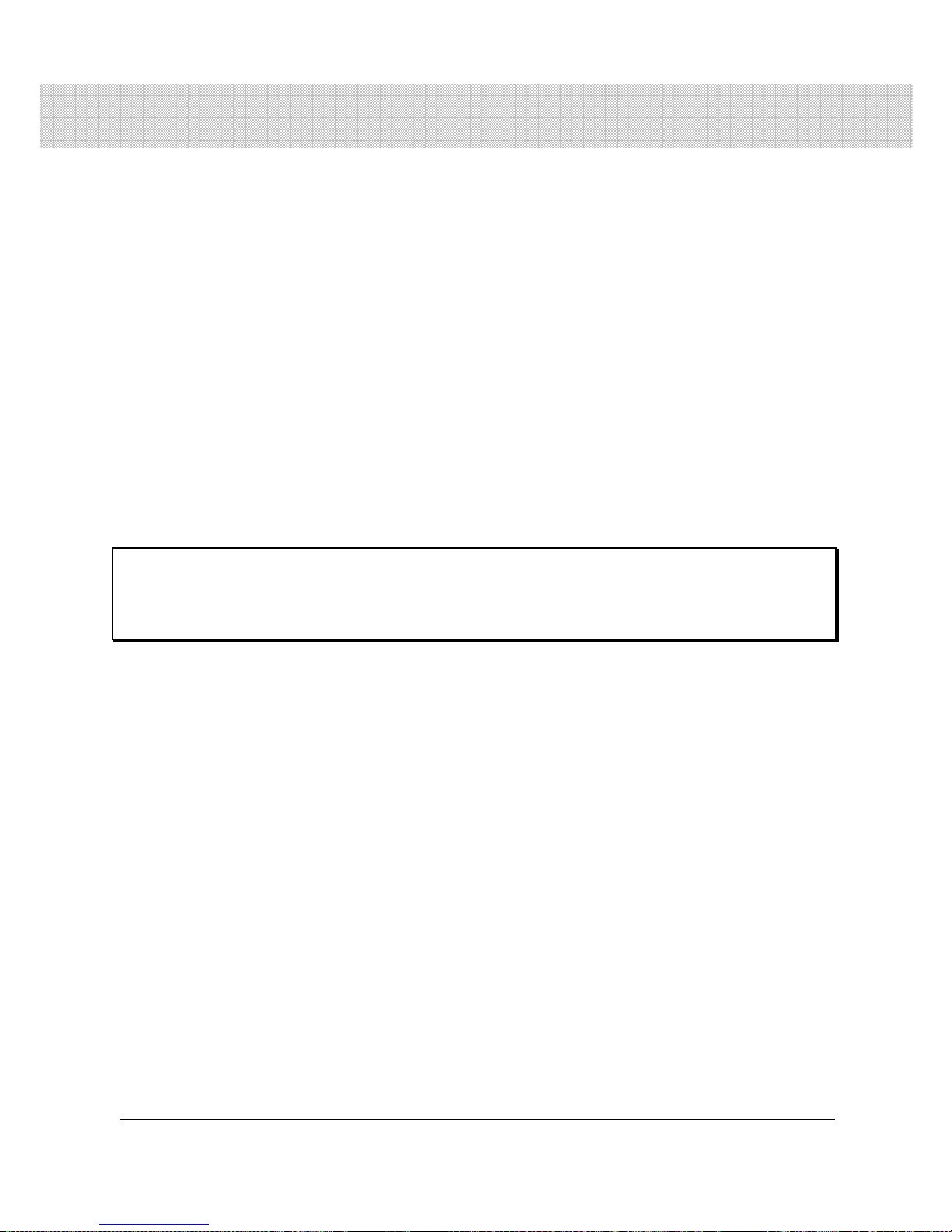
13
1 Overall Introduction
Please read this chapter to understand the features and functions of
this Digital Video Camera. This chapter also includes the description
of system requirement, package contents, and hardware
components.
1.1 System Requirements
This Digital Video Camera requires a unit of computer with the
following specifications:
• Windows® XP/Vista/7 operating system or Mac OS 10.3 ~10.4
• A CPU of at least the equivalent of Intel® Pentium 4 2.8GHz I
• At least 512 MB of RAM
• Standard USB 1.1 connection port or higher
• At least 64MB of display card
Note:
USB 1.1 allows you to transmit files to the host, but using USB 2.0 connection port
could increase the transmission speed far faster.
1.2 Features
This Digital Video Camera provides many features and functions
including:
• High resolution pixel camera (maximum 16 million pixels)
• Touch screen
• Time lapse
• Pre-recording
• Dual streams
In addition, this video camera has USB mass storage hard disk, and
SD card reader.
Page 16
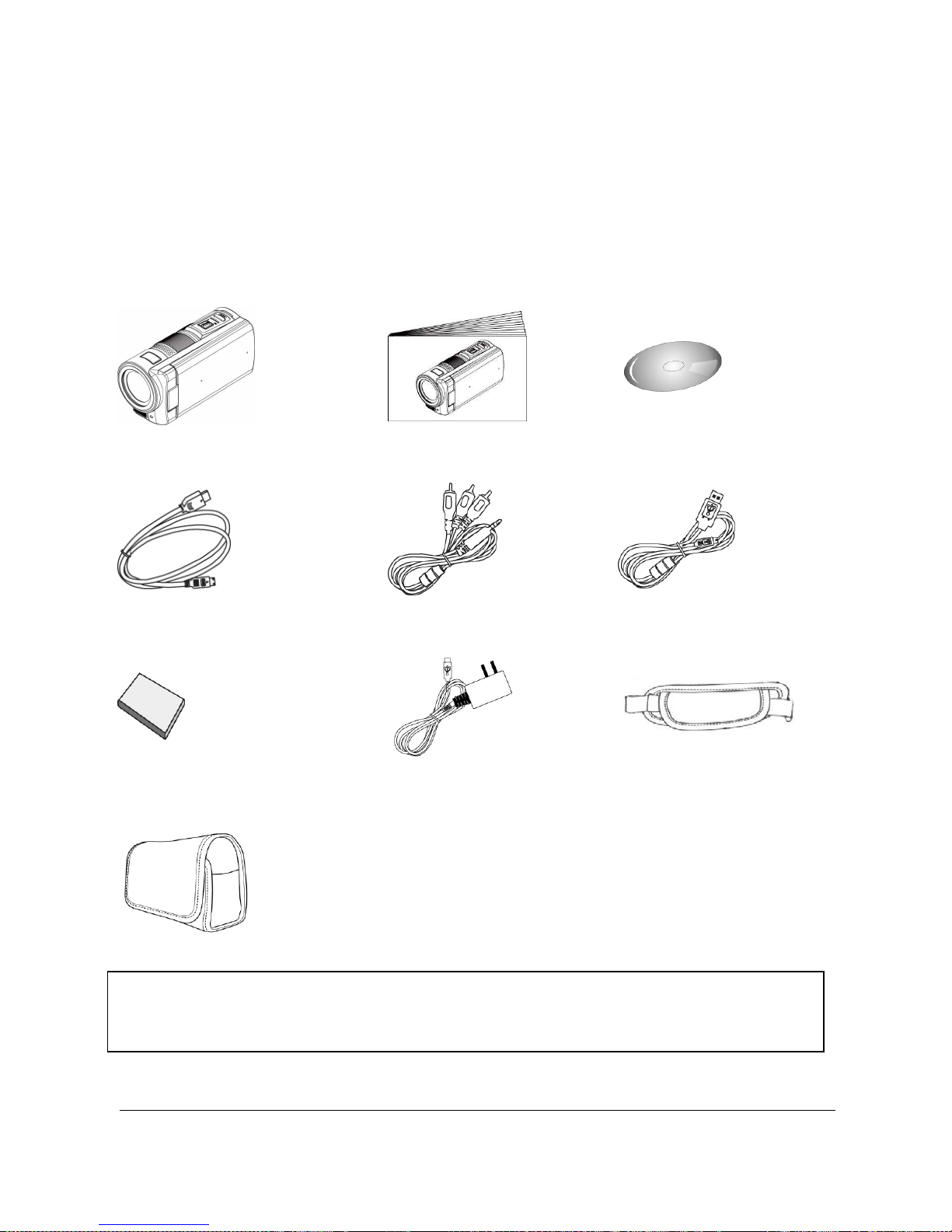
14
1.3 Digital Video Camera & Accessories
This package should contain the following items. In case there is any
missing or damaged item, please contact your dealer immediately.
1. Digital video camera 2. Quick Guide 3. Software CD
4. HDMI cable 5. AV cable 6. USB cable
7. Lithium-Ion battery 8. Adaptor 9. Hand Strap
10. Pouch
Note:
Available accessories depend on the actual items shipped and may vary from the
list above.
Page 17
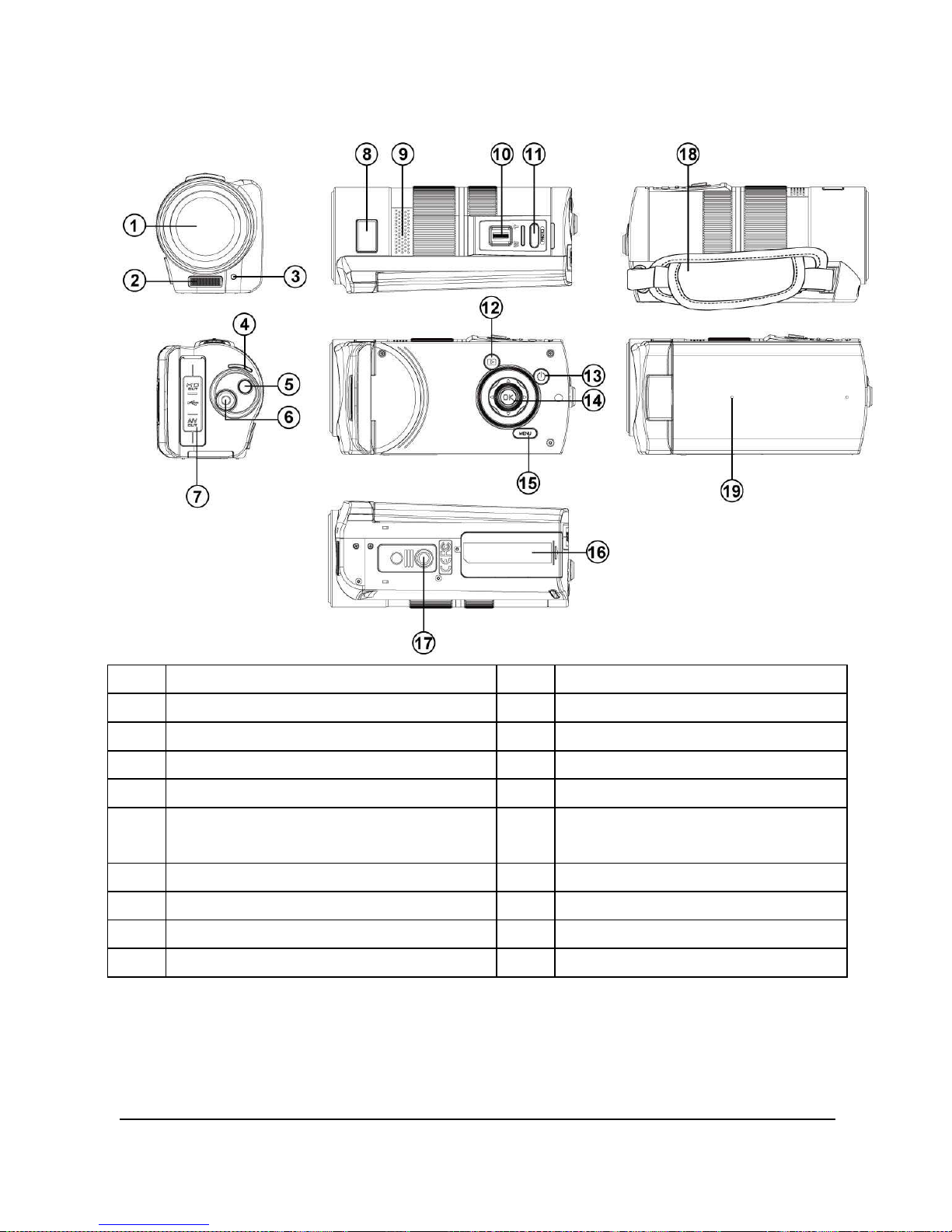
15
1.4 External View
1 Lens
11
Shutter Button
2 Flash Light 12
Playback Button
3 Self-timer Indicator
13
Power Button
4 LED Indicator 14
OK Button
5 Mode Button 15
Menu Button
6 Recording Button 16
Battery / Memory Card
Compartment
7 USB/HDMI/TV/Audio Output
17
Tripod socket
8 Status Display 18
Hand Strap
9 Speaker 19
Microphone
10
Zoom Button
Page 18
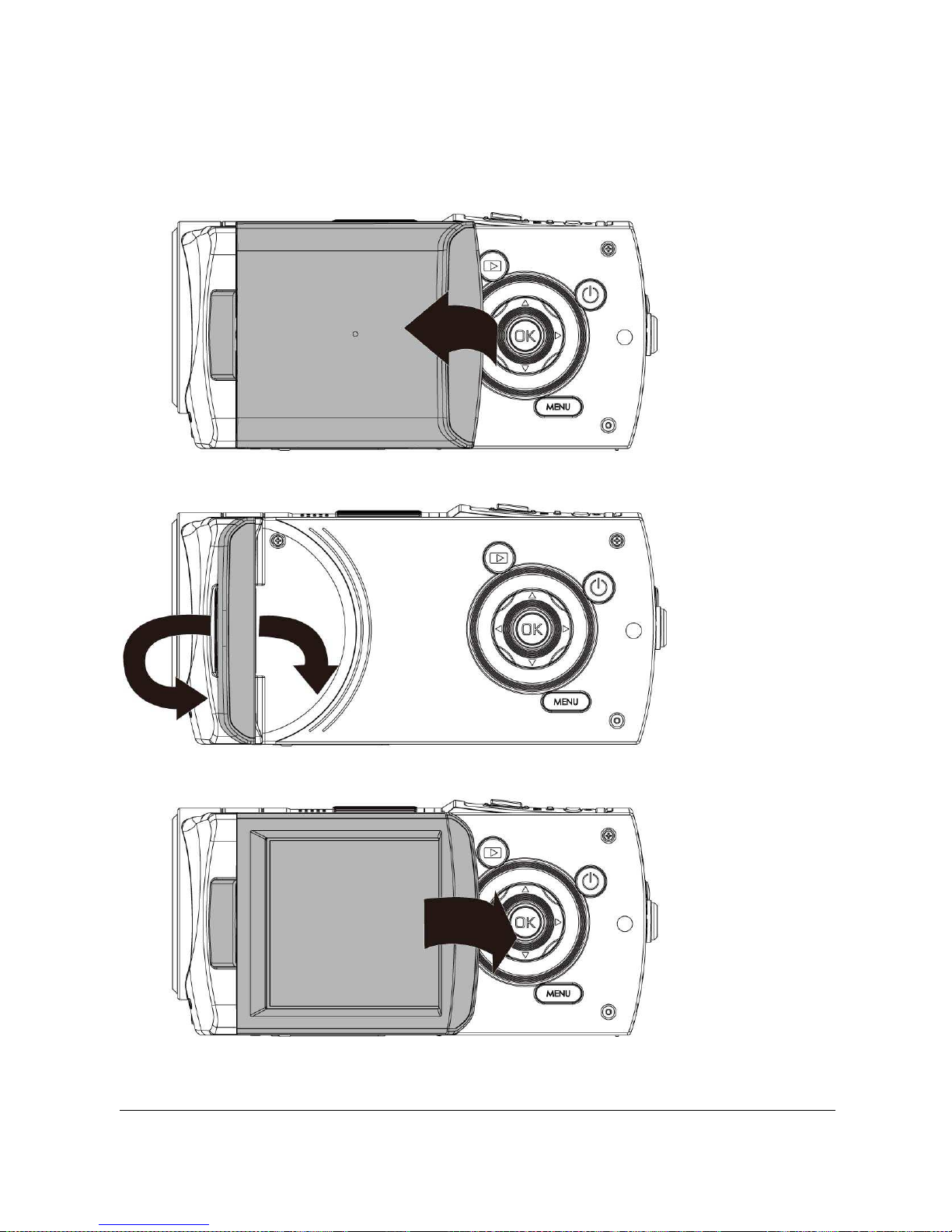
16
1.5 Adjusting LCD Display
Before taking pictures or recording movie clips, please rotate
according to the illustrations below.
Page 19
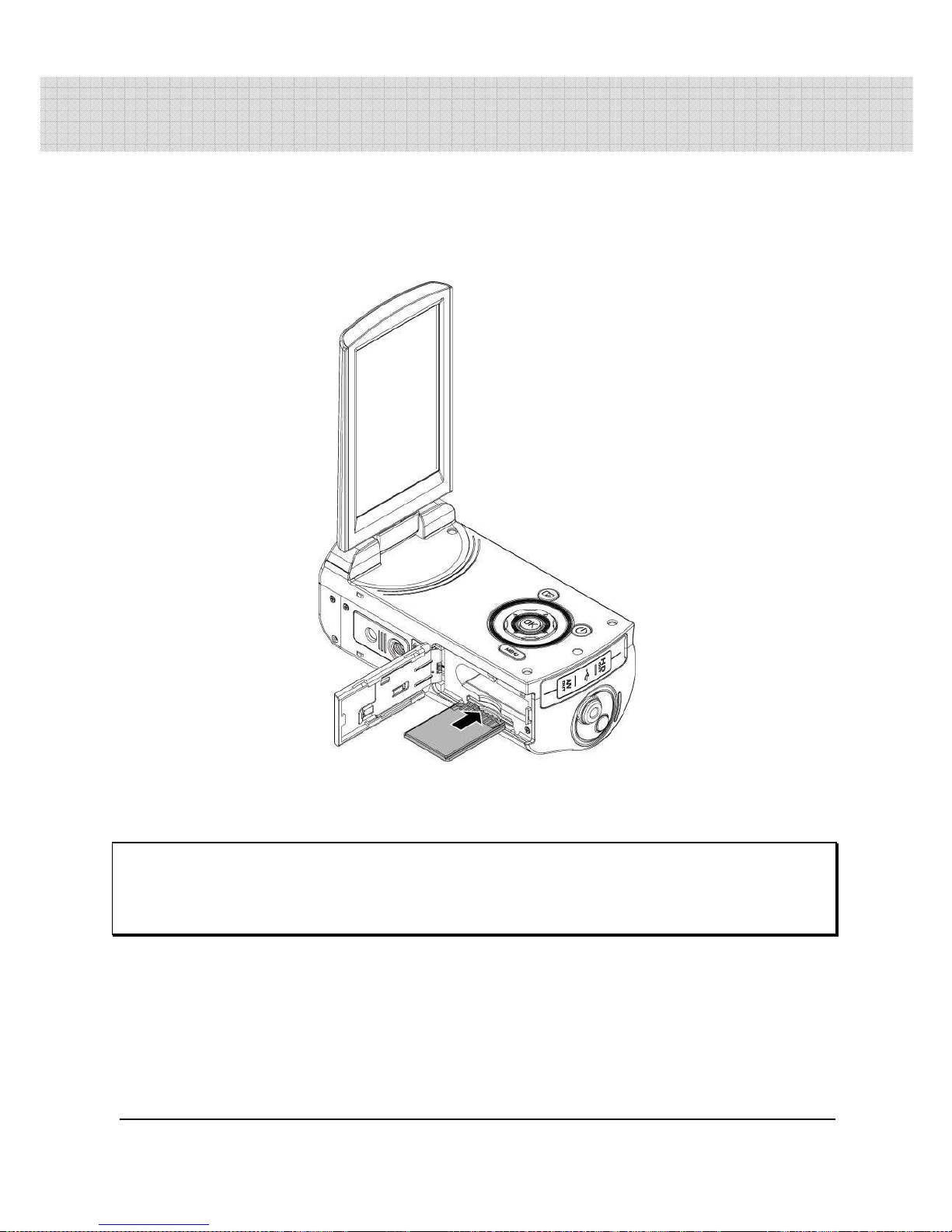
17
2 Getting Started
2.1 Inserting SD Card
1. Insert an SD card and make sure facing the touching face
downward.
Note:
Do not remove or insert an SD card when the power of the Digital Video Camera is on
to avoid damaging files.
Page 20
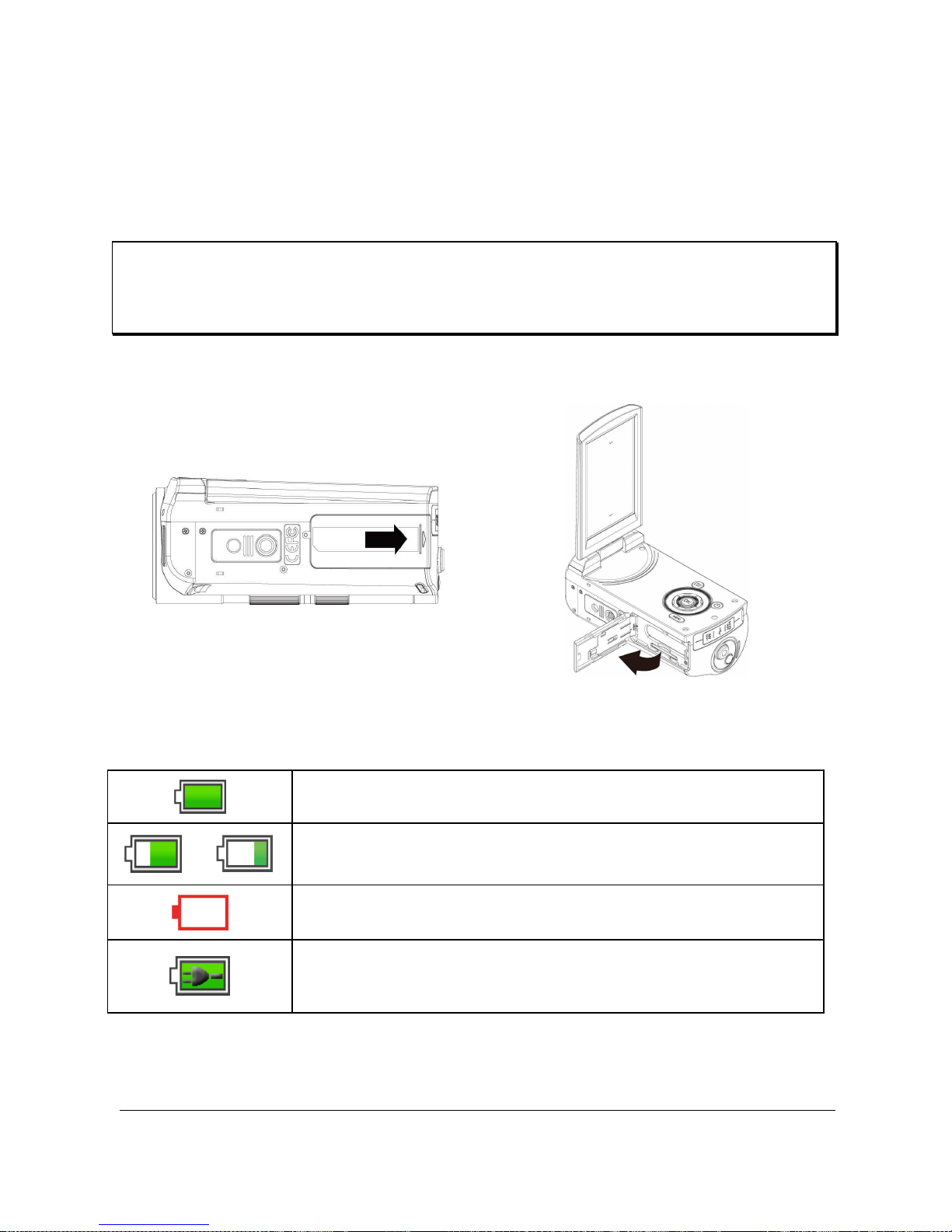
18
2.2 Loading the Battery
Please use only the battery provided or recommended by the
manufacturer or dealer.
Note:
Insert the battery correctly according to this description. Error in inserting the battery
could result in non-repairable damage to this Digital Video Camera.
1. Open battery cover.
Battery / Power Status Indicator:
Battery full
/
Battery half full
Battery empty
The device power is supplied by DC input. (The
battery is not charged.)
Page 21
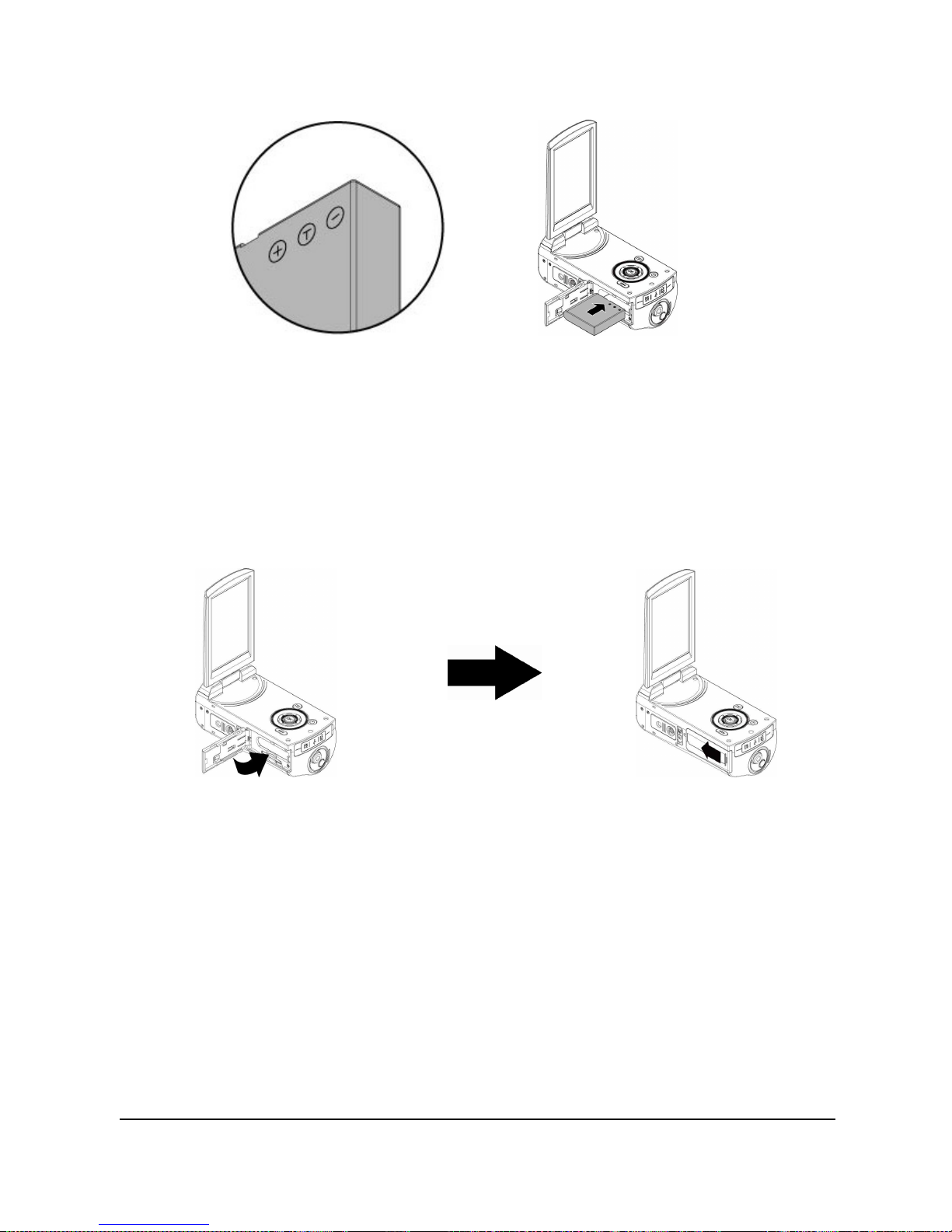
19
2. Insert the battery according to the illustration.
3. Close battery cover.
Page 22

20
2.3 Charging the Battery
You can use the adaptor attached to charge the Lithium-Ion battery.
Insert the Lithium-Ion battery into the Digital Video Camera and
connect to the cable of the adaptor. (You can also charge the battery
by using the USB cable from a computer.)
Page 23
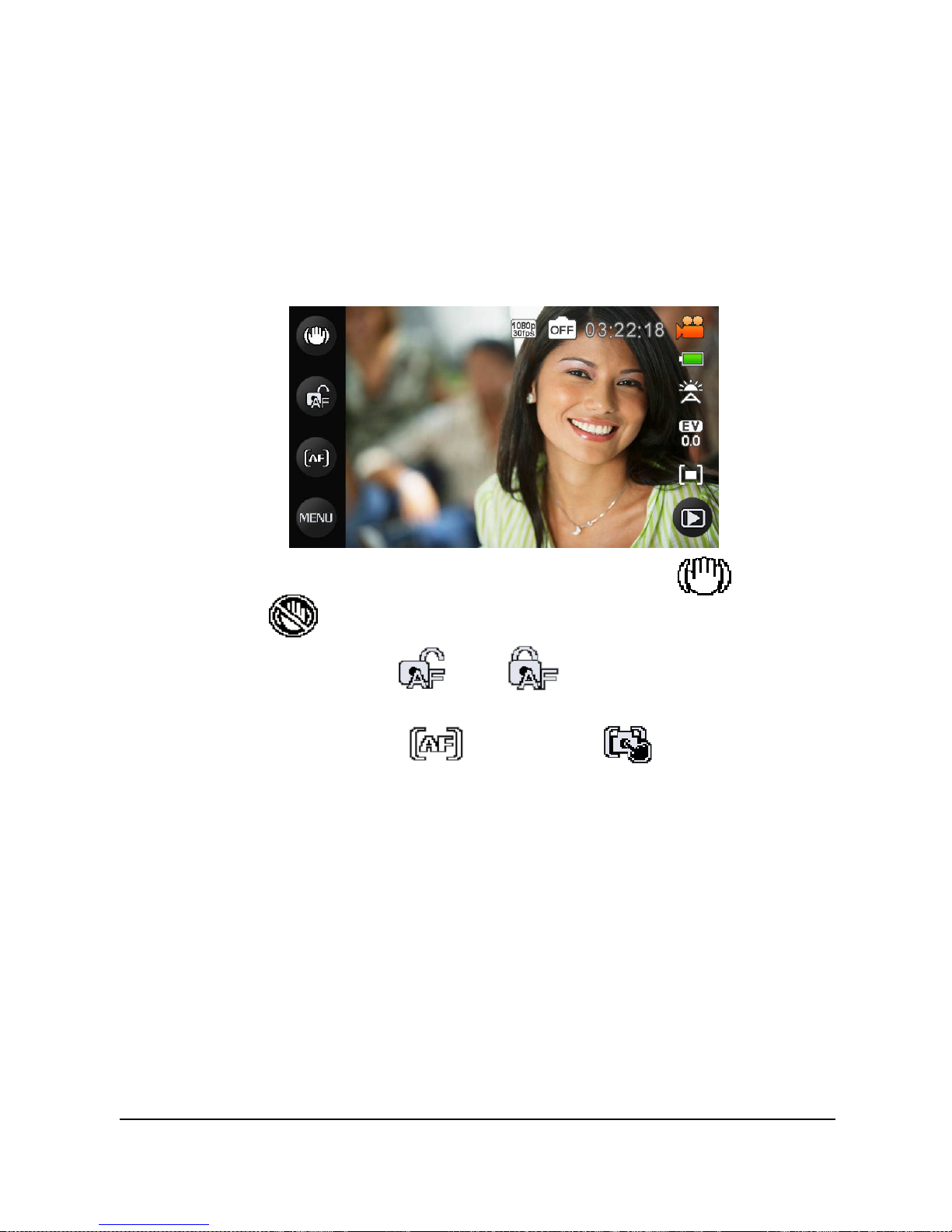
21
2.4 The Gestures of Using the Touch
Screen
2.4.1 Single touch
You can touch hotkey to change settings as shown below
(Take DV function as an example).
E.I.S. (Electronic Image Stabilizer): on / off
AF lock: on / off
Focus mode:
(Auto Focus / Touch AF )
Menu
Page 24

22
2.4.2 Slide
Slide right or left to view the previous file or the next file under the
[Playback] Mode.
2.4.3 Rotate
Under [Playback] Mode, you can rotate the image by 90°/step as
shown below.
Page 25

23
2.5 Buttons & Functions
Description
Button Function
Power
Button
To turn ON/OFF the Digital Video
Camera.
Menu
Button
To display the main OSD menu.
MODE
Button
There are three operating modes
for the Digital Video Camera: DV
Mode, DSC Mode, and Voice
Recording Mode. Press the Mode
button to switch to different modes.
OK Button
To confirm all settings.
4-Way
Direction
Button
Press this button Left/Right to
adjust the EV compensation; press
this button Up in DSC mode to turn
on/off the flash light: off, auto, fill-in
Recording
Button
To take movie clips and voice
recordings.
Page 26

24
Shutter
Button
To take images.
Zoom
Button
This Digital Video Camera is
equipped with 10X Optical Zoom:
press the button Right (T) to pull in
the distance of the subject, or press
the button Left (W) to move away
the distance from the object.
Playback
Button
To enter Playback mode.
2.6 About LED Indicators
Below table describes the meaning of the camera LED indicators:
Indicator Color Definition
Power
Green Turning power on.
Green blinking Flash is charging.
Recording
Green blinking Recording
Self-timer
Red blinking Start of Self-timer.
Battery
charging
Green
The battery is charging
(will take about 3.5
hours to complete).
Battery
charging
Off
Battery charging is
complete.
Page 27

25
2.7 Initial Settings Before Use
2.7.1 Setting Language
1. It is automatic to move on to Language setting after setting
Date/Time.
2. Press the [4-Way Direction] Button left/right to select the
language you want to use.
3. Press OK Button to confirm the setting.
Page 28

26
2.7.2 Setting Date and Time
1.
Turn [On] the Digital Video Camera to set up the date and time
for the first time. Set the date and time by moving up/down
button or touch the screen to select.
2. Press the [4-Way Direction] Button up/right to select each
column. Then press left/down or touch the screen to select a
value.
3. Press .
Page 29

27
3 LCD Display Information
3.1 In DV Mode
Please refer to the following table.
1 Resolution indicator
2 Scene mode Indicator
3 Remaining recording time indicator
4 DV mode indicator
5 Battery status indicator
6 White balance indicator
7 Exposure compensation indicator
8 Metering mode
9 Playback button
10 Histogram indicator
11 Menu button
Page 30

28
12 Focus mode button
13 Auto Focus button
14 E.I.S. button (On/Off)
3.2 In Voice Recording Mode
Please refer to the following table.
1 Recording time left indicator
2 Voice Recording Mode indicator
3 Battery status indicator
4 Playback button
5 Menu button
Page 31

29
3.3 In DSC Mode
Please refer to the following table.
1 Resolution indicator
2 Scene Mode indicator
3 Number of pictures left
4 DSC Mode indicator
5 Battery indicator
6 White balance indicator
7 EV compensation indicator
8 Metering mode
9 Playback button
10
Histogram indicator
11
Menu button
Page 32

30
12
Flashlight mode selection (off/auto/fill-in)
13
Focus mode button
14
Self-timer indicator
15
Face Detection
16
Drive mode
Page 33

31
4 Using the Camera
4.1 Shooting a Movie Clip
1. [DV] mode is the default setting after you power [On] the Digital
Video Camera.
2. Press the [Recording] Button to start/stop recording.
3. The Digital Video Camera will store the movie clip automatically.
4.2 Pause Recording a Movie Clip
1. Press OK Button during recording a movie clip. The video will
pause recording immediately.
2. Press OK Button again to start recording a movie clip.
3. The Digital Video Camera will store the video automatically.
4.3 Shooting a photo
1. Turn [On] the Digital Video Camera, press [Mode] Button to
switch to [DSC] mode.
2. Press [Shutter] Button to take pictures.
3. The Digital Video Camera will store the image automatically.
4.4 Voice Recording Mode
1. Turn [On] the Digital Video Camera, press [Mode] Button to
switch to [Voice Recording] mode.
2. Press [Recording] Button to start/stop voice recording.
Page 34

32
4.5 Movie Clip / Voice Clip Playback
1. In [DV]/ [DSC]/ [Voice Recording] Recording Mode, press
[Playback] Button to display recently stored files on the LCD
screen.
Movie clip playback mode
Voice clip playback mode
2. Press [4-Way Direction] Button up/down, left/right to view stored
files. Press OK Button to playback or touch the screen to select
Playback of the file.
Playback
Page 35

33
3. To pause the Playback of file, press the [Recording] Button or
touch the screen icon .
4. Press [Playback] Button again to return to DV/DSC/Voice
Recording Mode.
5. You can also playback the movie clip in different speeds by
touching (ON/OFF) the screen icon .
Playback speed is as below when the Slow Motion is “on”:
Rewind
(1/2X, 1/4X, 1/8X,
1/16X, 1/32X, or 1/64X)
Playback
(Normal 1X)
Forward
(2X, 4X, 8X, 16X,
32X, or 64X)
Press [Playback] Button
again to return to
DV/DSC/Voice
Recording Mode.
Page 36

34
6. Capture the image from movie clip playback.
Press [Shutter] Button in replaying the movie clip.
The Digital Video Camera will store captured still images
automatically in the image size (resolution) you select (1920 x 1080,
1280 x 720, 848 x 480, or 432 x 240).
4.6 Shooting / Playback Photos
4.6.1 Shooting Photos
1. Turn [On] the power and adjust the [Mode] Button to [DSC]
Mode.
2. Press [Shutter] Button to capture images which will be stored
automatically.
4.6.2 Playback Photos
1. In [DSC] Mode, press [Playback] Button to display the images
on the LCD screen.
2. Press [4-Way Direction] Button up/down or left/right to view the
stored files. Press OK Button or touch the screen to playback
the image.
Page 37

35
3. Touch the screen ( or ) to enlarge/shrink the image,
then you can move the image up/down or left/right.
4. Press [Playback] Button again to return to [DSC] Mode.
Page 38

36
5 LCD Display Information
5.1 DV Playback Mode
Please refer to the following table.
1
Folder and file number
2
Length of each Movie Clip
3
File Protection indicator
4
Battery status indicator
5
Resolution indicator
6
Slow motion playback button
7
Return button
8
Sound volume touch icons
9
Volume (“+” for up and “-“ for down)
10
Playback/Pause button
11
Fast forward playback button
Page 39

37
12
Fast rewind playback button
13
Menu button
14
Delete button
Page 40

38
5.2 Voice Recording Playback Mode
Please refer to the following table.
1 Folder and file number
2 Length of each voice clip
3 File Protection indicator
4
Battery status indicator
5 Return button
6 Sound volume touch icons
7 Volume (“+” for up and “-“ for down)
8 Playback/Pause button
9 Fast forward playback button
10 Fast rewind playback button
11 Menu button
12 Delete button
Page 41

39
5.3 DSC Playback Mode
Please refer to the following table.
1
Folder and file number
2
DPOF(Digital Print Order Format) indicator
3
File Protection indicator
4
Battery status indicator
5
ISO value
6
Resolution indicator
7
Return button
8
Zoom-Out indicator
9
Zoom-In indicator
10
Next file
11
Previous file
12
Menu button
13
Delete button
Page 42

40
6 Menu Options
Please read this chapter to understand the settings and advanced
operations of this Digital Video Camera.
6.1 Menus of Movie Clip Mode
Press [MENU] button to display menu options of movie clip under
the [DV] mode.
6.1.1 Quality
1. Turn [On] the Digital Video Camera and ensure it is in the [DV]
mode.
2. Press [MENU] Button and press [4-way Direction] Button to
select the [Quality] item. Press OK Button to display submenu;
or touch the screen to select the item.
3. Press [4-way Direction] Button to select [Super Fine], [Fine], or
[Normal]. Press OK Button or touch the screen to confirm the
setting.
Page 43

41
6.1.2 Resolution
1. Power [On] the Digital Video Camera and make sure it is in the
[DV] mode.
2. Press [MENU] Button and press [4-way Direction] Button to
select the [Resolution] item. Press OK Button or touch the
screen to display submenu.
3. Use [4-way Direction] Button to select and press OK Button to
confirm; or touch the screen to select the item.
NTSC PAL
1920 x 1080 30fps 16:9
1920 x 1080 25fps 16:9
1280 x 720 60fps 16:9
1280 x 720 50fps 16:9
1280 x 720 30fps 16:9
1280 x 720 25fps 16:9
848 x 480 60fps 16:9
848 x 480 50fps 16:9
848 x 480 30fps 16:9
848 x 480 25fps 16:9
432 x 240 240fps 16:9
432 x 240 200fps 16:9
Note:
The resolution will be different due to various TV Type settings. Please refer to
chapter 6.5.1 “TV Type”.
Page 44

42
6.1.3 Pre-recording
1. Power [On] the Digital Video Camera and make sure it is in the
[DV] mode.
2. Press [MENU] Button and press [4-way Direction] Button to
select the [Pre-recording] item. Press OK Button or touch the
screen to display submenu.
3. Use [4-way Direction] Button to choose [Off]/[On], and press OK
Button or click the screen to confirm the setting.
6.1.4 Time Lapse
1. Power [On] the Digital Video Camera and ensure it is in the [DV]
mode.
2. Press [MENU] Button and press [4-way Direction] Button to
choose the [Time Lapse] item. Press OK Button or touch the
screen to display submenu.
3. Use [4-way Direction] Button to select [Off], [1 minute], [5
minutes], or [30 minutes]. Press OK Button or touch the screen
to confirm.
6.1.5 Dual Streams
1. Power [On] the Digital Video Camera and make sure it is in the
[DV] mode.
2. Press [MENU] Button and press [4-way Direction] Button to
select the [Dual streams] item. Press OK Button or touch the
screen to display submenu.
3. Press [4-way Direction] Button to select [Off]/ [On]. Press OK
Button or touch the screen to confirm the setting.
Note:
Dual streams only support these video formats:
NTSC: 1920 x 1080 30fps, 1280 x 720 60fps, and 1280 x 720 30fps.
PAL: 1920 x 1080 25fps, 1280 x 720 50fps, and 1280 x 720 25fps.
Page 45

43
6.1.6 Face Detection
1. Power [On] the Digital Video Camera and ensure it is in the [DV]
mode.
2. Press [MENU] Button and press [4-way Direction] Button to
select the [Face Detection] item. Press OK Button or touch the
screen to display submenu.
3. Press [4-way Direction] Button to select [Off]/ [On]. Press OK
Button or click the screen to confirm.
6.1.7 Scene Mode
1. Power [On] the Digital Video Camera and make sure it is in the
[DV] mode.
2. Press [MENU] Button and press [4-way Direction] Button to
select the [Scene Mode] item. Press OK Button to display
submenu; or touch the screen to choose the item.
3. Press [4-way Direction] Button to select [Auto] , [Night] ,
[Sports] , [Landscape] , [Portrait] , [Sunset] , [Sand,
Snow] , [Flower] , [Firework] , or [Aquarium] . Press
OK Button or touch the screen to confirm.
6.1.8 White Balance
1. Power [On] the Digital Video Camera and ensure it is in the [DV]
mode.
2. Press [MENU] Button and press [4-way Direction] Button to
select the [White Balance] item. Press OK Button to display
submenu; or touch the panel to select the item.
3. Press [4-way Direction] Button to select [Auto], [Incandescent],
[Daylight], [Cloudy], [Fluorescent], or [Preset]. Press OK Button
or touch the panel to confirm.
Page 46

44
Auto
Automatic white balance adjustment.
Incandescent
The setting is suitable for Incandescent lamp lighting,
or environments with dark light.
Daylight For daylight recording.
Cloudy
For cloudy or shady environments.
Fluorescent
For fluorescent lamp lighting, or environments with
bright light.
Preset
Preset on a plain white background for more realistic
white balance value.
6.1.9 Effect
1. Power [On] the Digital Video Camera and make sure it is in the
[DV] mode.
2. Press [MENU] Button and press [4-way Direction] Button to
select the [Effect] item. Press OK Button to display submenu; or
touch the screen to select the item.
3. Press [4-way Direction] Button to select [Normal], [Art], [Sepia],
[Negative], [B/W (Black/White)], or [Vivid]. Press OK Button to
confirm; or touch the screen to select the item.
Normal
Recordings with natural color.
Art
Recordings with oil painting color.
Sepia Recordings with sepia-toned color.
Negative
Recordings with negative color.
B/W Recordings with black/white color.
Vivid
Recordings with bright color.
Page 47

45
6.1.10 Metering
1. Power [On] the Digital Video Camera and make sure it is in the
[DV] mode.
2. Press [MENU] Button and press [4-way Direction] Button to
select the [Metering] item. Press OK Button or touch the screen
to display submenu.
3. Press [4-way Direction] Button to select [Center], [Average], or
[Spot]. Press OK Button or touch the screen to confirm.
Center
To preserve background details while letting lighting
conditions at the center of the frame define exposure.
Averaged
For exposure to be evenly distributed around the
selected frame.
Spot
To ensure correct exposure for the object even if the
background is very bright or very dark.
6.1.11 EV Compensation
Use this function to adjust the value of EV compensation, which is
ranged from -2.0EV to +2.0EV (at 0.3EV increment). The higher the
EV value, the brighter the image will be.
1. Power [On] the Digital Video Camera and ensure it is in the [DV]
mode.
2. Press [MENU] Button and then press [4-way Direction] Button to
select the [EV Compensation] item. Press OK Button or touch
the screen to display submenu.
3. Press [4-way Direction] Button to increase/decrease the value.
Press OK Button or touch the screen to confirm.
Page 48

46
6.1.12 Backlight
1. Turn [On] the Digital Video Camera and make sure it is in the
[DV] mode.
2. Press [MENU] Button and press [4-way Direction] Button to
select the [Backlight] item. Press OK Button or touch the screen
to display submenu.
3. Press [4-way Direction] Button to select [Off]/ [On]. Press OK
Button or touch the screen to confirm.
6.1.13 Contrast
1. Turn [On] the Digital Video Camera and ensure it is in the [DV]
mode.
2. Press [MENU] Button and press [4-way Direction] Button to
select the [Contrast] item. Press OK Button or touch the screen
to display submenu.
3. Press the [4-way Direction] Button to select [Normal], [High], or
[Low]. Press [MENU] Button or touch the screen to confirm.
Normal
For normal scenes.
High
For brighter scenes.
Low For darker scenes.
6.1.14 Sharpness
1. Power [On] the Digital Video Camera and ensure it is in the [DV]
mode.
2. Press [MENU] Button and press [4-way Direction] Button to
select the [Sharpness] item. Press OK Button or touch the
screen to display submenu.
3. Press [4-way Direction] Button to select [Normal], [High], or
[Low]. Press OK Button or touch the screen to confirm.
Page 49

47
Normal
For normal scenes.
High For sharper scenes.
Low For softer scenes.
6.1.15 Motion Detection
1. Power [On] the Digital Video Camera and make sure it is in the
[DV] mode.
2. Press [MENU] Button and press [4-way Direction] Button to
select the [Motion Detection] item. Press OK Button or touch the
screen to display submenu.
3. Press [4-way Direction] Button to select [On] or [Off]. Press OK
Button or touch the screen to confirm.
The following image will be shown when the motion detection
function is on:
Motion
Detection On
Page 50

48
If the pillar rises to peak, the Digital Video Camera will take movie
clips automatically without pressing the recording button.
If the pillar disappears, the Digital Video Camera will end taking
movie clips automatically without pressing the recording button.
End
recording
Start
recording
Page 51

49
6.2 Menu Options of Movie Clip/Voice
Playback
When in [Movie Clip]/ [Voice] playback mode, press the [MENU]
Button to show the movie clip options menu.
6.2.1 File Protection
1. Power [On] the Digital Video Camera and make sure it is in the
[Movie Clip]/ [Voice] Playback mode.
2. Press [MENU] Button. Then, press [4-way Direction] Button or
touch the screen to select the [File Protection] item. Press OK
Button or touch the screen to display submenu.
3. The icon represents the file is under protection.
Protect One Protect one file.
Unprotect One
Unprotect one file.
Protect All
Protect all files.
Unprotect All
Unprotect all files.
Note
::::
To unlock the file from Protect, repeat steps stated above. After the file is
unlocked from Protect mode, the locked
icon will disappear.
Page 52

50
6.2.2 Play Options
1. Power [On] the Digital Video Camera and make sure it is in the
[Movie Clip]/ [Voice] playback mode.
2. Press [MENU] Button. Then, press [4-way Direction] Button or
touch the screen to select the [Play Options] item. Press OK
Button or touch the screen to display submenu.
3. Use [4-way Direction] Button to select [Play One], [Play All],
[Repeat One], or [Repeat All], then press OK Button or touch the
screen to confirm. The movie clip will playback automatically.
Play One To playback one file.
Play All
To playback all files.
Repeat One
To replay single file.
Repeat All
To replay all files.
6.2.3 Delete
1. Power [On] the Digital Video Camera and make sure it is in the
[Movie Clip]/ [Voice] playback mode.
2. Choose the to-be-deleted file and press [MENU] Button/ press
[4-way Direction] Button down to select the [Delete] item; or
touch the screen to select the item.
3. Use [4-way Direction] Button to select [Delete One], [Delete All],
or [Delete Selections]; then press OK Button or touch the screen
to confirm.
4. Press [4-way Direction] Button or touch the screen to select [V]/
[X] and press OK Button to delete file(s).
5. You can choose the [Delete Selections] item to delete certain
file.
Page 53

51
Delete One
Delete one file.
Delete All Delete all files.
Delete Selections
Select the file and delete.
Note:
The files cannot be recovered once deleted. Therefore, please make sure you have
a backup file before delete. The protect files will not be able to delete. You must
unlock the file before deleting it.
Page 54

52
6.3 Menu Options of Camera Mode
During [DSC] Mode, press [MENU] Button to display camera mode
option menu.
6.3.1 Quality
1. Turn [On] the Digital Video Camera and ensure it is in the [DSC]
mode.
2. Press [MENU] Button and press [4-way Direction] Button to
select the [Quality] item. Press OK Button or touch the screen to
display submenu.
3. Press [4-way Direction] Button to select [Super Fine], [Fine], or
[Normal]. Press OK Button or touch the screen to confirm the
setting.
6.3.2 Photo Size
1. Power [On] the Digital Video Camera and make sure it is in the
[DSC] mode.
2. Press [MENU] Button and press [4-way Direction] Button to
select the [Photo Size] item. Press OK Button or touch the
screen to display submenu.
3. Press [4-way Direction] Button to select [16M], [10M], [3:2],
[16:9], or [2M]. Press OK Button or touch the screen to confirm.
16M 4608 x 3456 pixels (Interpolation)
10M 3648 x 2736 pixels
Page 55

53
3:2
3648 x 2432 pixels
16:9
3648 x 2048 pixels
2M
1824 x 1360 pixels
6.3.3 Capture Mode
1. Power [On] the Digital Video Camera and make sure it is in the
[DSC] mode.
2. Press [MENU] Button and then press [4-way Direction] Button to
select the [Capture Mode] item. Press OK Button or touch the
screen to display submenu.
3. Press [4-way Direction] Button to select [Normal], [Continue
Shot], [AEB mode], [Fast Cont.], or [Super Fast Cont.]. Press OK
Button or touch the screen to confirm.
Normal
Shoot single photo.
Continue Shot
Shoot photos continually.
AEB mode
Shoot three photos continually.(For
brighter, normal, darker photo each)
Fast Cont. Shoot 10 photos continually.
Super Fast Cont. Shoot 30 photos continually.
6.3.4 Instant View
1. Turn [On] the Digital Video Camera and ensure it is in the [DSC]
mode.
2. Press [MENU] Button and press [4-way Direction] Button to
select the [Instant View] item. Press OK Button to display
submenu or touch the screen to select the item.
Page 56

54
3. Press [4-way Direction] Button to select [Off], [1 second], [3
seconds], or [5 seconds]. Press OK Button or touch the screen
to confirm.
6.3.5 Face Detection
1. Power [On] the Digital Video Camera and make sure it is in the
[DSC] mode.
2. Press [MENU] Button and press [4-way Direction] Button to
select the [Face Detection] item. Press OK Button or touch the
screen to display submenu.
3. Press [4-way Direction] Button to select [Off], or [On]. Press OK
Button or touch the screen to confirm.
6.3.6 Scene Mode
1. Turn [On] the Digital Video Camera and make sure it is in the
[DSC] mode.
2. Press [MENU] Button and press [4-way Direction] Button to
select the [Scene Mode] item. Press OK Button or touch the
screen to display submenu.
3. Press [4-way Direction] Button to select [Auto] , [Night] ,
[Sports] , [Landscape] , [Portrait] , [Sunset] , [Sand,
Snow] , [Flower] , [Firework] , or [Aquarium] . Press
OK Button or touch the screen to confirm.
6.3.7 White Balance
1. Power [On] the Digital Video Camera and make sure it is in the
[DSC] mode.
2. Press [MENU] Button and press [4-way Direction] Button to
select the [White Balance] item. Press OK Button or touch the
screen to display submenu.
Page 57

55
3. Press [4-way Direction] Button to select [Auto], [Incandescent],
[Daylight], [Cloudy], [Fluorescent], or [Preset]. Press OK Button
or touch the screen to confirm.
Auto
Automatic white balance adjustment.
Incandescent
The setting is suitable for Incandescent lamp lighting,
or environments with dark light.
Daylight For daylight recording.
Cloudy
For cloudy or shady environments.
Fluorescent
For fluorescent lamp lighting, or environments with
bright light.
Preset
Preset on a plain white background for more realistic
white balance value.
6.3.8 Effect
1. Turn [On] the Digital Video Camera and ensure it is in the [DSC]
mode.
2. Press [MENU] Button and press [4-way Direction] Button to
select the [Effect] item. Press OK Button or click the screen to
display submenu.
3. Press [4-way Direction] Button to select [Normal], [Art], [Sepia],
[Negative], [B/W (Black/White)], or [Vivid]. Press OK Button to
confirm; or touch the screen to select the item.
Normal
Images with nature color.
Art
Images with oil painting color.
Sepia Images with sepia-toned color.
Negative
Images with negative color.
B/W Images with black/white color.
Page 58

56
Vivid
Images with bright color.
6.3.9 Metering
1. Turn [On] the Digital Video Camera and make sure it is in the
[DSC] mode.
2. Press [MENU] Button and press [4-way Direction] Button to
select the [Metering] item. Press OK Button or touch the screen
to display submenu.
3. Use [4-way Direction] Button to select [Center], [Average], or
[Spot]. Press OK Button or touch the screen to confirm the
setting.
Center
To preserve background details while letting lighting
conditions at the center of the frame define exposure.
Averaged
For exposure to be evenly distributed around the
selected frame.
Spot
To ensure correct exposure for the object even if the
background is very bright or very dark.
6.3.10 AE ISO
1. Power [On] the Digital Video Camera and make sure it is in the
[DSC] mode.
2. Press [MENU] Button and press [4-way Direction] Button to
select the [AE ISO] item. Press OK Button or touch the panel to
display submenu.
3. Press [4-way Direction] Button to select [Auto], [100], [200],
[400], [800], [1600], [3200], or [6400]. Press OK Button or touch
the panel to confirm.
Page 59

57
6.3.11 EV Compensation
Use this function to adjust the value of EV compensation, which is
ranged from -2.0EV to +2.0EV (at 0.3EV increment). The higher the
EV value, the brighter the image will be.
1. Power [On] the Digital Video Camera and make sure it is in the
[DSC] mode.
2. Press [MENU] Button and press [4-way Direction] Button to
select the [EV Compensation] item. Press OK Button or touch
the screen to display submenu.
3. Press [4-way Direction] Button to increase/decrease the value.
Press OK Button or touch the screen to confirm.
6.3.12 Backlight
1. Power [On] the Digital Video Camera and ensure it is in the
[DSC] mode.
2. Press [MENU] Button and press [4-way Direction] Button to
select the [Backlight] item. Press OK Button or touch the screen
to display submenu.
3. Press [4-way Direction] Button to select [Off] or [On]. Press OK
Button or touch the screen to confirm.
6.3.13 Contrast
1. Turn [On] the Digital Video Camera and ensure it is in the [DSC]
mode.
2. Press [MENU] Button and press [4-way Direction] Button to
select the [Contrast] item. Press OK Button or touch the screen
to display submenu.
3. Press [4-way Direction] Button to select [Normal], [High], or
[Low]. Press OK Button or touch the screen to confirm.
Normal
Images with normal scenes.
Page 60

58
High
Images with brighter scenes.
Low Images with darker scenes.
6.3.14 Sharpness
1. Power [On] the Digital Video Camera and make sure it is in the
[DSC] mode.
2. Press [MENU] Button and press [4-way Direction] Button to
select the [Sharpness] item. Press OK Button or touch the
screen to display submenu.
3. Press [4-way Direction] Button to select [Normal], [High], or
[Low]. Press OK Button or touch the screen to confirm.
Normal
Images with normal scenes.
High Images with sharper scenes.
Low Images with softer scenes.
Page 61

59
6.4 Menu Options of Photo Playback
6.4.1 File Protection
1. Turn [On] the Digital Video Camera and ensure it is in the
[Playback] mode.
2. Press [MENU] Button and press [4-way Direction] Button to
select the [File Protection] item; press OK Button or touch the
screen to display submenu.
3. The locked icon
will be shown to indicate the file is under
protection.
Protect One
Protect one file.
Unprotect One
Unprotect one file.
Protect All
Protect all files.
Unprotect All
Unprotect all files.
Note:
Repeat above-mentioned steps to unlock the file. When the file is unlocked, the
locked icon
will disappear.
6.4.2 Slide Show Setting
1. Turn [On] the Digital Video Camera and make sure it is in the
[DSC] mode.
Page 62

60
2. Press [4-way Direction] Button to select the [Slide Show Setting]
item to enter into submenu; or touch the screen to select the
item.
3. Use [4-way Direction] Button or touch the screen to choose [Off],
[1 Second], or [3 Seconds]. The images will playback
automatically.
6.4.3 Slide Show Effect
1. Turn [On] the Digital Video Camera and make sure it is in the
[Playback] mode.
2. Press [MENU] Button and press [4-way Direction] Button to
select the [Slide Show Effect] item; press OK Button or touch the
screen to display submenu.
3. Use [4-way Direction] Button to select [Fading] or [Flying], press
OK Button or touch the screen to display submenu.
6.4.4 Delete
1. Turn [On] the Digital Video Camera and make sure it is in the
[Playback] mode.
2. Choose the to-be-deleted file and press the [MENU] Button/
[4-way Direction] Button down to select the [Delete] item; press
OK Button to display submenu.
3. Use [4-way Direction] Button to select [Delete One], [Delete All],
or [Delete Selections]. Press OK Button or touch the screen to
confirm.
4. Press [4-way Direction] Button/touch the screen to choose [V] or
[X] and press OK Button to delete file(s).
You can choose [Delete Selections] to delete certain file.
Delete One
Delete one file.
Delete All Delete all files.
Delete Selections
Choose the file and delete.
Page 63

61
Note:
The files cannot be recovered once deleted. Therefore, please make sure you have
a backup file before delete. The protect files will not be able to delete. You must
unlock the file before deleting the protected file.
6.4.5 DPOF
Use DPOF (Digital Print Order Format) to mark the printing
information stored in the memory card.
1. Turn [On] the Digital Video Camera and make sure it is in the
[Playback] mode. Press [Playback] Button and then press
[MENU] Button to show menu options of image playback; or
touch the panel to select the item.
2. Press [4-way Direction] Button to select the [DPOF] item, and
press OK Button or touch the screen to confirm.
3. Use [4-way Direction] Button and press OK Button to confirm; or
touch the screen to choose the item. The DPOF icon will
appear to indicate the file is in order for printing.
Notes:
1. A memory card is necessary for using DPOF function.
2. All videos/pictures are in order for printing after setting DPOF.
6.4.6 Rotate
1. Turn [On] the Digital Video Camera and make sure it is in the
[Playback] mode. Then press [4-way Direction] Button to select
your target image by pressing OK Button.
2. Touch the screen to select [MENU] or press [MENU] button,
then press [4-way Direction] Button to select the [Rotate] item to
enter into submenu; or touch the screen to choose the item.
3. Use [4-Way Direction] Button to select [Left 90] or [Right 90] and
press OK Button to confirm; or touch the screen to select the
item. The image will rotate left/right by 90 degrees.
Page 64

62
6.5 Setting Menu
Setting Menu can be applied on all kinds of the Digital Video
Camera settings.
6.5.1 TV Type
1. Power [On] the Digital Video Camera and switch to [Setting]
mode.
2. Press [4-way Direction] Button to select the [TV Type] item.
Press OK Button or touch the panel to display submenu.
3. Use [4-way Direction] Button to choose [NTSC] or [PAL], then
press OK Button or touch the screen to confirm.
Note:
The video resolution will be different due to various TV Type settings.
Setting reference of TV type based on the following
country/region
NTSC America, Canada, Japan, Korea, Mexico, Taiwan
PAL
Australia, Austria, Belgium, China, Denmark,
Finland, Germany, UK, Italy, Kuwait, Malaysia,
New Zealand, Singapore, Spain, Sweden,
Switzerland, Thailand, Norway
Page 65

63
6.5.2 File Number (Default: Serial)
The file number can be set in this function.
1. Turn [On] the Digital Video Camera and switch to [Setting]
mode.
2. Press [4-way Direction] Button to select the [File Number] item.
Press OK Button or touch the screen to display submenu.
3. Press [4-way Direction] Button to choose [Reset]/ [Serial], then
press OK Button or touch the panel to confirm.
Notes:
1. The file number will start from 0001 when setting to [Reset].
2. When setting to [Serial], the stored files will be in serial numbers.
6.5.3 Date/Time
Please refer to the chapter 2.7.1 “Setting Date/Time.”
6.5.4 Format
Use this function to format the memory card/ built-in memory.
1. Turn [On] the Digital Video Camera and switch to [Setting]
mode.
2. Use [4-way Direction] Button to select the [Format] item. Press
OK Button or touch the screen to display submenu.
3. Press [4-way Direction] Button to select [V] or [X] to confirm; or
touch the screen to click the item.
6.5.5 Default Setting
Use this function to reset from all settings to default settings.
1. Power [On] the Digital Video Camera and switch to [Setting]
mode.
2. Press [4-way Direction] Button to select the [Default Setting]
item, then press OK Button or touch the screen to display
submenu.
Page 66

64
3. Press [4-way Direction] Button/ touch the screen to choose [V]
or [X], press OK Button or touch the screen to confirm.
6.5.6 LCD Brightness
This function is to adjust the brightness of LCD.
1. Turn [On] the Digital Video Camera and switch to [Setting]
mode.
2. Use [4-way Direction] Button to select the [LCD Brightness] item,
then press OK Button or click the screen to confirm.
3. Use [4-way Direction] Button to select [Low], [Medium], or [High],
then press OK Button or touch the screen to confirm the setting.
6.5.7 Date/Time Stamp
This function is to stamp date/time on photos.
1. Turn [On] the Digital Video Camera and switch to [Setting]
mode.
2. Press [4-way Direction] Button to select the [Date/Time Stamp]
item, press OK Button to display submenu; or touch the screen
to select the item.
3. Use [4-way Direction] Button to choose [Off], [Date], or
[Date/Time], press OK Button or touch the screen to confirm the
setting.
6.5.8 Auto Power Off
This function is to power off the Digital Video Camera to save energy
after it is not in use for several minutes.
1. Power [On] the Digital Video Camera and switch to [Setting]
mode.
2. Press [4-way Direction] Button to select the [Auto Power Off]
item, then press OK Button or touch the screen to display
submenu.
Page 67

65
3. Use [4-way Direction] Button to choose [Off], [3 min], or [5 min].
Press OK Button or touch the screen to confirm the setting.
6.5.9 Language
Please refer to chapter 2.7.2 “Setting Time/Date and Language.”
1. Turn [On] the Digital Video Camera and switch to [Setting] mode.
Move [4-way Direction] Button left/right to select the [Language]
item, and press OK Button or click the screen to confirm.
2. Press [4-way Direction] Button/touch the screen to select the
following languages: English, Deutsch, French, Spanish, Italian,
Japanese, Portuguese, Traditional Chinese, Simplified Chinese,
Turkish, Russian, Thai, Arabian, and Korean.
6.5.10 Flicker
Use this setting to adjust the frequency system which corresponds
to your local area.
1. Turn [On] the Digital Video Camera and switch to [Setting]
mode.
2. Press [4-way Direction] Button to select the [Flicker] item, press
OK Button or touch the screen to display submenu.
3. Press [4-way Direction] Button/touch the screen to select [Auto],
[60Hz], or [50Hz]. Press OK Button or touch the screen to
confirm.
Reference of frequency setting
50HZ
UK, Germany, Spain, Italy, France, Netherlands,
Portugal, Russia, China, Japan
60HZ USA, Taiwan, Korea, Japan
Page 68

66
6.5.11 Information
This function is to show information on the LCD screen to help you
taking better photos/movie clips.
1. Power [On] the Digital Video Camera and switch to [Setting]
mode.
2. Press [4-way Direction] Button to select the [Information] item,
and press OK Button or touch the screen to display submenu.
3. Use [4-way Direction] Button to select [Normal], [Histogram], or
[Off]. Press OK Button or touch the screen to confirm.
6.5.12 Sound
Use this function to adjust the sound volume.
1. Turn [On] the Digital Video Camera and switch to [Setting]
mode.
2. Press [4-way Direction] Button to select the [Sound] item. Press
OK Button or touch the screen to display submenu.
3. Press [4-way Direction] Button to select [High], [Medium], [Low],
or [Off], then press OK Button or touch the screen to confirm.
6.5.13 LCD Correction
This function is to correct the accuracy of LCD touch screen.
6.5.14 Start Logo
Use this function to set up the image shown on the screen when the
Digital Video Camera is turned on.
1. Power [On] the Digital Video Camera and switch to [Setting]
mode.
2. Press [4-way Direction] Button and choose the [Start Logo] item,
press OK Button or touch the screen to display submenu.
Page 69

67
3. Press [4-way Direction] Button to select [Default Setting] or
[User Setting]. Press OK Button/touch the panel to choose the
item.
6.5.15 Digital Zoom
1. Power [On] the Digital Video Camera and make sure it is in the
[DV] mode.
2. Press [MENU] Button and press [4-way Direction] Button to
select the [Digital Zoom] item. Press OK Button or touch the
screen to display submenu.
3. Press [4-way Direction] Button to select [Off], [X10], or
[Maximum]. Press OK Button or touch the screen to confirm.
Page 70

68
7 PC and TV Connection
7.1 Connecting to the Computer
As shown below, use the provided USB cable and connect the
Digital Video Camera to a PC for file transmission.
7.2 Connecting to TV
As shown below, use the provided video cable and connect the
Digital Video Camera to a TV.
Page 71

69
As shown below, use the provided HDMI cable to connect the
Digital Video Camera to a TV for high resolution picture display.
Page 72

70
8 Installing the Software
1. Place the attached CD ROM into the CD player.
2. If the CD does not execute automatically, please use
Windows File Manager to execute the Install_CD.exe file
in the CD.
The following screen will be shown up.
3. Press the [Menu] item to start the installation process
according to the instructions on-screen.
Page 73

71
9 Editing Software
ArcSoft Total Media Extreme (TME) ™ manages your media for you,
and gives you tons of fun and exciting ways to create and share
projects featuring your photo, video, and music files. Edit, enhance
and add creative effects to your photos. You can
Create your own movies or photo slide shows complete with
soundtrack.
Upload your files easily to YouTube™!
Or share them through simple email attachments or popular
photo printing.
You can go to http://www.arcsoft.com/ for more information.
Page 74

72
10 Appendix
Specifications
Sensor
Aptina 10 Mega Pixels, 1/2.3 inch CMOS
Zoom
10X optical zoom
Digital zoom: Still: 60X ,Video: 120X
Playback: Up to 10X
Lens
F = 3.58 (W) ~ 3.64 (T)
f = 6 ~ 60 mm
Focus range
Movie Record: 10 cm ~ Infinity
Capture Mode: 10 cm ~ Infinity (Wide); 100 cm
~ Infinity (Tele)
Macro: 10 cm (Wide)
LCD 3.5” LCD 230k pixels
Movie Mode
Full HD 1920x1080; HD 1280x720; WVGA
848x480; Web 432x240
Image
Resolution
16M (4608 x 3456 interpolated)
10M (3648 x 2736)
3:2 (3648 x 2432)
16:9 (3648 x 2048)
2M (1824 x 1360)
Shutter Speed
Auto: 1/4000 ~ 1/2 sec.
Night: 1/4000 ~ 2 sec.
Power Source
1200 mAh CA-NP40 rechargeable Lithium-Ion
battery
Storage Type
SD/SDHC compatible (up to 32 GB)
Page 75

73
File Format
Still Image: JPEG (EXIF 2.2 compatible)
Video: MOV
Dimensions /
Weight
123.5 x 55 x 59.2 mm
330 g (without battery & SD card)
Interface
Digital output: USB 2.0 compatible
Audio / Video output: NTSC/PAL; HDMI
Accessories
Quick Guide / Lithium-Ion battery / AV Cable /
HDMI cable / USB cable / Software CD ROM /
Adaptor / Hand Strap / Pouch
Page 76

74
Troubleshooting
Problem Possible Cause
Solution
Can not turn on the
power of Digital
Video Camera.
1. The Battery is not
inserted correctly.
2. The Battery is dead.
1. Please insert the
battery correctly.
2. Replace the battery.
Pictures are not
stored in the
memory.
Power off before storing
the images.
Please change to a new
battery when the battery
indicator turns to red
color.
Camera shutdown
when using
Self-timer shooting
picture.
The Battery in camera
is dead.
Change to a new battery.
Images are out of
focus
Object exceeds the
range of focus.
Refocus by zooming
in/out.
Unable to use the
external memory
card.
1. Memory card is
protected.
2. Memory card
contains non-DCF
images taken by
other cameras.
1. Unlock the memory
card.
2. Reformat the
memory card.
Please make sure to
backup the file
before reformatting
memory card.
All buttons can not
work or camera
hangs.
Short circuit occurred
when connecting the
camera to other device.
Take out the battery in the
camera and re-insert again.
Technical support
For technical assistance, free driver updates, product information,
and news releases, visit the following web site:
http://www.BenQ.com
