Page 1
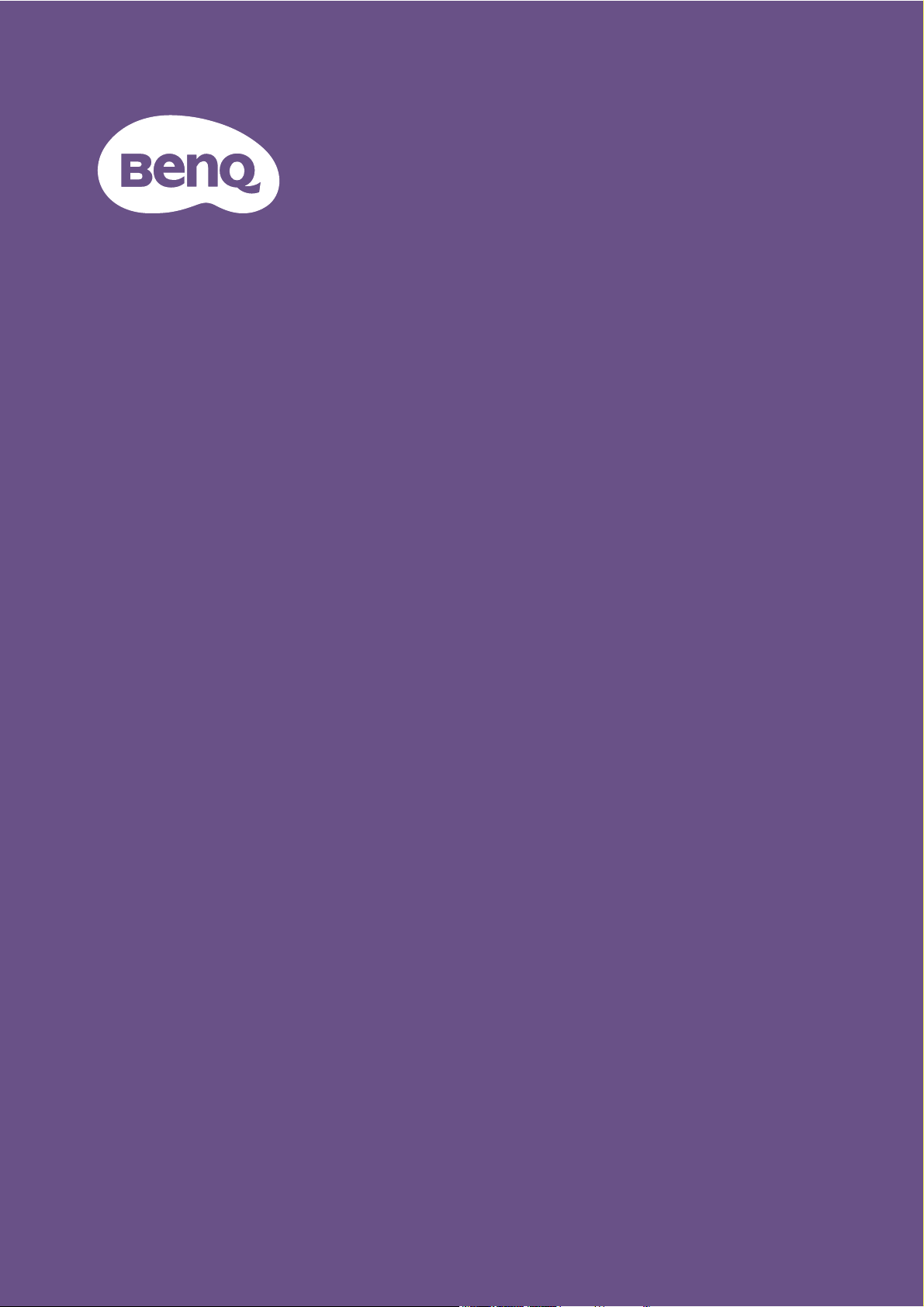
Digital Projector
User Manual
Installation Projector I LK990/L6000
V 1.00
Page 2
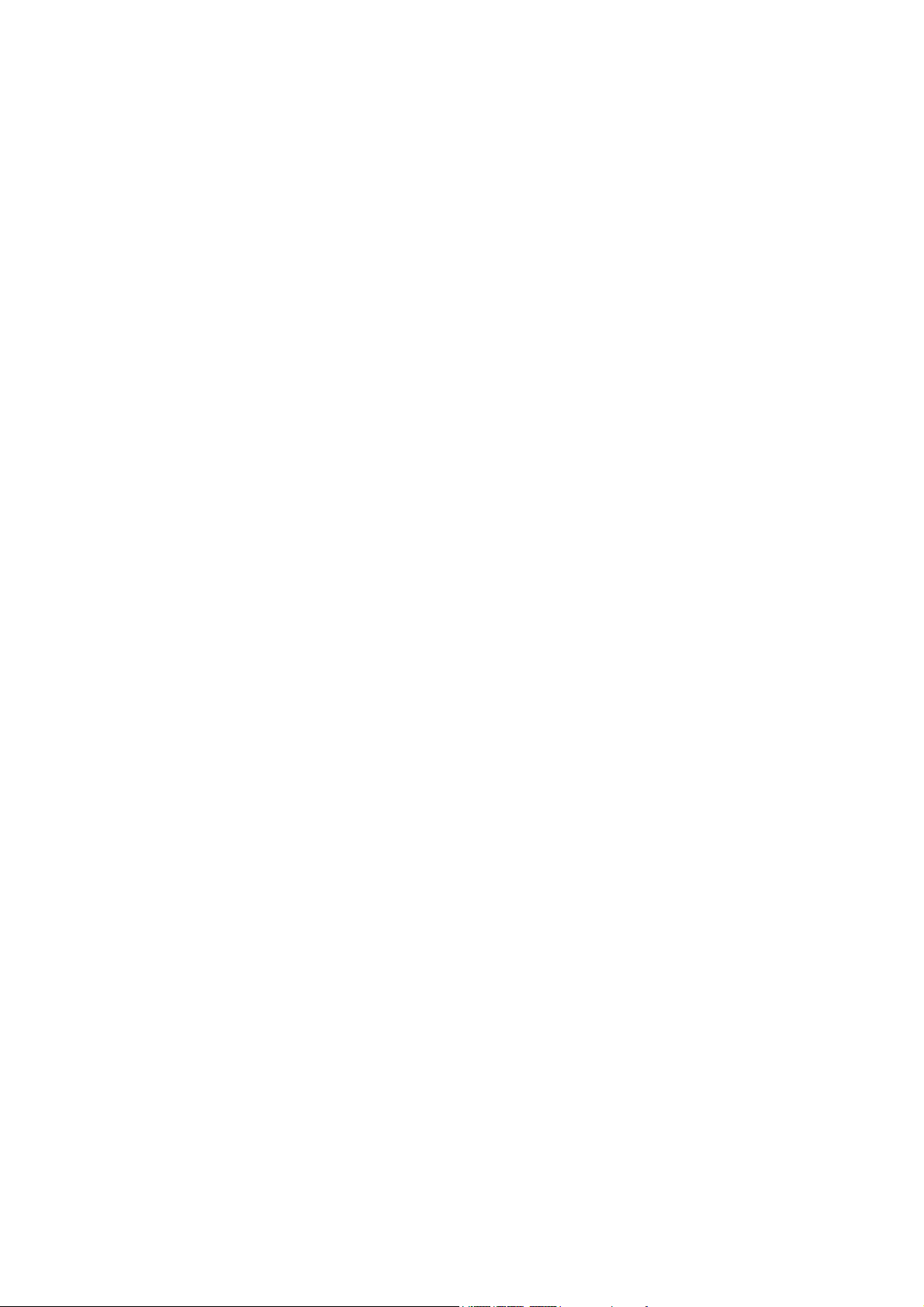
Warranty and Copyright information
Limited warranty
BenQ warrants this product against any defects in material and workmanship, under normal usage and
storage.
Proof of purchase date will be required with any warranty claim. In the event this product is found to be
defective within the warranty period, BenQ's only obligation and your exclusive remedy shall be
replacement of any defective parts (labor included). To obtain warranty service, immediately notify the
dealer from which you purchased the product of any defects.
Important: The above warranty shall be void if the customer fails to operate the product in accordance
with BenQ's written instructions, especially the ambient humidity must be in-between 10% and 90%,
temperature in-between 0°C and 40°C, altitude lower than 3000 m (used with High Altitude Mode),
and avoiding to operate the projector in a dusty environment. This warranty gives you specific legal
rights, and you may have other rights which vary from country to country.
For other information, please visit www.BenQ.com.
Copyright
Copyright © 2018 by BenQ Corporation. All rights reserved. No part of this publication may be
reproduced, transmitted, transcribed, stored in a retrieval system or translated into any language or
computer language, in any form or by any means, electronic, mechanical, magnetic, optical, chemical,
manual or otherwise, without the prior written permission of BenQ Corporation.
Disclaimer
BenQ Corporation makes no representations or warranties, either expressed or implied, with respect
to the contents hereof and specifically disclaims any warranties, merchantability or fitness for any
particular purpose. Further, BenQ Corporation reserves the right to revise this publication and to make
changes from time to time in the contents hereof without obligation to notify any person of such
revision or changes.
*DLP, Digital Micromirror Device and DMD are trademarks of Texas Instruments. Others are
copyrights of their respective companies or organizations.
Patents
Please go to http://patmarking.benq.com/ for the details on BenQ projector patent coverage.
2 Warranty and Copyright information
Page 3
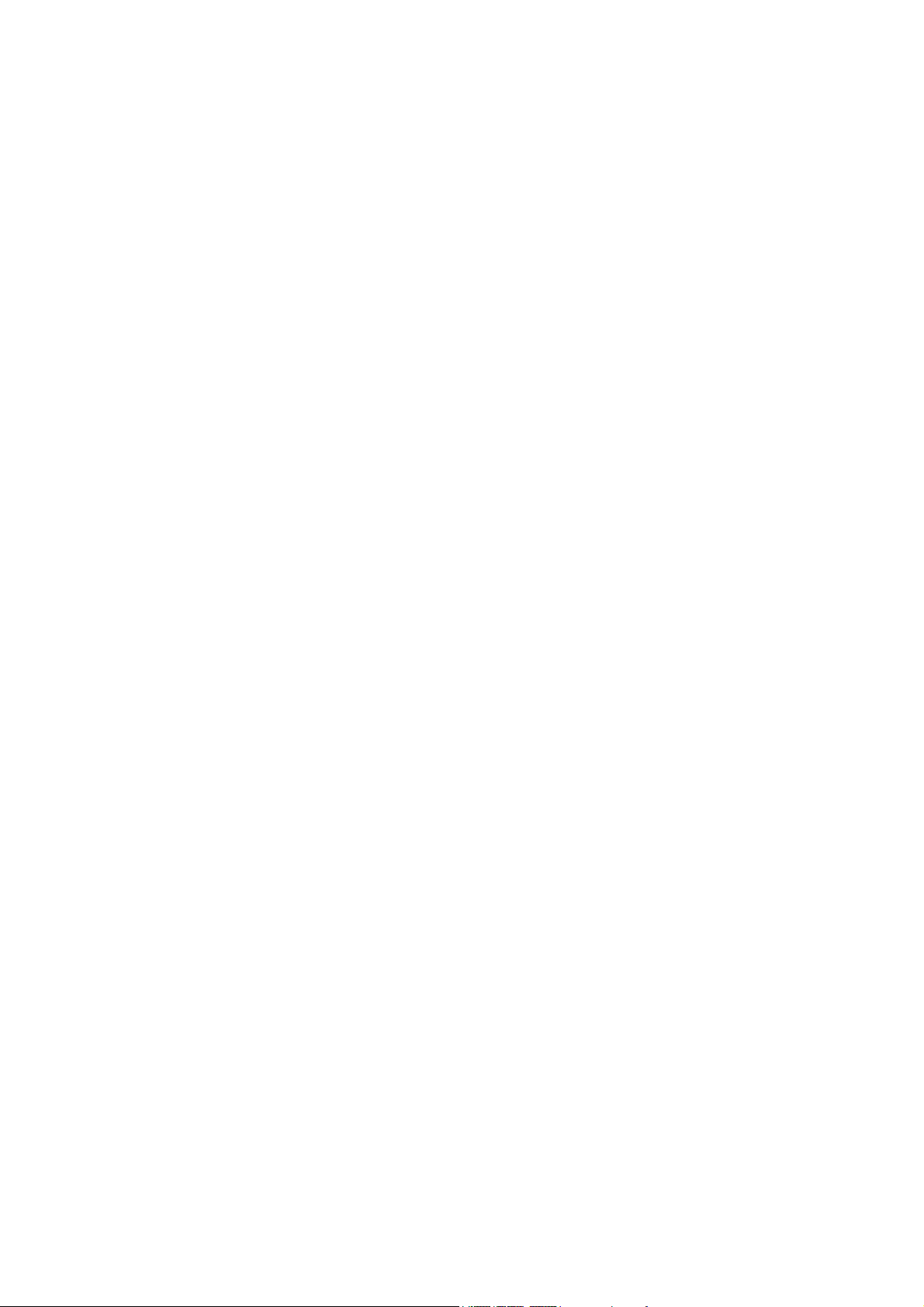
Table of Contents
Warranty and Copyright information ................................................................................ 2
Important safety instructions .............................................................................................. 4
Introduction .......................................................................................................................... 6
Shipping contents ....................................................................................................................................... 6
Projector exterior view ............................................................................................................................ 7
Control Panel .............................................................................................................................................. 8
Control terminals ....................................................................................................................................... 9
Remote control ........................................................................................................................................10
Installation ........................................................................................................................... 13
Choosing a location ................................................................................................................................. 13
Cooling notice ...........................................................................................................................................13
Obtaining a preferred projected image size....................................................................................... 14
Mounting the projector ..........................................................................................................................15
Adjusting the projector position........................................................................................................... 16
Adjusting the projected image............................................................................................................... 17
Connection .......................................................................................................................... 18
Operation ............................................................................................................................ 20
Starting up the projector ........................................................................................................................20
Using the menus .......................................................................................................................................21
Securing the projector ............................................................................................................................ 22
Switching input signal ...............................................................................................................................23
Shutting down the projector ................................................................................................................. 24
Menu operation ................................................................................................................... 25
Menu System ............................................................................................................................................. 25
PICTURE menu ..................................................................................................................................... 28
DISPLAY menu...................................................................................................................................... 33
INSTALLATION menu .....................................................................................................................34
SYSTEM SETUP: BASIC menu ..................................................................................................... 36
SYSTEM SETUP: ADVANCED menu ........................................................................................37
INFORMATION menu ....................................................................................................................... 38
Maintenance ........................................................................................................................ 39
Care of the projector .............................................................................................................................. 39
Light source information ........................................................................................................................ 40
LED Indicators........................................................................................................................................... 42
Troubleshooting ................................................................................................................. 44
Specifications ...................................................................................................................... 45
Projector specifications ..........................................................................................................................45
Dimensions ................................................................................................................................................46
Timing chart............................................................................................................................................... 48
RS232 command....................................................................................................................................... 53
3 Table of Contents
Page 4
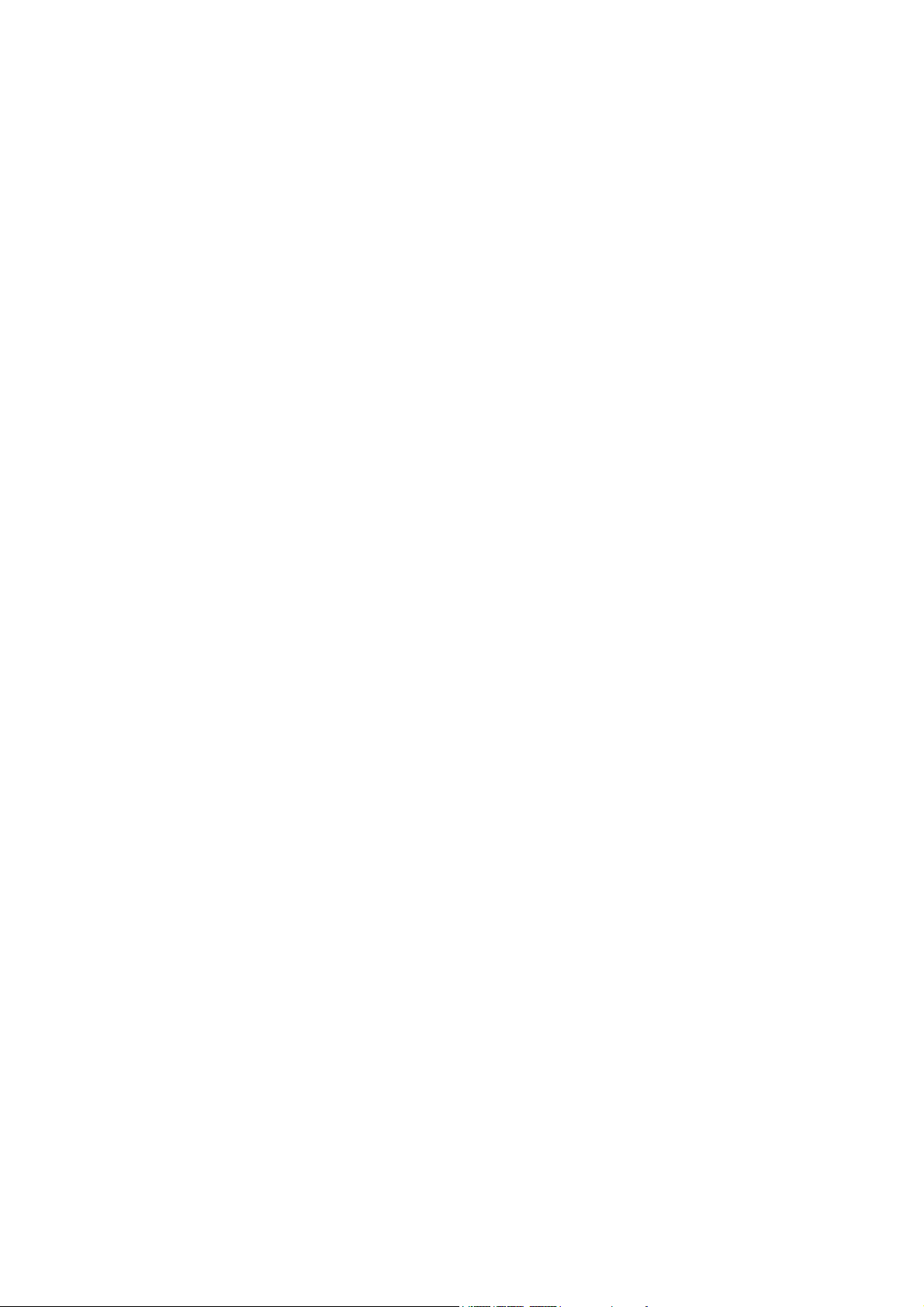
Important safety instructions
Your projector is designed and tested to meet the latest standards for safety of information technology
equipment. However, to ensure safe use of this product, it is important that you follow the instructions
mentioned in the user manual / installation guide and marked on the product.
1. Please read the user manual / installation guide before you operate your projector. Save
it for future reference.
2. Do not look straight at the projector lens during operation. The intense light beam may
damage your eyes.
3. Refer servicing to qualified service personnel.
4. Always open the lens shutter (if any) or remove the lens cap (if any) when the
projector light source is on.
5. The light source becomes extremely hot during operation.
6. In some countries, the line voltage is NOT stable. This projector is designed to operate safely
within a mains voltage between 100 to 240 volts AC, but could fail if power cuts or surges of ±10
volts occur. In areas where the mains voltage may fluctuate or cut out, it is
recommended that you connect your projector through a power stabilizer, surge
protector or uninterruptible power supply (UPS).
7. Do not block the projection lens with any objects when the projector is under operation as this
could cause the objects to become heated and deformed or even cause a fire. To temporarily turn
off the light source, use the blank function.
8. Do not operate light sources beyond the rated light source life.
9. Do not place this product on an unstable cart, stand, or table. The product may fall, sustaining
serious damage.
10. Do not attempt to disassemble this projector. There are dangerous high voltages inside which may
cause death if you should come into contact with live parts.
Under no circumstances should you ever undo or remove any other covers. Refer servicing only to
suitably qualified professional service personnel.
11. Do not block the ventilation holes.
- Do not place this projector on a blanket, bedding or any other soft surface.
- Do not cover this projector with a cloth or any other item.
- Do not place inflammables near the projector.
If the ventilation holes are seriously obstructed, overheating inside the projector may result in a fire.
12. Do not stand the projector on end vertically. Doing so may cause the projector to fall over, causing
injury or resulting in damage to the projector.
13. Do not step on the projector or place any objects upon it. Besides probable physical damage to the
projector, doing so may result in accidents and possible injury.
14. When the projector is under operation, you may sense some heated air and odor from its
ventilation grill. It is a normal phenomenon and not a product defect.
15. Do not place liquids near or on the projector. Liquids spilled into the projector may cause it to fail.
If the projector does become wet, disconnect it from the power supply's power outlet and call
BenQ to have the projector serviced.
16. This apparatus must be earthed.
17. Do not place this projector in any of the following environments.
4 Important safety instructions
Page 5
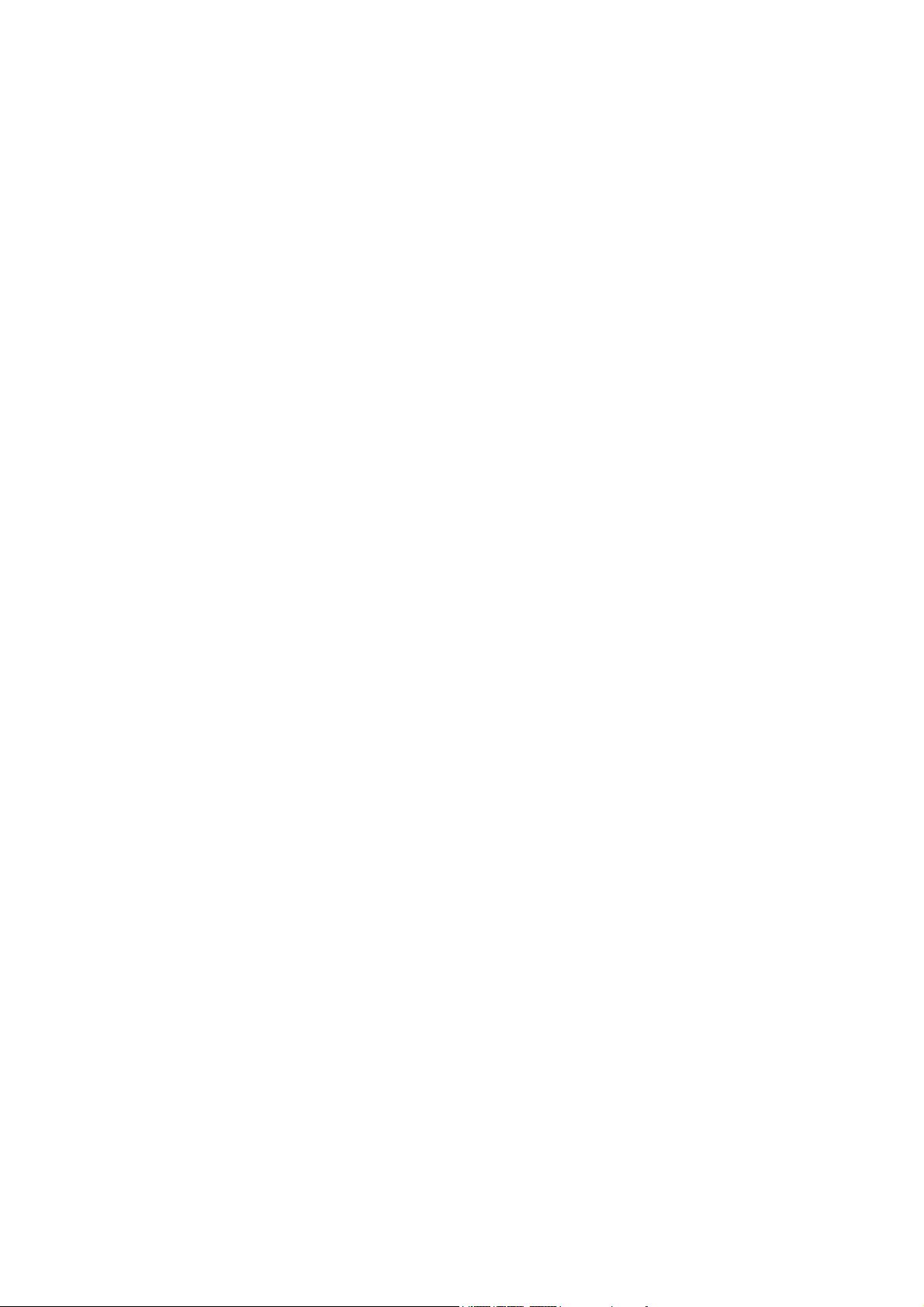
- Space that is poorly ventilated or confined. Allow at least 50 cm clearance from walls and free flow of air around the
projector.
- Locations where temperatures may become excessively high, such as the inside of a car with all windows rolled up.
- Locations where excessive humidity, dust, or cigarette smoke may contaminate optical components, shorten the
projector's life span and darken the image.
- Locations near fire alarms
- Locations with an ambient temperature above 40°C / 104°F
- Locations where the altitudes are higher than 3000 m (10000 feet).
5 Important safety instructions
Page 6
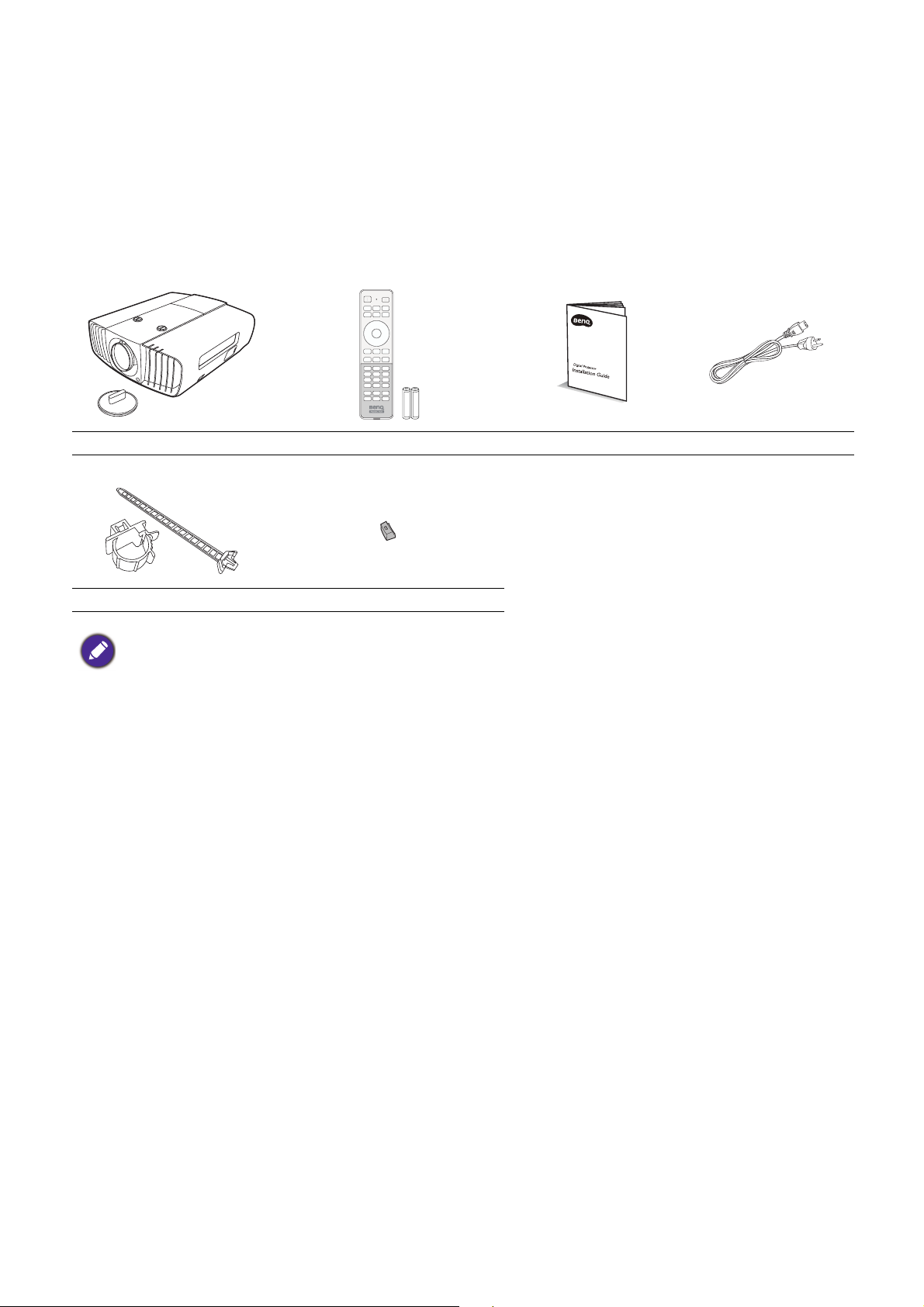
Introduction
Shipping contents
Carefully unpack and verify that you have all of the items shown below. If any of these items are missing,
please contact your place of purchase.
Standard accessories
Projector Remote control and batteries Installation guide Power cord
Cable tie set x 2 Rubber cap
The supplied accessories will be suitable for your region, and may differ from those illustrated.
Optional accessories
1. Ceiling mount CMG5
2. RS232 cable
6 Introduction
Page 7
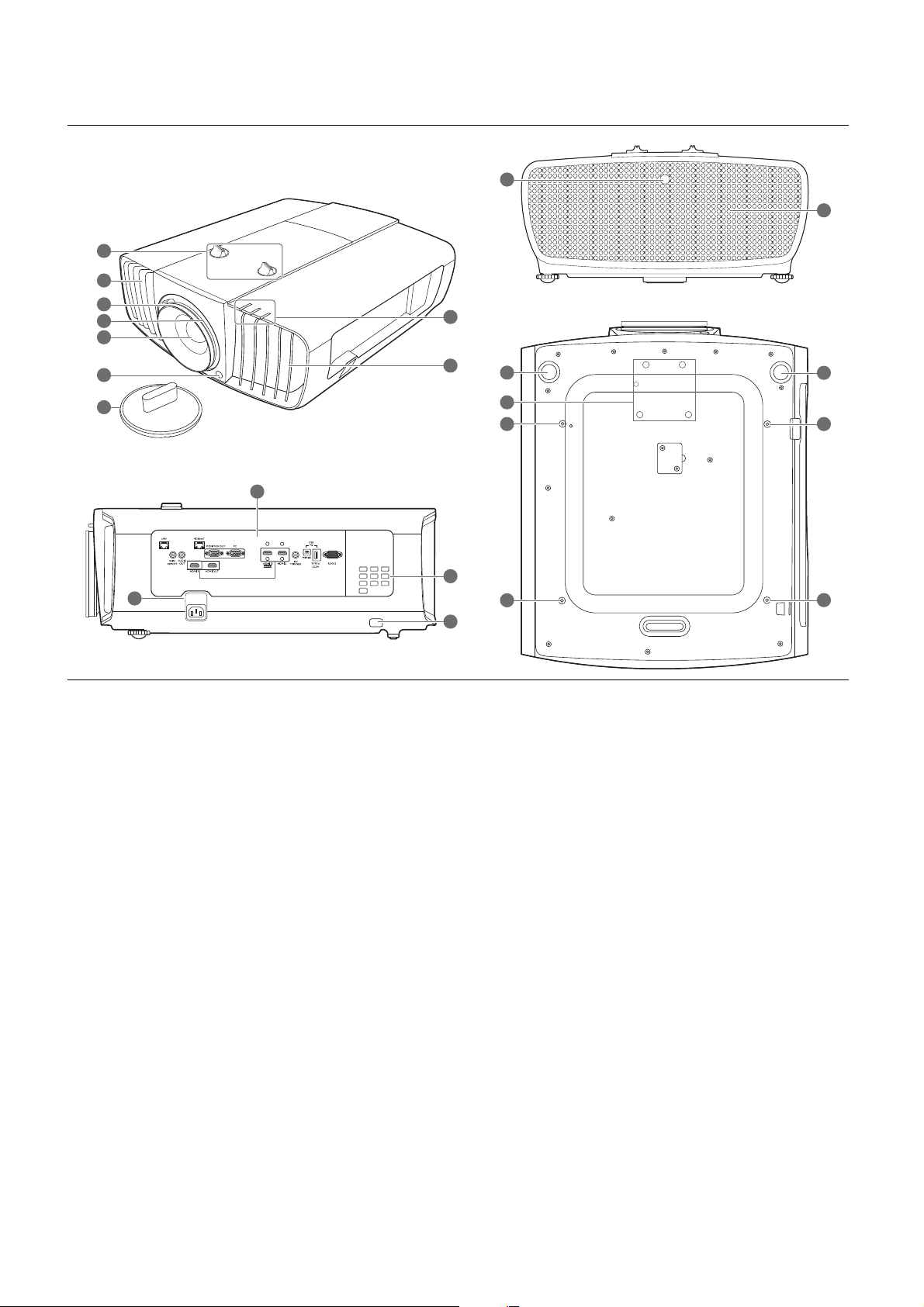
Projector exterior view
6
6
14
16
16
5
3
2
4
7
1
14
16
15
16
13
12
2
9
8
10
11
1. Lens shift adjustment knobs (LEFT/RIGHT,
UP/DOWN)
2. Vent (heated air exhaust)
3. Focus ring
4. Zoom ring
5. Projection lens
6. IR remote sensor
7. Lens cover
8. POWER indicator light/TEMPerature
warning light/LIGHT indicator light
(See LED Indicators on page 42.)
9. Vent (cool air intake)
10. Control terminals (See Control terminals on page
9.)
11. AC power jack
12. External control panel
(See Control Panel on page 8.)
13. Security bar
14. Adjuster feet
15. Anamorphic lens holes
16. Ceiling mount holes
7 Introduction
Page 8
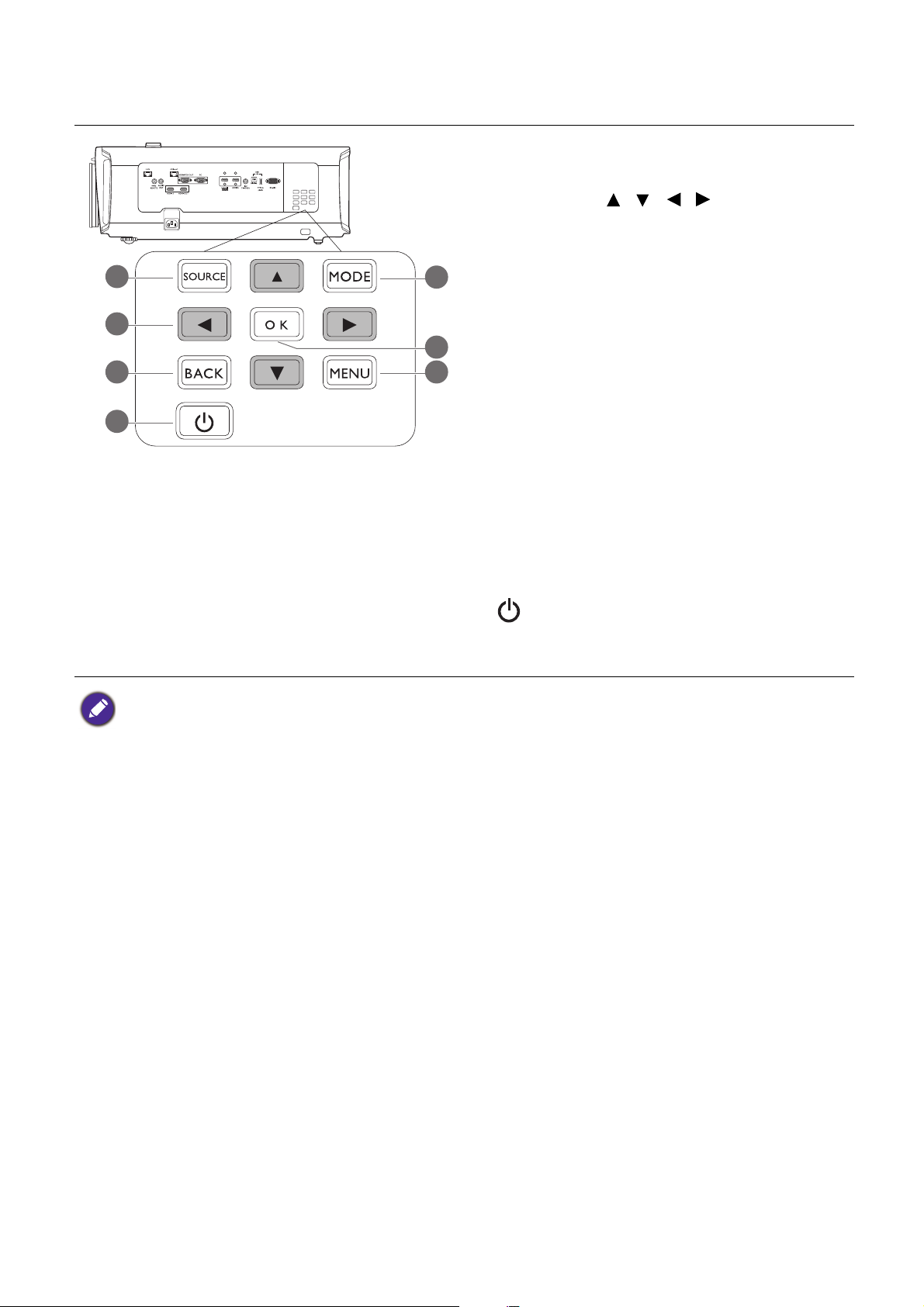
Control Panel
6
4
3
7
2
1
5
1. SOURCE
Displays the source selection bar.
2. Arrow keys ( , , , )
When the On-Screen Display (OSD) menu is
activated, these keys are used as directional
arrows to select the desired menu items and
to make adjustments.
3. BACK
Goes back to previous OSD menu, exits and
saves menu settings.
4. MODE
Selects an available picture setup mode.
5. OK
Confirms the selected On-Screen Display
(OSD) menu item.
6. MENU
Turns on the On-Screen Display (OSD) menu.
7. POWER
Toggles the projector between standby mode
and on.
All the key presses described in this document are available on the remote control or projector.
8 Introduction
Page 9
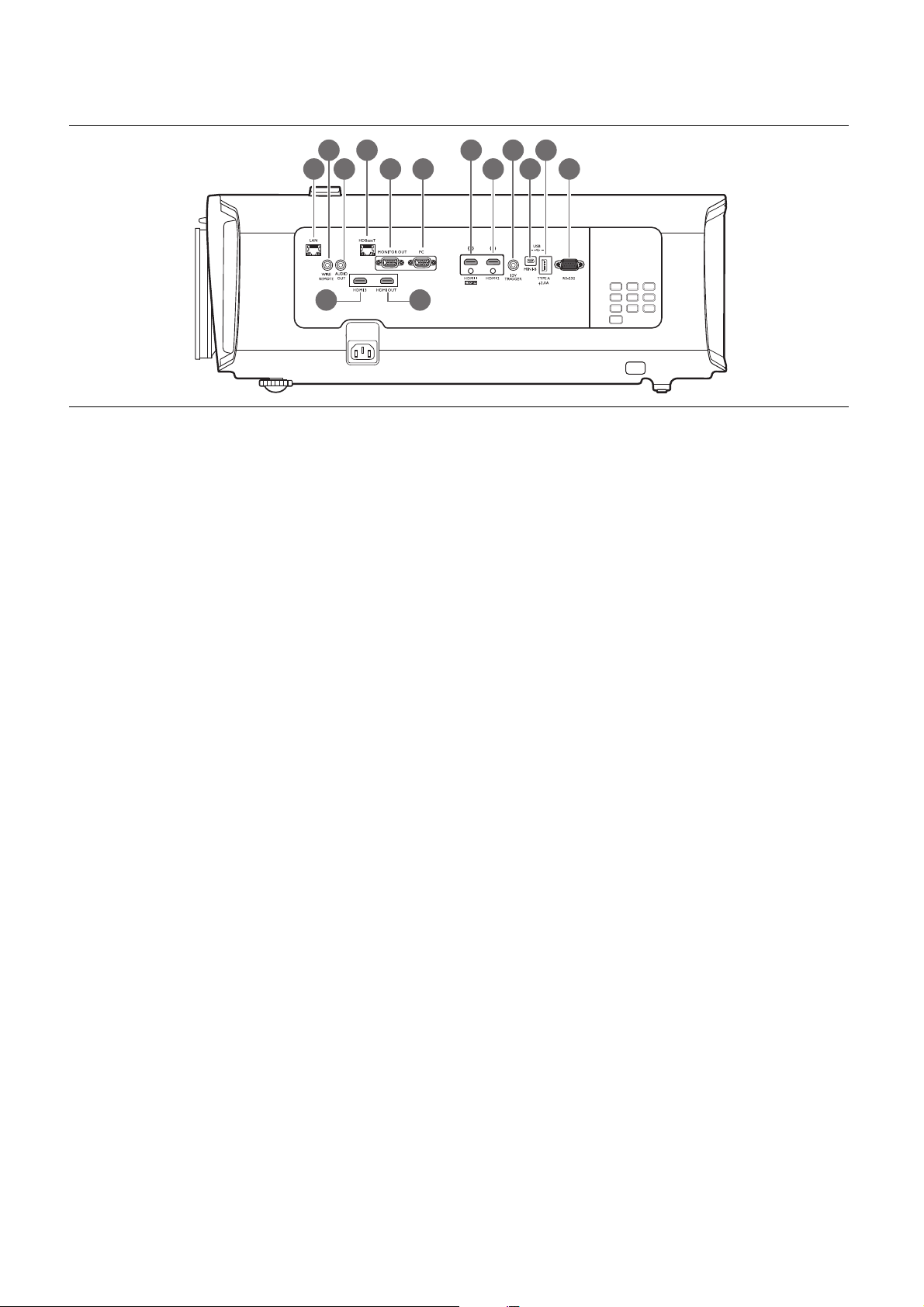
Control terminals
1
3
5 6
7 8
10
2 9
4
11
12 14
13
1. LAN
For connection to RJ45 Cat5/Cat6 Ethernet
cable to control the projector through a
network.
2. WIRED REMOTE
For connection to a wired remote control.
3. AUDIO OUT
Connection to a speaker or headset.
4. HDBaseT
For connection to RJ45 Cat5/Cat6 cable to
input uncompressed high-definition video
(HD).
5. MONITOR OUT
Connection to other display equipment for
concurrent playback display. (Used with PC
port.)
6. PC
15-pin VGA port for connection to RGB
source or PC.
7. HDMI 3
Connection to HDMI source. (Up to 1080p
and 3D supported.)
8. HDMI OUT
Connection to other display equipment for
concurrent playback display. (Used with
HDMI 3 port.)
9. HDMI 1 (HDCP2.2)
Connection to HDMI (4K) source with HDR
supported.
10. HDMI 2
Connection to HDMI source. (Up to 1080p
and 3D supported.)
11. 12V TRIGGER
Trigger external devices such as an electric
screen or light control, etc.
12. USB MINI-B
For firmware upgrade only.
13. USB TYPE A
This port supports 5V/2A output.
14. RS232
Standard 9-pin D-sub interface for connection
to PC control system and projector
maintenance.
9 Introduction
Page 10
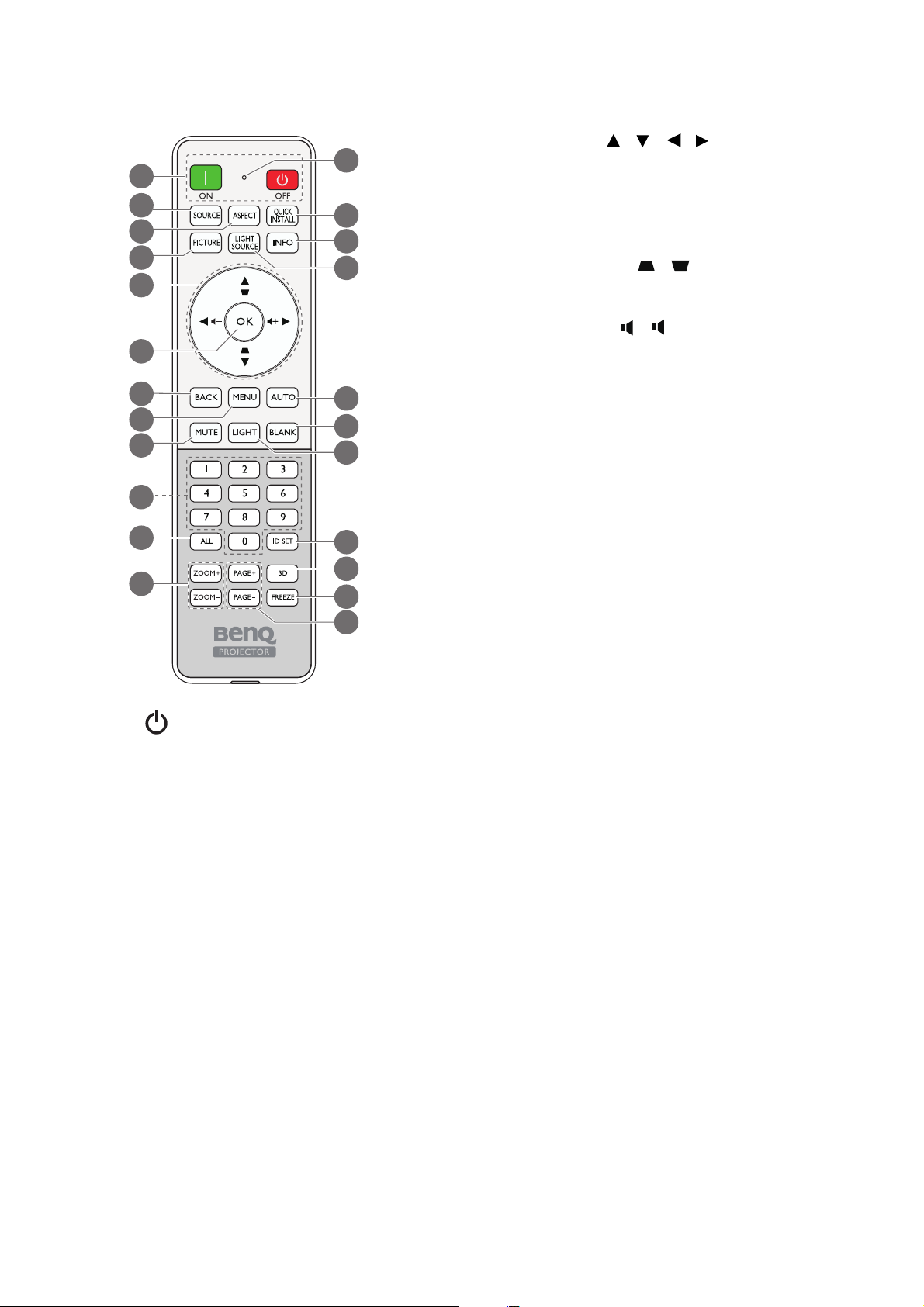
Remote control
14
15
17
18
20
21
22
16
13
19
23
2
1
5
6
3
8
4
9
12
11
7
10
5. Arrow keys ( , , , )
When the On-Screen Display (OSD) menu is
activated, these keys are used as directional
arrows to select the desired menu items and
to make adjustments.
Keystone keys ( , )
Displays the keystone correction page.
Vol um e ke ys (-, +)
Decreases or increase the projector volume.
Not available when the input source is PC.
6. OK
Confirms the selected On-Screen Display
(OSD) menu item.
7. BACK
Goes back to previous OSD menu, exits and
saves menu settings.
1. ON/ OFF
Toggles the projector between standby mode
and on.
2. SOURCE
Displays the source selection bar.
3. ASPECT
Selects the display aspect ratio.
4. PICTURE
Selects an available picture setup mode.
8. MENU
Turns on the On-Screen Display (OSD) menu.
9. MUTE
Toggles projector audio between on and off.
10. Numeric buttons
Enters numbers when setting the remote
control ID. Numeric buttons 1, 2, 3, 4 cannot
be pressed when asked to enter password.
11. ALL
Press and hold ID SET until the ID setting
indicator lights up. Press ALL to clear current
ID setting of the remote control. The ID is
cleared successfully when you see the ID
setting indicator starts flickering and then
blackout.
12. ZOOM+/ZOOM-
No function.
13. ID setting indicator
10 Introduction
Page 11
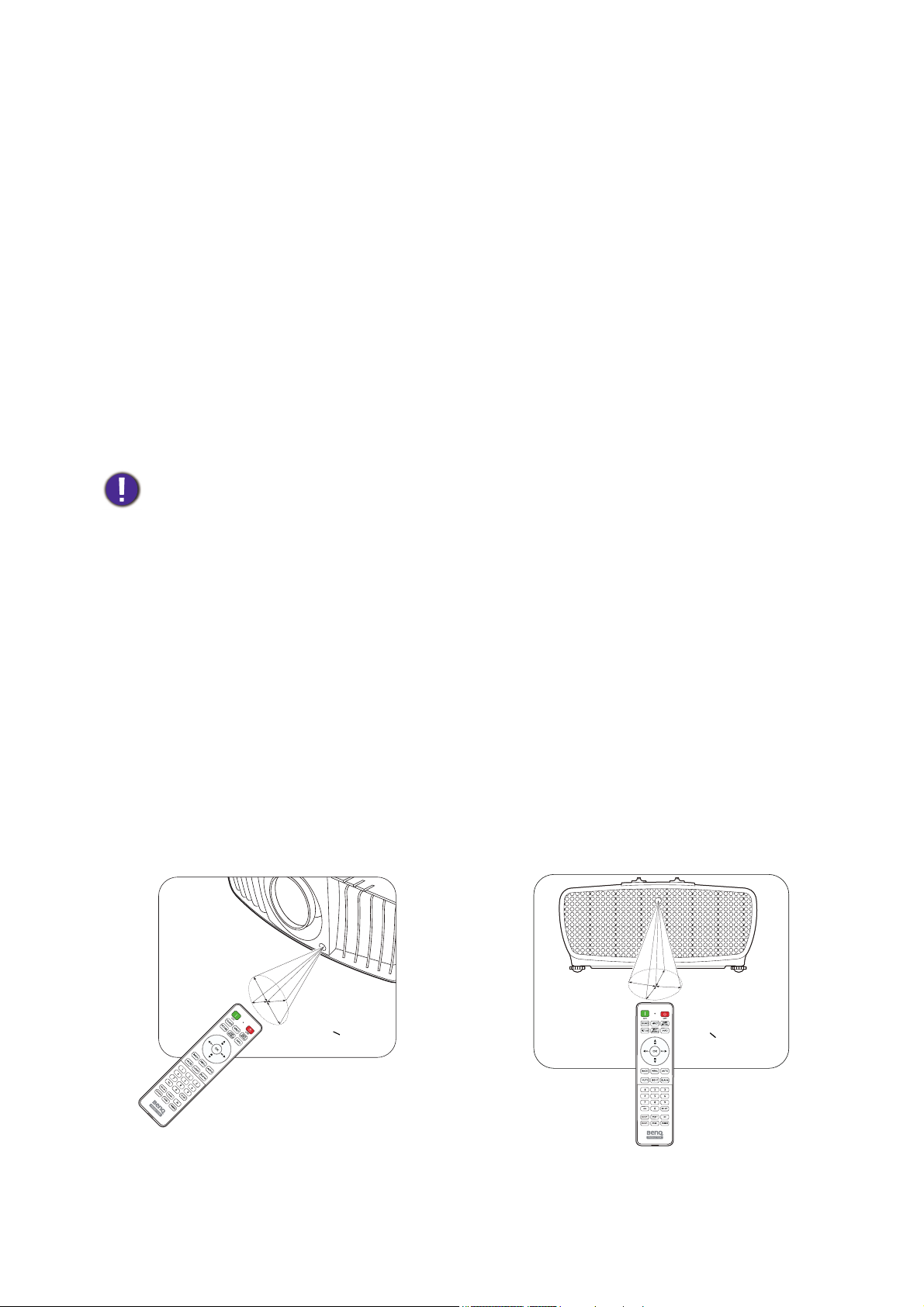
14. QUICK INSTALL
A
p
p
r
o
x
.
+
3
0
º
A
pp
r
o
x
.
+
30
º
20. ID SET
No function.
15. INFO
Displays the projector information.
16. LIGHT SOURCE
Selects a suitable light source power among
the provided modes.
17. AUTO
Automatically determines the best picture
timings for the displayed image.
18. BLANK
Used to hide the screen picture.
Do not block the projection lens from
projecting as this could cause the blocking
object to become heated and deformed or even
cause a fire.
19. LIGHT
Turns on the remote control backlight for a
few seconds. To keep the backlight on, press
any other key while the backlight is on. Press
the key again to turn the backlight off.
Sets the code for this remote control. Press
and hold ID SET until the ID setting indicator
lights up. Enter the ID for the remote control
(between 01~99). The remote control ID
should be the same as the corresponding
projector ID. The ID is saved successfully
when you see the ID setting indicator starts
flickering and then blackout.
21. 3D
Displays the 3D menu.
22. FREEZE
No function.
23. PAG E+/PAG E-
No function.
Remote control effective range
The remote control must be held at an angle within 30 degrees perpendicular to the projector's IR
remote control sensor(s) to function correctly. The distance between the remote control and the
sensor(s) should not exceed 8 meters (~ 26 feet).
Make sure that there are no obstacles between the remote control and the IR sensor(s) on the
projector that might obstruct the infra-red beam.
• Operating the projector from the front • Operating the projector from the rear
Replacing the remote control batteries
11 Introduction
Page 12
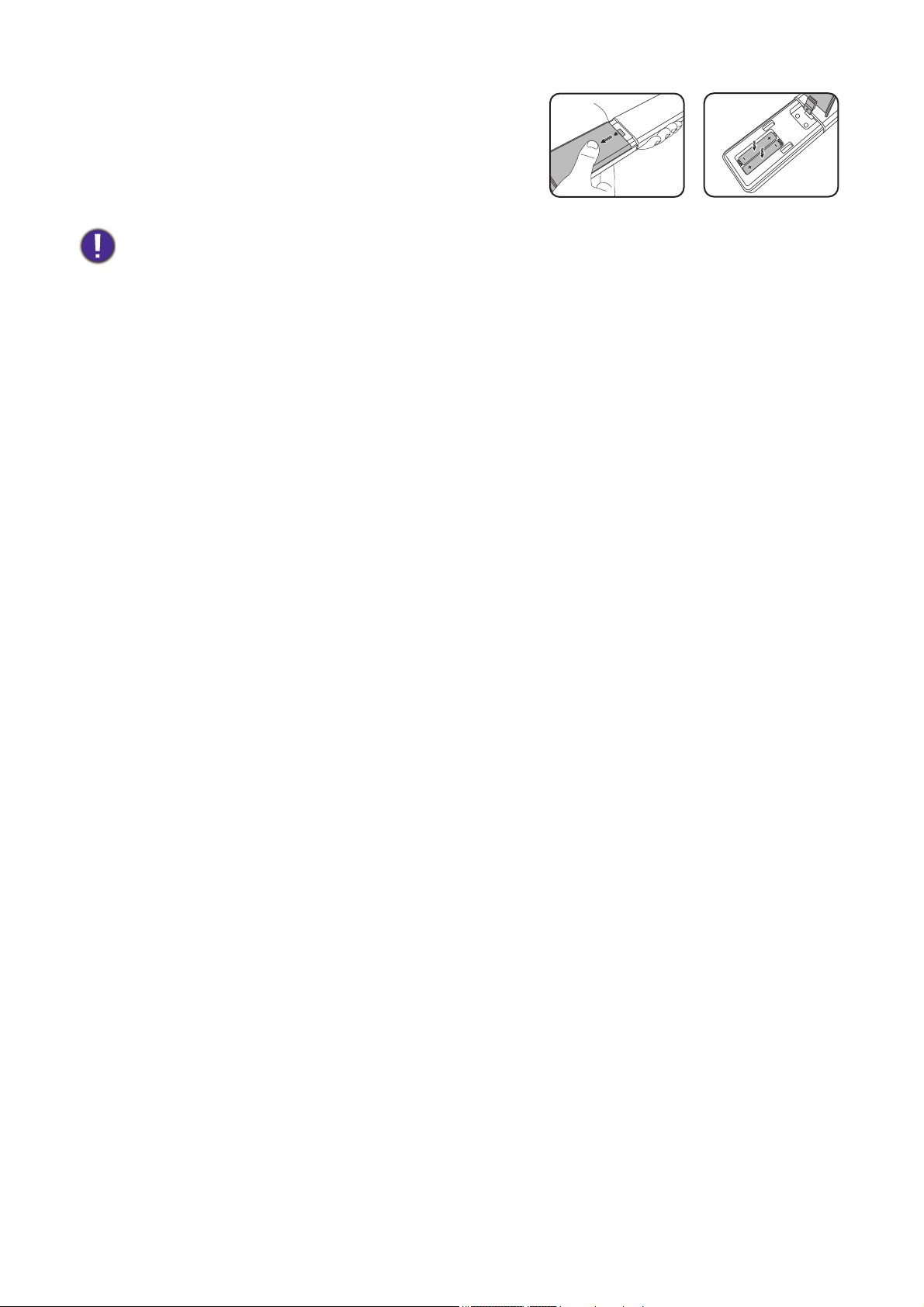
1. Press and slide off the battery cover, as illustrated.
2. Remove the old batteries (if applicable) and install two
AAA batteries. Make sure that the positive and negative
ends are positioned correctly, as illustrated.
3. Slide the battery cover in until it clicks into place.
• Avoid leaving the remote control and batteries in an excessive heat or humid environment like the kitchen,
bathroom, sauna, sunroom or in a closed car.
• Replace only with the same or equivalent type recommended by the battery manufacturer.
• Dispose of the used batteries according to the manufacturer's instructions and local environment regulations for
your region.
• Never throw the batteries into a fire. There may be danger of an explosion.
• If the batteries are dead or if you will not be using the remote control for an extended period of time, remove the
batteries to avoid damage to the remote control from possible battery leakage.
12 Introduction
Page 13
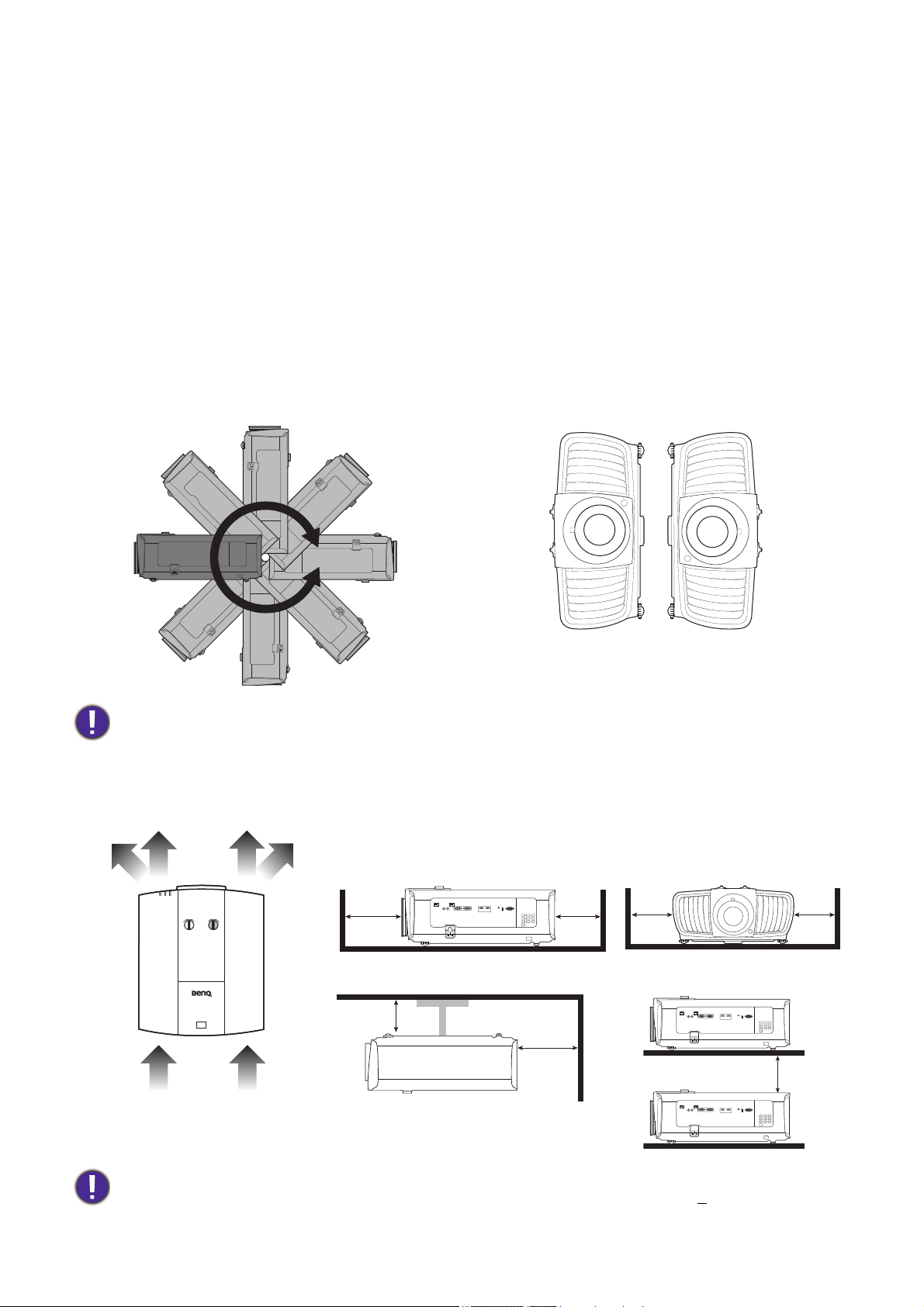
Installation
Air inlet
Air inlet
Air outlet
Air outlet
50 cm
above
70 cm
above
50 cm
above
50 cm
above
30 cm
above
50 cm
above
Minimum 100 mm
Choosing a location
Before choosing an installation location for your projector, take the following factors into consideration:
• Size and position of your screen
• Electrical outlet location
• Location and distance between the projector and the rest of your equipment
You can install your projector in the following ways: Front Table, Front Ceiling, Rear Ceiling,
Rear Table. (See Projector Position on page 34.)
The projector can also be installed at following angles:
1. 360-degree projection 2. Portrait (2 way) projection
Installation of the projector should be performed carefully. Incomplete or improper installation may cause the
projector to fall, resulting in personal injury or property damage.
Cooling notice
For proper ventilation of the projector, make sure to leave some
space around the projector as shown in the illustration below:
• Table • Table
• Ceiling • Stacking
• Avoid using the projector in a poorly ventilated or confined space.
• The light source life may be affected if the projector is used tilted at an angle of more than +
15 degrees.
13 Installation
Page 14
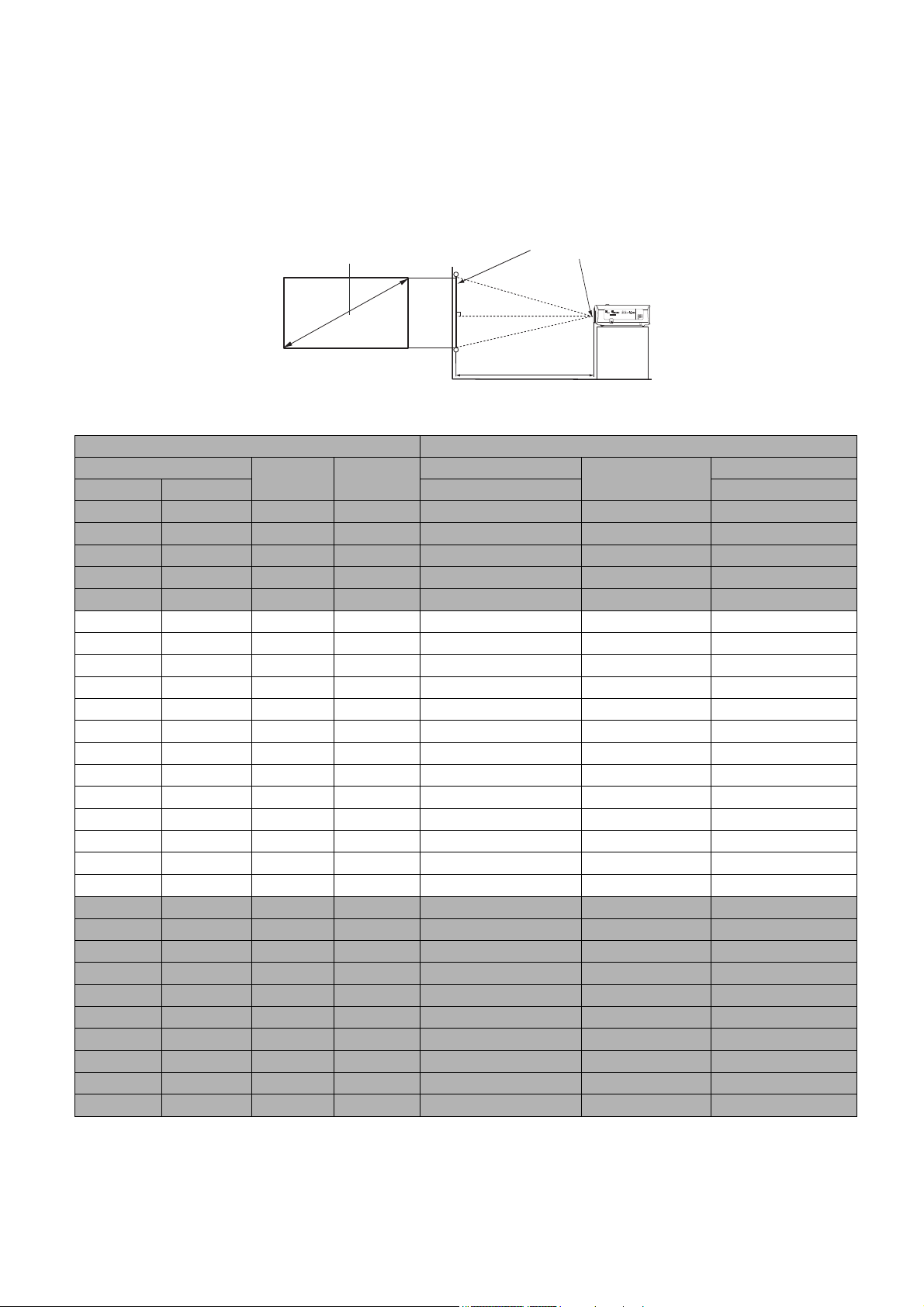
Obtaining a preferred projected image size
H
W
Projection distance
Center of lens
Screen
16:9 Screen diagonal
The distance from the projector lens to the screen, the zoom setting, and the video format each factors
in the projected image size.
Projection dimensions
The screen aspect ratio is 16:9 and the projected picture is in a 16:9 aspect ratio
Screen size Distance from screen (mm)
Diagonal
Inch mm (max. zoom) (min. zoom)
30 762 664 374 917 112 9 1342
40 1016 886 498 1222 1505 1789
50 1270 110 7 623 1528 1882 2236
60 1524 1328 747 1833 2258 2683
70 1778 1550 872 2139 2634 3130
80 2032 1771 996 2444 3011 3578
90 2286 1992 1121 2750 3387 4025
100 2540 2214 1245 3055 3763 4472
110 2794 2435 1370 3361 4140 4919
120 3048 2657 1494 3666 4516 5366
130 3302 2878 1619 3972 4893 5813
140 3556 3099 1743 4277 5269 6261
150 3810 3321 1868 4583 5645 6708
160 4064 3542 1992 4888 6022 7155
170 4318 3763 2117 5194 6398 7602
180 4572 3985 2241 5499 6774 8049
190 4826 4206 2366 5805 7151 8497
200 5080 4428 2491 6110 7527 8944
210 5334 4649 2615 6416 7903 9391
220 5588 4870 2740 6721 8280 9838
230 5842 5092 2864 7027 8656 10285
240 6096 5313 2989 7332 9032 10733
250 6350 5535 3113 7638 9409 11180
260 6604 5756 3238 7943 9785 11627
270 6858 5977 3362 8249 10161 12074
280 7112 6199 3487 8554 10538 12521
290 7366 6420 3611 8860 10914 12968
300 7620 6641 3736 9165 11290 13416
W (mm) H (mm)
Min length
Average
Max length
14 Installation
Page 15
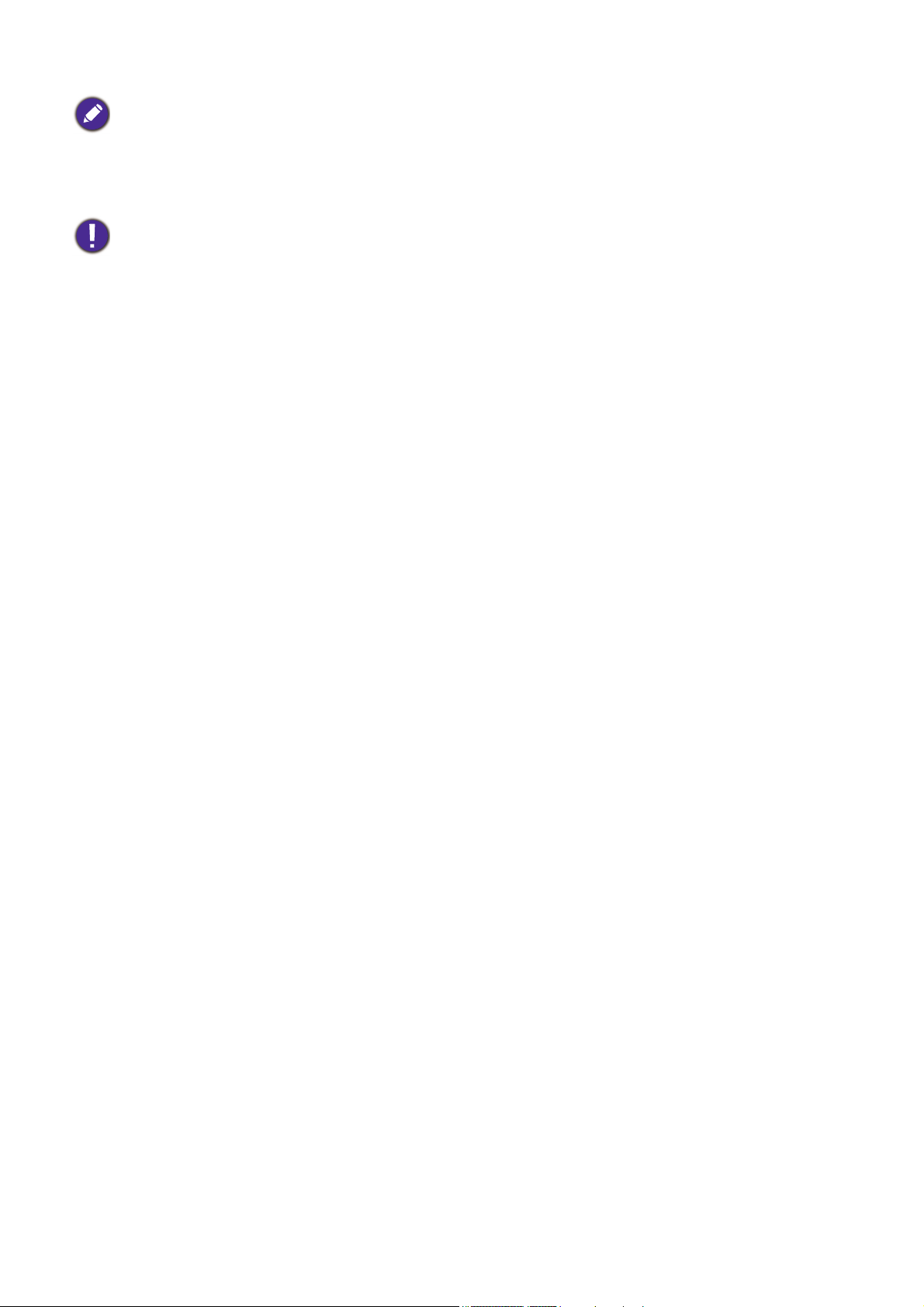
• To optimize your projection quality, we suggest you do the projection within non-gray area.
• All measurements are approximate and may vary from the actual sizes.
BenQ recommends that if you intend to permanently install the projector, you should physically test the
projection size and distance using the actual projector in situ before you permanently install it, so as to make
allowance for this projector's optical characteristics. This will help you determine the exact mounting position so
that it best suits your installation location.
• Ceiling installation must be done by a qualified professional. Contact your dealer for more information. It is not
recommended you install the projector yourself.
• Only use the projector on a solid, level surface. Serious injury and damage can occur if the projector is dropped.
• Do not use the projector in an environment where extreme temperature occurs. The projector must be used at
temperatures between 32 degrees Fahrenheit (0 degrees Celsius) and 104 degrees Fahrenheit (40 degrees
Celsius).
• Screen damage will occur if the projector is exposed to moisture, dust or smoke.
• Do not cover the vents on the projector. Proper ventilation is required to dissipate heat. Damage to the projector
will occur if the vents are covered.
Mounting the projector
If you intend to mount your projector, we strongly recommend that you use a proper fitting BenQ
projector mounting kit and that you ensure it is securely and safely installed.
If you use a non-BenQ brand projector mounting kit, there is a safety risk that the projector may fall
down due to an improper attachment through the use of the wrong gauge or length screws.
Before mounting the projector
• Purchase a BenQ projector mounting kit from the place you purchased your BenQ projector.
• BenQ recommends that you also purchase a separate security cable and attach it securely to both the
security bar on the projector and the base of the mounting bracket. This will perform the secondary
role of restraining the projector should its attachment to the mounting bracket become loose.
• Ask your dealer to install the projector for you. Installing the projector on your own may cause it to
fall and result in injury.
• Take necessary procedures to prevent the projector from falling off such as during an earthquake.
• The warranty doesn’t cover any product damage caused by mounting the projector with a non-BenQ
brand projector mounting kit.
• Consider the surrounding temperature where the projector is ceiling mounted. If a heater is used, the
temperature around the ceiling may be higher than expected.
• Read the user manual for the mounting kit about the range of torque. Tightening with torque
exceeding the recommended range may cause damage to the projector and subsequently falling off.
• Make sure the power outlet is at an accessible height so that you can easily shut down the projector.
15 Installation
Page 16
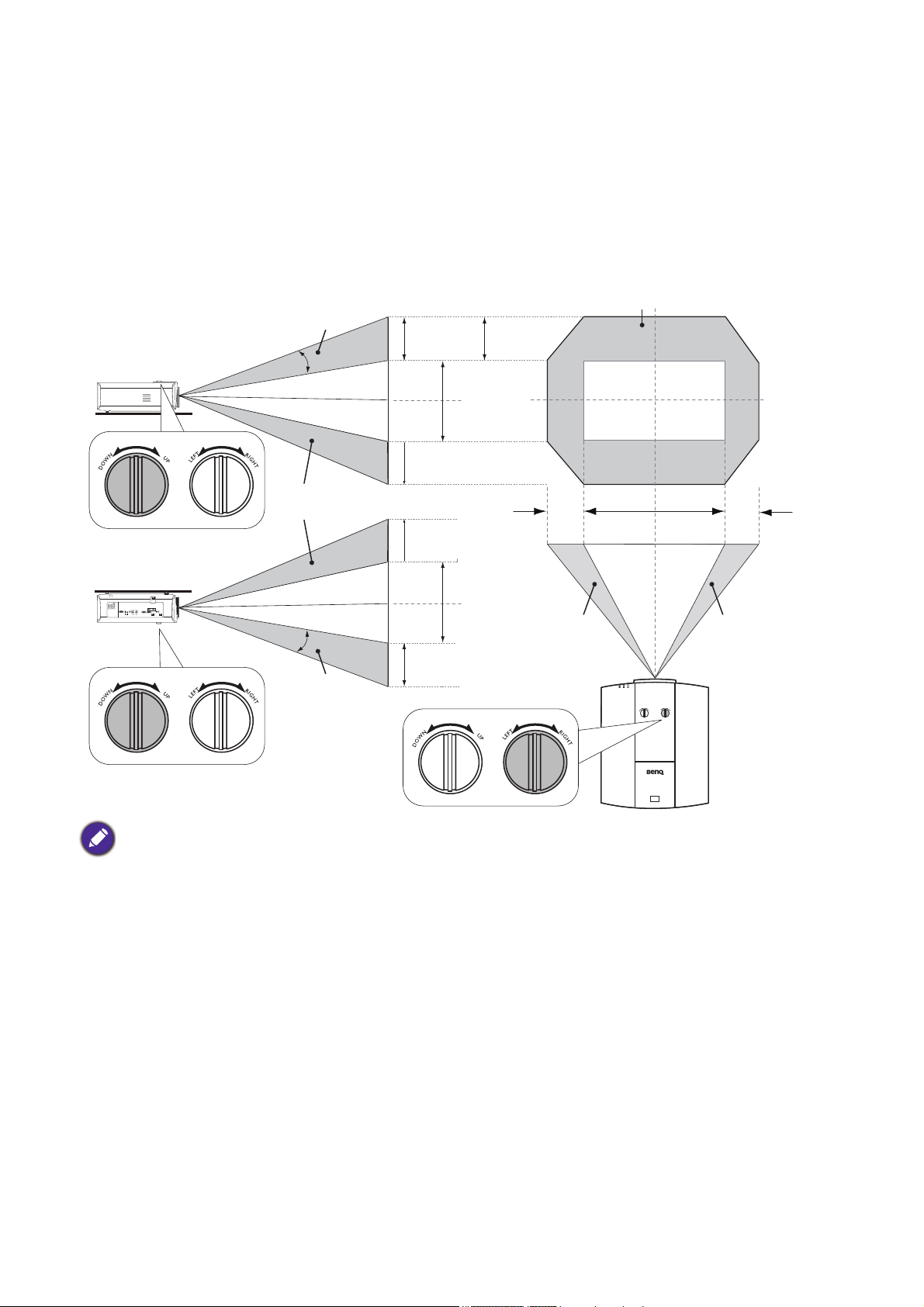
Adjusting the projector position
Desk-front
projection
Ceiling mount-front
projection
Vertical shift
Ver t ic a l sh i ft
Vertical shift
Height of
projected
image
Max. 0.6V
Max. 0.6V
Max. 0.6V
Max. 0.6V
1V
1V
Normal
projection position
Max. 0.25H
Max. 0.25H
Height of
projected
image
Width of projected image
1H
Shift to
left
Shift to
right
Shifting the projection lens
The lens shift control provides flexibility for installing your projector. It allows the projector to be
positioned off the center of the screen.
The lens shift is expressed as a percentage of the projected image height or width. You can turn the
knobs on the projector to shift the projection lens in any direction within the allowable range depending
on your desired image position.
• Lens shift adjustment will not result in a degraded picture quality.
• Please stop turning the adjustment knob when you hear a clicking sound indicating that the knob has reached its
limit. Over-turning the knob may cause damage.
16 Installation
Page 17
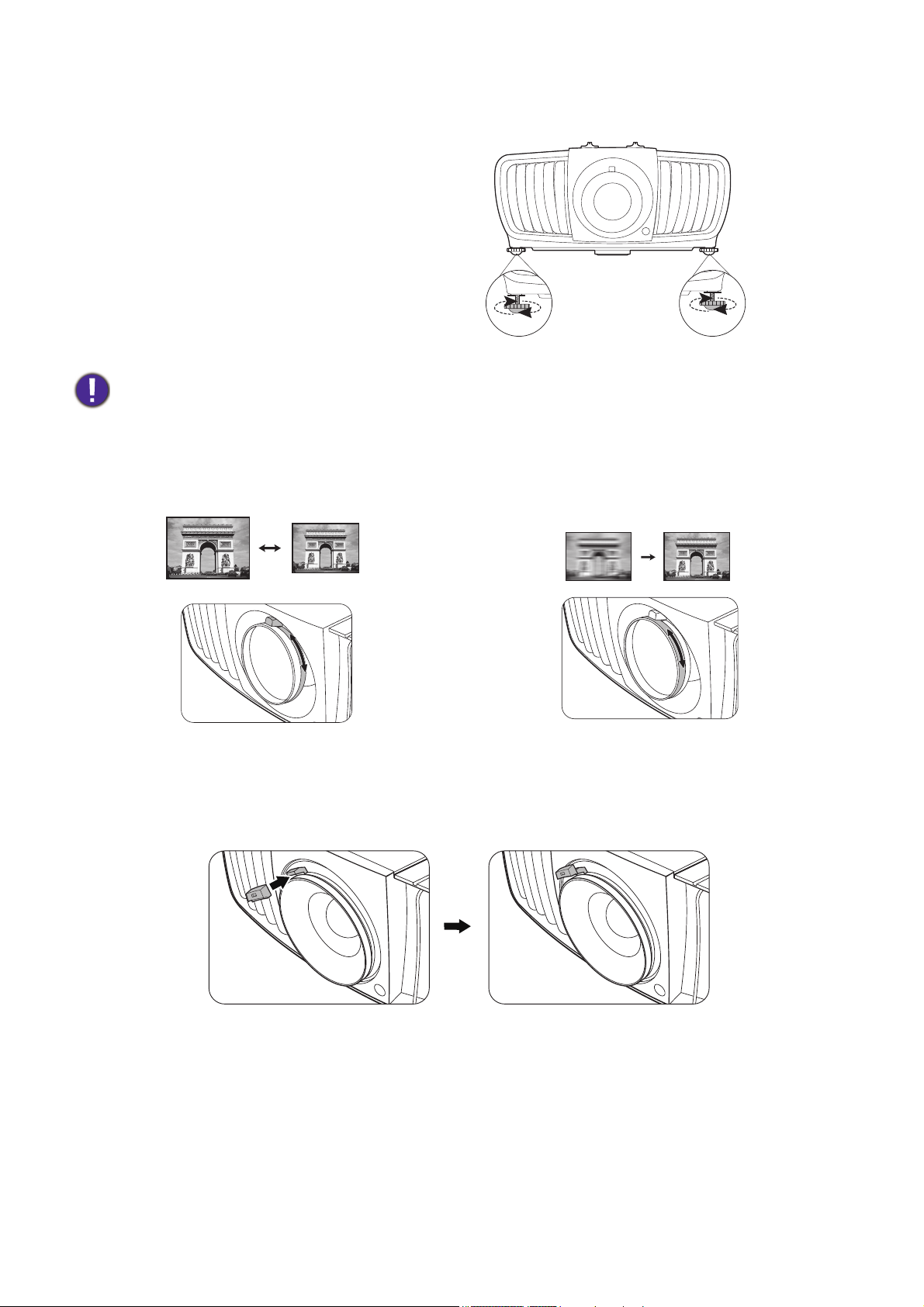
Adjusting the projected image
Adjusting the projection angle
If the projector is not placed on a flat surface or the
screen and the projector are not perpendicular to
each other, the projected image becomes
trapezoidal. You can screw the adjuster feet to
fine-tune the horizontal angle.
To retract the feet, screw the adjuster feet in a
reverse direction.
Do not look into the lens while the light source is on. The strong light from the light source may cause damage to
your eyes.
Fine-tuning the image size and clarity
1. Adjust the projected image to the size that you
need using the zoom ring.
2. Sharpen the image by rotating the focus ring.
Using the lens rubber cap
When the projector is installed or mounted in any way other than a horizontal position, use the rubber
cap to keep the zoom ring from rotating due to its own weight. After the focus and zoom rings are
adjusted, follow the illustrations to insert the rubber cap to keep them in position.
17 Installation
Page 18

Connection
55 12 31 4
9 8
6
7
Notebook or desktop
computer
A/V device
HDMI cable
RJ-45 cable
Audio cable
HDBaseT matrix
switcher
VGA cable
USB cable
RS232 cable
Electric screen,
etc.
IR extender
1
23456
7
8
9
Monitor
Before connecting, carefully read the operating instructions for connecting the external device. When
connecting a signal source to the projector, be sure to:
1. Turn all equipment off before making any connections.
2. Use the correct signal cables for each source.
3. Ensure the cables are firmly inserted.
• In the connections above, some cables may not be included with the projector (see Shipping contents on page 6).
They are commercially available from electronics stores.
• The connection illustrations are for reference only.
• Before connecting a cable to the projector or to a device that is connected to the projector, touch any nearby
metallic objects to remove any static electricity from your body.
• Do not use unnecessarily long cables to connect the projector or a device to the projector. Using a longer cable
that is wound makes it act like an antenna, making it more susceptible to noise.
• When connecting cables, connect GND first and then insert the connecting terminal of the connecting device.
• Many notebooks do not turn on their external video ports when connected to a projector. Usually a key combo
like FN + function key with a monitor symbol turns the external display on/off. Press FN and the labeled function
key simultaneously. Refer to your notebook's documentation to find your notebook's key combination.
• If the selected video image is not displayed after the projector is turned on and the correct video source has been
selected, check that the video source device is turned on and operating correctly. Also check that the signal cables
have been connected correctly.
18 Connection
Page 19

You need only connect the projector to a video source device using just one of the connecting methods,
Cable tie
Cable tie ratchet
Cable tie head
2
3
5
however each provides a different level of video quality.
Te r m i n a l Picture quality
HDMI 1 (HDCP2.2)/HDMI
2/HDMI 3
PC
Best
Normal
Using the cable tie set
The cable tie set helps prevent a cable plug from falling out of the connecting port. It contains the
following parts.
To use the cable tie set:
1. Firmly plug a cable to a correct port on the
projector. Insert the cable tie head to the
cable tie hole right above the connecting port.
Note that the cable tie cannot be removed
from the hole once it is inserted.
2. Take the cable tie ratchet. Slightly open the
ratchet to surround the connecting cable.
1
3. Insert the end of the cable tie to the cable tie
ratchet as illustrated.
4. Close the cable tie ratchet by pressing its tab.
4
5. Move the cable tie ratchet along with the
cable tie to the end of the cable plug.
The cable tie installation is done.
19 Connection
Page 20

Operation
Starting up the projector
1. Plug the power cord. Turn on the power outlet switch
(where fitted). The power indicator on the projector
lights orange after power has been applied.
2. Press on the projector or on the remote
control to start the projector. The power indicator
flashes green and stays green when the projector is on.
The start up procedure takes about 30 seconds. In the
later stage of start up, a startup logo is projected.
(If necessary) Rotate the focus ring to adjust the image
clearness.
3. If this is the first time you turn on the projector, the setup wizard appears to guide you through
setting up the projector. If you have already done this, skip this step and move on to the next step.
• Use the arrow keys ( / / / ) on the projector or remote control to move through the menu
items.
• Use OK to confirm the selected menu item.
Step 1:
Specify Projector Position.
For more information about projector position, see
Choosing a location.
Step 2:
Specify OSD Language.
Step 3:
Specify Auto Source.
Select On if you want the projector to always
search for available signals automatically when the
projector is turned on.
Now you’ve completed the initial setup.
20 Operation
Page 21

4. If you are prompted for a password, press the arrow keys to enter a 6-digit password. See Utilizing
PICTURE
Picture Mode
User Mode Management
Contrast
Tint
Sharpness
Advanced
Reset Current Picture Mode
Cinema
50
50
ExitPC
Color
Brightness
2
3
4
1
5
6
50
50
5
1
4
253
6
the password function on page 22.
5. Switch all of the connected equipment on.
6. The projector will search for input signals. The current input signal being scanned appears. If the
projector does not detect a valid signal, the message “No Signal” will continue displaying until an
input signal is found.
You can also press SOURCE to select your desired input signal. See Switching input signal on page
23.
• Please use the original accessories (e.g. power cord) to avoid possible dangers such as electric shock and fire.
• The Setup Wizard screenshots are for reference only and may differ from the actual design.
• If the frequency/resolution of the input signal exceeds the projector's operating range, you will see the message
“Out of Range” displayed on the background screen. Please change to an input signal which is compatible with
the projector's resolution or set the input signal to a lower setting. See Timing chart on page 48.
• If no signal is detected for 3 minutes, the projector automatically enters saving mode.
Using the menus
The projector is equipped with On-Screen Display (OSD) menus for making various adjustments and
settings.
The OSD screenshots below are for reference only, and may differ from the actual design.
Below is the overview of the OSD menu.
Main menu
icon
Current input signal
Main menu Status
Press BACK to go
Sub-menu
to the previous page
or to exit.
To access the OSD menu, press MENU on the projector or remote control.
• Use the arrow keys ( / / / ) on the projector or remote control to move through the menu
items.
• Use OK on the projector or remote control to confirm the selected menu item.
21 Operation
Page 22

Securing the projector
Input New Password
Back
Password Error
Please try again.
Please write down the recall code,
and contact BenQ
Customer Center.
Recall Code:
255 255 255 255
Recall Password
Exit
Using a security cable lock
The projector has to be installed in a safe place to prevent theft. Otherwise, purchase a lock, such as
the Kensington lock or security cable, to secure the projector. You can locate or a security bar on the
projector. See item 13 on page 7.
Utilizing the password function
Setting a password
1. Go to SYSTEM SETUP: ADVANCED > Password. Press OK. The Security Settings page
appears.
2. Highlight Change Password and press OK.
3. The four arrow keys ( , , , ) respectively
represent 4 digits (1, 2, 3, 4). According to the password
you desire to set, press the arrow keys to enter six digits
for the password.
4. Confirm the new password by re-entering the new
password.
Once the password is set, the OSD menu returns to the
Security Settings page.
5. To activate the Power On Lock function, press / to highlight Power On Lock and press
/ to select On. Input the password again.
• The digits being input will display as asterisks on-screen. Make a note of your selected password and keep it in a
safe place in advance or right after the password is entered so that it is available to you should you ever forget it.
• Once a password has been set and the power on lock is activated, the projector cannot be used unless the
correct password is entered every time the projector is started.
If you forget the password
If you enter the wrong password, the password error
message will appear, and the Input Current Password
message follows. If you absolutely do not remember the
password, you can use the password recall procedure. See
Entering the password recall procedure on page 22.
If you enter an incorrect password 5 times in succession, the
projector will automatically shut down in a short time.
Entering the password recall procedure
1. Press and hold OK for 3 seconds. The projector will
display a coded number on the screen.
2. Write down the number and turn off your projector.
3. Seek help from the local BenQ service center to decode
the number. You may be required to provide proof of
purchase documentation to verify that you are an
authorized user of the projector.
22 Operation
Page 23

Changing the password
HDMI1
HDMI2
PC
Source
HDBaseT
HDMI3
1. Go to SYSTEM SETUP: ADVANCED > Password > Change Password.
2. Press OK. The message “Input Current Password” appears.
3. Enter the old password.
• If the password is correct, another message “Input New Password” appears.
• If the password is incorrect, the password error message will appear, and the message “Input
Current Password” appears for your retry. You can press BACK to cancel the change or try
another password.
4. Enter a new password.
5. Confirm the new password by re-entering the new password.
Disabling the password function
To disable password protection, go to SYSTEM SETUP: ADVANCED > Password > Power On
Lock and press / to select Off. The message “Input Current Password” appears. Enter the
current password.
• If the password is correct, the OSD menu returns to the Security Settings page. You will not
have to enter the password next time turning on the projector.
• If the password is incorrect, the password error message will appear, and the message “Input
Current Password” appears for your retry. You can press BACK to cancel the change or try
another password.
Though the password function is disabled, you need to keep the old password in hand should you ever need to
re-activate the password function by entering the old password.
Switching input signal
The projector can be connected to multiple devices at the same time.
However, it can only display one full screen at a time. When starting
up, the projector automatically searches for the available signals.
Be sure the SYSTEM SETUP: BASIC > Auto Source menu is
On if you want the projector to automatically search for the signals.
To select the source:
1. Press SOURCE. A source selection bar appears.
2. Press / until your desired signal is selected and press OK.
Once detected, the selected source information will appear at the
corner of the screen for seconds. If there is multiple equipment
connected to the projector, repeat steps 1-2 to search for
another signal.
• The brightness level of the projected image will change accordingly when you switch between different input
signals.
• For best display picture results, you should select and use an input signal which outputs at the projector’s native
resolution. Any other resolutions will be scaled by the projector depending upon the “aspect ratio” setting,
which may cause some image distortion or loss of picture clarity. See Aspect Ratio on page 35.
23 Operation
Page 24

Shutting down the projector
1. Press and a confirmation message will appear
prompting you. If you don't respond in a few seconds, the
message will disappear.
2. Press a second time. The POWER indicator light
flashes orange, the projection light source shuts down.
3. Once the cooling process finishes, the POWER
indicator light is a steady orange and fans stop.
Disconnect the power cord from the power outlet.
• To protect the light source, the projector will not respond to any commands during the cooling process.
• Press again to start the projector after the POWER indicator light turns a steady orange.
24 Operation
Page 25

Menu operation
Please note that the on-screen display (OSD) menus vary according to the signal type selected and the
projector model you are using.
The menu items are available when the projector detects at least one valid signal. If there is no
equipment connected to the projector or no signal detected, limited menu items are accessible.
Menu System
Main menu Sub-menu Options
Bright/PRESN/Vivid/Cinema/DICOS/Silence/User/(3D)/(HDR)
Bright/PRESN/Vivid/Cinema/DICOS/Silence/User
1.8/2.0/2.1/2.2/2.3/2.4/2.6/DICOM/
BenQ
Preset
Red Gain/Green Gain/Blue Gain/Red
Offset/Green Offset/Blue Offset
Primary Color
Hue
Gain
Saturation
Color Enhancer
Flesh Tone
Pixel Enhancer 4K
DCTI
DLTI
Low/Middle/High/Off
Normal/Economic/SmartEco/
Dimming/Custom/Custom
Brightness
PICTURE
Picture Mode
User Mode
Management
Brightness
Contrast
Color
Tint
Sharpness
Advanced
Reset Current Picture Mode Reset/Cancel
Load Settings
From
Rename User Mode
Gamma
Selection
HDR Brightness -2/-1/0/1/2
Color
Temperature
Color
Management
Color Gamut Auto/BT. 709/BT. 2020/DCI-P3
CinemaMaster
Noise
Reduction
Brilliant Color On/Off
Light Source
Mode
25 Menu operation
Page 26

Main menu Sub-menu Options
Image Position
Overscan Adjustment 0~3
H. Size
DISPLAY
PC Tuning
Phase
Auto
3D
3D Mode
Auto/Frame Sequential/
Top-Bottom/Side by Side/Off
3D Sync Invert On/Off
Projector Position
Front Table/Front Ceiling/Rear
Table/Rear Ceiling
Test Pattern On/Off
Auto/Real/4:3/16:9/16:10/2.4:1/
Anamorphic 2.4:1/Anamorphic 16:9
INSTALLATION
Aspect Ratio
12V Trigger On/Off
LED Indicator On/Off
High Altitude Mode Auto/On/Off
Projector ID
Setting
Projector ID On/Off
ID No. 01~99
Digital Shrink
SYSTEM SETUP:
BASIC
Language
Background Color Black/Blue/Purple
Splash Screen BenQ/Black/Blue
Disable/5 min/10 min/15 min/20
min/25 min/30 min
On/Off
On/Off
Center/Top-Left/Top-Right/Bottom
-Right/Bottom-Left
Always On/5 sec/10 sec/15 sec/20
sec/25 sec/30 sec
On/Off
Operation
Settings
Menu Settings
Auto Off
Direct Power
On
Signal Power
On
Menu Position
Menu Display
Time
Reminder
Message
Source Rename
Auto Source On/Off
Audio Settings
Mute On/Off
Volume
26 Menu operation
Page 27

Main menu Sub-menu Options
Light Source
Information
HDMI Settings
Light Source
Timer
HDMI Range
Auto/RGB Limited/RGB Full/YUV
Limited/YUV Full
CEC On/Off
Power On Link Off/From Device
Power Off Link Off/From Projector
Change Password
Password
Power On Lock On/Off
Key Lock On/Off
Status
DHCP
SYSTEM SETUP:
ADVANCED
Wired LAN
IP Address
Subnet Mask
Default Gateway
Network
Settings
AMX Device
Discovery
DNS Server
Apply
On/Off
Enable Network Standby Mode
Network
Standby
Auto Disable Network Standby
Mode
MAC Address
Standby HDBaseT Setting On/Off
Serial Port Setting RS232/HDBaseT
Reset All Settings Reset/Cancel
Source
Picture Mode
HDR
Resolution
Color System
INFORMATION
Color Gamut
Light Source Usage Time
3D Format
Firmware Version
Projector ID
Service Code
27 Menu operation
Page 28

PICTURE menu
The projector is preset with several predefined picture modes so that you can
choose one to suit your operating environment and input signal picture type.
• Bright: Maximizes the brightness of the projected image. This mode is suitable
for environments where extra-high brightness is required, such as using the
projector in well lit rooms.
• PRESN: Is designed for presentations. The brightness is emphasized in this mode
to match PC and notebook coloring.
• Vivid: Is suitable for playing movies in rooms where there is a small amount of
ambient light, eg. your living room.
• Cinema: With well-balanced color saturation and contrast with a low brightness
level, this is most suitable for enjoying movies in a totally dark environment (as you
would find in a commercial cinema).
Picture Mode
• DICO-S: Follows the standard of DICOM to get the gray level parameter.
• Silence: Minimizes the acoustic noise. It is suitable for the need of watching
movies that requires an ultra-quiet environment so that you won't be disturbed by
the noise of the projector. When this mode is used, the following menu functions
will be automatically changed to the designated settings and grayed out.:
• XPR: Off (The display resolution will be 2716 x 1528.)
• Light Source Mode: Economic.
• User: Recalls the settings customized based on the current available picture
modes. See User Mode Management on page 28.
• 3D: Optimized to bring up 3D effects when watching 3D contents. This mode is
only available when 3D function is enabled.
• HDR: Delivers High Dynamic Range effects with higher contrasts of brightness
and colors. This mode is only available when HDR content is detected.
There are two user-definable modes if the current available picture modes are not
suitable for your need. You can use one of the picture modes (except the User) as
a starting point and customize the settings.
• Load Settings From
1. Go to PICTURE > Picture Mode.
2. Press / to select User.
User Mode
Management
28 Menu operation
3. Press to highlight User Mode Management, and press OK. The User
4. Select Load Settings From and press OK.
5. Press / to select a picture mode that is closest to your need.
6. Press OK and BACK to return to the PICTURE menu.
7. Press to select the sub-menu items you want to change and adjust the values
Mode Management page is displayed.
with / . The adjustments define the selected user mode.
Page 29

• Rename User Mode
Select to rename the customized picture modes (User). The new name can be up
to 9 characters including English letters (A-Z, a-z), digits (0-9), and space (_).
1. Go to PICTURE > Picture Mode.
User Mode
Management
(Continued)
2. Press / to select User.
3. Press to highlight User Mode Management, and press OK. The User
Mode Management page is displayed.
4. Press to highlight Rename User Mode and press OK. The Rename
User Mode page is displayed.
5. Use / / / to select desired characters.
6. When done, press BACK to exit.
Brightness
The higher the value, the brighter the image. Adjust this control so the black areas
of the image appear just as black and that detail in the dark areas is visible.
The higher the value, the greater the contrast. Use this to set the peak white level
Contrast
after you have previously adjusted the Brightness setting to suit your selected input
and viewing environment.
Color
Tint
Lower setting produces less saturated colors. If the setting is too high, colors on
the image will be overpowering, which makes the image unrealistic.
The higher the value, the more greenish the picture becomes. The lower the value,
the more reddish the picture becomes.
Sharpness The higher the value, the sharper the picture becomes.
29 Menu operation
Page 30

Advanced
High Brightness
Low Contrast
Low Brightness
High Contrast
1.8 2.0 2.1 2.2 2.3 2.4 2.5 2.6 2.8 BenQ
Normal Maintains normal colorings for white.
Cool Makes images appear bluish white.
Lamp
Native
With the light source’s original color temperature and higher
brightness. This setting is suitable for environments where high
brightness is required, such as projecting pictures in well lit
rooms.
Warm Makes images appear reddish white.
• Gamma Selection
Gamma refers to the relationship between input source and picture brightness.
• 1.8/2.0/2.1/BenQ: Select these values according to your preference.
• 2.2/2.3: Increases the average brightness of the picture. Best for a lit
environment, meeting room or family room.
• 2.4: Best for viewing movies in a dark environment.
• 2.6/DICOM: Best for viewing movies which are mostly composed of dark
scenes.
• HDR Brightness
The projector can automatically adjust the brightness levels of your image according
to the input source. You can also manually select a brightness level to display better
picture quality. When the value is higher, the image becomes brighter; when the
value is lower, the image becomes darker.
• Color Temperature
• Preset: There are several preset color temperature settings available. The
available settings may vary according to the signal type selected.
You can also set a preferred color temperature by adjusting the following options.
• R Gain/G Gain/B Gain: Adjusts the contrast levels of Red, Green, and Blue.
• R Offset/G Offset/B Offset: Adjusts the brightness levels of Red, Green,
and Blue.
30 Menu operation
Page 31

Advanced
RED
GREEN
BLUE
Magenta
Cyan
Yellow
(Continued)
• Color Management
The Color Management provides six sets (RGBCMY) of colors to be adjusted.
When you select each color, you can independently adjust its range and saturation
according to your preference.
• Primary Color: Selects a color from among Red, Yellow, Green, Cyan, Blue,
or Magenta.
• Hue: Hue is used for adjusting the color
balance. Increase in the value will include colors
consisted of more proportions of its adjacent
colors in counterclockwise order. Decrease in
the value will have effect in clockwise order.
Please refer to the illustration for how the colors
relate to each other.
For example, if you select Red and set its value at
0, only pure red in the projected picture will be
selected. Increasing its value will include red
close to yellow while decreasing its value will include red close to magenta.
• Gain: Adjusts the values to your preference. The contrast level of the
primary color you select will be affected. Every adjustment made will reflect to
the image immediately.
• Saturation: Adjusts the values to your preference. Every adjustment made
will reflect to the image immediately. For example, if you select Red and set its
value at 0, only the saturation of pure red will be affected.
Saturation is the amount of that color in a video picture. Lower settings produce less saturated
colors; a setting of “0” removes that color from the image entirely. If the saturation is too high, that
color will be overpowering and unrealistic.
• Color Gamut
Color Gamut refers to the range of colors that can potentially be displayed by a
device. There are some standards to define difference levels of color gamuts for
display devices, such as CIE 1976, sRGB, Adobe RGB, NTSC, etc.
With this projector, selecting Auto will automatically apply the most suitable color
gamut to the image source. You can also select BT. 709, BT. 2020, or DCI-P3
according to your needs.
31 Menu operation
Page 32

Advanced
(Continued)
• CinemaMaster
• Color Enhancer: Allows you to fine-tune the saturation of colors with
larger flexibility. It modulates complex color algorithms to flawlessly render
saturated colors, fine gradients, intermediate hues and subtle pigments.
• Flesh Tone: Provides a smart adjustment of hue only for calibrating people's
skin color, not other colors in the image. It prevents discoloration of skin
tones from the light of the projection beam, portraying every skin tone in its
most beautiful shade.
• Pixel Enhancer 4K: It is a super-resolution technology which radically
enhances Full HD content in terms of colors, contrast, and textures. It's also a
Detail Enhancement Technology refines surface details for true-to-life images
that pop off the screen. Users can adjust levels of sharpness and detail
enhancement for optimal viewing.
• DCTI/DLTI: Sophisticated algorithms significantly improve color and light
output when producing images with contrasting colors or bright and dark
scales. DCTI heightens color vibrancy for drastic color transitions without
noise interference. DLTI reduces noise from fast switching of varied
luminance to optimized brightness and contrast. The result is picture quality
with the utmost picture depth and color performance.
• Noise Reduction: Reduces electrical image noise caused by different media
players. The higher the value, the less the noise.
Reset Current
Picture Mode
• Brilliant Color: This feature utilizes a new color-processing algorithm and
system level enhancements to enable higher brightness while providing truer,
more vibrant colors in picture. It enables a greater than 50% brightness increase in
mid-tone images, which are common in video and natural scenes, so the projector
reproduces images in realistic and true colors. If you prefer images with that
quality, select On. When Off is selected, the Color Temperature function is
not available.
• Light Source Mode: Selects a suitable light source power from among the
provided modes. See Setting the Light Source Mode on page 40.
Returns all of the adjustments you’ve made for the selected Picture Mode
(including preset modes, User, and User 2) to the factory preset values.
1. Press OK. The confirmation message is displayed.
2. Use / to select Reset and press
OK. The current picture mode returns to
the factory preset settings.
32 Menu operation
Page 33

DISPLAY menu
Image
Position
Overscan
Adjustment
PC Tuning
Displays the position adjustment page. To move the projected image, use the
directional arrow keys. This function is only available when a PC signal (analog RGB)
is selected.
Conceals the poor picture quality in the four edges.
The greater the value, the more portion of the picture is concealed while the
screen remains filled and geometrically accurate. Setting 0 means the picture is
100% displayed.
• H. Size: Adjusts the horizontal width of the image.
• Phase: Adjusts the clock phase to reduce image
distortion.
• Auto: Adjusts the phase and frequency automatically.
These functions are only available when the PC signal is selected.
This projector features a 3D function which enables you to enjoy the 3D movies,
videos, and sporting events in a more realistic way by presenting the depth of the
images. You need to wear a pair of 3D glasses to view the 3D images.
3D
• 3D Mode: If you want the projector to automatically choose an appropriate 3D
format when detecting 3D contents, select Auto. If the projector cannot
recognize the 3D format, press / to choose a 3D mode from among
Top-Bottom, Frame Sequential and Side by Side.
w
• When 3D function is activated:
- The brightness level of the projected image will decrease.
- The following settings cannot be adjusted: Picture Mode, Reference Mode.
- The 2D Keystone can only be adjusted within limited degrees.
• 3D Sync Invert: When you discover the inversion of the image depth, enable
this function to correct the problem.
These functions are only available when the HDMI2 or HDMI3 signal is selected.
33 Menu operation
Page 34

INSTALLATION menu
• Front Table
Select this location with the projector placed on the
table in front of the screen. This is the most
common way to position the projector for quick
setup and portability.
• Front Ceiling
Select this location with the projector suspended
upside-down from the ceiling in front of the screen.
Purchase the BenQ Projector Ceiling Mount Kit
from your dealer to mount your projector on the
Projector
Position
ceiling.
• Rear Ceiling
Select this location with the projector suspended
upside-down from the ceiling behind the screen. Note
that a special rear projection screen and the BenQ
Projector Ceiling Mount Kit are required for this
installation location.
Test Pattern
• Rear Table
Select this location with the projector placed on the
table behind the screen. Note that a special rear
projection screen is required.
Adjusts the image size and focus and check that the
projected image is free from distortion.
34 Menu operation
Page 35

Aspect Ratio
15:9 picture
4:3 picture
16:9 picture
4:3 picture
16:9 picture
16:10 picture
16:9 picture
2.4:1 picture
16:9 picture
There are several options to set the image's aspect ratio depending on your input
signal source.
• Auto: Scales an image proportionally to fit the
projector's native resolution in its horizontal or vertical
width.
• Real: Projects an image as its original resolution and
resizes it to fit within the display area. For input signals
with lower resolutions, the projected image will be
displayed in its original size.
• 4:3: Scales an image so that it is displayed in the center
of the screen with a 4:3 aspect ratio.
• 16:9: Scales an image so that it is displayed in the
center of the screen with a 16:9 aspect ratio.
• 16:10: Scales an image so that it is displayed in the
center of the screen with a 16:10 aspect ratio.
• 2.4:1: Scales an image so that it is displayed in the
center of the screen with a 2.4:1 aspect ratio.
12V Trigger
LED Indicator
• Anamorphic 2.4:1: Vertically stretches an image to
fit the anamorphic lens. It keeps the native resolution in
its horizontal width and resizes the resolution in its
vertical height to 1.32 times of the original image.
• Anamorphic 16:9: Horizontally squeezes an image to
fit the anamorphic lens. It keeps the native resolution in
its vertical height and resizes the resolution in its
horizontal width to 0.75 times of the original image.
There is one 12V trigger that works independently according to your needs for
installation scenarios.
• Off: If this is selected, the projector will not send electronic signal out when it
is turned on.
• On: The projector will send a low to high electronic signal out when it is
turned on, a high to low signal out when it is turned off.
Selects to turn off the LED warning lights. This is to avoid any light disturbance
when viewing images in a dark room.
35 Menu operation
Page 36

High Altitude
Mode
We recommend you turn on the High Altitude Mode when your environment is
between 1500 m –3000 m above sea level, and ambient temperature is between
0°C–30°C.
You can also select Auto, allowing the projector to automatically detect the
altitude and display reminder message suggesting you to adjust the setting when
necessary.
Operation under "High Altitude Mode" may cause a higher decibel operating
noise level because of increased fan speed necessary to improve overall system
cooling and performance.
If you use this projector under other extreme conditions excluding the above, it
may display auto shut-down symptoms, which is designed to protect your projector
from over-heating. In cases like this, you should switch to High Altitude mode to
solve these symptoms. However, this is not to state that this projector can operate
under any and all harsh or extreme conditions.
Sets the projector ID for this projector (between 01~99). To enable this function:
1. Set Projector ID to On.
Projector ID
Setting
Digital Shrink
2. Highlight ID No. and assign an ID number for this projector using / .
When multiple adjacent projectors are in operation at the same time, switching the
projector ID codes can prevent interference from other remote controls. After the
Projector ID is set, switch to the same ID for the remote control to control this
projector. See Remote control on page 10.
Shrinks the projected image.
1. After the adjustment bar displays, press / repeatedly to shrink or magnify
the picture to a desired size.
2. Press OK to activate digital shift function.
3. Press AUTO to restore the picture to its original size.
SYSTEM SETUP: BASIC menu
Language Sets the language for the On-Screen Display (OSD) menus.
Background
Color
Splash Screen Allows you to select which logo screen will be displayed during projector start-up.
Sets the background color for the projector.
• Auto Off: Allows the projector to turn off automatically if no input signal is
detected after a set period of time to prevent unnecessary waste of light source
life.
Operation
Settings
36 Menu operation
• Direct Power On: Allows the projector to turn on automatically once the
• Signal Power On: Sets whether to turn the projector directly on without
power is fed through the power cord.
pressing POWER or ON when the projector is in standby mode and
detects a VGA signal.
Page 37

• Menu Position: Sets the On-Screen Display (OSD) menu position.
Menu Settings
Source
Rename
Auto Source Allows the projector to automatically search for a signal.
Audio
Settings
• Menu Display Time: Sets the length of time the OSD will remain active after
your last key press.
• Reminder Message: Sets the reminder messages on or off.
Renames the current input source to your desired name.
On the Source Rename page, use / / / to set the desired characters for
the connected source item.
When done, press OK to save the changes.
• Mute: Temporarily turns off the sound.
• Volume: Adjusts the sound level.
SYSTEM SETUP: ADVANCED menu
Light Source
Information
• Light Source Timer: See Getting to know the light source hour on page 40.
• HDMI Range: Selects a suitable RGB color range to correct the color accuracy.
• Auto: Automatically selects a suitable color range for the incoming HDMI
signal.
• RGB Limited: Utilizes the Limited range RGB 16-235.
• RGB Full: Utilizes the Full range RGB 0-255.
• YUV Limited: Utilizes the Limited range YUV 16-235.
• YUV Full: Utilizes the Full range YUV 0-255.
HDMI
Settings
Password See Utilizing the password function on page 22.
• CEC: When you connect an HDMI CEC-compatible device to your projector
with an HDMI cable, turning on the HDMI CEC compatible device automatically
turns on the projector, while turning off the projector automatically turns off the
HDMI CEC compatible device.
• Power On Link/Power Off Link: When you connect an HDMI
CEC-compatible device to your projector with an HDMI cable, you can set the
behavior of powering on/off between the device and the projector.
• From Projector: When the projector is turned on/off, the connected device
will be activated/shut down, too.
• From Device: When the connected device is turned on/off, the projector
will be activated/shut down, too.
37 Menu operation
Page 38

With the control keys on the projector and remote control locked, you can prevent
your projector settings from being changed accidentally (by children, for example).
When the Key Lock is on, no control keys on the projector will operate except
POWER.
Key Lock
Network
Settings
Standby
HDBaseT
Setting
Serial Port
Setting
To release panel key lock, press and hold (the right key) on the projector or
remote control for 3 seconds.
If you turn off the projector without disabling panel key lock, the projector will still be in locked
status the next time it is turned on.
• Wired LAN: See BenQ Network Projector Operation Guide.
• AMX Device Discovery: When this function is On, the projector can be
detected by AMX controller.
• Network Standby: When this function is On, the projector is able to provide
the network function when it is in standby mode.
• MAC Address: Displays the mac address for this projector.
When this function is On, the projector will automatically turns on when receives a
RS232 or IR power on signal.
Press / to select the serial port.
Returns all settings to the factory preset values.
Reset All
Settings
The following settings will still remain: PICTURE, Projector Position, High Altitude
Mode, Digital Shrink,Light Source Timer, Password, Wired LAN, MAC
Address.
INFORMATION menu
• Source: Shows the current signal source.
• Picture Mode: Shows the selected mode in the PICTURE menu.
• HDR: Shows the HDR status.
• Resolution: Shows the native resolution of the input signal.
• Color System: Shows input system format.
Current
System Status
• Color Gamut: Shows the color gamut.
• Light Source Usage Time: Shows the number of hours the light source has
been used.
• 3D Format: Displays the current 3D mode. 3D Format is only available when
3D is enabled.
• Firmware Version: Shows the firmware version of your projector.
• Projector ID: Show the projector ID number.
• Service Code: Show the projector serial number.
38 Menu operation
Page 39

Maintenance
Care of the projector
Cleaning the lens
Clean the lens whenever you notice dirt or dust on the surface. Please be sure to turn off the projector
and let it cool down completely before cleaning the lens.
• Use a canister of compressed air to remove dust.
• If there is dirt or smears, use lens-cleaning paper or moisten a soft cloth with lens cleaner and gently
wipe the lens surface.
• Never use any type of abrasive pad, alkaline/acid cleaner, scouring powder, or volatile solvent, such as
alcohol, benzene, thinner or insecticide. Using such materials or maintaining prolonged contact with
rubber or vinyl materials may result in damage to the projector surface and cabinet material.
Cleaning the projector case
Before you clean the case, turn the projector off using the proper shutdown procedure as described in
Shutting down the projector on page 24 and unplug the power cord.
• To remove dirt or dust, wipe the case with a soft, lint-free cloth.
• To remove stubborn dirt or stains, moisten a soft cloth with water and a neutral pH detergent. Then
wipe the case.
Never use wax, alcohol, benzene, thinner or other chemical detergents. These can damage the case.
Storing the projector
If you need to store the projector for an extended time, please follow the instructions below:
• Make sure the temperature and humidity of the storage area are within the recommended range for
the projector. Please refer to Specifications on page 45 or consult your dealer about the range.
• Retract the adjuster feet.
• Remove the battery from the remote control.
• Pack the projector in its original packing or equivalent.
Transporting the projector
It is recommended that you ship the projector with its original packing or equivalent.
39 Maintenance
Page 40

Light source information
Light Source Mode
Economic
Dimming
Normal
Custom
Back
SmartEco
Getting to know the light source hour
When the projector is in operation, the duration (in hours) of light source usage is automatically
calculated by the built-in timer. The method of calculating the equivalent light source hour is as follows:
Light Source Usage Time = (hours used in Normal mode) + (hours used in Economic mode) +
(hours used in SmartEco mode) + (hours used in Dimming mode) + (hours used in Custom mode)
Total (equivalent) light source hour = 1.0 x (hours used in Normal mode) + 1.0 x (hours used in
Economic mode) + 1.0 x (hours used in SmartEco mode) + 1.0 x (hours used in Dimming mode) +
1.0 x (hours used in Custom mode)
To obtain the light source hour information:
1. Go to SYSTEM SETUP: ADVANCED > Light Source Information and press OK. The
Light Source Information page appears.
2. Press to select Light Source Timer and press OK. The Light Source Timer is displayed.
You can also get the light source hour information on the INFORMATION menu.
Extending light source life
• Setting the Light Source Mode
Go to PICTURE > Advanced > Light Source Mode > Light Source Mode or press LIGHT
SOURCE on the remote control to selects a suitable light source power from among the provided
modes.
Light source
mode
Normal Provides full light source brightness
Economic Lowers brightness to extend the light source life and decreases the fan noise
SmartEco Adjusts the light source power automatically depending on the content brightness level
Dimming Lowers brightness to offer a longer light source life
Custom
Description
Displays the light source brightness adjustment bar so that you can adjust the setting to your
liking
• Setting Auto Power Off
This function allows the projector to turn off automatically if no input signal is detected after a set
period of time to prevent unnecessary waste of light source life.
To s e t Auto Power Off, go to SYSTEM SETUP: BASIC > Operation Settings > Auto Off and
press / .
40 Maintenance
Page 41

• The apparent brightness of the projected image will vary depending on the ambient lighting conditions, selected
input signal contrast/brightness settings, and is directly proportional to projection distance.
• The light source brightness will decline over time and may vary within the light source manufacturers
specifications. This is normal and expected behavior.
41 Maintenance
Page 42

LED Indicators
Light
Status & Description
Power events
Stand-by mode
Powering up
Normal operation
Normal power-down cooling
Downloading
Color wheel start fail
Phosphor wheel start fail
Scaler reset fail
Burn-in ON
Burn-in OFF
Light source events
Light source life exhausted
Light source error in normal operation
Light source is not lit up
Thermal events
Fan 1 error (the actual fan speed is outside the desired speed)
Fan 2 error (the actual fan speed is outside the desired speed)
Fan 3 error (the actual fan speed is outside the desired speed)
Fan 4 error (the actual fan speed is outside the desired speed)
Fan 5 error (the actual fan speed is outside the desired speed)
Fan 6 error (the actual fan speed is outside the desired speed)
Fan 7 error (the actual fan speed is outside the desired speed)
Fan 8 error (the actual fan speed is outside the desired speed)
Fan 9 error (the actual fan speed is outside the desired speed)
Fan 10 error (the actual fan speed is outside the desired speed)
42 Maintenance
Temperature 1 error (over limited temperature)
Thermal IC #1 I2C connection error
Temperature 2 error (over limited temperature)
Thermal IC #1 I2C connection error
Liquid in liquid cooler pump is insufficient
Page 43

: Off
: Orange On : Green On : Red On
: Orange Flashing : Green Flashing : Red Flashing
43 Maintenance
Page 44

Tro ub le sh oo ti n g
The projector does not turn on.
Cause Remedy
There is no power from the power cord.
Attempting to turn the projector on again during
the cooling process.
No picture
Cause Remedy
Plug the power cord into the AC power jack on the
projector, and plug the power cord into the power outlet. If
the power outlet has a switch, make sure that it is switched
on.
Wait until the cooling down process has completed.
The video source is not turned on or connected
correctly.
The projector is not correctly connected to the
input signal device.
The input signal has not been correctly selected. Select the correct input signal with the SOURCE key.
The lens cover is still closed. Open the lens cover.
Blurred image
Cause Remedy
The projection lens is not correctly focused. Adjust the focus of the lens using the focus ring.
The projector and the screen are not aligned
properly.
The lens cover is still closed. Open the lens cover.
Remote control does not work.
Cause Remedy
The batteries are out of power. Replace both of the batteries with new ones.
There is an obstacle between the remote control
and the projector.
You are too far away from the projector. Stand within 8 meters (26 feet) of the projector.
Turn the video source on and check that the signal cable is
connected correctly.
Check the connection.
Adjust the projection angle and direction as well as the
height of the projector if necessary.
Remove the obstacle.
The password is incorrect.
Cause Remedy
You do not remember the password. See Entering the password recall procedure on page 22.
44 Troubleshooting
Page 45

Specifications
Projector specifications
All specifications are subject to change without notice.
Optical
Resolution
2716(H) x 1528(V) Native
4K UHD 3840 x 2160 on screen
Display system
1-CHIP DMD
Lens
F = 2.13 to 2.38, f = 20.58 to 30.30 mm
Clear focus range
2.89
–
6.09 m @ Wide,
4.25
–8.96 m
Light source
Laser diode
@ Tele
Electrical
Power supply
AC100–240V, 7.8A, 50–60 Hz (Automatic)
Power consumption
690 W (Max); < 0.5 W (Standby); < 2 W (when the
Network function in the Standby Settings is on)
Mechanical
Weight
20.1 +
0.2 kg
Output terminals
RGB output
D-Sub 15-pin (female) x 1
HDMI output x 1
Audio signal output x 1
Control
RS-232 serial control
9 pin x 1
LAN control
RJ45 x 1
IR receiver x 2
Wired Remote control x 1
12V Trigger power supply 12V / 0.5A x 1
Input terminals
Computer input
RGB input
D-Sub 15-pin (female) x 1
Video signal input
Digital
HDMI (2.2a) x 1; HDMI (HDCP 1.4) x 2
USB
Mini Type B x 1; Type-A power supply 5V / 2 A x 1
HDBaseT RX x 1
Environmental Requirements
Operating temperature
0°C–40°C at sea level
Operating relative humidity
10%–90% (without condensation)
Operating altitude
0–1499 m at 0°C–35°C
1500–3000 m at 0°C–30°C (with
High Altitude Mode on)
Storage temperature
-20°C–60°C at sea level
Storage humidity
10%–90% RH (without condensation)
Storage altitude
30°C@ 0~12,200m above sea level
Transporting
Original packing or equivalent is recommended
Repairing
Please visit below website and choose your country
to find your service contact window.
http://www.benq.com/welcome
45 Specifications
Page 46

Dimensions
189.6
168.5 168.5
290
224.9
470.7
564.7
112.7
15.22
189.6
Unit: mm
470.7 mm (W) x 224.9 mm (H) x 564.7 mm (D)
46 Specifications
Page 47

Ceiling mount installation diagram
290
337
372.8
547.8
530.8
553.39
564.49
275.79
Ceiling mount screw: M6
(Max L = 25 mm; Min L = 20 mm)
BenQ ceiling mount CMG5
Unit: mm
47 Specifications
Page 48

Timing chart
Supported timing for PC input
Resolution Mode
720 x 400 720 x 400_70 70.087 31.469 28.3221
VGA_60 59.940 31.469 25.175
640 x 480
800 x 600
SVGA_120 (Reduce Blanking) 119.854 77.425 83.000
1024 x 768
XGA_120 (Reduce Blanking) 119.989 97.551 115.5
1152 x 864 1152 x 864_75 75 67.5 108
1024 x 576 BenQ Notebook_timing 60.0 35.820 46.966
1024 x 600 BenQ Notebook_timing 64.995 41.467 51.419
1280 x 720 1280 x 720_60 60 45.000 74.250
1280 x 768 1280 x 768_60 59.87 47.776 79.5
1280 x 800
WXGA_120 (Reduce Blanking) 119.909 101.563 146.25
1280 x 1024
1280 x 960
1360 x 768 1360 x 768_60 60.015 47.712 85.5
1440 x 900 WXGA+_60 59.887 55.935 106.500
1400 x 1050 1360 x 768 1360 x 768_60 65.317 121.750
1600 x 1200 UXGA 60.000 75.000 162.000
1680 x 1050 1680 x 1050_60 59.954 65.290 146.250
640 x 480@67Hz MAC13 66.667 35.000 30.240
832 x 624@75Hz MAC16 74.546 49.722 57.280
1024 x 768@75Hz MAC19 74.93 60.241 80.000
1152 x 870@75Hz MAC21 75.060 68.680 100.000
VGA_72 72.809 37.861 31.500
VGA_75 75.000 37.500 31.500
VGA_85 85.008 43.269 36.000
SVGA_60 60.317 37.879 40.000
SVGA_72 72.188 48.077 50.000
SVGA_75 75.000 46.875 49.500
SVGA_85 85.061 53.674 56.250
XGA_60 60.004 48.363 65.000
XGA_70 70.069 56.476 75.000
XGA_75 75.029 60.023 78.750
XGA_85 84.997 68.667 94.500
WXGA_60 59.810 49.702 83.500
WXGA_75 74.934 62.795 106.500
WXGA_85 84.880 71.554 122.500
SXGA_60 60.020 63.981 108.000
SXGA_75 75.025 79.976 135.000
SXGA_85 85.024 91.146 157.500
1280 x 960_60 60.000 60.000 108.000
1280 x 960_85 85.002 85.938 148.500
Vertical Frequency
(Hz)
Horizontal
Frequency (kHz)
Pixel Frequency
(MHz)
The timings showing above may not be supported due to EDID file and VGA graphic card limitations. It is possible
that some timings cannot be chosen.
48 Specifications
Page 49

Supported timing for HDMI (HDCP) input
• PC timings
Ver ti cal
Resolution Mode
Frequency
(Hz)
VGA_60 59.940 31.469 25.175 Supported Supported
640 x 480
720 x 400 720 x 400_70 70.087 31.469 28.3221
800 x 600
1024 x 768
1152 x 864 1152 x 864_75 75.00 67.500 108.000
1024 x 576
1024 x 600
1280 x 720 1280 x 720_60 60 45.000 74.250 Supported Supported
1280 x 768 1280 x 768_60 59.870 47.776 79.5 Supported Supported
1280 x 800
1280 x 1024
1280 x 960
1360 x 768 1360 x 768_60 60.015 47.712 85.500 Supported Supported
1440 x 900 WXGA+_60 59.887 55.935 106.500 Supported Supported
1400 x 1050 SXGA+_60 59.978 65.317 121.750 Supported Supported
1680 x 1050 1680 x 1050_60 59.954 65.290 146.250 Supported Supported
640 x 480@67Hz MAC13 66.667 35.000 30.240
832 x 624@75Hz MAC16 74.546 49.722 57.280
1024 x 768@75Hz MAC19 75.020 60.241 80.000
1152 x 870@75Hz MAC21 75.06 68.68 100.00
1920 x 1080@60Hz 1920 x 1080_60 60 67.5 148.5 Supported Supported
1920 x 1200@60Hz
1920 x 1080 (VESA)
1920 x
1080@120Hz
3840x 2160
3840x 2160
VGA_72 72.809 37.861 31.500
VGA_75 75.000 37.500 31.500
VGA_85 85.008 43.269 36.000
SVGA_60 60.317 37.879 40.000 Supported Supported
SVGA_72 72.188 48.077 50.000
SVGA_75 75.000 46.875 49.500
SVGA_85 85.061 53.674 56.250
SVGA_120
(Reduce Blanking)
XGA_60 60.004 48.363 65.000 Supported Supported
XGA_70 70.069 56.476 75.000
XGA_75 75.029 60.023 78.750
XGA_85 84.997 68.667 94.500
XGA_120 (Reduce
Blanking)
BenQ Notebook
Timing
BenQ Notebook
Timing
WXGA_60 59.810 49.702 83.500 Supported Supported
WXGA_75 74.934 62.795 106.500
WXGA_85 84.880 71.554 122.500
WXGA_120
(Reduce Blanking)
SXGA_60 60.020 63.981 108.000 Supported Supported
SXGA_75 75.025 79.976 135.000
1280 x 960_60 60.000 60.000 108 Supported Supported
1280 x 960_85 85.002 85.938 148.500
1920 x 1200_60
(Reduce Blanking)
1920X1080_60
(for Auditorium
model)
1920X1080_120
(Only via HDMI
2.0)
3840x2160_30 For
4K2K model
3840x2160_60 For
4K2K model
(Only via HDMI
2.0)
119.854 77.425 83.000
119.989 97.551 115.5 Supported
60.00 35.820 46.996
64.995 41.467 51.419
119.909 101.563 146.25
59.950 74.038 154.0000 Supported Supported
59.963 67.158 173
120.000 135.000 297
30 67.5 297
60 135 594
Horizontal
Frequency
(kHz)
Pixel
Frequency
(MHz)
Frame
Sequential
3D Mode
Top-Bottom Side by Side
49 Specifications
Page 50

The timings showing above may not be supported due to EDID file and VGA graphic card limitations. It is possible
that some timings cannot be chosen.
• Video timings
Ver ti cal
Timing Resolution
Frequency
(Hz)
480i 720 (1440) x 480 59.94 15.73 27
480p 720 x 480 59.94 31.47 27
576i 720 (1440) x 576 50 15.63 27
576p 720 x 576 50 31.25 27
720/50p 1280 x 720 50 37.5 74.25 Supported Supported Supported
720/60p 1280 x 720 60 45.00 74.25 Supported Supported Supported
1080/24P 1920 x 1080 24 27 74.25 Supported Supported
1080/25P 1920 x 1080 25 28.13 74.25
1080/30P 1920 x 1080 30 33.75 74.25
1080/50i 1920 x 1080 50 28.13 74.25 Supported
1080/60i 1920 x 1080 60 33.75 74.25 Supported
1080/50P 1920 x 1080 50 56.25 148.5 Supported Supported
1080/60P 1920 x 1080 60 67.5 148.5 Supported Supported
2160/24P
2160/25P
2160/30P
2160/50P
2160/60P
3840 x 2160 (Only via
HDMI 2.0)
3840 x 2160 (Only via
HDMI 2.0)
3840 x 2160 (Only via
HDMI 2.0)
3840 x 2160 (Only via
HDMI 2.0)
3840 x 2160 (Only via
HDMI 2.0)
24 54 297
25 56.25 297
30 67.5 297
50 112.5 594
60 135 594
Horizontal
Frequency
(kHz)
Pixel
Frequency
(MHz)
Frame
Packing
3D Mode
Top-Bottom Side by Side
Supported timing for HDBaseT input
Cable type Cable Range Pixel Rate HDMI format support
640x480p/60Hz 4:3 24bit 30bit 36 bit
720x480p/60Hz 4:3 24bit 30bit 36 bit
720x480p/60Hz 16:9 24bit 30bit 36 bit
1280x720p/60Hz 16:9 24bit 30bit 36 bit
1920x1080i/60Hz 16:9 24bit 30bit 36 bit
CAT 5E/CAT 6A 100m <=225MHz
CAT 5E 50m >225MHz 4kx2k 30Hz 24bit
CAT 5E 50m >225MHz 4kx2k 60Hz YCbCr 4:2:0 24bit
CAT 5E 70m >225MHz 4kx2k 30Hz 24bit
CAT 6A 100m >225MHz 4kx2k 30Hz 24bit
1440x480i/60Hz 4:3 24bit 30bit 36 bit
1920x1080p/60Hz 16:9 24bit 30bit 36 bit
720x576p/50Hz 4:3 24bit 30bit 36 bit
1280x720p/50Hz 16:9 24bit 30bit 36 bit
1920x1080i/50Hz 16:9 24bit 30bit 36 bit
1440x576i/50Hz 4:3 24bit 30bit 36 bit
1920x1080p/50Hz 16:9 24bit 30bit 36 bit
50 Specifications
Page 51

• PC timings
Resolution Mode
VGA_60 59.940 31.469 25.175
640 x 480
720 x 400 720 x 400_70 70.087 31.469 28.3221
800 x 600
SVGA_120 (Reduce Blanking) 119.854 77.425 83.000
1024 x 768
XGA_120 (Reduce Blanking) 119.989 97.551 115.500
1152 x 864 1152 x 864_75 75.00 67.5 108.000
1024 x 576@60Hz BenQ Notebook Timing 60.00 35.820 46.996
1024 x 600@65Hz BenQ Notebook Timing 64.995 41.467 51.419
1280 x 720 1280 x 720_60 60 45.000 74.250
1280 x 768 1280 x 768_60 59.870 47.776 79.5
1280 x 800
1280 x 1024
1280 x 960
1360 x 768 1360 x 768_60 60.015 47.712 85.500
1440 x 900 WXGA+_60 59.887 55.935 106.500
1400 x 1050 SXGA+_60 59.978 65.317 121.750
1600 x 1200 UXGA 60.000 75.000 162.000
1680 x 1050 1680 x 1050_60 59.954 65.290 146.250
640 x 480@67Hz MAC13 66.667 35.000 30.240
832 x 624@75Hz MAC16 74.546 49.722 57.280
1024 x 768@75Hz MAC19 75.020 60.241 80.000
1152 x 870@75Hz MAC21 75.06 68.68 100.00
1920 x 1080@60Hz 1920 x 1080_60 60 67.5 148.5
1920 x 1200
3840 x 2160
1920 x 1200_60 (Reduce
3840 x 2160_30 (For 4K2K
VGA_72 72.809 37.861 31.500
VGA_75 75.000 37.500 31.500
VGA_85 85.008 43.269 36.000
SVGA_60 60.317 37.879 40.000
SVGA_72 72.188 48.077 50.000
SVGA_75 75.000 46.875 49.500
SVGA_85 85.061 53.674 56.250
XGA_60 60.004 48.363 65.000
XGA_70 70.069 56.476 75.000
XGA_75 75.029 60.023 78.750
XGA_85 84.997 68.667 94.500
WXGA_60 59.810 49.702 83.500
WXGA_75 74.934 62.795 106.500
WXGA_85 84.880 71.554 122.500
WXGA_120 (Reduce
Blanking)
SXGA_60 60.020 63.981 108.000
SXGA_75 75.025 79.976 135.000
SXGA_85 85.024 91.146 157.500
1280 x 960_60 60.000 60.000 108
1280 x 960_85 85.002 85.938 148.500
Blanking)
model)
Ver ti cal
Frequency (Hz)
119.909 101.563 146.25
59.95 74.038 154
30 67.5 297
Horizontal
Frequency (kHz)
Pixel Frequency
(MHz)
The timings showing above may not be supported due to EDID file and VGA graphic card limitations. It is possible
that some timings cannot be chosen.
51 Specifications
Page 52

• Video timings
Timing Resolution
480i 720 (1440) x 480 59.94 15.73 27
480p 720 (1440) x 480 59.94 31.47 27
576i 720 x 576 50 15.63 27
576p 720 x 576 50 31.25 27
720/50p 1280 x 720 50 37.5 74.25
720/60p 1280 x 720 60 45.00 74.25
1080/24P 1920 x 1080 24 27 74.25
1080/25P 1920 x 1080 25 28.13 74.25
1080/30P 1920 x 1080 30 33.75 74.25
1080/50i 1920 x 1080 50 28.13 74.25
1080/60i 1920 x 1080 60 33.75 74.25
1080/50P 1920 x 1080 50 56.25 148.5
1080/60P 1920 x 1080 60 67.5 148.5
2160/24P 3840 x 2160 54 24 297
2160/25P 3840 x 2160 56.25 25 297
2160/30P 3840 x 2160 67.5 30 297
2160/50P 3840 x 2160 112.5 50 594
2160/60P 3840 x 2160 135 60 594
Vertical Frequency
(Hz)
Horizontal
Frequency (kHz)
Pixel Frequency
(MHz)
52 Specifications
Page 53

RS232 command
RS232 pin assignment
No. Serial No. Serial
1NC 6NC
2RX 7RTSZ
3TX 8CTSZ
4NC 9NC
5GND
Function Ty p e Operation ASCII
Write Power On <CR>*pow=on#<CR>
Power
Source Selection
Audio Control
Picture Mode
Write Power off <CR>*pow=off#<CR>
Read Power Status <CR>*pow=?#<CR>
Write COMPUTER/YPbPr <CR>*sour=RGB#<CR>
Write HDMI (MHL) <CR>*sour=hdmi#<CR>
Write HDMI 2 (MHL2) <CR>*sour=hdmi2#<CR>
Write HDMI 3 (MHL3) <CR>*sour=hdmi3#<CR>
Write HDBaseT <CR>*sour=hdbaset#<CR>
Read Current source <CR>*sour=?#<CR>
Write Mute On <CR>*mute=on#<CR>
Write Mute Off <CR>*mute=off#<CR>
Read Mute Status <CR>*mute=?#<CR>
Write Volume + <CR>*vol=+#<CR>
Write Volume - <CR>*vol=-#<CR>
Write Volume level for customer <CR>*vol=value#<CR>
Read Volume Status <CR>*vol=?#<CR>
Write Presentation <CR>*appmod=preset#<CR>
Write Bright <CR>*appmod=bright#<CR>
Write Cinema <CR>*appmod=cine#<CR>
Write DICOM <CR>*appmod=dicom#<CR>
Write Silence <CR>*appmod=silence#<CR>
Write Vivid <CR>*appmod=vivid#<CR>
Write User1 <CR>*appmod=user1#<CR>
Write User2 <CR>*appmod=user2#<CR>
Read Picture Mode <CR>*appmod=?#<CR>
12345
6789
53 Specifications
Page 54

Function Ty p e Operation ASCII
Write Contrast + <CR>*con=+#<CR>
Write Contrast - <CR>*con=-#<CR>
Read Contrast value <CR>*con=?#<CR>
Write Brightness + <CR>*bri=+#<CR>
Write Brightness - <CR>*bri=-#<CR>
Read Brightness value <CR>*bri=?#<CR>
Write Color + <CR>*color=+#<CR>
Write Color - <CR>*color=-#<CR>
Read Color value <CR>*color=?#<CR>
Write Sharpness + <CR>*sharp=+#<CR>
Write Sharpness - <CR>*sharp=-#<CR>
Read Sharpness value <CR>*sharp=?#<CR>
Write Flesh Tone + <CR>*fleshtone=+#<CR>
Write Flesh Tone - <CR>*fleshtone=-#<CR>
Read Flesh Tone value <CR>*fleshtone=?#<CR>
Write Color Temperature-Warm <CR>*ct=warm#<CR>
Picture Setting
Operation Settings
Write Color Temperature-Normal <CR>*ct=normal#<CR>
Write Color Temperature-Cool <CR>*ct=cool#<CR>
Write Color Temperature-lamp native <CR>*ct=native#<CR>
Read Color Temperature Status <CR>*ct=?#<CR>
Write Aspect 4:3 <CR>*asp=4:3#<CR>
Write Aspect 16:9 <CR>*asp=16:9#<CR>
Write Aspect 16:10 <CR>*asp=16:10#<CR>
Write Aspect Auto <CR>*asp=AUTO#<CR>
Write Aspect Real <CR>*asp=REAL#<CR>
Write Aspect 2.4 <CR>*asp=2.4#<CR>
Write Aspect Anamorphic 2.4 <CR>*asp=ANAM2.4#<CR>
Write Aspect Anamorphic 16:9 <CR>*asp=ANAM16:9#<CR>
Read Aspect Status <CR>*asp=?#<CR>
Write Auto <CR>*auto#<CR>
Write Brilliant color on <CR>*BC=on#<CR>
Write Brilliant color off <CR>*BC=off#<CR>
Read Brilliant color status <CR>*BC=?#<CR>
Write Projector Position-Front Table <CR>*pp=FT#<CR>
Write Projector Position-Rear Table <CR>*pp=RE#<CR>
Write Projector Position-Rear Ceiling <CR>*pp=RC#<CR>
Write Projector Position-Front Ceiling <CR>*pp=FC#<CR>
Write Quick auto search <CR>*QAS=on#<CR>
Write Quick auto search <CR>*QAS=off#<CR>
Read Quick auto search status <CR>*QAS=?#<CR>
Read Projector Position Status <CR>*pp=?#<CR>
Write Direct Power On-on <CR>*directpower=on#<CR>
Write Direct Power On-off <CR>*directpower=off#<CR>
Read Direct Power On-Status <CR>*directpower=?#<CR>
Write Signal Power On-on <CR>*autopower=on#<CR>
Write Signal Power On-off <CR>*autopower=off#<CR>
Read Signal Power On-Status <CR>*autopower=?#<CR>
Write Standby Settings-Network on <CR>*standbynet=on#<CR>
Write Standby Settings-Network off <CR>*standbynet=off#<CR>
Read Standby Settings-Network Status <CR>*standbynet=?#<CR>
54 Specifications
Page 55

Function Ty p e Operation ASCII
Read Lamp <CR>*ltim=?#<CR>
Write Normal mode <CR>*lampm=lnor#<CR>
Write Eco mode <CR>*lampm=eco#<CR>
Write SmartEco mode <CR>*lampm=seco#<CR>
Lamp Control
Miscellaneous
Write Dimming mode <CR>*lampm=dimming#<CR>
Write Custom mode <CR>*lampm=custom#<CR>
Write Light level for custom mode <CR>*lampcustom=value#<CR>
Read Light level status for custom mode <CR>*lampcustom=?#<CR>
Read Lamp Mode Status <CR>*lampm=?#<CR>
Read Model Name <CR>*modelname=?#<CR>
Write Blank On <CR>*blank=on#<CR>
Write Blank Off <CR>*blank=off#<CR>
Read Blank Status <CR>*blank=?#<CR>
Write Menu On <CR>*menu=on#<CR>
Write Menu Off <CR>*menu=off#<CR>
Write Up <CR>*up#<CR>
Write Down <CR>*down#<CR>
Write Right <CR>*right#<CR>
Write Left <CR>*left#<CR>
Write Enter / OK <CR>*enter#<CR>
Write 3D Sync Off <CR>*3d=off#<CR>
Write 3D Auto <CR>*3d=auto#<CR>
Write 3D Sync Top Bottom <CR>*3d=tb#<CR>
Write 3D Sync Frame Sequential <CR>*3d=fs#<CR>
Write 3D Side by side <CR>*3d=sbs#<CR>
Write 3D inverter disable <CR>*3d=da#<CR>
Write 3D inverter <CR>*3d=iv#<CR>
Read 3D Sync Status <CR>*3d=?#<CR>
Write AMX Device Discovery-on <CR>*amxdd=on#<CR>
Write AMX Device Discovery-off <CR>*amxdd=off#<CR>
Read AMX Device Discovery Status <CR>*amxdd=?#<CR>
Read Mac Address <CR>*macaddr=?#<CR>
Write High Altitude mode on <CR>*Highaltitude=on#<CR>
Write High Altitude mode off <CR>*Highaltitude=off#<CR>
Read High Altitude mode status <CR>*Highaltitude=?#<CR>
55 Specifications
