Page 1

Digital Projector
User Manual
LX890UST / LW890UST / LH890UST
V1.00
Page 2

Ta b l e o f c o n t e n t s
Important safety
instructions ................... 3
Introduction.................. 5
Projector features.....................................5
Shipping contents ......................................6
Projector exterior view...........................8
Controls and functions ............................9
Positioning your
Personalizing the projector menu
display........................................................ 40
Select the Light Mode............................ 40
Use Teaching Template......................... 41
Controlling the projector through a LAN
environment.............................................42
Installing PointWrite Module on
Projector to use interaction function 47
Shutting down the projector ............... 48
Menu operation ...................................... 49
projector ..................... 14
Choosing a location................................14
Obtaining a preferred projected image
size..............................................................15
Mounting the projector .........................18
Connection ................. 20
Connecting Video source devices.......21
Connecting smart device.......................22
Operation ................... 23
Starting up the projector ......................23
Adjusting the projected image .............24
Using the menus......................................27
Securing the projector...........................28
Switching input signal .............................30
Magnifying and searching for details ...31
Selecting the aspect ratio ......................31
Optimizing the image .............................33
Setting the presentation timer.............37
Hiding the image......................................38
Freezing the image ..................................38
Operating in a high altitude
environment.............................................38
Adjusting the sound................................39
Setting
Auto Power Off...........................39
Maintenance ............... 64
Care of the projector............................ 64
Troubleshooting......... 66
Specifications.............. 67
Dimensions ..............................................68
Timing chart............................................. 69
Warranty and Copyright
information................. 73
Table of contents2
Page 3

Important safety instructions
Your projector is designed and tested to meet the latest standards for safety of
information technology equipment. However, to ensure safe use of this product, it is
important that you follow the instructions mentioned in th user manual / installation
guide and marked on the product.
1. Please read the user manual / installation guide before you operate
your projector. Save it for future reference.
2. Do not look straight at the projector lens during operation. The intense
light beam may damage your eyes.
3. Refer servicing to qualified service personnel.
4. Always open the lens shutter (if any) or remove the lens cap (if any)
when the projector light source is on.
5. The light source becomes extremely hot during operation.
6. In some countries. the line voltage is NOT stable. This projector is designed to
operate safely within a mains voltage between 100 to 240 volts AC, but could fail
if power cuts or surges of ±10 volts occur. In areas where the mains voltage
may fluctuate or cut out, it is recommended that you connect your
projector through a power stabilizer, surge protector or
uninterruptible power supply (UPS).
7. Do not block the projection lens with any objects when the projector is under
operation as this could cause the objects to become heated and deformed or
even cause a fire. To temporarily turn off the light source, use the blank function.
8. Do not operate light sources beyond the rated light source life.
9. Do not place this product on an unstable cart, stand, or table. The product may
fall sustaining serious damage.
10. Do not attempt to disassemble this projector. There are dangerous high voltages
inside which may cause death if you should come into contact with live parts.
Under no circumstances should you ever undo or remove any other covers.
Refer servicing only to suitably qualified professional service personnel.
11. Do not block the ventilation holes.
- Do not place this projector on a blanket, bedding or any other soft surface.
- Do not cover this projector with a cloth or any other item.
- Do not place inflammables near the projector.
If the ventilation holes are seriously obstructed. overheating inside the projector
may result in a fire.
12. Do not stand the projector on end vertically. Doing so may cause the projector
to fall over, causing injury or resulting in damage to the projector.
13. Do not step on the projector or place any objects upon it. Besides probable
physical damage to the projector, doing so may result in accidents and possible
injury.
14. When the projector is under operation, you may sense some heated air and
odor from its ventilation grill. It is a normal phenomenon and not a product
defect.
15. Do not place liquids near or on the projector. Liquids spilled into the projector
may cause it to fail. If the projector does become wet, disconnect it from the
power supply's power outlet and call BenQ to have the projector serviced.
Important safety instructions 3
Page 4
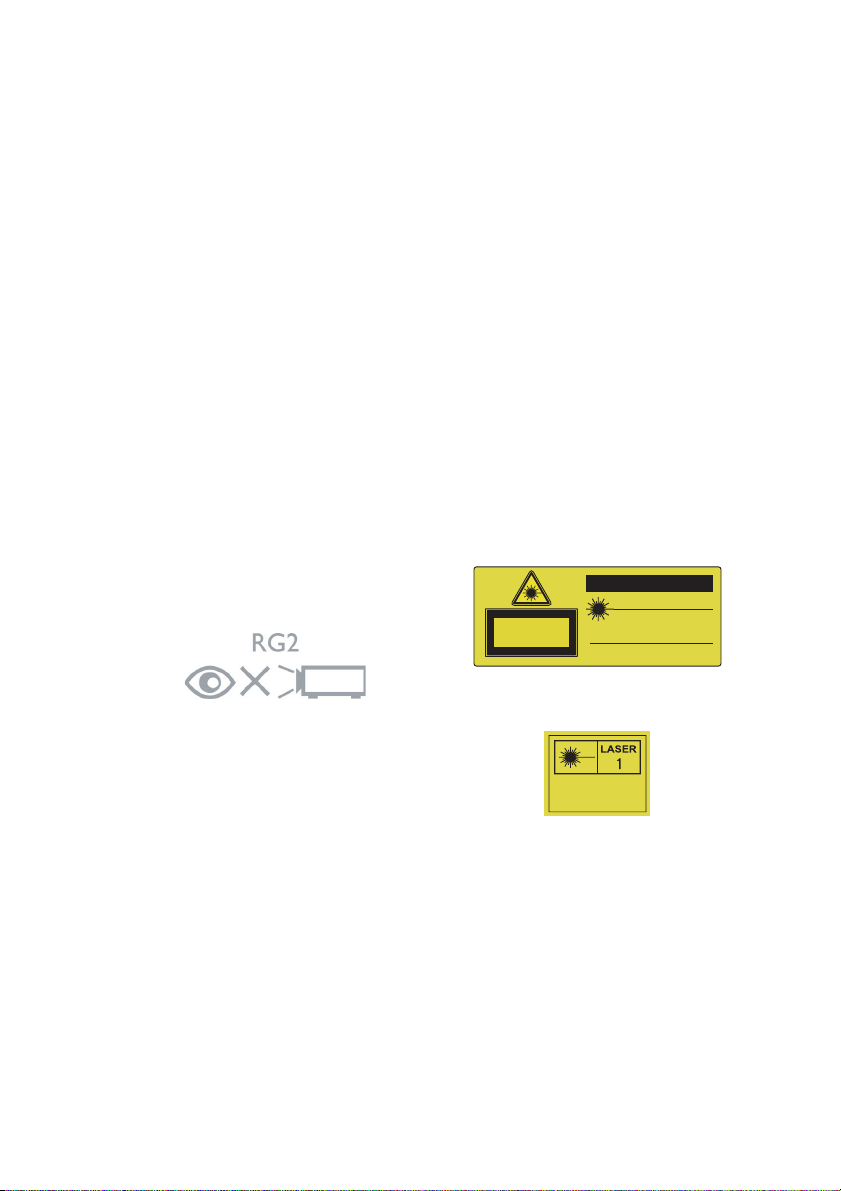
16. This apparatus must be earthed.
Risk Group 2
1. According to the classification of
photobiological safety of light
sources and light source systems,
this product is Risk Group 2, IEC
62471-5:2015.
2. Possibly hazardous optical
radiation emitted from this
product.
3. Do not stare at operating light
source. May be harmful to the
eyes.
4. As with any bright source, do not
stare into the direct beam.
The projector's light source unit uses a
laser.
Laser Caution
(For China and other regions) This
product belongs to CLASS 1 laser
product and complies with IEC 60825-1
:2014.
(For north America) This product
belongs to CLASS 2 laser product.and
complies with IEC 60825-1:2007.
LASER RAOIATION, DO NOT STARE
INTO BEAM, CLASS 2 LASER
PROOUCT.
(For north America)
(For other regions)
CAUTION
LASER RADIATION DO NOT
STARE INTO BEAM
WAVELENGTH: 450~460 mm
PULSE DURATION: 1.09 ms
MAX OUTPUT: 0.119 mJ
CLASS II LASER PRODUCT
This product complies with 21 CFR 1040.10 and
1040.11 except for deviations pursuant to Laser
Notice No. 50, dated June 24, 2007.
LASER RADIATION DO NOT
STARE INTO BEAM
WAVELENGTH: 450~460 mm
PULSE DURATION: 1.09 ms
MAX OUTPUT: 0.119 mJ
CLASS 2 LASER PRODUCT
IEC/EN 60825-1:2007
for USA only
17. Do not place this projector in any of the following environments.
- Space that is poorly ventilated or confined. Allow at least 50 cm clearance from walls and
free flow of air around the projector.
- Locations where temperatures may become excessively high, such as the inside of a car
with all windows rolled up.
- Locations where excessive humidity, dus, or cigarette smoke may contaminate optical
components, shorten the projector's life span and darken the image.
- Locations near fire alarms
- Locations with an ambient temperature above 40°C / 104°F
- Locations where the altitudes are higher than 3000 m (10000 feet).
Important safety instructions4
IEC/EN 60825-1:2014
IEC 6247I-5:2015 RG2
Page 5

Introduction
Projector features
This model is one of the best projectors available in the world. You can enjoy the best
video quality across various devices such as PC, laptop, DVD and VCR even document
camera to bring all possibility to life.
The projector offers the following features.
• 2D keystone for easy horizontal and vertical keystone correction allows you to
project a rectangular image from any angle
• Corner Fit allows you to adjust four corners of the projected image
• Equipped with HDMI & MHL connection supporting HDCP
• Dimming Mode starts your dynamic power saving
• Wall color correction allowing projection on surfaces of several predefined
colors
• Quick auto search speeding up the signal detecting process
• 3D color management allowing color adjusents to your liking
• Presentation timer for better control of time during presentations
• One-key auto-adjustment to display the best picture quality
• Component HDTV compatibility (YP
• The apparent brightness of the projected image will vary depending on the
ambient lighting conditions, selected input signal contrast/brightness settings,
and is proportional to projection distance.
bPr)
Introduction 5
Page 6

Shipping contents
Carefully unpack and verify that you have all of the items shown below. If any of these
items are missing, please contact your place of purchase.
Standard accessories
The supplied accessories will be suitable for your region, and may differ from those
illustrated.
*The warranty card is only supplied in some specific regions. Please consult your
dealer for detailed information.
Projector with the
projector mounting plate
Remote control or remote control without
laser (depending on region) & batteries
VGA cable Quick start guide
User manual CD Warranty card*
Wall mount kit & user manual
Power cord
Introduction6
Page 7

Optional accessories
1. Wireless dongle: QCast (QP01),
QCastMirror(QP20),
InstaShow™ (WDC10)
2. Dust Filter: FTFS02 (3mm)
3. 3D glasses
4. PointWrite kit (PW40U)
Introduction 7
Page 8
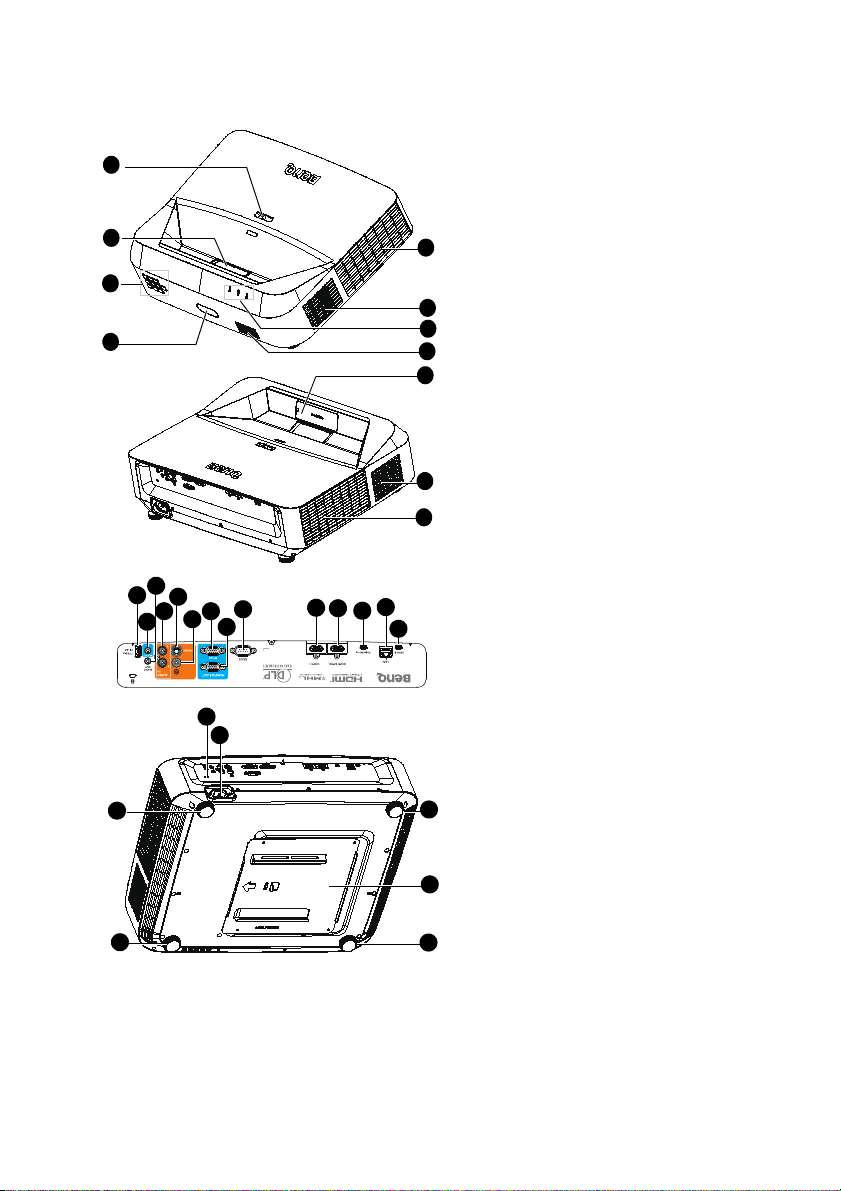
Projector exterior view
1
3
5
4
2
5
6
7
8
9
9
10
16
17
18
19
20
21
22
23
15
11
13
14
12
25
24
26
26
26
26
27
1. Focus ring
2. Projection lens and Mirror
3. External control panel
(See "Projector" on page 9 for
details.)
4. Front IR remote sensor
5. Ventilation holes (exhaust)
6. POWER indicator light/
TEMPerature warning light/
LIGHT indicator light
7. Speaker grille
8. PointWrite dummy cover
(Optional PointWrite kit)
9. Ventilation holes (intake)
10. USB type A/1.5A jack
11. Audio input jack
12. Audio output jack
13. Audio (L/R) input jack
14. S-Video input jack
15. Video input jack
16. RGB (PC)/Component video
(YPbPr/ YCbCr) signal input jack
17. RGB signal output jack
18. RS232 control port
19. HDMI 1 input jack
20. HDMI 2/MHL input jack
21. PointWrite port (PointWrite kit
is required)
22. RJ-45 LAN input jack
23. USB Mini-B jack
24. Kensington anti-theft lock slot
25. AC power cord inlet
26. Adjuster feet
27. Projector mounting plate
Introduction8
Page 9

Controls and functions
6
4
10
3
1
5
2
7
8
7
9
I
I
Projector
8.
Increases the projector volume.
9. SOURCE
Displays the source selection bar.
10. Arrow keys ( , , , )
When the On-Screen Display (OSD)
menu is activated, these keys are used
as directional arrows to select the
desired menu items and to make
adjusents.
1. MENU
Turns on the On-Screen Display (OSD)
menu.
EXIT
Goes back to previous OSD menu, exits
and saves menu settings.
2.
Decreases the projector volume.
3. Power
Toggles the projector between standby
mode and on.
4. MODE
Selects an available picture setup mode.
ENTER
Activates the selected On-Screen
Display (OSD) menu item.
5. Eco Blank
Used to hide the screen picture.
6. Auto
Automatically determines the best
picture timings for the displayed image.
7. Keystone keys ( , )
Displays 2D Keystone page.
Introduction 9
Page 10

Remote control
8
18
4
9
24
23
1
2
3
4
6
7
4
10
12
13
14
15
16
17
4
19
20
22
11
21
5
5. Arrow keys ( , , , )
When the On-Screen Display (OSD)
menu is activated, these keys are used
as directional arrows to select the
desired menu items and to make
adjusents.
6. MODE
Selects an available picture setup.
mode.
ENTER
Activates the selected On-Screen
Display (OSD) menu item.
7. Eco Blank
Used to hide the screen picture.
8. VOLUME + / -
Adjusts the projector volume.
9. QUICK INSTALL
A menu shortcut that
includes Test Pattern,
1. ON
Turns on the projector.
2. COMPUTER 1/COMPUTER 2
Displays RGB (PC)/Component video
(YPbPr/ YCbCr) signal.
COMPUTER 2: Not operational on
this projector.
3. MENU
Turns on the On-Screen Display (OSD)
menu.
EXIT
Goes back to previous OSD menu, exits
and saves menu settings.
4. Keystone keys ( , , , )
Displays 2D Keystone page and adjusts
the vertical and horizontal keystone
values.
Projector Installation,
2D Keystone and
Corner Fit.
10. Freeze
Freezes the projected image.
11. PIP
Not operational on this projector.
12. NETWORK SETTING
Displays Network Settings menu.
13. Number keys
14. OFF
Turns off the projector.
15. COMPO 1/COMPO 2
Not operational on this projector.
Introduction10
Page 11
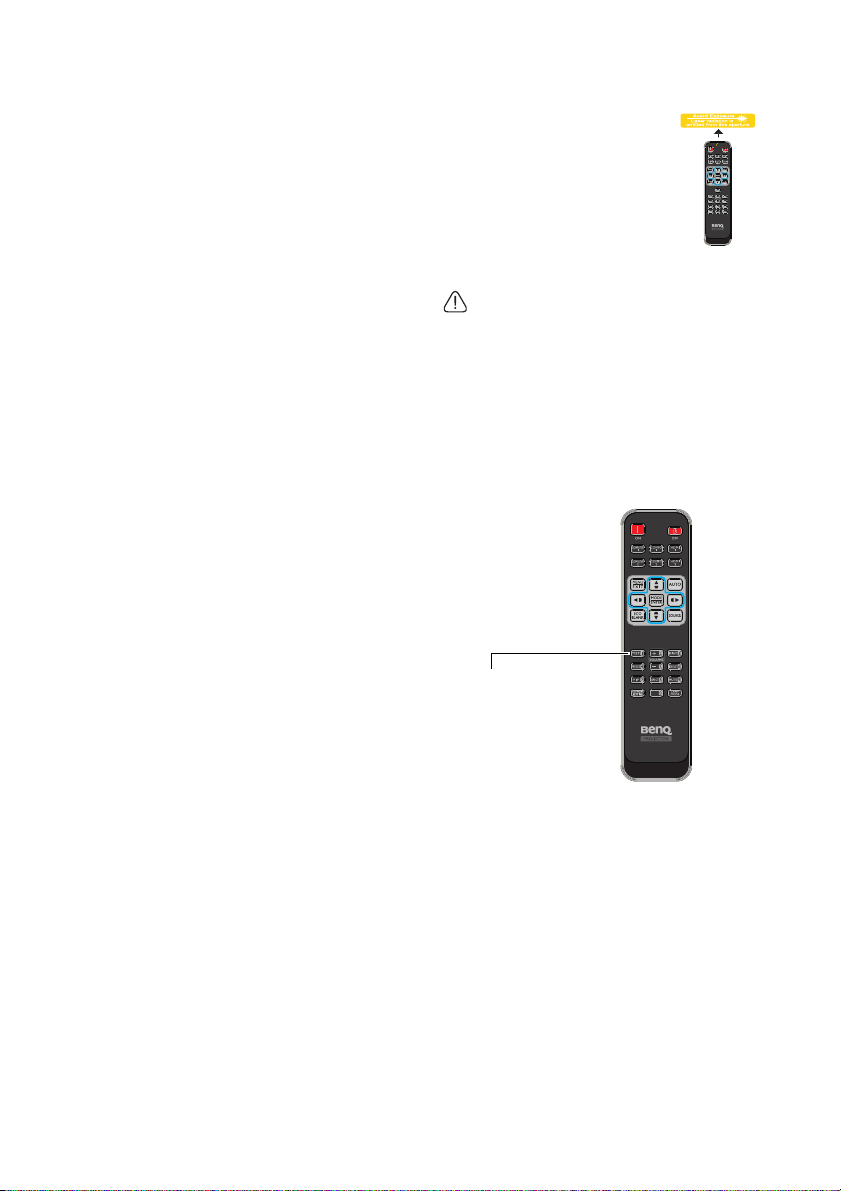
16. HDMI 1/HDMI 2
Test key acts as
Quick Install key.
Displays HDMI signal.
17. Auto
Automatically determines the best
picture timings for the displayed image.
18. SOURCE
Displays the source selection bar.
19. LASER
Emits visible laser pointer light for
presentation purposes.
20. BRIGHT
Adjusts the brightness of the image.
21. CONTRAST
Adjusts the degree of difference
between dark and light in the image.
22. Mute
Toggles projector audio between on
and off.
23. Aspect
Selects the display aspect ratio.
24. LAMP MODE
Displays the light mode selection bar
(Normal/Economic/Dimming).
Operating the laser pointer
The Laser Pointer is a
presentation aid for
professionals. It emits red
colored light when you press it
and the indicator lights up red.
The laser beam is visible. It is
necessary to press and hold
LASER for continuous output.
Do not look into the laser light
window or shine the laser light
beam on yourself or others. See
the warning messages on the back
of the remote control prior to
using it.
The laser pointer is not a toy. Parents
should be mindful of the dangers of laser
energy and keep this remote control out of
the reach of children.
*Remote control for Japan region
Introduction 11
Page 12

Infra-Red (IR) remote control sensor is located on the front of the projector. The
A
p
p
r
o
x
.
3
0
°
remote control must be held at an angle within 30 degrees perpendicular to the
projector's IR remote control sensor to function correctly. The distance between the
remote control and the sensor should not exceed 8 meters (~ 26 feet).
Make sure that there are no obstacles between the remote control and the IR sensor
on the projector that might obstruct the infra-red beam.
• Operating the projector from the front
Introduction12
Page 13

Replacing the remote control battery
1. To open the battery cover, turn the remote control over to view its back, push
on the finger grip on the cover and slide it up in the direction of the arrow as
illustrated. The cover will slide off.
2. Remove any existing batteries (if necessary) and install two AAA batteries
observing the battery polarities as indicated in the base of the battery
comparent. Positive (+) goes to positive and negative (-) goes to negative.
3. Refit the cover by aligning it with the base and sliding it back down into position.
Stop when it clicks into place.
• Avoid excessive heat and humidity.
• There may be battery damage if the battery is incorrectly replaced.
• Replace only with the same or equivalent type recommended by the battery
manufacturer.
• Dispose of the used battery according to the battery manufacturer’s
instructions.
• Never throw a battery into a fire. There may be danger of an explosion.
• If the battery is dead or if you will not be using the remote control for a long
time, remove the battery to prevent damage to the remote control from
possible battery leakage.
Introduction 13
Page 14

Positioning your projector
Choosing a location
Your room layout or personal preference will dictate which installation location you
select. Take into consideration the size and position of your screen, the location of a
suitable power outlet, as well as the location and distance between the projector and
the rest of your equipment.
Your projector is designed to be installed in one of two possible installation locations:
1. Front Ceiling
Select this location with the projector suspended
upside-down from the ceiling in front of the screen.
Use BenQ Projector Wall Mounting Kit come with the
box to mount your projector on the wall.
Set Front Ceiling in the SYSTEM SETUP: Basic
> Projector Installation menu after you turn the
projector on.
2. Rear Ceiling
Select this location with the projector suspended
upside-down from the ceiling behind the screen.
Note that a special rear projection screen and the
BenQ Projector Wall Mounting Kit are required for
this installation location.
Set Rear Ceiling in the SYSTEM SETUP: Basic >
Projector Installation menu after you turn the projector on.
You can also use QUICK INSTALL key on the remote
control to select projector’s location.
Positioning your projector14
Page 15

Obtaining a preferred projected image size
V
M
W
F
h
X
a
D
30 mm
Scale value = D
Center
Plate height 260 mm
With cover 269 mm
Ceiling height (H)
=30mm+ Plate
height +V+h+F
Thickness of the screen
Image center
Projection dimensions
• Installation distance D is measured from the projector rear side to the wall
surface, which is also indicated on the scale of the wall mount.
• Projection distance a is measured from the projector rear side to the projection
surface.
• Vertical offset V is measured from the bottom edge of the wall plate to the top
edge of screen.
Positioning your projector 15
Page 16

Image adjustment area
Center: 0
Center: 0
Adjustment area
-1.5 cm
+1.5 cm
+3.5 cm
-3.5 cm
M
h
W
LX890UST
The screen aspect ratio is 4:3 and the projected picture is in a 4:3 aspect ratio.
(W)
Minimum
Ceiling height
H
Screen size
Height
Diagonal (M)
Inch mm (mm) (mm) (mm) (mm) (mm) (mm)
73 1854 1113 1483 2359 185.4 118 148
78 1981 1189 1585 2449 198.9 150 180
83 2108 1265 1687 2538 212.3 182 212
88 2235 1341 1788 2628 225.8 214 244
93 2362 1417 1890 2718 239.3 246 276
98 2489 1494 1991 2807 252.7 278 308
100 2540 1524 2032 2843 258.1 291 321
101 2565 1539 2052 2861 260.8 298 328
(h)
Width
a
Ve rt ic al
offset
V
Installation distance (D)
Xb=0 mm
(D=a)
Xc=30 mm
(D=a+30 mm)
a. base on an image 762 mm from the floor, if the image is lower, the min ceiling height is reduced by the
measurement.
b. Assume the thickness of projection screen(X) is 0 mm.
c. Assume the thickness of projection screen(X) is 30 mm.
Positioning your projector16
Page 17

LW890UST
The screen aspect ratio is 16:10 and the projected picture is in a 16:10 aspect ratio.
(W)
Minimum
Ceiling height
H
Screen size
Height
Diagonal (M)
Inch mm (mm) (mm) (mm) (mm) (mm) (mm)
80 2032 1077 1723 2288 150 85 115
85 2159 1144 1831 2365 160 112 142
90 2286 1212 1939 2443 170 139 169
95 2413 1279 2046 2520 180 166 196
100 2540 1346 2154 2598 190 194 224
105 2667 1414 2262 2675 200 221 251
110 2794 1481 2369 2752 211 248 278
115 2921 1548 2477 2830 221 275 305
119 3023 1602 2563 2892 229 297 327
a. base on an image 762 mm from the floor, if the image is lower, the min ceiling height is reduced by the
measurement.
b. Assume the thickness of projection screen(X) is 0 mm.
c. Assume the thickness of projection screen(X) is 30 mm.
Width
(h)
Ve rt ic al
offset
a
V
Installation distance (D)
Xb=0 mm
(D=a)
Xc=30 mm
(D=a+30 mm)
LH890UST
The screen aspect ratio is 16:9 and the projected picture is in a 16:9 aspect ratio.
(W)
Minimum
Ceiling height
H
Screen size
Height
Diagonal (M)
Inch mm (mm) (mm) (mm) (mm) (mm) (mm)
81 2057 1009 1793 2247 178 81 111
86 2184 1071 1904 2321 189 107 137
91 2311 1133 2015 2395 201 134 164
96 2438 1195 2125 2469 213 160 190
101 2565 1258 2236 2543 224 187 217
106 2692 1320 2347 2617 236 214 244
111 2819 1382 2457 2691 248 240 270
116 2946 1445 2568 2765 259 267 297
121 3073 1507 2679 2839 271 293 323
Width
(h)
Ve rt ic al
offset
a
V
Installation distance (D)
Xb=0 mm
(D=a)
Xc=30 mm
(D=a+30 mm)
a. base on an image 762 mm from the floor, if the image is lower, the min ceiling height is reduced by the
measurement.
b. Assume the thickness of projection screen(X) is 0 mm.
c. Assume the thickness of projection screen(X) is 30 mm.
All measurements are approximate and may vary from the actual sizes. BenQ
recommends that if you intend to permanently install the projector, you should
physically test the projection size and distance using the actual projector in situ
before you permanently install it, so as to make allowance for this projector's
optical characteristics. This will help you determine the exact mounting position so
that it best suits your installation location.
Positioning your projector 17
Page 18

Mounting the projector
If you intend to mount your projector, we strongly recommend that you use a proper
fitting BenQ projector mounting kit and that you ensure it is securely and safely
installed.
If you use a non-BenQ brand projector mounting kit, there is a safety risk that the
projector may fall down due to an improper attachment through the use of the wrong
gauge or length screws.
Before mounting the projector
• Use BenQ Projector Wall Mounting Kit come with the package. Please refer to
the User manual in the box of wall mount kit for installation details.
• BenQ recommends that you also purchase a separate Kensington lock compatible
security cable and attach it securely to both the Kensington lock slot on the
projector and the base of the mounting bracket. This will perform the secondary
role of restraining the projector should its attachment to the mounting bracket
become loose.
• Ask your dealer to install the projector for you. Installing the projector on your
own may cause it to fall and result in injury.
• Take necessary procedures to prevent the projector from falling off such as during
an earthquake.
• The warranty doesn’t cover any product damage caused by mounting the
projector with a non-BenQ brand projector mounting kit.
• Consider the surrounding temperature where the projector is ceiling/wall
mounted. If a heater is used, the temperature around the ceiling may be higher
than expected.
• Read the user manual for the mounting kit about the range of torque. Tightening
with torque exceeding the recommended range may cause damage to the
projector and subsequently falling off.
• Make sure the power outlet is at an accessible height so that you can easily shut
down the projector.
Install the projector on the projector wall mount
1. Slide the projector into the wall mount.
Positioning your projector18
Page 19

2. Adjust the Vertical Tilt/Horizontal Roll/Horizontal Rotation to adjust screen
A
B
A
B
A
B
A
B
A
B
A
B
Adjustment buttons
Adjustment buttons
Adjustment buttons
Adjustment
directions
Adjustment direct ions
Adjustment directions
A
B
A
B
A
B
d
Adjustment directions
alignment and image position.
3. Adjust The Forward/Backward Slide to reduce/enlarge the image.
Positioning your projector 19
Page 20

Connection
Smart device
PointWrite kit
Speakers
A/V device
Monitor
Notebook or
desktop computer
1. VGA cable
2. VGA to DVI-A cable
3. Audio cable
4. S-Video cable
5. Video cable
6. Audio L/R cable
7. Component Video to VGA (D-Sub)
adapter cable
8. HDMI cable
9. USB cable
10. HDMI dongle (QCast, QCast Mirror,
etc.)
11. USB cable (A to micro B type) connect
to HDMI dongle for power supply
When connecting a signal source to the projector, be sure to:
1. Turn all equipment off before making any connections.
2. Use the correct signal cables for each source.
3. Ensure the cables are firmly inserted.
1
2
11
Connection20
4 5 8
3 3
3
7
6
10
9
1
10
8
9
Page 21
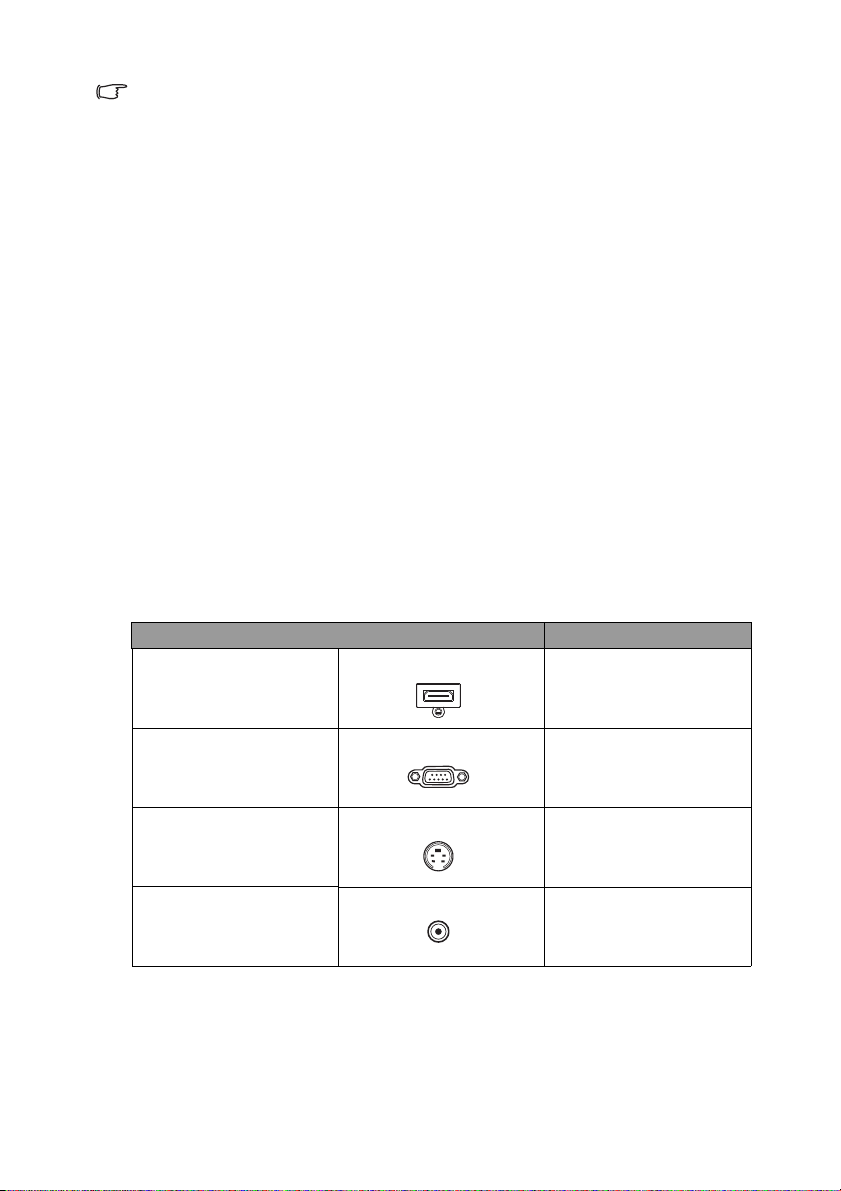
• In the connections shown above, some cables may not be included with
the projector (see "Shipping contents" on page 6). They are
commercially available from electronics stores.
• The connection illustrations are for reference only. The rear connecting jacks
available on the projector vary with each projector model.
• Many notebooks do not turn on their external video ports when connected to a
projector. Usually a key combo like FN + F3 or CRT/LCD key turns the external
display on/off. Locate a function key labeled CRT/LCD or a function key with a
monitor symbol on the notebook. Press FN and the labeled function key
simultaneously. Refer to your notebook's documentation to find your notebook's
key combination.
• The output signal for MONITOR OUT jack only works when the input signal
comes from PC IN jack.
• If you wish to use this connection method when the projector is in standby
mode, make sure the MONITOR OUT function is turned on in the SYSTEM
SETUP: Advanced > Standby Settings menu. See "Standby Settings" on page 61
for details.
Connecting Video source devices
You need only connect the projector to a Video source device using just one of the
above connecting methods, however each provides a different level of video quality.
The method you choose will most likely depend upon the availability of matching
terminals on both the projector and the Video source device as described below:
Te r m i n a l Picture quality
HDMI 1/HDMI 2/MHL
HDMI 1/HDMI 2/MHL
Best
PC IN
Component Video
Better
S-VIDEO
S-Video
Good
VIDEO
Video
Normal
Connecting audio
The projector has built-in mono speaker(s) which are designed to provide basic audio
functionality accompanying data presentations for business purposes only. They are
not designed for, nor intended for stereo audio reproduction use as might be
expected in home theater or home cinema applications. Any stereo audio input (if
Connection 21
Page 22

provided), is mixed into a common mono audio output through the projector
speaker(s).
The built-in speaker(s) will be muted when the AUDIO OUT jack is connected.
If the selected video image is not displayed after the projector is turned on and the
correct video source has been selected, check that the Video source device is turned
on and operating correctly. Also check that the signal cables have been connected
correctly.
Connecting smart device
The projector can project the content directly from a smart device by using a wireless
dongle.
HDMI wireless dongle (e.g. BenQ QCastMirror, QCast)
• Connect the dongle to HDMI and USB TYPE-A ports on the projector and
switch the input signal to HDMI-1.
• Connect the dongle to HDMI2/MHL port on the projector and switch the input
signal to HDMI-2/MHL.
Connection22
Page 23

Operation
I
I
Starting up the projector
1. Plug the power cord into the projector and
into a power outlet. Check that the POWER
indicator light on the projector lights
orange after power has been applied.
• Please use the original accessories (e.g.
power cable) only with the device to
avoid possible dangers such as electric
shock and fire.
• If Direct Power On function is activated in the SYSTEM SETUP: Basic >
Operation Settings menu, the projector will turn on automatically after
the power cord has been connected and power has been applied. See
"Direct Power On" on page 59 for details.
• If Signal Power On function is activated in the SYSTEM SETUP: Basic >
Operation Settings menu, the projector will turn on automatically
when VGA signal is detected. See "Signal Power On" on page 59 for
details.
2. Press Power on the projector or ON
on the remote control to start the
projector. The POWER indicator light
flashes and stays green when the projector
is on.
The start up procedure takes about 10-20
seconds. In the later stage of start up, a
startup logo is projected.
(If necessary) Use the focus ring to adjust the image clearness.
If the projector is still hot from previous activity, it will run the cooling fan for
approximately 90 seconds before energizing the light.
3. If the projector is activated for the first time,
select your OSD language following the on-screen
instructions.
4. If you are prompted for a password, press the
arrow keys to enter a six digit password. See
"Utilizing the password function" on page 28 for
details.
5. Switch all of the connected equipment on.
6. The projector will start to search for input signals.
The current input signal being scanned displays in
the screen. If the projector doesn't detect a valid signal, the message 'No
Signal' will continue displaying until an input signal is found.
Operation 23
Page 24

You can also press SOURCE on the projector or remote control to select your
desired input signal. See "Switching input signal" on page 30 for details.
• If no signal is detected for 3 minutes, the projector automatically enters
ECO BLANK mode.
Adjusting the projected image
Auto-adjusting the image
In some cases, you may need to optimize the
picture quality. To do this, press AUTO on the
projector or remote control. Within 5 seconds,
the built-in Intelligent Auto Adjusent function
will re-adjust the values of Frequency and Clock
to provide the best picture quality.
• The screen will display "Auto
adjusting" while AUTO is functioning.
• This function is only available when PC signal (analog RGB) is selected.
Fine-tuning the image clarity
Sharpen the image by rotating the focus ring.
If the projector is not placed on a flat surface or
the screen and the projector are not
perpendicular to each other, the projected
image becomes trapezoidal. To correct this
situation, see "Correcting 2D keystone" on
page 24 for details.
• Do not look into the lens while the
light is on. The strong light from the
light may cause damage to your eyes.
Correcting 2D keystone
2D Keystone function enables a wider projector installation area compared to
conventional projectors with limited positioning in front of the screen.
To correct this, you will need to manually correct it following one of these steps.
• Using the projector or remote control
Operation
24
Page 25

Press / on the projector or / / / on the
remote control to display the 2D Keystone page. Press /
to adjust vertical values from -20 to 20. Press / to
adjust horizontal values from -20 to 20.
•Using the OSD menu
1. Press MENU/EXIT and select the DISPLAY
menu.
2. Press to select 2D Keystone and press
MODE/ENTER.
3. Press / / / to adjust the keystone values.
•Using the QUICK INSTALL key
1. Press QUICK INSTALL on the remote control.
2. Press to select 2D Keystone and press MODE/
ENTER.
3. Press /// to adjust the keystone values.
Adjusting Corner Fit
Manually adjust four corners of the image by setting the horizontal and vertical values.
•Using the OSD menu
1. Select Corner Fit in the DISPLAY menu and
press MODE/ENTER.
2. Press /// to select one of the four
corners and press MODE/ENTER.
Operation 25
Page 26

3. Press / to adjust vertical values from 0 to 60.
4. Press / to adjust horizontal values from 0 to
60.
•Using the QUICK INSTALL key
1. Press QUICK INSTALL on the remote
control.
2. Press to select Corner Fit and press MODE/
ENTER.
3. Follow the steps 2~4 in the above section.
Operation
26
Page 27

Using the menus
Current input
Main menu icon
Main menu
Sub-menu
Highlight
(selected)
Press
MENU/
EXIT to
Status
The projector is equipped with On-Screen Display (OSD) menus for making various
adjusents and settings.
Below is the overview of the OSD menu.
The following example describes how to set the OSD menu.
1. Press MENU/EXIT on the projector
or remote control to turn the OSD
menu on.
2. Use / to select the SYSTEM
SETUP: Basic menu.
3. Press to select
Background Color and
press / to select a
background color.
4. Press MENU/EXIT twice*
on the projector or remote
control to leave and save the
settings.
*The first press leads you
back to the main menu
and the second press
closes the OSD menu.
Operation 27
Page 28

Securing the projector
Using a security cable lock
The projector has to be installed in a safe place to prevent theft. Otherwise, purchase
a lock, such as the Kensington lock, to secure the projector. You can locate a
Kensington lock slot on the rear side of the projector. See item 24 on page 8 for
details.
A Kensington security cable lock is usually a combination of key(s) and the lock. Refer
to the lock's documentation for finding out how to use it.
Utilizing the password function
For security purposes and to help prevent unauthorized use, the projector includes an
option for setting up password security. The password can be set through the OnScreen Display (OSD) menu.
WARNING: You will be inconvenienced if you activate the power-on lock
functionality and subsequently forget the password. Print out this manual (if
necessary) and write the password you used in this manual, and keep the manual in
a safe place for later recall.
Setting a password
Once a password has been set, the projector cannot be used unless the correct
password is entered every time the projector is started.
1. Open the OSD menu and go to the SYSTEM SETUP: Advanced > Security
Settings menu. Press MODE/ENTER.
2. Press to select Change Security Settings and press MODE/ENTER.
3. Enter the new or current password. As
pictured to the right, the four arrow keys ( ,
, , ) respectively represent 4 digits (1,
2, 3, 4). According to the password you
desire to set, press the arrow keys to enter
six digits for the password.
If the function is used for the first time, enter
the default password (1, 1, 1, 1, 1, 1) of the
projector by pressing the arrow key six times.
4. Confirm the new password by re-entering the new password. Once the
password is set, the OSD menu returns to the Security Settings page.
IMPORTANT: The digits being input will display as asterisks on-screen. Write your
selected password down here in this manual in advance or right after the password
is entered so that it is available to you should you ever forget it.
Password: __ __ __ __ __ __
Keep this manual in a safe place.
5. Press to select Power On Lock and select On by pressing / .
6. To leave the OSD menu, press MENU/EXIT.
Operation
28
Page 29

If you forget the password
If the password function is activated, you will be
asked to enter the six-digit password every time
you turn on the projector. If you enter the wrong
password, the password error message as pictured
to the right displays lasting for three seconds, and
the message 'INPUT PASSWORD' follows. You can
retry by entering another six-digit password, or if
you did not record the password in this manual, and you absolutely do not remember
it, you can use the password recall procedure. See "Entering the password recall
procedure" on page 29 for details.
If you enter an incorrect password 5 times in succession, the projector will
automatically shut down in a short time.
Entering the password recall procedure
1. Press and hold AUTO on the projector or
remote control for 3 seconds. The projector
will display a coded number on the screen.
2. Write down the number and turn off your
projector.
3. Seek help from the local BenQ service
center to decode the number. You may be
required to provide proof of purchase
documentation to verify that you are an authorized user of the projector.
Changing the password
1. Open the OSD menu and go to the SYSTEM SETUP: Advanced > Security
Settings.
2. Select Change Password and press MODE/ENTER. The message 'INPUT
CURRENT PASSWORD' displays.
3. Enter the old password.
• If the password is correct, another message 'INPUT NEW PASSWORD'
displays.
• If the password is incorrect, the password error message displays lasting for three
seconds, and the message 'INPUT CURRENT PASSWORD' displays for
your retry. You can press MENU/EXIT to cancel the change or try another
password.
4. Enter a new password.
IMPORTANT: The digits being input will display as asterisks on-screen. Write your
selected password down here in this manual in advance or right after the password
is entered so that it is available to you should you ever forget it.
Password: __ __ __ __ __ __
Keep this manual in a safe place.
5. Confirm the new password by re-entering the new password.
6. You have successfully assigned a new password to the projector. Remember to
enter the new password next time the projector is started.
Operation 29
Page 30

7. To leave the OSD menu, press MENU/EXIT.
Disabling the password function
To disable password protection, go back to the SYSTEM SETUP: Advanced >
Security Settings > Change Security Settings menu after opening the OSD
menu system and press MODE/ENTER. The message 'INPUT PASSWORD'
displays. Enter the current password.
• If the password is correct, the OSD menu returns to the Security Settings
page. Select Power On L oc k and select Off by pressing / . You will not
have to enter the password next time you turn on the projector.
• If the password is incorrect, the password error message displays lasting for three
seconds, and the message 'INPUT PASSWORD' displays for your retry. You
can press MENU/EXIT to cancel the change or try another password.
Though the password function is disabled, you need to keep the old password in
hand should you ever need to re-activate the password function by entering the old
password.
Switching input signal
The projector can be connected to multiple devices at the same time. However, it can
only display one full screen at a time. When starting up, the projector automatically
searches for the available signals.
Be sure the Quick Auto Search function in the SOURCE menu is On (which is
the default of this projector) if you want the projector to automatically search for the
signals.
You can also manually cycle through the available input signals.
1. Press SOURCE on the projector or
remote control. A source selection bar
displays.
2. Press / until your desired signal is
selected and press MODE/ENTER.
Once detected, the selected source information
will display on the screen for seconds. If there is
multiple equipment connected to the projector,
repeat steps 1-2 to search for another signal.
• The brightness level of the projected image
will change accordingly when you switch
between different input signals. Data (graphic) "PC" presentations
using mostly static images are generally brighter than "Video" using
mostly moving images (movies).
• The input signal type effects the options available for the Picture Mode.
See "Selecting a picture mode" on page 33 for details.
Operation
30
Page 31

• For best display picture results, you should select and use an input
signal which outputs at this resolution. Any other resolutions will be
scaled by the projector depending upon the 'aspect ratio' setting, which
may cause some image distortion or loss of picture clarity. See
"Selecting the aspect ratio" on page 31 for details.
Magnifying and searching for details
If you need to find the details on the projected picture, magnify the picture. Use the
direction arrow keys for navigating the picture.
•Using the Digital Zoom function
1. Press MENU/EXIT and then press / until the DISPLAY menu is
selected.
2. Press
3. Press on the projector repeatedly to magnify the picture to a desired size.
4. To navigate the picture, press MODE/ENTER to switch to the paning mode
5. To reduce size of the picture, press MODE/ENTER to switch back to the
The picture can only be navigated after the picture is magnified. You can further
magnify the picture while searching for details.
to select Digital Zoom and press MODE/ENTER. The Zoom bar
displays.
and press the directional arrows ( , , , ) to navigate the picture.
zoom in/out functionality, and press AUTO to restore the picture to its original
size. You can also press repeatedly until it is restored to the original size.
Selecting the aspect ratio
The 'aspect ratio' is the ratio of the image width to the image height.
With the advent of digital signal processing, digital display devices like this projector
can dynamically stretch and scale the image output to a different aspect than that of
the image input signal.
To change the projected image ratio (no matter what aspect the source is):
• Using the remote control
1. Press Aspect to show the current setting.
2. Press Aspect repeatedly to select an aspect ratio to
suit the format of the video signal and your display
requirements.
•Using the OSD menu
1. Press MENU/EXIT and then press / until the DISPLAY menu is
selected.
2. Press
3. Press / to select an aspect ratio to suit the format of the video signal and
to select Aspect Ratio.
your display requirements.
About the aspect ratio
There are several options to set the image's aspect ratio depending on your input
signal source.
Operation 31
Page 32

1. Auto: Scales an image proportionally
16:9 picture
(LX890UST) (LW890UST) (LH890UST)
4:3 picture
16:9 picture
4:3 picture
16:9 picture
16:10 picture
16:6 picture
to fit the projector's native resolution in
its horizontal or vertical width.
2. Real: Projects an image as its original
resolution and resizes it to fit within the
display area. For input signals with
lower resolutions, the projected image
will be displayed in its original size.
3. 4:3: Scales an image so that it is
displayed in the center of the screen
with a 4:3 aspect ratio.
4. 16:9: Scales an image so that it is
displayed in the center of the screen
with a 16:9 aspect ratio.
5. 16:10: Scales an image so that it is
displayed in the center of the screen
with a 16:10 aspect ratio.
6. 16:6: Scales an image so that it is
displayed in the center of the screen
with a 16:6 aspect ratio. (Only available
on education 1080p model)
Operation
32
Page 33

Optimizing the image
Selecting a picture mode
The projector is preset with several predefined
picture modes so that you can choose one to
suit your operating environment and input signal
picture type.
To select an operation mode that suits your
need, you can follow one of the following steps.
• Press MODE/ENTER on the remote
control or projector repeatedly until your
desired mode is selected.
•Go to the PICTURE > Picture Mode menu and press / to select a desired
mode.
The picture modes are listed below.
1. Bright mode: Maximizes the brightness of the projected image. This mode is
suitable for environments where extra-high brightness is required, such as using
the projector in well lit rooms.
2. Presentation mode (Default): Is designed for presentations. The brightness is
emphasized in this mode.
3. Vivid mode: This is suitable for displaying colorful video and pictures with wellbalanced color saturation and high color brightness
4. sRGB mode: Maximizes the purity of RGB colors to provide true-to-life images
regardless of brightness setting. It is most suitable for viewing photos taken with
an sRGB compatible and properly calibrated camera, and for viewing PC graphic
and drawing applications such as AutoCAD.
5. Cinema mode: Is appropriate for playing colorful movies, video clips from digital
cameras or DVs through the PC input for best viewing in a blackened (little light)
environment.
6. User 1/User 2 mode: Recalls the settings customized based on the current
available picture modes. See "Setting the User 1/User 2 mode" on page 33 for
details.
Setting the User 1/User 2 mode
There are two user-definable modes if the current available picture modes are not
suitable for your need. You can use one of the picture modes (except the User 1/User
2) as a starting point and customize the settings.
1. Press MENU/EXIT to open the On-Screen Display (OSD) menu.
2. Go to the PICTURE > Picture Mode menu.
3. Press / to select User 1 to User 2.
4. Press to select Reference Mode.
This function is only available when User 1 or User 2 mode is selected up in the
Picture Mode sub-menu item.
5. Press / to select a picture mode that is closest to your need.
Operation 33
Page 34

6. Press to select a sub-menu item to be changed and adjust the value with /
+50
+30
+70
+50
+30
+70
0
+30
-30
. See "Fine-tuning the image quality in user modes" below for details.
7. The settings will be saved when selecting.
Using Wall Color
In the situation where you are projecting onto a colored surface such as a painted wall
which may not be white, the Wall Color feature can help correct the projected
picture’s color to prevent possible color difference between the source and projected
pictures.
To use this function, go to the DISPLAY > Wall Color menu and press / to
select a color which is the closest to the color of the projection surface. There are
several precalibrated colors to choose from: Light Yellow, Pink, Light Green, Blue, and
Blackboard.
Fine-tuning the image quality in user modes
According to the detected signal type, there are some user-definable functions
available when User 1 or User 2 mode is selected. Based on your needs, you can
make adjustments to these functions by selecting them and pressing / on the
projector or remote control.
Adjusting Brightness
The higher the value, the brighter the image. And
the lower the setting, the darker the image. Adjust
this control so the black areas of the image appear
just as black and that detail in the dark areas is
visible.
Adjusting Contrast
The higher the value, the greater the contrast. Use
this to set the peak white level after you have
previously adjusted the Brightness setting to suit
your selected input and viewing environment.
You can also adjust Brightness or Contrast by using
BRIGHT or CONTRAST key on the remote control.
Adjusting Color
Lower setting produces less saturated colors. If the setting is
too high, colors on the image will be overpowering, which
makes the image unrealistic.
Adjusting Tint
The higher the value, the more reddish the picture becomes. The lower the value, the
more greenish the picture becomes.
Adjusting Sharpness
The higher the value, the sharper the picture becomes. The lower the value, the
softer the picture becomes.
Adjusting Brilliant Color
This feature utilizes a new color-processing algorithm and system level enhancements
to enable higher brightness while providing truer, more vibrant colors in picture. It
enables a greater than 50% brightness increase in mid-tone images, which are
Operation
34
Page 35

common in video and natural scenes, so the projector reproduces images in realistic
and true colors. If you prefer images with that quality, select On. If you don’t need it,
select Off.
On is the default and recommended selection for this projector. When Off is
selected, the Color Temperature function is not available.
Selecting a Color Temperature
The options available for color temperature* settings vary according to the signal type
selected.
1. Cool: Makes images appear bluish white.
2. Normal: Maintains normal colorings for white.
3. Warm: Makes images appear reddish white.
*About color temperatures:
There are many different shades that are considered to be "white" for various
purposes. One of the common methods of representing white color is known as the
“color temperature”. A white color with a low color temperature appears to be
reddish white. A white color with a high color temperature appears to have more
blue in it.
Setting a preferred color temperature
To set a preferred color temperature:
1. Select Color Temperature and select Warm, Normal or Cool by pressing
/ on the projector or remote control.
2. Press to select Color Temperature Fine Tuning and press MODE/
ENTER. The Color Temperature Fine Tuning page displays.
3. Press / to select the item you want to change and adjust the values by
pressing / .
• R Gain/G Gain/B Gain: Adjusts the contrast levels of Red, Green, and Blue.
• R Offset/G Offset/B Offset: Adjusts the brightness levels of Red, Green, and
Blue.
4. Press MENU/EXIT to exit and save the settings.
3D Color Management
In most installation situations, color management will not be necessary, such as in
classroom, meeting room, or lounge room situations where lights remain on, or
where building external windows allow daylight into the room.
Only in permanent installations with controlled lighting levels such as boardrooms,
lecture theaters, or home theaters, should color management be considered. Color
management provides fine color control adjusent to allow for more accurate color
reproduction, should you require it.
Proper color management can only be achieved under controlled and reproducible
viewing conditions. You will need to use a colorimeter (color light meter), and
provide a set of suitable source images to measure color reproduction. These tools
are not provided with the projector, however, your projector supplier should be able
to provide you with suitable guidance, or even an experienced professional installer.
The Color Management provides six sets (RGBCMY) of colors to be adjusted. When
you select each color, you can independently adjust its range and saturation according
to your preference.
Operation 35
Page 36

If you have purchased a test disc which contains various color test patterns and can be
RED
BLUE
GREEN
Yel l ow
Cyan
Magenta
used to test the color presentation on monitors, TVs, projectors, etc. You can project
any image from the disc on the screen and enter the 3D Color Management menu
to make adjusents.
To adjust the settings:
1. Go to the PICTURE menu and select 3D Color Management.
2. Press MODE/ENTER and the 3D Color Management page displays.
3. Select Primary Color and press / to select a color from among Red,
Yellow, Green, Cyan, Blue, or Magenta.
4. Press to select Hue and press /
to select its range. Increase in the range
will include colors consisted of more
proportions of its two adjacent colors.
Please refer to the illustration to the right
for how the colors relate to each other.
For example, if you select Red and set its
range at 0, only pure red in the projected
picture will be selected. Increasing its
range will include red close to yellow and
red close to magenta.
5. Press to select Saturation and adjust
its values to your preference by pressing / . Every adjusent made will reflect
to the image immediately.
For example, if you select Red and set its value at 0, only the saturation of pure
red will be affected.
• Saturation is the amount of that color in a video picture. Lower settings produce
less saturated colors; a setting of “0” removes that color from the image entirely. If
the saturation is too high, that color will be overpowering and unrealistic.
6. Press to select Gain and adjust its values to your preference by pressing /
. The contrast level of the primary color you select will be affected. Every
adjusent made will reflect to the image immediately.
7. Repeat steps 3 to 6 for other color adjusents.
8. Make sure you have made all of the desired adjusents.
9. Press MENU/EXIT to exit and save the settings.
Resetting current or all picture modes
1. Go to the PICTURE menu and select Reset Picture Settings.
2. Press MODE/ENTER and press / to select Current or All.
• Current: returns current picture mode to the factory preset settings.
• All: returns all settings, except User 1/User 2 in the PICTURE menu to the
Operation
36
factory preset settings.
Page 37

Setting the presentation timer
The presentation timer can indicate the presentation time on the screen to help you
achieve better time management when giving presentations. Follow these steps to
utilize this function:
1. Go to the SYSTEM SETUP: Basic > Presentation Timer menu and press
MODE/ENTER to display the Presentation Timer page.
2. Select Timer Period and decide the timer period by pressing / . The
length of time can be set from 1 to 5 minutes in 1-minute increments and 5 to
240 minutes in 5-minute increments.
3. Press to select Timer Display and choose if you want the timer to show up
on the screen by press
Selection Description
Always Displays the timer on screen throughout the presentation time.
1 Min/2 Min/3
Min
Never Hides the timer throughout the presentation time.
4. Press to select Timer Position and set the timer position by pressing /
.
To p - L e f t Bottom-Left Top-Right Bottom-Right
5. Press to select Timer Counting Direction and select your desired
counting direction by pressing /
Selection Description
Count Up Increases from 0 to the preset time.
Count Down Decrease from the preset time to 0.
ing / .
Displays the timer on screen in the last 1/2/3 minute(s).
.
6. Press to select Sound reminder and decide if you want to activate sound
reminder by pressing / . If you select On, a double beep sound will be
heard at the last 30 seconds of counting down/up, and a triple beep sound will
be produced when the timer is up.
7. To activate the presentation timer, press and press / to select On and
press MODE/ENTER.
8. A confirmation message displays. Select Ye s and press MODE/ENTER to
confirm. You will see the message “Timer is On” displaying on the screen. The
timer starts counting at the time the timer is on.
To cancel the timer, perform the following steps:
1. Go to the SYSTEM SETUP: Basic > Presentation Timer menu and press
select to select Off. Press MODE/ENTER. A confirmation message
displays.
Operation 37
Page 38

2. Select Ye s and press MODE/ENTER to confirm. You will see the message
“Timer is Off!” displaying on the screen.
Hiding the image
In order to draw the audience's full attention to
the presenter, you can use ECO BLANK to hide
the screen image and the light source power will
be off. Press any key on the projector or remote
control to restore the image. When this function
is activated with an audio input connected, the
audio can still be heard.
You can set the blank time in the SYSTEM
SETUP: Basic > Operation Settings > Blank
Timer menu to let the projector return the image automatically after a period of
time when there is no action taken on the blank screen. The length of time can be set
from 5 to 30 minutes in 5-minute increments.
• Do not block the projection lens from projecting as this could cause the
blocking object to become heated.
• No matter Blank Timer is activated or not, you can press any key on
the projector or remote control to restore the picture.
Freezing the image
Press FREEZE on the remote control to freeze the image.
The word 'FREEZE' will display in the screen. To release the
function, press any key on the projector or remote control.
Even if an image is frozen on the screen, the pictures are
running on the video or other device. If the connected
devices have active audio output, you will still hear the audio
even though the image is frozen on screen.
Operating in a high altitude environment
We recommend you use the High Altitude Mode when your environment is
between 1500 m –3000 m above sea level, and ambient temperature is between 0°C–
35°C.
Do not use the High Altitude Mode if your altitude is between 0 m and 1500 m and
ambient temperature is between 0°C and 35°C. The projector will be over cooled, if
you turn the mode on under such a condition.
To activate the High Altitude Mode:
1. Press MENU/EXIT and then press / until the SYSTEM SETUP:
Advanced menu is selected.
2. Press to select High Altitude Mode and press / to select On. A
confirmation message displays.
Operation
38
Page 39

3. Select Ye s and press MODE/ENTER.
Operation under "High Altitude Mode" may cause a higher decibel operating noise
level because of increased fan speed necessary to improve overall system cooling and
performance.
If you use this projector under other extreme conditions excluding the above, it may
display auto shut-down symptoms, which is designed to protect your projector from
over-heating. In cases like this, you should switch to High Altitude mode to solve
these symptoms. However, this is not to state that this projector can operate under
any and all harsh or extreme conditions.
Adjusting the sound
The sound adjusents made as below will have an effect on the projector speaker(s). Be
sure you have made a correct connection to the projector audio input. See
"Connection" on page 20 for how the audio input is connected.
Muting the sound
To adjust the sound level, press MUTE on the remote
control, or:
1. Press MENU/EXIT and then press / until the
SYSTEM SETUP: Advanced menu is selected.
2. Press to select Audio Settings and press MODE/
ENTER. The Audio Settings page displays.
3. Select Mute and select On.
Adjusting the sound level
To adjust the sound level, press VOLUME on the remote
control or on the projector, or:
1. Repeat steps 1-2 above.
2. Select Volu me and select a desired sound level.
Turning off the Power on/off ring tone
To turn off the ring tone:
1. Repeat steps 1-2 in Muting the sound section.
2. Select Power On/Off Ring Tone and select Off.
The only way to change Power on/off ring tone is setting On or Off here. Setting the
sound mute or changing the sound level will not affect the Power on/off ring tone.
Setting Auto Power Off
This function allows the projector to turn off automatically if no input source is
detected after a set period of time to prevent unnecessary waste of light life.
To s e t Auto Power Off, go into the SYSTEM SETUP: Basic > Operation
Settings > Auto Power Off menu and press / . The time period can be set
from 5 to 30 minutes in 5-minute increments. If the preset time lengths are not
suitable for your presentation, select Disable. The projector will not automatically
shut down in a certain time period.
Operation 39
Page 40

Personalizing the projector menu display
The On-Screen Display (OSD) menus can be set according to your preferences. The
following settings do not affect the projection settings, operation, or performance.
• Language in the SYSTEM SETUP: Basic menu sets your familiar language for
the OSD menus. Press MODE/ENTER to display language page. Use / / /
and MODE/ENTER to select your language.
• Menu Display Time in the SYSTEM SETUP: Basic > Menu Settings menu
sets the length of time the OSD will remain active after your last key press. The
time length ranges from 5 to 30 seconds in 5-second increments. Use / to
select a suitable time frame.
• Menu Position in the SYSTEM SETUP: Basic > Menu Settings menu sets
the OSD position in five locations. Use / to select a preferred position.
• Reminder Message in the SYSTEM SETUP: Basic > Menu Settings menu
sets whether to display reminder messages on screen. Use / to select your
desired setting.
• Splash Screen in the SYSTEM SETUP: Basic menu sets a preferred logo
screen to be displayed during projector start-up. Use / to select a screen.
Select the Light Mode
• Using the remote control.
Press LAMP MODE and the light mode selection bar
appears. Use / to select Normal/Economic/
Dimming.
• Using the OSD menu.
1. Press MENU/EXIT and then press / until the
SYSTEM SETUP: Advanced menu is selected.
2. Press to select Light Settings and press MODE/
ENTER. The Light Settings page displays.
3. Select Light Mode and press / to select Normal/
Economic/Dimming. The light brightness vary from the
different light mode, see the description list in table below.
Light Mode Description
Normal Provides full light brightness
Economic
Dimming Lowers brightness to offer a longer light source life.
If the Economic mode or Dimming mode is selected, the light output will be
reduced and result in darker projected pictures.
Lowers brightness to extend the light source life and
decreases the fan noise
Operation
40
Page 41

U s e Te a c h i n g Te m p l a t e
Making writing on the board easier for teachers, you can use build-in template by
OSD.
Open the OSD menu and go to the DISPLAY > Teaching Template. Choose
Blackboard/Whiteboard > Off/Letter Formation/Worksheet/Coordinate
Chart. The Teaching Template displays.
Teaching
Template
Letter
Formation
Work shee t
Coordinate
Chart
Whiteboard Blackboard
Operation 41
Page 42

Controlling the projector through a LAN environment
Wired LAN allows you to manage the projector from a computer using a web
browser when the computer and the projector are properly connected to the same
local area network.
Configuring the Wired LAN Settings
If you are in a DHCP environment:
1. Take a RJ45 cable and connect one end to the LAN input jack of the projector
and the other end to the RJ45 port.
When connecting the RJ45 cable, avoid coiling and intertwining the cable as it may
cause signal noise or interruption.
2. Press MENU/EXIT and then press / until the SYSTEM SETUP:
Advanced menu is selected.
3. Press to select Network Settings and press MODE/ENTER. The
Network Settings page displays.
4. Press to select Wired LAN and press MODE/ENTER. The Wired LAN
page is displayed.
5. Press to select DHCP and press / to select On.
6. Please wait for around 15 - 20 seconds, and then re-enter the Wired LAN
page.
7. The IP Address, Subnet Mask, Default Gateway, and DNS Server
settings will be displayed. Note down the IP address displayed in the IP
Address row.
If the IP Address still does not display, contact your ITS administrator.
8. Go back to SYSTEM SETUP: Advanced > Network Settings page.
9. Press to highlight AMX Device Discovery and press / to select On
or Off. When AMX Device Discovery is On, the projector can be detected
by AMX controller.
If you are in a non-DHCP environment:
1. Repeat steps 1-4 above.
2. Press to select DHCP and press / to select Off.
3. Contact your ITS administrator for information on the IP Address, Subnet
Mask, Default Gateway, and DNS Server settings.
4. Press to select the item you want to modify and press MODE/ENTER.
Operation
42
Page 43

5. Press / to move the cursor and then press / to enter the value.
6. To save the setting, press MODE/ENTER. If you do not want to save the
setting, press MENU/EXIT.
7. Press to highlight Apply and press MODE/ENTER.
8. Press MENU/EXIT to return to Network Settings page, press to
highlight AMX Device Discovery and press / to select On or Off.
9. Press MENU/EXIT to exit the menu.
Operation 43
Page 44

Controlling the projector remotely through a web
1
2
browser
Once you have the correct IP address for the projector and the projector is on or in
standby mode, you can use any computer that is on the same local area network to
control the projector.
1. Enter the address of the projector in the address bar of your browser and click
Go.
2. The remote network operation page opens. This page (Crestron eControl)
allows you to operate the projector as if you were using the remote control or
control panel on the projector.
1 To switch input source, click on your desired signal.
The source list varies according to the connectors available on
the projector. ''Video'' stands for the Video signal.
2Menu
Auto PC
Blank
Input
()
( )
()
()
OK
See "Remote control" on page 10 for details.
Activates the selected On-Screen Display (OSD)
menu item.
The tools page allows you to manage the projector, configure the LAN control
settings and secure access of remote network operation on this projector.
Operation
44
Page 45

1. You can name the projector, keep track of its location and the person in charge
1
2
5
3
4
of it.
2. You can adjust the LAN Control Settings.
3. Once set, access to the remote network operation on this projector has been
password protected.
4. Once set, access to the tools page has been password-protected.
5. Press Exit to go back to the remote network operation page.
After making the adjustments, press the Send button and the data will be saved in
the projector
Please pay attention to the limitation of input length (including space and other
punctuation keys) in the list blow:
Category
item
Crestron
Control
Input length
IP Address 15
IP ID 4
Port 5
Maximum number of
characters
Projector Name 22
Projector
Location 22
Assigned To (N/A)
DHCP (Enabled) 15
Network
Configuration
IP Address 15
Subnet Mask 15
Default Gateway 15
DNS Server (N/A)
Operation 45
Page 46

User
Press Exit to go
back to the
remote network
operation page.
Password
Admin
Password
Enabled (N/A)
New Password 15
Confirm 15
Enabled (N/A)
New Password 15
Confirm 15
The info page displays the information and status of this projector.
For more information, visit http://www.crestron.com & www.crestron.com/
getroomview.
Operation
46
Page 47

Installing PointWrite Module on Projector to use interaction function
You can install a PointWrite module (PW40U, an optional accessary sold
independently) on the projector to start the interactive function.
Camera Installation on Projector
Make sure the PointWrite camera is installed properly before you active interactive
function.
Use the USB cable to connect the projector to PC. Plug the USB mini-B end into the
projector and plug the USB type-A end into PC.
Check “Device Manager“ from your computer to make sure that PointWrite device is
recognized by your computer.
When finishing the PointWrite Module Installation, please refer to the PW40U User
manual for further instruction.
Operation 47
Page 48

Shutting down the projector
I
I
I
I
1. Press Power on the projector. A
confirmation message displays prompting
you.
If you don't respond in a few seconds, the
message will disappear. If you use the
remote control, press OFF to shut down
the projector.
2. Press Power on the projecto r a
second time. The POWER indicator light flashes orange, the projection light
shuts down, and the fans will continue to run to cool down the projector.
• To protect the light, the projector will not respond to any commands
during the cooling process.
3. Once the cooling process finishes, the POWER indicator light is a steady
orange and fans stop.
4. Disconnect the power cord from the power
putlet if the projector will not be used in an
extended period of time.
• If the projector is not properly shut
down, to protect the light, when you
attempt to re-start the projector, the
fans will run for a few minutes to cool
down. Press Power again to start the
projector after the fans stop and the POWER indicator light turns
orange.
• Actual light lives may vary due to different environmental conditions
and usage.
Operation
48
Page 49

Menu operation
Menu system
Please note that the on-screen display (OSD) menus vary according to the signal type
selected.
1. DISPLAY menu
Sub-menu Sub-menu item/Options
Wall Color Off/Light Yellow/Pink/Light Green/Blue/Blackboard
Aspect Ratio Auto/Real/4:3/16:9/16:10/16:6
2D Keystone
Corner Fit
Position
Phase
H. Size
Digital Zoom
Digital Shrink
Auto
Top Bottom
Frame Sequential
Frame Packing
Side by Side
Off
3D Settings 1 Yes/No
3D Settings 2 Yes/No
3D Settings 3 Yes/No
3D Settings 1 Yes/No
3D Settings 2 Yes/No
3D Settings 3 Yes/No
Off
Off/Letter Formation/Worksheet/
Coordinate Chart
Off/Letter Formation/Worksheet/
Coordinate Chart
3D
Teaching Template
3D mode
3D Sync Invert Disable/Invert
Save 3D Settings
Apply 3D Settings
Blackboard
Whiteboard
Operation 49
Page 50

2. PICTURE menu
Sub-menu Sub-menu item/Options
Picture Mode Bright/Presentation/Vivid/sRGB/Cinema/(3D)/User 1/User 2
Reference Mode Bright/Presentation/Vivid/sRGB/Cinema/(3D)
Brightness
Contrast
Color
Tint
Sharpness
Brilliant Color On/Off
Color
Te m p e r a t u r e
Color
Temperature Fine
Tuning
3D Color
Management
Reset Picture
Settings
Cool/Normal/Warm
R Gain
G Gain
B Gain
R Offset
G Offset
B Offset
Primary Color R/G/B/C/M/Y
Hue
Saturation
Gain
Current
All
Cancel
3. SOURCE menu
Sub-menu Sub-menu item/Options
Quick Auto Search On/Off
HDMI Format Auto/RGB Full/RGB Limited/YUV Full/YUV Limited
HDMI Equalizer
Operation
50
HDMI-1
HDMI-2
Page 51

4. SYSTEM SETUP: Basic menu
Sub-menu Sub-menu item/Options
Timer Period 1~15~240 minutes
Timer Display Always/3 min/2 min/1 min/Never
To p - L e f t /Bottom-Left/Top-Right/
Bottom-Right
Count Down/Count Up
Presentation
Timer
Language
Timer Position
Timer Counting
Direction
Sound Reminder On/Off
On Yes/No
Off Yes/No
Projector
Installation
Menu Settings
Operation Settings
Panel Key Lock On/Off Ye s / No
Background Color BenQ/Black/Blue/Purple
Splash Screen BenQ/Black/Blue
USB Power Switch On/Off
Front Table/Rear Table/Rear Ceiling/Front Ceiling
Menu Display
Time
Menu Position
Reminder
Message
Direct Power On On/Off
Signal Power On
Auto Power Off
Blank Timer
Sleep Timer
Reset Filter
Timer
5 secs/10 secs/20 secs/30 secs/Always
Center/Top-Left/Top-Right/Bottom-
Right/Bottom-Left
On/Off
Computer On/Off
HDMI On/Off
Disable/3 min/10 min/15 min/20 min/25
min/30 min
Disable/5 min/10 min/15 min/20 min/25
min/30 min
Disable/30 min/1 hr/2 hrs/3 hrs/4 hrs/8
hrs/12 hrs
Reset/Cancel
Operation 51
Page 52

5. SYSTEM SETUP: Advanced menu
Sub-menu Sub-menu item/Options
High Altitude
Mode
Fan Speed Mode
Audio Settings
Light Settings
Security Settings
Baud Rate 9600/14400 /19200/38400/57600/115200
Te s t Pa t t er n On/Off
Closed Caption
Standby Settings
On/Off Ye s / No
Filter On/Off Yes/No
Ve rt ical
Projection
Mute On/Off
Vo lu me
Power On/Off
Ring Tone
Light Mode
Light Usage Time
Change Password
Change Security Power On Lock
Closed Caption
Enable
Caption Version CC1/CC2/CC3/CC4
Network
Monitor Out On/Off
Audio Pass
Through
On/Off Yes/No
On/Off
Normal
Economic
Dimming
Light Usage Time
Normal
Economic
Dimming
On/Off
Enable network
standby mode
Switch to normal
standby mode
Off
Audio In
Audio L/R
HDMI-1
HDMI-2/MHL
On/Off
Off/20 min/1 hr/3
hr/6 hr
Operation
52
Page 53

Status
DHCP On/Off
Wired LAN
Network Settings
AMX Device
Discovery
Mac Address
Reset All Settings Reset/Cancel
6. INFORMATION menu
Sub-menu Sub-menu item/Options
Native Resolution
Source
Picture Mode
Light Mode
Current System
Status
Resolution
3D Format
Color System
Light Usage Time
Filter Usage Time
Firmware Version
IP Address
Subnet Mask
Default Gateway
DNS Server
Apply
On/Off
Connect/
Disconnect
Note that the menu items are available when the projector detects at least one valid
signal. If there is no equipment connected to the projector or no signal detected,
limited menu items are accessible.
Operation 53
Page 54

Description of each menu
• The default values listed in this manual, especially on pages 54-63, are
for reference only. They may vary between the projectors due to the
continuous improvement to the products.
1. DISPLAY menu
FUNCTION DESCRIPTION
Wall Color
Aspect Ratio
2D Keystone
Corner Fit
Position
Corrects the projected picture’s color when the projection surface is not
white. See "Using Wall Color" on page 34 for details.
There are four options to set the image's aspect ratio depending on your
input signal source. See "Selecting the aspect ratio" on page 31 for
details.
Corrects vertical and horizontal keystonings of the image. See
"Correcting 2D keystone" on page 24 for details.
Manually adjust four corners of the image by setting the horizontal and
vertical values. See "Adjusting Corner Fit" on page 25 for details.
Displays the position adjusent page. To move the projected image, use
the directional arrow keys. The values shown on the lower position of
the page change with every key press you made until they reach their
maximum or minimum.
This function is only available when a PC signal (analog RGB) is
selected.
Adjusts the clock phase to reduce image distortion.
Phase
H. Size
Digital Zoom
Digital Shrink
Operation
54
This function is only available when a PC
signal (analog RGB) is selected.
Adjusts the horizontal width of the image.
This function is only available when a PC signal (analog RGB) is
selected.
Magnifies the projected image. See "Magnifying and searching for details"
on page 31 for details.
Shrinks the image with middle point of the image fixed.
1.
Press MENU/EXIT and then press / until the DISPLAY menu
is selected. Press
ENTER.
to select Digital Shrink and press MODE/
2. Press / to reduce the image to a desired size.
Page 55

FUNCTION DESCRIPTION
This projector features a 3D function which enables you to enjoy the 3D
movies, videos, and sporting events in a more realistic way by presenting
the depth of the images. You need to wear a pair of 3D glasses to view
the 3D images.
3D mode
The default setting is Auto and the projector automatically chooses an
appropriate 3D format when detecting 3D contents. If the projector
3D
Te a c h i n g
Te m p l a t e e
cannot recognize the 3D format, press / to choose a 3D mode.
3D Sync Invert
When you discover the inversion of the image depth, enable this function
to correct the problem.
Save 3D Settings
Save current 3D settings.
Apply 3D Settings
Apply saved 3D settings.
Provides some templates as teaching aids. Teachers can use them for
teaching. See "Use Teaching Template" on page 41 for details.
Operation 55
Page 56

2. PICTURE menu
FUNCTION DESCRIPTION
Picture Mode
Reference
Mode
Brightness
Contrast
Color
Tint
Sharpness
Pre-defined picture modes are provided so you can optimize your
projector image set-up to suit your program type. See "Selecting a
picture mode" on page 33 for details.
Selects a picture mode that best suits your need for the image quality
and further fine-tune the image based on the selections listed on the
same page below. See "Setting the User 1/User 2 mode" on page 33 for
details.
Adjusts the brightness of the image. See "Adjusting Brightness" on page
34 for details.
Adjusts the degree of difference between dark and light in the image.
See"Adjusting Contrast" on page 34 for details.
Adjusts the color saturation level -- the amount of each color in a video
image. See "Adjusting Color" on page 34 for details.
This function is only available when a Video, S-Video or YPbPr
signal is selected.
Adjusts the red and green color tones of the image. See "Adjusting Tint"
on page 34 for details.
This function is only available when a Video or S-Video signal is
selected and the system format is NTSC, NTSC443 or SECAM.
Adjusts the sharpness of the image. See "Adjusting Sharpness" on page
34 for details.
This function is only available when a Video, S-Video or YPbPr
signal is selected.
Brilliant Color
Operation
56
Adjusts the image to make it look sharper or softer. See "Adjusting
Brilliant Color" on page 34 for details.
Page 57

FUNCTION DESCRIPTION
Color
Te m p e r a t u r e
Color
Te m p e r a t u r e
Fine Tuning
3D Color
Management
Reset Picture
Setting
See "Selecting a Color Temperature" on page 35 for details.
See "Setting a preferred color temperature" on page 35 for details.
See "3D Color Management" on page 35 for details.
See "Resetting current or all picture modes" on page 36 for details.
When Picture Mode is under Dynamic, choosing "Current" will only
reset the Dynamic to default value, however, choosing "All" will reset all
the Picture Mode settings to default values.
3. SOURCE menu
FUNCTION DESCRIPTION
Quick Auto
Search
HDMI Format
HDMI
Equalizer
See "Switching input signal" on page 30 for details.
Selects a suitable color format to optimize display quality.
Auto
Automatically selects a suitable color space and gray level for the
incoming HDMI signal.
RGB Full
Utilizes the Full range RGB 0-255.
RGB Limited
Utilizes the Limited range RGB 16-235.
YUV Full
Utilizes the Full range YUV 0-255.
YUV Limited
Utilizes the Limited range YUV 16-235.
Adjusts the equalizer gain settings for an HDMI signal. The higher the
setting, the stronger the gain value. If there are more than one HDMI
port on the projector, select the HDMI port first before adjusting the
value.
Operation 57
Page 58

4. SYSTEM SETUP: Basic menu
FUNCTION DESCRIPTION
Reminds the presenter to finish the presentation within a certain time
frame. See "Setting the presentation timer" on page 37 for details.
Timer Period
Sets a preferred length of time for presentation.
Timer Display
Sets whether to display the timer on screen.
Timer Position
Presentation
Timer
Language
Projector
Installation
Menu Settings
Sets the position where the timer displays on screen.
Timer Counting Direction
Sets the timer counting direction.
Sound Reminder
Sets a sound reminder if timer is up.
On
Turns on the presentation timer.
Off
Turns off the presentation timer.
Sets the language for the On-Screen Display (OSD) menus.
The projector can be installed on a ceiling or behind a screen, or with
one or more mirrors. See "Choosing a location" on page 14 for details.
Menu Display Time
Sets the length of time the OSD will remain active after your last key
press. The range is from 5 to 30 seconds in 5-second increments.
Menu Position
Sets the On-Screen Display (OSD) menu position.
Reminder Message
Sets whether to display the reminder message.
Operation
58
Page 59

FUNCTION DESCRIPTION
Direct Power On
Selecting On enables the function. See "Starting up the projector" on
page 23 for details.
Signal Power On
Selecting On the projector will turn on automatically when VGA signal is
detected. Selecting Off the projector has to be turnned on manually (by
keypad or remote). See "Starting up the projector" on page 23 for details.
Auto Power Off
Allows the projector to turn off automatically if no input signal is
Operation
Settings
Panel Key Lock
Background
Color
Splash Screen
USB Power
Switch
detected after a set period of time. See "Setting Auto Power Off" on
page 69 for details.
Blank Timer
Sets the image blank time when the Blank feature is activated, once
elapsed the image will return to the screen. See "Hiding the image" on
page 38 for details.
Sleep Timer
Sets the auto-shutdown timer. The timer can be set to a value between
30 minutes and 12 hours.
Reset Filter Timer
Resets the filter timer if a new filter is replaced.
Disables or enables all panel key functions except Power on the
projector and keys on the remote control.
Allows you to select which background color will display when no signal
is input into the projector. Four options are available: BenQ logo, Black,
Blue, or Purple.
Allows you to select which logo screen will display during projector
start-up. Four options are available: BenQ logo, Black, or Blue.
Selects On/Off to enable or disable USB power output.
Operation 59
Page 60

5. SYSTEM SETUP: Advanced menu
FUNCTION DESCRIPTION
High Altitude
Mode
Fan Speed
Mode
Audio Settings
Light Settings
Security
Settings
Baud Rate
Te s t P a t te r n
A mode for operation in high altitude areas. See "Operating in a high
altitude environment" on page 38 for details.
In Fan Speed Mode, fan will rotate faster to suck in more air to cool
down the projector.
Filter
Sets to On when the dust filter is installed.
Vertical Projection
Sets to On when doing vertical projection.
Allows you to enter the audio setting menu. See "Adjusting the sound"
on page 39 for details.
Mute
Sets the mute function.
Volu me
Adjusts the audio volume level.
Power On/Off Ring Tone
Sets the power on/off ring tone.
Light Mode
See "Select the Light Mode" on page 40 for details
Light Usage Time
Shows equivalent light hour of used time.
Change Password
You will be asked to enter the current password before changing to a
new one.
Change Security Settings
Input current password to activate Power On Lock function.
Power On Lock
See "Securing the projector" on page 28 for details.
Selects a baud rate that is identical with your computer’s so that you can
connect the projector using a suitable RS-232 cable. This function is
intended for qualified service personnel.
Selecting On enables the function and the projector displays the grid test
pattern. It helps you adjust the image size and focus and check that the
projected image is free from distortion.
Operation
60
Page 61

FUNCTION DESCRIPTION
Closed Caption Enable
Activates the function by selecting On when the selected input signal
carries closed captions.
• Captions: An on-screen display of the dialogue, narration, and sound
effects of TV programs and videos that are closed captioned (usually
Closed Caption
marked as "CC" in TV listings).
Set your screen aspect ratio to 4:3. This function is not available
when the aspect ratio is “16:9”, “16:10” or “Real”.
Caption Version
Selects a preferred closed captioning mode. To view captions, select
CC1, CC2, CC3, or CC4 (CC1 displays captions in the primary language
in your area).
Network
• Enable Network Standby Mode
Selecting On enables the function. The projector is able to provide the
network function in standby mode. Selecting Off disables the function.
The projector does not provide the network function in standby mode.
• Switch to normal standby mode
Allows the projector to disable the network function after a set period
of time after it enters standby mode. For instance, if 20 min is selected,
the projector is able to provide the network function for 20 minutes
after it enters standby mode. When 20 minutes is up, the projector
enters normal standby mode.
This function is only available when Enable Network Standby
Mode is On.
Standby
Settings
Monitor Out
Selecting On enables the function. The projector can output a VGA
signal when it is in standby mode and the PC IN and MONITOR-OUT
jacks are correctly connected to devices. See "Connection" on page 20
for how to make the connection.
Enabling this function slightly increases the standby power
consumption.
The Monitor Out only works when an appropriate D-Sub input is
made to the PC IN jack.
Audio Pass Through
The projector can play sound when it is in standby mode and the
corresponding jacks are correctly connected to devices. Press / to
choose the source that you wish to use. See "Connection" on page 20
for how to make the connection.
Enabling this function slightly increases the standby power
consumption.
Operation 61
Page 62

Network
Settings
Reset All
Settings
Wired LAN
See "Controlling the projector through a LAN environment" on page 42
for details.
AMX Device Discovery
When AMX Device Discovery is On, the projector can be detected
by AMX controller.
Mac Address
Displays the Mac Address for this projector.
Returns all settings to the factory preset values.
The following settings will still remain: 2D Keystone, Corner Fit,
Digital Shrink, Projector Installation, Filter Usage Time, High
Altitude Mode, Fan Speed Mode, Light Usage Time, Security
Settings, Baud Rate, Network Settings.
Operation
62
Page 63

6. INFORMATION menu
FUNCTION DESCRIPTION
Native Resolution
Shows the native resolution.
Source
Shows the current signal source.
Picture Mode
Shows the selected mode in the PICTURE menu.
Light Mode
Shows the current light mode.
Resolution
Current
System Status
Shows the native resolution of the input signal.
3D Format
Shows the current 3D mode.
Color System
Shows input system format RGB or YUV.
Light Usage Time
Displays the number of hours the light has been used.
Filter Usage Time
Displays the number of hours the filter has been used.
Firmware Version
Shows firmware version.
Operation 63
Page 64

Maintenance
Care of the projector
Your projector needs little maintenance. The only thing you need to do on a regular
basis is to keep the lens and case clean.
Never remove any parts of the projector. Contact your dealer if other parts need
replacing.
Cleaning the lens
Clean the lens whenever you notice dirt or dust on the surface.
• Use a canister of compressed air to remove dust.
• If there is dirt or smears, use lens-cleaning paper or moisten a soft cloth with lens
cleaner and gently wipe the lens surface.
• Never use any type of abrasive pad, alkaline/acid cleaner, scouring powder, or
volatile solvent, such as alcohol, benzene, thinner or insecticide. Using such
materials or maintaining prolonged contact with rubber or vinyl materials may
result in damage to the projector surface and cabinet material.
Never rub the lens with abrasive materials.
Cleaning the projector case
Before you clean the case, turn the projector off using the proper shutdown
procedure as described in "Shutting down the projector" on page 48 and unplug the
power cord.
• To remove dirt or dust, wipe the case with a soft, lint-free cloth.
• To remove stubborn dirt or stains, moisten a soft cloth with water and a neutral
pH detergent. Then wipe the case.
Never use wax, alcohol, benzene, thinner or other chemical detergents.
These can damage the case.
Storing the projector
If you need to store the projector for an extended time, please follow the instructions
below:
• Make sure the temperature and humidity of the storage area are within the
recommended range for the projector. Please refer to "Specifications" on page 67
or consult your dealer about the range.
• Retract the adjuster feet.
• Remove the battery from the remote control.
• Pack the projector in its original packing or equivalent.
Transporting the projector
It is recommended that you ship the projector with its original packing or equivalent.
Maintenance
64
Page 65

Indicators
Light
POWER TEMP LIGHT
Orange Off Off
Green
Flashing
Green Off Off
Orange
Flashing
Red
Flashing
Green Off Red
Green Off Orange
Off Green Off
Off Off Red
Off Off
Red Red Off
Red
Red Green Off
Red
Red
Flashing
Red
Flashing
Green Red Off
Green
Off Off
Off Off
Red
Flashing
Red
Flashing
Green
Flashing
Red Off
Red
Flashing
Green
Flashing
Red
Flashing
Orange
Flashing
Off
Off
Off
Off
Status & Description
System messages
Stand-by
Powering up
Normal operation
Normal power-down cooling
Download
CW start fail
Light exhausted
LAN download processing
Light error messages
Light error in normal operation
Light is not lit up
Thermal error messages
Fan 1 error (the actual fan speed is outside the desired
Fan 2 error (the actual fan speed is outside the desired
Fan 3 error (the actual fan speed is outside the desired
Fan 4 error (the actual fan speed is outside the desired
Fan 5 error (the actual fan speed is outside the desired
Fan 6 error (the actual fan speed is outside the desired
Temperature 1 error (over limited temperature)
Thermal IC #1 I2C Connection error
Maintenance 65
Page 66

Troubleshooting
The projector does not turn on.
Cause Remedy
There is no power from the power cable.
Attempting to turn the projector on again
during the cooling process.
No picture
Cause Remedy
The video source is not turned on or
connected correctly.
The projector is not correctly connected
to the input signal device.
The input signal has not been correctly
selected.
Blurred image
Cause Remedy
The projection lens is not correctly
focused.
The projector and the screen are not
aligned properly.
Plug the power cord into the AC inlet on the
projector, and plug the power cord into the
power outlet. If the power outlet has a switch,
make sure that it is switched on.
Wait until the cooling down process has
completed.
Turn the video source on and check that the signal
cable is connected correctly.
Check the connection.
Select the correct input signal with the SOURCE
key on the projector or remote control.
Adjust the focus of the lens using the focus ring.
Adjust the projection angle and direction as well
as the height of the unit if necessary.
Remote control does not work
Cause Remedy
The battery is out of power. Replace the battery with new one.
There is an obstacle between the remote
control and the projector.
You are too far away from the projector. Stand within 8 meters (26 feet) of the projector.
The password is incorrect
Cause Remedy
You do not remember the password.
Troubleshooting
66
Remove the obstacle.
Please see "Entering the password recall
procedure" on page 29 for details.
Page 67

Specifications
All specifications are subject to change without notice.
Optical
Resolution
LX890UST: 1024 x 768 XGA
LW890UST: 1280 x 800 WXGA
LH890UST: 1920 x 1080 1080p
Display system
®
Chip
DLP
Lens F/Number
F=2.4, f= 3.35mm
Offset
LX890UST: 120+/-3 %
LW890UST: 117.3+/-3 %
LH890UST: 118.8+/-3 %
Zoom ratio
1.0X
Light source
Laser diode
Electrical
Power supply
AC100–240V, 4.50A,
50-60 Hz (Automatic)
Power consumption
380W (Max.); < 0.5W for normal standby
mode; < 2W (when the Network function in
the Standby Settings is on)
Mechanical
Weig ht
9.06 kg (19.97 lbs.)
Output terminals
RGB output
D-Sub 15-pin (female) x 1
Speaker
10 watt x 1
Audio signal output
PC audio jack x 1
Input terminals
Computer input
RGB input
D-Sub 15-pin (female) x 1
Video signal input
S-VIDEO
Mini DIN 4-pin port x 1
VIDEO
RCA jack x 1
SD/HDTV signal input
Analog - Component RCA jack x 3
(through RGB input)
Digital-HDMI x 2 (1 for MHL input)
Audio signal input
PC audio jack x 1
RCA audio jack (L/R) x 2
USB type A x 1
Supports 1.5A charger
USB mini B x 1
Supports firmware upgrade
Environmental Requirements
Te m p e r a t u r e
Operating: 0°C-40°C at sea level
Storage: -20°C-60°C at sea level
Relative humidity
Operating: 10%-90% (without condensation)
Storage: 10%-90% (without condensation)
Altitude
Operating: 0-1499 m at 0°C-35°C; 1500-3000
m at 0°C-30°C (with High Altitude Mode on)
Storage: 0-12200 m at 30°C
Tr a n s po r t i n g
Original packing or equivalent is recommended.
Repairing
Please visit below website and choose your
country to find your service contact window.
http://www.benq.com/welcome
Control
USB
PointWrite (USB mini B) x 1
(Optional for PointWrite kit)
RS-232 serial control
9 pin x 1
LAN control
RJ45 x 1
IR receiver x 1
Specifications 67
Page 68

Dimensions
399.3
502.1
164.5
144.0
30.0 30.0
445.0
406.4
313.0
218.0
155.5
85.0
232.0
38.0
264.0
75.0
75.0
164.5
399.3
145.4
217
532.0
140.0
251.0
399.3
502.1
174.7
164.5
125.0
72.5 357
55.3
184.3
384.358.9
122.0
Wall Mount Plate
502.1 mm (W) x 164.5 mm (H) x 399.3 mm (D)
Wall mount installation diagram
Wall mount screw: M4
(Max L = 25 mm; Min L = 20 mm)
68
Specifications
Unit: mm
Page 69

Timing chart
1. VGA Analog
Supported timing for PC input
Resolution Timing
VGA_60 59.94 31.469 25.175
640 x 480
720 x 400
800 x 600
1024 x 768
1152 x 864
1024 x 576
1024 x 600
1280 x 720
1280 x 768
1280 x 800
1280 x 1024
1280 x 960
1360 x 768
1440 x 900
1400 x 1050 SXGA+_60 59.978 65.317 121.750
VGA_72 72.809 37.861 31.500
VGA_75 75 37.5 31.500
VGA_85 85.008 43.269 36.000
720 x
400_70
SVGA_60 60.317 37.879 40.000
SVGA_72 72.188 48.077 50.000
SVGA_75 75 46.875 49.500
SVGA_85 85.061 53.674 56.250
SVGA_120
(Reduce
Blanking)
XGA_60 60.004 48.363 65.000
XGA_70 70.069 56.476 75.000
XGA_75 75.029 60.023 78.750
XGA_85 84.997 68.667 94.500
XGA_120
(Reduce
Blanking)
1152 x
864_75
BenQ
Notebook
Timing
BenQ
Notebook
Timing
1280 x
720_60
1280 x
768_60
WXGA_60 59.81 49.702 83.500
WXGA_75 74.934 62.795 106.500
WXGA_85 84.88 71.554 122.500
WXGA_120
(Reduce
Blanking)
SXGA_60 60.02 63.981 108.000
SXGA_75 75.025 79.976 135.000
SXGA_85 85.024 91.146 157.500
1280 x
960_60
1280 x
960_85
1360 x
768_60
WXGA+_6
0
Horizontal
Frequency
(KHz)
70.087 31.469 28.3221
119.854 77.425 83.000
119.989 97.551 115.5
75 67.5 108
60 35.82 46.966
64.995 41.467 51.419
60 45 74.250
59.87 47.776 79.5
119.909 101.563 146.25
60 60 108.000
85.002 85.938 148.500
60.015 47.712 85.5
59.887 55.935 106.500
Ve rt ic a l
Frequenc
y (Hz)
Pixel
Frequency
(MHz)
3D
3D Field
Sequent
ial
◎◎◎
◎◎◎
◎
◎◎◎
◎
◎◎◎
◎◎◎
◎◎◎
◎
bott
3D
top
side
by
om
side
◎◎
◎◎
◎◎
◎◎
◎◎
Specifications 69
Page 70

1600 x 1200 UXGA 60 75 162.000
1680 x 1050
640 x 480
@67Hz
832 x 624
@75Hz
1024 x 768
@75Hz
1152 x 870
@75Hz
1680 x
1050_60
MAC13 66.667 35 30.240
MAC16 74.546 49.722 57.280
MAC19 75.02 60.241 80.000
MAC21 75.06 68.68 100.000
59.954 65.29 146.25
• The timings showing above may not be supported due to EDID file and
VGA graphic card limitations. It is possible that some timings cannot be
chosen.
2. HDMI Digital
Supported timing for PC input
Resolution Timing
VGA_60 59.94 31.469 25.175
640 x 480
720 x 400
800 x 600
1024 x 768
1152 x 864
1024 x 576
1024 x 600
1280 x 720
1280 x 768
VGA_72 72.809 37.861 31.500
VGA_75 75 37.5 31.500
VGA_85 85.008 43.269 36.000
720 x
400_70
SVGA_60 60.317 37.879 40.000
SVGA_72 72.188 48.077 50.000
SVGA_75 75 46.875 49.500
SVGA_85 85.061 53.674 56.250
SVGA_120
(Reduce
Blanking)
XGA_60 60.004 48.363 65.000
XGA_70 70.069 56.476 75.000
XGA_75 75.029 60.023 78.750
XGA_85 84.997 68.667 94.500
XGA_120
(Reduce
Blanking)
1152 x
864_75
BenQ
Notebook
Timing
BenQ
Notebook
Timing
1280 x
720_60
1280 x
768_60
Horizontal
Frequency
(KHz)
70.087 31.469 28.3221
119.854 77.425 83.000
119.989 97.551 115.5
75 67.5 108
60 35.82 46.966
64.995 41.467 51.419
60 45 74.250
59.87 47.776 79.5
Ve rt ic a l
Frequenc
y (Hz)
Pixel
Frequency
(MHz)
3D Field
Sequent
ial
◎◎◎
◎◎◎
◎
◎◎◎
◎
◎◎◎
◎◎◎
◎◎
◎◎
3D
3D
top
side
bott
om
by
side
70
Specifications
Page 71

WXGA_60 59.81 49.702 83.500
WXGA_75 74.934 62.795 106.500
1280 x 800
1280 x 1024
1280 x 960
1360 x 768
1440 x 900
1400 x 1050 SXGA+_60 59.978 65.317 121.750
1600 x 1200 UXGA 60 75 162.000
1680 x 1050
640 x 480
@67Hz
832 x 624
@75Hz
1024 x 768
@75Hz
1152 x 870
@75Hz
1920 x 1080
1920 x 1200
WXGA_85 84.88 71.554 122.500
WXGA_120
(Reduce
Blanking)
SXGA_60 60.02 63.981 108.000
SXGA_75 75.025 79.976 135.000
SXGA_85 85.024 91.146 157.500
1280 x
960_60
1280 x
960_85
1360 x
768_60
WXGA+_6
0
1680 x
1050_60
MAC13 66.667 35 30.240
MAC16 74.546 49.722 57.280
MAC19 75.02 60.241 80.000
MAC21 75.06 68.68 100.000
1920 x
1080_60
(Reduce
Blanking)
1920 x
1200_60
(Reduce
Blanking)
119.909 101.563 146.25
60 60 108.000
85.002 85.938 148.500
60.015 47.712 85.5
59.887 55.935 106.500
59.954 65.29 146.25
67.5 60 148.5
59.95 74.038 154.000
◎◎◎
◎
The timings showing above may not be supported due to EDID file and
VGA graphic card limitations. It is possible that some timings cannot be
chosen.
◎◎
◎◎
◎◎
◎◎
◎◎
◎◎
◎◎
◎◎
◎◎
Supported timing for video input
Timing Resolution
480i
480p 720 x 480 31.47 59.94 27
576i
576p 720 x 576 31.25 50 27
720/50p 1280 x 720 37.5 50 74.25
720/60p 1280 x 720 45.00 60 74.25
720 (1440)
x 480
720 (1440)
x 576
Horizontal
Frequency
(KHz)
15.73 59.94 27
15.63 50 27
Ve rt ic al
Frequency
(Hz)
Pixel
Frequency
(MHz)
3D Field Sequential
3D Frame Packing
◎
◎
◎◎◎
◎◎◎
◎
Specifications 71
3D Top-Bottom
3D Side by Side
Page 72

1080/50i 1920 x 1080 28.13 50 74.25
1080/60i 1920 x 1080 33.75 60 74.25
1080/24P 1920 x 1080 27 24 74.25
1080/25P 1920 x 1080 28.13 25 74.25
1080/30P 1920 x 1080 33.75 30 74.25
1080/50P 1920 x 1080 56.25 50 148.5
1080/60P 1920 x 1080 67.5 60 148.5
3. Video
Supported timing for Video input
Video mode
NTSC 15.73 60 3.58
PAL 15.63 50 4.43
SECAM 15.63 50 4.25 or 4.41
PAL-M 15.73 60 3.58
PAL-N 15.63 50 3.58
PAL-60 15.73 60 4.43
NTSC4.43 15.73 60 4.43
Horizontal
Frequency (kHz)
Ve rt ic a l
Frequency (Hz)
Supported timing for Component-YPbPr input
Timing Resolution
480i 720 x 480 15.73 59.94 13.5
480p 720 x 480 31.47 59.94 27
576i 720 x 576 15.63 50 13.5
576p 720 x 576 31.25 50 27
720/50p 1280 x 720 37.5 50 74.25
720/60p 1280 x 720 45.00 60 74.25
1080/50i 1920 x 1080 28.13 50 74.25
1080/60i 1920 x 1080 33.75 60 74.25
1080/24P 1920 x 1080 27 24 74.25
1080/25P 1920 x 1080 28.13 25 74.25
1080/30P 1920 x 1080 33.75 30 74.25
1080/50P 1920 x 1080 56.25 50 148.5
1080/60P 1920 x 1080 67.5 60 148.5
Horizontal
Frequency
(KHz)
Ve rt ic al
Frequency
(Hz)
Color sub-
carrier
Frequency
(MHz)
Pixel
Frequency
(MHz)
◎
◎◎◎
3D Field
Sequential
Sequential
◎
◎◎
◎◎
◎
3D Field
◎
◎
◎
72
Specifications
Page 73

Warranty and Copyright information
Patents
Please go to http://patmarking.benq.com/ for the details on BenQ projector patent
coverage.
Limited warranty
BenQ warrants this product against any defects in material and workmanship, under
normal usage and storage.
Proof of purchase date will be required with any warranty claim. In the event this
product is found to be defective within the warranty period, BenQ's only obligation
and your exclusive remedy shall be replacement of any defective parts (labor
included). To obtain warranty service, immediately notify the dealer from which you
purchased the product of any defects.
Important: The above warranty shall be void if the customer fails to operate the
product in accordance with BenQ's written instructions, especially the ambient
humidity must be in-between 10% and 90%, temperature in-between 0°C and 35°C,
altitude lower than 4920 feet, and avoiding to operate the projector in a dusty
environment. This warranty gives you specific legal rights, and you may have other
rights which vary from country to country.
For other information, please visit www.BenQ.com.
Copyright
Copyright 2018 by BenQ Corporation. All rights reserved. No part of this publication
may be reproduced, transmitted, transcribed, stored in a retrieval system or
translated into any language or computer language, in any form or by any means,
electronic, mechanical, magnetic, optical, chemical, manual or otherwise, without the
prior written permission of BenQ Corporation.
Disclaimer
BenQ Corporation makes no representations or warranties, either expressed or
implied, with respect to the contents hereof and specifically disclaims any warranties,
merchantability or fitness for any particular purpose. Further, BenQ Corporation
reserves the right to revise this publication and to make changes from time to time in
the contents hereof without obligation to notify any person of such revision or
changes.
*DLP, Digital Micromirror Device and DMD are trademarks of Texas Instruments.
Others are copyrights of their respective companies or organizations.
Warranty and Copyright information
73
