Page 1
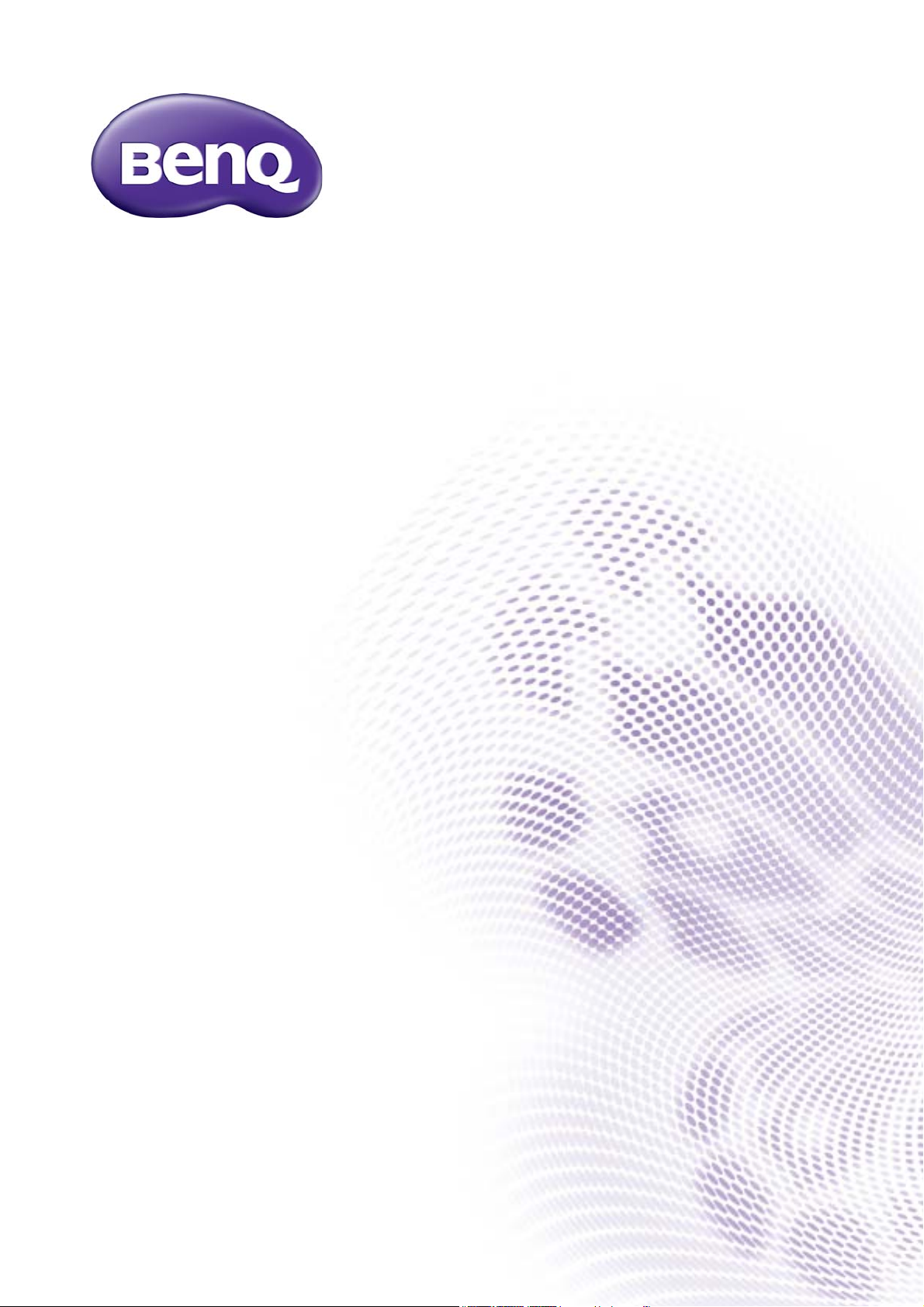
X12000H/HT9060
Digital Projector
User Manual
V 1.00
Page 2
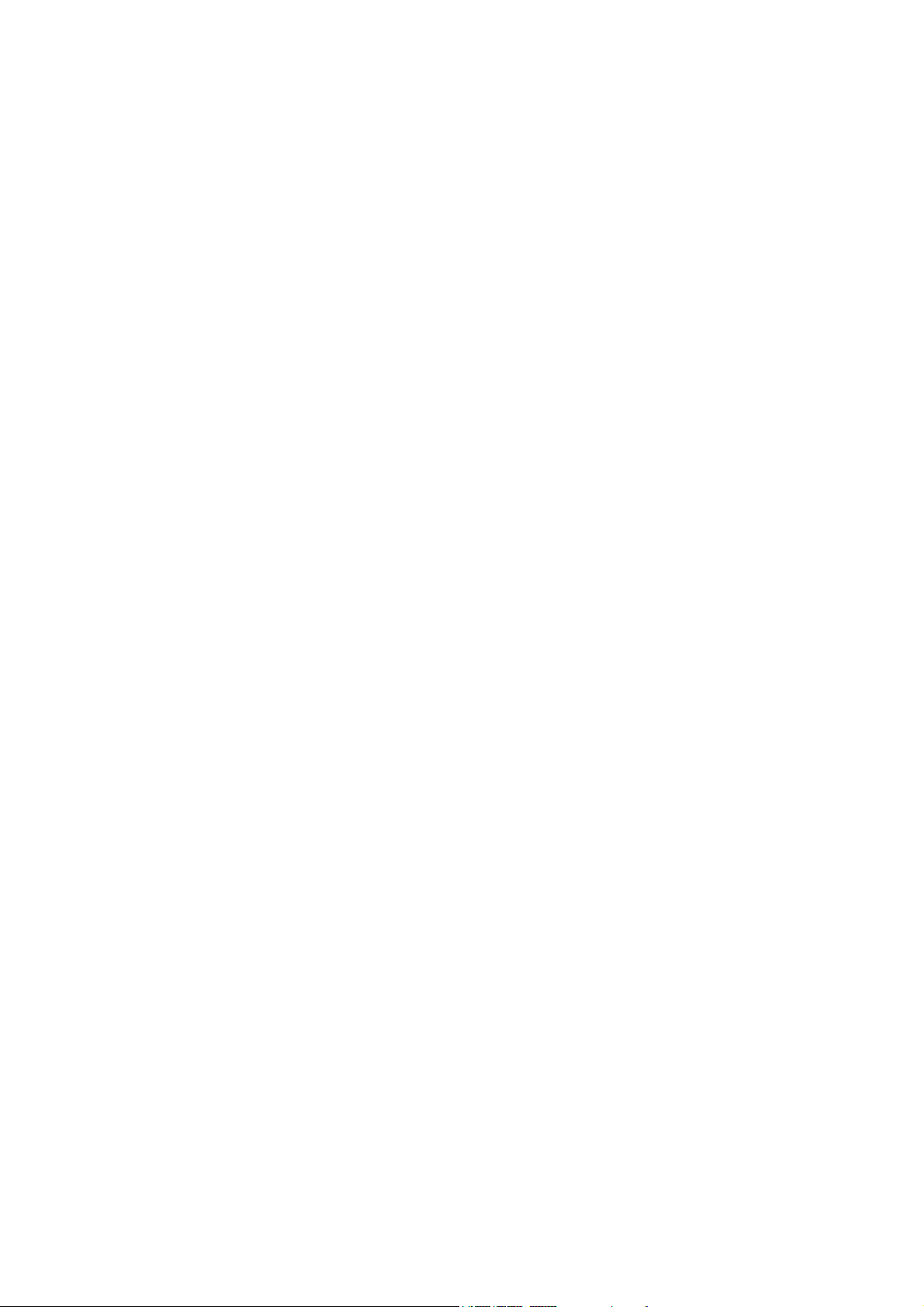
Warranty and Copyright information
Limited warranty
BenQ warrants this product against any defects in material and workmanship, under normal usage and
storage.
Proof of purchase date will be required with any warranty claim. In the event this product is found to be
defective within the warranty period, BenQ's only obligation and your exclusive remedy shall be
replacement of any defective parts (labor included). To obtain warranty service, immediately notify the
dealer from which you purchased the product of any defects.
Important: The above warranty shall be void if the customer fails to operate the product in accordance
with BenQ's written instructions, especially the ambient humidity must be in-between 10% and 90%,
temperature in-between 0°C and 35°C, altitude lower than 4920 feet, and avoiding to operate the
projector in a dusty environment. This warranty gives you specific legal rights, and you may have other
rights which vary from country to country.
For other information, please visit www.BenQ.com.
Copyright
Copyright 2018 by BenQ Corporation. All rights reserved. No part of this publication may be
reproduced, transmitted, transcribed, stored in a retrieval system or translated into any language or
computer language, in any form or by any means, electronic, mechanical, magnetic, optical, chemical,
manual or otherwise, without the prior written permission of BenQ Corporation.
Disclaimer
BenQ Corporation makes no representations or warranties, either expressed or implied, with respect
to the contents hereof and specifically disclaims any warranties, merchantability or fitness for any
particular purpose. Further, BenQ Corporation reserves the right to revise this publication and to make
changes from time to time in the contents hereof without obligation to notify any person of such
revision or changes.
*DLP, Digital Micromirror Device and DMD are trademarks of Texas Instruments. Others are
copyrights of their respective companies or organizations.
Patents
Please go to http://patmarking.benq.com/ for the details on BenQ projector patent coverage.
2 Warranty and Copyright information
Page 3

Table of Contents
Warranty and Copyright information ................................................................................ 2
Important safety instructions .............................................................................................. 4
Introduction .......................................................................................................................... 7
Shipping contents ....................................................................................................................................... 7
Projector exterior view ............................................................................................................................ 8
Controls and functions ............................................................................................................................. 9
Positioning your projector ................................................................................................. 11
Choosing a location ................................................................................................................................. 11
Obtaining a preferred projected image size....................................................................................... 12
Mounting the projector........................................................................................................................... 13
Adjusting the projector position........................................................................................................... 14
Adjusting the projected image............................................................................................................... 15
Connection .......................................................................................................................... 16
Operation ............................................................................................................................ 18
Starting up the projector ........................................................................................................................18
Using the menus .......................................................................................................................................19
Securing the projector ............................................................................................................................ 20
Switching input signal ...............................................................................................................................21
Shutting down the projector ................................................................................................................. 22
Menu operation ................................................................................................................... 23
PICTURE menu ..................................................................................................................................... 23
DISPLAY menu...................................................................................................................................... 28
INSTALLATION menu .....................................................................................................................29
SYSTEM SETUP: BASIC menu ..................................................................................................... 30
SYSTEM SETUP: ADVANCED menu ........................................................................................31
INFORMATION menu ....................................................................................................................... 32
Maintenance ........................................................................................................................ 33
Care of the projector .............................................................................................................................. 33
Lamp information ..................................................................................................................................... 34
Troubleshooting ................................................................................................................. 36
Specifications ...................................................................................................................... 37
Projector specifications ..........................................................................................................................37
Dimensions ................................................................................................................................................37
Timing chart............................................................................................................................................... 38
3 Table of Contents
Page 4
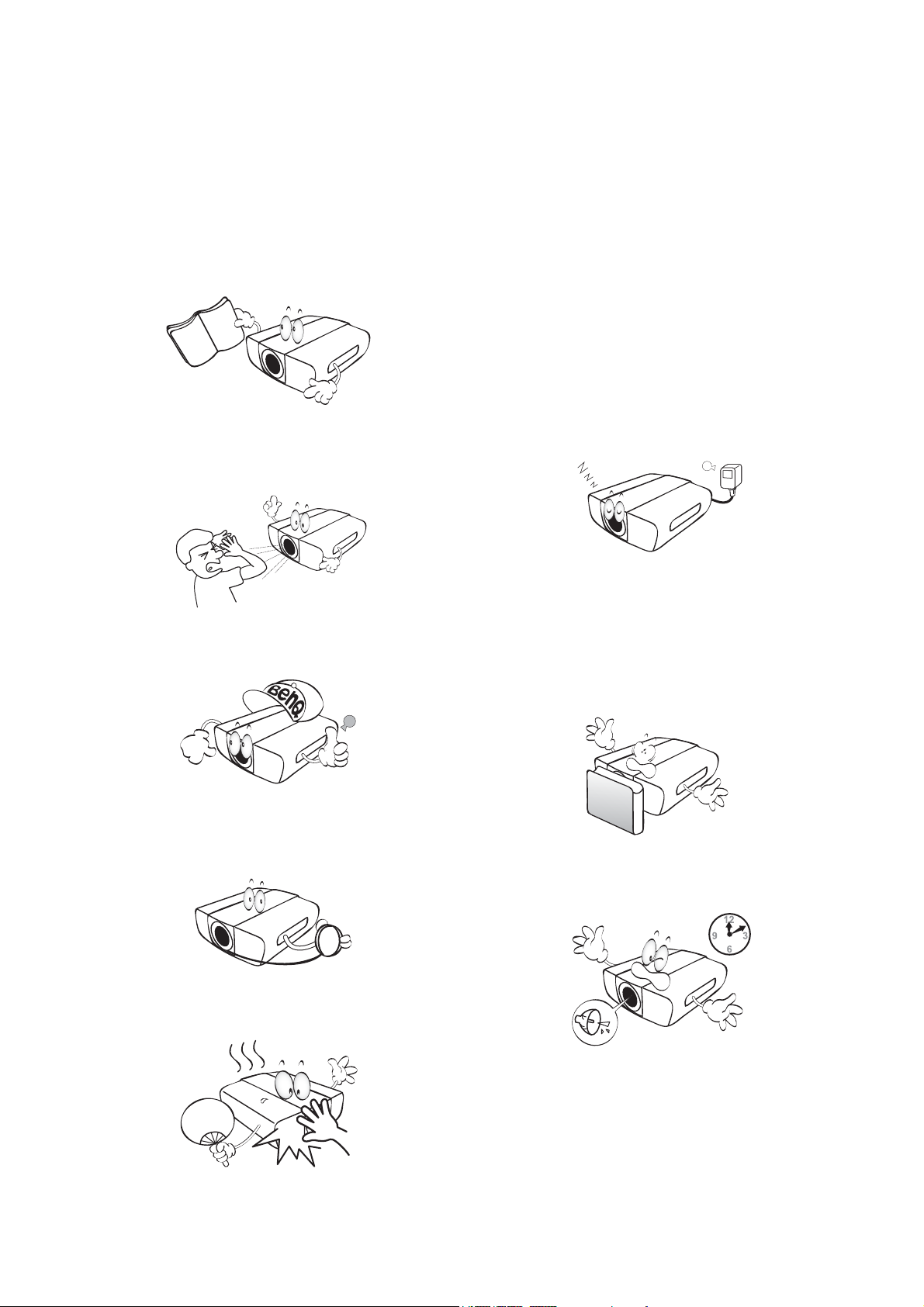
Important safety instructions
Your projector is designed and tested to meet the latest standards for safety of information technology
equipment. However, to ensure safe use of this product, it is important that you follow the instructions
mentioned in this manual and marked on the product.
1. Please read this manual before you
operate your projector. Save it for future
reference.
2. Do not look straight at the projector
lens during operation. The intense light
beam may damage your eyes.
3. Refer servicing to qualified service
personnel.
6. In some countries, the line voltage is NOT
stable. This projector is designed to operate
safely within a mains voltage between 100 to
240 volts AC, but could fail if power cuts or
surges of ±10 volts occur. In areas where
the mains voltage may fluctuate or cut
out, it is recommended that you
connect your projector through a power
stabilizer, surge protector or
uninterruptible power supply (UPS).
7. Do not block the projection lens with any
objects when the projector is under
operation as this could cause the objects to
become heated and deformed or even cause a
fire. To temporarily turn off the lamp, use the
blank function.
4. Always open the lens shutter (if any) or
remove the lens cap (if any) when the
projector lamp is on.
5. The lamp becomes extremely hot during
operation.
4 Important safety instructions
8. Do not operate lamps beyond the rated lamp
life.
Page 5

9. Do not place this product on an unstable cart,
stand, or table. The product may fall,
sustaining serious damage.
13. Do not stand the projector on end vertically.
Doing so may cause the projector to fall over,
causing injury or resulting in damage to the
projector.
10. Do not attempt to disassemble this projector.
There are dangerous high voltages inside
which may cause death if you should come
into contact with live parts.
Under no circumstances should you ever
undo or remove any other covers. Refer
servicing only to suitably qualified professional
service personnel.
11. Do not block the ventilation holes.
- Do not place this projector on a blanket, bedding or
any other soft surface.
- Do not cover this projector with a cloth or any other
item.
- Do not place inflammables near the projector.
14. Do not step on the projector or place any
objects upon it. Besides probable physical
damage to the projector, doing so may result
in accidents and possible injury.
15. When the projector is under operation, you
may sense some heated air and odor from its
ventilation grill. It is a normal phenomenon
and not a product defect.
16. Do not place liquids near or on the projector.
Liquids spilled into the projector may cause it
to fail. If the projector does become wet,
disconnect it from the power supply's power
outlet and call BenQ to have the projector
serviced.
If the ventilation holes are seriously
obstructed, overheating inside the projector
may result in a fire.
12. Always place the projector on a level,
horizontal surface during operation.
17. This product is capable of displaying inverted
images for ceiling mount installation.
18. This apparatus must be earthed.
5 Important safety instructions
Page 6
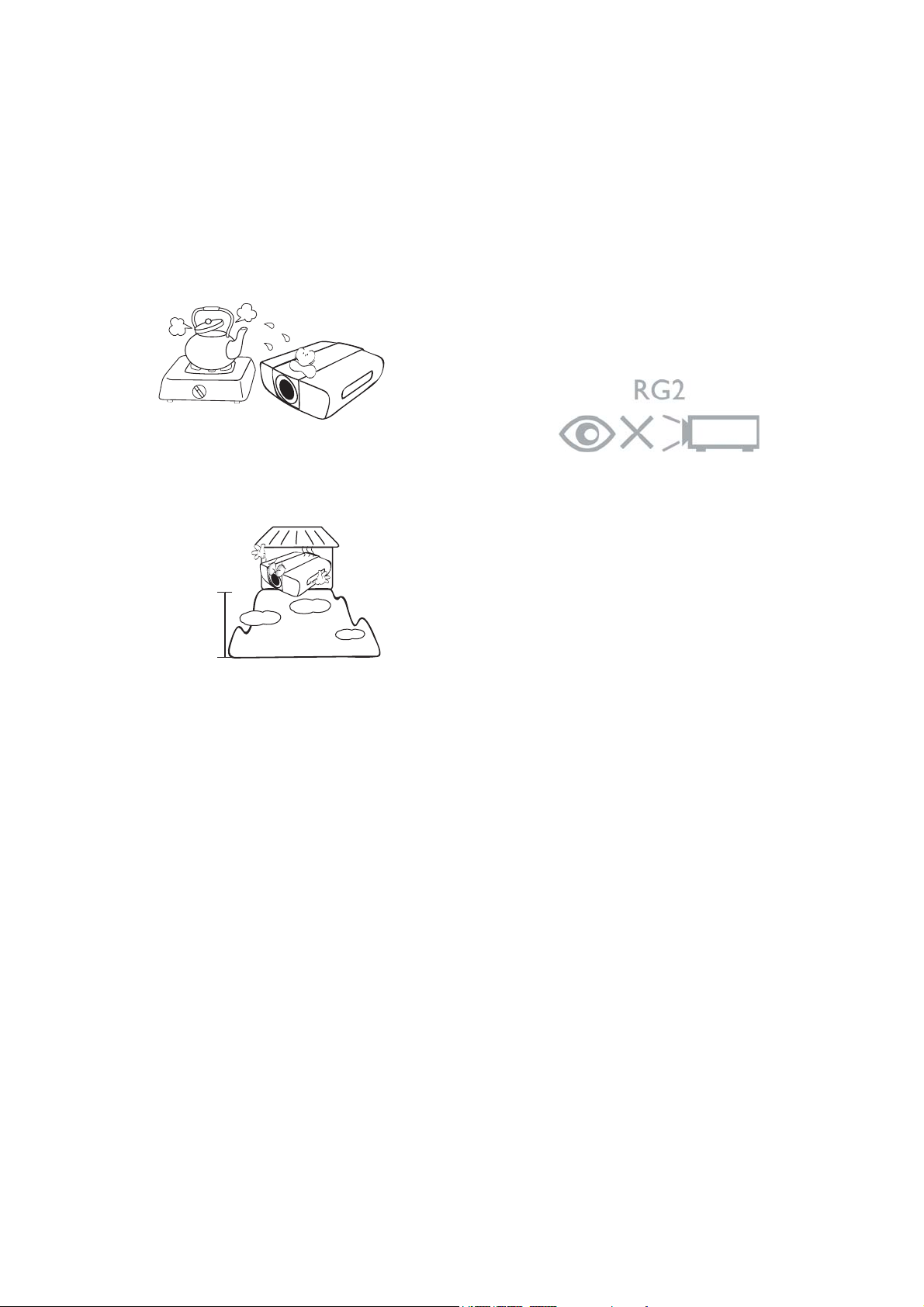
19. Do not place this projector in any of the
3000 m
(10000 feet)
0 m
(0 feet)
following environments.
- Space that is poorly ventilated or confined. Allow at
least 50 cm clearance from walls and free flow of air
around the projector.
- Locations where temperatures may become
excessively high, such as the inside of a car with all
windows rolled up.
- Locations where excessive humidity, dust, or cigarette
smoke may contaminate optical components, shorten
the projector's life span and darken the image.
- Locations near fire alarms
- Locations with an ambient temperature above 40°C /
104°F
- Locations where the altitudes are higher than 3000 m
(10000 feet).
Risk Group 2
1. According to the classification of
photobiological safety of lamps and lamp
systems, this product is Risk Group 2, IEC
62471-5:2015.
2. Possibly hazardous optical radiation emitted
from this product.
3. Do not stare at operating lamp. May be
harmful to the eyes.
4. As with any bright source, do not stare into
the direct beam.
6 Important safety instructions
Page 7
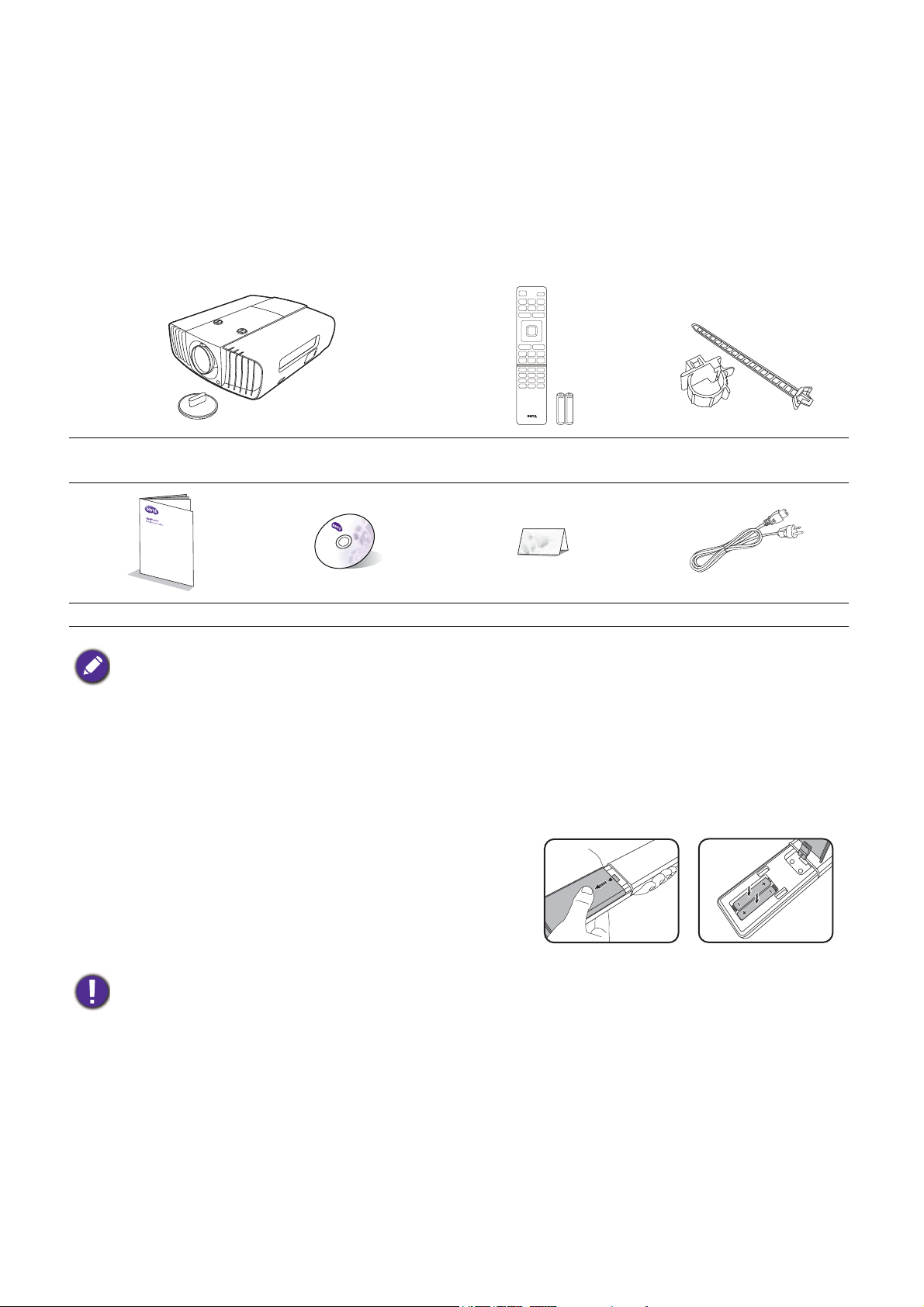
Introduction
Shipping contents
Carefully unpack and verify that you have all of the items shown below. If any of these items are missing,
please contact your place of purchase.
Standard accessories
Projector
Installation guide User manual CD Warranty card* Power cord
• The supplied accessories will be suitable for your region, and may differ from those illustrated.
• *The warranty card is only supplied in some specific regions. Please consult your dealer for detailed information.
Remote control with
batteries
Cable tie set x 3
Optional accessories
1. Ceiling mount kit
2. RS232 cable
3. Anamorphic lens
4. BenQ 3D glasses
Replacing the remote control batteries
1. Press and slide off the battery cover, as illustrated.
2. Remove the old batteries (if applicable) and install two
AAA batteries. Make sure that the positive and negative
ends are positioned correctly, as illustrated.
3. Slide the battery cover in until it clicks into place.
• Avoid leaving the remote control and batteries in an excessive heat or humid environment like the kitchen,
bathroom, sauna, sunroom or in a closed car.
• Replace only with the same or equivalent type recommended by the battery manufacturer.
• Dispose of the used batteries according to the manufacturer's instructions and local environment regulations for
your region.
• Never throw the batteries into a fire. There may be danger of an explosion.
• If the batteries are dead or if you will not be using the remote control for an extended period of time, remove the
batteries to avoid damage to the remote control from possible battery leakage.
7 Introduction
Page 8
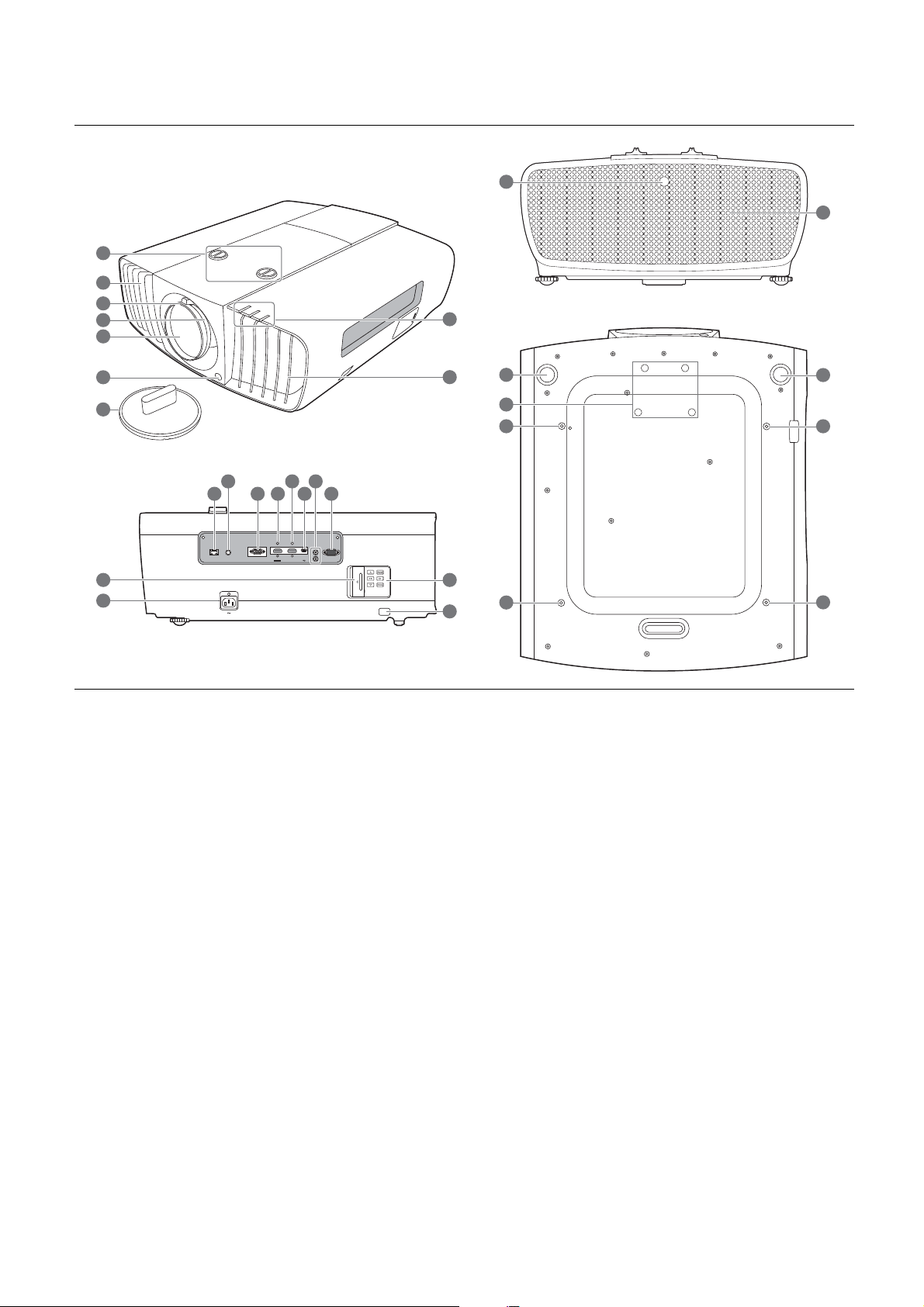
Projector exterior view
LAN
PC
-
RS232
12V
TRIGGHER
IR IN
1
2
H
DMI 2-USB MINIB
HDMI 1
HDCP 2.2
6
6
22
24
24
5
3
2
4
7
1
22
24
23
24
21
20
2
9
8
101112 1513
14
16
17
19
18
1. Lens shift adjustment knobs (LEFT/RIGHT,
UP/DOWN)
2. Vent (heated air exhaust)
3. Focus ring
4. Zoom ring
5. Projection lens
6. IR remote sensor
13. HDMI input port (Version 2.0) and its cable
tie hole
14. HDMI input port (Version 1.4a) and its cable
tie hole
15. USB Mini-B port
16. 12 VDC output terminals
Trigger external devices such as an electric
screen or light control, etc.
7. Lens cover
8. POWER indicator light/TEMPerature
warning light/LIGHT indicator light
(See Indicators on page 35.)
9. Vent (cool air intake)
10. RJ-45 LAN input jack (10/100M)
11. IR-IN jack
For use with an IR extender cable to ensure
better signal reception from the remote
control.
12. RGB (PC) signal input jack
8 Introduction
17. RS-232 control port
18. Door to external control panel
19. AC power jack and its cable tie hole
20. External control panel
(See Controls and functions on page 9.)
21. Anti-theft security bar
22. Adjuster feet
23. Anamorphic lens holes
24. Ceiling mount holes
Page 9
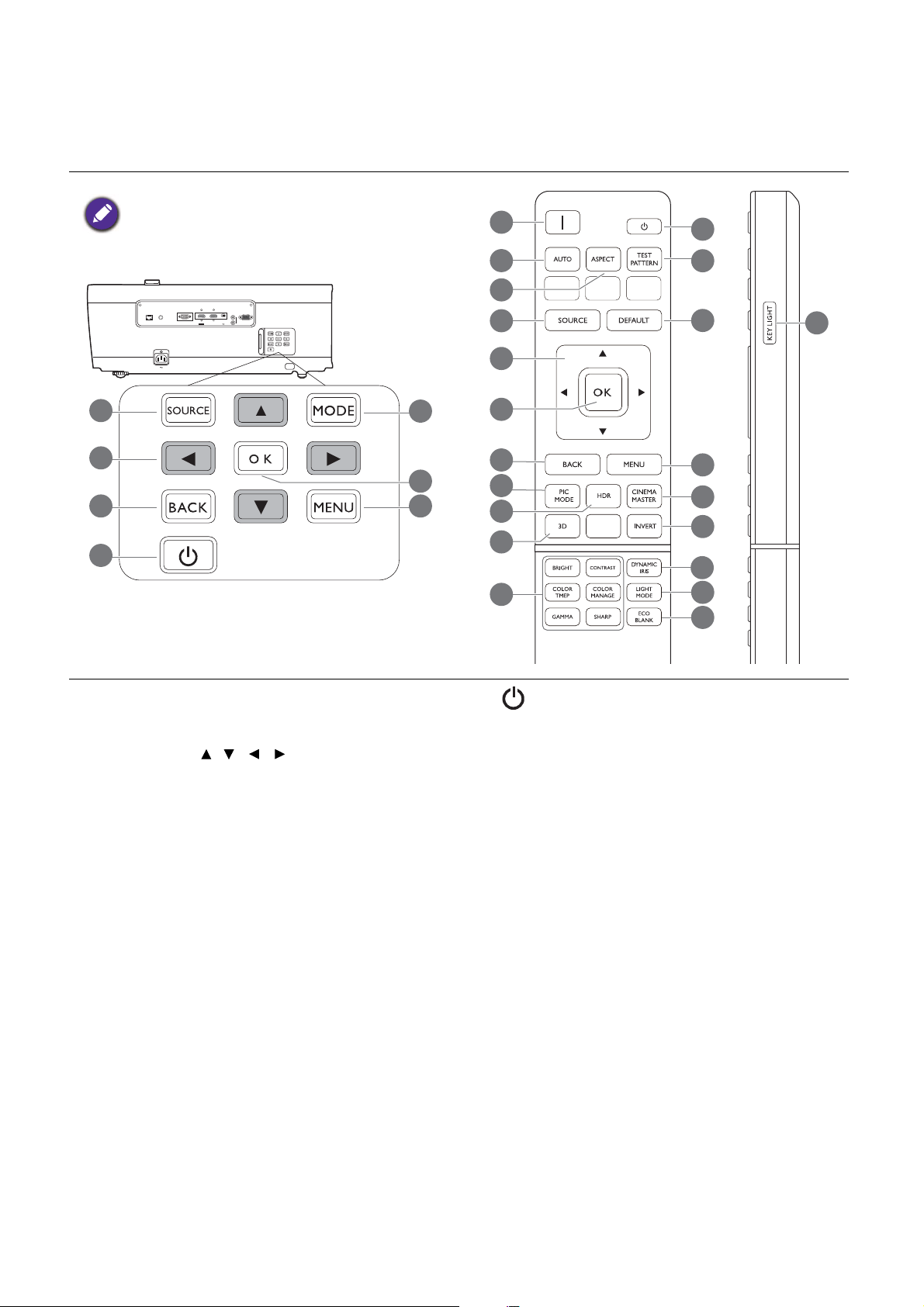
Controls and functions
LAN
PC
-
RS232
12V
TRIGGHER
IR IN
1
2
HDMI 2-USB MINIB
HDMI 1
HDCP 2.2
6
4
3
7
2
1
5
All the key presses described in this document
are available on the remote control or projector.
8
7
1
2
5
9
10
12
11
3
4
7
13
14
15
16
17
18
19
20
6
Projector & Remote control
1. SOURCE
Displays the source selection bar.
2. Arrow keys ( , , , )
When the On-Screen Display (OSD) menu is
activated, these keys are used as directional
arrows to select the desired menu items and
to make adjustments.
3. BACK
Goes back to previous OSD menu, exits and
saves menu settings.
4. MODE, PIC MODE
Selects an available picture setup mode.
5. OK
Confirms the selected On-Screen Display
(OSD) menu item.
6. MENU
Turns on the On-Screen Display (OSD) menu.
7. I/ POWER
Toggles the projector between standby mode
and on.
8. AUTO
Automatically determines the best picture
timings for the displayed image.
9. ASPECT
Selects the display aspect ratio.
10. HDR
Displays the HDR menu.
11. 3D
Displays the 3D menu.
12. Picture quality adjustment keys (BRIGHT,
CONTRAST, COLOR TEMP, COLOR
MANAGE, GAMMA, SHARP)
Displays the setting bars for adjustments of the
appropriate picture quality values.
9 Introduction
Page 10

13. TEST PATTERN
A
p
p
r
o
x
.
+
3
0
º
A
p
p
r
o
x
.
+
3
0
º
18. LIGHT MODE
Displays the test pattern.
14. DEFAULT
Resets the current function to default factory
setting.
15. CINEMAMASTER
Displays the CinemaMaster menu.
See CinemaMaster on page 27.
16. INVERT
When your 3D image is distorted, enable this
function to switch between the image for the
left eye and the right eye for more
comfortable 3D viewing experience.
17. DYNAMIC IRIS
The key function is not available with this
model.
Remote control effective range
Selects a suitable lamp power from among the
provided modes.
19. ECO BLANK
Used to hide the screen picture.
Do not block the projection lens from
projecting as this could cause the blocking
object to become heated and deformed or even
cause a fire.
20. KEY LIGHT
Turns on the remote control backlight for a
few seconds. To keep the backlight on, press
any other key while the backlight is on. Press
the key again to turn the backlight off.
The remote control must be held at an angle within 30 degrees perpendicular to the projector's IR
remote control sensor(s) to function correctly. The distance between the remote control and the
sensor(s) should not exceed 8 meters (~ 26 feet).
Make sure that there are no obstacles between the remote control and the IR sensor(s) on the
projector that might obstruct the infra-red beam.
• Operating the projector from the front • Operating the projector from the rear
10 Introduction
Page 11

Positioning your projector
Choosing a location
Before choosing an installation location for your projector, take the following factors into consideration:
• Size and position of your screen
• Electrical outlet location
• Location and distance between the projector and the rest of your equipment
You can install your projector in the following ways.
1. Front Table
Select this location with the projector placed on
the table in front of the screen. This is the most
common way to position the projector for quick
setup and portability.
2. Front Ceiling
Select this location with the projector suspended
upside-down from the ceiling in front of the
screen. Purchase the BenQ Projector Ceiling
Mount Kit from your dealer to mount your
projector on the ceiling.
3. Rear Ceiling
Select this location with the projector suspended
upside-down from the ceiling behind the screen.
Note that a special rear projection screen and the
BenQ Projector Ceiling Mount Kit are required
for this installation location.
4. Rear Table
Select this location with the projector placed on
the table behind the screen. Note that a special
rear projection screen is required.
After turning on the projector, go to INSTALLATION > Projector Position and press / to
select a setting.
11 Positioning your projector
Page 12
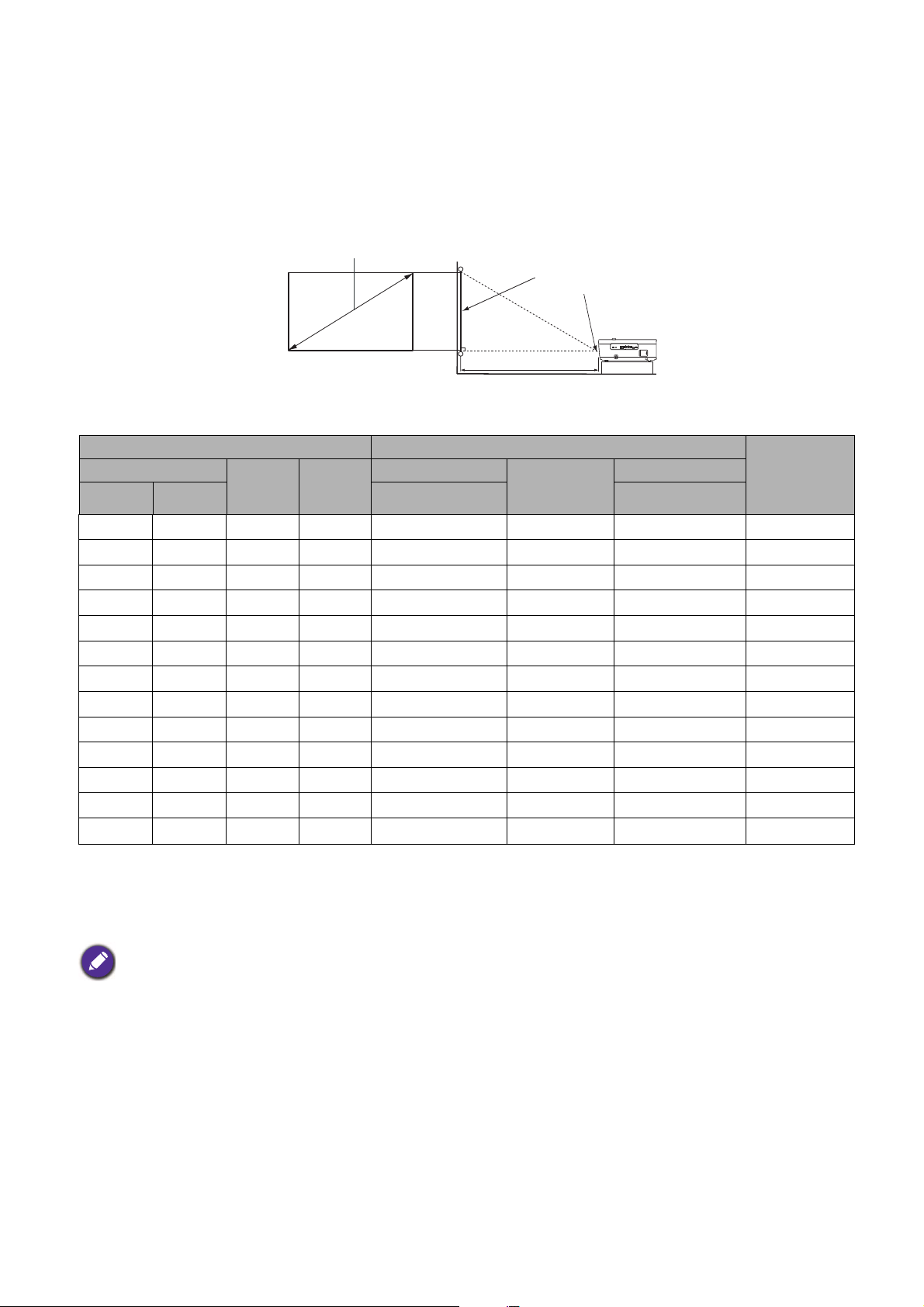
Obtaining a preferred projected image size
LAN
PC
RS232
12V
TRIGGHER
IR IN
1
2
HDMI 2-USB MINIB
HDMI 1
HDCP 2.2
H
W
Projection distance
Center of lens
Screen
16:9 Screen diagonal
The distance from the projector lens to the screen, the zoom setting, and the video format each factors
in the projected image size.
Projection dimensions
• The screen aspect ratio is 16:9 and the projected picture is in a 16:9 aspect ratio
Screen size Distance from screen (mm) Lowest/
Diagonal
Inch mm (max. zoom) (min. zoom)
H (mm)
W
(mm)
Min length
Max length
Average
80 2032 996 1771 2400 3000 3600 149
90 2286 1121 1992 2700 3375 4050 168
100 2540 1245 2214 3000 3750 4500 187
110 2794 1370 2435 3300 4125 4950 205
120 3048 1494 2657 3600 4500 5400 224
130 3302 1619 2878 3900 4875 5850 243
140 3556 1743 3099 4200 5250 6300 262
150 3810 1868 3321 4500 5625 6750 280
160 4064 1992 3542 4800 6000 7200 299
170 4318 2117 3763 5100 6375 7650 318
180 4572 2241 3985 5400 6750 8100 336
190 4826 2366 4206 5700 7125 8550 355
200 5080 2491 4428 6000 7500 9000 374
Highest Lens
position
(mm)
For example, if you are using a 120-inch screen, the recommended projection distance is 4500 mm.
If your measured projection distance is 520 cm, the closest match in the "Distance from screen (mm)"
column is 5250 mm. Looking across this row shows that a 140'' (about 3.6 m) screen is required.
All measurements are approximate and may vary from the actual sizes.
BenQ recommends that if you intend to permanently install the projector, you should physically test the projection
size and distance using the actual projector in situ before you permanently install it, so as to make allowance for this
projector's optical characteristics. This will help you determine the exact mounting position so that it best suits your
installation location.
12 Positioning your projector
Page 13

Mounting the projector
Ceiling mount screw: M6
(Max L = 25 mm; Min L = 20 mm)
Unit: mm
If you intend to mount your projector, we strongly recommend that you use a proper fitting BenQ
projector mounting kit and that you ensure it is securely and safely installed.
If you use a non-BenQ brand projector mounting kit, there is a safety risk that the projector may fall
down due to an improper attachment through the use of the wrong gauge or length screws.
Before mounting the projector
• Purchase a BenQ projector mounting kit from the place you purchased your BenQ projector.
• BenQ recommends that you also use a security cable to secure both the base of the mounting bracket
and the security bar on the projector. This will perform the secondary role of restraining the projector
should its attachment to the mounting bracket become loose.
• Ask your dealer to install the projector for you. Installing the projector on your own may cause it to
fall and result in injury.
• Take necessary procedures to prevent the projector from falling off such as during an earthquake.
• The warranty doesn’t cover any product damage caused by mounting the projector with a non-BenQ
brand projector mounting kit.
• Consider the surrounding temperature where the projector is ceiling mounted. If a heater is used, the
temperature around the ceiling may be higher than expected.
• Read the user manual for the mounting kit about the range of torque. Tightening with torque
exceeding the recommended range may cause damage to the projector and subsequently falling off.
• Make sure the power outlet is at an accessible height so that you can easily shut down the projector.
Ceiling mount installation diagram
372.8
547.8
530.8
553.39
337
290
275.79
564.49
13 Positioning your projector
Page 14

Adjusting the projector position
27%27%
1 screen width
LAN
PC
-
RS232
12V
TRIGGHER
IR IN
1
2
HDMI 2-USB MINIB
HDMI 1
HDCP 2.2
65%
65%
1
s
c
r
e
e
n
h
e
i
gh
t
Shifting the projection lens
The lens shift control provides flexibility for installing your projector. It allows the projector to be
positioned off the center of the screen.
The lens shift is expressed as a percentage of the projected image height or width. You can turn the
knobs on the projector to shift the projection lens in any direction within the allowable range depending
on your desired image position.
The horizontal position The vertical position
The projection range
Lens shift adjustment will not result in a degraded picture quality.
14 Positioning your projector
Page 15

Adjusting the projected image
Adjusting the projection angle
If the projector is not placed on a flat surface or the
screen and the projector are not perpendicular to
each other, the projected image becomes
trapezoidal. You can screw the adjuster feet to
fine-tune the horizontal angle.
To retract the feet, screw the adjuster feet in a
reverse direction.
Do not look into the lens while the lamp is on. The strong light from the lamp may cause damage to your eyes.
Auto-adjusting the image
In some cases, you may need to optimize the picture quality. To do this, press AUTO. Within 3
seconds, the built-in Intelligent Auto Adjustment function will re-adjust the values of Frequency and
Clock to provide the best picture quality.
The current source information will be displayed in the corner of the screen for 3 seconds.
This function is only available when PC signal (analog RGB) is selected.
Fine-tuning the image size and clarity
1. Adjust the projected image to the size that you
need using the zoom ring.
2. Sharpen the image by rotating the focus ring.
15 Positioning your projector
Page 16

Connection
LAN
PC
-
RS 232
12V
TRIGGHER
IR I N
1
2
HDMI 2-USB MINI B
HDMI 1
HDCP 2.2
3 4
1
2
Notebook or desktop computer, A/V device
VGA
HDMI
RJ-45 cable
IR extender
VGA cable
HDMI cable
1
234
When connecting a signal source to the projector, be sure to:
1. Turn all equipment off before making any connections.
2. Use the correct signal cables for each source.
3. Ensure the cables are firmly inserted.
• In the connections above, some cables may not be included with the projector (see Shipping contents on page 7).
They are commercially available from electronics stores.
• The connection illustrations are for reference only. The rear connecting jacks available on the projector vary with
each projector model.
• Many notebooks do not turn on their external video ports when connected to a projector. Usually a key combo
like FN + function key with a monitor symbol turns the external display on/off. Press FN and the labeled function
key simultaneously. Refer to your notebook's documentation to find your notebook's key combination.
• If the selected video image is not displayed after the projector is turned on and the correct video source has been
selected, check that the video source device is turned on and operating correctly. Also check that the signal cables
have been connected correctly.
You need only connect the projector to a video source device using just one of the connecting methods,
however each provides a different level of video quality.
Te r m i n a l Picture quality
HDMI 1 (Version 2.0)
HDMI 2 (Version 1.4a)
PC
Best
Better
Good
16 Connection
Page 17

Using the cable tie set
Cable tie
Cable tie ratchet
Cable tie head
3
4
5
The cable tie set helps prevent a cable plug from falling out of the connecting port. It contains the
following parts.
To use the cable tie set:
1. Firmly plug a cable to a correct port on the
projector. Insert the cable tie head to the
cable tie hole right above the connecting port.
Note that the cable tie cannot be removed
from the hole once it is inserted.
1
2. Take the cable tie ratchet. Slightly open the
ratchet to surround the connecting cable.
2
3. Insert the end of the cable tie to the cable tie
ratchet as illustrated.
4. Close the cable tie ratchet by pressing its tab.
5. Move the cable tie ratchet along with the
cable tie to the end of the cable plug.
The cable tie installation is done.
17 Connection
Page 18

Operation
Starting up the projector
1. Plug the power cord. Turn on the power outlet switch
(where fitted). The power indicator on the projector
lights orange after power has been applied.
2. Press on the projector or on the remote
control to start the projector. The power indicator
flashes green and stays green when the projector is on.
The start up procedure takes about 30 seconds. In the
later stage of start up, a startup logo is projected.
(If necessary) Rotate the focus ring to adjust the image
clearness.
3. If this is the first time you turn on the projector, the setup wizard appears to guide you through
setting up the projector. If you have already done this, skip this step and move on to the next step.
• Use the arrow keys ( ///) on the projector or remote control to move through the menu
items.
• Use OK to confirm the selected menu item.
Step 1:
Specify Projector Position.
For more information about projector position, see
Choosing a location.
Step 2:
Specify OSD Language.
Step 3:
Specify Auto Source.
Select On if you want the projector to always
search for available signals automatically when the
projector is turned on.
Now you’ve completed the initial setup.
18 Operation
Page 19

4. If you are prompted for a password, press the arrow keys to enter a 6-digit password. See Utilizing
PICTURE
Picture Mode
User Mode Management
Contrast
Tint
Sharpness
Advanced
Reset Current Picture Mode
50
50
ExitPC
Color
Brightness
2
3
1
5
6
50
50
5
4
1
4
253
6
the password function on page 20.
5. Switch all of the connected equipment on.
6. The projector will search for input signals. The current input signal being scanned appears. If the
projector does not detect a valid signal, the message “No Signal” will continue displaying until an
input signal is found.
You can also press SOURCE to select your desired input signal. See Switching input signal on page
21.
• Please use the original accessories (e.g. power cord) to avoid possible dangers such as electric shock and fire.
• The Setup Wizard screenshots are for reference only and may differ from the actual design.
• If the frequency/resolution of the input signal exceeds the projector's operating range, you will see the message
“Out of Range” displayed on the background screen. Please change to an input signal which is compatible with
the projector's resolution or set the input signal to a lower setting. See Timing chart on page 38.
• If no signal is detected for 3 minutes, the projector automatically enters saving mode.
Using the menus
The projector is equipped with On-Screen Display (OSD) menus for making various adjustments and
settings.
The OSD screenshots below are for reference only, and may differ from the actual design.
Below is the overview of the OSD menu.
Main menu
icon
Current input signal
Main menu Status
Press BACK to go
Sub-menu
to the previous page
or to exit.
To access the OSD menu, press MENU on the projector or remote control.
• Use the arrow keys ( / / / ) on the projector or remote control to move through the menu items.
• Use OK on the projector or remote control to confirm the selected menu item.
19 Operation
Page 20

Securing the projector
Input New Password
Back
Password Error
Please try again.
Please write down the recall code,
and contact BenQ
Customer Center.
Recall Code:
255 255 255 255
Recall Password
Exit
Using a security cable lock
The projector has to be installed in a safe place to prevent theft. Otherwise, purchase a security cable
to secure the projector. A security bar is located on the side of the projector. See item 21 on page 8.
Insert a security cable to the opening of the security bar and secure it to a nearby fixture or heavy
furniture.
Utilizing the password function
Setting a password
1. Go to SYSTEM SETUP: ADVANCED > Password. Press OK. The Password page appears.
2. Highlight Change Password and press OK.
3. The four arrow keys ( , , , ) respectively represent
4 digits (1, 2, 3, 4). According to the password you desire
to set, press the arrow keys to enter six digits for the
password.
4. Confirm the new password by re-entering the new
password.
Once the password is set, the OSD menu returns to the
Password page.
5. To activate the Power On Lock function, press / to highlight Power On Lock and press
/ to select On. Input the password again.
• The digits being input will display as asterisks on-screen. Make a note of your selected password and keep it in a
safe place in advance or right after the password is entered so that it is available to you should you ever forget it.
• Once a password has been set and the power on lock is activated, the projector cannot be used unless the
correct password is entered every time the projector is started.
If you forget the password
If you enter the wrong password, the password error
message will appear, and the Input Current Password
message follows. If you absolutely do not remember the
password, you can use the password recall procedure. See
Entering the password recall procedure on page 20.
If you enter an incorrect password 5 times in succession, the
projector will automatically shut down in a short time.
Entering the password recall procedure
1. Press and hold OK for 3 seconds. The projector will
display a coded number on the screen.
2. Write down the number and turn off your projector.
3. Seek help from the local BenQ service center to decode
the number. You may be required to provide proof of
purchase documentation to verify that you are an
authorized user of the projector.
20 Operation
Page 21

Changing the password
HDMI1
HDMI2
PC
Source
1. Go to SYSTEM SETUP: ADVANCED > Password > Change Password.
2. Press OK. The message “Input Current Password” appears.
3. Enter the old password.
• If the password is correct, another message “Input New Password” appears.
• If the password is incorrect, the password error message will appear, and the message “Input
Current Password” appears for your retry. You can press BACK to cancel the change or try
another password.
4. Enter a new password.
5. Confirm the new password by re-entering the new password.
Disabling the password function
To disable password protection, go to SYSTEM SETUP: ADVANCED > Password > Power On
Lock and press / to select Off. The message “Input Current Password” appears. Enter the
current password.
• If the password is correct, the OSD menu returns to the Password page. You will not have to
enter the password next time turning on the projector.
• If the password is incorrect, the password error message will appear, and the message “Input
Current Password” appears for your retry. You can press BACK to cancel the change or try
another password.
Though the password function is disabled, you need to keep the old password in hand should you ever need to
re-activate the password function by entering the old password.
Switching input signal
The projector can be connected to multiple devices at the same time.
However, it can only display one full screen at a time. When starting
up, the projector automatically searches for the available signals.
Be sure the SYSTEM SETUP: BASIC > Auto Source menu is
On if you want the projector to automatically search for the signals.
To select the source:
1. Press SOURCE. A source selection bar appears.
2. Press / until your desired signal is selected and press OK.
Once detected, the selected source information will appear at the
corner of the screen for seconds. If there is multiple equipment
connected to the projector, repeat steps 1-2 to search for
another signal.
• The brightness level of the projected image will change accordingly when you switch between different input
signals.
• For best display picture results, you should select and use an input signal which outputs at the projector’s native
resolution. Any other resolutions will be scaled by the projector depending upon the “aspect ratio” setting,
which may cause some image distortion or loss of picture clarity. See Aspect Ratio on page 29.
21 Operation
Page 22

Shutting down the projector
1. Press and a confirmation message will appear
prompting you. If you don't respond in a few seconds, the
message will disappear.
2. Press a second time.
3. Disconnect the power cord from the power outlet.
22 Operation
Page 23

Menu operation
Please note that the on-screen display (OSD) menus vary according to the signal type selected and the
projector model you are using.
The menu items are available when the projector detects at least one valid signal. If there is no
equipment connected to the projector or no signal detected, limited menu items are accessible.
PICTURE menu
The projector is preset with several predefined picture modes so that you can
choose one to suit your operating environment and input signal picture type.
• Bright: Maximizes the brightness of the projected image. This mode is suitable
for environments where extra-high brightness is required, such as using the
projector in well lit rooms.
• Vivid: Being slightly brighter than Cinema mode, it is suitable for playing movies
in rooms where there is a small amount of ambient light, e.g. your living room.
• Cinema: With well-balanced color saturation and contrast with a low brightness
level, this is most suitable for enjoying movies in a totally dark environment (as you
would find in a commercial cinema).
Picture Mode
• Silence: Minimizes the acoustic noise. It is suitable for the need of watching
movies that requires an ultra-quiet environment so that you won't be disturbed by
the noise of the projector. When this mode is used, the following menu functions
will be automatically changed to the designated settings and grayed out.
• XPR: Off
• Light Mode: Economic
• User 1/User 2: Recalls the settings customized based on the current available
picture modes. See User Mode Management on page 24.
• 3D: Optimized to bring up 3D effects when watching 3D contents.
This mode is only available when 3D function is enabled.
• HDR: Delivers High Dynamic Range effects with higher contrasts of brightness
and colors. This mode is only available when:
1. DISPLAY > HDR is set at Auto, and HDR content is detected.
2. DISPLAY > HDR menu is set at HDR.
23 Menu operation
Page 24

There are two user-definable modes if the current available picture modes are not
suitable for your need. You can use one of the picture modes (except the User
1/User 2) as a starting point and customize the settings.
• Load Settings From
1. Go to PICTURE > Picture Mode.
2. Press / to select User 1 or User 2.
3. Press to highlight User Mode Management, and press OK. The User
Mode Management page is displayed.
4. Select Load Settings From and press OK.
5. Press / to select a picture mode that is closest to your need.
6. Press OK and BACK to return to the PICTURE menu.
User Mode
Management
Brightness
Contrast
7. Press to select the sub-menu items you want to change and adjust the values
with / . The adjustments define the selected user mode.
• Rename User Mode
Select to rename the customized picture modes (User 1 or User 2). The new
name can be up to 9 characters including English letters (A-Z, a-z), digits (0-9), and
space (_).
1. Go to PICTURE > Picture Mode.
2. Press / to select User 1 or User 2.
3. Press to highlight User Mode Management, and press OK. The User
Mode Management page is displayed.
4. Press to highlight Rename User Mode and press OK. The Rename
User Mode page is displayed.
5. Use / / / to select desired characters.
6. When done, press OK and BACK to exit.
The higher the value, the brighter the image. Adjust this control so the black areas
of the image appear just as black and that detail in the dark areas is visible.
The higher the value, the greater the contrast. Use this to set the peak white level
after you have previously adjusted the Brightness setting to suit your selected input
and viewing environment.
Color
Tint
Lower setting produces less saturated colors. If the setting is too high, colors on
the image will be overpowering, which makes the image unrealistic.
The higher the value, the more greenish the picture becomes. The lower the value,
the more reddish the picture becomes.
Sharpness The higher the value, the sharper the picture becomes.
24 Menu operation
Page 25

Advanced
High Brightness
Low Contrast
Low Brightness
High Contrast
1.8
2.0 2.1 2.2 2.3 2.4 2.5 2.6 BenQ
• Gamma Selection
Gamma refers to the relationship between input source and picture brightness.
• 1.8/2.0/2.1/BenQ: Select these values according to your preference.
• 2.2/2.3: Increases the average brightness of the picture. Best for a lit
environment, meeting room or family room.
• 2.4/2.5: Best for viewing movies in a dark environment.
• 2.6: Best for viewing movies which are mostly composed of dark scenes.
• HDR Brightness
The projector can automatically adjust the brightness levels of your image according
to the input source. You can also manually select a brightness level to display better
picture quality. When the value is higher, the image becomes brighter; when the
value is lower, the image becomes darker.
• Color Temperature
There are several preset color temperature settings available. The available settings
may vary according to the signal type selected.
• Normal: Maintains normal colorings for white.
• Cool: Makes images appear bluish white.
• Lamp Native: With the lamp’s original color temperature and higher
brightness. This setting is suitable for environments where high brightness is
required, such as projecting pictures in well lit rooms.
• Warm: Makes images appear reddish white.
You can also set a preferred color temperature by adjusting the following options.
• R Gain/G Gain/B Gain: Adjusts the contrast levels of Red, Green, and Blue.
• R Offset/G Offset/B Offset: Adjusts the brightness levels of Red, Green,
and Blue.
25 Menu operation
Page 26

Advanced
RED
BLUE
GREEN
Yellow
Cyan
Magenta
(Continued)
• Color Management
The Color Management provides six sets (RGBCMY) of colors to be adjusted.
When you select each color, you can independently adjust its range and saturation
according to your preference.
• Primary Color: Selects a color from among Red, Yellow, Green, Cyan, Blue,
or Magenta.
• Hue: Increase in the range will include colors
consisted of more proportions of its two
adjacent colors. Please refer to the illustration
for how the colors relate to each other.
For example, if you select Red and set its range
at 0, only pure red in the projected picture will
be selected. Increasing its range will include red
close to yellow and red close to magenta.
• Saturation: Adjusts the values to your
preference. Every adjustment made will reflect to
the image immediately. For example, if you select Red and set its value at 0,
only the saturation of pure red will be affected.
• Gain: Adjusts the values to your preference. The contrast level of the
primary color you select will be affected. Every adjustment made will reflect to
the image immediately.
Saturation is the amount of that color in a video picture. Lower settings produce less saturated
colors; a setting of “0” removes that color from the image entirely. If the saturation is too high, that
color will be overpowering and unrealistic.
• Color Gamut
Color Gamut refers to the range of colors that can potentially be displayed by a
device. There are some standards to define difference levels of color gamuts for
display devices, such as CIE 1976, sRGB, Adobe RGB, NTSC, etc.
With this projector, selecting Auto will automatically apply the most suitable color
gamut to the image source. You can also select BT. 709, BT. 2020, or DCI-P3
according to your needs.
26 Menu operation
Page 27

Advanced
(Continued)
• CinemaMaster
• Color Enhancer: Allows you to fine-tune the saturation of colors with
larger flexibility. It modulates complex color algorithms to flawlessly render
saturated colors, fine gradients, intermediate hues and subtle pigments.
• Flesh Tone: Provides a smart adjustment of hue only for calibrating people's
skin color, not other colors in the image. It prevents discoloration of skin
tones from the light of the projection beam, portraying every skin tone in its
most beautiful shade.
• Pixel Enhancer 4K: It is a super-resolution technology which radically
enhances Full HD content in terms of colors, contrast, and textures. It's also a
Detail Enhancement Technology refines surface details for true-to-life images
that pop off the screen. Users can adjust levels of sharpness and detail
enhancement for optimal viewing.
• DCTI/DLTI: Sophisticated algorithms significantly improve color and light
output when producing images with contrasting colors or bright and dark
scales. DCTI heightens color vibrancy for drastic color transitions without
noise interference. DLTI reduces noise from fast switching of varied
luminance to optimized brightness and contrast. The result is picture quality
with the utmost picture depth and color performance.
• Noise Reduction: Reduces electrical image noise caused by different media
players.
Reset Current
Picture Mode
• Light Mode: Selects a suitable lamp power from among the provided modes. See
Extending lamp life on page 34.
Returns all of the adjustments you’ve made for the selected Picture Mode
(including preset modes, User 1, and User 2) to the factory preset values.
1. Press OK. The confirmation message is displayed.
2. Use / to select Reset and press OK. The current picture mode returns to
the factory preset settings.
27 Menu operation
Page 28

DISPLAY menu
Image
Position
Overscan
Adjustment
PC Tuning
Displays the position adjustment page. To move the projected image, use the
directional arrow keys. This function is only available when a PC signal (analog RGB)
is selected.
Conceals the poor picture quality in the four edges.
The greater the value, the more portion of the picture is concealed while the
screen remains filled and geometrically accurate. Setting 0 means the picture is
100% displayed.
• H. Size: Adjusts the horizontal width of the image.
• Phase: Adjusts the clock phase to reduce image
distortion.
• Auto: Adjusts the phase and frequency automatically.
These functions are only available when the PC signal is selected.
• 3D
3D
Selecting On enables this function. This projector supports playing
three-dimensional (3D) content transferred through your 3D-compatible video
devices and contents, such as PlayStation consoles (with 3D game discs), 3D Blu-ray
players (with 3D Blu-ray discs), and so on. After you have connected the 3D video
devices to the projector, wear the BenQ 3D glasses and make sure the power is on
to view 3D contents.
When watching 3D contents:
• The image may seem misplaced, however, this is not a product malfunction.
• Take appropriate breaks when watching 3D contents.
• Stop watching 3D contents if you feel fatigue or discomfort.
• Keep a distance from the screen of about three times the effective height of
the screen.
• Children and people with a history of oversensitivity to light, heart problems,
or any other existing medical condition should be refrained from watching 3D
contents.
• The image may seem reddish, greenish, or bluish without wearing 3D glasses.
However, you will not notice any color bias when watching 3D contents with
3D glasses.
• The 4K source will not be displayed.
• 3D Mode
The default setting is Auto and the projector automatically chooses an appropriate
3D format when detecting 3D contents. If the projector cannot recognize the 3D
format, manually choose a 3D mode according to your preference.
When this function is enabled:
28 Menu operation
• The brightness level of the projected image decreases.
• The Picture Mode cannot be adjusted.
Page 29

• 3D Sync Invert
15:9 picture
4:3 picture
16:9 picture
4:3 picture
16:9 picture
16:9 picture
When your 3D image is distorted, enable this function to switch between the image
3D
(Continued)
for the left eye and the right eye for more comfortable 3D viewing experience.
• 3D Switch Reminder
Displays a message during the projector start-up to remind that it is necessary to
turn on the 3D function if you want to enjoy 3D contents.
The projector supports HDR imaging sources. It can automatically detect the
dynamic range of the source, and optimize settings to reproduce contents under
HDR
wider dynamic range. Meanwhile, the Picture Mode cannot be adjusted after
switching to HDR. If the input source is not defined with dynamic range, you can
also manually select HDR10, HLG, or SDR for it.
INSTALLATION menu
Projector
Position
Test Pattern
Aspect Ratio
The projector can be installed on a ceiling or behind a screen, or with one or more
mirrors. See Choosing a location on page 11.
Adjusts the image size and focus and check that the
projected image is free from distortion.
There are several options to set the image's aspect ratio depending on your input
signal source.
• Auto: Scales an image proportionally to fit the
projector's native resolution in its horizontal or vertical
width.
• Real: Projects an image as its original resolution and
resizes it to fit within the display area. For input signals
with lower resolutions, the projected image will be
displayed in its original size.
• 4:3: Scales an image so that it is displayed in the center
of the screen with a 4:3 aspect ratio.
• 16:9: Scales an image so that it is displayed in the
center of the screen with a 16:9 aspect ratio.
• 2.4:1: Scales an image so that it is displayed in the
center of the screen with a 2.4:1 aspect ratio.
29 Menu operation
Page 30

Aspect Ratio
2.4:1 picture
16:9 picture
(Continued)
12V Trigger
• Anamorphic 2.4:1: Vertically stretches an image to
fit the anamorphic lens. It keeps the native resolution in
its horizontal width and resizes the resolution in its
vertical height to 1.32 times of the original image.
• Anamorphic 16:9: Horizontally squeezes an image to
fit the anamorphic lens. It keeps the native resolution in
its vertical height and resizes the resolution in its
horizontal width to 0.75 times of the original image.
There are two 12V triggers that work independently according to your needs for
installation scenarios. Three selections are available:
• Off: If this is selected, the projector will not send electronic signal out when it
is turned on.
• Power: The projector will send a low to high electronic signal out when it is
turned on, a high to low signal out when it is turned off.
• Anamorphic: The projector will send a low to high electronic signal out
when the aspect ratio is switched from other aspect ratios to "Anamorphic
2.4:1" or "Anamorphic 16:9", a high to low signal out when the aspect ratio
setting is switched from "Anamorphic 2.4:1" or "Anamorphic 16:9" to
other aspect ratios.
We recommend you use the High Altitude Mode when your environment is
between 1500 m –3000 m above sea level, and ambient temperature is between
0°C–30°C.
Operation under "High Altitude Mode" may cause a higher decibel operating
noise level because of increased fan speed necessary to improve overall system
cooling and performance.
If you use this projector under other extreme conditions excluding the above, it
High Altitude
Mode
may display auto shut-down symptoms, which is designed to protect your projector
from over-heating. In cases like this, you should switch to High Altitude mode to
solve these symptoms. However, this is not to state that this projector can operate
under any and all harsh or extreme conditions.
Do not use the High Altitude Mode if your altitude is between 0 m and 1500 m and ambient
temperature is between 0°C and 35°C. The projector will be over cooled, if you turn the mode on
under such a condition.
SYSTEM SETUP: BASIC menu
Language Sets the language for the On-Screen Display (OSD) menus.
Background
Sets the background color for the projector.
Color
Splash Screen Allows you to select which logo screen will be displayed during projector start-up.
Auto Off
Allows the projector to turn off automatically if no input signal is detected after a
set period of time to prevent unnecessary waste of lamp life.
Direct Power OnAllows the projector to turn on automatically once the power is fed through the
power cord.
30 Menu operation
Page 31

• Menu Position: Sets the On-Screen Display (OSD) menu position.
From Device
(for Power On Link)
When the connected device is turned on, the
projector will be activated, too.
From Projector
(for Power Off Link)
When the projector is turned off, the connected
device will be shut down, too.
Menu Settings
• Menu Display Time: Sets the length of time the OSD will remain active after
your last key press.
• Reminder Message: Sets the reminder messages on or off.
Renames the current input source to your desired name.
Source
Rename
On the Source Rename page, use / / / to set the desired characters for the
connected source item.
When done, press OK to save the changes.
Auto Source Allows the projector to automatically search for a signal.
SYSTEM SETUP: ADVANCED menu
• HDMI Range
Selects a suitable RGB color range to correct the color accuracy.
• Auto: Automatically selects a suitable color range for the incoming HDMI
signal.
• Full: Utilizes the Full range RGB 0-255.
• Limited: Utilizes the Limited range RGB 16-235.
• CEC
When you connect an HDMI CEC-compatible device to your projector with an
HDMI cable, turning on the HDMI CEC compatible device automatically turns on
HDMI
Settings
the projector, while turning off the projector automatically turns off the HDMI CEC
compatible device.
• Power On Link/Power Off Link
When you connect an HDMI CEC-compatible device to your projector with an
HDMI cable, you can set the behavior of powering on/off between the device and
the projector.
Password See Utilizing the password function on page 20.
With the control keys on the projector and remote control locked, you can prevent
your projector settings from being changed accidentally (by children, for example).
When the Key Lock is on, no control keys on the projector will operate except
POWER.
Key Lock
To release panel key lock, press and hold (the right key) on the projector or
remote control for 3 seconds.
If you turn off the projector without disabling panel key lock, the projector will still be in locked
status the next time it is turned on.
31 Menu operation
Page 32

LED Indicator
Network
Settings
Reset All
Settings
ISF
Selects to turn off the LED warning lights. This is to avoid any light disturbance
when viewing images in a dark room.
• Wired LAN: See BenQ Network Projector Operation Guide.
• AMX Device Discovery: When this function is On, the projector can be
detected by AMX controller.
• Network Standby: When this function is On, the projector is able to provide
the network function when it is in standby mode.
• MAC Address: Displays the mac address for this projector.
Returns all settings to the factory preset values.
The following settings will still remain: Picture Mode, User Mode Management, Brightness,
Contrast, Color, Tint, Sharpness, Advanced, Projector Position, Source Rename,
Password, and Wired LAN.
The ISF calibration menu is password protected and only accessible by authorized
ISF calibrators. The ISF (Imaging Science Foundation) has developed carefully
crafted, industry-recognized standards for optimal video performance and has
implemented a training program for technicians and installers to use these
standards to obtain optimal picture quality from BenQ video display devices.
Accordingly, we recommend that setup and calibration be performed by an ISF
certified installation technician.
For more information, go to www.imagingscience.com or contact the dealer or retailer from whom
you purchased the projector.
INFORMATION menu
• Source: Shows the current signal source.
• Picture Mode: Shows the selected mode in the PICTURE menu.
• HDR: Shows the HDR status.
• Resolution: Shows the native resolution of the input signal.
• Color System: Shows input system format.
Current
System Status
• Color Gamut: Shows the Color Gamut status.
• Light Source Usage Time: Shows the number of hours the lamp has been
used.
• 3D Format: Displays the current 3D mode.
3D Format is only available when 3D is enabled.
• Firmware Version: Shows the firmware version of your projector.
32 Menu operation
Page 33

Maintenance
Care of the projector
Cleaning the lens
Clean the lens whenever you notice dirt or dust on the surface. Please be sure to turn off the projector
and let it cool down completely before cleaning the lens.
• Use a canister of compressed air to remove dust.
• If there is dirt or smears, use lens-cleaning paper or moisten a soft cloth with lens cleaner and gently
wipe the lens surface.
• Never use any type of abrasive pad, alkaline/acid cleaner, scouring powder, or volatile solvent, such as
alcohol, benzene, thinner or insecticide. Using such materials or maintaining prolonged contact with
rubber or vinyl materials may result in damage to the projector surface and cabinet material.
Cleaning the projector case
Before you clean the case, turn the projector off using the proper shutdown procedure as described in
Shutting down the projector on page 22 and unplug the power cord.
• To remove dirt or dust, wipe the case with a soft, lint-free cloth.
• To remove stubborn dirt or stains, moisten a soft cloth with water and a neutral pH detergent. Then
wipe the case.
Never use wax, alcohol, benzene, thinner or other chemical detergents. These can damage the case.
Storing the projector
If you need to store the projector for an extended time, please follow the instructions below:
• Make sure the temperature and humidity of the storage area are within the recommended range for
the projector. Please refer to Specifications on page 37 or consult your dealer about the range.
• Retract the adjuster feet.
• Remove the battery from the remote control.
• Pack the projector in its original packing or equivalent.
Transporting the projector
It is recommended that you ship the projector with its original packing or equivalent.
33 Maintenance
Page 34

Lamp information
Getting to know the lamp hour
When the projector is in operation, the duration (in hours) of lamp usage is automatically calculated by
the built-in timer. The method of calculating the equivalent lamp hour is as follows:
Lamp Usage Time = (hours used in Normal mode) + (hours used in Economic mode) + (hours used
in SmartEco mode)
Total (equivalent) lamp hour = 1.0 x (hours used in Normal mode) + 1.0 x (hours used in Economic
mode) + 1.0 x (hours used in SmartEco mode)
You can get the lamp hour information on the INFORMATION menu.
Extending lamp life
• Setting the Light Mode
Go to PICTURE > Advanced > Light Mode and press / or press LIGHT MODE on the
remote control to selects a suitable lamp power from among the provided modes.
Setting the projector in Economic or SmartEco mode extends lamp life.
Lamp mode Description
Normal Provides full lamp brightness
Economic Lowers brightness to extend the lamp life and decreases the fan noise
SmartEco Adjusts the lamp power automatically depending on the content brightness level
• Setting Auto Off
This function allows the projector to turn off automatically if no input signal is detected after a set
period of time to prevent unnecessary waste of lamp life.
To s e t Auto Off, go to SYSTEM SETUP: BASIC > Auto Off and press / .
• The apparent brightness of the projected image will vary depending on the ambient lighting conditions, selected
input signal contrast/brightness settings, and is directly proportional to projection distance.
• The lamp brightness will decline over time and may vary within the lamp manufacturers specifications. This is
normal and expected behavior.
34 Maintenance
Page 35

Indicators
Light
Status & Description
Power events
Stand-by mode
Powering up
Normal operation
Normal power-down cooling
Download
Scaler reset fail (video projector only)
Burn-in ON
Burn-in OFF
Lamp events
Lamp1 error in normal operation
Lamp is not lit up
Thermal events
Fan 1 error (the actual fan speed is ±25% outside the
desired speed)
Fan 2 error (the actual fan speed is ±25% outside the
desired speed)
Fan 3 error (the actual fan speed is ±25% outside the
desired speed)
Fan 4 error (the actual fan speed is ±25% outside the
desired speed)
Fan 5 error (the actual fan speed is ±26% outside the
desired speed)
Fan 6 error (the actual fan speed is ±27% outside the
desired speed)
Fan 7 error (the actual fan speed is ±28% outside the
desired speed)
Fan 8 error (the actual fan speed is ±29% outside the
desired speed)
Temperature 1 error (over limited temperature)
Temperature 2 error (over limited temperature)
: Off
: Orange On : Green On : Red On
: Orange Flashing : Green Flashing : Red Flashing
35 Maintenance
Page 36

Tro ub le sh oo ti n g
The projector does not turn on.
Cause Remedy
There is no power from the power cord.
Attempting to turn the projector on again during
the cooling process.
No picture
Cause Remedy
Plug the power cord into the AC power jack on the
projector, and plug the power cord into the power outlet. If
the power outlet has a switch, make sure that it is switched
on.
Wait until the cooling down process has completed.
The video source is not turned on or connected
correctly.
The projector is not correctly connected to the
input signal device.
The input signal has not been correctly selected. Select the correct input signal with the SOURCE key.
The lens cover is still closed. Open the lens cover.
Blurred image
Cause Remedy
The projection lens is not correctly focused. Adjust the focus of the lens using the focus ring.
The projector and the screen are not aligned
properly.
The lens cover is still closed. Open the lens cover.
Remote control does not work.
Cause Remedy
The batteries are out of power. Replace both of the batteries with new ones.
There is an obstacle between the remote control
and the projector.
You are too far away from the projector. Stand within 8 meters (26 feet) of the projector.
Turn the video source on and check that the signal cable is
connected correctly.
Check the connection.
Adjust the projection angle and direction as well as the
height of the projector if necessary.
Remove the obstacle.
The password is incorrect.
Cause Remedy
You do not remember the password. See Entering the password recall procedure on page 20.
36 Troubleshooting
Page 37

Specifications
470.7
564.7 224.9
Unit: mm
Projector specifications
All specifications are subject to change without notice.
Optical
Resolution
3840 x 2160 with XPR
2716 x 1528 without XPR
Display system
1-CHIP DMD
Lens
F = 2.05 to 2.37, f = 20.54 to 30.31 mm
Clear focus range
2.85
–
5.4 m @ Wide,
4.28
–8.1 m
Lamp
HLD-LED
@ Tele
Electrical
Power supply
AC100–240V, 5.0 A, 50–60 Hz (Automatic)
Power consumption
550 W (Max); < 0.5 W (Standby)
Mechanical
Weight
18.5 Kg (40.8 lbs)
Output terminals
12V Trigger x 2 (0.5 A power supply)
Control
RS-232 serial control
9 pin x 1
IR receiver x 2
Input terminals
Computer input
RGB input
D-Sub 15-pin (female) x 1
Video signal input
Digital
HDMI (1.4a, HDCP 1.1) x 1;
HDMI (2.0, HDCP 2.2) x 1
USB port (Mini-B x 1)
Environmental Requirements
Operating temperature
0°C–40°C at sea level
Storage temperature
-20°C–60°C at sea level
Operating/Storage relative humidity
10%–90% (without condensation)
Operating altitude
0–1499 m at 0°C–35°C
1500–3000 m at 0°C–30°C (with
High Altitude Mode on)
Dimensions
470.7 mm (W) x 224.9 mm (H) x 564.7 mm (D)
37 Specifications
Page 38

Timing chart
Supported timing for PC input
Ver ti cal
Resolution Mode
Frequency
(Hz)
720 x 400 720x400_70 70.087 31.469 28.3221
VGA_60 59.940 31.469 25.175
640 x 480
800 x 600
1024 x 768
1152 x 864 1152 x 864_75 75.00 67.500 108.000
1024 x 576 BenQ NB Timing 60.0 35.820 46.966
1024 x 600 BenQ NB Timing 64.995 41.467 51.419
1280 x 720 1280 x 720_60 60 45.000 74.250
1280 x 768 1280 x 768_60 59.870 47.776 79.5
1280 x 800
1280 x 1024
1280 x 960
1360 x 768 1360 x 768_60 60.015 47.712 85.500
1440 x 900 WXGA+_60 59.887 55.935 106.500
1400 x 1050 SXGA+_60 59.978 65.317 121.750
1600 x 1200 UXGA 60.000 75.000 162.000
1680 x 1050 1680x1050_60 59.954 65.290 146.250
640 x 480@67Hz MAC13 66.667 35.000 30.240
832 x 624@75Hz MAC16 74.546 49.722 57.280
1024 x 768@75Hz MAC19 74.93 60.241 80.000
1152 x 870@75Hz MAC21 75.06 68.68 100.00
VGA_72 72.809 37.861 31.500
VGA_75 75.000 37.500 31.500
VGA_85 85.008 43.269 36.000
SVGA_60 60.317 37.879 40.000
SVGA_72 72.188 48.077 50.000
SVGA_75 75.000 46.875 49.500
SVGA_85 85.061 53.674 56.250
SVGA_120
(Reduce Blanking)
XGA_60 60.004 48.363 65.000
XGA_70 70.069 56.476 75.000
XGA_75 75.029 60.023 78.750
XGA_85 84.997 68.667 94.500
XGA_120
(Reduce Blanking)
WXGA_60 59.810 49.702 83.500
WXGA_75 74.934 62.795 106.500
WXGA_85 84.880 71.554 122.500
WXGA_120
(Reduce Blanking)
SXGA_60 60.020 63.981 108.000
SXGA_75 75.025 79.976 135.000
SXGA_85 85.024 91.146 157.500
1280 x 960_60 60.000 60.000 108
1280 x 960_85 85.002 85.938 148.500
119.854 77.425 83.000
119.989 97.551 115.500
119.909 101.563 146.25
Horizontal
Frequency (kHz)
Clock (MHz)
The timings showing above may not be supported due to EDID file and VGA graphics card limitations. It is possible
that some timings cannot be chosen.
38 Specifications
Page 39

Supported timing for HDMI (HDCP) input
• PC timings
3D Field
over-under
Sequential
Resolution Mode
VGA_60 59.940 31.469 25.175 v v
640 x 480
720 x 400 720 x 400_70 70.087 31.469 28.3221
800 x 600
1024 x 768
1152 x 864 1152 x 864_75 75.00 67.500 108.000
1024 x 576
1024 x 600
1280 x 720 1280 x 720_60 60 45.000 74.250 v v
1280 x 768
1280 x 800
1280 x 1024
1280 x 960
1360 x 768 1360 x 768_60 60.015 47.712 85.500 v v
1440 x 900
1400 x 1050 SXGA+_60 59.978 65.317 121.750 v v
1680 x 1050
640 x 480@67Hz MAC13 66.667 35.000 30.240
832 x 624@75Hz MAC16 74.546 49.722 57.280
1024 x 768@75Hz MAC19 75.020 60.241 80.000
1152 x 870@75Hz MAC21 75.06 68.68 100.00
1920 x
1080@60Hz
1920 x 1200
@60Hz
3840 x 2160
3840 x 2160
VGA_72 72.809 37.861 31.500
VGA_75 75.000 37.500 31.500
VGA_85 85.008 43.269 36.000
SVGA_60 60.317 37.879 40.000 v v
SVGA_72 72.188 48.077 50.000
SVGA_75 75.000 46.875 49.500
SVGA_85 85.061 53.674 56.250
SVGA_120
(Reduce Blanking)
XGA_60 60.004 48.363 65.000 v v
XGA_70 70.069 56.476 75.000
XGA_75 75.029 60.023 78.750
XGA_85 84.997 68.667 94.500
XGA_120
(Reduce Blanking)
BenQ Notebook
Timing
BenQ Notebook
Timing
1280 x 768_60 59.870 47.776 79.5 v v
WXGA_60 59.810 49.702 83.500 v v
WXGA_75 74.934 62.795 106.500
WXGA_85 84.880 71.554 122.500
WXGA_120
(Reduce Blanking)
SXGA_60 60.020 63.981 108.000 v v
SXGA_75 75.025 79.976 135.000
1280 x 960_60 60.000 60.000 108 v v
1280 x 960_85 85.002 85.938 148.500
WXGA+_60 59.887 55.935 106.500 v v
1680x1050_60 59.954 65.290 146.250 v v
1920 x 1080_60 60 67.5 148.5 v v
1920 x 1200_60
(Reduce Blanking)
3840 x 2160_30
For 4K2K model
3840 x 2160_60
For 4K2K model
(Only HDMI 2.0
support)
Refresh rate
(Hz)
1 19.854 77.425 83.000 v
1 19.989 97.551 115.500 v
60.00 35.820 46.996
64.995 41.467 51.419
1 19.909 101.563 146.25
59.95 74.038 154 v v
30 67.5 297
60 135 594
H-frequency
(kHz)
Clock (MHz)
side-by-side
3D
3D
39 Specifications
Page 40

The timings showing above may not be supported due to EDID file and VGA graphics card limitations. It is possible
that some timings cannot be chosen.
• Video timings
Horizontal
Timing Resolution
frequency
(KHz)
480i 720(1440) x 480 15.73 59.94 27
480p 720 x 480 31.47 59.94 27
576i 720(1440) x 576 15.63 50 27
576p 720 x 576 31.25 50 27
720/50p 1280 x 720 37.5 50 74.25 v v v
720/60p 1280 x 720 45.00 60 74.25 v v v
1080/24P 1920 x 1080 27 24 74.25 v v
1080/25P 1920 x 1080 28.13 25 74.25
1080/30P 1920 x 1080 33.75 30 74.25
1080/50i 1920 x 1080 28.13 50 74.25 v
1080/60i 1920 x 1080 33.75 60 74.25 v
1080/50P 1920 x 1080 56.25 50 148.5 v v
1080/60P 1920 x 1080 67.5 60 148.5 v v
2160/24P
2160/25P
2160/30P
2160/50P
2160/60P
3840 x 2160 (Only
HDMI 2.0 support)
3840 x 2160 (Only
HDMI 2.0 support)
3840 x 2160 (Only
HDMI 2.0 support)
3840 x 2160 (Only
HDMI 2.0 support)
3840 x 2160 (Only
HDMI 2.0 support)
54 24 297
56.25 25 297
67.5 30 297
112.5 50 594
135 60 594
Ver tic al
frequency (Hz)
DotClock
Frequency
(MHz)
packing
over-under
3D frame
side-by-side
3D
3D
40 Specifications
