Page 1
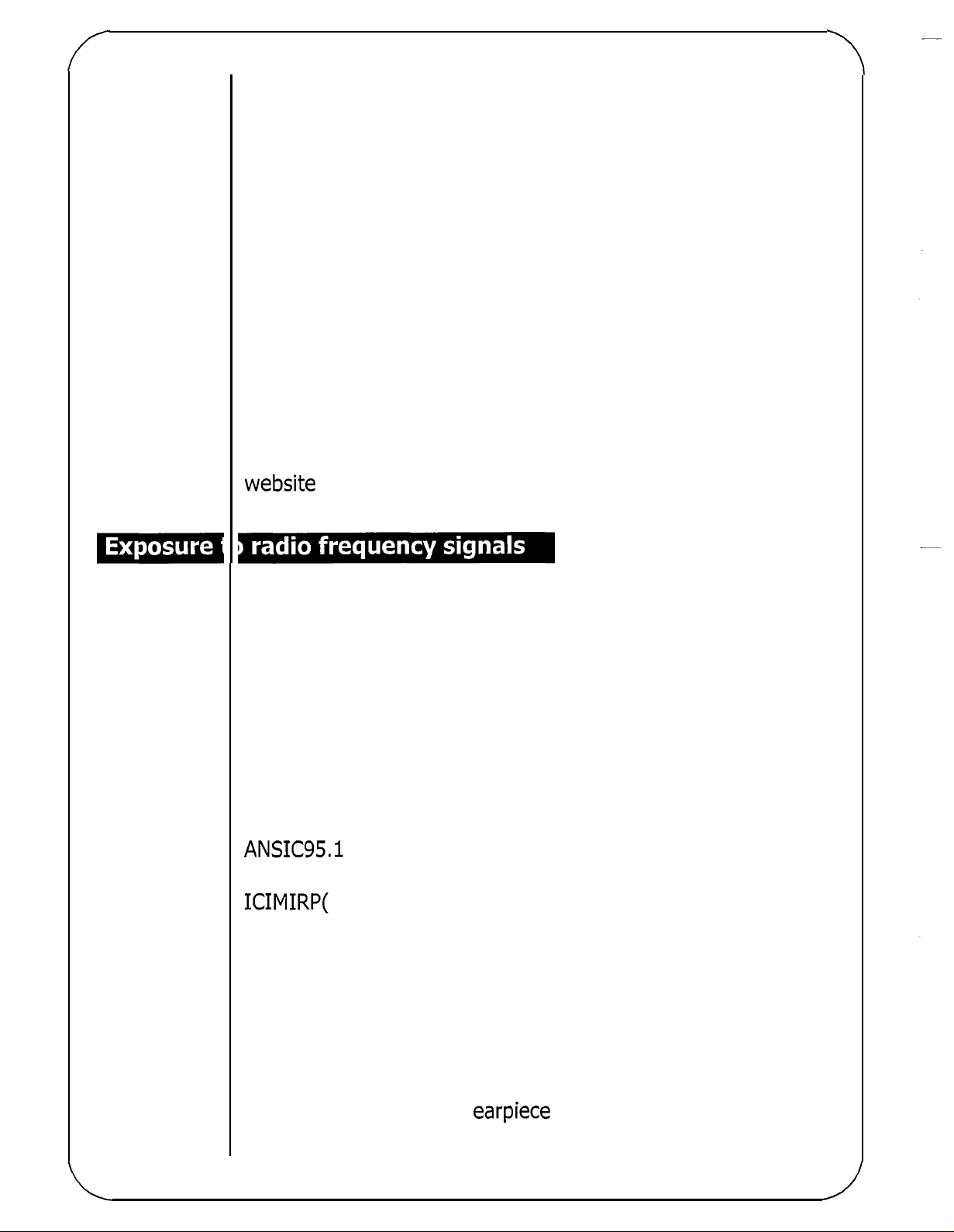
Body-worn Operation
This device was tested for typical body-worn operations with
0.6
the back of the phone kept
comply with
tion distance of
FCC
RF
exposure requirements, a minimum separa
0.6
inches (l.6cm) must be maintained between
inches (l.6cm) from the body.
-
the user's body and the back of the phone, including the
To
antenna, whether extended or retracted. Third
-
party belt-clips,
holsters and similar accessories containing metallic components
shall not be used. Body-worn accessories that cannot maintain
0.6
inch (l.6cm) separation distance between the user's body and
the back of the phone, and have not been tested for typical
body
-
worn operations may not comply with FCC
RF
exposure
limits and should be avoided.
For more information about
website
at
www.fcc.gov
Your wireless handheld portable telephone
transmitter and receiver. When
sends out radio frequency
RF
(RF)
exposure, please visit the
is
a
low
power radio
it
is ON,
it
receives and also
signals.
FCC
In August, 1996, the Federal Communications Commissions
(FCC)
hand
the safety standards previously set by both
adopted
-
held wireless phones. Those guidelines are consistent with
RF
exposure guidelines with safety levels for
U.S.
and interna
-
tional standards bodies:
ANSIC95. I (1992)'
NCRP
ICIMIRP(
Report 86 (1986)
1996)
Those standards were based on comprehensive and periodic
evaluations of the relevant scientific literature. For example,
over
government health agencies, and industry reviewed the avail
able body of research to develop the
Nevertheless, we recommend that you use
your phone (such as an
exposure to
120
scientists, engineers, and physicians from universities,
ANSI
Standard (C95.1).
a
handsfree kit with
earpiece or headset) to avoid potential
RF
energy.
-
Page 2
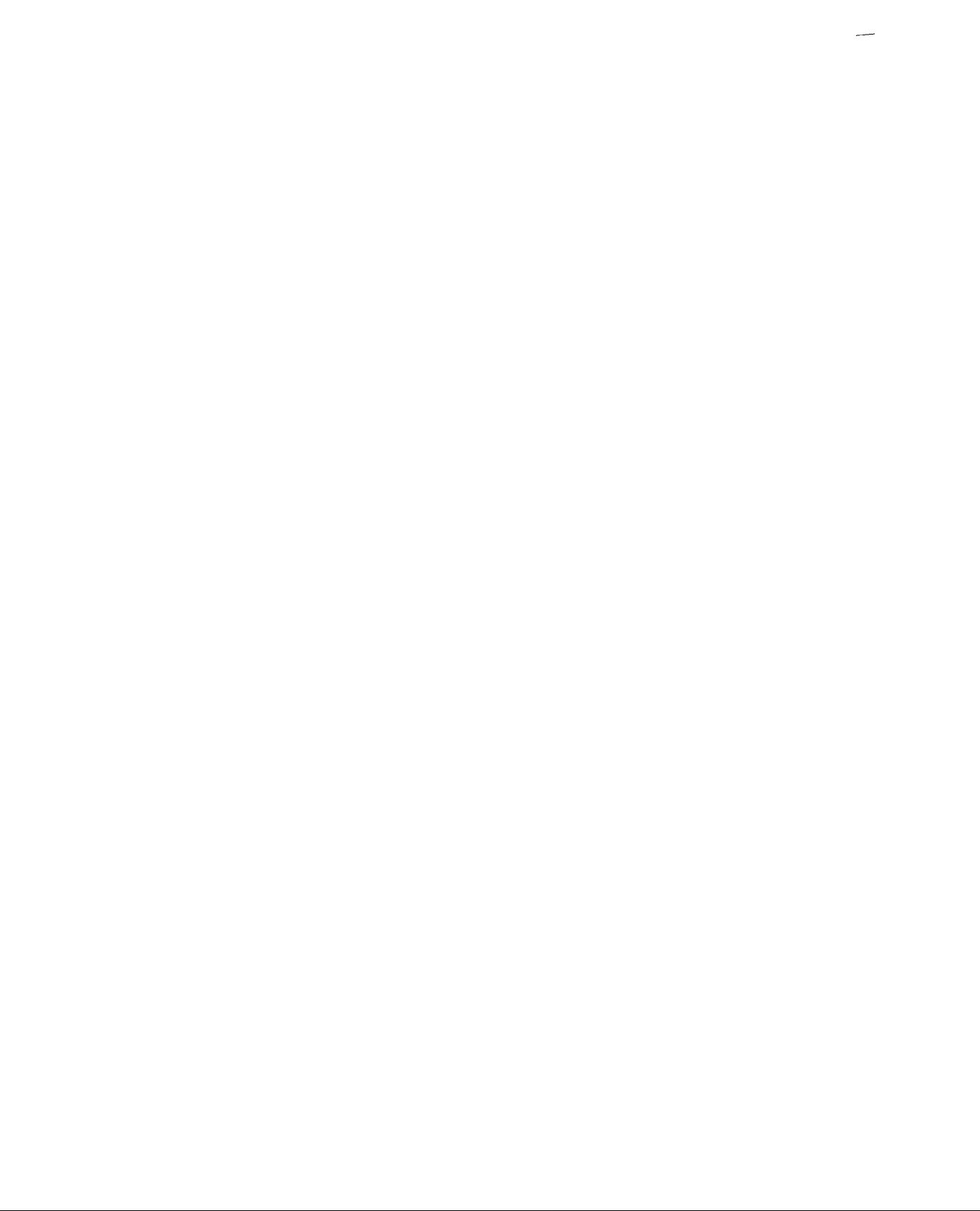
Page 3
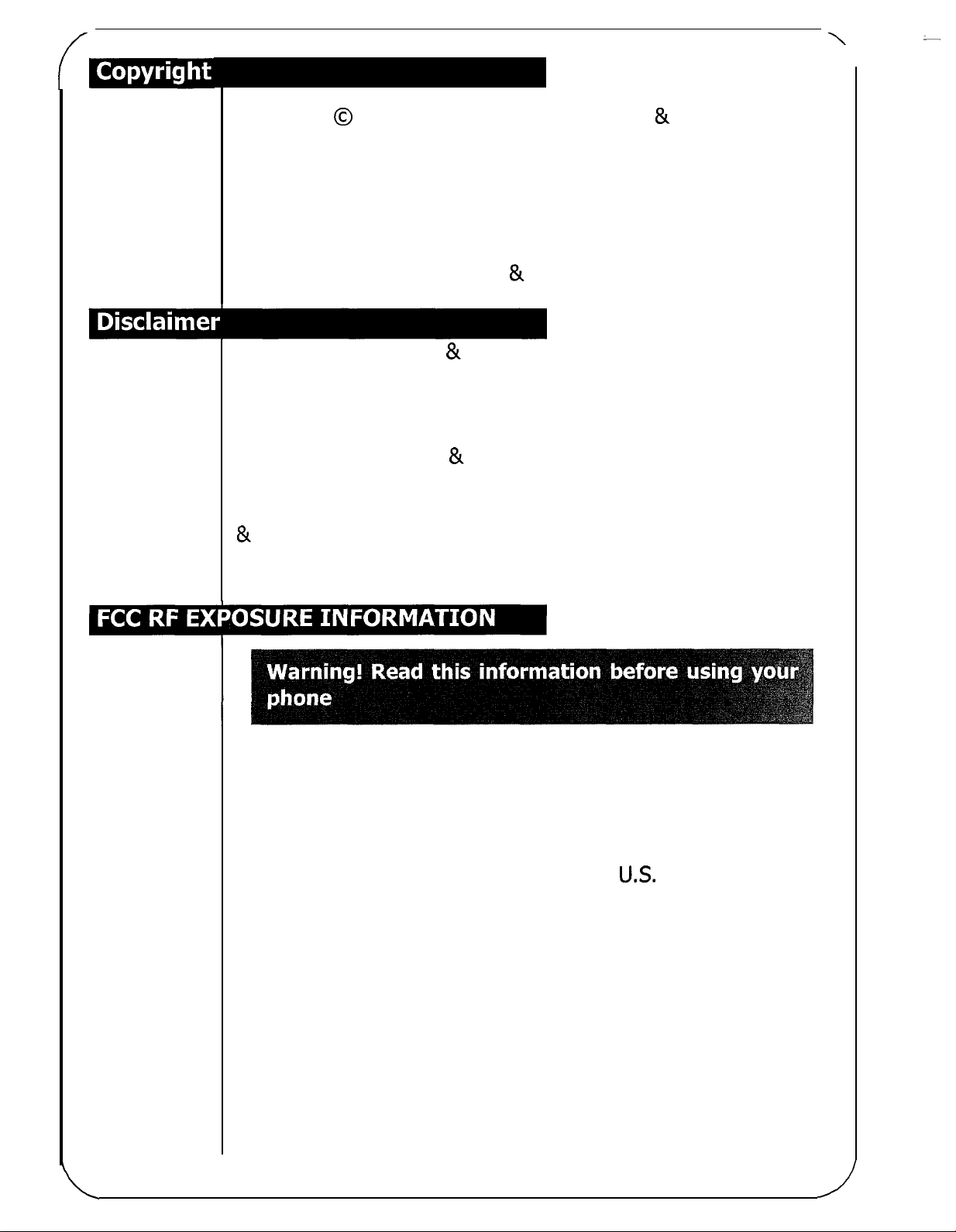
Copyright
All
rights reserved.
0
2001
by Acer Communications & Multimedia Inc..
No
part of this publication may be repro
duced, transmitted, transcribed, stored in a retrieval system or
translated into any language or computer language, in any form
or by any means, electronic, mechanical, magnetic, optical,
chemical, manual or otherwise, without the prior written permis
sion of Acer Communications & Multimedia
Inc..
-
Acer Communications & Multimedia Inc. makes no representa
-
tions or warranties, either expressed or implied, with respect to
the contents hereof and specifically disclaims any warranties,
merchantability or fitness for any particular purpose. Further,
Acer Communications
revise
this
publication and to make changes from time to time in
Multimedia
Inc.
reserves the right to
&
the contents hereof without obligation of Acer Communications
&
Multimedia
Inc.
to notify any person of such revision or
changes.
In
August 1886 the Federal Communications Commission
of the United States with
its
action in Report and Outer
(FCC)
FCC
96
-
326 adopted an updated safety standard for human exposure to
radio frequency
(RF)
electromagnetic energy emitted by
FCC
regulated transmitters. Those guidelines are consistent with the
safety standard previously set by both
US.
and international
standards bodies. The design of this phone complies with the
FCC
guidelines and these international standards.
Use only the supplied or an approved antenna. Unauthorized
call
qual
antennas, modifications, or attachments could impair
ity,
damage the phone, or result in violation of
Do
not use the phone with a damaged antenna.
antenna comes into contact with the skin,
FCC
regulations.
If a damaged
a
minor burn may
-
result. Please contact your local dealer for replacement antenna.
\
Page 4

Unable to charge
the battery
The battery or charger is
malfunctioning.
The phone temperature
under
41OF
or above
is
104OF.
Poor connection.
Contact your dealer.
___~
Change the battery charging
environment.
___
Check to see
if
all
connectors
are connected properly.
Unable to input
data into the
Phone Book
Unable to choose
certain
function@)
The Phone book memory
is
full.
Your network service pro
-
vider doesn't support such
nction(
fu
s).
Delete some data from the
Phone Book.
Contact your network service
provider.
Page 5
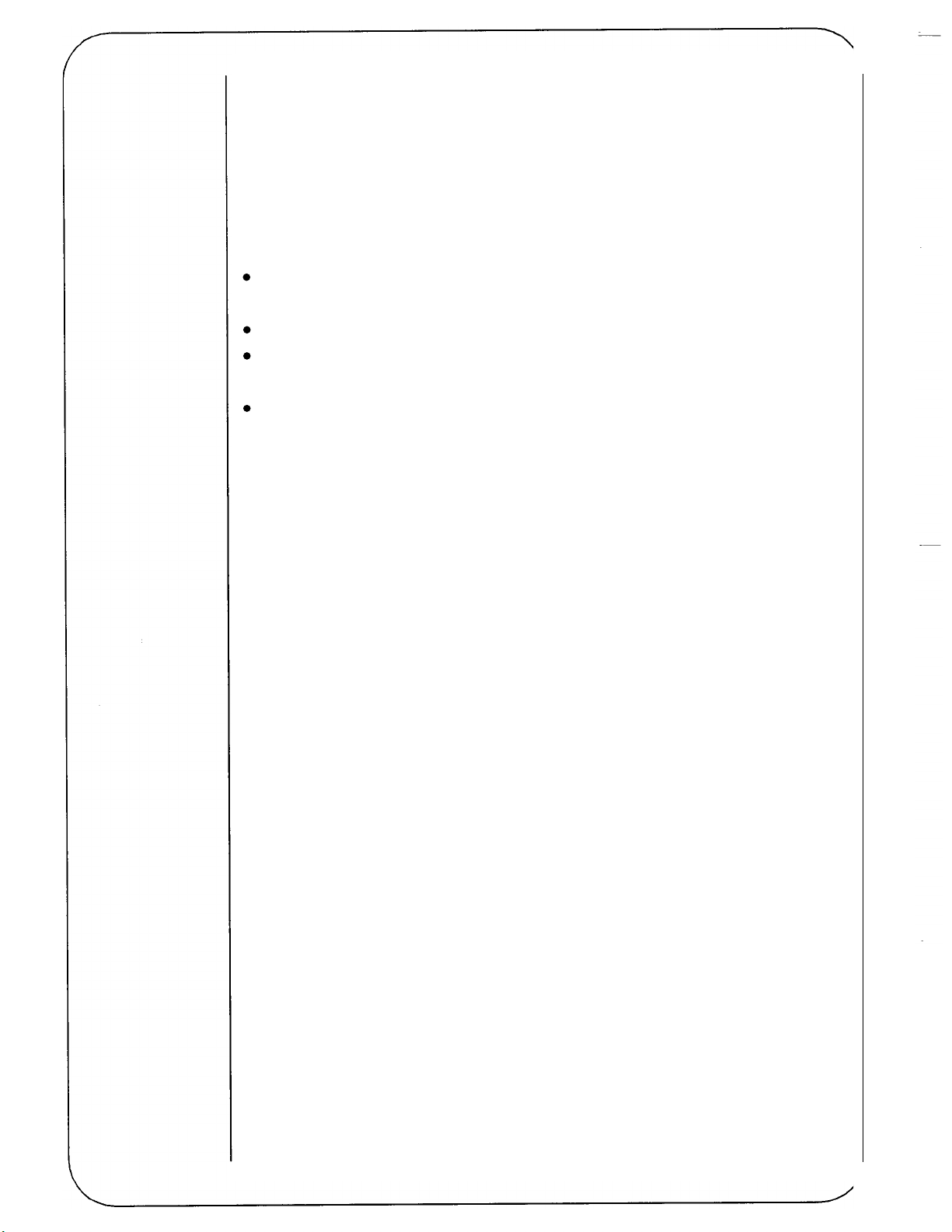
The Health Industry Manufacturers Association recommends
a
that
minimum separation of six
between
a
handheld wireless phone and a pacemaker to avoid
(6")
inches be maintained
potential interference with the pacemaker. These recommenda
tions are consistent with the independent research by and rec
ommendations of Wireless Technology Research.
Persons with pacemakers:
Should ALWAYS keep the phone more than six inches from
their pacemaker when the phone is turned
ON;
Should not carry the phone in a breast pocket;
Should use the ear opposite the pacemaker to minimize the
potential for interference.
If
you have any reason to suspect that interference is taking
OFF
place, turn your phone
immediately.
Hearing Aids
Some digital wireless phones may interfere with some hearing
aids. In the event of such interference, you may want to consult
or
call
your service provider
the customer service line to discuss
alternatives.
-
-
Other Medical Devices
If
you use any other personal medical device, consult the manu
facturer of your device to determine
RF
shielded from external
assist you in obtaining
Turn your phone
OFF
energy. Your physician may be able to
this
information.
in health care facilities when any regula
tions posted in these areas instruct you to do
if
they are adequately
so.
Hospitals or
health care facilities may be using equipment that could be sen
sitive to external
RF
energy.
-
-
-
Vehicles
RF
signals may affect improperly installed or inadequately
shielded electronic systems in motor vehicles. Check with the
manufacturer or
its
representative regarding your vehicle. You
should also consult the manufacturer of any equipment that has
been added to your vehicle.
Page 6
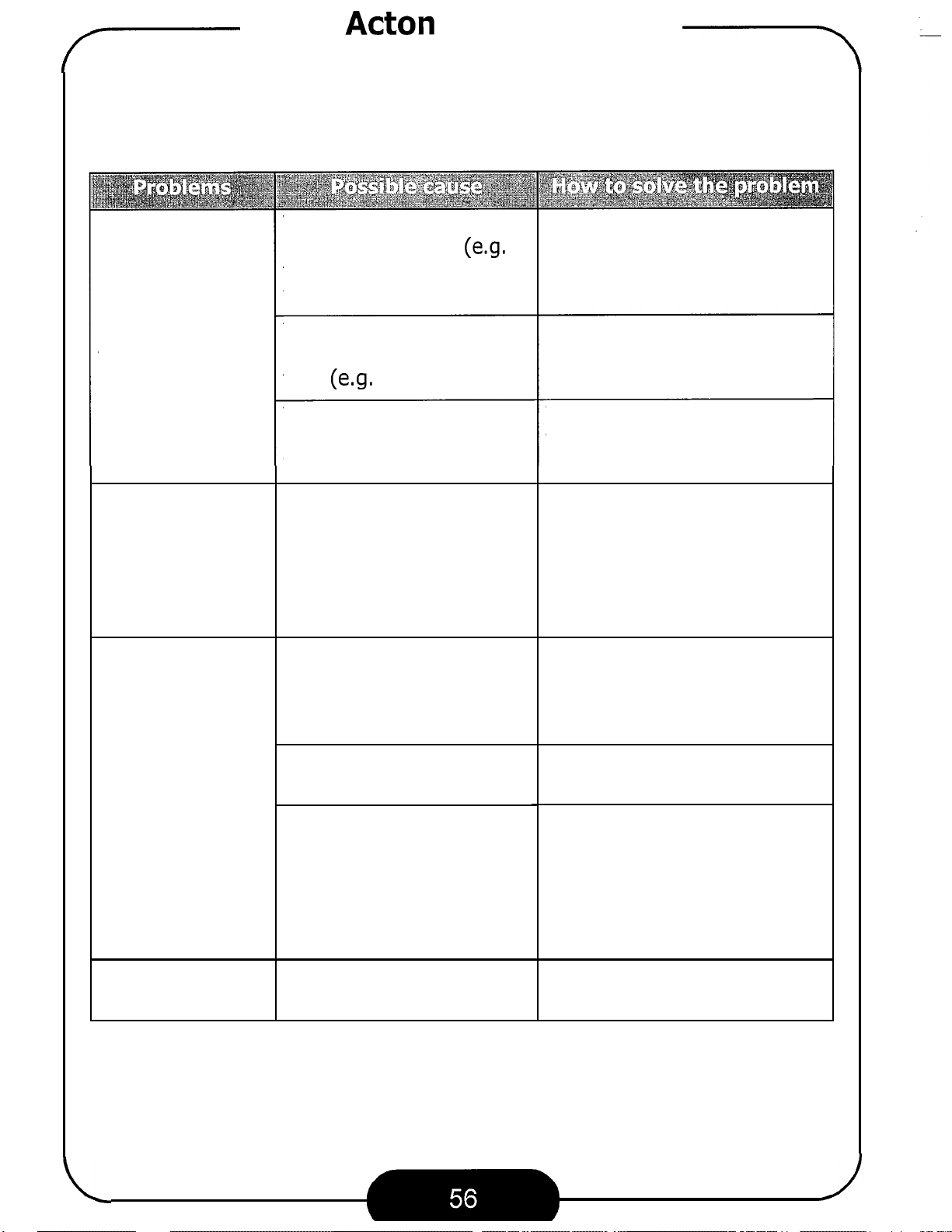
7
When you encounter problems while using your mobile phone, please refer to
the following table to solve the problem.
dealer immediately for service.
Acer
You are using your mobile
phone in
the basement or building)
where signal
Acton Mobile Phone
If
problem persists, please contact your
a
location (e.g. in
is
weak.
Move to
nal can be better received.
a
location where sig
--
-
Poor signal recep
tion
Echo or noise
The standby time
becomes short
-
You are using your mobile
a
phone in
time
You are too far from the
base station of your net
work service provider.
Due to the quality of the
network trunk of your net
work service provider.
Poor local telephone line
q ua
The standby time can
depend on the system set
tings of your network ser
vice provider.
The battery may be
end of
If
connected to
will continue searching for
the signal from the base
station, which consumes
battery capacity.
(e.g. the rush hour).
I
ity.
its
the phone can not get
peak-demand
service life.
a
network,
at
-
-
-
-
the
it
Make your call later.
You can ask your network ser
vice provider for
range map.
Hang up the phone and then
dial again. You can be
switched to
network trunk or line.
If
you are in a location where
the signal
your phone temporarily.
a
Use
Change your location or turn
off your phone temporarily.
new battery.
a
is
weak, turn
a
service
better-quality
-
off
Unable to power
on
The battery
is
drained.
Recharge the battery.
Page 7

The design of your phone complies with the FCC guidelines (and
those standards).
Use only the supplied or an approved replacement antenna.
Unauthorized antennas, modifications, or attachments could
damage the phone and may violate
FCC
regulations.
NORMAL POSITION: Hold the phone as you would any other
telephone with the antenna pointed
up and over your shoulder.
TIPS ON EFFICIENT OPERATION: For your phone to operate
most efficiently:
Extend your antenna fully.
Do
not touch the antenna unnecessarily when the phone
is
in
use. Contact with the antenna affects call quality and may
cause the phone to operate
at
a
higher power level than other
-
wise needed.
on
Check the laws and regulations
the use
phones in the areas where you drive. Always obey them.
of
wireless tele
Also,
-
if
using your phone while driving, please:
Give full attention to driving - driving safely
is
your first
responsibility;
Use hands-free operation,
Pull
off
the road and park before making or answering a call
driving conditions
so
require.
Most modern electronic equipment
if
available;
is
shielded from
RF
signals.
if
However, certain electronic equipment may not be shielded
against the
RF
Pacemakers
signals from your wireless phone.
Page 8
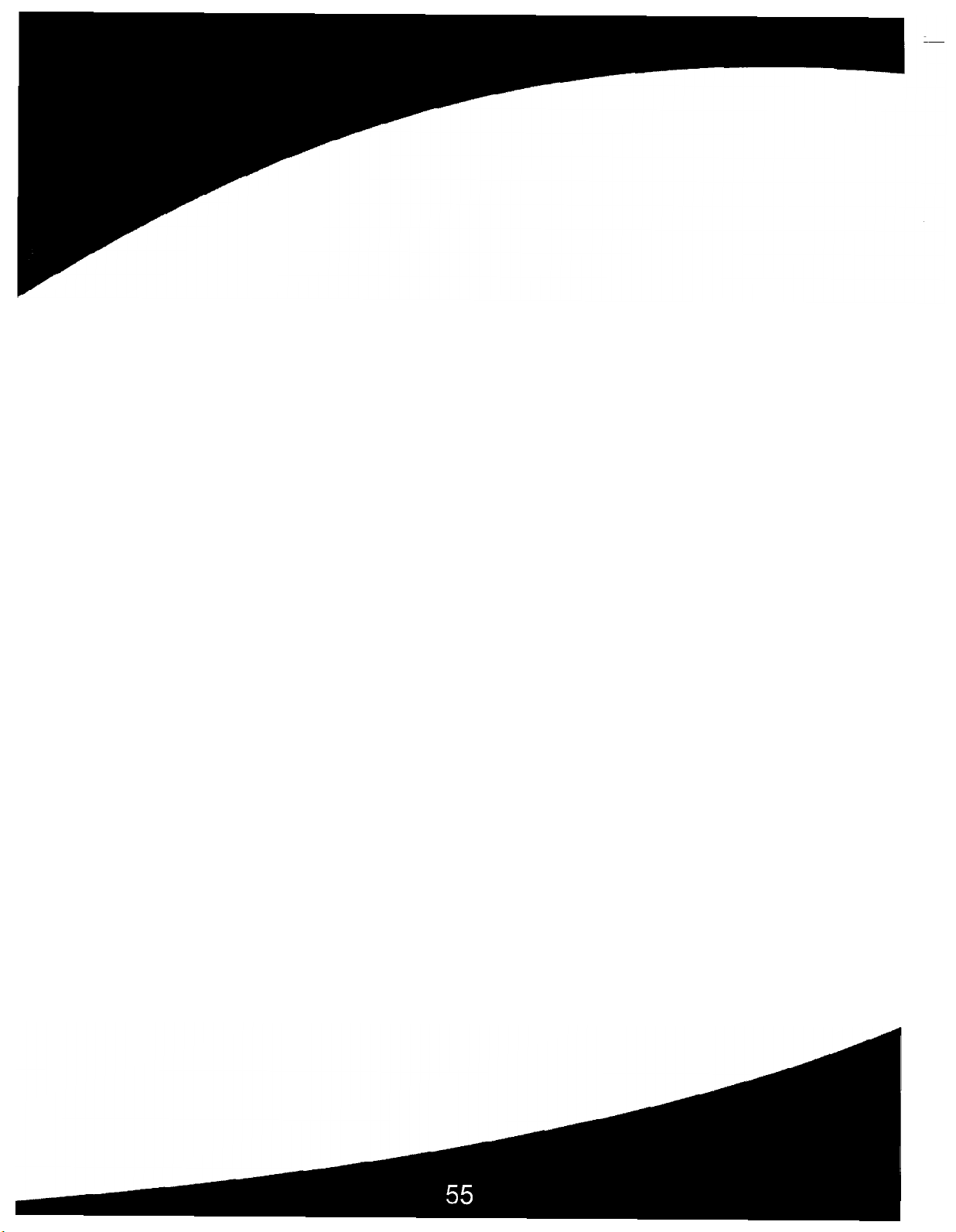
Chapter
5:
Troubleshooting
Page 9
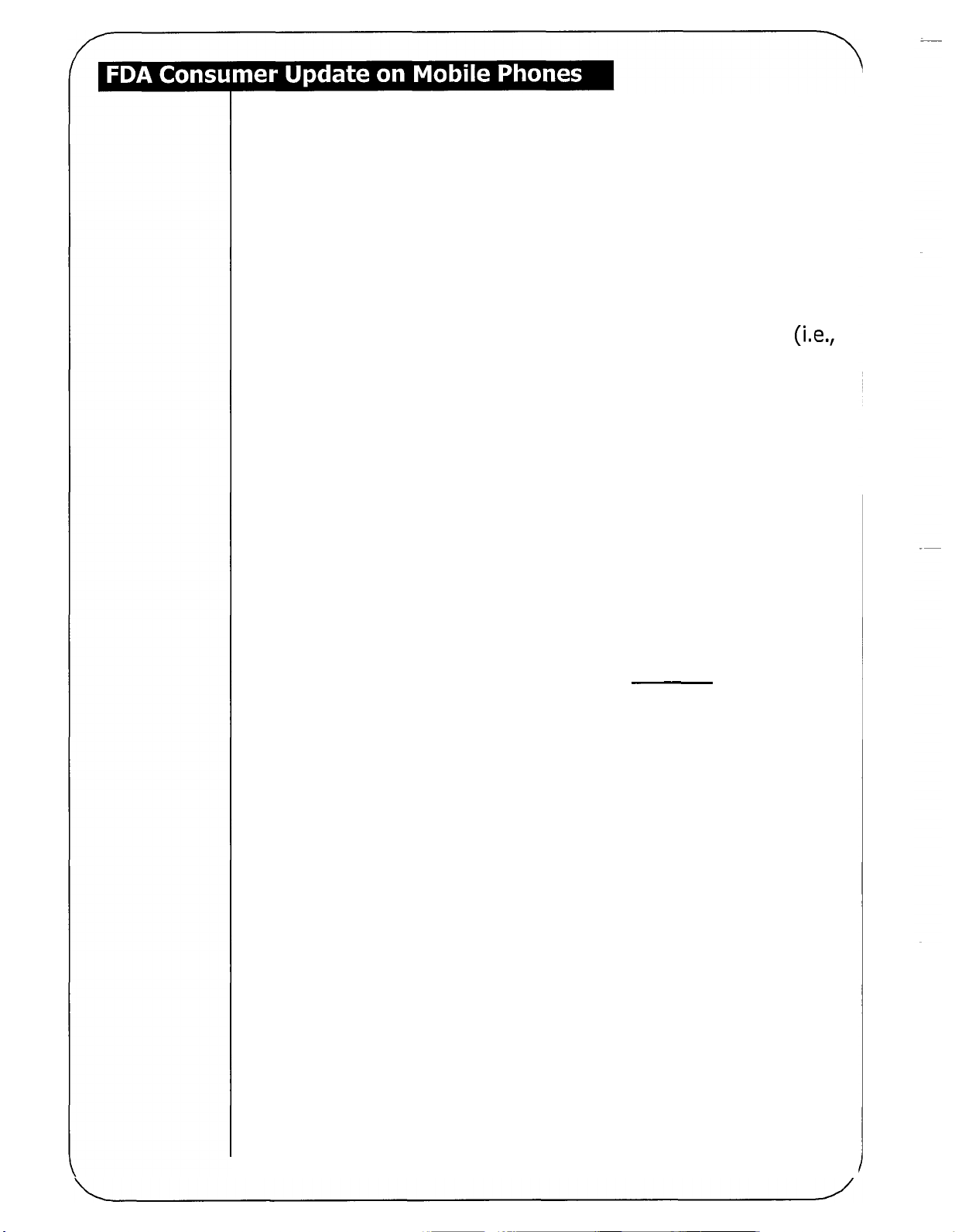
FDA has been receiving inquiries about the safety of mobile
PCS
phones, including cellular phones and
phones. The follow
ing summarizes what is known--and what remains unknown
-
-about whether these products can pose a hazard to health, and
what can be done to minimize any potential risk. This informa
-
tion may be used to respond to questions.
Why the concern?
Mobile phones emit low levels of radiofrequency energy (i.e.,
radio frequency radiation) in the microwave range while being
used. They also emit very low levels of radio frequency energy
(RF),
is well known that high levels of
considered non-significant, when in the stand-by mode.
RF
can produce biological dam
It
-
age through heating effects (this is how your microwave oven
able to cook food). However,
it
is not known whether, to what
is
extent, or through what mechanism, lower levels of RF might
cause adverse health effects
as
well. Although some research
has been done to address these questions, no clear picture of
the biological effects of this type of radiation has emerged to
date. Thus, the available science does not allow us to conclude
that mobile phones are absolutely safe, or that they are unsafe.
However, the available scientific evidence does not demonstrate
any adverse health effects associated with the use of mobile
phones.
What kinds
of
phones are in question?
Questions have been raised about hand-held mobile phones, the
kind that have
a
built-in antenna that is positioned close to the
user's head during normal telephone conversation. These types
of mobile phones are of concern because of the short distance
--
between the phone's antenna
the primary source of the
and the person's head. The exposure to
in which the antenna
user (on the outside of
than
that
from hand-held phones, because a person's
is
located
a
car, for example) is drastically lower
at
greater distances from the
RF
from mobile phones
RF
RF
expo
--
-
sure decreases rapidly with distance from the source. The safety
-
of so
called "cordless phones,'' which have a base unit con
nected to the telephone wiring in a house and which operate
-
at
Page 10
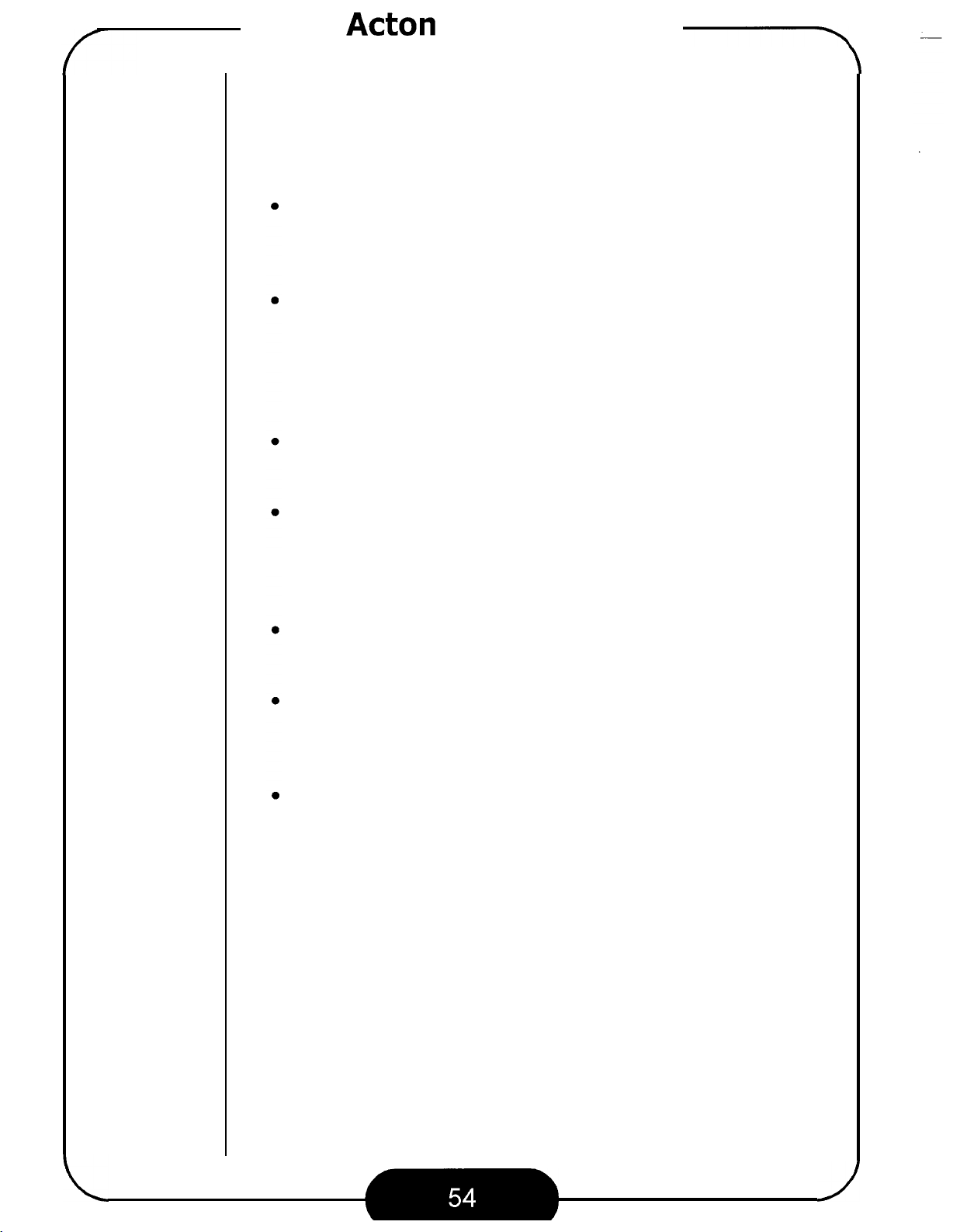
Acer
Acton Mobile Phone
-\
Your phone
and handled carefully in compliance with the instructions below.
Failure to observe these instructions may void your product war
ra nty.
Do
phone is extremely vulnerable to liquid and sand grains
can scratch the surface of your phone.
Do
Heat can cause damage to both the outer case and com
ponents inside the phone. In an extremely cold area,
moisture can form inside the phone after you turn on your
phone and
Do
damage to the components and circuits of the phone.
Do
liquid to clean your phone. Instead, use
and slightly dampened cloth. When you do
from getting inside the phone.
is
a
delicate electronic device and should be used
-
not use your phone in dusty and humid areas. Your
not store your phone in extremely hot or cold areas.
it
can damage the components inside.
not drop, shake or knock your phone. This will cause
not use strong detergents, thinners or other corrosive
a
clean, lint-free
so,
keep water
-
Keep your phone, batteries and accessories away from
reach of small children.
Use only supplied or approved replacement antenna and
accessories. Unapproved antenna and accessories can
cause damage to your phone and your health.
Follow the safety instructions as set forth
of this manual.
at
the beginning
Page 11
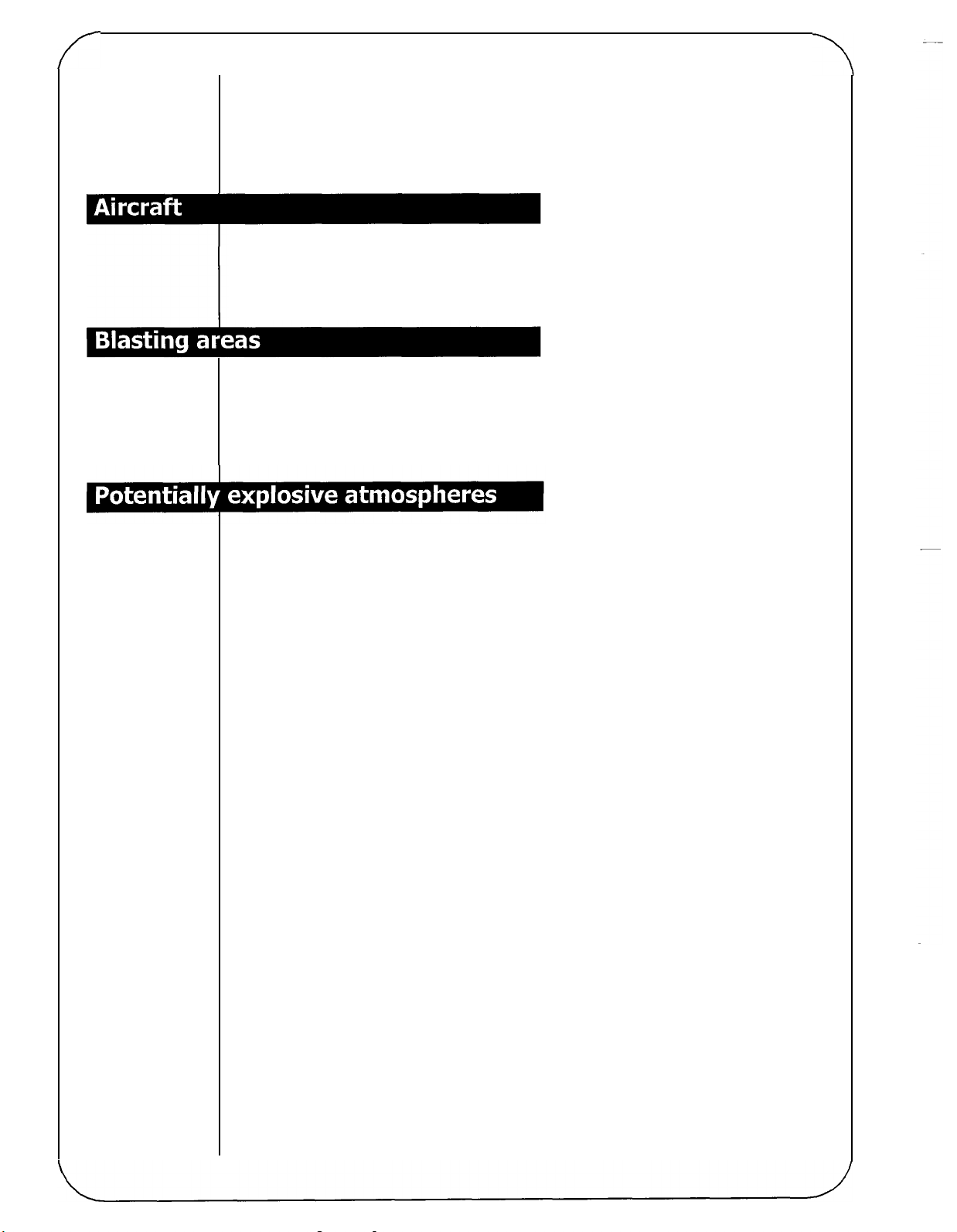
Posted Facilities
Turn your phone OFF
you to do
so.
FCC regulations prohibit using your phone while
in
any facility where posted notices require
in
the air.
Switch OFF your phone before boarding an aircraft.
To avoid interfering with blasting operations, turn your phone
OFF when
way radio". Obey
Turn your phone
sive atmosphere and obey
in
a "blasting area" or
all
signs and instructions.
OFF
when in any area with a potentially explo
in
areas posted: "Turn off two
all
signs and instructions. Sparks in
-
-
such areas could cause an explosion or fire resulting in bodily
injury or even death.
Areas with a potentially explosive atmosphere are often but not
always clearly marked. They include fueling areas such
as
gaso
-
line stations; below deck on boats; fuel or chemical transfer or
storage facilities; vehicles using liquefied petroleum gas (such
as
propane or butane); areas where the air contains chemicals or
particles, such
area where you would normally be advised
as
grain, dust, or metal powders; and any other
to
turn
off
your vehi
-
cle engine.
For
Vehicles Equipped with an Air Bag
An
air bag inflates with great force.
including both installed or portable wireless equipment,
DO
NOT place objects,
in
the
area over the air bag or in the air bag deployment area.
If
in-vehicle wireless equipment is improperly installed and the
air bag inflates, serious injury could result.
Page 12
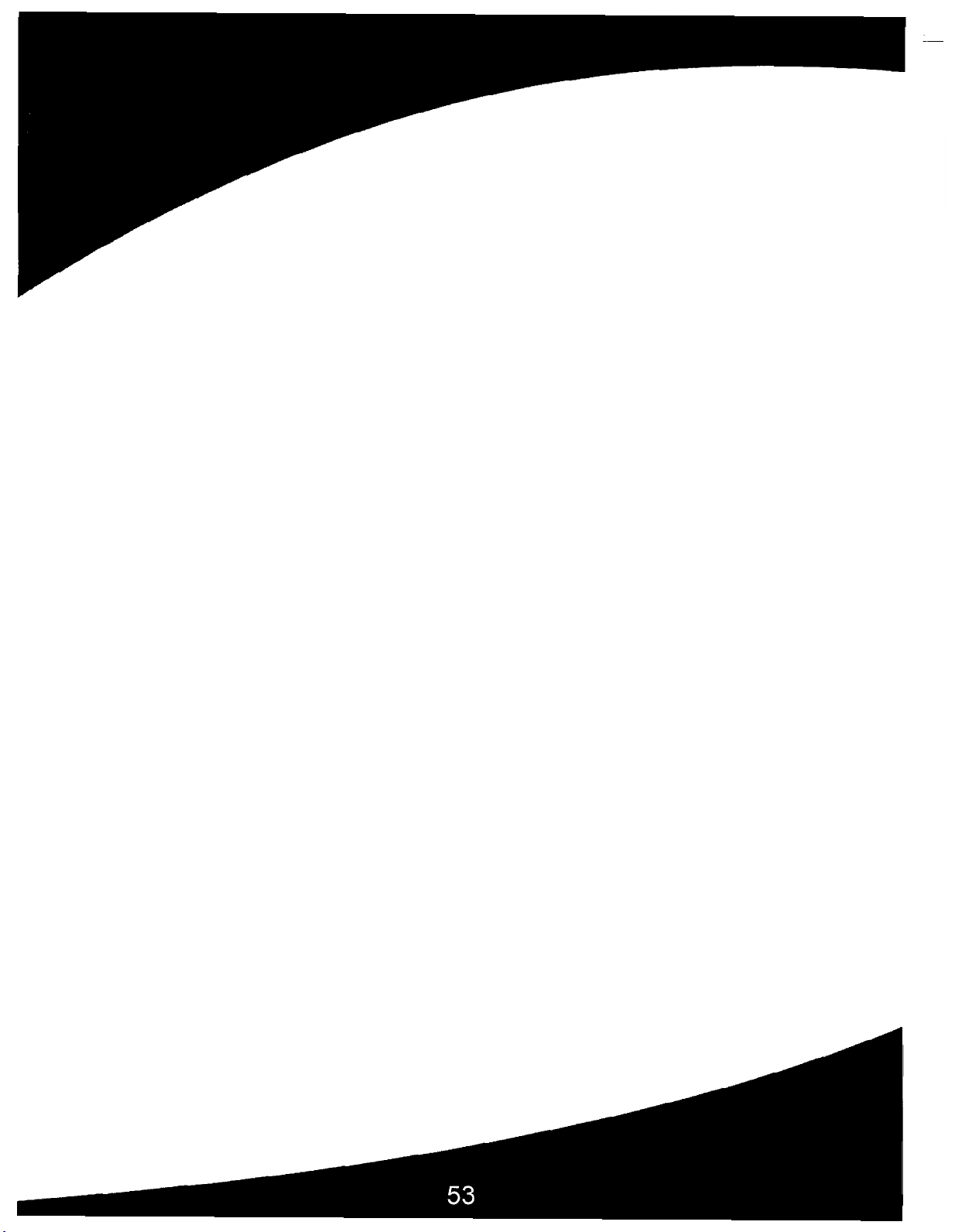
Chapter
4:
Care and Maintenance
Page 13
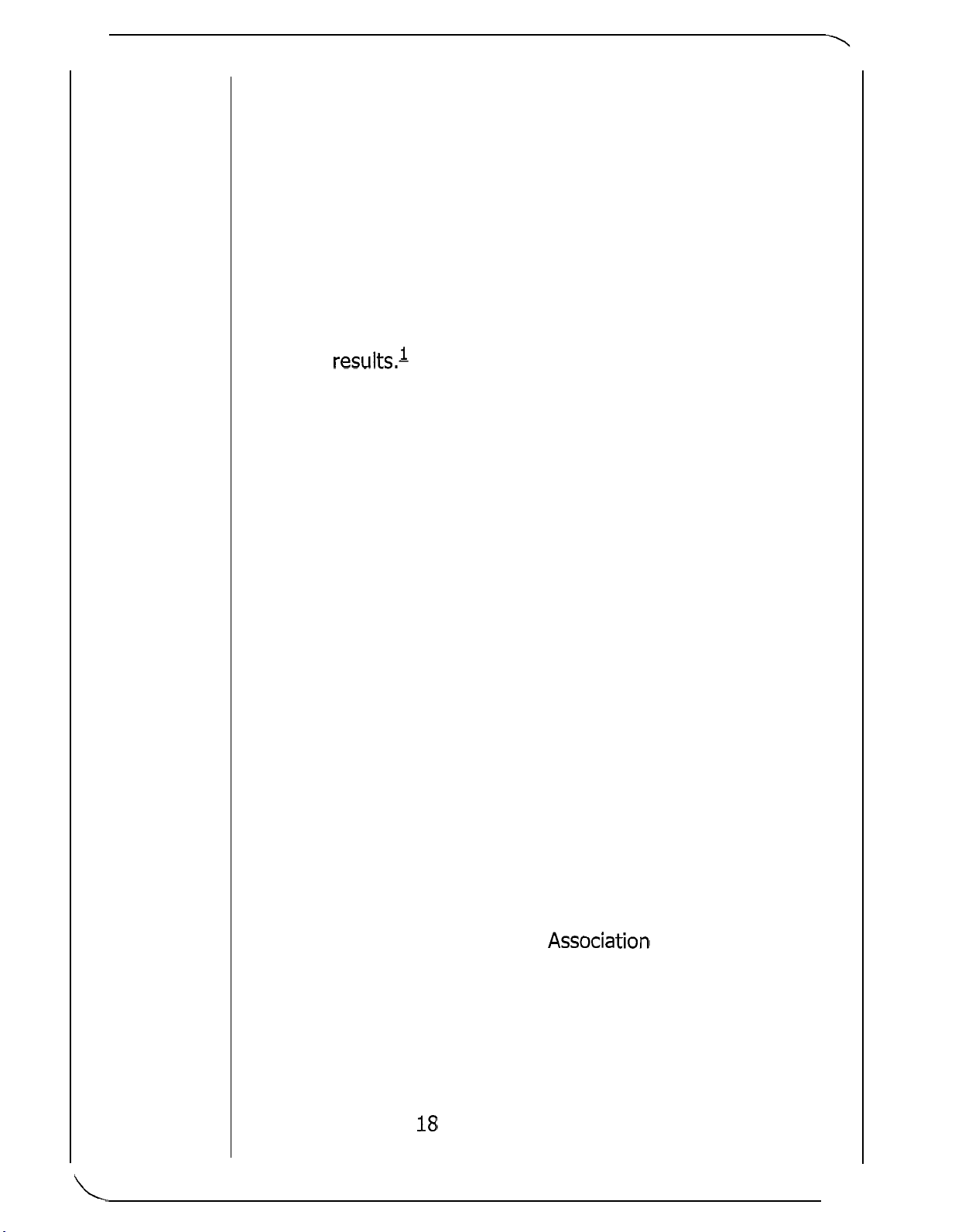
When
20
types of glioma were considered separately, how
ever, an association was found between mobile phone use
and one rare type of glioma, neuroepithelliomatous tumors.
It
is possible with multiple comparisons of the same sample
that
this association occurred by chance. Moreover, the risk
did not increase with how often the mobile phone was used,
or the length of the calls. In fact, the risk actually decreased
with cumulative hours of mobile phone use. Most cancer
causing agents increase risk with increased exposure. An
ongoing study of brain cancers by the National Cancer Insti
-
tute is expected to bear on the accuracy and repeatability of
these resu1ts.l
Researchers conducted
assess the effects of exposure to mobile phone
material. These included tests for several kinds of abnormali
a
large battery of laboratory tests to
RF
on genetic
-
ties, including mutations, chromosomal aberrations, DNA
strand breaks, and structural changes in the genetic material
of blood cells called lymphocytes. None of the tests showed
any effect of the RF except for the micronucleus assay, which
detects structural effects on the genetic material. The cells in
this assay showed changes after exposure to simulated cell
phone radiation, but only after
24
hours of exposure.
It
is
possible that exposing the test cells to radiation for this long
is
resulted in heating. Since this assay
known to be sensitive
to heating, heat alone could have caused the abnormalities
to occur. The data already in the literature on the response of
the micronucleus assay to
RF
are conflicting. Thus, follow-up
research is necessary?
FDA is currently working with government, industry, and
demic groups to ensure the proper follow-up to these indus
aca
-
try-funded research findings. Collaboration with the Cellular
Telecommunications Industry
Associa tion (CTIA) in particular
is expected to lead to FDA providing research recommenda
tions and scientific oversight
of
new CTIA-funded research
based on such recommendations.
Two other studies of interest have been reported recently in
the literature:
Two groups of
phone signals under laboratory conditions while they per
18
people were exposed to simulated mobile
-
Page 14
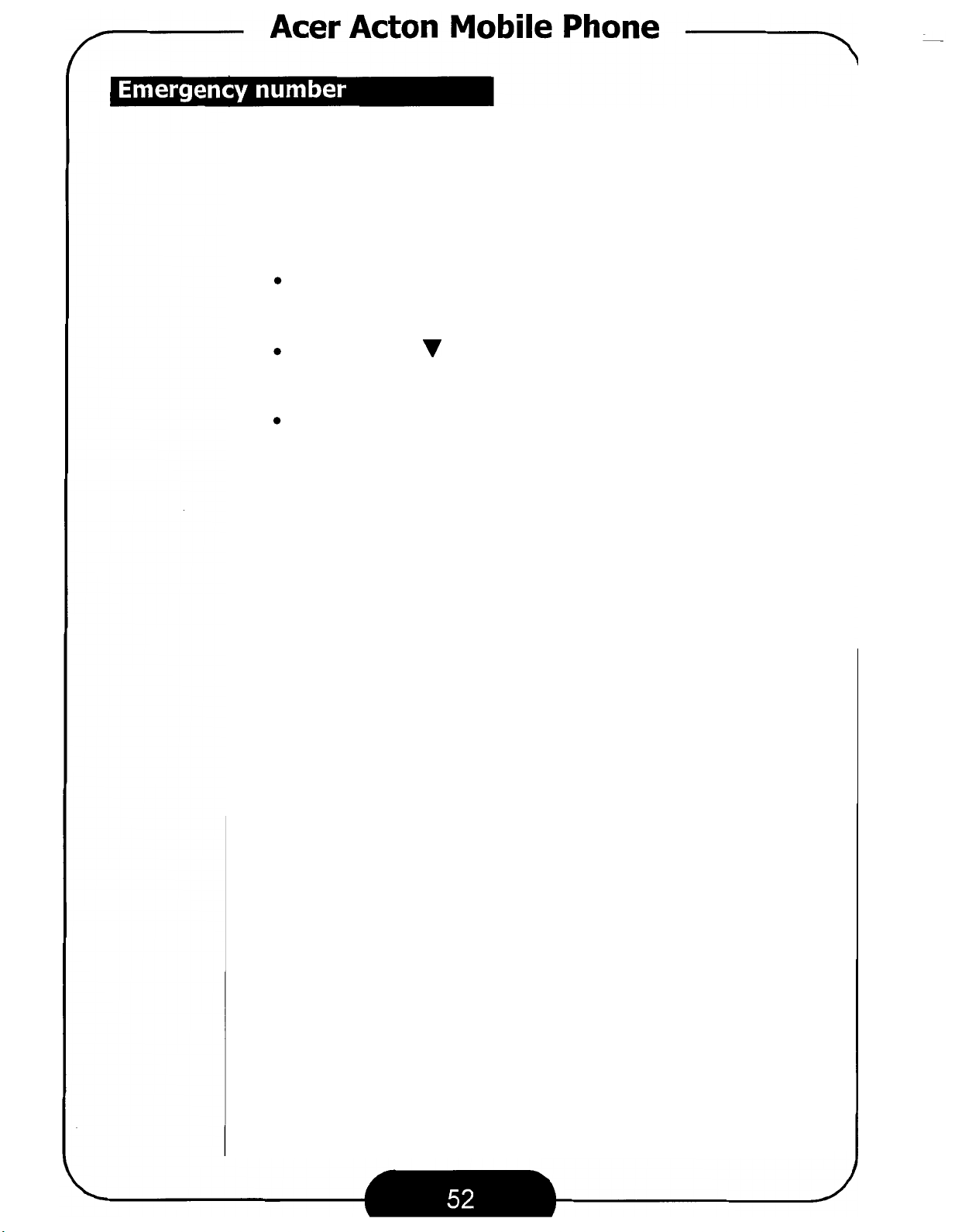
You
can store three emergency numbers
ber list. When the phone
numbers in the emergency number
To
add an emergency number:
is
locked, only numbers that match the
in
the emergency num
list
can be dialed.
-
Press “Select”
gency number stored in the memory.
empty, “Empty” will be displayed.
Press
the emergency number
soft
When completed, press “Select”
To
add more emergency numbers, repeat the steps above.
A
or
key to start entering the number.
soft
key and the screen shows the emer
If
the memory
V
on the scroll key to scroll the location
(1,
2
or
3),
then press “Select“
soft
key.
-
is
of
Page 15

far lower power levels and frequencies, has not been ques
tioned.
-
How
much evidence
is
there that hand-held mobile
phones might be harmful?
Briefly, there is not enough evidence to know for sure, either
-
way; however, research efforts are on
going.
The existing scientific evidence is conflicting and many of the
studies
that
have been done to date have suffered from flaws in
their research methods. Animal experiments investigating the
effects of
yielded conflicting results.
suggested that low levels of
ment of cancer in laboratory animals.
RF
exposures characteristic of mobile phones have
A
few animal studies, however, have
RF
could accelerate the develop
In
one study, mice geneti
-
-
cally altered to be predisposed to developing one type of cancer
developed more than twice
RF
were exposed to
energy compared to controls. There
as
many such cancers when they
is
much
uncertainty among scientists about whether results obtained
from animal studies apply to the use of mobile phones. First,
it
is
uncertain how to apply the results obtained
in
rats and mice to
humans. Second, many of the studies that showed increased
tumor development used animals that had already been treated
with cancer
animals to the
-
causing chemicals, and other studies exposed the
RF
virtually continuously--up to
22
hours per day.
For the past five years in the United States, the mobile phone
has
industry
phones. This research
supported research into the safety of mobile
has
resulted in two findings
in
particular
that merit additional study:
In a hospital-based, case-control study, researchers looked
for
an
association between mobile phone use and either
glioma
benign tumor of the nerve sheath).
association was found between mobile phone use and acous
tic
phone use and gliomas when
were considered together.
(a
type of brain cancer) or acoustic neuroma
No
statistically significant
(a
-
neuroma. There was also no association between mobile
all
types of types of gliomas
It
should be noted
that
the aver
age length of mobile phone exposure in this study was less
than three years.
Page 16

Acer
Acton Mobile Phone
.-\
This function allows you to restrict incoming and outgoing
calls.
Incoming
Restrict
then
vate the function or "Unrestrict" to deactivate the function, then
press
all
A
or
"
Select
incoming
V
"
soft
calls.
on the scroll key to highlight "Restrict" to
key to confirm.
Press "Select
"
soft
key to enter and
acti
-
Outgoing
Restrict
then
vate the function or "Unrestrict" to deactivate the function, then
press "Select
A
all
outgoing
or
V
"
calls.
on the scroll key to highlight "Restrict" to acti
soft
key to confirm.
Press 'Select
"
soft
key to enter and
-
Roaming Incoming
Restrict
soft
light "Restrict" to activate the function or "Unrestrict" to deacti
vate the function, then press "Select"
all
incoming
key to enter and then
calls
when you are roaming. Press "Select
A
or
V
on the scroll key to high
soft
key to confirm.
"
-
-
Roaming Outgoing
Restrict
soft
light "Restrict" to activate the function or "Unrestrict" to deacti
vate the function, then press "Select
You can use this function to reset
ufacturer's default. The settings include: Banner, Alert Option,
Backlight, Answer Mode, Retry Mode, Touch Dial,
tion, Ring Volume, Ring Type, Key Beep Volume, Key Beep Type
and Lock Code.
Press
all
outgoing
key to enter and then
"
Yes" soft key to reset.
calls
when you are roaming. Press "Select
A
or
V
on the scroll key to high
"
soft
key to confirm.
all
phone settings to the man
Call
"
-
Restric
-
-
-
Page 17

appropriately matched people without brain cancer. This
a
case-control study. The current case-control study of brain
is
called
cancers by the National Cancer Institute, as well as the follow
-
up research to be sponsored by industry, will begin
to
generate
this type of information.
What is
phones?
FDA's
role concerning the safety of mobile
Under the law, FDA does not review the safety of radiation-emit
ting consumer products such as mobile phones before market
ing,
as
it
does with new drugs or medical devices. However, the
if
agency has authority to take action
to emit radiation
a
case, FDA could require the manufacturers of mobile phones
at a level that
is
mobile phones are shown
hazardous to the user. In such
to notify users of the health hazard and to repair, replace or
recall the phones
Although the existing scientific data do not justify FDA regula
tory actions
at
so
that the hazard no longer exists.
this time, FDA has urged the mobile phone indus
-
-
try to take a number of steps to assure public safety. The
-
-
agency has recommended that the industry:
support needed research into possible biological effects of
RF of the type emitted by mobile phones;
design mobile phones in
exposure to the user that is not necessary for device func
a
way that minimizes any
RF
-
tion ; and
cooperate in providing mobile phone users with the best
possible information on what
is
known about possible
effects of mobile phone use on human health.
At
the same time, FDA belongs to an interagency working group
of the federal agencies that have responsibility for different
aspects of mobile phone safety to ensure
coordinated effort
at
a
the federal level. These agencies are:
National Institute for Occupational Safety and Health
Environmental Protection Agency
Federal Communications Commission
Occupational Health and Safety Administration
Page 18

Security
The options in the Security Menu can help keep your phone from
unauthorized access.
Menu
You
The default lock code is the last four digits
number.
After you enter the security code, you can use
scroll key to highlight an item and press
enter.
This function allows you to lock the phone.
locked, you can only make emergency
number
To
have to enter the lock code to enter the submenu.
"
Select" soft key to
calls
"
on page
lock phone:
Press "Select" soft
to highlight one of the following options.
Power
Now:
Off:
52).
key and then
On:
The next time you power on your phone,
it
will be locked automatically. To unlock the
phone, enter the unlock code.
The phone will lock immediately.
Cancel
all
lock modes.
A
or
(see "Emergency
of
your phone
A
or
If
the phone
on the scroll key
on the
is
Press "Select
You can change the security code of your phone.
Press
new lock code
"
Select
"
soft
key to select.
"
soft
key and you will be prompted to enter the
(4
digits). Enter the new lock code twice.
Page 19
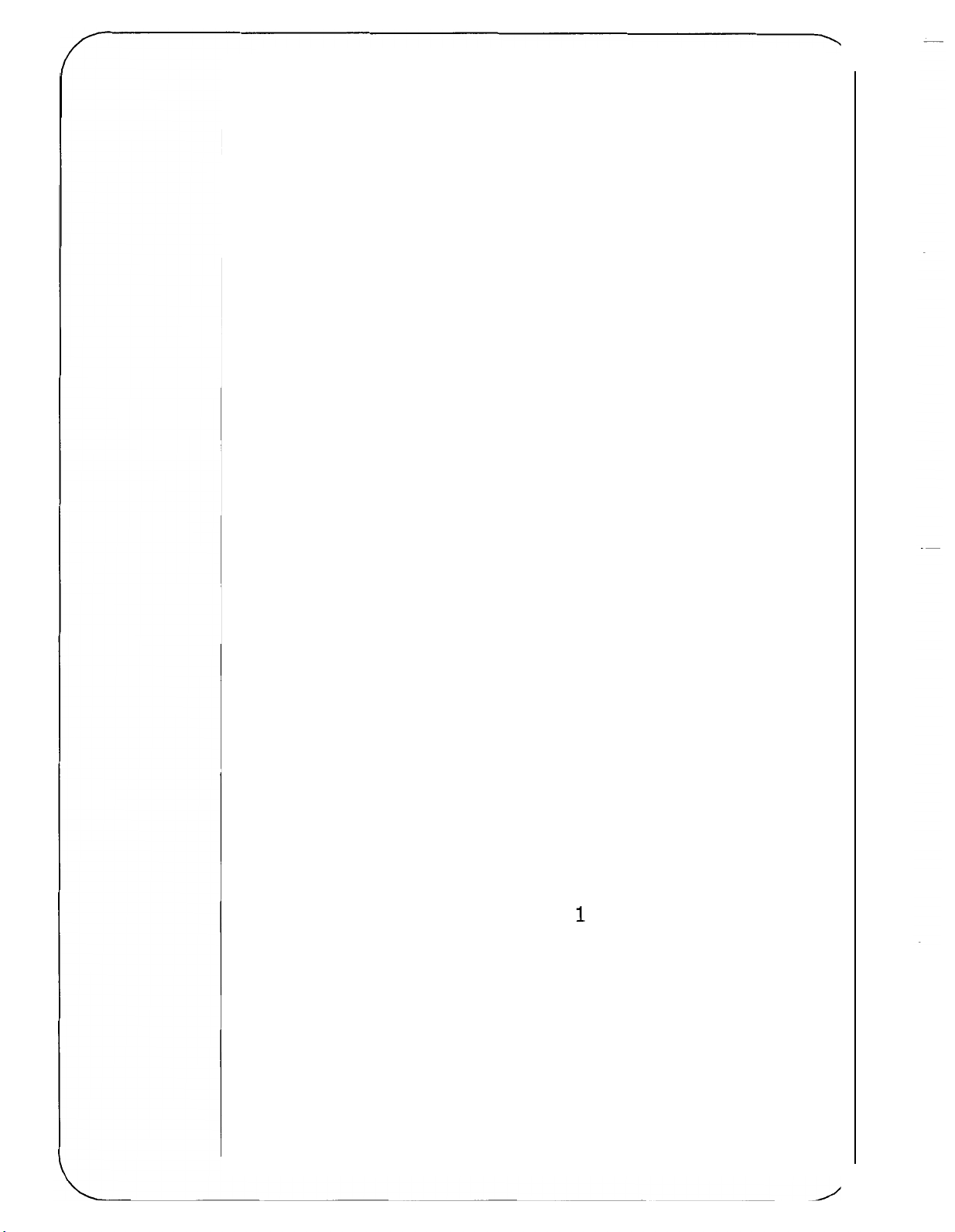
formed cognitive function tests. There were no changes in
the subjects' ability to recall words, numbers, or pictures, or
in their spatial memory, but they were able to make choices
more quickly in one visual test when they were exposed to
simulated mobile phone signals. This was the only change
noted among more than
In a study of
209
brain tumor cases and 425 matched con
trols, there was no increased risk
20
variables compared?
of
brain tumors associated
-
with mobile phone use. When tumors did exist in certain
locations, however, they were more likely to be on the side of
the head where the mobile phone was used. Because this
occurred in only
a
small number of cases, the increased like
-
lihood was too small to be statistically significant!
at
In summary, we do not have enough information
this point to
assure the public that there are, or are not, any low incident
health problems associated with use of mobile phones. FDA con
tinues to work with
and industry, to assure that research
all
parties, including other federal agencies
is
undertaken to provide
-
the necessary answers to the outstanding questions about the
safety of mobile phones.
What
been reported in users
Some people who have used mobile phones have been diag
nosed with brain cancer. But
is
known about cases
of
human cancer that have
of
hand-held mobile phones?
it
is
important to understand that
-
this type of cancer also occurs among people who have not used
mobile phones. In
tion
at a rate of about 6 new cases per
At
year.
that rate, assuming 80 million users of mobile phones
fact,
brain cancer occurs in the
100,000
U.S.
popula
people each
(a
-
number increasing at a rate of about I million per month), about
4800 cases of brain cancer would be expected each year among
those 80 million people, whether or not they used their phones.
Thus
arose because of the phone, or whether
anyway.
it
is
not possible to tell whether any individual's cancer
A
key question
it
would have happened
is
whether the risk of getting a particular
form of cancer is greater among people who use mobile phones
than
question
among the rest of the population. One way to answer that
is
to compare the usage of mobile phones among peo
-
ple with brain cancer with the use of mobile phones among
Page 20

7
Acer
This network setting here determines which network the phone
will select after
To
change the network setting:
Acton Mobile Phone
it
is
turned on.
.--
-
Press
want to use:
CDMA Only:
AMPS Only:
Automatic:
Temp AMPS:
Press "Select" soft key to select.
You
can
To
select:
A
or
V
on the scroll key to highlight a mode you
The phone can only use the CDMA network.
The phone can only use the
The phone selects a network mode automati
ca
I I
y.
You can choose this item to force an
call
temporarily. This function will be set to
automatically after you make
call
is
made
vated.
choose the home system to use.
10
minutes after
an
this
AMPS
AMPS
function
network.
call
AMPS
Off
or
if
is
acti
-
no
-
Use
A
or
V
on the navigation key to scroll the options
below:
Home Only:
Automatic:
mat
ica
I I
y.
Press "Select" soft key to select.
Use this function to activate your phone. Press
start activating the phone.
This
is
an optional and network dependent feature. Please con
tact your network service provider for availabiliv.
Use only home network.
The phone selects the home system auto
"
Select" key to
-
-
Page 21
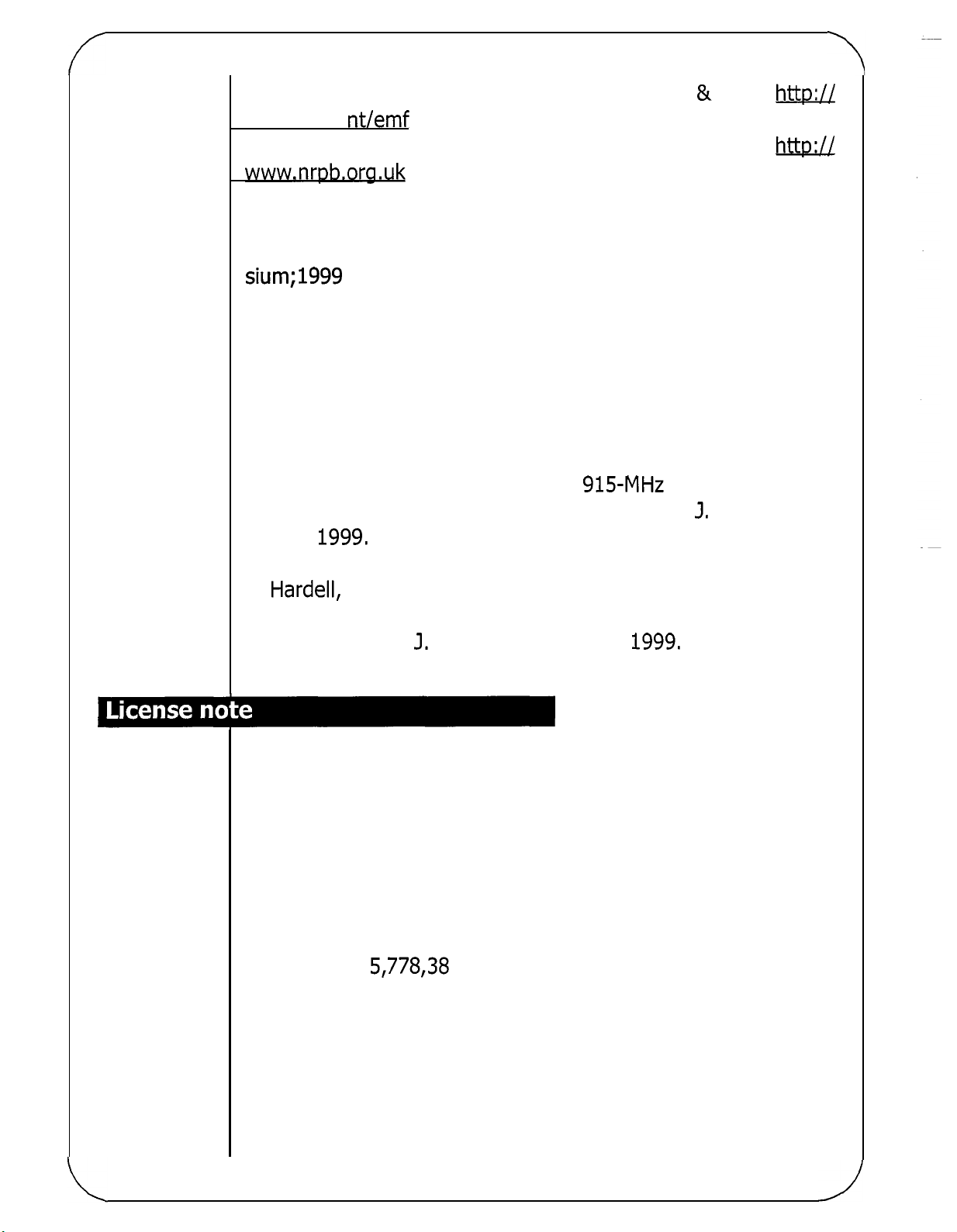
World Health Organization (WHO) International Commission on
Non
-
Ionizing Radiation Protection (select
Qs
&
As):
http://
www. w ho. i nt/emf
United Kingdom, National Radiological Protection Board: http://
www.nrpb,org.uk
1.
Muscat et
al.
Epidemiological Study of Cellular Telephone Use
and Malignant Brain Tumors. In: State of the Science Sympo
sium;l999
2.
Tice et
toxicity and other laboratory assays.
June
al.
20;
Long Beach, California.
Tests of mobile phone signals for activity in geno
In:
Annual Meeting of the
-
-
Environmental Mutagen Society; March
29, 1999,
Washington,
D.C.; and personal communication, unpublished results.
3.
Preece,
Lim,
E,
phone signal on cognitive function
April
4.
8, 1999.
Hardell, L, Nasman,
Use of cellular telephones and the risk for brain tumors: a case
control study. Int.
Licensed by
AW,
Iwi,
and Varey,
J.
QUALCOMM
G,
Davies-Smith,
A.
Effect of
A,
Pahlson,
Oncol.,
15:
113-116, 1999.
A,
Wesnes,
a
915-MHz
in
man. Int.
A,
Hallquist, A and Mild,
simulated mobile
J.
K,
Radiat. Biol.,
Incorporated under one or more of the
Butler,
S,
KH.
-
following United States Patents and/or their counterparts in
other nations:
4,901,307 5,490,165 5,056,109 5,504,773 5,101,501
5,506,865 5,109,390 5,511,073 5,228,054 5,535,239
5,267,261 5,544,196 5,267,262 5,568,483 5,337,338
5,600,754 5,414,796 5,657,420 5,416,797 5,659569
5,710,784
5,778,38
Page 22
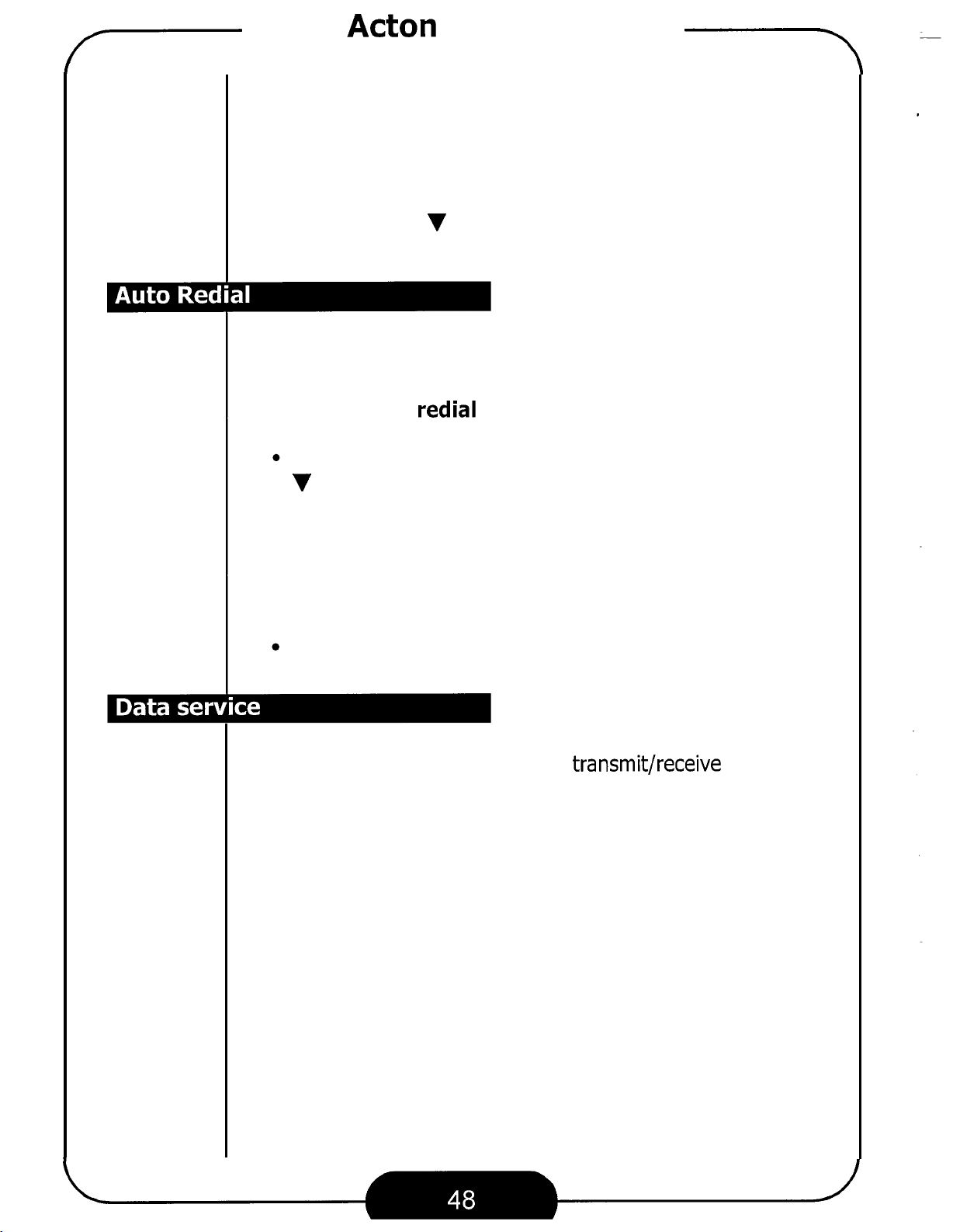
7
Acer
Acton Mobile Phone
--
Call
The
services.
You can use
press "Select" soft key to enter.
When you try to make
let your phone try redialing for you.
To
Services
Call
Services Menu allows you to set up
A
activate auto redial function:
Press "Select" soft key to view the options and press
V
on the scroll key to highlight a mode you want to use.
Prompt:
Auto:
Off:
If
making the
The phone does not retry making the
Menu
or
V
on the scroll key to highlight an item and
a
call
but you are not successful, you can
Your phone will prompt you before retrying.
the
call
is not connected, your phone will retry
call
for 5 times.
call
and network
call.
A
or
Press "Select" soft
When used with the data service kit (can be purchased sepa
rately), your phone can be used to transmit/receive data or fax
by making /receiving data or fax calls.
Before making or receiving
your phone to one of the modes below:
Data Mode:
Fax Mode:
Data Once:
Fax Once:
Switch the phone to data mode and remain in
this mode until you switch to other modes.
Switch the phone to fax mode and remain in
this mode until you switch to other modes.
Switch the phone back to voice mode automat
ically after
Switch the phone back to voice mode automati
cally after
key to confirm.
a
data or fax
a
data
call
is
a
fax
call
is made or received.
call,
you need to switch
made or received.
-
-
-
If "Data Mode" or "Fax Mode" is selected, you need to switch
your phone back to
Voice Mode
to receive voice calls.
Page 23
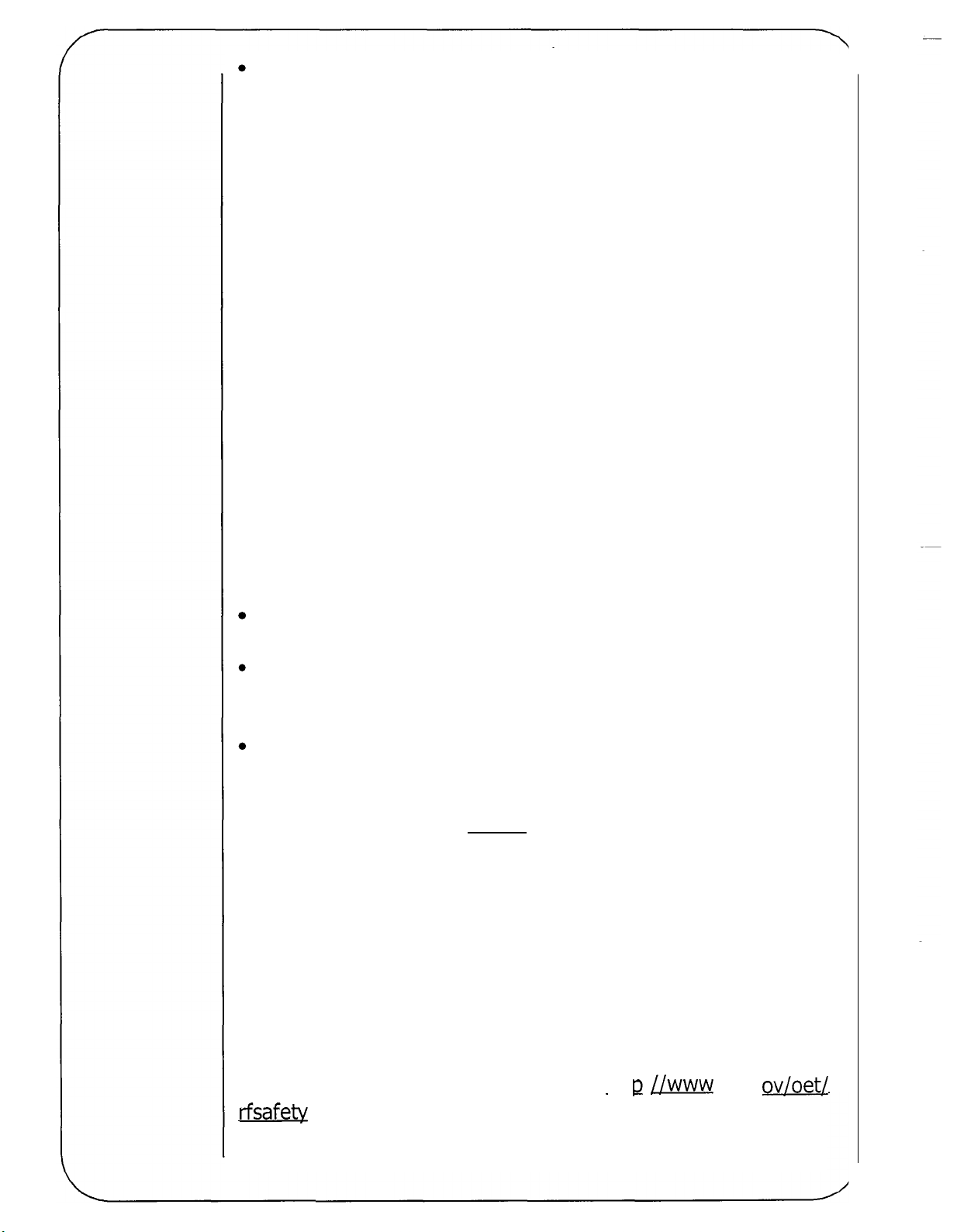
National Telecommunications and Information Administra
tion
The National Institutes of Health also participates in this group.
In the absence of conclusive information about any possible risk,
what can concerned individuals do?
If
there
not know that there
are concerned about avoiding even potential risks, there are
simple steps they can take to do
factor in how much exposure
who spend long periods of time on their hand
is
a
risk from these products--and
is--
it
is probably very small. But
so.
a
person receives. Those persons
at
this
point we do
For example, time
-
held mobile
if
is a key
-
people
phones could consider holding lengthy conversations on conven
tional phones and reserving the hand-held models for shorter
or
conversations
not available.
People who must conduct extended conversations in their cars
every day could switch to
more distance between their bodies and the source of the
since the exposure level drops off dramatically with distance. For
example, they could switch to:
a mobile phone in which the antenna is located outside the
ve hicle,
a
hand-held phone with a built-in antenna connected to
different antenna mounted on the outside of the car or
built into a separate package, or
a
headset with a remote antenna to a mobile phone carried
at
the waist.
for situations when other types of phones are
a
type of mobile phone that places
-
RF,
a
Again, the scientific data do not demonstrate that mobile phones
if
are harmful. But
quency energy from these products, taking the simple precau
tions outlined above can reduce any possible risk.
people are concerned about the radiofre
-
-
Where can I find additional information?
For additional information, see the following websites:
Federal Communications Commission (FCC) RF Safety Program
(select
l
u
l
a
rfsafety
"
Information on Human Exposure to
r
a
nd
PCS
Radio Transmitters") : htt
RF
p
:
//www
Fields from Cel
.
f
cc
.
a
ov/oet/
-
Page 24

Press "Select" to select this item to activate key guard immedi
ately. You can also activate the key guard function by long
-
pressing
After you activate the key guard function, you can
key to answer
To
deactivate key guard, first press
key.
@
key in standby mode.
an
incoming
call.
b
key, then press
still
press
b
Page 25

Table
of
Contents
Chapter
Chapter
Your Phone
Appearance
Chapter
Basic
Operations
Turning on the phone
Turning
Making
Hard pause & time pause
Redialing
Answering
0:
Quick Start
I:
Introduction to Your Phone
..............................
................................................
................................................
2:
Using Your Phone
....................
.........................................
.........................................
off
the phone
a
call
a
call
a
call
......................................................
...................................................
.................................................
.........................................
....................................
....
I
4
5
6
13
14
14
14
14
15
16
16
Ending
In
call
Call
Three way
Key guard
One-touch dial
OTASP
Call
Reading messages
Call
Adjust ear piece volume
Knowing
Low battery warning
Battery charging
a
call
options
waiting
call
..........................................................
call
logs
forward
.............................................................
What
......................................................
....................................................
........................................................
....................................................
...................................................
.........................................................
.......................................................
Your Phone Says
.................................................
16
17
17
18
18
18
18
I9
..............................................
......................................
..................
...........................................
20
20
20
21
21
21
Missed
Roaming alert
Power saving
call
alert
..................................................
....................................................
.....................................................
21
21
21
Page 26

7
Acer Acton Mobile Phone
You
can
choose to turn on/off the one speed dial function here.
-\
Press
key to highlight "On" or
confirm.
(Need more info for the Speed dial Setup section)
When an incoming
the following modes to answer that
To choose an answer mode:
"
Select" soft
Press "Select
V
on the scroll key to highlight the mode you want to
use:
Send key:
key to enter, and use
"
call
"
soft
Off",
is
received, you can choose to use one of
key to view the options and use
The
call
then press "Select
call.
will be answered when you press
A
or
V
on the scroll
"
soft
key to
A
or
key.
Any key:
on the keypad (except
Auto:
ing for
Press "Select
The Auto mode works only when a hands free or car kit
nected to the phone, or the Answer Machine function
vated.
You can activate this function to keep from accidental key oper
ations.
To
activate key guard:
The
3
"
The
call
can be answered by pressing any key
&
key).
call
will be answered automatically after ring
seconds.
soft
key to select.
is
is
con
acti
-
-
-
-
Page 27

Chapter
3:
Menu Options
..........................
22
Book
&
Log Menu
Call
Phone Book
logs
.............................................................
........................................................
Message Menu
Voice mail
Short message
Message alert
Web alerts
TOOIS
Browser
Alarm clock
Scheduler
Calendar
Menu
..........................................................
.........................................................
................................................
.............................................................
........................................................
..........................................................
............................................................
.......................................
...........................................
...................................................
.....................................................
24
24
25
28
28
28
32
33
34
34
37
37
38
World time
Ca
I
cu
la
tor
Scratch pad
Games
...............................................................
.........................................................
..........................................................
........................................................
Settings Menu
Sound
Display
Usage limit
Power manager
Set time
Speed dial
Answer mode
Key guard
Call
Services Menu
................................................................
..............................................................
.........................................................
.............................................................
..........................................................
..........................................................
38
38
39
39
............................................
..................................................
.....................................................
......................................
41
41
42
44
45
45
46
46
46
48
Auto RediaI
Data
Network
service
.............................................................
........................................................
.......................................................
48
48
49
Page 28

7
Acer Acton
Press "Select" key and you will be prompted to enter the
limit time in minutes.
When finished, press
If
you set the
vated.
The Power Manager allows your handset to be powered on or
at
a
off
To activate Power Manager:
specified time automatically.
Use
A
or
V
"
Power On". Press "Select
To enable the function, highlight "Enable" and press
"
Select
Enter the power on (or off) time and press the
key.
You will be prompted to select "Today Only" or "Daily" for
the Power Manager to take effect. Press
scroll key to highlight an item and then
select.
"
soft
Mobile
"OK"
limit
time to
on the scroll key to highlight "Power
key.
Phone
soft
key to activate the function.
0,
this function will be deacti
"
soft
key.
-\
A
"
Select
or
"
OK
V
"
soft
-
Off
"
or
"
soft
on the
key to
To
deactivate Power Manager:
Enter Power Manager menu.
Use
"
To enable the function, highlight "Disable" and press
"
You can set up the system time of your phone here.
To
set
minute. Use
"PM". Press
Then, use the alphanumeric keys to set up current date.
A
or
V
on the scroll key to highlight "Power
Power On". Press "Select
Select
Press the alphanumeric keys to set up current hour and
Press
"
soft
key.
up
current time:
"OK"
"OK
soft key.
A
or
soft
V
"
soft
key.
on the scroll key to se1ect"AM"or
key.
Off
"
or
Page 29
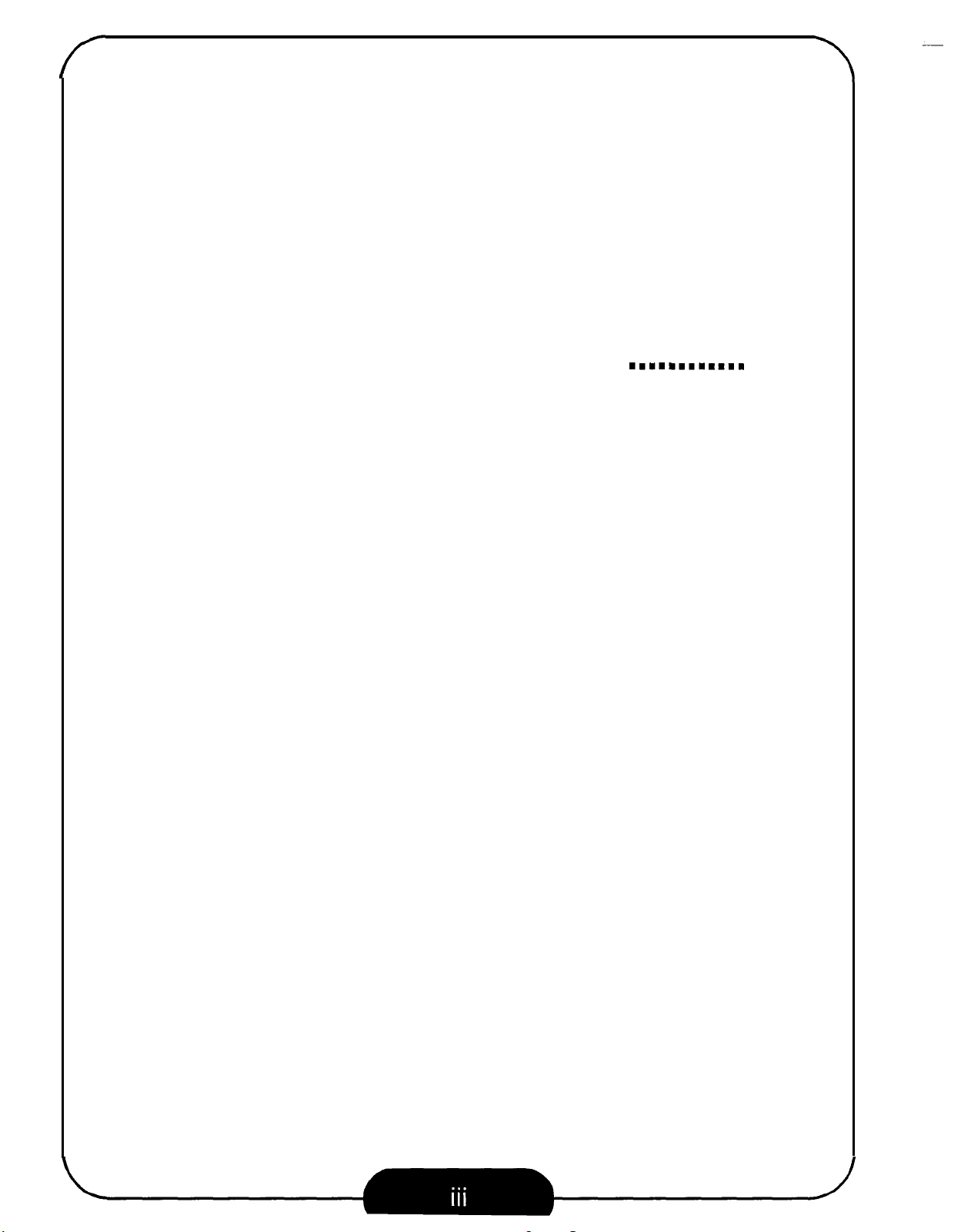
System select
.....................................................
49
Phone activation
Security
Lock phone
Change lock code
Call
Restore default value
Emergency number
Chapter
Chapter
Menu
restrict
4:
Care and Maintenance
5:
Troubleshooting
.................................................
............................................
........................................................
...............................................
........................................................
..........................................
............................................
..m.m..m.m.m
......................
49
50
50
50
51
51
52
53
55
Page 30

7
Acer
Press "Select" soft
to highlight
firm.
Acton Mobile Phone
"On"
key and then use
or
"
Off,
then press "Select
A
or
V
--
on the scroll key
"
soft
key to con
-
Adtivateldeactivate screen saver
Your phone provides 2 screen savers. After you activate the
if
screen saver,
keypad untouched for about
appear on the screen.
To
activate screen saver:
Select "Display", "Screensaver" in the Settings Menu.
Use
A
or
"
Animation
Press "Select
no incoming
or
V
on the scroll key to highlight "Animation
2".
"
soft
key.
call
is
received and you leave the
20~30
seconds, the animation will
I"
To
deactivate screen saver:
Select "Display", "Screensaver" in the Settings Menu.
Use
A
or
V
on the scroll key to highlight "Disable".
Press "Select" soft
key.
Select display language
You can choose the language used to display information on the
phone screen.
Select "Display", "Language" in the Settings Menu.
Use
A
or
V
on the scroll key to select a language, then
press
(I
languages are provided and their order,
users
ing to read (or understand) the
screen).
"
Select
need detailed structure
a
short access to changing the language without hav
"
soft
key to confirm.
of
this menu, for example, what
so
I
can provider
UI
displayed on the
-
Each time you end
warning beep
here.
To
set up usage limit:
if
the total talk time exceeds the time limit set
a
call, the limited alert timer will give you
a
Page 31

Page 32

7
Acer Acton Mobile Phone
7
Seconds:
15
Seconds:
30
Seconds:
Always
Always
If
no key is pressed after the back light
it
seconds,
If
no key
15
seconds,
If
no key is pressed after the back light
30
seconds,
On:
The back light stays always on until you turn
the power of your phone.
Off:
Always turn off the backlight.
will be turned off automatically.
is
pressed after the back light is on for
it
will be turned
it
will be turned
-=
off
automatically.
off
automatically.
is
on for 7
is
on for
off
Edit
Banner is the text that appears
your phone is in standby mode. You can press
to
ished, press
Turn
Auto hyphen function hyphenates the phone number automati
cally when you enter.
For example,
With Auto hyphen function off:
Banner
start
on/off
to
the center of the screen when
"
Select" soft key
editing the banner (maximum 14 characters). When fin
"
OK
soft key to save.
auto
if
you enter the number 12345678:
hyphen
12345678
-
-
-
With Auto hyphen function on:
1-234-5678
-
r---
Press "Select" soft key and then use
to select
Show
You can choose to let your phone display or not display current
time under standby mode.
"On"
clock
or
"
Off",
then press "Select
A
or
"
V
on the scroll key
soft
key to confirm.
Page 33

Chapter
0:
Quick
Start
Page 34

7
Acer
Acton Mobile Phone
-T
Select a keybeep style
Select "Sound", "Key Beep", "Style" in the Settings Menu.
Use
A
or
V
on the scroll key to highlight a keybeep type
you want.
Press "Select
"
soft
key.
Alert Switch
Under this sub-menu you can customize the alert settings of
your phone.
Service Chg:
phone is working in analog mode. Press
the scroll key to select
In Service:
acquires network service. Press
key to select
No
Service:
Roaming:
Minute Alert:
No
service available. Press
select
Roaming alert
under
key to select
after
scroll key to select
Service change alert
"
In service alert
"
Alert On" or "Alert
service alert
"
Alert On" or "Alert
a
friendly network. Press
"
Alert On" or "Alert
Minute alert
a
phone
call
is
is
generated
is
generated when you are roaming
is
generated once every minute
is connected. Press
"
Alert On" or "Alert
is
generated when your
A
or
V
on
Alert On" or "Alert
generated when your phone
A
or
Off".
if
there is no network
A
or
V
on the scroll key to
Off".
A
or
Off.
Off".
V
on the scroll
V
on the scroll
A
or
V
Off.
on the
Set up backlight
When you press a key on the keypad, the back light of the
screen will be turned on automatically. The back light of the
phone screen allows you to clearly read the information dis
played on the screen when the environment is dark. However,
letting the back light stay on too long will drain the power of
battery quicker.
"
Press
on the scroll key to highlight an item, then press "Select" soft
key to select.
Select
"
soft
key to view the option
list
and use
A
or
-
V
Page 35

7
Acer
Acton Mobile Phone
--
Please follow the simple steps below to make your first
Install the battery
Place the bottom end of the battery on the phone.
Hold down the top side of the battery.
the battery
is
secured.
You
will hear a click when
call:
Charge the battery
Insert the battery charger connector into the battery charging
socket
.
-
This side up
Page 36

-
Acer Acton Mobile Phone
-\
Settings
The options in the Settings Menu allow you to customize the
sound, display and other settings of your phone according to
your preferences.
You can use
press
Turn on or
Adjust ring volume
"Select"
Select "Sound", "Vibration" in the Settings Menu.
Select "On" or
phone.
Menu
A
or
V
on the scroll key to highlight an item and
soft
key to enter.
off
phone vibration
"
Off
to turn on/off the vibration of the
Select "Sound", "Ring", "Volume
Use
ring volume. The more bars appear beside the speaker
icon, the higher the ring volume.
The ring volume can also be adjusted by pressing the vol
ume adjustment keys on the side of the phone.
Select a ring style
Select "Sound", "Ring", "Style
Use
want to set up the ring style for. Press "Select"
style
will be played automatically.
Adjust keybeep volume
A
or
V
Press "Select"
A
or
V
Use
A
or
V
list
or highlight a ring style. The highlighted ring style
Press "Select"
on the scroll key to increase/decrease the
soft
key.
on the scroll key to highlight a
on the scroll key to scroll through the ring
soft
key to select.
"
in
the Settings Menu.
"
in
the Settings Menu.
call
type you
soft
key.
-
Select "Sound", "Key Beep", "Volume" in the Settings Menu.
Use
volume. The more bars appear beside the speaker icon, the
higher the volume.
Press "Select"
A
or
V
on the scroll key to increase/decrease the
soft
key.
Page 37

Acer
It
takes
Recharging takes about
Acton Mobile Phone
24
hours for the charger to fully charge a new batterF
160
minutes each time.
--
When charging, the battery strength bars
the battery is fully charged.
Turn the phone on
After the battery
on the phone power. The phone beeps and
will be displayed on the screen. After the phone
will start searching the network to use.
Make a call
Enter the phone number with the keys on the keypad. When fin
ished, press
End a call
is
k
key.
fully charged, press and hold
11111]
a
welcome animation
will flash until
&
key to turn
is
turned on,
it
-
Press
Please set up the time for your phone first
time
"
Set time" on page
@
key to end the
-
related data (such as Calendar and Scheduler). Please see
45.
call.
to
ensure accuracy of
Page 38

7
Acer
After you select this game, you will see the following:
Acton Mobile Phone
-\
Continue:
New Game:
Last View:
Level:
Instructions:
Top
Score:
Resume a paused game. This item appears only
a
when
before
halted game, go to Continue.
Set the difficulty level of the game.
game has been temporarily halted.
Start a new game.
it
is
over (to halt a game), press. To resume
Show the result of the last game you played.
Read the instructions for the game.
Show the top score.
If
you want to exit the game
a
Digit
Rearrange the numbers in the correct order shown below. Use
(UP),
A
(up),
While playing, the screen will show the time and number of
steps you took.
The menu options in this game are exactly the same
Snake except that there is no Top Score.
V
(down) on the scroll key to move the numbers.
(down),
&J
(right) and (left), or
as
those in
Page 39

Chapter
1:
Introduction to Your Phone
Page 40

Acer
Key Function Key
Acton Mobile Phone
Number/
--
1
Number/
Function
Move
7
&J
For example, to calculate the following formula:
123
x
(456+34) / 4-2
(twice)
8
,,PI//
ance
soft
key
mm
Press the "Result" soft
key to display the result.
the cursor
Cancel
The number you entered during
page
Book.
Your phone provides
Snake
Make the snake grow longer by feeding
as
(left),
snake, the higher the score.
You are not allowed to stop the snake or make
When the snake hits
frame,
17)
is
stored here. You can choose to save
two
interesting games: Snake and Digit.
possible. Use (up), (down), (right) and
a
(left), or
@
(right) to direct the snake to a goody. The longer the
a
game is over. Then the screen will show your score.
A
(up),
its
V
own
a
call
(see "In
it
with as many goodies
(down) on the scroll key, and
tail
or eggs, or the surrounding
call options" on
it
to Phone
it
go backwards.
Page 41

Your
Thank you for choosing Acer mobile phone!
From now on, with your Acer mobile phone, you will experience
total mobility in your life. You will be able to communicate with
more freedom and convenience.
Phone
We know that you demand more than what
-
offer for mobility. The light
symbolizes your taste for elegance and compactness. The high
resolution
between pixels. You see clearly each and every character dis
played on the screen.
There are more features to discover. Now please follow us while
we introduce you to your new and versatile partner.
*
The data service
chased separately.
LCD
display frees you from the nightmare of groping
kit
is required for data and fax service that can be pur
weight, slim body of your phone
a
mobile phone can
-
-
-
Page 42

7
Acer Acton Mobile Phone
Erase
You can use this function to delete all events in the scheduler.
After you press
soft key and all events in the memory will be erased.
all
"
Select" soft key to select this item, press "Yes
-\
"
Your phone
can check and browse days and weeks easily.
To
move among months, use
adjustment keys).
To
move among weeks, press the up or down volume adjust
ment key.
To
move among days, use
With this function, you can easily check the current time in
major cities in the world. Select a city and the current time will
appear
You can use your phone
appear
is
equipped with a built-in calendar with which you
@
and
@
keys (or the volume
A
and
'I
on the scroll key.
on
the screen.
as
a
handy calculator. A cursor will
at
the upper left of the screen. Follow the chart below to
6
-
enter numbers and arithmetic symbols.
Number/
Key Function Key
1
a
2
3
4
5
6
EJ
lml
lml
EJ
"
Result
soft
key
"
Number/
Function
9
0
+-*/
'0
Clear
Display
n
urn
result
ber
Page 43

7
Acer
Acton Mobile Phone
Appearance
-\
Volume
keys
Left soft key
Send key
Alphanumeric
keys
Microphone
R
*
y
Antenna
Ea rpiece
LCD
Screen
Right
soft
key
Scroll key
End/Power key
Clear key
External antenna
Connector
Battery contact
A
Volume adjustment
keys
Page 44

7
Acer
<Implementing>
You can use this function to view the events that are previously
recorded in the scheduler memory.
Record" will appear on the screen.
You can press 'Select
opt ions
Acton Mobile
"
soft
:
Phone
If
the memory
key to select an event and view
'-\
is
empty,
"
No
its
Erase:
be deleted.
Modify:
the event. When finished, press "Select
prompted with the option to enter the year, month, day and time
of the alarm. Finally, press
Add
You can add new events to your scheduler. The phone will gen
erate an alarm to remind you of the event.
To add
key to select this item, then key in the content of the event.
When finished, press
to enter the date and the option to add the time. Select
Repeat", 'Daily" or "Weekly" and press "Select" soft
Add
Press "Select" soft key again and the selected event
Press "Select
an
event
a
new event, first select 'Add" then press 'Select
a
call
"
soft
"
Select
key to start modifying the content
"
soft
key and you will be
"
Select
"
"
soft
key to finish.
soft
key and you will be prompted
key.
"
'No
will
of
soft
-
You can add a call reminder with this feature.
To
add a new
soft key to select this item, then key in the phone number and
alarm date. Select
"
'Select
The phone will generate an alarm when the
vated. You can press 'Select
soft
call
key.
reminder, first select 'Add" then press 'Select
"
No
Repeat", "Daily" or "Weekly" and press
call
"
soft
key to make the
reminder
call
is acti
directly.
"
-
Page 45

7
Acer
Acton
Mobile
Phone
--,
Data transmission
car kit connector
&
Page 46

7
Acer
Acton Mobile Phone
Mark
About Phone.com:
information about Browser and the phone.
Advanced:
options. Please contact your network
for detai
site:
Is.
Bookmark current web page.
Display the Browser version and
Provides advanced Browser setting
-\
service provider
Entering text in Browser
When you are asked to provide text information when accessing
on
-
line service (e.9, your
can press alphanumeric keys to enter. Your phone provides
text entry modes.
To
switch among these modes, press
ID
number or sending messages), you
b
on the scroll key to
4
Hornepage
http:lIwww.
phone.corn-
alpha
highlight "alpha" on the bottom
key several times.
alpha:
ALPHA:
SYM:
I
NUM:
Allows you to enter lower case characters.
Allows you to enter upper case characters.
If
this mode
screen. Press
number of the symbol to enter the symbol you want.
To
go to page
the scroll key to highlight 'More
key.
Allows you to enter number.
is
selected, a symbol
a
alphanumeric key that corresponds to the
2,
3
Exit browser
To
exit Browser, press
"
'Exit
and press
4
and
or
of
the screen, and press
list
will appear on the
4
of
the symbol
"
on the left and press
b
on the scroll key to highlight
list,
press
4
on
Page 47

7
Acer
Acton Mobile Phone
--
....
i
There are several icons that appear on the
cate the status of your phone. Please see the table below for the
meaning of each icon:
Signal
strength
Message
Roaming
Shows current signal strength. The
more bars displayed, the better the
signal strength.
Steady:
and unread text or voice messages.
Blinking:
new unread urgent messages.
Steady:
out of the reach of its primary service
area, but
Blinking:
currently in an unfriendly roaming area
Indicates that there are new
Indicates that there are
Indicates that this phone
is
in a friendly roaming area.
Indicates that the phone
LCD
screen to indi
-
is
is
Q
Digital
mode
Call
status
No
service
Ring
type
This icon appears when the phone is in
digital mode.
When you are in
phone or there
icon will appear.
~~
This icon indicates that the phone can
not receive a signal from the network
operator.
~
Displays the ring type when your
phone receives an incoming call:
:
the phone generates a ring
tone when there
ing
:
indicates that the phone
silent mode.
is
call.
a
call
with your
an incoming
is
an incom
call,
this
is
in
-
-
Page 48

7
Acer
Acton Mobile Phone
-\
Key operations in Browser
'lease see the table below for the key operations in Browser:
End/
Power
key
Send/OK
key
Scroll
Key
Return to the previous page.
Long press to go to home page.
Clear current character when enter
ing text.
~
Confirm selections.
.
Select an item in a menu.
A
Move the cursor left or right
when entering text.
v
Select mini browser options.
-
Volume adjustmenl
key
Alphanumeric keys
Scroll
Long press
the bookmarked pages
bookmark list.
7e page up or down.
a
numeric key to jump
Browser options
There are 4 Browser options on the bottom part
4
or
b
3rowser screen. You can press
;elect an option and "Select
Home:
Exit:
Mark:
Setup:
Return to the home page.
Exit Browser.
Bookmark current web page.
Setup Browser. The following options are available:
Reload:
Home:
Bookmark:
bookmark.
Reload current web page.
Return to the home page.
"
soft
Open the bookmark
key to confirm.
on the scroll key to
list
and choose
1~9
in the
of
the mini
a
tc
Page 49

Acer
Acton
Mobile
Phone
-\
Battery
111111
level
The battery level
ber of bars
more bars displayed, the higher the
battery strength. This icon will flash
when the battery is extremely low.
When you charge the battery, the bars
will animate until the battery
charged.
is
shown by the num
in
the battery icon. The
is
-
fully
Page 50

Acer
Acton
Mobile
Phone
Tools Menu
The Tools Menu provides several extra tools.
A
or
V
You can use
press
"
Select
"
soft
on the scroll key to highlight an item and
key
to
enter.
-
Use
Press the "Select
few seconds later, the home page will appear on the screen.
Now you can access the various on
your phone. For details on the content
how to use
Please see the table below for the icons that may appear on the
screen and their meanings:
the
I
Browser
"
soft
key and a welcome screen will appear.
-
line information through
of on-
it,
please contact your network service provider.
This icon indicates that there are new
Message
mode
and unread incoming web alert mes
sages or unsent outgoing web alert
messages.
IThis icon appears when the phone
works in digital mode. You can access
WAP
service only when this icon
line service and
___~
A
-
f
8
Connected
Secure
mode
appears.
This icon appears when the phone
connected to the
This icon appears when you are in
secure web browser session.
WAP
server.
is
a
Page 51

Page 52

Page 53

Page 54

Page 55

Page 56

Page 57

Page 58

Page 59

Page 60

Page 61

Page 62

Page 63

Page 64

Page 65

Page 66

Page 67

Page 68

Page 69

Page 70

Page 71

Page 72

Page 73

Page 74

