Page 1
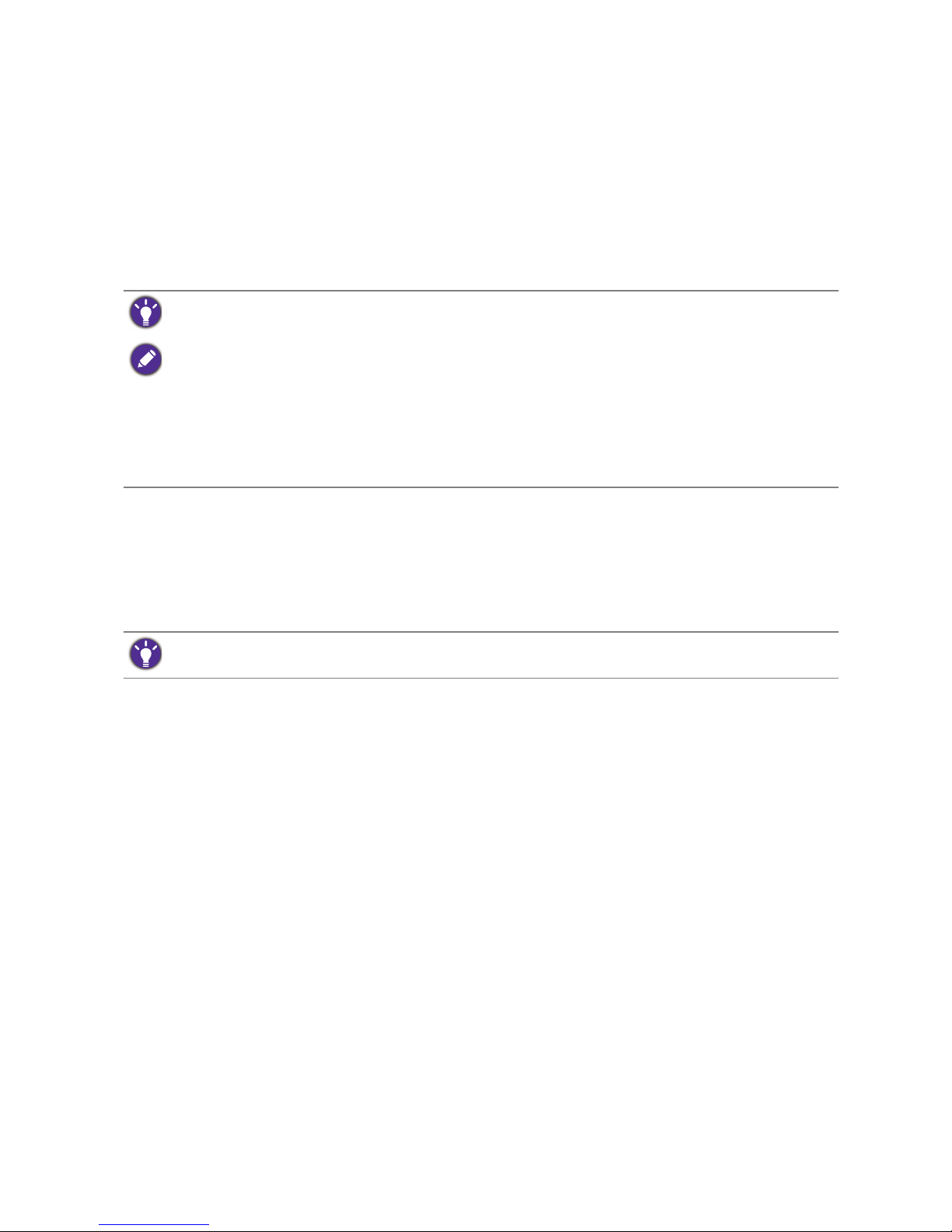
1 Adjusting the screen resolution
Adjusting the screen resolution
Due to the nature of liquid crystal display (LCD) technology, the picture resolution is always
fixed. For the best display performance, please set the display to its maximum resolution that is
the same with the monitor aspect ratio. This is called “Native Resolution” or maximal resolution
– that is, the clearest picture. Lower resolutions are displayed on a full screen through an
interpolation circuit. Image blurring across pixel boundaries can occur with the interpolated
resolution depending upon the image type and its initial resolution.
1. Open Display Properties and select the Settings tab.
You can open Display Properties by right-clicking on the Windows desktop and selecting
Properties from the pop-up menu.
2. Use the slider in the ‘Screen area’ section to adjust the screen resolution.
Select the recommended resolution (maximum resolution) then click Apply.
3. Click OK then Yes.
4. Close the Display Properties window.
If your input source does not provide an image which is the same with the monitor aspect ratio,
the displayed image may appear stretched or distorted. To maintain the original aspect ratio,
image scaling options can be found in the “Display Mode” adjustment. See the user manual for
more information.
To find out the monitor aspect ratio and native resolution of the purchased model, please check the Specification
document on the provided CD.
• To take full advantage of LCD technology you should select the native resolution setting of your PC screen as
described below. Be aware that not all PC video cards provide this resolution value. If yours doesn't, check
with the video card manufacturer's website for an updated driver for your particular model PC video card
which supports this resolution. Software video drivers are often updated and available for new hardware video
resolutions. If necessary, you may need to replace and update the PC video card hardware to be able to
support the native resolution of the monitor.
• Depending on the operating system on your PC, different procedures should be followed to adjust the screen
resolution. Refer to the help document of your operating system for details.
If you select some other resolution, be aware that this other resolution is interpolated and may not accurately
display the screen image as well as it could do at the native resolution setting.
Page 2
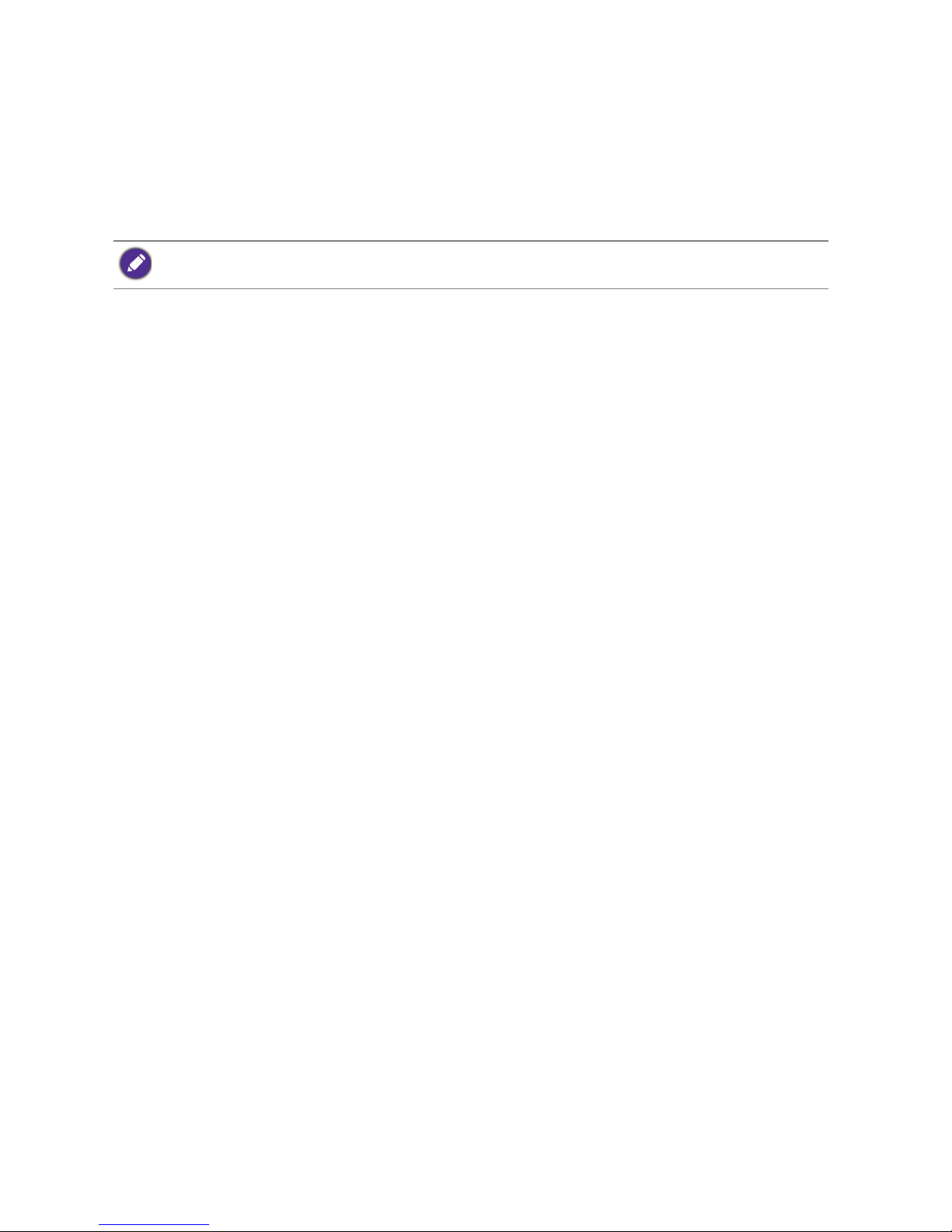
2 Adjusting the screen refresh rate
Adjusting the screen refresh rate
You don’t have to choose the highest possible refresh rate on an LCD display, because it is not
technically possible for an LCD display to flicker. The best results are obtained by using the
factory modes already set in your computer. Check next chapter to see the factory modes:
Preset display modes on page 3.
1. Double click the Display icon in Control Panel.
2. From the Display Properties window, select the Settings tab and click the Advanced
button.
3. Select the Adapter tab, and select an appropriate refresh rate to match one of the
applicable factory modes as listed in the specification table.
4. Click Change, OK, then Yes.
5. Close the Display Properties window.
Depending on the operating system on your PC, different procedures should be followed to adjust the screen
resolution. Refer to the help document of your operating system for details.
Page 3

3 Preset display modes
Preset display modes
Incoming display mode (Input timing)
Input signal
Resolution 1280 x 1024 1366 x 768 1440 x 900 1600 x 900 1680 x 1050 1920 x 1080
Aspect ratio 5:4 16:9 16:10 16:9 16:10 16:9
D-Sub / DVI /
HDMI / DP
640x480@60Hz v v vvvv
640x480@75Hz(*) v v vvvv
720x400@70Hz(*) v v vvvv
800x600@60Hz v v vvvv
800x600@75Hz(*) v v vvvv
832x624@75Hz(*) v v vvvv
1024x768@60Hz v v vvvv
1024x768@75Hz(**) v v vvvv
1152x870@75Hz(**) v vvvv
1280x800@60Hz v vvvv
1280x720@60Hz v v vvvv
1280x960@60Hz v
1280x1024@60Hz v v v
1280x1024@75Hz(**) v v v
1360x768@60Hz v
1440x900@60Hz v v
1600x900@60Hz v v
1680x1050@60Hz vv
1920x1080@60Hz v
1920x1200@60Hz
DVI-Dual Link /
HDMI / DP
2560x1440@60Hz
3840x2160@30Hz
HDMI 2.0 / DP 1.2 3840x2160@60Hz
4096x2160@60Hz
DP 1.3 5120x2280@60Hz
*: Not available for GW2870.
**: Not available for GW2870 / GC2870 / GL2070.
Page 4

4 Preset display modes
Image disruption may occur as a result of signal frequency differences from graphic cards which
do not correspond with the usual standard. This is not, however, an error. You may improve this
situation by altering an automatic setting or by manually changing the phase setting and the pixel
frequency from the “DISPLAY” menu.
Incoming display mode (Input timing) (continued)
Input signal
Resolution 2560 x 1440 3840 x 2160 4096 x 2160 5120 x 2280
Aspect ratio 16:9 16:9 16:10 16:9
D-Sub / DVI /
HDMI / DP
640x480@60Hz v v v v
640x480@75Hz v v v v
720x400@70Hz v v v v
800x600@60Hz v v v v
800x600@75Hz v v v v
832x624@75Hz v v v v
1024x768@60Hz v v v v
1024x768@75Hz v v v v
1152x870@75Hz v v v v
1280x800@60Hz v v v v
1280x720@60Hz v v v v
1280x960@60Hz
1280x1024@60Hz v v v v
1280x1024@75Hz v v v v
1360x768@60Hz
1440x900@60Hz
1600x900@60Hz v v v v
1680x1050@60Hz v v v v
1920x1080@60Hz v v v v
1920x1200@60Hz
DVI-Dual Link /
HDMI / DP
2560x1440@60Hz v v v v
3840x2160@30Hz v v
HDMI 2.0 / DP 1.2 3840x2160@60Hz v v
4096x2160@60Hz v
DP 1.3 5120x2280@60Hz v
To make sure the above timing works, check the compatibility and specifications of your graphic card first.
For 18.5-inch models, pay attention to the following:
• For the first time using this monitor with the resolution 1360x768, the default
Display Mode is Aspect.
• If the video card cannot display or normally display with the native resolution of 1366x768, please adjust the
resolution to 1360x768.
7/4/2016
