Page 1
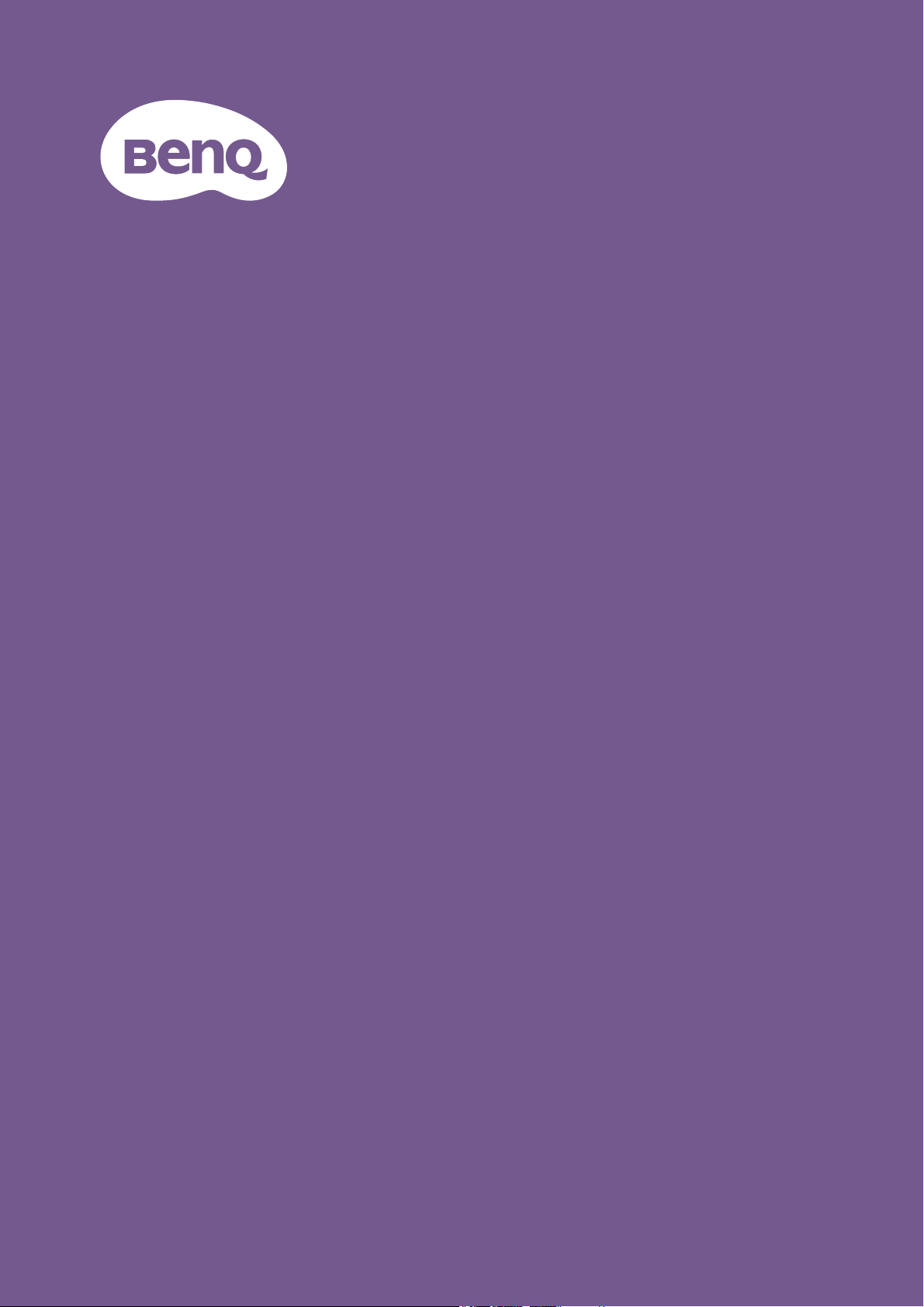
LCD Monitor
User Manual
Stylish Monitor with Eye Care Technology | G Series
Page 2
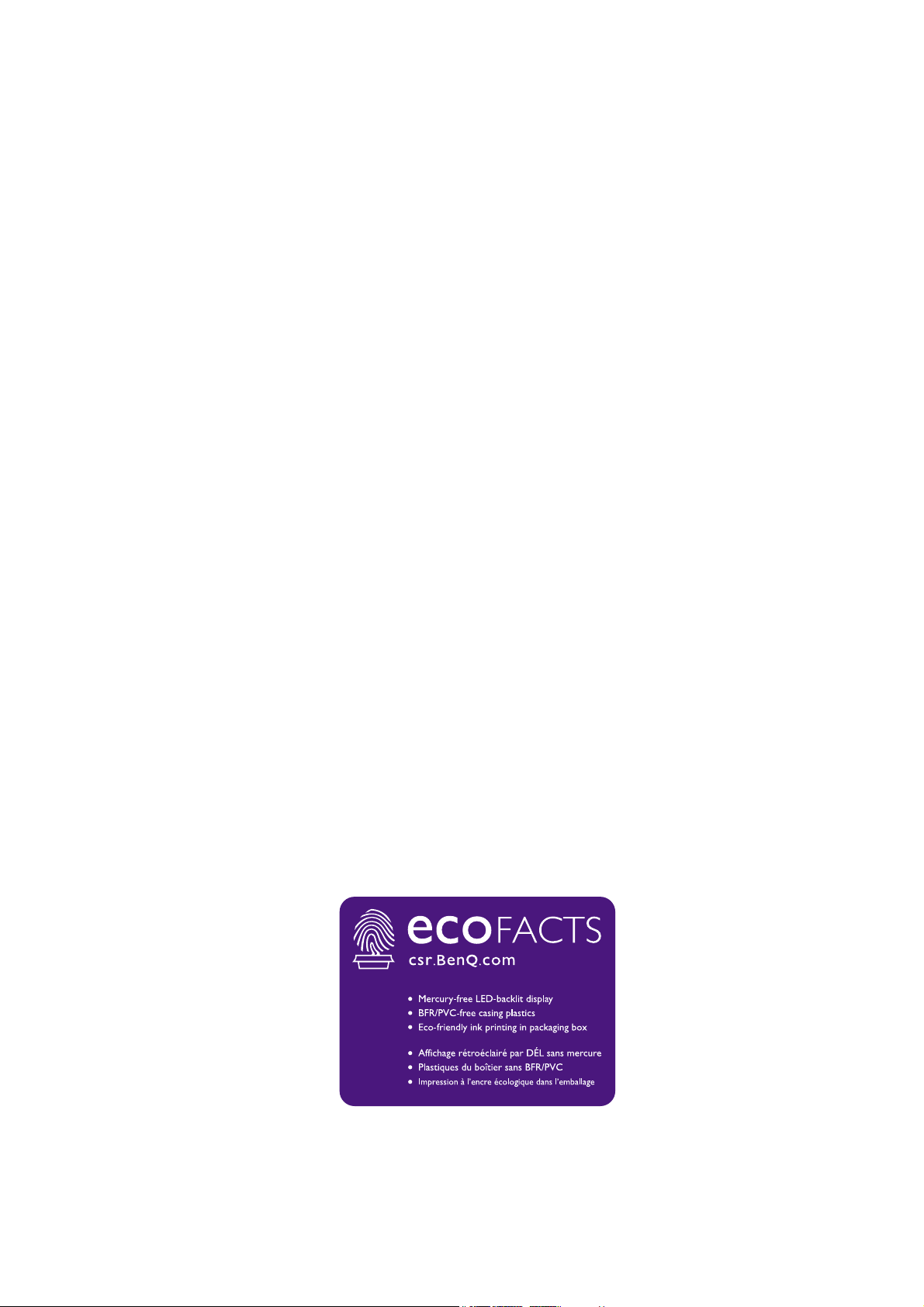
Copyright
Copyright © 2020 by BenQ Corporation. All rights reserved. No part of this publication may
be reproduced, transmitted, transcribed, stored in a retrieval system or translated into any
language or computer language, in any form or by any means, electronic, mechanical, magnetic,
optical, chemical, manual or otherwise, without the prior written permission of BenQ
Corporation.
Disclaimer
BenQ Corporation makes no representations or warranties, either expressed or implied, with
respect to the contents hereof and specifically disclaims any warranties, merchantability or
fitness for any particular purpose. Further, BenQ Corporation reserves the right to revise this
publication and to make changes from time to time in the contents hereof without obligation of
BenQ Corporation to notify any person of such revision or changes.
The performance of flicker-free may be affected by external factors such as poor cable quality,
unstable power supply, signal interference, or poor grounding, and not limited to the above
mentioned external factors. (Applicable for flicker-free models only.)
BenQ ecoFACTS
BenQ has been dedicated to the design and development of greener product as part of its
aspiration to realize the ideal of the "Bringing Enjoyment 'N Quality to Life" corporate vision
with the ultimate goal to achieve a low-carbon society. Besides meeting international regulatory
requirement and standards pertaining to environmental management, BenQ has spared no
efforts in pushing our initiatives further to incorporate life cycle design in the aspects of
material selection, manufacturing, packaging, transportation, using and disposal of the products.
BenQ ecoFACTS label lists key eco-friendly design highlights of each product, hoping to ensure
that consumers make informed green choices at purchase. Check out BenQ's CSR Website at
http://csr.BenQ.com/ for more details on BenQ's environmental commitments and
achievements.
2
Page 3
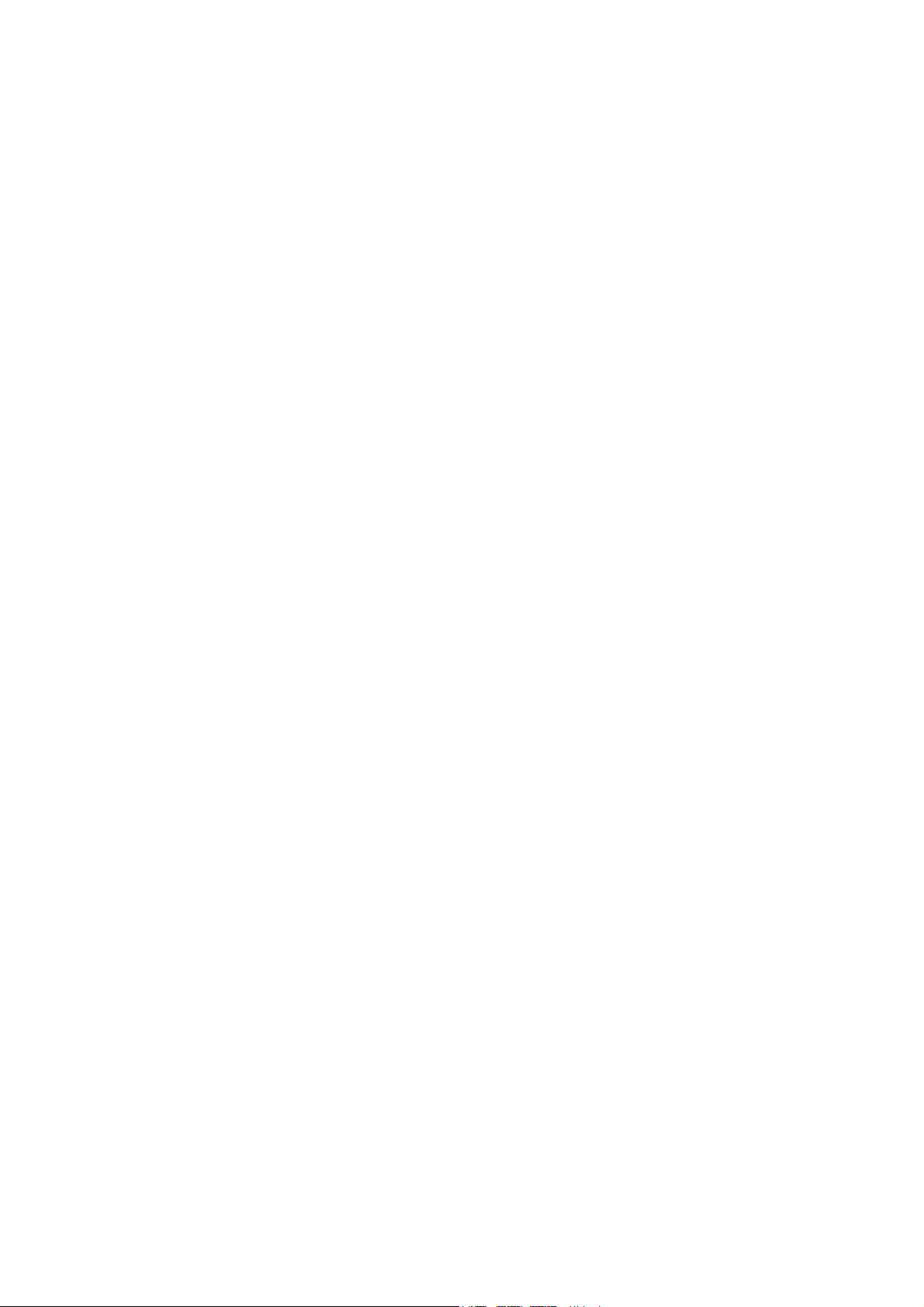
Product support
This document aims to provide the most updated and accurate information to customers, and
thus all contents may be modified from time to time without prior notice. Please visit the
website for the latest version of this document and other product information. Available files
vary by model.
1. Make sure your computer is connected to the Internet.
2. Visit the local website from www.BenQ.com. The website layout and content may vary by
region/country.
• User manual and related document: www.BenQ.com > Support > Download & FAQ > model
name > User Manual
• Drivers and applications: www.BenQ.com > Support > Download & FAQ > model name >
Software
3
Page 4
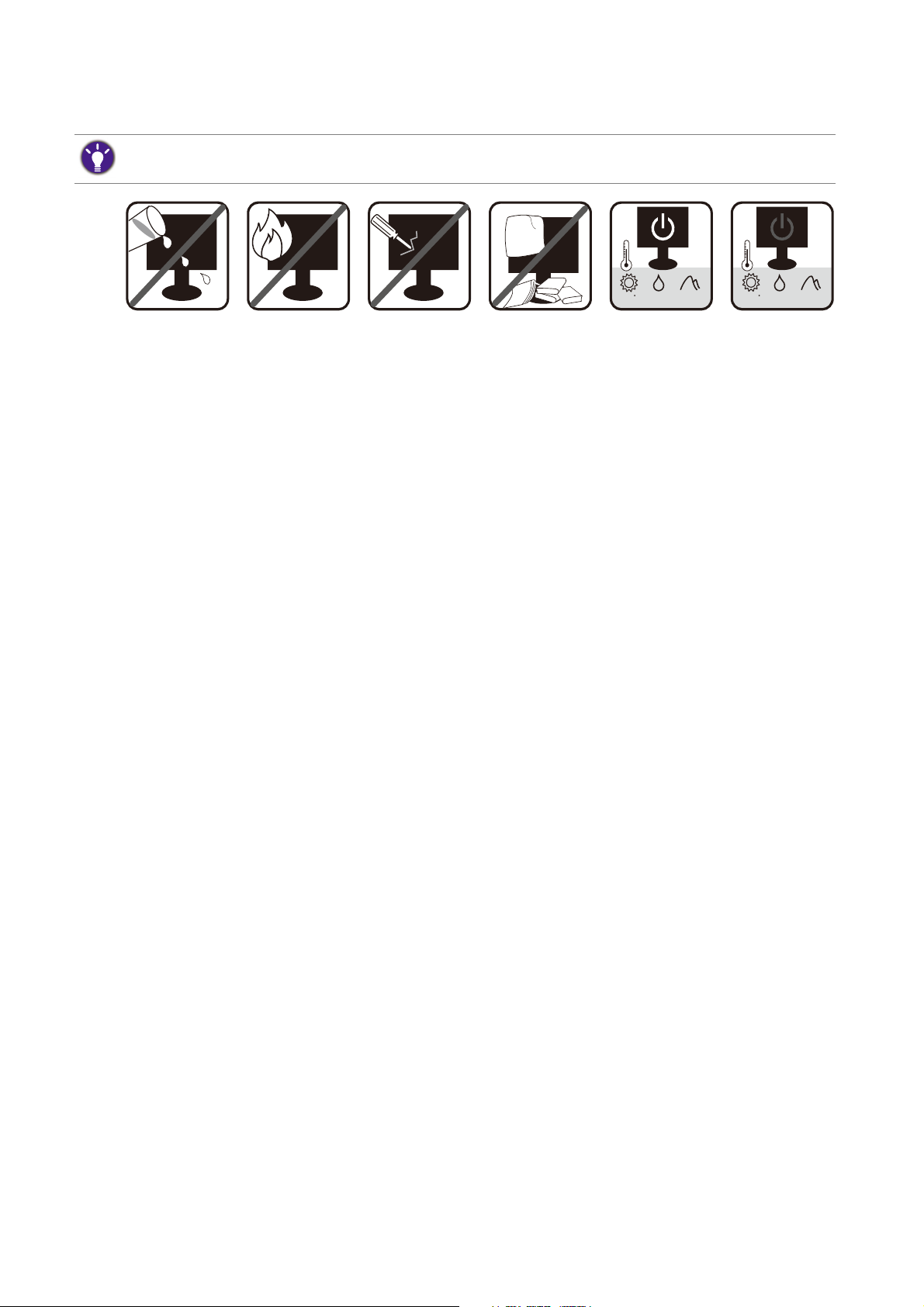
Power safety
0~3000 m10~90 %0~40 C 0~12000 m10~60 %-20~60 C
Please follow these safety instructions for best performance, and long life for your monitor.
• The AC plug isolates this equipment from the AC supply.
• The power supply cord serves as a power disconnect device for pluggable equipment. The
socket outlet should be installed near the equipment and be easily accessible.
• This product should be operated from the type of power indicated on the marked label. If you
are not sure of the type of power available, consult your dealer or local power company.
• The Class I pluggable equipment Type A must be connected to protective earth.
• An approved power cord greater or equal to H03VV-F or H05VV-F, 2G or 3G, 0.75mm2 must
be used.
• Use only the power cord provided by BenQ. Never use a power cord that appears to be
damaged or frayed.
For Germany only:
• (If the weight of the product is less than or equal to 3 kg) An approved power cord greater or
equal to H03VV-F, 3G, 0.75mm2 must be used.
• (If the weight of the product is more than 3 kg) An approved power cord greater or equal to
H05VV-F or H05RR-F, 3G, 0.75mm2 must be used.
• (If a remote control is provided) RISK OF EXPLOSION IF BATTERY IS REPLACED BY AN
INCORRECT TYPE. DISPOSE OF USED BATTERIES ACCORDING TO THE
INSTRUCTIONS.
For models with adapter:
• Use only the power adapter supplied with your LCD Monitor. Use of another type of power
adapter will result in malfunction and/or danger.
• Allow adequate ventilation around the adapter when using it to operate the device or charge
the battery. Do not cover the power adapter with paper or other objects that will reduce
cooling. Do not use the power adapter while it is inside a carrying case.
• Connect the power adapter to a proper power source.
• Do not attempt to service the power adapter. There are no service parts inside. Replace the
unit if it is damaged or exposed to excess moisture.
4
Page 5
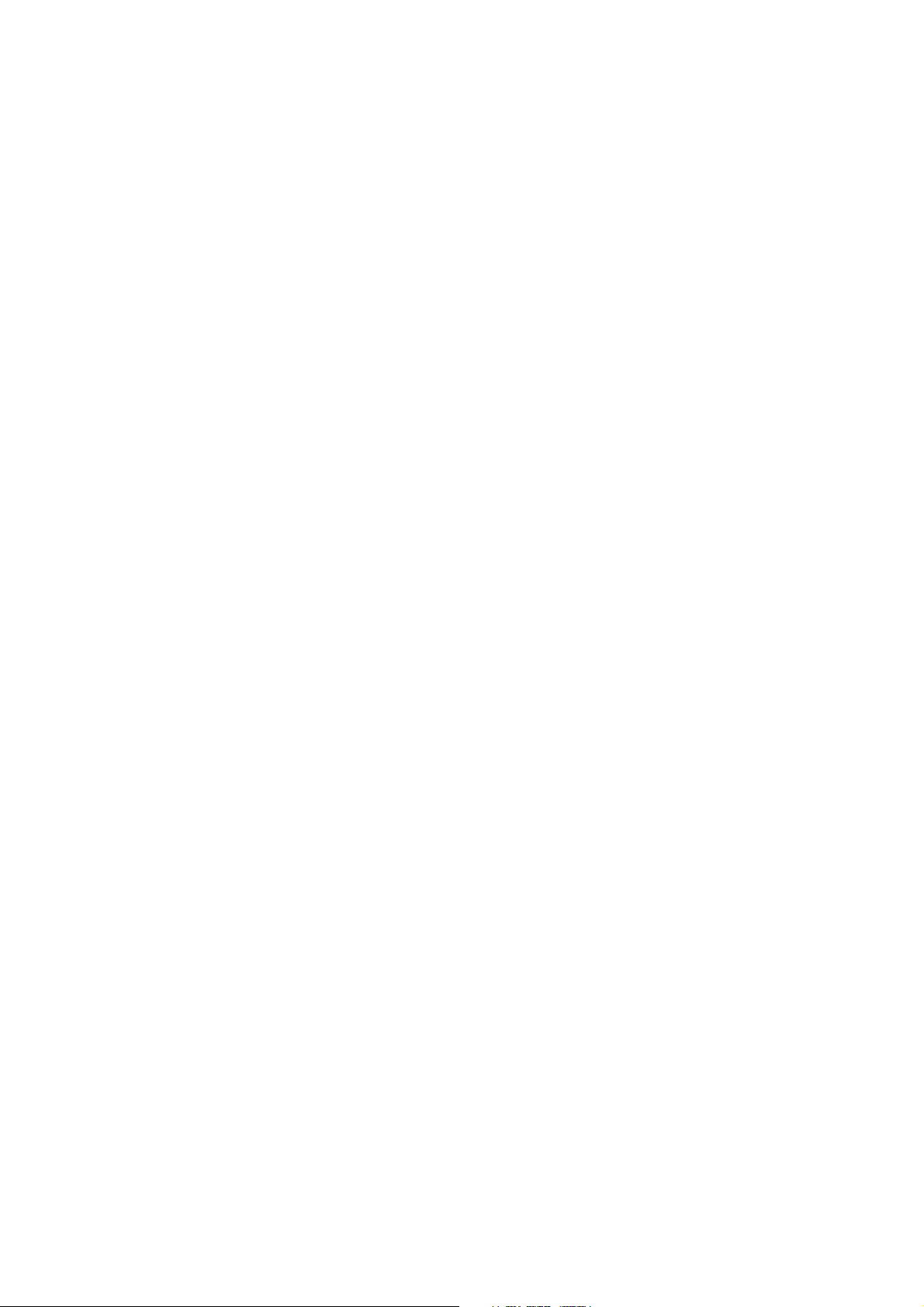
Care and cleaning
• Do not place the monitor face down on the floor or a desk surface directly. Otherwise,
scratches on the panel surface may occur.
• The equipment is to be secured to the building structure before operation.
• (For models that support wall or ceiling mounting)
• Install your monitor and monitor mounting kit on a wall with flat surface.
• Ensure that the wall material and the standard wall mount bracket (purchased separately) are
stable enough to support the weight of the monitor.
• Turn off the monitor and the power before disconnecting the cables from the LCD monitor.
• Always unplug the product from the power outlet before cleaning. Clean the LCD monitor
surface with a lint-free, non-abrasive cloth. Avoid using any liquid, aerosol or glass cleaners.
• Slots and openings on the back or top of the cabinet are for ventilation. They must not be
blocked or covered. Your monitor should never be placed near or over a radiator or heat
sources, or in a built-in installation unless proper ventilation is provided.
• Do not place heavy loads on the monitor to avoid possible personal injury or damage to the
monitor.
• Consider keeping the box and packaging in storage for use in the future when you may need
to transport the monitor.
• Refer to the product label for information on power rating, manufacture date, and
identification markings.
Servicing
• Do not attempt to service this product yourself, as opening or removing covers may expose
you to dangerous voltages or other risks. If any of the above mentioned misuse or other
accident such as dropping or mishandling occurs, contact qualified service personnel for
servicing.
• Contact your place of purchase or visit the local website from www.BenQ.com for more
support.
Caution
• The monitor should be 50 ~ 70 cm (20 ~ 28 inches) away from your eyes.
• Looking at the screen for an extended period of time causes eye fatigue and may deteriorate
your eyesight. Rest your eyes for 5 ~ 10 minutes for every 1 hour of product use.
• Reduce your eye strain by focusing on objects far way.
• Frequent blinking and eye exercise help keep your eyes from drying out.
5
Page 6
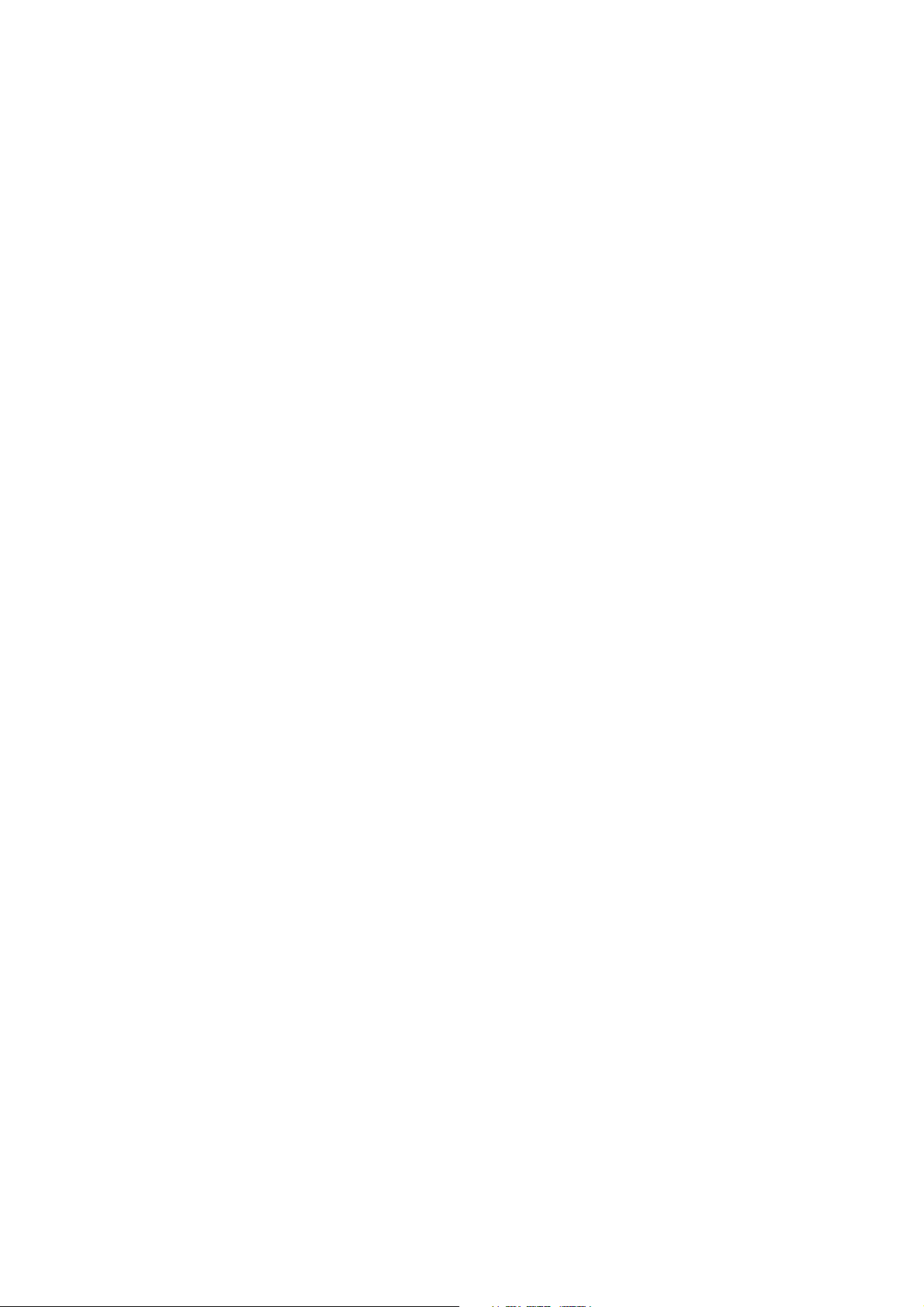
Table of Contents
Copyright ......................................................................................................................................2
Product support ...........................................................................................................................3
Getting started .............................................................................................................................8
Getting to know your monitor ............................................................................................. 11
Front view.................................................................................................................................................. 11
Back view ................................................................................................................................................... 12
Input and output ports............................................................................................................................ 12
Connections .............................................................................................................................................. 14
How to assemble your monitor hardware
(for models without height adjustment stand) .................................................................. 18
How to detach the stand and the base ............................................................................................... 23
Using the monitor wall mounting kit (for models without height adjustment stand) ............. 25
Assembling your monitor with a height adjustment stand ............................................. 27
How to attach the monitor base.......................................................................................................... 27
How to detach the base ......................................................................................................................... 29
Adjusting the monitor height ................................................................................................................ 30
Rotating the monitor .............................................................................................................................. 31
Viewing angle adjustment ....................................................................................................................... 32
Using the monitor wall mounting kit ................................................................................................... 33
Getting the most from your BenQ monitor ...................................................................... 34
Downloading the LCD Monitor driver files from the Internet..................................................... 34
How to install the monitor on a new computer .............................................................................. 35
How to upgrade the monitor on an existing computer ................................................................. 36
How to install on Windows 10 system .............................................................................................. 37
How to install on Windows 8 (8.1) system .......................................................................................38
How to install on Windows 7 system ................................................................................................ 39
How to adjust your monitor ................................................................................................. 40
The control panel..................................................................................................................................... 40
Basic menu operation ............................................................................................................................. 41
Picture optimization ................................................................................................................................ 43
Customizing the hot keys....................................................................................................................... 43
Adjusting display mode ........................................................................................................................... 43
Choosing an appropriate picture mode.............................................................................................. 44
Adjusting screen brightness automatically (Bright Intelligence, selected models only) ........... 44
Enabling color vision accessibility (Color Weakness) ..................................................................... 44
Navigating the main menu ...................................................................................................... 45
Eye Care menu (selected models only) .............................................................................................. 46
Display menu ............................................................................................................................................. 48
Picture menu ............................................................................................................................................. 50
6
Page 7
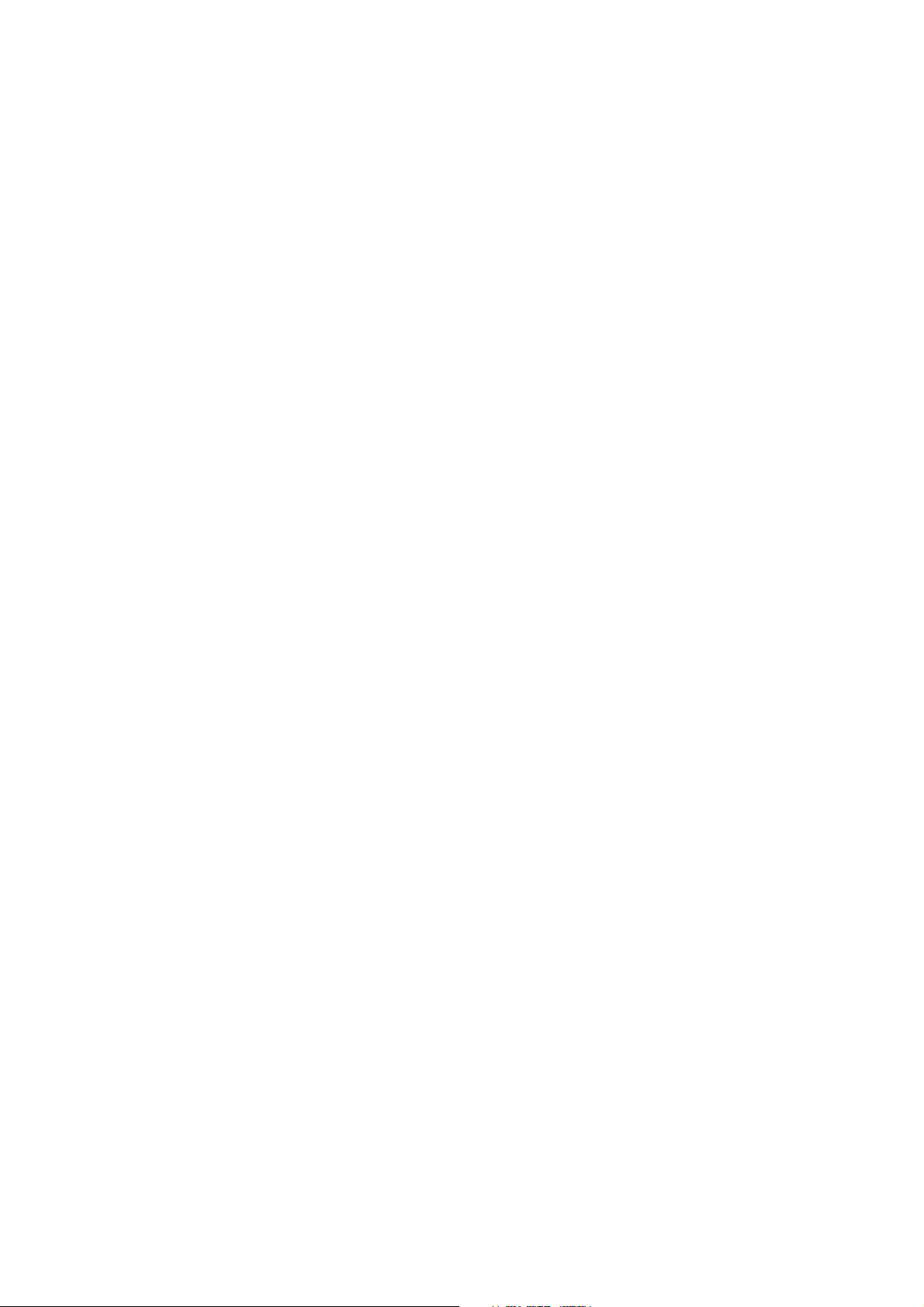
Picture Advanced menu ..........................................................................................................................52
Audio menu ...............................................................................................................................................55
System menu ............................................................................................................................................. 56
Troubleshooting ........................................................................................................................59
Frequently asked questions (FAQ)....................................................................................................... 59
Need more help?...................................................................................................................................... 61
4/8/20
G80-EM-V1
Page 8
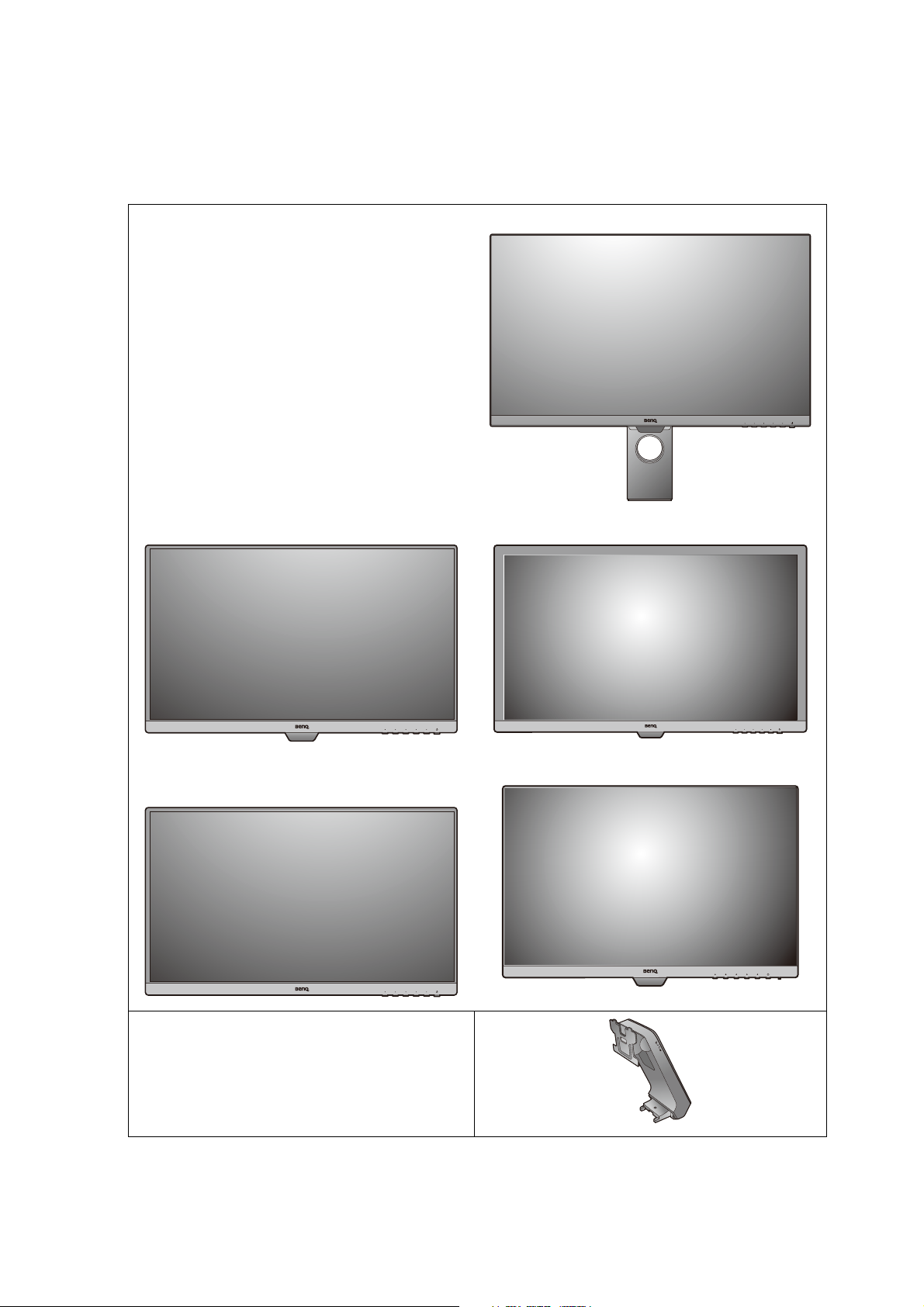
Getting started
When unpacking please check you have the following items. If any are missing or damaged,
please contact the place of purchase for a replacement.
BenQ LCD Monitor (Models with height adjustment stand)
(Models with Bright Intelligence function) (Models with standard bezel)
(Models without Bright Intelligence
function)
Monitor Stand
(for models without height adjustment
stand)
(Models with 16:10 aspect ratio)
8 Getting started
Page 9
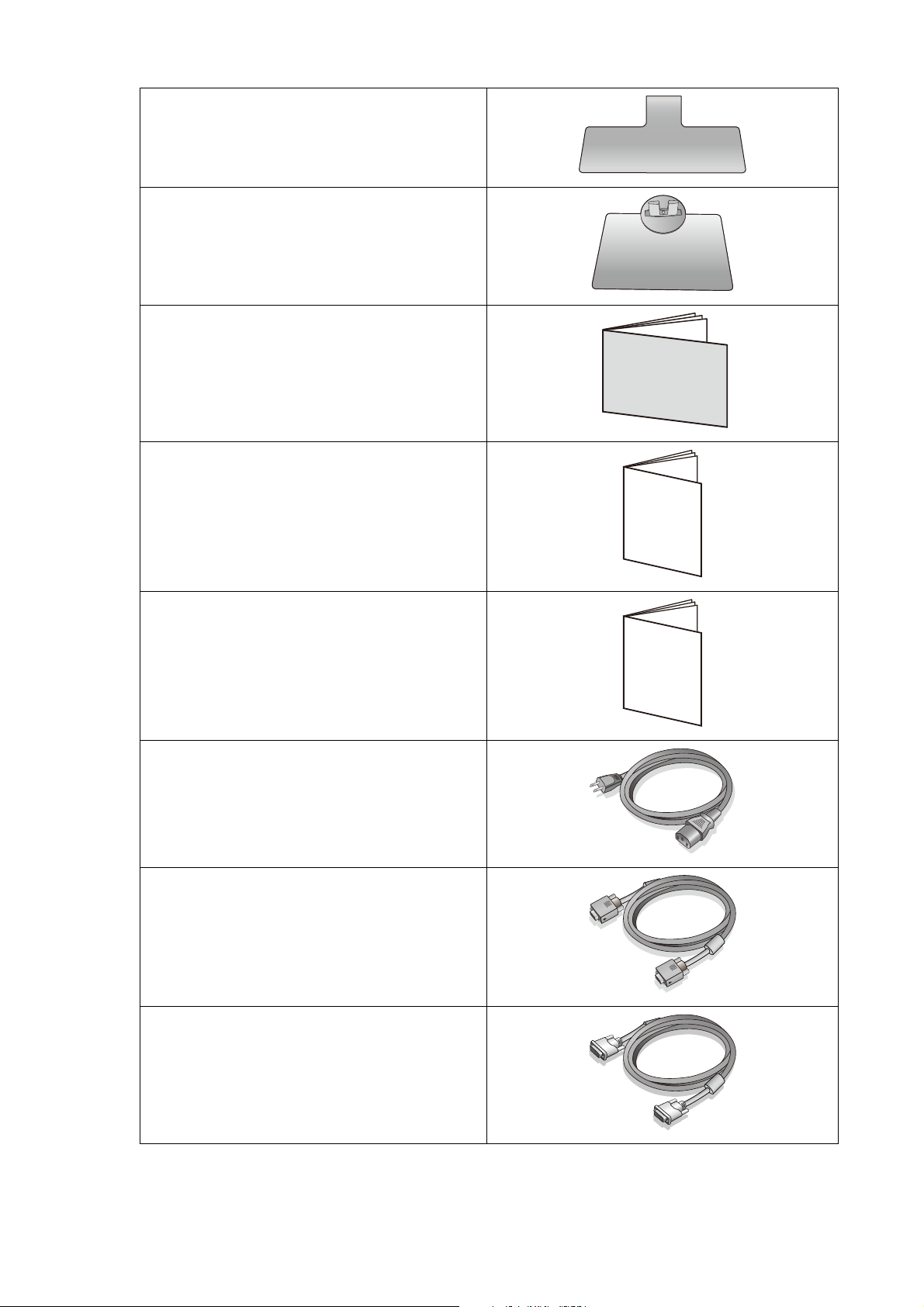
Monitor Base
(for models without height adjustment
stand)
Monitor Base
(for models with height adjustment stand)
Quick Start Guide
Safety Instructions
Safety
Instructions
Regulatory Statements
Power Cord
(Picture may differ from product supplied
for your region.)
Video Cable: D-Sub
(Optional accessory)
Video Cable: DVI-D
(Optional accessory)
Regulatory
Statements
9 Getting started
Page 10
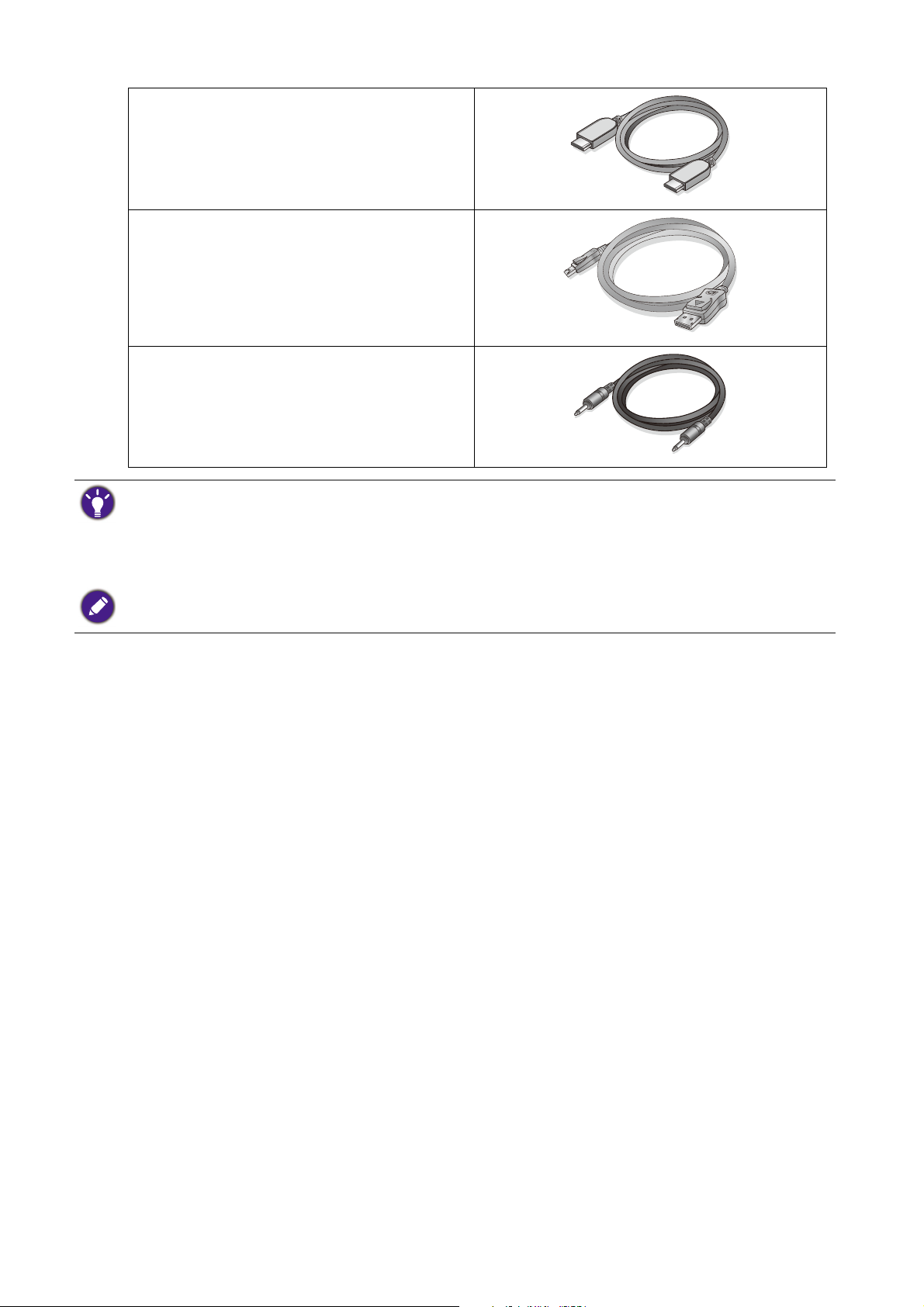
Video Cable: HDMI
(Optional accessory)
Video Cable: DP
(Optional accessory)
Audio Cable
(Optional accessory)
• Available accessories and the pictures shown here may differ from the actual contents and the product supplied
for your region. And the package contents may subject to change without prior notice. For cables that are not
supplied with your product, you can purchase them separately.
• Consider keeping the box and packaging in storage for use in the future when you may need to transport the
monitor. The fitted foam packing is ideal for protecting the monitor during transport.
Always keep the product and accessories out of reach of small children.
10 Getting started
Page 11
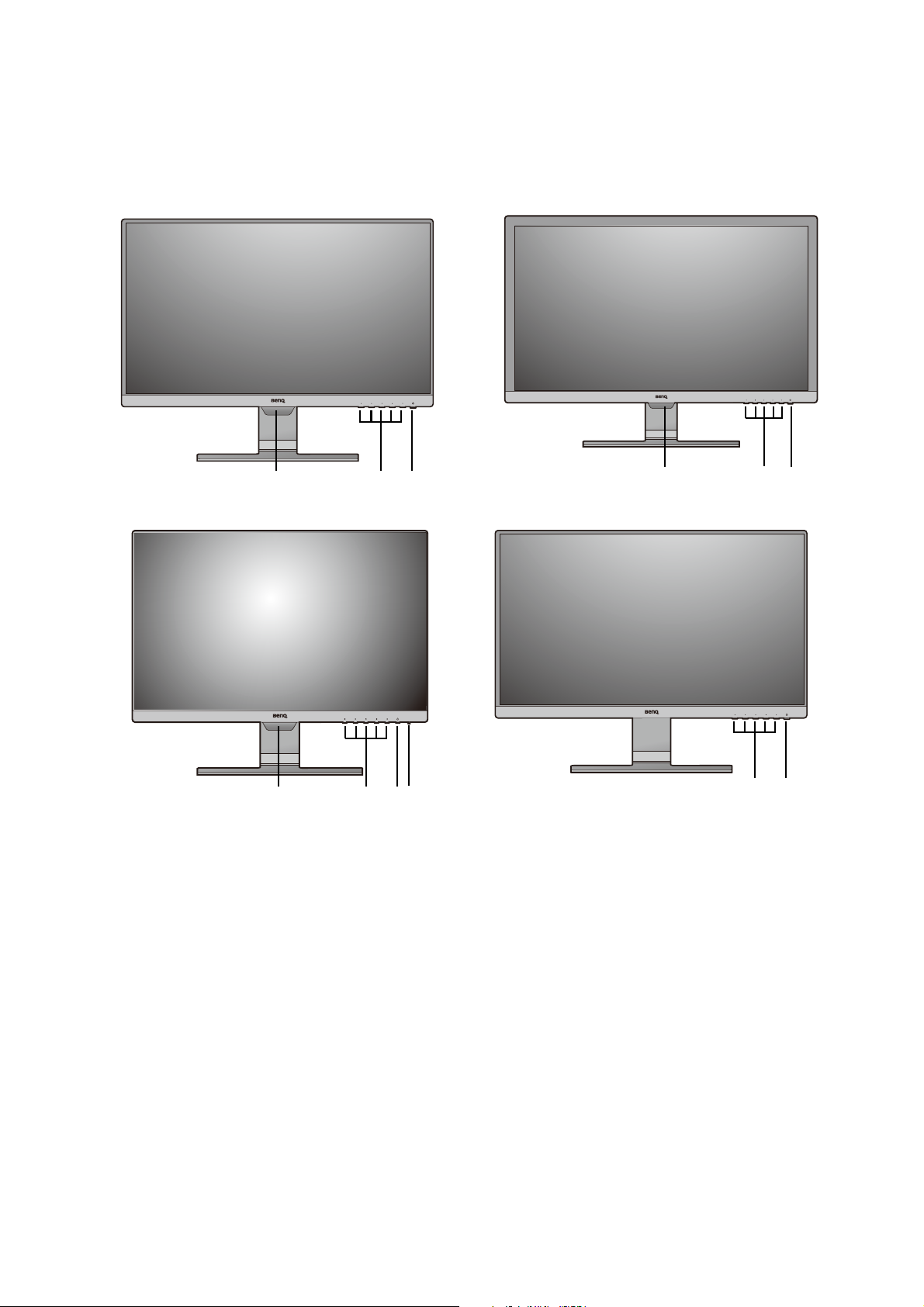
Getting to know your monitor
3/421
3/421
321 334
3/42
Front view
(Models with Bright Intelligence function) (Models with standard bezel)
(Models with 16:10 aspect ratio) (Models without Bright Intelligence function)
1. Light sensor (available for models with Bright Intelligence)
2. Control buttons
3. Power button
4. Power LED indicator
11 Getting to know your monitor
Page 12
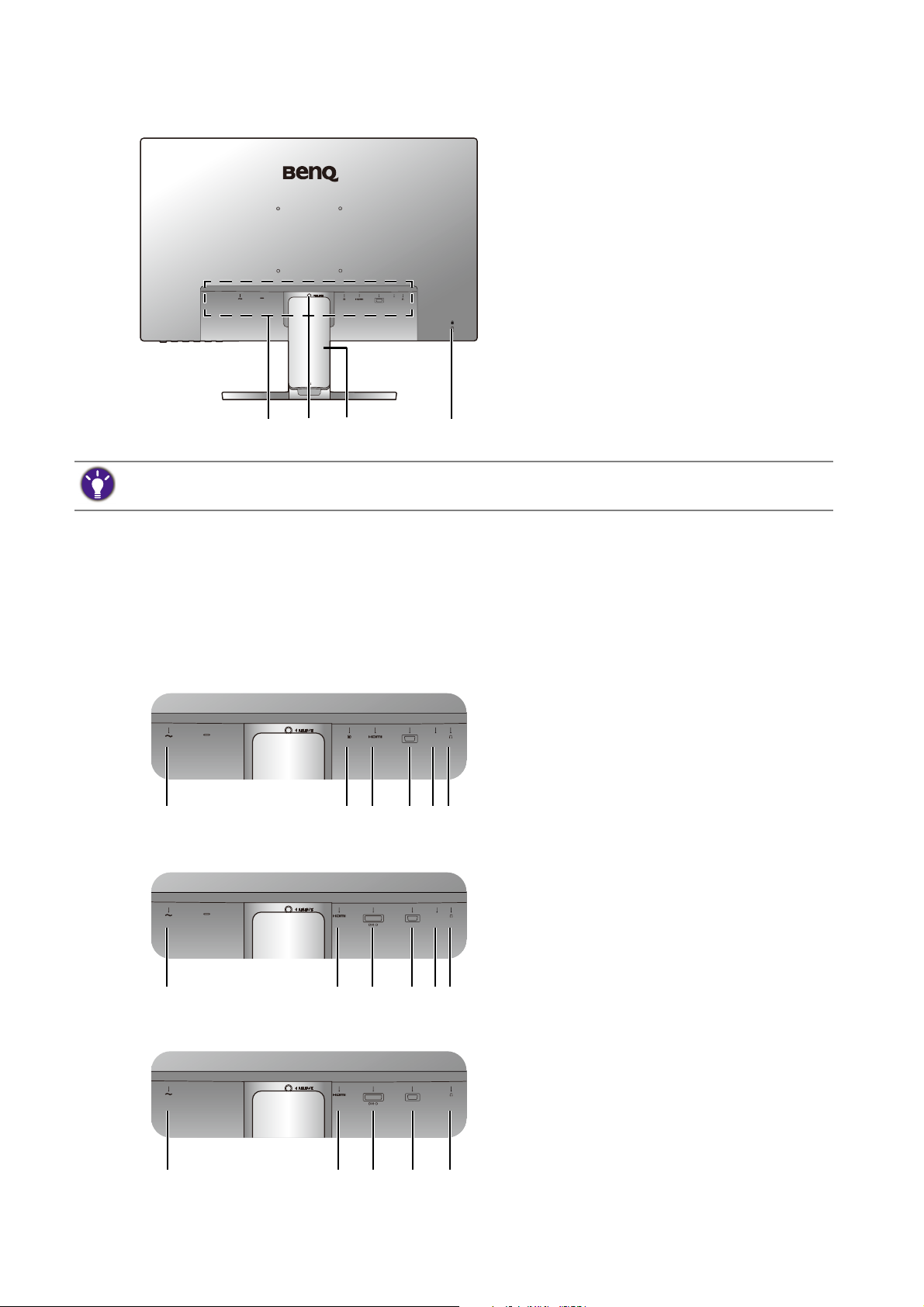
Back view
D-SUB
LINE IN
214
3
D-SUB
LINE IN
1 34256
LINE IN
D-SUB
174356
D-SUB
17436
• Above diagram may vary depending on the model.
• Picture may differ from product supplied for your region.
Input and output ports
1. Input and output ports (vary by
model, see Input and output
ports on page 12)
2. Stand release
3. Cable cover
4. Kensington lock slot
Available input and output ports may vary depending on your purchased model. Check the
product specifications on the website for details.
GW2381 / GW2480 / GW2480T / GW2780 /
1. AC power input jack
GW2780T
2. DisplayPort socket
3. HDMI socket
4. D-Sub socket
GL2580HM
5. Audio Line In
6. Headphone jack
7. DVI-D socket
GL2480 / GL2580H
12 Getting to know your monitor
Page 13
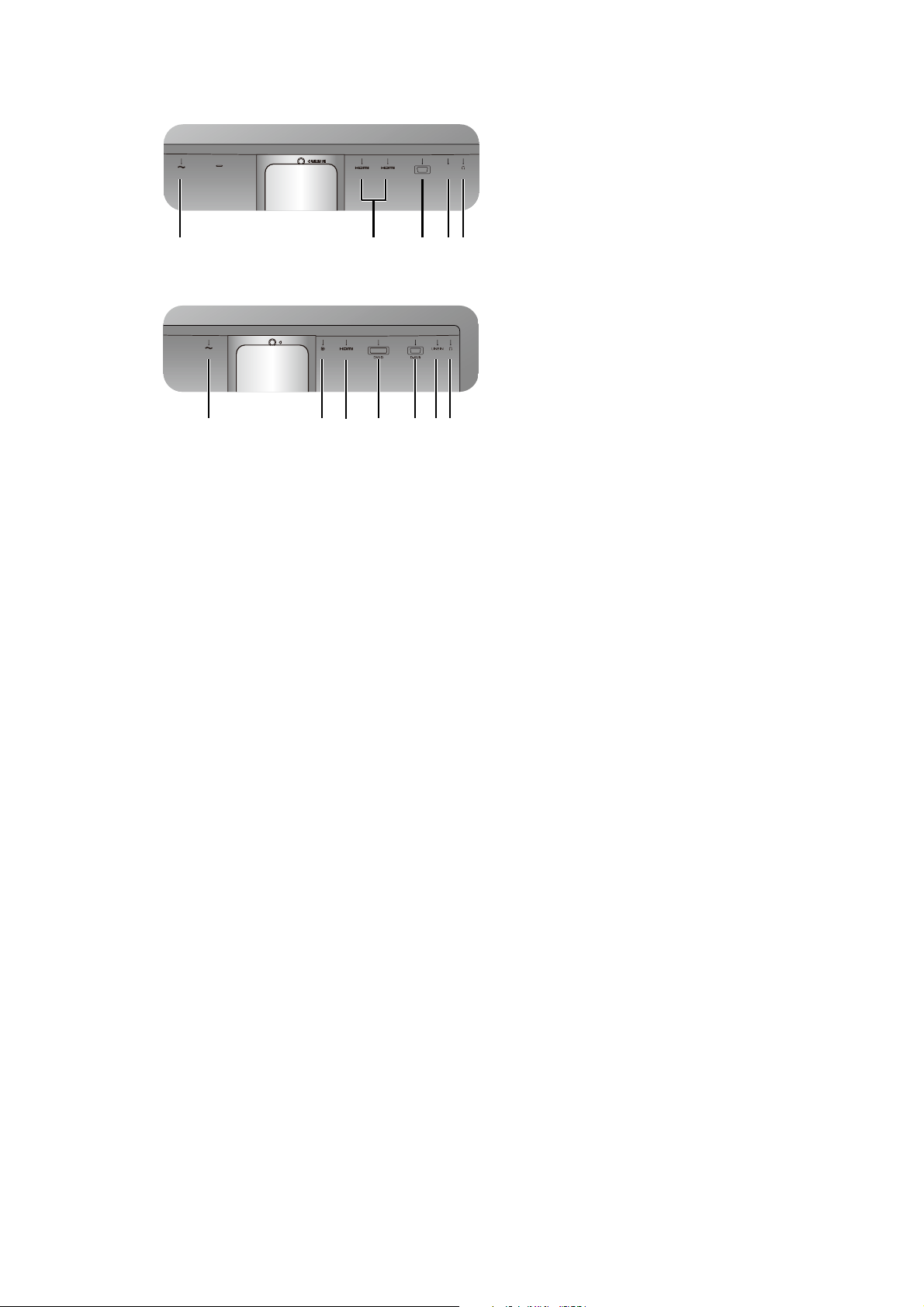
GW2280 / GW2283 1. AC power input jack
D-SUB
LINE IN
15436
1372456
2. DisplayPort socket
3. HDMI socket
4. D-Sub socket
GL2780
5. Audio Line In
6. Headphone jack
7. DVI-D socket
13 Getting to know your monitor
Page 14

Connections
GW2381 / GW2480 / GW2480T / GW2780 / GW2780T
PC / Notebook
Speakers /
Headphone
The following connection illustrations are for your reference only. For cables that are not
supplied with your product, you can purchase them separately.
For detailed connection methods, see page 20 - 21.
LINE IN
D-SUB
14 Getting to know your monitor
Page 15
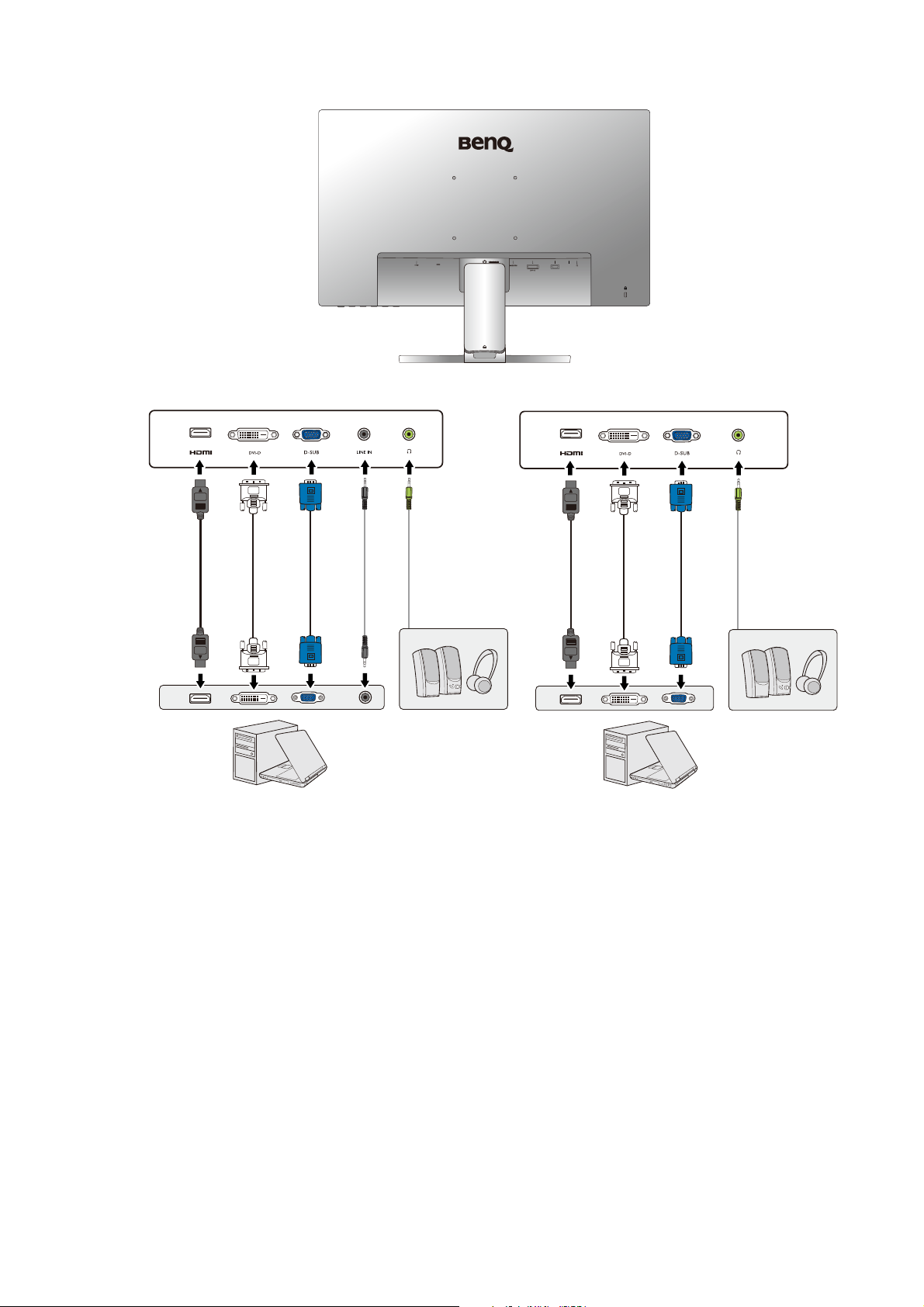
LINE IN
D-SUB
GL2580HM
PC / Notebook
Speakers /
Headphone
PC / Notebook
Speakers /
Headphone
GL2480 / GL2580H
15 Getting to know your monitor
Page 16
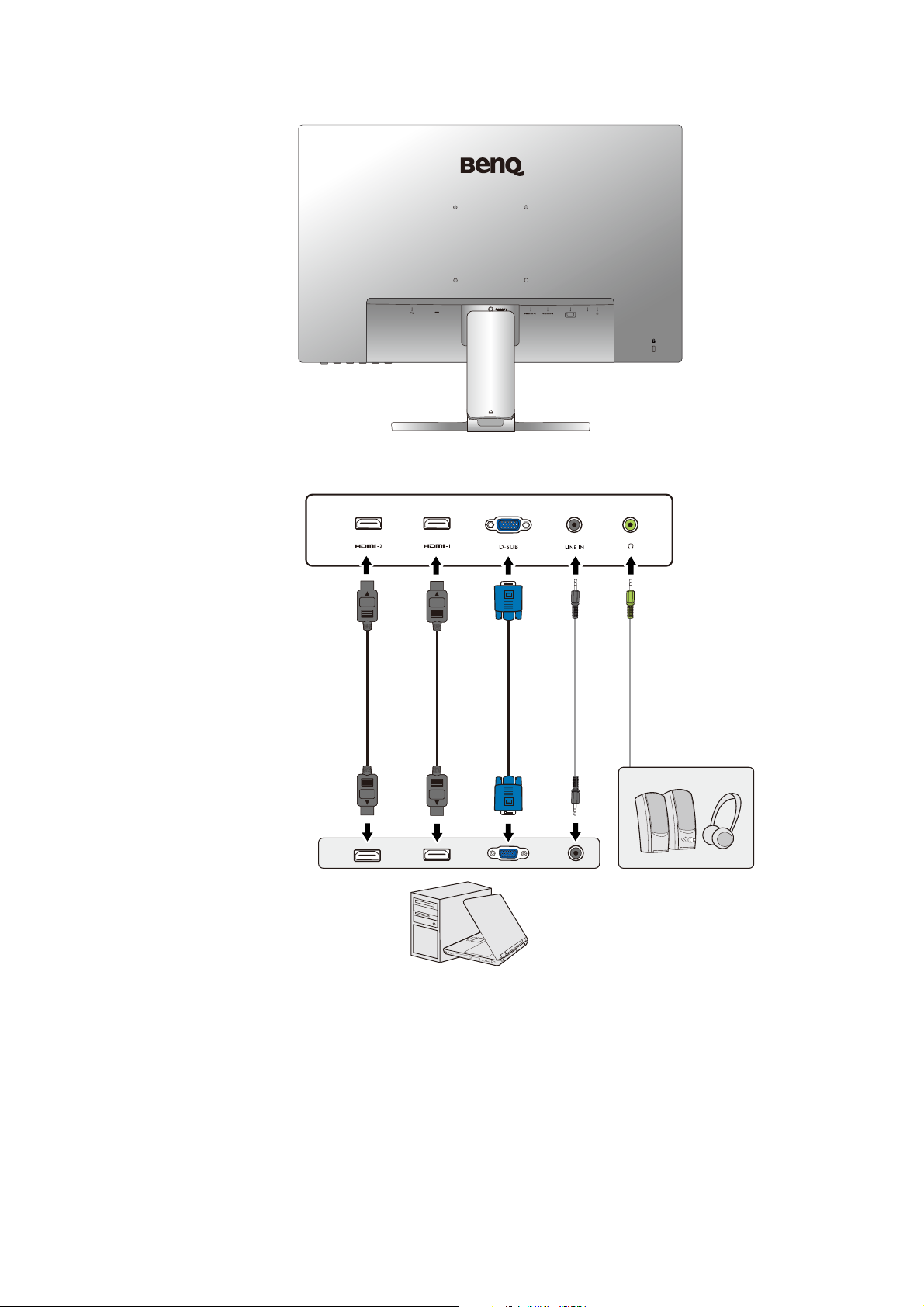
D-SUB
LINE IN
GW2280 / GW2283
PC / Notebook
Speakers /
Headphone
16 Getting to know your monitor
Page 17
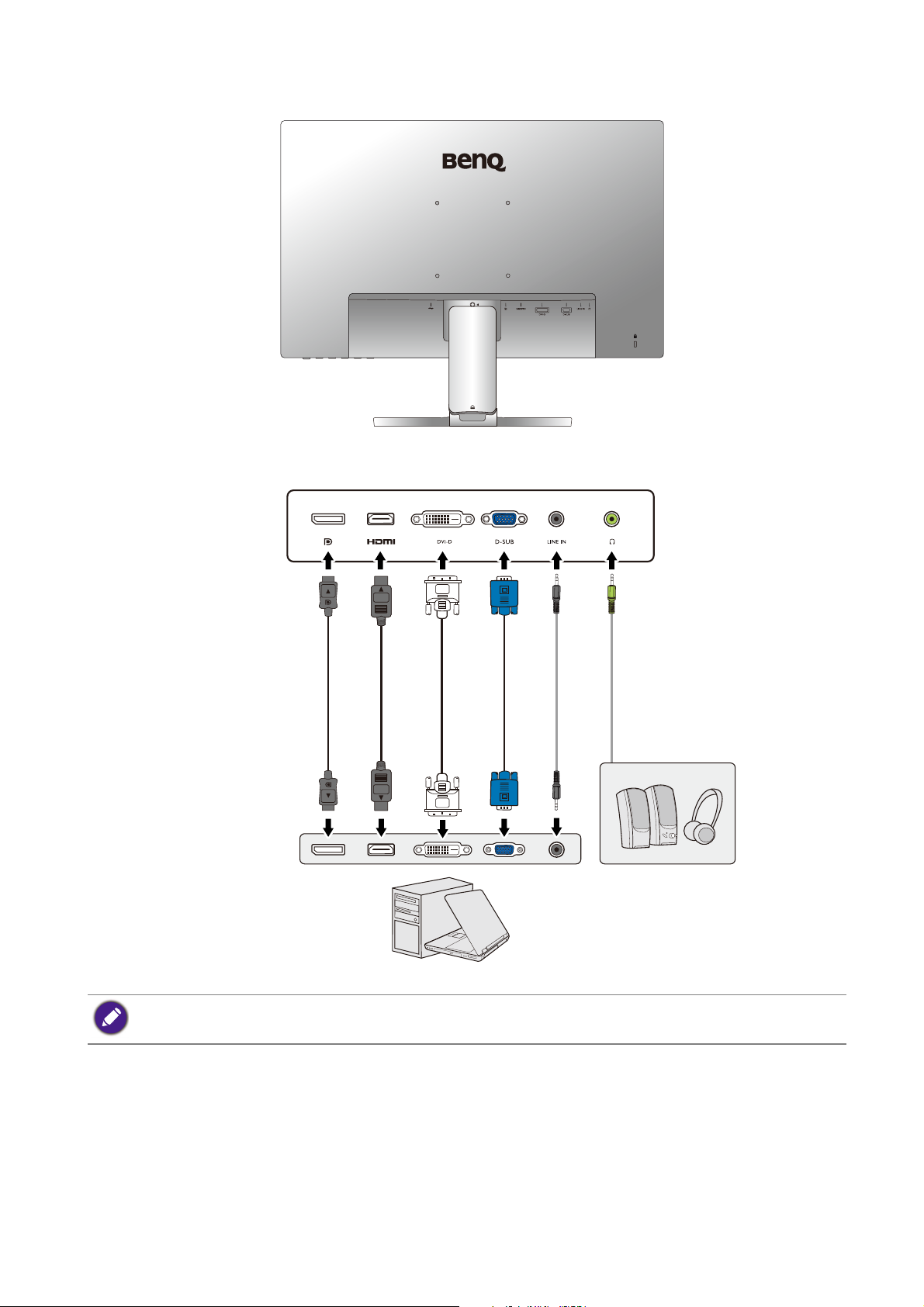
GL2780
PC / Notebook
Speakers /
Headphone
The location and available input and output jacks may vary depending on the purchased model.
17 Getting to know your monitor
Page 18
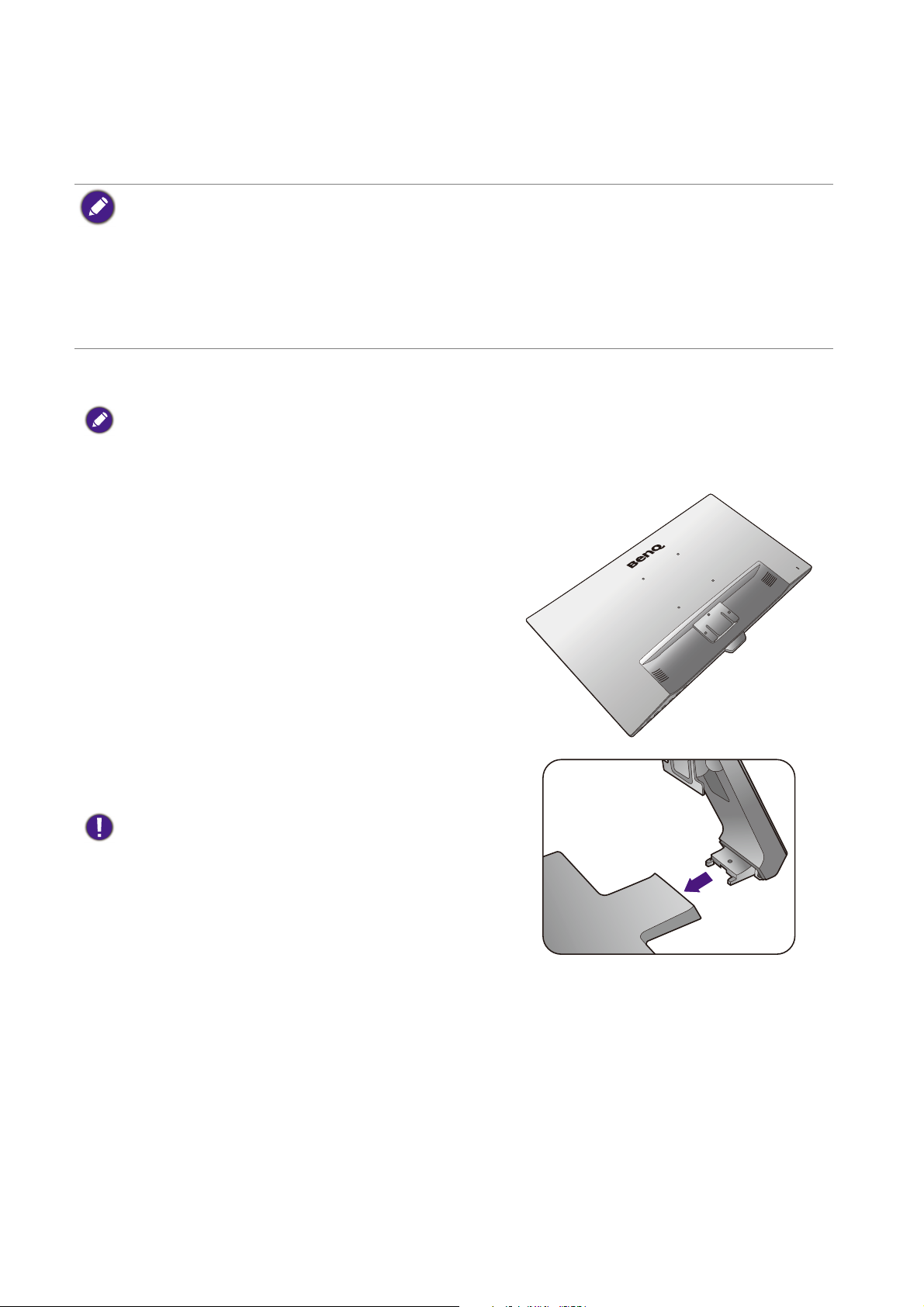
How to assemble your monitor hardware (for models without height adjustment stand)
• If the computer is turned on you must turn it off before continuing.
• Do not plug-in or turn-on the power to the monitor until instructed to do so.
• The illustrations in this document are for your reference only and may look different from the appearance of
the product.
• The following illustrations are for your reference only. The location and available input and output jacks may
vary depending on the purchased model.
• Avoid finger pressure on the screen surface.
1. Attach the monitor base.
Please be careful to prevent damage to the monitor. Placing the screen surface on an object like a stapler or a
mouse will crack the glass or damage the LCD substrate voiding your warranty. Sliding or scraping the monitor
around on your desk will scratch or damage the monitor surround and controls.
Protect the monitor and screen by clearing a flat open
area on your desk and placing a soft item like the
monitor packaging bag on the desk for padding.
Gently lay the screen face down on a flat clean padded
surface.
Attach the monitor stand to the monitor base as
illustrated until it locks in place.
Pay attention to the sharp parts during assembly.
18 How to assemble your monitor hardware (for models without height adjustment stand)
Page 19
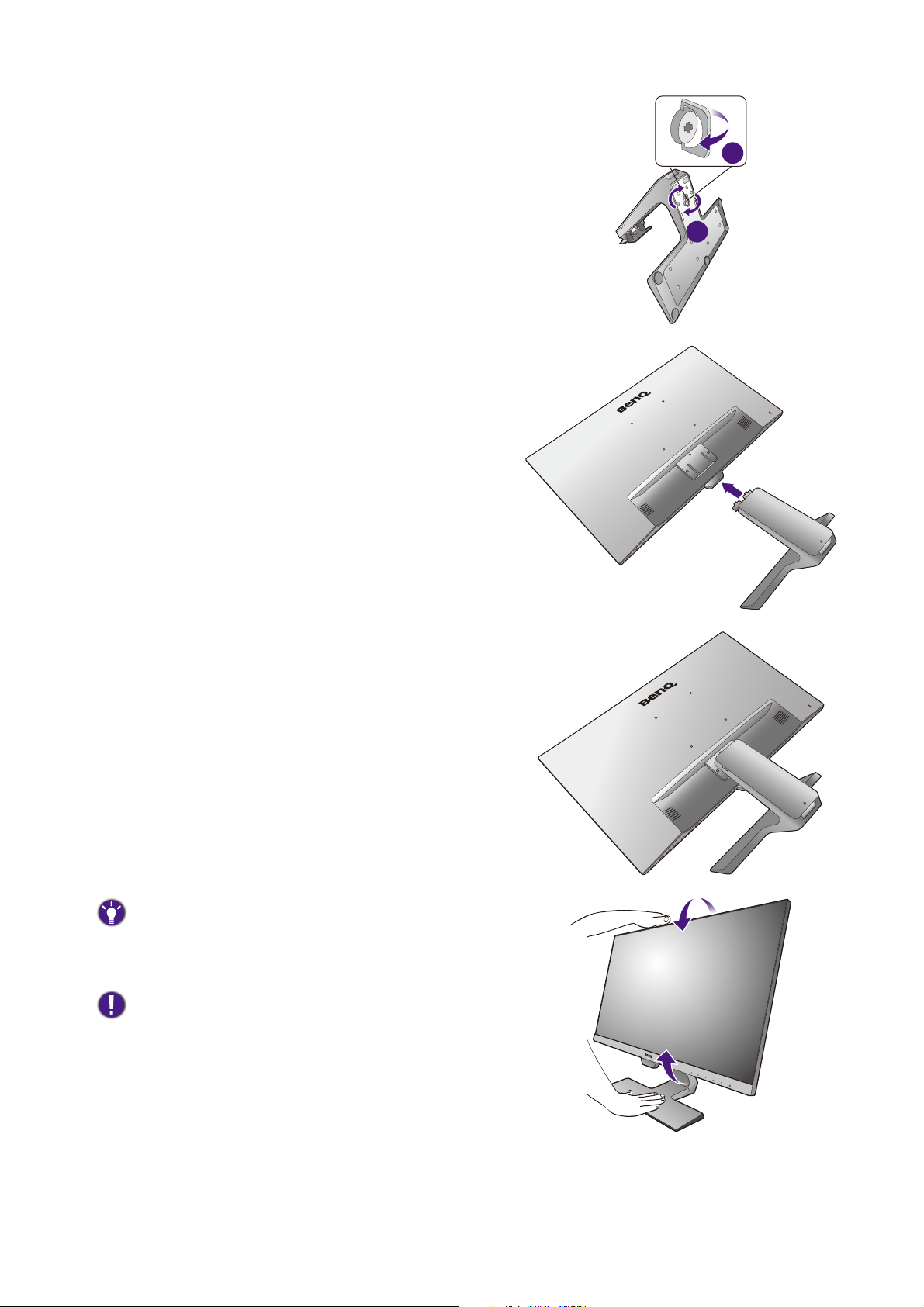
Tighten the thumbscrew on the bottom of the monitor
2
1
base as illustrated.
Orient and align the stand arm with the monitor, then
push them together until they click and lock into place.
Carefully lift the monitor, turn it over and place it
upright on its stand on a flat even surface.
You should position the monitor and angle the screen to
minimize unwanted reflections from other light sources.
If your monitor is an edge-to-edge monitor, it should be
handled with care. Adjust the screen angle by placing your
hands on the top and on the base of the monitor as
illustrated. Excessive force on the display is prohibited.
19 How to assemble your monitor hardware (for models without height adjustment stand)
Page 20

2. Remove the cover of the cable management
LINE IN
D-SUB
system.
The stand arm also works as a cable management
system that helps keep the cables neat and clean. Slide
the cable cover up to align the marking on the cable
cover with the unlock icon on the stand arm. Remove
the cover as illustrated. You can have one power cord,
two video cables, and one audio cable routed together.
Pass a cable through the cable management hole on the
stand arm first while cabling. Start with the ones with
bigger connectors.
Allow enough cable length while cabling to avoid loose
connection and to save the pins or socket connectors from
being bent or broken.
3. Connect the power cable to the monitor.
Pass the cable through the cable management hole on
the stand arm first.
Plug one end of the power cord into the socket labelled
on the rear of the monitor. Do not connect the
other end to a power outlet just yet.
1
2
4. Connect the PC video cable
Do not use both DVI-D cable and D-Sub cable on the same
PC. The only case in which both cables can be used is if they
are connected to two different PCs with appropriate video
systems.
To Connect the DVI-D Cable
Pass the cable through the cable management hole on
the stand arm first. Connect the plug of the DVI-D cable
(at the end without the ferrite filter) to the monitor
video socket. Connect the other end of the cable (at
the end with the ferrite filter) to the computer video
socket.
Tighten all finger screws to prevent the plugs from
accidently falling out during use.
Either
20 How to assemble your monitor hardware (for models without height adjustment stand)
Page 21

To Connect the D-Sub Cable
D-SUB
LINE IN
D-SUB
LINE IN
D-SUB
LINE IN
D-SUB
LINE IN
Pass the cable through the cable management hole on
the stand arm first. Connect the plug of the D-Sub cable
(at the end without the ferrite filter) to the monitor
video socket. Connect the other end of the cable (at
the end with the ferrite filter) to the computer video
socket.
Tighten all finger screws to prevent the plugs from
accidently falling out during use.
Or
To Connect the HDMI Cable
Pass the cable through the cable management hole on
the stand arm first. Connect the plug of the HDMI cable
to the HDMI port on the monitor. Connect the other
end of the cable to the HDMI port of a digital output
device.
To Connect the DP Cable
Pass the cable through the cable management hole on
the stand arm first. Connect the plug of the DP cable to
the monitor video socket.
If there is more than one video transmission method
available to you, you might want to take the picture quality
of each video cable into consideration before making the
connection.
- Better quality: HDMI / DP / DVI-D
- Good quality: D-Sub
Or
Or
The video cables included in your package and the socket
illustrations on the right may vary depending on the product
supplied for your region.
5. Connect the headphone.
You may connect headphones to the headphone jack
found on the rear of the monitor.
21 How to assemble your monitor hardware (for models without height adjustment stand)
Page 22

6. Connect the audio cable.
D-SUB
LINE IN
2
1
Connect the audio cable between the socket on the
rear of the monitor (Line In) and your computer audio
outlet.
7. Install the cable cover.
After all cables have been connected to the monitor,
work with the cable management system to route the
cables properly.
Align the marking on the cable cover to the unlock icon
on the stand arm. Install the cable cover back to the
stand arm, and slide down to lock it into place. The
marking on the cable cover should be aligned with the
lock icon on the stand arm by now.
8. Connect-to and turn-on the power.
Plug the other end of the power cord into a power
outlet and turn it on.
Picture may differ from product supplied for your region.
Turn on the monitor by pressing the power button on
the monitor.
Turn on the computer too, and select an input source
by the OSD control keys. The displayed input icons vary
depending on the available video inputs of the purchased
model.
Follow the instructions in Getting the most from your
BenQ monitor on page 34 to install the monitor
software.
To extend the service life of the product, we recommend
that you use your computer's power management function.
22 How to assemble your monitor hardware (for models without height adjustment stand)
Page 23

How to detach the stand and the base
1
2
Release button
1. Prepare the monitor and area.
Turn off the monitor and the power before unplugging
the power cable. Turn off the computer before
unplugging the monitor signal cable.
Protect the monitor and screen by clearing a flat open
area on your desk and placing a soft item like a towel on
the desk for padding, before laying the screen face down
on a flat clean padded surface.
Please be careful to prevent damage to the monitor. Placing
the screen surface on an object like a stapler or a mouse will
crack the glass or damage the LCD substrate voiding your
warranty. Sliding or scraping the monitor around on your
desk will scratch or damage the monitor surround and
controls.
2. Remove the monitor stand.
Push down the stand gently until you cannot go further
so you can see the release button clearly.
Insert a pointed object such as a screwdriver to the
hole above the monitor stand arm, and then push the
screwdriver against the release button inside the hole.
Then pull the monitor stand backward away from the
monitor.
23 How to assemble your monitor hardware (for models without height adjustment stand)
Page 24

3. Remove the monitor base.
2
1
Release the thumbscrew on the bottom of the monitor
base and detach the monitor base as illustrated.
24 How to assemble your monitor hardware (for models without height adjustment stand)
Page 25

Using the monitor wall mounting kit (for models without height
1
2
Release button
adjustment stand)
The back of your LCD monitor has a VESA standard mount with 100mm pattern, allowing the
installation of a wall mount bracket. Before starting to install a monitor wall mounting kit,
please read the precautions carefully.
Precautions
• Install your monitor and monitor mounting kit on a wall with flat surface.
• Ensure that the wall material and the standard wall mount bracket (purchased separately) are
stable enough to support the weight of the monitor. Refer to the product specifications on
the website for weight information.
• Turn off the monitor and the power before disconnecting the cables from the LCD monitor.
1. Remove the monitor stand.
Lay the screen face down on a clean and well-padded
surface.
Push down the stand gently until you cannot go further
so you can see the release button clearly.
Insert a pointed object such as a screwdriver to the
hole above the monitor stand arm, and then push the
screwdriver against the release button inside the
hole.Then pull the monitor stand backward away from
the monitor.
In case you intend to use your monitor on the stand in the
future, please keep the monitor base, monitor stand, and
screws somewhere safe for future use.
25 How to assemble your monitor hardware
Page 26

2. Follow the instruction manuals of the wall
mount bracket you purchased to complete
the installation.
Use four M4 x 10 mm screws to fix a VESA standard wall
mount bracket to the monitor. Make sure that all screws are
tightened and secured properly. Consult a professional
technician or BenQ service for wall mount installation and
safety precautions.
26 How to assemble your monitor hardware
Page 27

Assembling your monitor with a height adjustment stand
90
How to attach the monitor base
• If the computer is turned on you must turn it off before continuing.
Do not plug-in or turn-on the power to the monitor until instructed to do so.
• The following illustrations are for your reference only. Available input and output jacks may vary depending on
the purchased model.
• Avoid finger pressure on the screen surface.
Please be careful to prevent damage to the monitor. Placing
the screen surface on an object like a stapler or a mouse will
crack the glass or damage the LCD substrate voiding your
warranty. Sliding or scraping the monitor around on your
desk will scratch or damage the monitor surround and
controls.
Protect the monitor and screen by clearing a flat open
area on your desk and placing a soft item like the
monitor packaging bag on the desk for padding.
Gently lay the screen face down on a flat clean padded
surface.
While holding the monitor firmly against the desk, pull
the monitor stand arm upwards clear of the monitor.
Orient and align the stand base socket with the end of
the stand arm, then push them together. Tighten the
thumbscrew on the bottom of the monitor base as
illustrated.
Gently attempt to pull them back apart to check that
they have properly engaged.
Carefully lift the monitor, turn it over and place it
upright on its stand on a flat even surface.
Extend the monitor to the maximum extended position.
Then tilt the monitor. And rotate the monitor 90
degrees counterclockwise as illustrated.
27 Assembling your monitor with a height adjustment stand
Page 28

You might want to adjust the monitor stand height. See
Adjusting the monitor height on page 30 for more
information.
Your monitor is an edge to edge monitor and should be
handled with care. Adjust the screen angle by placing your
hands on the top and on the base of the monitor as
illustrated. Excessive force on the display is prohibited.
You should position the monitor and angle the screen to
minimize unwanted reflections from other light sources.
Follow the instructions to connect cables and peripherals. The illustrations in this document are for
your reference only and may look different from the appearance of the product. The location and
available input and output jacks may vary depending on the purchased model.
1. Connect the PC video cable on page 20.
2. Connect the headphone. on page 21.
3. Connect the audio cable. on page 22.
4. Connect the power cord to the monitor.
5. Connect-to and turn-on the power. on page 22.
28 Assembling your monitor with a height adjustment stand
Page 29

How to detach the base
1. Prepare the monitor and area.
Turn off the monitor and the power before unplugging
the power cable. Turn off the computer before
unplugging the monitor signal cable.
Gently lift the display up and extend the stand to the
maximum extended position.
Protect the monitor and screen by clearing a flat open
area on your desk and placing a soft item like a towel on
the desk for padding, before laying the screen face down
on a flat clean padded surface.
Please be careful to prevent damage to the monitor. Placing
the screen surface on an object like a stapler or a mouse will
crack the glass or damage the LCD substrate voiding your
warranty. Sliding or scraping the monitor around on your
desk will scratch or damage the monitor surround and
controls.
2. Release the thumbscrew on the bottom of
the monitor base and detach the monitor
base as illustrated.
29 Assembling your monitor with a height adjustment stand
Page 30

Adjusting the monitor height
To adjust the monitor height, hold both the top and the
bottom of the monitor to lower the monitor or lift it up
to the desired height.
• Avoid placing hands on the upper or lower part of the
height-adjustable stand or at the bottom of the monitor, as
ascending or descending monitor might cause personal
injuries. Keep children out of reach of the monitor while
performing this operation.
• If the monitor has been rotated to portrait mode and height adjustment is desired, you should be noted that
the wide screen will keep the monitor from being lowered to its minimum height.
30 Assembling your monitor with a height adjustment stand
Page 31

Rotating the monitor
90
1. Pivot the display.
Before rotating the monitor with a portrait viewing orientation, the display has to be rotated 90 degrees.
Right-click the desktop and select Screen resolution from the popup menu. Select Portrait in
Orientation, and apply the setting.
Depending on the operation system on your PC, different procedures should be followed to adjust the screen
orientation. Refer to the help document of your operation system for details.
2. Fully extend the monitor and tilt it.
Gently lift the display up and extend it to the maximum
extended position. Then tilt the monitor.
The monitor should be vertically extended to allow to rotate
from landscape to portrait mode.
3. Rotate the monitor 90 degrees clockwise as
illustrated.
To avoid the edge of the LCD display hitting the monitor base
surface while it is being rotated, do tilt and extend the
monitor to the highest position before you start to rotate the
display.
You should also make sure there are no obstacles around the
monitor and there is enough room for cables. You might need
to route the cables again via the cable clip after the rotation.
31 Assembling your monitor with a height adjustment stand
Page 32

4. Adjust the monitor to the desired viewing
angle.
Viewing angle adjustment
You may position the screen to the desired angle with monitor tilt, swivel, and height
adjustment functions. Refer to the product specifications on the website for details.
32 Assembling your monitor with a height adjustment stand
Page 33

Using the monitor wall mounting kit
The back of your LCD monitor has a VESA standard mount with 100mm pattern, allowing the
installation of a wall mount bracket. Before starting to install a monitor wall mounting kit,
please read the precautions carefully.
Precautions:
• Install your monitor and monitor mounting kit on a wall with flat surface.
• Ensure that the wall material and the standard wall mount bracket (purchased separately) are
stable enough to support the weight of the monitor. Refer to the product specifications on
the website for weight information.
• Turn off the monitor and the power before disconnecting the cables from the LCD monitor.
1. Remove the monitor stand.
Lay the screen face down on a clean and well-padded
surface.
Use a a cross-pointed screwdriver to release the screws
that fixing the monitor stand to the monitor.The use of a
magnetic-head screwdriver is recommended to avoid of
losing the screws.
Then pull the monitor stand backward away from the
monitor.
In case you intend to use your monitor on the stand in the
future, please keep the monitor base, monitor stand, and
screws somewhere safe for future use.
2. Follow the instruction manuals of the wall
mount bracket you purchased to complete
the installation.
Use four M4 x 10 mm screws to fix a VESA standard wall
mount bracket to the monitor. Make sure that all screws are
tightened and secured properly. Consult a professional
technician or BenQ service for wall mount installation and
safety precautions.
33 Assembling your monitor with a height adjustment stand
Page 34

Getting the most from your BenQ monitor
To gain the most benefit from your new BenQ LCD monitor, you should install the custom
BenQ LCD Monitor driver software as provided on the local website. See Downloading the
LCD Monitor driver files from the Internet on page 34 for details.
The circumstances under which you connect and install your BenQ LCD Monitor will
determine which process you need to follow to successfully install the BenQ LCD Monitor
driver software. These circumstances relate to which version of Microsoft Windows you are
using, and whether you are connecting the monitor and installing the software onto a new
computer (without existing monitor driver software), or whether you are upgrading an existing
installation (which already has existing monitor driver software) with a newer monitor.
In either case however, the very next time you turn on your computer (after connecting the
monitor to your computer), Windows will automatically recognize the new (or different)
hardware, and will launch its
Follow the wizard instructions. Further details and step-by-step instructions for either an
automatic (new) or upgrade (existing) installation, see:
Found New Hardware wizard.
• How to install the monitor on a new computer on page 35.
• How to upgrade the monitor on an existing computer on page 36.
• If you require a User Name and Password to login to your Windows computer, you must be logged on as an
Administrator or as a member of the Administrators group in order to install the monitor driver software.
Furthermore, if your computer is connected to a network which has security access requirements, network
policy settings may prevent you from installing software on your computer.
• To check the name of the purchased model, refer to the specification label on the back of the monitor.
Downloading the LCD Monitor driver files from the Internet
1. Download the correct driver files from www.BenQ.com > Support > Download & FAQ >
model name > Software.
2. On your computer, have your driver files extracted into an empty folder. Remember the
file location the files are extracted to.
34 Getting the most from your BenQ monitor
Page 35

How to install the monitor on a new computer
This instruction details the procedure for selecting and installing the BenQ LCD Monitor driver
software on a new computer which has never had a monitor driver installed before. This
instruction is only suitable for a computer which has never been used before, and for which the
BenQ LCD Monitor is the first ever monitor to be connected to it.
If you are adding the BenQ LCD Monitor to an existing computer that has already had another monitor
connected to it (and has monitor driver software installed), you should not be following these instructions. You
should instead be following the instructions for How to upgrade the monitor on an existing computer.
1. Follow the instructions in How to assemble your monitor hardware (for models without
height adjustment stand) on page 18 or Assembling your monitor with a height adjustment
stand on page 27.
When Windows starts, it will automatically detect the new monitor and launch the Found New
Hardware Wizard. Follow the prompts until it displays the option to Install Hardware Device
Drivers.
2. Check Search for a suitable driver for my device option, and click Next.
3. Look to confirm that the wizard has selected the correct name of your monitor and click
Next.
4. Click Finish.
5. Restart the computer.
35 Getting the most from your BenQ monitor
Page 36

How to upgrade the monitor on an existing computer
This instruction details the procedure for manually updating the existing monitor driver
software on your Microsoft Windows computer. It is currently tested as compatible for
Windows 10, Windows 8 (8.1), and Windows 7 Operating System (OS).
The BenQ LCD Monitor driver for your model may well function perfectly with other versions of Windows,
however, as at the time of writing, BenQ has done no testing of this driver on other versions of Windows and
cannot guarantee its operation on those systems.
Installing monitor driver software involves selecting an appropriate information file (.inf) from
the downloaded driver files for the particular model monitor you have connected, and letting
Windows install the corresponding driver files. You need only steer it in the right direction.
Windows has an Upgrade Device Driver Wizard to automate the task and guide you through
the file selection and installation process.
See:
• How to install on Windows 10 system on page 37
• How to install on Windows 8 (8.1) system on page 38
• How to install on Windows 7 system on page 39.
36 Getting the most from your BenQ monitor
Page 37

How to install on Windows 10 system
1. Open Display Properties.
Go to Start, Settings, Devices, Devices and Printers and right-click the name of your
monitor from the menu.
2. Select Properties from the menu.
3. Click the Hardware tab.
4. Click Generic PnP Monitor, and then the Properties button.
5. Click the Driver tab and the Update Driver button.
6. In the Update Driver Software window, select the option Browse my computer for
driver software
7. Click Browse and locate the driver files downloaded from the Internet as instructed in
Downloading the LCD Monitor driver files from the Internet on page 34.
8. Click Close.
You may be prompted to restart your computer after the driver update is complete.
.
37 Getting the most from your BenQ monitor
Page 38

How to install on Windows 8 (8.1) system
1. Open Display Properties.
Move the cursor to the lower-right of the screen or press the Windows + C buttons on the
keyboard to bring up the Charm bar. Go to Settings, Control Panel, Devices and Printers
and right-click the name of your monitor from the menu.
Alternatively, right-click the desktop and select Personalize, Display, Devices and Printers,
and right-click the name of your monitor from the menu.
2. Select Properties from the menu.
3. Click the Hardware tab.
4. Click Generic PnP Monitor, and then the Properties button.
5. Click the Driver tab and the Update Driver button.
6. In the Update Driver Software window, select the option Browse my computer for
driver software
7. Click Browse and locate the driver files downloaded from the Internet as instructed in
Downloading the LCD Monitor driver files from the Internet on page 34.
8. Click Close.
You may be prompted to restart your computer after the driver update is complete.
.
38 Getting the most from your BenQ monitor
Page 39

How to install on Windows 7 system
1. Open Display Properties.
Go to Start, Control Panel, Hardware and Sound, Devices and Printers and right-click the
name of your monitor from the menu.
Alternatively, right-click the desktop and select Personalize, Display, Devices and Printers,
and right-click the name of your monitor from the menu.
2. Select Properties from the menu.
3. Click the Hardware tab.
4. Click Generic PnP Monitor, and then the Properties button.
5. Click the Driver tab and the Update Driver button.
6. In the
driver software
Update Driver Software window, select the option Browse my computer for
.
7. Click Browse and locate the driver files downloaded from the Internet as instructed in
Downloading the LCD Monitor driver files from the Internet on page 34.
8. Click Close.
You may be prompted to restart your computer after the driver update is complete.
39 Getting the most from your BenQ monitor
Page 40

How to adjust your monitor
1
2
The control panel
No. Name Description
1. Control keys Accesses the functions or menu items displayed on the screen,
right next to each key.
2. Power key Turns the power on or off.
40 How to adjust your monitor
Page 41

Basic menu operation
12
34
All OSD (On Screen Display) menus can be accessed by the control keys. You can use the OSD
menu to adjust all the settings on your monitor.
1. Press any of the control keys.
2. The hot key menu is displayed. The left three controls are custom keys and are designated
for particular functions.
3. Select (Menu) to access the main menu.
4. In the main menu, follow the icons next to the control keys to make adjustments or
selection. See Navigating the main menu on page 45 for details on the menu options.
OSD icon
in main
menu
Function
No.
OSD in hot key
menu
Custom Key 1 • By default, the key is the hot key for Low Blue Light.
To change the default settings, see Customizing the
hot keys on page 43.
• For Up/Increase adjustment.
41 How to adjust your monitor
Page 42

No.
OSD in hot key
menu
Custom Key 2 • By default, the key is the hot key for Input. To change
OSD icon
in main
menu
Function
the default settings, see Customizing the hot keys on
page 43.
(GL2480 / GL2780) By default, the key is the hot key
for Bright Intelligence. To change the default
settings, see Customizing the hot keys on page 43.
• For Down/Decrease adjustment.
Custom Key 3
/
• By default, the key is the hot key for Volume (for
models with speakers) or Brightness (for models
without speakers). To change the default settings, see
Customizing the hot keys on page 43.
(GL2480 / GL2780) By default, the key is the hot key
for Input. To change the default settings, see
Customizing the hot keys on page 43.
• Enters sub menus.
• Selects menu items.
Menu • Activates the main menu.
• Returns to the previous menu.
Exit Exits OSD menu.
• OSD = On Screen Display.
The hot keys only operate while the main menu is not currently displaying. Hot key displays will disappear after
a few seconds of no key activity.
• To unlock the OSD controls, press and hold any key for 10 seconds.
42 How to adjust your monitor
Page 43

Picture optimization
The easiest way to obtain an optimal display from an analog (D-Sub) input is to use the Auto
Adjustment
displayed image to the screen.
When you connect a digital input signal using a digital (DVI, HDMI, or DP) cable to your monitor, the Auto
Adjustment
Please ensure that the connected graphic card on your computer is set to the native resolution of the monitor
when you use the
If you wish, you can always adjust the screen geometric settings manually using geometry menu
items. To assist you in this endeavour, BenQ has provided a screen test image utility which you
can use to check for screen color, grayscale and line gradient display. The utility is available on
the website. See Product support on page 3 for more information.
1. Run the test program auto.exe. You could also use any other image, such as the desktop of
your operating system. However, we recommend that you use auto.exe. As you run
auto.exe, a test pattern displays.
2. Press any of the control keys to bring up the hot key menu. Select (Menu) to enter
the main menu.
function. Go to Display and Auto Adjustment to optimize the currently
function will be disabled, because the monitor will automatically display the best image.
Auto Adjustment function.
3. Go to Display and Auto Adjustment.
4. If you notice a vertical noise (like a curtain effect-shimmering of vertical lines), select Pixel
and adjust the monitor until the noise disappears.
Clock
5. If you notice a horizontal noise, select Phase and adjust the monitor until the noise
disappears.
Customizing the hot keys
The left 3 control keys (also called custom keys) perform as hot keys to provide direct access
to pre-defined functions. You can change the default setting and designate different functions
for these keys.
1. Press any of the control keys to bring up the hot key menu, and press
(Menu) to access
the main menu.
2. Go to
System.
3. Select the custom key you want to change.
4. In the sub menu, select a function that can be accessed by this key. A pop-up message will
appear, showing that the setup is complete.
Adjusting display mode
To display images of aspect ratios other than your monitor aspect ratio and sizes other than
your display size, you can adjust the display mode on the monitor
1. Press any of the control keys to bring up the hot key menu, and press (Menu) to access
the main menu.
2. Go to Picture Advanced and Display Mode.
3. Select an appropriate display mode. The setting will take effect immediately.
43 How to adjust your monitor
Page 44

Choosing an appropriate picture mode
Your monitor provides various picture modes that are suitable for different types of images. See
Picture Mode on page 52 for all the available picture modes.
Go to Picture Advanced and Picture Mode for a desired picture mode.
If Low Blue Light is preferred, select Low Blue Light to enable it. And go to Eye Care and
Low Blue Light to select one of the low blue light modes from the list.
Adjusting screen brightness automatically (Bright Intelligence, selected models only)
The Bright Intelligence function works with certain picture modes only. If it is not available, its menu options will
become grayed out.
The built-in light sensor works with Bright Intelligence technology to detect the ambient light,
image brightness and contrast, and then balance the screen automatically. It helps keep image
details as well as to reduce eye strain.
To enable this function, go to
The performance of Bright Intelligence may be impacted by the light sources and the monitor tilt angle. You can
increase the light sensor sensitivity from
page 47 for more information.
Eye Care > Bright Intelligence > ON.
Eye Care > Bright Intelligence > Sensor Sensitivity if needed. See
Enabling color vision accessibility (Color Weakness)
Color Weakness is accessibility that helps people with color vision deficiency to distinguish
colors. You are provided with Red Filter and Green Filter on this monitor. Choose one as
needed.
1. Go to
2. Choose either
3. Adjust the value of the filter. A stronger effect is produced as the value increases.
Eye Care > Color Weakness.
Red Filter or Green Filter.
44 How to adjust your monitor
Page 45

Navigating the main menu
You can use the OSD (On Screen Display) menu to adjust all the settings on your monitor.
Press any of the control keys to bring up the hot key menu, and press (Menu) to access
the main menu. See Basic menu operation on page 41 for details.
Available menu options may vary depending on the input sources, functions and settings. Menu
options that are not available will become grayed out. And keys that are not available will be
disabled and the corresponding OSD icons will disappear. For models without certain
functions, their settings and related items will not appear on the menu.
The OSD menu languages may differ from the product supplied to your region, see Language on page 57 under
System and OSD Settings for more details.
For more information on each menu, please refer to the following pages:
• Eye Care menu (selected models only) on page 46
• Display menu on page 48
• Picture menu on page 50
• Picture Advanced menu on page 52
• Audio menu on page 55
• System menu on page 56
45 Navigating the main menu
Page 46

Eye Care menu (selected models only)
Available menu options may vary depending on the input sources, functions and settings. Menu
options that are not available will become grayed out. And keys that are not available will be
disabled and the corresponding OSD icons will disappear. For models without certain functions,
their settings and related items will not appear on the menu.
Mode: Standard
Eye Care
Picture
Picture Advanced
Display
Audio
System
Bright Intelligence
Low Blue Light
Color Weakness
ON/OFF
Light Meter
Sensor Sensitivity
1. Select (Menu) from the hot key menu.
2. Use or to select Eye Care.
3. Select to go to a sub menu, and then use or to select a menu item.
4. Use or to make adjustments, or use to make selection.
5. To return to the previous menu, select .
6. To exit the menu, select .
Item Function Range
Bright
Intelligence
Turns the Bright Intelligence function on or off. The built-in
light sensor works with Bright Intelligence technology to
detect the ambient light, image brightness and contrast, and
then balance the screen automatically.
Light Meter Sets to display the light condition around the
monitor on the screen.
Sensor
Sensitivity
Adjusts sensitivity of light sensor to change
the brightness range to be detected. This
may be helpful to correct uneven lighting in
light detection.
• ON
• OFF
• ON
• OFF
0 ~ 100
46 Navigating the main menu
Page 47

(Models with Color Weakness function)
Item Function Range
Bright
Intelligence
Low Blue
Light
Turns the Bright Intelligence function on or off. The built-in
light sensor works with Bright Intelligence technology to
detect the ambient light, image brightness and contrast, and
then balance the screen automatically.
Light Meter Sets to display the light condition around the
monitor on the screen.
Sensor
Sensitivity
Adjusts sensitivity of light sensor to change
the brightness range to be detected. This
may be helpful to correct uneven lighting in
light detection.
Decreases the blue light emitted from the display to reduce
the risk of blue light exposure to your eyes.
The amount of blue light reduced in each low blue light mode varies
and has been set particularly for the specified scenario. Choose one
mode to suit your needs.
Multimedia For viewing multimedia files.
Web Surfing For web surfing.
• ON
• OFF
• ON
• OFF
0 ~ 100
Color
Weakness
Office For office works or office environment.
Reading For reading e-books or documents.
ePaper
(selected
models only)
For reading e-books or documents in black
and white with suitable on-screen brightness
and clear texts.
Adjusts color matching representation for people with color
vision deficiency to distinguish colors easily.
Red Filter Decides the effect produced by the red
filter. A stronger effect is produced as the
value increases.
Green Filter Decides the effect produced by the green
filter. A stronger effect is produced as the
value increases.
0 ~ 20
0 ~ 20
47 Navigating the main menu
Page 48

Display menu
Available menu options may vary depending on the input sources, functions and settings. Menu
options that are not available will become grayed out. And keys that are not available will be
disabled and the corresponding OSD icons will disappear. For models without certain functions,
their settings and related items will not appear on the menu.
Mode: Standard
Display
Picture
Picture Advanced
Audio
System
Auto Adjustment
Input
H. Position
V. Position
Pixel Clock
Phase
50
1. Select (Menu) from the hot key menu.
2. Use or to select Display.
3. Select to go to a sub menu, and then use or to select a menu item.
4. Use or to make adjustments, or use to make selection.
5. To return to the previous menu, select .
6. To exit the menu, select .
Item Function Range
Auto Adjustment Optimizes and adjusts the screen settings
automatically for you.
Not applicable to a digital input signal.
48 Navigating the main menu
Page 49

Item Function Range
Input Use this to change the input to that appropriate to
your video cable connection type.
• D-Sub
• DP (for models
with DP inputs)
• DVI (for
models with
DVI inputs)
• HDMI
H. Position Adjusts the horizontal position of the screen image. 0 to 100
V. Position Adjusts the vertical position of the screen image. 0 to 100
Pixel Clock Adjusts the pixel clock frequency timing to
0 to 100
synchronize with the analog input video signal.
See also: Picture optimization on page 43.
Not applicable to a digital input signal.
Phase Adjusts the pixel clock phase timing to synchronize
0 to 63
with the analog input video signal.
See also: Picture optimization on page 43.
Not applicable to a digital input signal.
49 Navigating the main menu
Page 50

Picture menu
Available menu options may vary depending on the input sources, functions and settings. Menu
options that are not available will become grayed out. And keys that are not available will be
disabled and the corresponding OSD icons will disappear. For models without certain functions,
their settings and related items will not appear on the menu.
Mode: Standard
Display
Picture
Picture Advanced
Audio
System
Brightness
Contrast
Sharpness
Gamma
Color Temperature
Hue
Saturation
Reset Color
Normal
Bluish
Reddish
User Define
RG
50
100 100
B
100
1. Select (Menu) from the hot key menu.
2. Use or to select Picture.
3. Select to go to a sub menu, and then use or to select a menu item.
4. Use or to make adjustments, or use to make selection.
5. To return to the previous menu, select .
6. To exit the menu, select .
Item Function Range
Brightness Adjusts the balance between light and dark shades. 0 to 100
Contrast Adjusts the degree of difference between darkness and
0 to 100
lightness.
Sharpness Adjusts the clarity and visibility of the edges of the subjects
1 to 10
in the image.
50 Navigating the main menu
Page 51

Item Function Range
Gamma Adjusts the tone luminance. The default value is 3 (the
standard value for Windows).
Color
Temperature
Normal
Allows video and still photographs to be viewed
with natural coloring. This is the factory default
color.
Bluish Applies a cool tint to the image and is factory
pre-set to the PC industry standard white color.
Reddish Applies a warm tint to the image and is factory
pre-set to the news print standard white color.
User
Define
The blend of the Red, Green and Blue primary
colors can be altered to change the color tint of
the image. Go to the succeeding R (red),
G (green), and B (blue) menus to change the
settings.
Decreasing one or more of the colors will
reduce their respective influence on the color
tint of the image. (e.g. if you reduce the Blue
level the image will gradually take on a yellowish
tint. If you reduce Green, the image will become
a magenta tint.)
• 1
• 2
• 3
• 4
• 5
R (0~100)
•
• G (0~100)
•
B (0~100)
Hue Adjusts the degree of how we perceive colors. 0 ~ 100
Saturation Adjusts the purity degree of colors. 0 ~ 100
Reset Color Resets the custom color settings to the factory defaults. • YES
• NO
Improves the gray level response time of the LCD panel. • OFF
AMA
• High
•
Premium
51 Navigating the main menu
Page 52

Picture Advanced menu
Available menu options may vary depending on the input sources, functions and settings. Menu
options that are not available will become grayed out. And keys that are not available will be
disabled and the corresponding OSD icons will disappear. For models without certain functions,
their settings and related items will not appear on the menu.
Mode: Standard
Display
Picture
Picture Advanced
Audio
System
Picture Mode
Dynamic Contrast
Overscan
Display Mode
Color Format
HDMI RGB PC Range
Standard
Low Blue Light
Color Weakness
Movie
Game
Photo
sRGB
ECO
50
1. Select (Menu) from the hot key menu.
2. Use or to select Picture Advanced.
3. Select to go to a sub menu, and then use or to select a menu item.
4. Use or to make adjustments, or use to make selection.
5. To return to the previous menu, select .
6. To exit the menu, select .
Item Function Range
Picture
Mode
Select a picture mode that best suits the type of images shown on
the screen.
Standard For basic PC application.
52 Navigating the main menu
Page 53

Item Function Range
Low Blue
Light
(Models
without
Color
Weakness
function)
Low Blue
Light
(Models
with Color
Weakness
function)
Color
Weakness
(Models
with Color
Weakness
function)
Decreases the blue light emitted from the display to
reduce the risk of blue light exposure to your eyes.
The value for each Low Blue Light mode indicates how
much blue light is decreased compared with the
mode.
Multimedia For viewing multimedia files.
Web
Surfing
Office For office works or office environment.
Reading For reading e-books or documents.
For web surfing.
Standard
Decreases the blue light emitted from the display to
reduce the risk of blue light exposure to your eyes.
There are 4 low blue light modes to suit different needs. To
select a desired mode, go to
See Low Blue Light on page 47 for more information.
Eye Care > Low Blue Light.
Adjusts color matching representation for people
with color vision deficiency to distinguish colors
easily.
You are provided with Red Filter and Green Filter on this
monitor. Go to
one as needed. See Color Weakness on page 47 for more
information.
Eye Care > Color Weakness and choose
Dynamic
Contrast
Movie For viewing videos.
Game For playing video games.
Photo For viewing still images.
sRGB For better color matching representation with the
peripheral devices, such as printers, digital cameras,
etc.
ECO For saving electricity with low power consumption by
providing minimum brightness for all running
programs.S
User Applies a combination of picture settings defined by
users.
The function is to automatically detect the distribution of an input
visual signal, and then to create the optimal contrast.
0 to 5
53 Navigating the main menu
Page 54

Item Function Range
Overscan Slightly enlarges the input image. Use this feature to hide annoying
edge noise if present around your image.
Available only when the input source is HDMI or D-Sub (VGA converted
from Component).
Display
Mode
This feature is provided to allow aspect ratios other than 16:9 or
16:10 (depending on the purchased model) to be displayed without
geometric distortion.
The options under Display Mode will be different depending on the input
signal sources.
Depending on your selection of
option is pre-set. Change the setting if needed.
Full Scales the input image to fill the screen. Ideal for 16:9
Picture Mode, different Display Mode
or 16:10 (depending on the purchased model) aspect
images.
Aspect The input image is displayed without geometric
distortion filling as much of the display as possible.
• ON
• OFF
Color
Format
HDMI RGB
PC Range
Determines the color space (RGB or YUV) based on the detected
video signal.
You might need to manually set the Color Format if colors shown on the
monitor screen do not display properly.
If the input source is HDMI, color format is not selectable. In other words,
Color Format is automatically set depending on the input video source.
RGB • For D-Sub (VGA) input source from PC.
• For DVI input source.
YUV For D-Sub (Component converted from VGA) input
source from a video device.
Determines the range of color scales. Select an option that matches
the RGB range setting on the connected HDMI device.
• Auto Detect
• RGB (0 ~
255)
• RGB (16 ~
235)
54 Navigating the main menu
Page 55

Audio menu
Available menu options may vary depending on the input sources, functions and settings. Menu
options that are not available will become grayed out. And keys that are not available will be
disabled and the corresponding OSD icons will disappear. For models without certain
functions, their settings and related items will not appear on the menu.
Mode: Standard
Display
Picture
Picture Advanced
Audio
System
Volume
Mute
Auto Detect
92
50
1. Select (Menu) from the hot key menu.
2. Use or to select Audio.
3. Select to go to a sub menu, and then use or to select a menu item.
4. Use or to make adjustments, or use to make selection.
5. To return to the previous menu, select .
6. To exit the menu, select .
Item Function Range
Volume Adjusts the audio volume. 0 ~ 100
Mute Mutes the audio input. • ON
• OFF
Audio Select
Allow users to select the audio source or let the
monitor detect it automatically.
• PC Audio
• Auto Detect
55 Navigating the main menu
Page 56

System menu
Available menu options may vary depending on the input sources, functions and settings. Menu
options that are not available will become grayed out. And keys that are not available will be
disabled and the corresponding OSD icons will disappear. For models without certain functions,
their settings and related items will not appear on the menu.
Mode: Standard
Display
Picture
Picture Advanced
Audio
System
OSD Settings
Custom Key 1
Custom Key 2
Custom Key 3
DDC/CI
Input Auto Switch
Auto Power Off
Resolution Notice
Language
Display Time
OSD Lock
5 Sec.
10 Sec.
15 Sec.
20 Sec.
25 Sec.
30 Sec.
50
1. Select (Menu) from the hot key menu.
2. Use or to select System.
3. Select to go to a sub menu, and then use or to select a menu item.
4. Use or to make adjustments, or use to make selection.
5. To return to the previous menu, select .
6. To exit the menu, select .
56 Navigating the main menu
Page 57

Item Function Range
OSD
Settings
Language Sets the OSD menu language.
The language options displayed on your OSD may
differ from those shown on the right, depending
on the product supplied in your region.
• English
• Français
• Deutsch
• Italiano
• Español
• Polski
• Česky
• Magyar
• Română
• Nederlands
• Русский
• Svenska
• Português
•
• 日本語
• 한국어
Display
Time
OSD Lock Prevents all the monitor settings from being
Adjusts the display time of the OSD menu. • 5 Sec.
accidentally changed. When this function is
activated, the OSD controls and hotkey
operations will be disabled.
To unlock the OSD controls, press and hold any
key for 10 seconds.
• 繁體中文
• 简体中文
• 10 Sec.
• 15 Sec.
• 20 Sec.
• 25 Sec.
• 30 Sec.
57 Navigating the main menu
Page 58

Item Function Range
Custom Key
1
Custom Key
2
Custom Key
3
DDC/CI Allows the monitor settings to be set through the software
Sets the function to be accessed by custom key 1. • Picture Mode
Sets the function to be accessed by custom key 2.
Sets the function to be accessed by custom key 3.
on the PC.
DDC/CI, short for Display Data Channel/Command Interface,
which was developed by Video Electronics Standards Association
(VESA). DDC/CI capability allows monitor controls to be sent via
the software for remote diagnostics.
Input Auto
Switch
Sets to automatically detect the available input source. • ON
• Low Blue Light
• Display Mode
• Brightness
• Contrast
• Auto
Adjustment
• Volume
• Mute
• Input
• ON
• OFF
• OFF
Auto Power
Off
Resolution
Notice
Sets the time to power off the monitor automatically in
power saving mode.
Sets whether to display the resolution notice of the
recommended resolution when a new input source is
detected by the monitor.
Information Displays the current monitor property settings.
Reset All Resets all mode, color and geometry settings to the
factory default values.
• OFF
• 10min.
• 20min.
• 30min.
•
ON
• OFF
• Input
• Current
Resolution
• Optimum
Resolution
(best with the
monitor)
• Model Name
• YES
• NO
58 Navigating the main menu
Page 59

Troubleshooting
Frequently asked questions (FAQ)
Imaging
The image is blurred.
• Download Resolution file from the website (see Product support on page 3). Refer to
"Adjusting the Screen Resolution". And then select the correct resolution, refresh rate
and make adjustments based on these instructions.
• If a VGA extension cable is used, remove the extension cable for the test. Is the image now
in focus? Download Resolution file from the website (see Product support on page 3). Refer
to "Adjusting the Screen Resolution". And then select the correct resolution, refresh rate
and make adjustments based on these instructions to optimize the image. It is normal for
blurring to occur due to conduction losses in extension cables. You can minimize these
losses by using an extension cable with better conduction quality or with a built-in booster.
Does the blurring only occur at resolutions lower than the native (maximum) resolution?
Download Resolution file from the website (see Product support on page 3). Refer to
"Adjusting the Screen Resolution". Select the native resolution.
Pixel errors can be seen.
One of several pixels is permanently black, one or more pixels are permanently white, one or
more pixels are permanently red, green, blue or another color.
• Clean the LCD screen.
• Cycle power on-off.
• These are pixels that are permanently on or off and is a natural defect that occurs in LCD
technology.
The image has a faulty coloration.
It has a yellow, blue or pink appearance.
Go to Picture and Reset Color, and then choose YES to reset the color settings to the
factory defaults.
If the image is still not correct and the OSD also has faulty coloration, this means one of the
three primary colors is missing in the signal input. Now check the signal cable connectors. If
any pin is bent or broken off, please contact your dealer to get necessary support.
The image is distorted, flashes or flickers.
Download Resolution file from the website (see Product support on page 3). Refer to
"Adjusting the Screen Resolution". And then select the correct resolution, refresh rate and
make adjustments based on these instructions.
59 Troubleshooting
Page 60

You are running the monitor at its native resolution, but the image is still distorted.
Images from different input sources may appear distorted or stretched on the monitor running
at its native resolution. To have the optimal display performance of each type of input sources,
you can use the Display Mode function to set a proper aspect ratio for the input sources. See
Display Mode on page 54 for details.
The image is displaced in one direction.
Download Resolution file from the website (see Product support on page 3). Refer to
"Adjusting the Screen Resolution". And then select the correct resolution, refresh rate and
make adjustments based on these instructions.
Faint shadow from the static image displayed is visible on the screen.
• Activate the power management function to let your computer and monitor go into a low
power "sleep" mode when not actively in use.
• Use a screensaver to prevent the occurrence of image retention.
Power LED indicator
The LED indicator is white or orange.
• If the LED lights up in solid white, the monitor is powered on.
• If the LED is illuminated in white and there is a message Out of Range on the screen, this
means you are using a display mode that this monitor does not support, please change the
setting to one of the supported mode. Download Resolution file from the website (see
Product support on page 3). Refer to "Adjusting the Screen Resolution". And then select
the correct resolution, refresh rate and make adjustments based on these instructions.
• If the LED is illuminated in orange, the power management mode is active. Press any button
on the computer keyboard or move the mouse. If that does not help, check the signal cable
connectors. If any pin is bent or broken off, please contact your dealer to get necessary
support.
• If the LED is off, check the power supply mains socket, the external power supply and the
mains switch.
OSD controls
The OSD controls are inaccessible.
To unlock the OSD controls when it is preset to be locked, press and hold any key for 10
seconds.
OSD messages
A message Out of Range on the screen during computer boot up process.
If there is a message Out of Range on the screen during computer boot up process, this
means computer compatibility caused by operating system or graphic card. The system will
adjust the refresh rate automatically. Just wait until the operating system is launched.
60 Troubleshooting
Page 61

Audio
No sound can be heard from the built-in speakers. (selected models only)
• Check whether the desired cable to input audio signals is properly connected. See Connect
the audio cable. on page 22 for details.
• Increase the volume (volume may be muted or too low).
• Remove your headphone and/or external speakers. (If they are connected to the monitor,
the built-in speakers are automatically muted.)
No sound can be heard from the connected external speakers.
• Remove your headphone (if the headphone is connected to the monitor).
• Check whether the headphone jack is properly connected.
• If the external speakers are USB-powered, check whether the USB connection is OK.
• Increase the volume (volume may be muted or too low) on the external speakers.
Sensors (selected models only)
The light sensor of the monitor does not work well.
The light sensor is located at the front bottom of the monitor. Please check:
• If you have removed the sensor protection sticker.
• If the Bright Intelligence function is set to ON. Check Eye
> Bright Intelligence.
Care
• If there are any obstacles in front of the sensor that keep the
sensor from detecting the light properly.
• If there are any objects or clothing in bright colors in front of
the sensor. Bright colors (especially white and fluorescent
colors) reflect light and the sensor cannot detect the main light
sources.
Need more help?
If your problems remain after checking this manual, please contact your place of purchase or
visit the local website from www.BenQ.com for more support and local customer service.
61 Troubleshooting
