Page 1
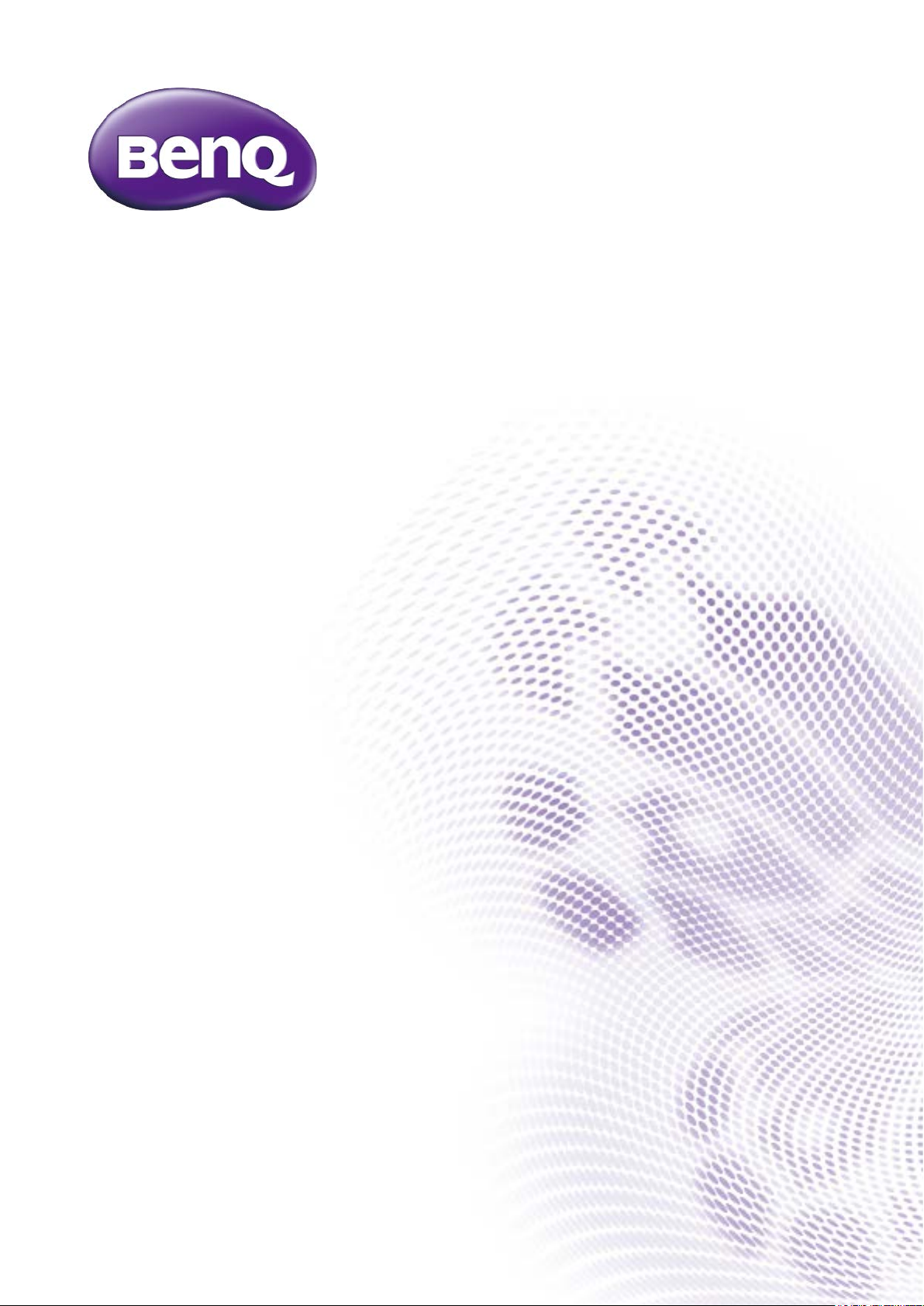
GW2406Z
LCD Monitor
User Manual
Page 2
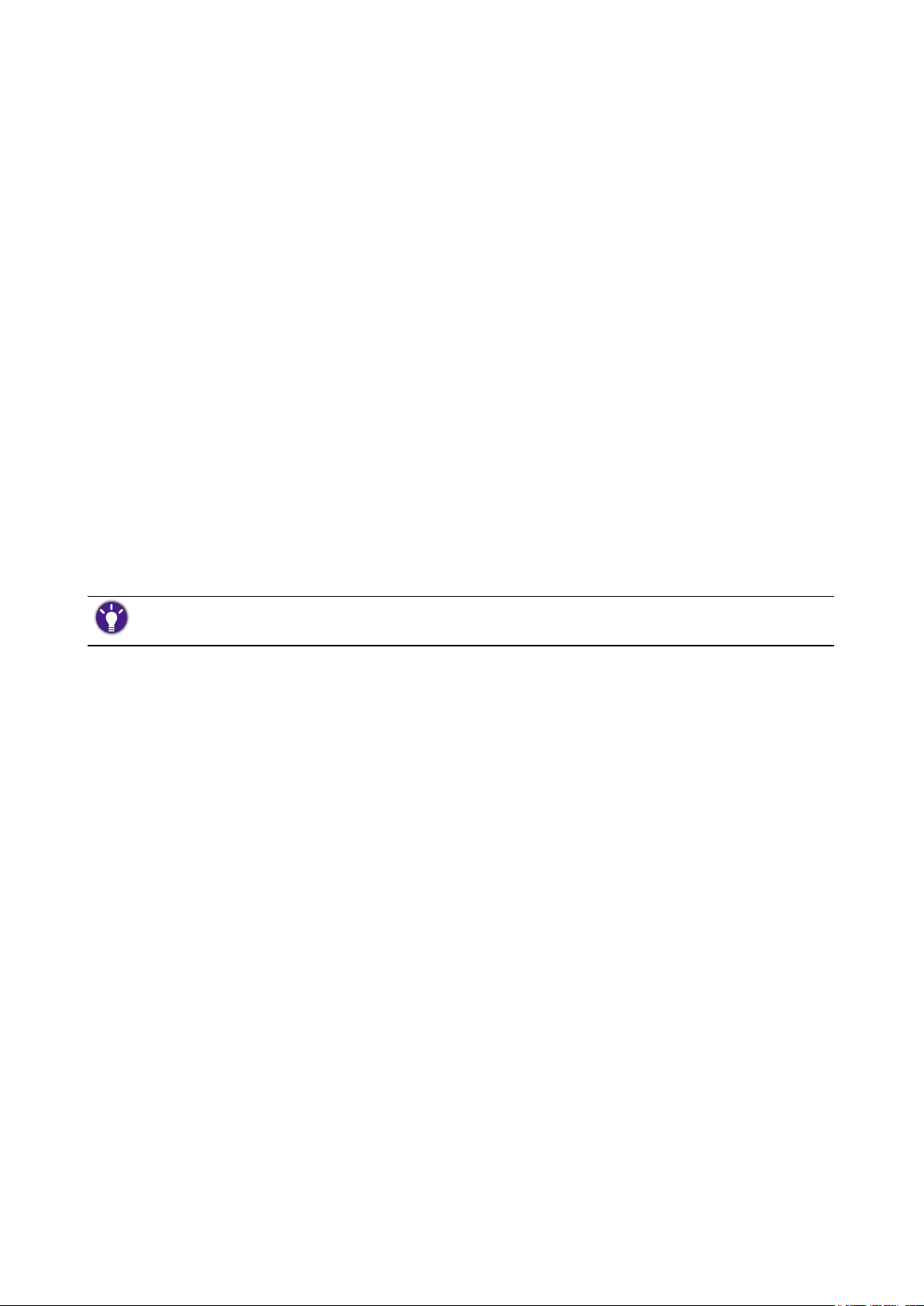
Copyright
Copyright © 2016 by BenQ Corporation. All rights reserved. No part of this publication may be
reproduced, transmitted, transcribed, stored in a retrieval system or translated into any language or
computer language, in any form or by any means, electronic, mechanical, magnetic, optical, chemical,
manual or otherwise, without the prior written permission of BenQ Corporation.
Disclaimer
BenQ Corporation makes no representations or warranties, either expressed or implied, with
respect to the contents hereof and specically disclaims any warranties, merchantability or tness
for any particular purpose. Further, BenQ Corporation reserves the right to revise this publication
and to make changes from time to time in the contents hereof without obligation of BenQ
Corporation to notify any person of such revision or changes.
The performance of icker-free may be affected by external factors such as poor cable quality,
unstable power supply, signal interference, or poor grounding, and not limited to the above
mentioned external factors. (Applicable for icker-free models only.)
Servicing
Do not attempt to service this product yourself, as opening or removing covers may expose you to
dangerous voltages or other risks. If any of the above mentioned misuse or other accident such as
dropping or mishandling occurs, contact qualied service personnel for servicing.
Safety
Please follow these safety instructions for best performance, and long life for your monitor.
• The AC plug isolates this equipment from the AC supply.
• The power supply cord serves as a power disconnect device for pluggable equipment. The socket
outlet should be installed near the equipment and be easily accessible.
• This product should be operated from the type of power indicated on the marked label. If you are
not sure of the type of power available, consult your dealer or local power company.
• An approved power cord greater or equal to H03VV-F or H05VV-F, 2G or 3G, 0.75mm
used.
2
must be
Care And Cleaning
• Cleaning. Always unplug your monitor from the wall outlet before cleaning. Clean the LCD
monitor surface with a lint-free, non-abrasive cloth. Avoid using any liquid, aerosol or glass
cleaners.
• Slots and openings on the back or top of the cabinet are for ventilation. They must not be blocked
or covered. Your monitor should never be placed near or over a radiator or heat source, or in a
built-in installation unless proper ventilation is provided.
• Never push objects or spill liquid of any kind into this product.
2
Page 3

BenQ ecoFACTS
BenQ has been dedicated to the design and development of greener product as part of its aspiration
to realize the ideal of the “Bringing Enjoyment ‘N Quality to Life” corporate vision with the ultimate
goal to achieve a low-carbon society. Besides meeting international regulatory requirement and
standards pertaining to environmental management, BenQ has spared no efforts in pushing our
initiatives further to incorporate life cycle design in the aspects of material selection, manufacturing,
packaging, transportation, using and disposal of the products. BenQ ecoFACTS label lists key eco-
friendly design highlights of each product, hoping to ensure that consumers make informed green
choices at purchase. Check out BenQ’s CSR Website at http://csr.BenQ.com/ for more details on
BenQ’s environmental commitments and achievements.
3
Page 4
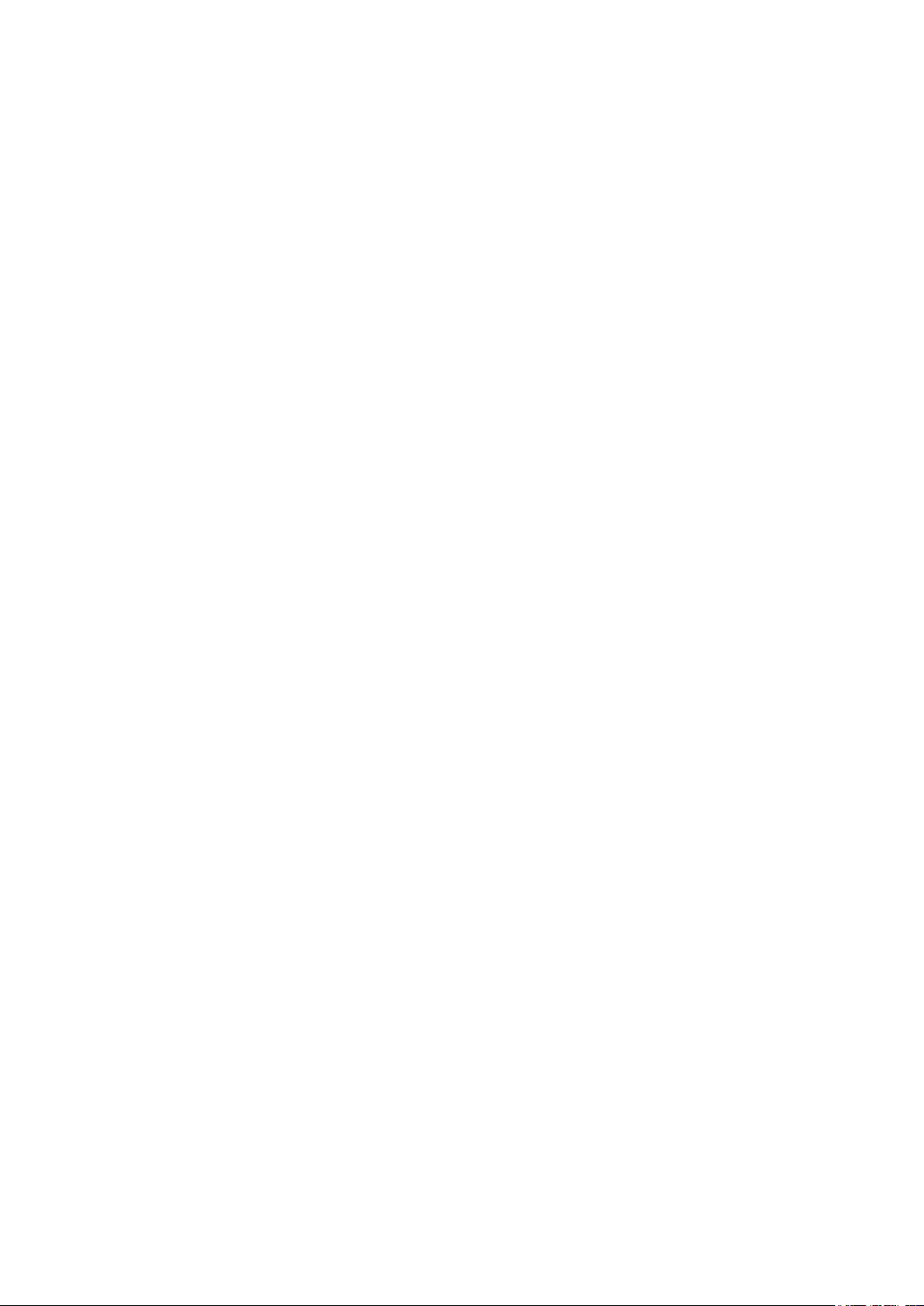
Table of Contents
Copyright ................................................................................................................ 2
Disclaimer .............................................................................................................. 2
Servicing .................................................................................................................. 2
Safety ....................................................................................................................... 2
Care And Cleaning ............................................................................................... 2
BenQ ecoFACTS .................................................................................................. 3
Box contents ......................................................................................................... 5
Installation .............................................................................................................. 6
Attach the monitor stand ...............................................................................................................6
Cleaning ..............................................................................................................................................7
Adjusting viewing angle ...................................................................................................................7
Connecting the monitor .................................................................................................................8
Removing the monitor stand .........................................................................................................9
Using the monitor wall mounting kit ........................................................................................ 10
Precautions ..................................................................................................................................... 10
The control panel ............................................................................................... 11
Source / Auto / Exit ...................................................................................................................... 11
Blue Light Reducer / - .................................................................................................................. 11
Volume / + ...................................................................................................................................... 11
Menu / Enter ................................................................................................................................... 11
Power ............................................................................................................................................... 11
Basic OSD menu operation ........................................................................................................ 12
Power LED indicator .................................................................................................................... 12
Menu introduction ..............................................................................................13
Getting the most from your BenQ monitor ................................................ 15
How to install the monitor on a new computer ................................................................... 16
How to upgrade the monitor on an existing computer....................................................... 17
How to install on Windows 10 system .................................................................................... 18
How to install on Windows 8 (8.1) system ............................................................................. 19
How to install on Windows 7 system ...................................................................................... 20
Troubleshooting .................................................................................................. 21
Need more help? ........................................................................................................................... 22
Specication ......................................................................................................... 23
GW2406Z ....................................................................................................................................... 23
Preset display modes ......................................................................................... 24
Plug & Play DDC2B feature .............................................................................. 24
4
Page 5
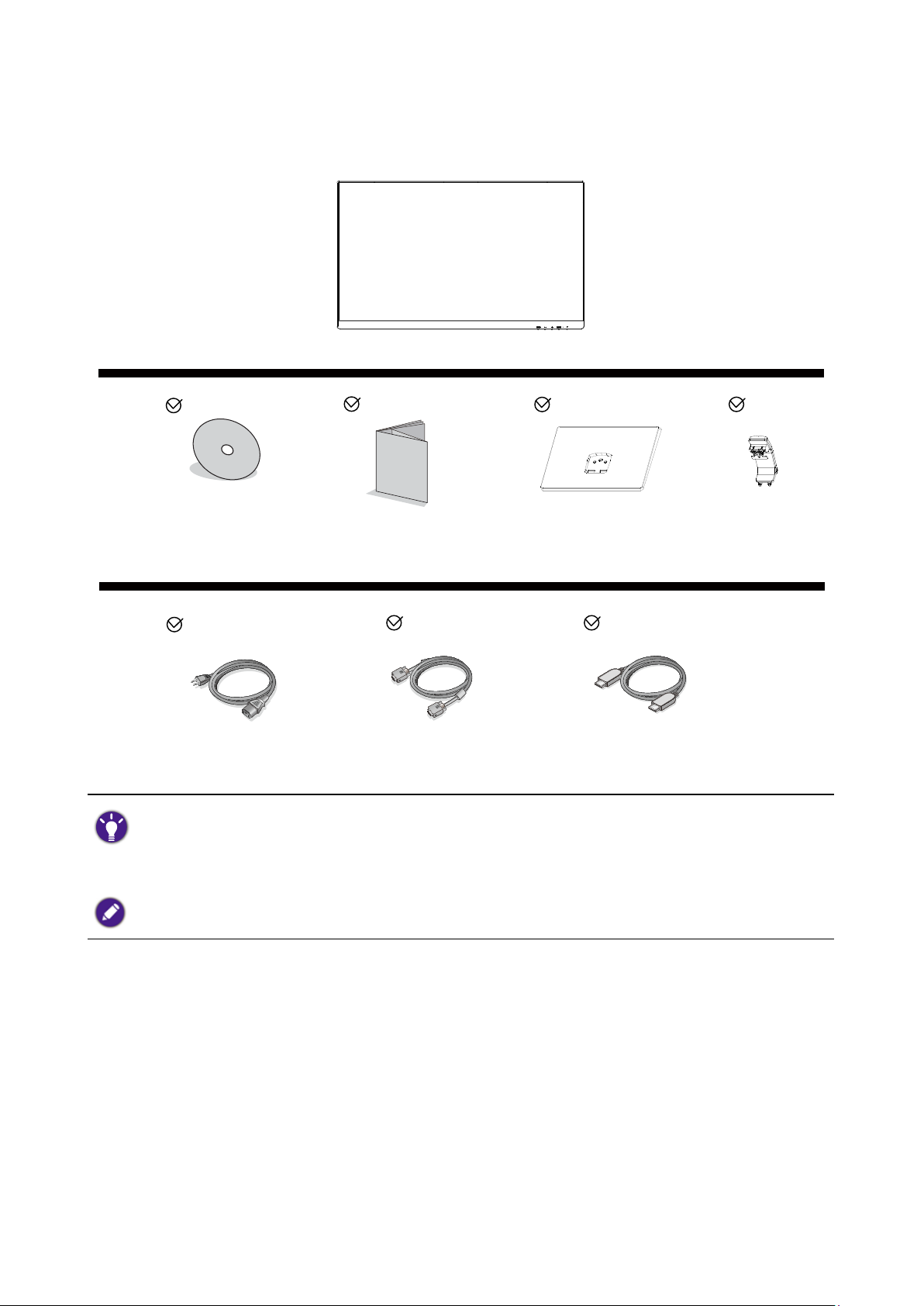
Box contents
When unpacking please check you have the following items. If any are missing or damaged, please
contact the place of purchase for a replacement.
LCD Monitor
CD-ROM
Quick Start Guide
Monitor Base
Stand
Power Cable D-Sub Cable HDMI Cable
• Available accessories and the pictures shown here may differ from the actual contents and the product
supplied for your region. For cables that are not supplied with your product, you can purchase them
separately.
• Consider keeping the box and packaging in storage for use in the future when you may need to transport the
monitor. The tted foam packing is ideal for protecting the monitor during transport.
Always keep the product and accessories out of reach of small children.
5
Page 6
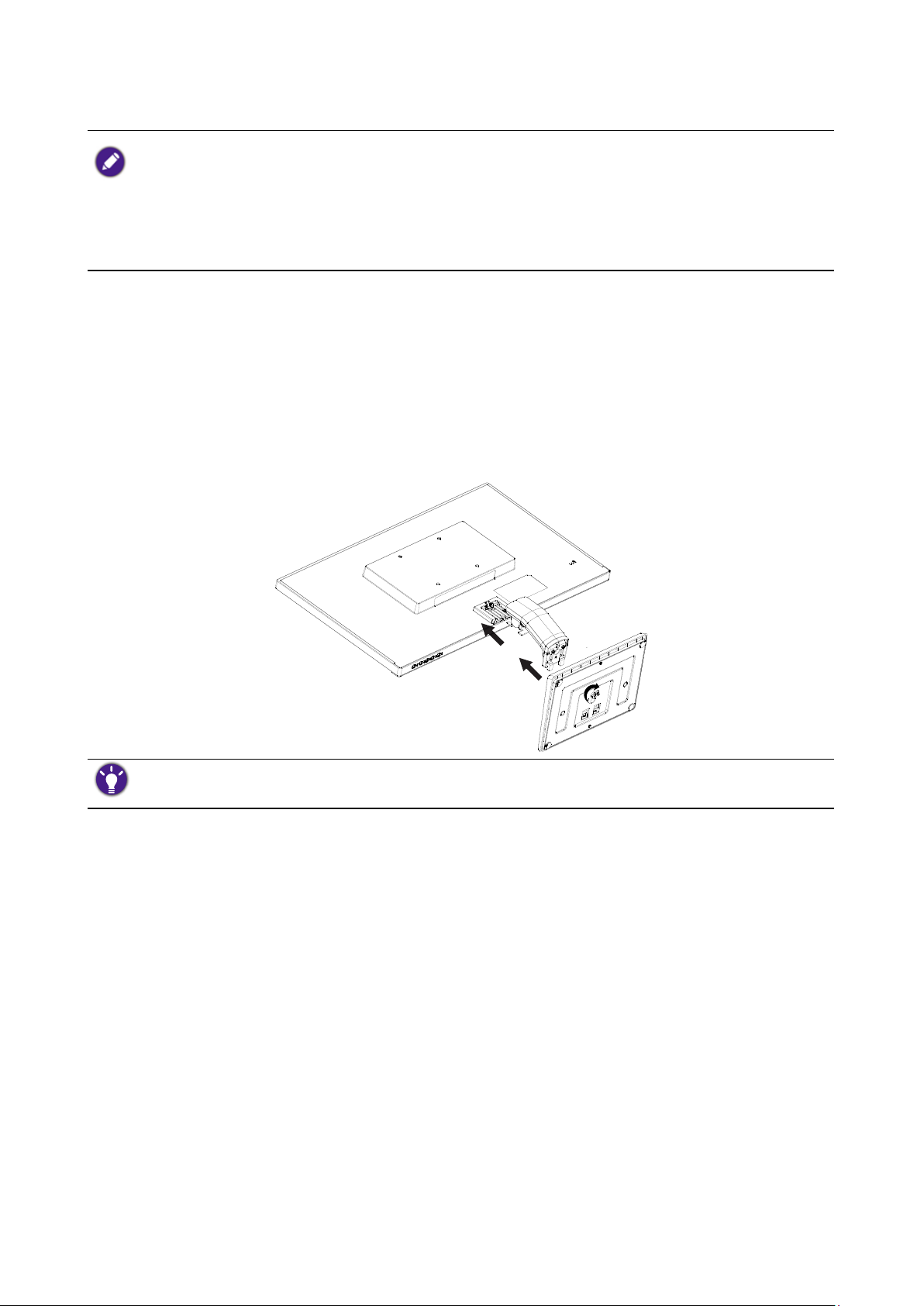
Installation
• If the computer is turned on you must turn it off before continuing. Do not plug-in or turn-on the power to
the monitor until instructed to do so.
• The following illustrations are for your reference only. Available input and output jacks may vary depending on
the purchased model.
• Please be careful to prevent damage to the monitor. Placing the screen surface on an object like a stapler or a
mouse will crack the glass or damage the LCD substrate voiding your warranty. Sliding or scraping the monitor
around on your desk will scratch or damage the monitor surround and controls.
Attach the monitor stand
1. Protect the monitor and screen by clearing a at open area on your desk and placing a soft item
like the monitor packaging bag on the desk for padding.
2. Gently lay the screen face down on a at clean padded surface.
3. Orient and align the stand base socket with the end of the stand arm, then push them together
until they click and lock into place.
4. Tighten the screw on the bottom of the monitor base as illustrated.
5. Carefully lift the monitor, turn it over and place it upright on its stand on a at even surface.
You should position the monitor and angle the screen to minimize unwanted reections from other light
sources.
6
Page 7
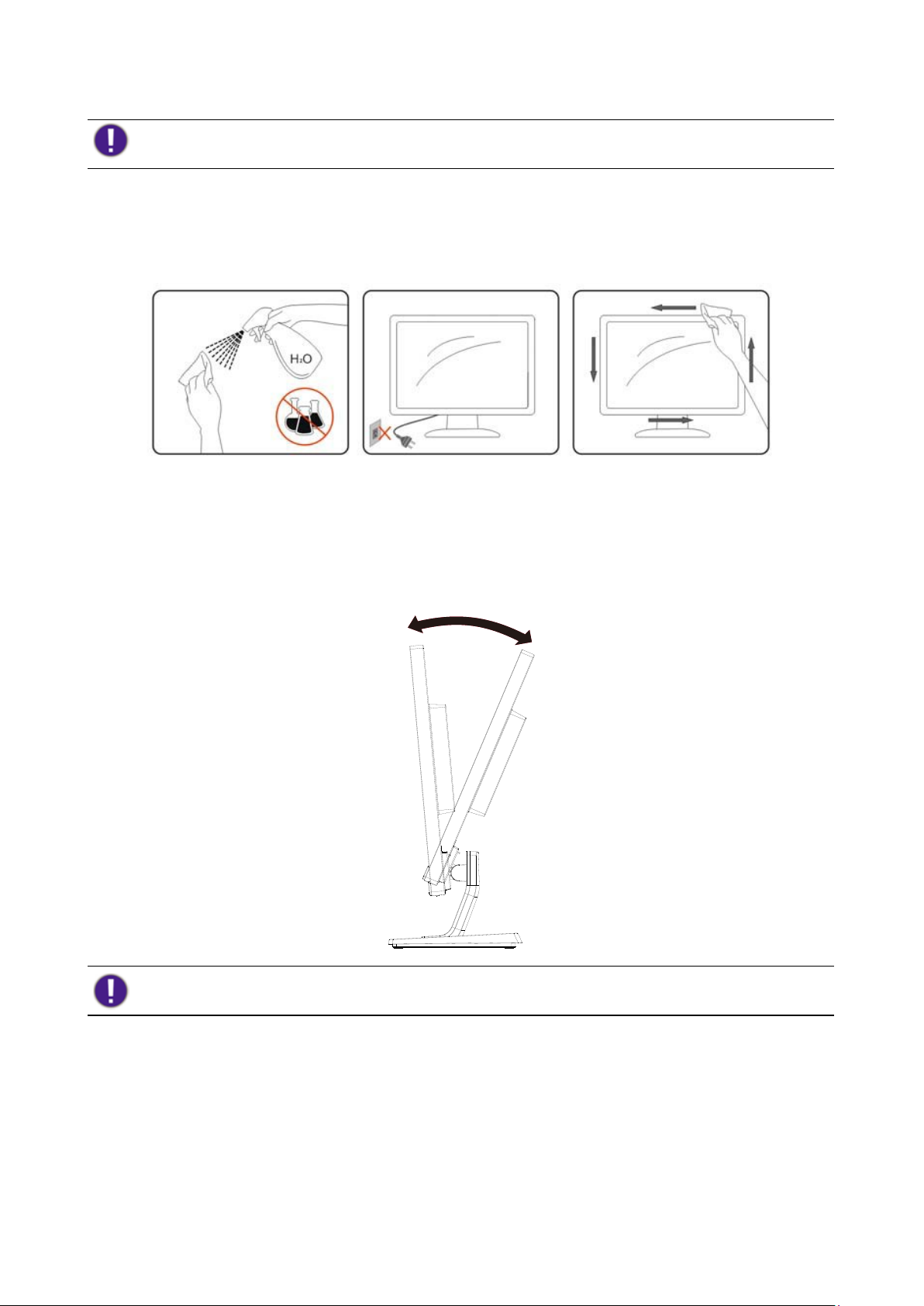
Cleaning
Please disconnect the power cord before cleaning the product.
Clean the cabinet regularly with a cloth. You can use soft-detergent to wipe out the stain, instead of
strong-detergent which will cauterize the product cabinet.
When cleaning, make sure no detergent is leaked into the product. The cleaning cloth should not be
too rough as it will scratch the screen surface.
Adjusting viewing angle
For optimal viewing it is recommended to look at the full face of the monitor, then adjust the
monitor's angle to your own preference.
Hold the stand so you will not topple the monitor when you change the monitor's angle.
Do not touch the LCD screen when you change the angle. It may cause damage or break the LCD screen.
7
Page 8
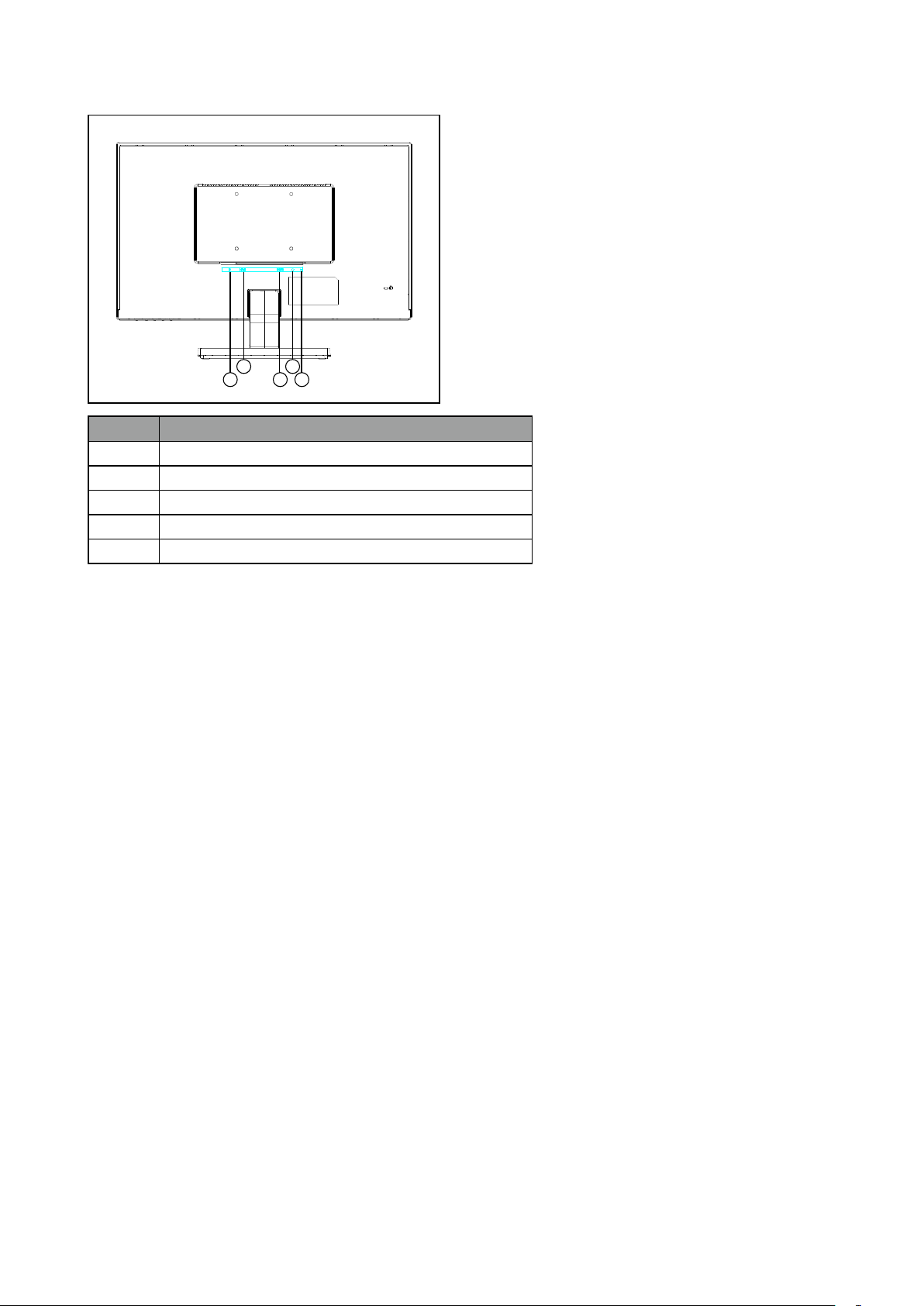
Connecting the monitor
GW2406Z
3
2
5
1
4
No. Description
1 AC power input jack
2 DP socket
3 HDMI socket
4 D-Sub socket
5 Audio Line Out
1. To protect equipment, always turn off the PC and LCD monitor before connecting.
2. Connect the plug of the DP cable to the monitor DP socket. Connect the other end of the cable
to the DP port of the computer.
3. Connect the plug of the HDMI cable to the HDMI port on the monitor. Connect the other end
of the cable to the HDMI port of a digital output device
4. Connect the plug of the D-Sub cable (at the end without the ferrite lter) to the monitor video
socket. Connect the other end of the cable (at the end with the ferrite lter) to the computer
video socket.
5. You can inset the headset into headphone jack beside the input pin on the back of display.
6. Turn on your monitor and computer. If your monitor displays an image, installation is complete.
If it does not display an image, please refer to “Troubleshooting” on 21.
8
Page 9

Removing the monitor stand
1. Turn off the monitor and the power before unplugging the power cable. Turn off the computer
before unplugging the monitor signal cable.
2. Protect the monitor and screen by clearing a at open area on your desk and placing a soft item
like a towel on the desk for padding, before laying the screen face down on a at clean padded
surface.
3. Release the screw on the bottom of the monitor base and detach the monitor base as illustrated.
Please be careful to prevent damage to the monitor. Placing the screen surface on an object like a stapler or a
mouse will crack the glass or damage the LCD substrate voiding your warranty. Sliding or scraping the monitor
around on your desk will scratch or damage the monitor surround and controls.
9
Page 10

Using the monitor wall mounting kit
The back of your LCD monitor has a VESA standard mount with 100mm pattern, allowing the
installation of a wall mount bracket. Before starting to install a monitor wall mounting kit, please
read the precautions carefully.
Precautions
• Install your monitor and monitor mounting kit on a wall with at surface.
• Ensure that the wall material and the standard wall mount bracket (purchased separately) are
stable enough to support the weight of the monitor. Refer to the product specications for weight
information.
• Turn off the monitor and the power before disconnecting the cables from the LCD monitor.
1. Remove the monitor stand.
Lay the screen face down on a clean and well-padded
surface.
In case you intend to use your monitor on the stand in the
future, please keep the monitor base, monitor stand, and
screws somewhere safe for future use.
2. Follow the instruction manuals of the
wall mount bracket you purchased to
complete the installation.
Use four M4 x 10 mm screws to x a VESA standard wall mount
bracket to the monitor. Make sure that all screws are tightened
and secured properly. Consult a professional technician or
BenQ service for wall mount installation and safety precautions.
10
Page 11

The control panel
Source / Auto / Exit
5
2
1
GW2406Z
No. Description
1 Source / Auto / Exit
2 Blue Light Reducer / -
3 Volume / +
4 Menu / Enter
5 Power
4
3
• Press and hold the AUTO key for 3 serconds to adjusts vertical position, phase, horizontal
position and pixel clock automatically.
• Press the AUTO key to switch to a desired input source, and conrm with the MENU key.
• When in the OSD menu, press to exit.
Blue Light Reducer / -
• Press to select Blue Light Reducer.
• When in the OSD menu, press for Down/Decrease adjustment .
Volume / +
• By default, the key is the hot key for Volume.
• When in the OSD menu, press for Up/Increase adjustment .
Menu / Enter
• Press to display the OSD menu.
• When in the OSD menu, press to conrm the selection.
Power
Press the button to turn on / off the monitor.
11
Page 12

Basic OSD menu operation
• Press the MENU button to activate the OSD menu.
• Press - or + to navigate through the menu options. Once the desired option is highlighted, press
the MENU key to conrm the selection.
Press - or + to change the settings of the selected function.
Press MENU key to save the new setting and exit the current function. Press - or + to select
another function in sub-menu.
Press AUTO to exit. If you want to adjust any other function, repeat the previous steps.
• OSD Lock: To lock the OSD, press and hold the MENU key while the monitor is off and then
press the
while the monitor is off and then press the
• If the product screen size is 4:3 or input signal resolution is wide, the Image Ratio is disabled.
key to turn the monitor on. To unlock the OSD, press and hold the MENU button
key to turn the monitor on.
Power LED indicator
LED indicator System status
Blue The monitor is powered on.
Orange The monitor is in Standby mode.
12
Page 13

Menu introduction
Available menu options may vary depending on the input sources, functions and settings. Menu
options that are not available will become grayed out. And keys that are not available will be disabled
and the corresponding OSD icons will disappear.For models without certain functions, their settings
and related items will not appear on the menu.
Main menu Function Range
Luminance Contrast Adjusts the degree of difference between
darkness and lightness.
Brightness Adjusts the balance between light and dark shades. 0-100
Eco mode Select a picture mode that best suits the type of
images shown on the screen.
DCR Sets dynamic contrast ratio. • On
Image
Setup
Color
Temp.
Clock Adjusts the pixel clock frequency timing to
synchronize with the analog input video signal.
Phase Adjusts the pixel clock phase timing to
synchronize with the analog input video signal.
H. Position Adjusts the horizontal position of the screen
image.
V. Position Adjusts the vertical position of the screen image. 0-100
Image Ratio This feature is provided to allow aspect ratios
other than 16:9 to be displayed without geometric
distortion.
Warm Applies a warm tint to the image and is factory
pre-set to the news print standard white color.
Normal Allows video and still photographs to be viewed
with natural coloring.
Cool Applies a cool tint to the image and is factory
pre-set to the PC industry standard white color.
User The blend of the Red, Green and Blue primary
colors can be altered to change the color tint of
the image. Go to the succeeding R (red), G
(green), and B (blue) menus to change the settings.
Decreasing one or more of the colors will reduce
their respective inuence on the color tint of the
image. (e.g. if you reduce the Blue level the image
will gradually take on a yellowish tint. If you
reduce Green, the image will become a magenta
tint.)
sRGB Recall sRGB Color Temperature from EEPROM.
0-100
• Standard
• Text
• Internet
• Game
• Movie
• Sports
• Off
0-100
0-100
0-100
• Wide
• 4:3
• Red
• Green
• Blue
13
Page 14

Main menu Function Range
OSD Setup H. Position Adjusts the horizontal position of the OSD menu. 0-100
V. Position Adjusts the vertical position of the OSD menu. 0-100
Timeout Adjusts the display time of the OSD menu. 5-100
Language Sets the OSD menu language. • English
• Español
• Français
• Português
• Deutsch
• Nederlands
• Svenska
• Italiano
• Polski
• Česky
• Русский
Extra Input Select Use this to change the input to that appropriate to
your video cable connection type.
DDC/CI Allows the monitor settings to be set through the
software on the PC.
Reset Resets all mode, color and geometry settings to
the factory default values.
Information Displays the current monitor property settings. • Resolution
• 简体中文
• 日本語
• 繁體中文
• 한국어
• D-Sub
• HDMI
• DP
• On
• Off
• H.
Frequency
• V.
Frequency
14
Page 15

Getting the most from your BenQ monitor
To gain the most benet from your new BenQ LCD monitor, you should install the custom BenQ
LCD Monitor driver software as provided on the BenQ LCD Monitor CD-ROM.
The circumstances under which you connect and install your BenQ LCD Monitor will determine
which process you need to follow to successfully install the BenQ LCD Monitor driver software.
These circumstances relate to which version of Microsoft Windows you are using, and whether you
are connecting the monitor and installing the software onto a new computer (without existing
monitor driver software), or whether you are upgrading an existing installation (which already has
existing monitor driver software) with a newer monitor.
In either case however, the very next time you turn on your computer (after connecting the
monitor to your computer), Windows will automatically recognize the new (or different) hardware,
and will launch its Found New Hardware wizard.
Follow the wizard instructions until it asks you to select a monitor model. At that point, click the
Have Disk button, insert the BenQ LCD Monitor CD-ROM and select the appropriate monitor
model. Further details and step-by-step instructions for either an automatic (new) or upgrade
(existing) installation, see:
• "How to install the monitor on a new computer" on 16.
• "How to upgrade the monitor on an existing computer" on 17.
• If you require a User Name and Password to login to your Windows computer, you must be logged on as an
Administrator or as a member of the Administrators group in order to install the monitor driver software.
Furthermore, if your computer is connected to a network which has security access requirements, network
policy settings may prevent you from installing software on your computer.
• To check the name of the purchased model, refer to the specication label on the back of the monitor.
15
Page 16

How to install the monitor on a new computer
This instruction details the procedure for selecting and installing the BenQ LCD Monitor driver
software on a new computer which has never had a monitor driver installed before. This instruction
is only suitable for a computer which has never been used before, and for which the BenQ LCD
Monitor is the rst ever monitor to be connected to it.
If you are adding the BenQ LCD Monitor to an existing computer that has already had another monitor
connected to it (and has monitor driver software installed), you should not be following these instructions. You
should instead be following the instructions for "How to upgrade the monitor on an existing computer" on
17.
1. Follow the instructions in "Installation" on 6.
When Windows starts, it will automatically detect the new monitor and launch the Found New
Hardware Wizard. Follow the prompts until it displays the option to Install Hardware
Device Drivers.
2. Insert the BenQ LCD Monitor CD-ROM into a CD drive on the computer.
3. Check Search for a suitable driver for my device option, and click Next.
4. Check the option for CD-ROM drives (uncheck all others) and click Next.
5. Look to conrm that the wizard has selected the correct name of your monitor and click Next.
6. Click Finish.
7. Restart the computer.
To nd the suitable driver les for the purchased model, refer to the following table.
Driver les Suitable models
GW2406Z GW2406Z
16
Page 17

How to upgrade the monitor on an existing computer
This instruction details the procedure for manually updating the existing monitor driver software on
your Microsoft Windows computer. It is currently tested as compatible for Windows 10, Windows
8.1, Windows 8, and Windows 7 Operating System (OS).
The BenQ LCD Monitor driver for your model may well function perfectly with other versions of Windows,
however, as at the time of writing, BenQ has done no testing of this driver on other versions of Windows and
cannot guarantee its operation on those systems.
Installing monitor driver software involves selecting an appropriate information le (.inf) on the
BenQ LCD Monitor CD-ROM for the particular model monitor you have connected, and letting
Windows install the corresponding driver les from the CD. You need only steer it in the right
direction. Windows has an Upgrade Device Driver Wizard to automate the task and guide you
through the le selection and installation process.
See:
• "How to install on Windows 10 system" on 18.
• "How to install on Windows 8 (8.1) system" on 19.
• "How to install on Windows 7 system" on 20.
17
Page 18

How to install on Windows 10 system
1. Open Display Properties.
Go to Start, Settings, Devices, Devices and Printers and right-click the name of your
monitor from the menu.
2. Select Properties from the menu.
3. Click the Hardware tab.
4. Click Generic PnP Monitor, and then the Properties button.
5. Click the Driver tab and the Update Driver button.
6. Insert the BenQ LCD Monitor CD-ROM into a CD drive on the computer.
7. In the Update Driver Software window, select the option Browse my computer for
driver software.
8. Click Browse and navigate to the following directory: d:\BenQ_LCD\Driver\ (where d is the
drive letter designator for the CD-ROM drive).
The drive letter for your CD drive may differ from the example above depending upon your system - it may be
'D:' or 'E:' or 'F:' etc.
9. Select the correct folder name of your monitor from provided driver list, and click Next.
This will copy and install the appropriate monitor driver les to your computer.
10. Click Close.
You may be prompted to restart your computer after the driver update is complete.
18
Page 19

How to install on Windows 8 (8.1) system
1. Open Display Properties.
Move the cursor to the lower-right of the screen or press the Windows + C buttons on the
keyboard to bring up the Charm bar. Go to Settings, Control Panel, Devices and Printers
and right-click the name of your monitor from the menu.
Alternatively, right-click the desktop and select Personalize, Display, Devices and Printers,
and right-click the name of your monitor from the menu.
2. Select Properties from the menu.
3. Click the Hardware tab.
4. Click Generic PnP Monitor, and then the Properties button.
5. Click the Driver tab and the Update Driver button.
6. Insert the BenQ LCD Monitor CD-ROM into a CD drive on the computer.
7. In the Update Driver Software window, select the option Browse my computer for
driver software.
8. Click Browse and navigate to the following directory: d:\BenQ_LCD\Driver\ (where d is the
drive letter designator for the CD-ROM drive).
The drive letter for your CD drive may differ from the example above depending upon your system - it may be
'D:' or 'E:' or 'F:' etc.
9. Select the correct folder name of your monitor from provided driver list, and click Next.
This will copy and install the appropriate monitor driver les to your computer.
10. Click Close.
You may be prompted to restart your computer after the driver update is complete.
19
Page 20

How to install on Windows 7 system
1. Open Display Properties.
Go to Start, Control Panel, Hardware and Sound, Devices and Printers and right-click
the name of your monitor from the menu.
Alternatively, right-click the desktop and select Personalize, Display, Devices and Printers,
and right-click the name of your monitor from the menu.
2. Select Properties from the menu.
3. Click the Hardware tab.
4. Click Generic PnP Monitor, and then the Properties button.
5. Click the Driver tab and the Update Driver button.
6. Insert the BenQ LCD Monitor CD-ROM into a CD drive on the computer.
7. In the Update Driver Software window, select the option Browse my computer for
driver software.
8. Click Browse and navigate to the following directory: d:\BenQ_LCD\Driver\ (where d is the
drive letter designator for the CD-ROM drive).
The drive letter for your CD drive may differ from the example above depending upon your system - it may be
'D:' or 'E:' or 'F:' etc.
9. Select the correct folder name of your monitor from provided driver list, and click Next. This
will copy and install the appropriate monitor driver les to your computer.
10. Click Close.
You may be prompted to restart your computer after the driver update is complete.
20
Page 21

Troubleshooting
The power LED indicator is not on.
• Make the power cord is properly connected to a grounded power outlet and the monitor.
• Make sure you have pressed the key.
The image is blurred.
• Read the instructions in "Preset display modes" on 24, and then select the correct
resolution, refresh rate and make adjustments based on these instructions.
• Remove the extension cable for the test. It is normal for blurring to occur due to
conduction losses in extension cables. You can minimize these losses by using an extension
cable with better conduction quality or with a built-in booster.
Does the blurring only occur at resolutions lower than the native (maximum) resolution?
Read the instructions in "Preset display modes" on 24. Select the native resolution.
Pixel errors can be seen.
One of several pixels is permanently black, one or more pixels are permanently white, one
or more pixels are permanently red, green, blue or another color.
• Clean the LCD screen.
• Cycle power on-off.
• These are pixels that are permanently on or off and is a natural defect that occurs in LCD
technology.
The image has a faulty coloration. It has a yellow, blue or pink appearance.
If the image is still not correct and the OSD also has faulty coloration, this means one of the
three primary colors is missing in the signal input. Now check the signal cable connectors. If
any pin is bent or broken off, please contact your dealer to get necessary support.
No image can be seen.
If the LED is illuminated in blue and there is a message Input Not Support on the screen,
this means you are using a display mode that this monitor does not support, please change
the setting to one of the supported mode. Please read "Preset display modes" on 24.
Faint shadow from the static image displayed is visible on the screen.
• Activate the power management function to let your computer and monitor go into a low
power "sleep" mode when not actively in use.
• Use a screensaver to prevent the occurrence of image retention.
Is the prompt on the display illuminated in orange?
If the LED is illuminated in orange, the power management mode is active. Press any button
on the computer keyboard or move the mouse. If that does not help, check the signal cable
connectors. If any pin is bent or broken off, please contact your dealer to get necessary
support.
21
Page 22

Is the prompt on the display not illuminated at all?
Check the power supply mains socket, the external power supply and the mains switch.
The image is distorted, ashes or ickers.
Read the instructions in "Preset display modes" on 24, and then select the correct
resolution, refresh rate and make adjustments based on these instructions.
You are running the monitor at its native resolution, but the image is still distorted.
Images from different input sources may appear distorted or stretched on the monitor
running at its native resolution. To have the optimal display performance of each type of
input sources, you can use the Image Ratio function to set a proper aspect ratio for the
input sources. See "Image Ratio" on 13 for details.
The image is displaced in one direction.
Read the instructions in "Preset display modes" on 24, and then select the correct
resolution, refresh rate and make adjustments based on these instructions.
No sound can be heard from the built-in speakers (for models with speakers only):
• Check whether Line In is properly connected.
• Increase the volume (volume may be muted or too low).
Need more help?
If your problems remain after checking this manual, please contact your place of purchase or visit the
local website from www.BenQ.com for more support and local customer service.
22
Page 23

Specication
GW2406Z
Model name GW2406Z
Driving system TFT Color LCD
Viewable Image Size 60.47cm diagonal
Panel
Resolution
Physical
Characteristics
Environmental
Pixel pitch 0.2745 (H) mm x 0.2745 (V) mm
Video R, G, B Analog lnterface
Separate Sync. H/V TTL
Display Color 16.7M Colors
Dot Clock 165MHz
Horizontal scan range 30 ~ 83kHz
Horizontal scan
Size(Maximum)
Vertical scan range 50 ~ 76Hz
Vertical scan Size
(Maximum)
Optimal preset resolution 1920x1080@60Hz
Plug & Play VESA DDC2B
Input Connector D-SUB / DP / HDMI
Input Video Signal
Speaker NA
Power Source 19V, 2A
Power Consumption
Off timer 0-24 hrs
Connector Type D-SUB / DP / HDMI
Signal Cable Type Detachable
Adapter Type ADPC1936
Dimensions & Weight:
Height (with base) 396.4 (mm)
Width 540.2 (mm)
Depth 173.6 (mm)
Weight (monitor only) 3.35 kg
Wall Mount 100 x 100 mm
Temperature:
Operating 0°C to 40°C
Non-Operating -25°C - +55°C
Humidity:
Operating 10% to 85% (non-condensing)
Non-Operating 5% to 93% (non-condensing)
Altitude:
Operating 0~ 3658m (0~ 12000 ft)
Non-Operating 0~ 12192m (0~ 40000 ft)
527.04mm
296.46mm
Analog: 0.7Vp-p (standard), 75 OHM,
Positive
35W (typical)
Standby < 0.5 W
23
Page 24

Preset display modes
Mode Resolution H.Frequency V.Frequency
VGA
SVGA
XGA
WXGA+ 1280×1024@75Hz 79.976 75.025
Apple,Mac II 1152x870@75Hz 68.681 75.062
MAC MODE SVGA 832×624@75Hz 49.725 74.551
MAC MODE XGA 1024×768@75Hz 60.241 74.927
640×480@60Hz 31.469 59.940
640×480@75Hz 37.500 75.00
800×600@60Hz 37.879 60.317
800×600@75Hz 46.875 75.000
1024×768@60Hz 48.363 60.004
1024×768@75Hz 60.023 75.029
Plug & Play DDC2B feature
This monitor is equipped with VESA DDC2B capabilities according to the VESA DDC STANDARD.
It allows the monitor to inform the host system of its identity and, depending on the level of DDC
used, communicate additional information about its display capabilities.
The DDC2B is a bi-directional data channel based on the I2C protocol. The host can request EDID
information over the DDC2B channel.
24
