Page 1
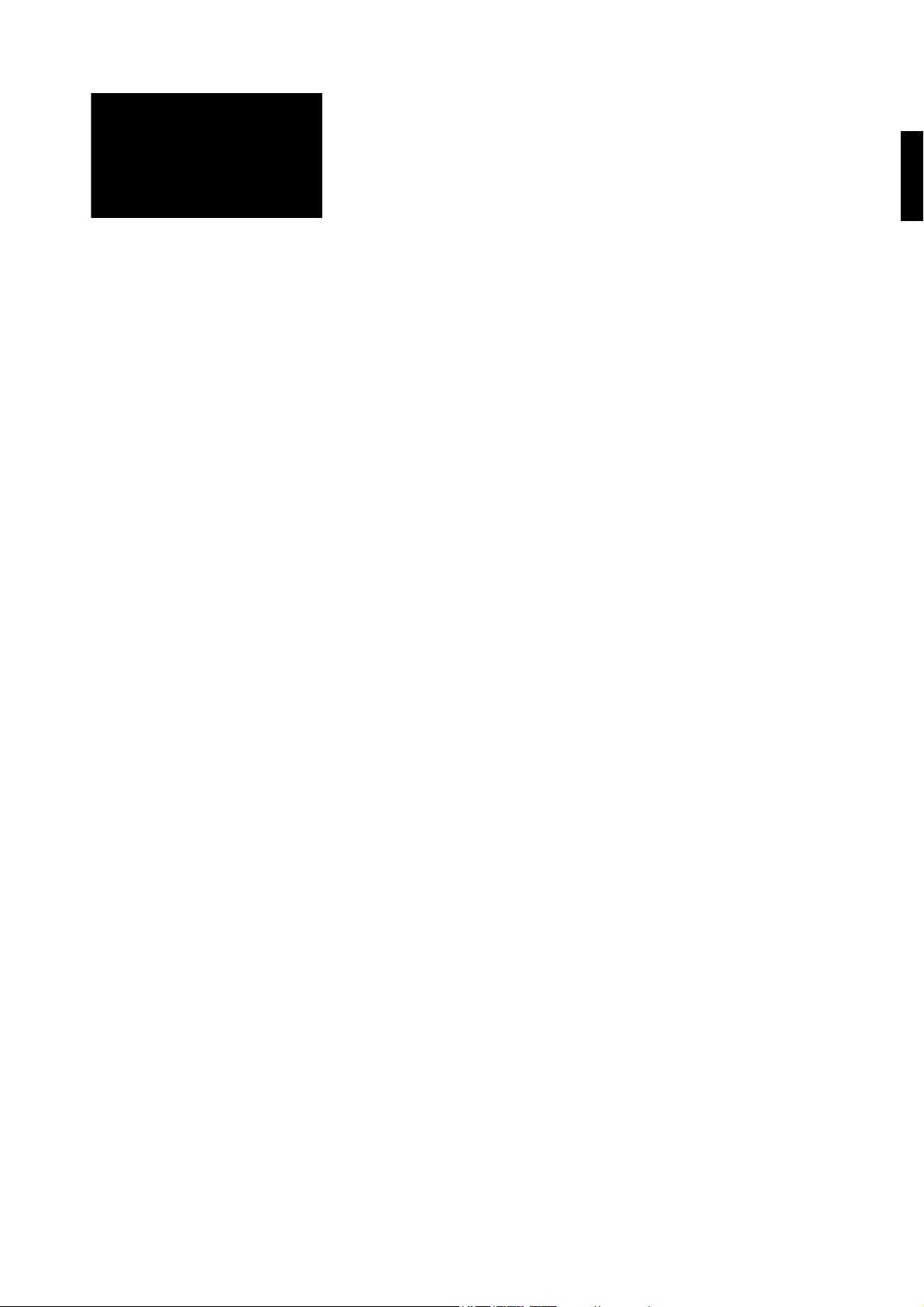
GH680/GH680F/GH688/GH688F
Digital Camera
User Manual
English
Page 2
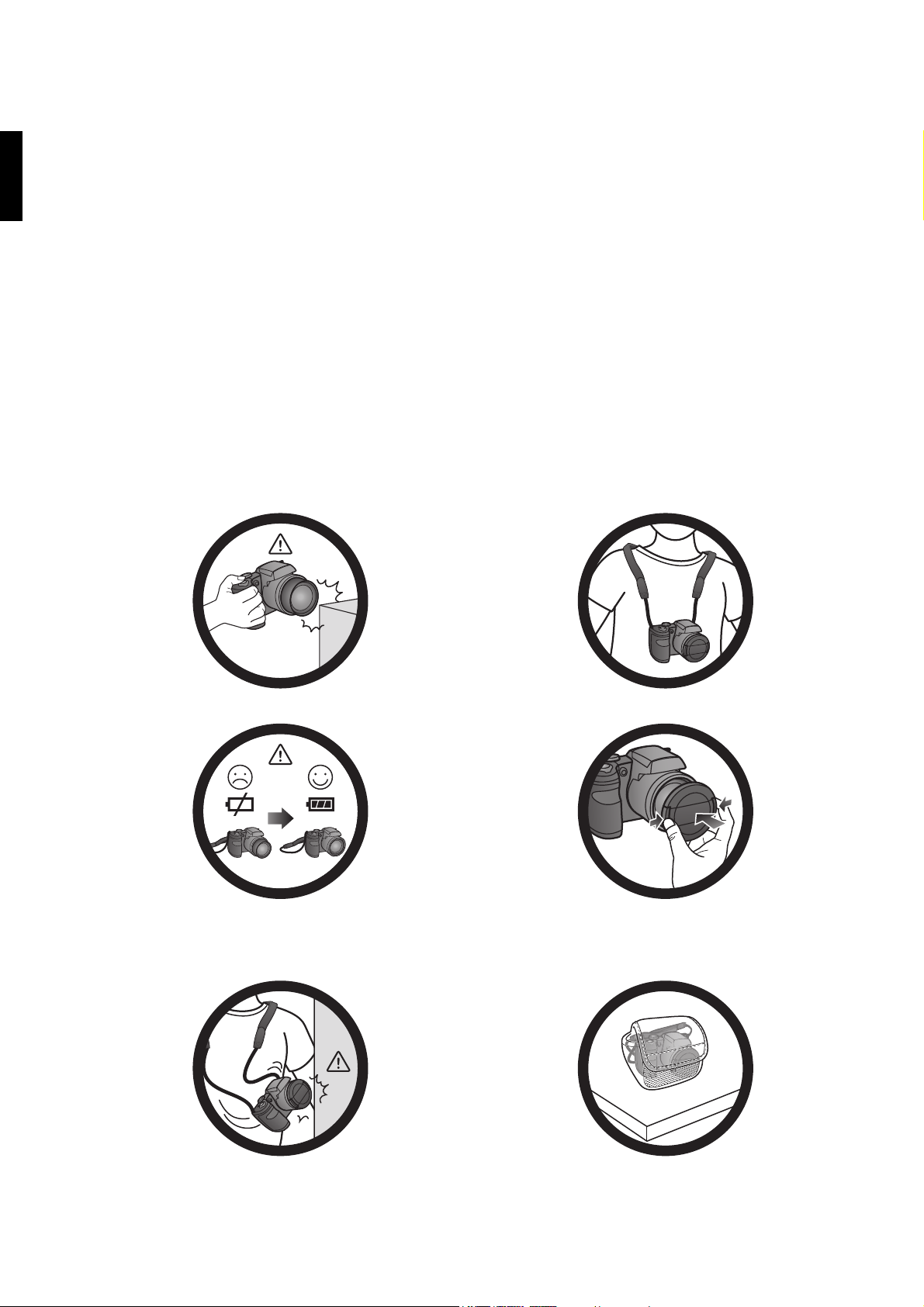
English
Copyright
Copyright 2013 by BenQ Corporation. All rights reserved. No part of this publication may be
reproduced, transmitted, transcribed, stored in a retrieval system or translated into any language or
computer language, in any form or by any means, electronic, mechanical, magnetic, optical, chemical,
manual or otherwise, without the prior written permission of BenQ Corporation.
All other logos, products, or company names mentioned in this manual may be the registered
trademarks or copyrights of their respective companies, and are used for informational purposes only.
Disclaimer
BenQ Corporation makes no representations or warranties, either expressed or implied, with respect
to the contents hereof and specifically disclaims any warranties, merchantability or fitness for any
particular purpose. Further, BenQ Corporation reserves the right to revise this publication and to
make changes from time to time in the contents hereof without obligation of BenQ Corporation to
notify any person of such revision or changes.
This user manual aims to provide the most updated and accurate information to customers, and thus
all contents may be modified from time to time without prior notice. Please visit http://www.benq.com
for the latest version of this manual.
Do not hold the camera by excessive force. Plus, be sure to protect the
camera from strong impacts.
If the batteries suddenly depleted and caused the lens fail to retract, please
carefully protect the lens to avoid collision and insert batteries with full
power ASAP..
To avoid accidental falling, please attach the neck strap to the camera and
always put the camera around your neck.
When the camera is not in use, always turn the power off. Plus, before
storing the camera in its case, make sure the lens has retracted successfully
and you put the lens cover back. If you do not intend to use the camera for
a long time, please remove the batteries from the camera and store the
batteries carefully.
Keep your camera away from sharp objects and avoid collision. When the camera is not in use, please place it in the pouch and a steady
place. Plus, always keep your camera away from pressure to avoid possible
damage.
Page 3
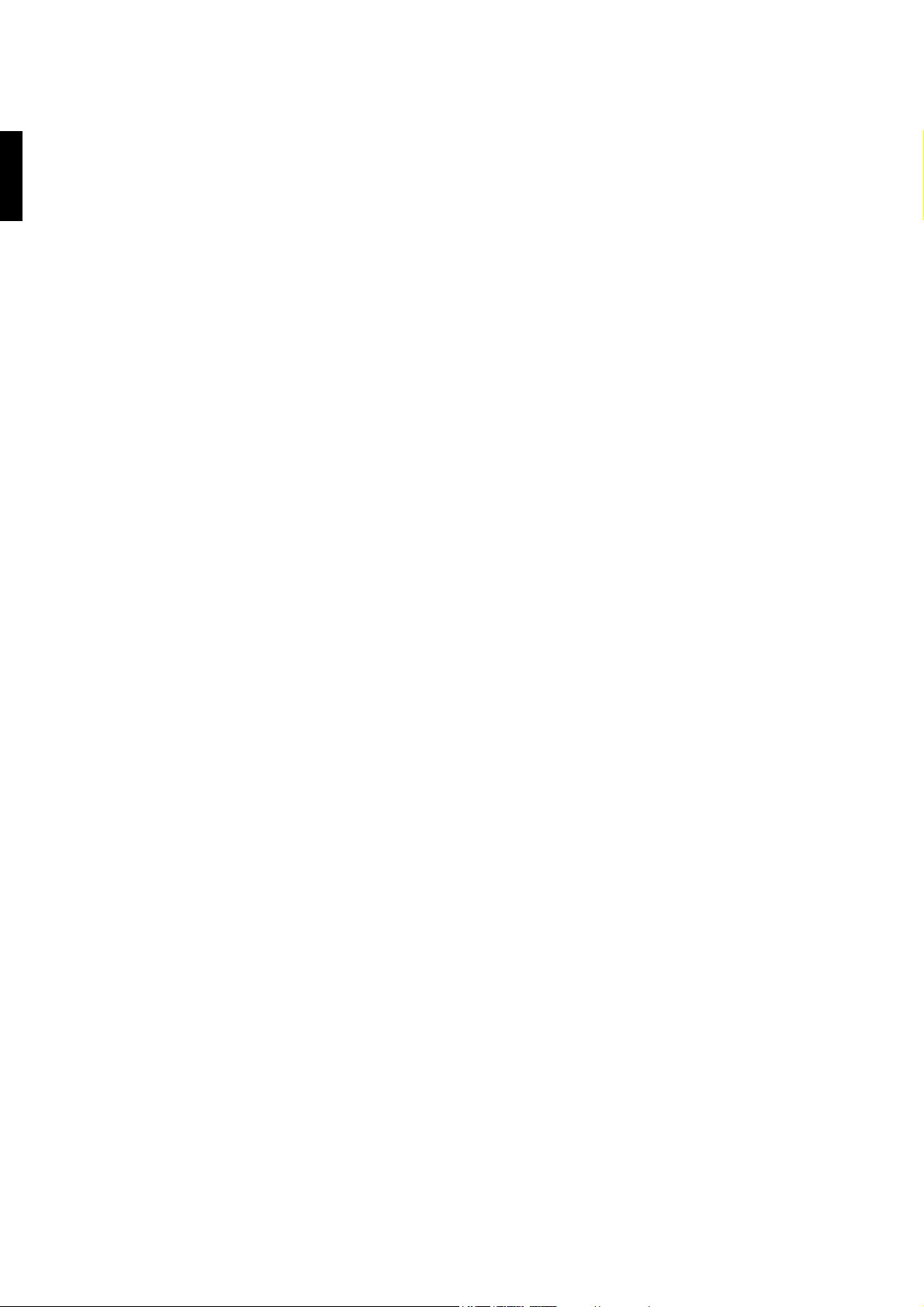
English
Federal Communication Commission Interference Statement
This device complies with Part 15 of the FCC Rules. Operation is subject to the following two
conditions: (1) This device may not cause harmful interference, and (2) this device must accept any
interference received, including interference that may cause undesired operation.
This equipment has been tasted and found to comply with the limits for a Class B digital device,
pursuant to Part 15 of the FCC Rules. These limits are designed to provide reasonable protection
against harmful interference in a residential installation. This equipment generates, uses and can radiate
radio frequency energy and, if not installed and used in accordance with the instructions, may cause
harmful interference to radio communications. However, there is no guarantee that interference will
not occur in a particular installation. If this equipment does cause harmful interference to radio or
television reception, which can be determined by turning the equipment off and on, the user is
encouraged to try to correct the interference by one of the following measures:
• Reorient or relocate the receiving antenna.
• Increase the separation between the equipment and receiver.
• Connect the equipment into an outlet on a circuit different from that to which the receiver is
connected.
• consult the dealer or an experienced radio/TV technician for help.
FCC Caution: Any changes or modifications not expressly approved by the party responsible for
compliance could void the user’s authority to operate this equipment.
This transmitter must not be co-located or operating in conjunction with any other antenna or
transmitter.
Radiation Exposure Statement:
This product comply with the FCC portable RF exposure limits set forth for an uncontrolled
environment and are safe for intended operation as described in this manual. The further RF exposure
reduction can be achieved if the product can be kept as far as possible from the user body or set the
device to lower output power if such function is available.
Page 4
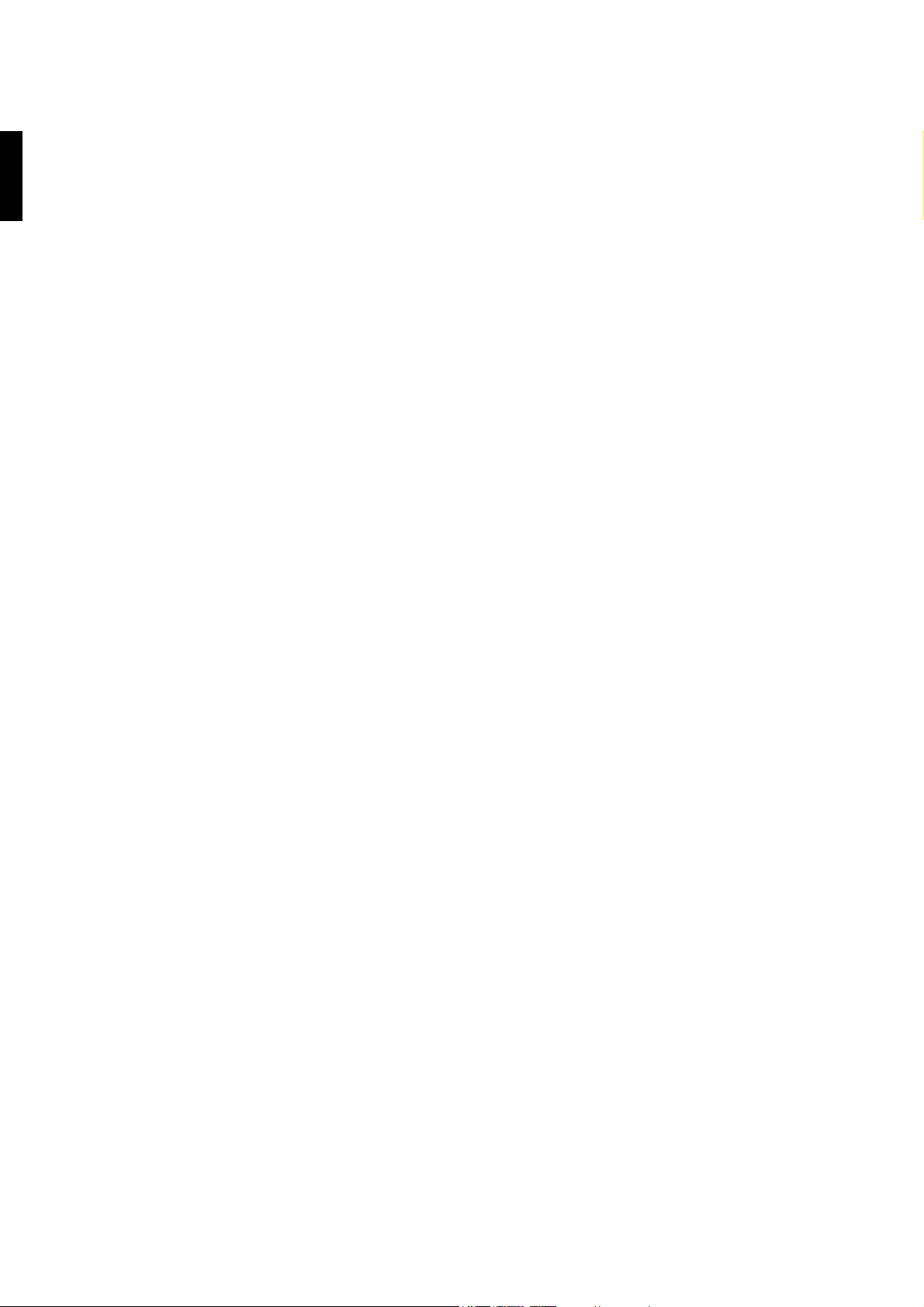
English
Page 5
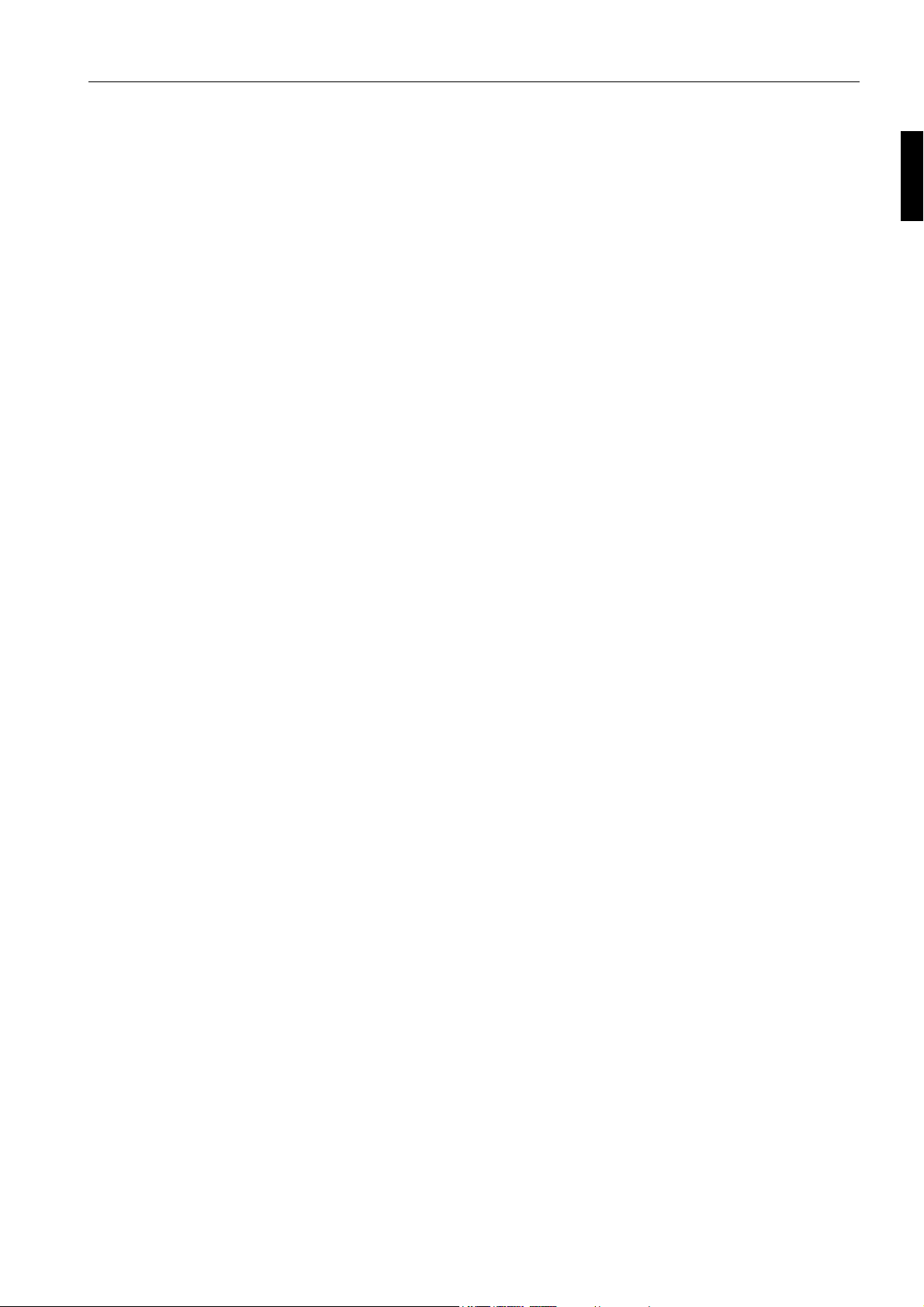
Table of Contents
Touring the camera .................................................................................................................... 7
Checking the package contents .................................................................................................................... 7
Camera ............................................................................................................................................................... 8
Front & back views ....................................................................................................................................................................... 8
Top & bottom views ....................................................................................................................................................................8
Right & left views .......................................................................................................................................................................... 9
4-way control and OK button ...................................................................................................................... 9
Preparing the camera for use .................................................................................................11
Attaching the strap ........................................................................................................................................11
Installing the battery ......................................................................................................................................12
Charging the battery ..................................................................................................................................... 13
Battery status .................................................................................................................................................. 14
Installing an SD card ...................................................................................................................................... 14
Turning On and Off ...................................................................................................................................... 15
Setting the OSD language ............................................................................................................................15
Setting date and time ....................................................................................................................................15
Using the LCD screen ..................................................................................................................................16
Using the shutter ...........................................................................................................................................17
Opening the flash ...........................................................................................................................................17
Operating the camera ..............................................................................................................19
Capture mode ................................................................................................................................................20
Shooting still images ................................................................................................................................................................... 20
Mode dial ...................................................................................................................................................................................... 21
Using the self-timer .................................................................................................................................................................... 22
Focus mode .................................................................................................................................................................................. 22
Flash mode.................................................................................................................................................................................... 23
Exposure value ............................................................................................................................................................................ 23
Exposure meter .......................................................................................................................................................................... 23
Focus Range/Wise Zoom Indicator/Zoom Ratio ................................................................................................................ 24
O.I.S./E.I.S. .....................................................................................................................................................................................24
Shutter speed ...............................................................................................................................................................................24
Focus frame .................................................................................................................................................................................. 25
Aperture value ............................................................................................................................................................................. 25
Number of recordable image ................................................................................................................................................... 25
Burst mode/AEB (Auto Exposure Bracketing ......................................................................................................................25
White balance .............................................................................................................................................................................. 26
ISO .................................................................................................................................................................................................26
Metering ........................................................................................................................................................................................ 27
Flash EV .........................................................................................................................................................................................27
Color tone .................................................................................................................................................................................... 27
Continuous shooting setting ....................................................................................................................................................28
Histogram .....................................................................................................................................................................................28
AE/AF Lock .................................................................................................................................................................................. 28
Wind cut .......................................................................................................................................................................................29
Storage media .............................................................................................................................................................................. 29
Movie option ................................................................................................................................................................................ 29
Scene mode .................................................................................................................................................................................. 29
Filter mode ...................................................................................................................................................................................34
Using panorama mode ............................................................................................................................................................... 35
Using manual exposure mode.................................................................................................................................................. 37
Using aperture priority mode .................................................................................................................................................. 37
5
English
Page 6
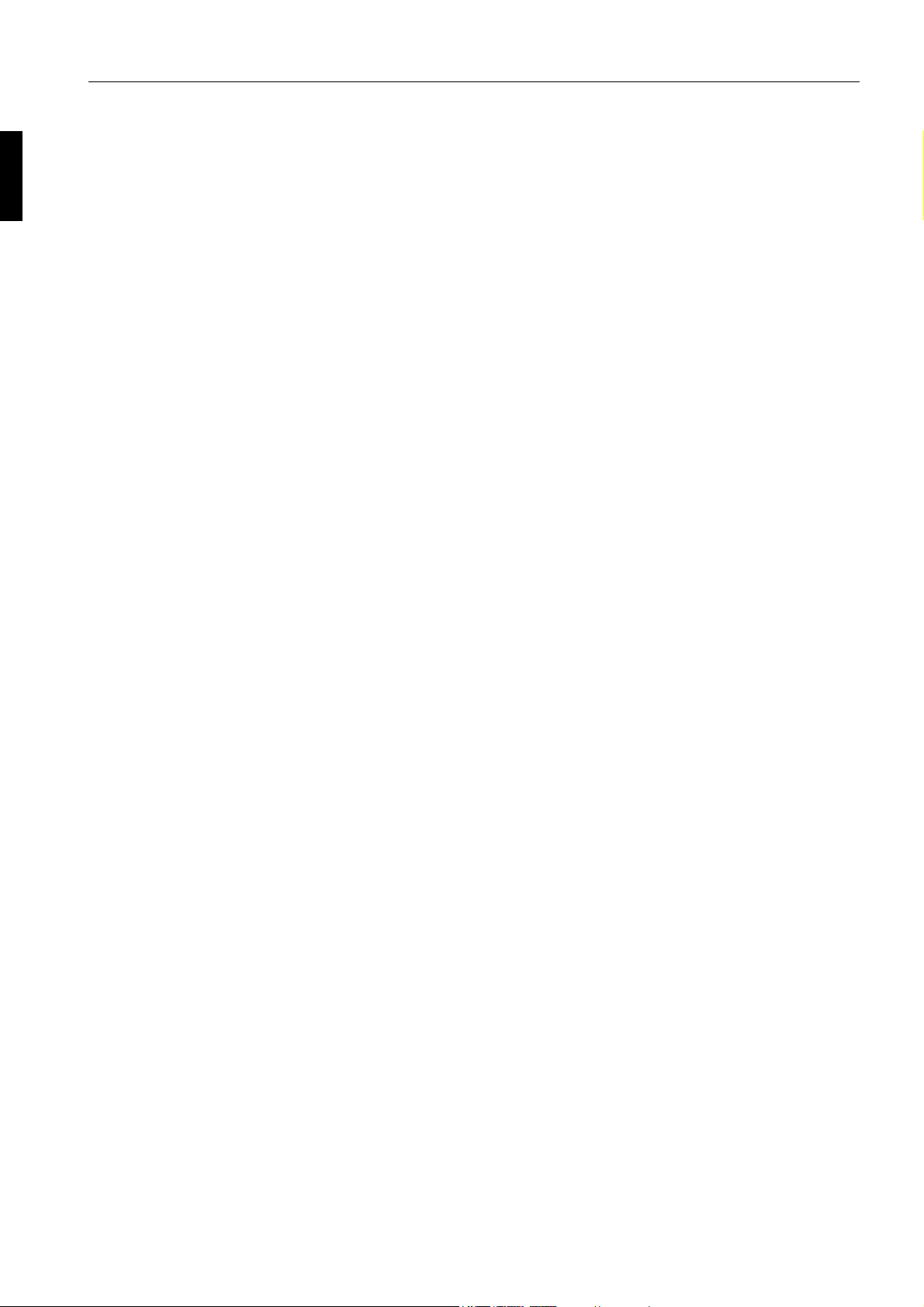
English
6
Using shutter priority mode ....................................................................................................................................................37
Using zoom framing assistant ................................................................................................................................................... 37
Shooting movies .......................................................................................................................................................................... 38
Using PIV function ......................................................................................................................................................................38
Using the capture menu ............................................................................................................................... 40
Resolution .....................................................................................................................................................................................40
Quality ...........................................................................................................................................................................................40
Digital zoom .................................................................................................................................................................................40
AF assist lamp .............................................................................................................................................................................. 40
Date stamp ...................................................................................................................................................................................41
Instant review .............................................................................................................................................................................. 41
Motion detection ........................................................................................................................................................................41
Q key .............................................................................................................................................................................................41
Playback mode ................................................................................................................................................ 42
Viewing still images ..................................................................................................................................................................... 42
Viewing videos ............................................................................................................................................................................. 43
Options for playback and editing ............................................................................................................................................ 43
Other settings ................................................................................................................................................ 50
Accessory: remote control (GH680F/GH688F only) ........................................................................... 52
Accessory: lens hood ....................................................................................................................................52
Connection to the camera ......................................................................................................53
Wired connection .........................................................................................................................................53
Connecting the camera to a TV set ....................................................................................................................................... 53
Connecting the camera to a computer .................................................................................................................................53
Connecting the camera to a printer ...................................................................................................................................... 53
Wireless connection (GH680F/GH688F only) .......................................................................................56
To smart devices ........................................................................................................................................... 56
Using your smart device as a remote controller ................................................................................................................56
Using your smart device as a photo viewer .........................................................................................................................57
Using your smart device as a GPS logger ..............................................................................................................................58
To your camera ............................................................................................................................................. 59
Becoming a member of BenQ Cloud .....................................................................................................................................59
Tethering social network service settings with BenQ Cloud .......................................................................................... 60
Photo sharing via BenQ Cloud over Wi-Fi on your camera ............................................................................................ 60
Of your camera network settings .............................................................................................................64
Wi-Fi ID ........................................................................................................................................................................................ 64
Q key .............................................................................................................................................................................................64
Send image resolution ............................................................................................................................................................... 64
Network .......................................................................................................................................................................................65
MAC address ...............................................................................................................................................................................66
Logout BenQ Cloud ................................................................................................................................................................... 66
Specifications ..............................................................................................................................67
Troubleshooting and service information ...........................................................................68
Technical support ..........................................................................................................................................69
Page 7

To u r i n g t h e c a m e r a
1
2
3
4
5
7
8
9
6
10
Checking the package contents
Carefully unpack your kit box and ensure that you have the following items.
1 Quick guide 2 Digital Camera
3 USB cable 4 Li-Ion battery
5 Neck strap 6 Lens hood
7Pouch 8Lens cover
9 Lens strap 10 USB adapter (The type of plug
may vary depending on the
country or region)
• All pictures, screen captures, and icons used in this manual are for illustration only. Actual and available
products, accessories, as well as their appearance may vary depending on sales region.
• If any of the items is missing or damaged, contact your dealer.
• Save the packaging for future shipment or storage.
• It is normal for the camera to become warm during operation because the camera casing might conduct heat.m
7
Page 8

Camera
1
1
3
2
45
6
78
9
10
1415
16
11
12
13
17 18
Front & back views
1. AF Assist Lamp / Self-timer LED indicator
2. Lens
3. IR Receiver
4. Q key (Wi-FI for GH680F/GH688F only)
5. Playback button
6. OK button / 4-way control
7. Function/Delete button
8. Menu button
9. Swivel LCD screen
Self-timer LED indicator light behavior
Indicator State Description
Self-timer LED Blinking red The self-timer function is activated.
Top & bottom views
10.Zoom lever
11.Shutter button
12.Movie record button
13.Power/Wi-Fi switch (GH680F & GH688F
only)
14.Power switch (GH680 & GH688 only)
15.Mode dial
16.Microphone
8
17.Battery/card cover
18.Tripod mount
Page 9

Right & left views
19
22
21
20
22
23
19.Flash button
20.Zoom framing assistant button
22.Strap eyelet
23.USB/AV Out
21.Speaker
22.Strap eyelet
4-way control and OK button
You can choose camera settings by pressing the 4-way control or OK button.
1. EV/Up:
• Changes EV settings.
• Navigates through the menu and submenu
selections.
2. Left/Focus:
• Scrolls through focus options.
• Views the previous image or video clip.
3.
Right/Flash:
• Scrolls through flash mode options.
• Views the next image or video file.
• Rewinds video playback.
• Exits a submenu or navigates through menu
selections.
4. Self-timer/Down:
• Scrolls through self-timer options.
• Stops video playback.
• Navigates through menu and submenu
selections.
• Forwards video playback.
• Enters a submenu or navigates through menu
selections.
OK:
5.
• Confirms a chosen setting.
• Starts/Pause video playback.
9
Page 10

10
Page 11

Preparing the camera for use
This section will guide you on how to prepare the camera before its initial use.
Attaching the strap
1. Make sure the lens cover and the strap are well combined.
2. Attach the lens cover to the camera as the illustration below.
3. Follow the illustrations below left to right to attach the strap to the camera.
11
Page 12

4. Apply the same steps on the other side of the strap eyelet, and you are done attaching the
strap to the camera.
• Wrapping the strap around your neck is dangerous. Refrain children from playing with the strap.
• Remove the lens cover before using the camera.
Installing the battery
Use only the specified battery for the camera, and always turn off the camera before removing
the battery.
To install the battery:
1. Unlock and open the battery/card cover.
12
Page 13

2. Fully insert the battery in the correct direction by matching the polarity label on the
battery slot.
3. Close and lock the battery/card cover.
• Turn off the camera before removing the battery.
• Use only the specified battery type. Using other battery type may damage the camera and invalidate the
warranty.
• Ensure that the battery is inserted into the product with correct polarity. Incorrect polarity may damage the
camera or cause fire.
• Download all pictures and remove the battery from the camera if you are going to store the camera for a long
time.
• The battery may be warm after being used. This is normal and not a malfunction.
• When using the camera in a cold environment, keep the camera and its battery warm by holding it inside your
jacket or another warm protective environment.
Charging the battery
You must charge the battery before using the camera for the first time.
1. Open the USB/AVport cover.
2. Connect the end of the smaller plug of the USB cable to the camera.
3. Connect the other end of the USB cable to the USB adapter.
13
Page 14

4. Plug the USB adapter to a wall outlet to start charging.
• Actual charging time depends on current battery capacity and charging conditions.
• You can also charge the battery via PC.
• Only use the supplied 5W adapter.
Battery status
You may check the battery status on LCD screen when turning on the camera.
Icon Description
Battery power is full.
Battery power remains adequate.
Battery power is low.
Battery power is very low. You should replace the battery ASAP.
Installing an SD card
The camera comes with internal memory for storing captured images, video clips, or audio files.
You can also add an SD card to store more files.
To install an SD card:
1. Unlock and open the battery/card cover.
2. Insert an SD card in the correct direction.
14
Page 15

3. Close and lock the battery/card cover.
OK
OK
To remove an SD card:
1. Unlock and open the battery/card cover.
2. Lightly press the edge of the memory card to eject.
3. Close and lock the battery/card cover.
Before initial use of an SD card, please format the card first by pressing > > Format > / > Yes >
.
Turning On and Off
Before turning on the camera, be sure to remove the lens cover. Otherwise, the lens will not be extended and the
camera will beep for a few times.
Switch the power lever by the mode dial to ON, and the camera is turned on in capture mode.
Switch the power lever by the mode dial to OFF, and the camera is turned off.
You will be prompted to setup the OSD language and the date and time when the camera is
turned on for the first time.
Setting the OSD language
Selects the language to be shown on the screen.
• To select a language:
1. Press > .
2. Use 4-way control to select Language, and then and press .
3. Use 4-way control and press to locate the language you want.
Setting date and time
When using the camera for the first time or when the battery has been removed from the
camera for a long time, you need to set the date and time. The date and time is recorded when
a video or image is captured.
• To set date and time:
1. Press > .
15
Page 16

2. Use 4-way control to select Date & Time, and then press .
3. Use 4-way control to select date, time and date format or move to another column as
needed. Press to set the date and time.
Using the LCD screen
Flip the LCD screen outwards 180° to fully open.
• For high- or low-angle photography, twist it down at the appropriate angle. You can rotate the
screen to a maximum of 90° downward.
• For self portrait, rotate it up at the appropriate angle. You can twist the screen to a maximum
of 180° upward.
• In addition to flipping the LCD screen, you can rotate it 180° upward and fold it fully to the
back of camera to secure its position.
• To avoid damage to the screen hinge or LCD screen, do not twist the screen more than the angle allowed or
place excessive force on the hinge or screen.
• The LCD screen on this camera is manufactured with sophisticated technology, and more than 99.99% of the
pixels on the LCD screen meet standard specifications. Yet, it is possible that less than 0.01% of the pixels on
the LCD screen may have some light spots or show unusual colors. This is normal and does not indicate screen
malfunction, nor will this affect the pictures you take with the camera.
• The LCD monitor looks darker in strong sunlight or bright light. This is not a malfunction.
16
Page 17

Using the shutter
• Press the shutter halfway to automatically adjust focus and exposure.
• Once the focus is set, the focus frame color will turn green.
• Press the shutter down fully to capture the image.
To prevent your images from being blurred, always hold the camera steadily while pressing the shutter. This is
especially important when you are shooting under low lighting conditions, under which your camera may reduce
the shutter speed to ensure your images are properly exposed.
Opening the flash
You need to manually open the flash before switching the flash mode.
• To open the flash:
Press the flash button to open it.
Do not use your hands to forcibly open the flash.
• To close the flash:
Push down the flash to close it.
When the flash is closed, flash mode is automatically set to flash off.
17
Page 18

18
