Page 1
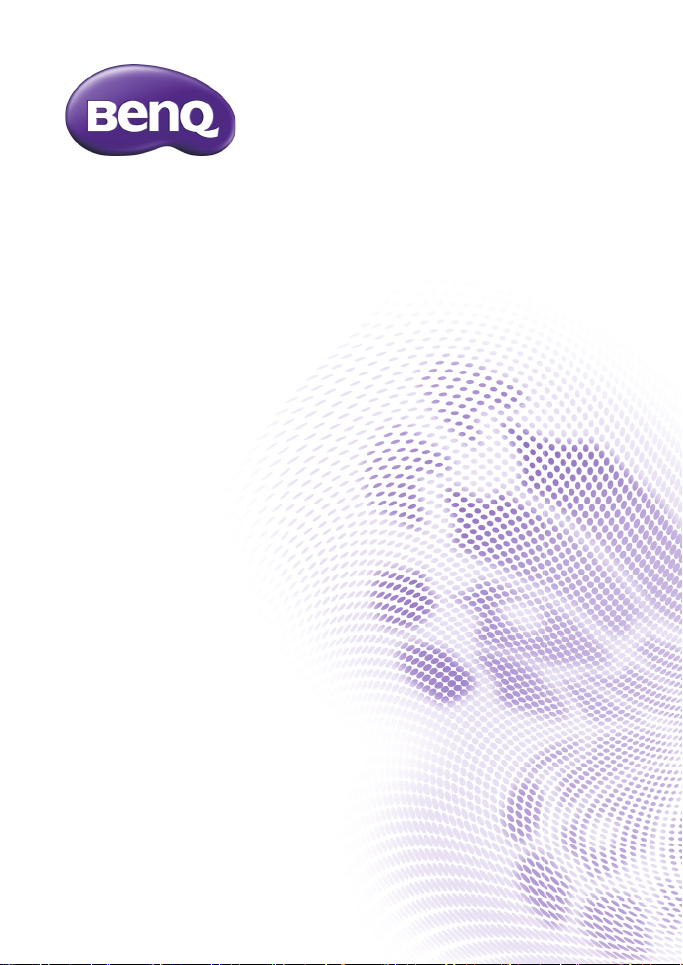
GH650 / GH658
Digital Camera
User Manual
Page 2

Copyright
Copyright 2012 by BenQ Corporation. All rights reserved. No part of this
publication may be reproduced, transmitted, transcribed, stored in a retrieval system
or translated into any language or computer language, in any form or by any means,
electronic, mechanical, magnetic, optical, chemical, manual or otherwise, without the
prior written permission of BenQ Corporation.
All other logos, products, or company names mentioned in this manual may be the
registered trademarks or copyrights of their respective companies, and are used for
informational purposes only.
Disclaimer
BenQ Corporation makes no representations or warranties, either expressed or
implied, with respect to the contents hereof and specifically disclaims any warranties,
merchantability or fitness for any particular purpose. Further, BenQ Corporation
reserves the right to revise this publication and to make changes from time to time in
the contents hereof without obligation of BenQ Corporation to notify any person of
such revision or changes.
This user manual aims to provide the most updated and accurate information to
customers, and thus all contents may be modified from time to time without prior
notice. Please visit http://www.benq.com for the latest version of this manual.
Page 3
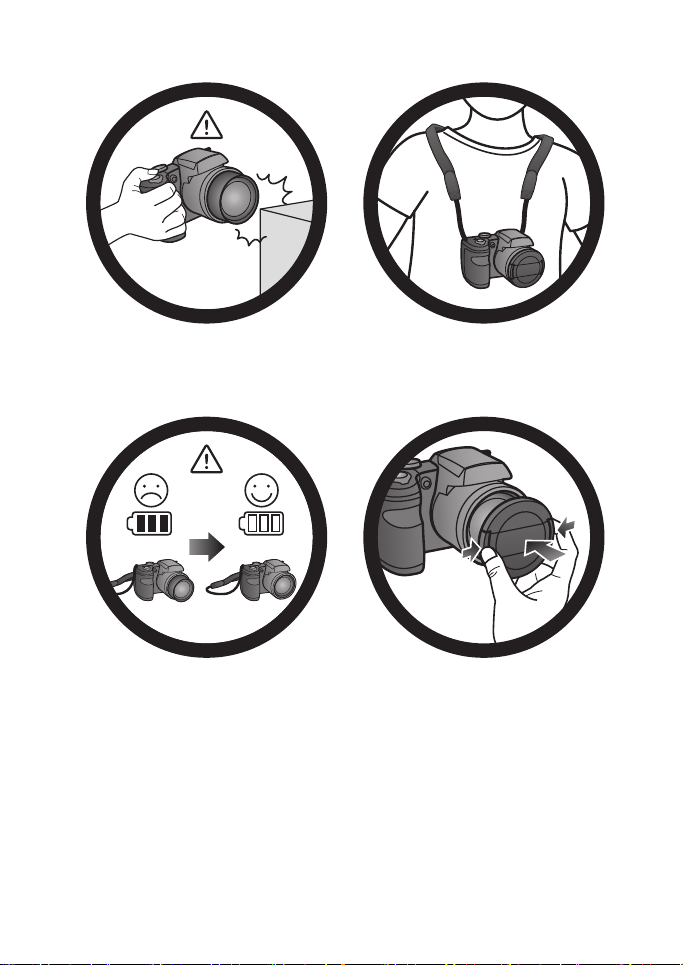
Do not hold the camera by excessive
force. Plus, be sure to protect the
camera from strong impacts.
To avoid accidental falling, please attach
the neck strap to the camera and always
put the camera around your neck.
If the batteries suddenly depleted and
caused the lens fail to retract, please
carefully protect the lens to avoid
collision and insert batteries with full
power ASAP..
When the camera is not in use, always
turn the power off. Plus, before storing
the camera in its case, make sure the lens
has retracted successfully and you put the
lens cover back. If you do not intend to
use the camera for a long time, please
remove the batteries from the camera and
store the batteries carefully.
Page 4
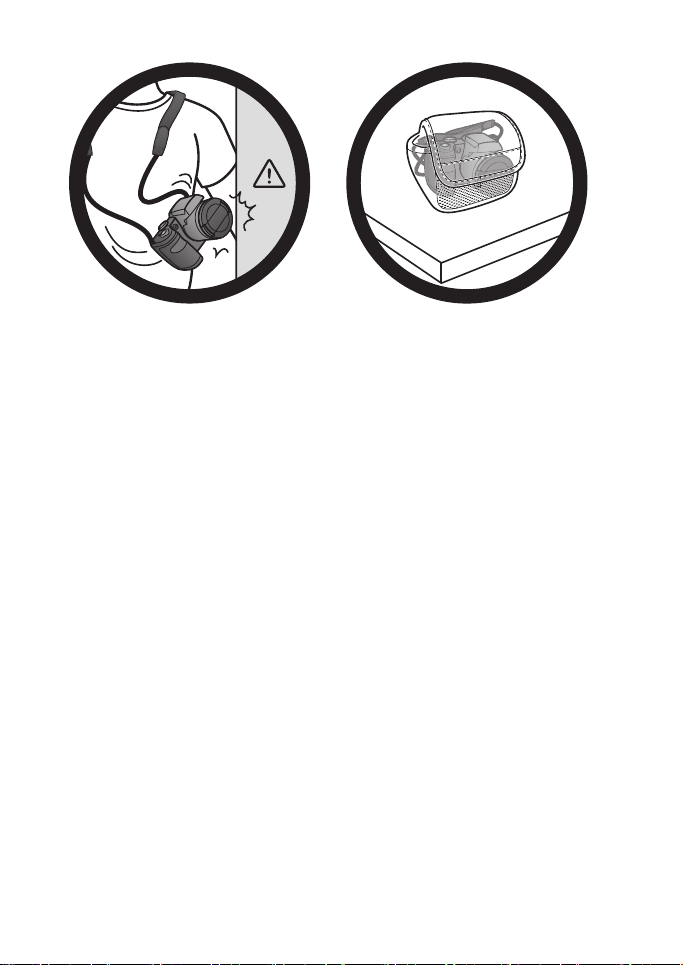
Keep your camera away from sharp
objects and avoid collision.
When the camera is not in use, please
place it in the pouch and a steady place.
Plus, always keep your camera away from
pressure to avoid possible damage.
Page 5
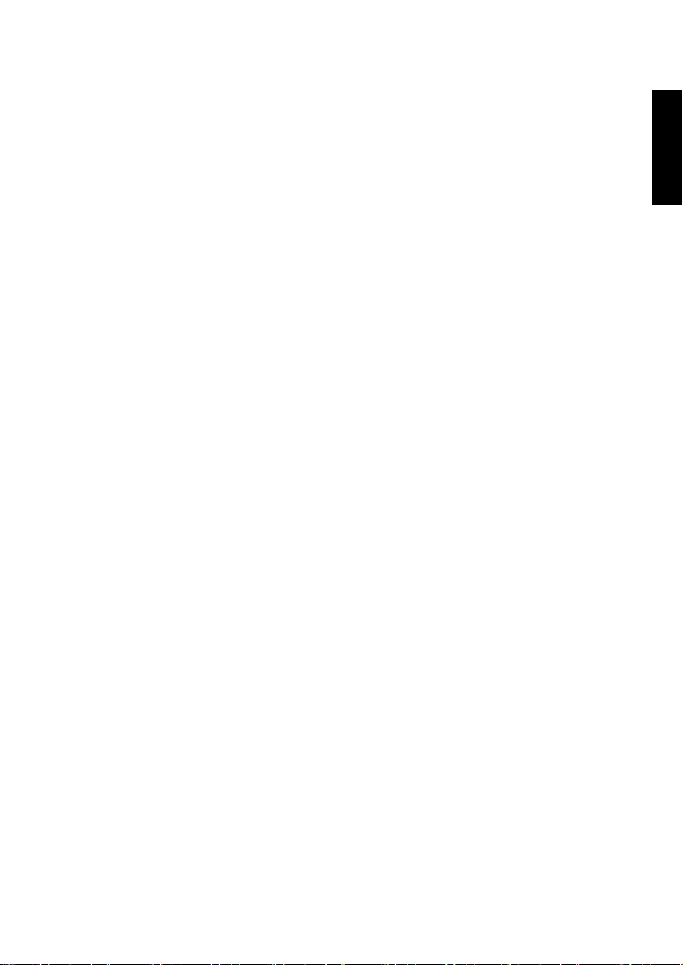
Table of Contents
Touring the camera .............................................................................................8
Checking the package contents ...............................................................................8
Camera ..........................................................................................................................9
Front view .............................................................................................................................. 9
Back view ............................................................................................................................... 9
Top view ............................................................................................................................... 10
Bottom view ........................................................................................................................10
Right view ............................................................................................................................. 11
Left view ............................................................................................................................... 11
LED Indicator light .............................................................................................................12
4-way control and OK button ...............................................................................13
Preparing the camera for use ........................................................................ 14
Attaching the strap ...................................................................................................14
Installing the batteries ..............................................................................................15
Installing an SD card .................................................................................................16
Turning the Power On and Off .............................................................................17
Opening the Flash .....................................................................................................17
Initial setting ....................................................................................................... 18
Setting language .........................................................................................................18
Setting date and time ...............................................................................................18
Operating the camera ...................................................................................... 19
Capture mode ................................................................................................... 20
Flash mode ..................................................................................................................22
Using the Self-timer ..................................................................................................23
Focus mode ................................................................................................................23
Using the AE/AF Lock (AE-L/AF-L) button .........................................................24
Selecting the Shooting Mode ..................................................................................25
Using Smart Scene mode .................................................................................................. 26
Setting the Scene mode ....................................................................................................26
Using Panorama mode ...................................................................................................... 28
Using Continuous Shooting mode ................................................................................. 30
Love Portrait ............................................................................................................... 30
Using Manual Exposure mode .........................................................................................31
Using Aperture Priority mode ........................................................................................31
Using Shutter Priority mode ............................................................................................ 31
Recording Videos ......................................................................................................32
Using PIV function ..............................................................................................................32
Using the Capture Menu .........................................................................................33
English
Page 6
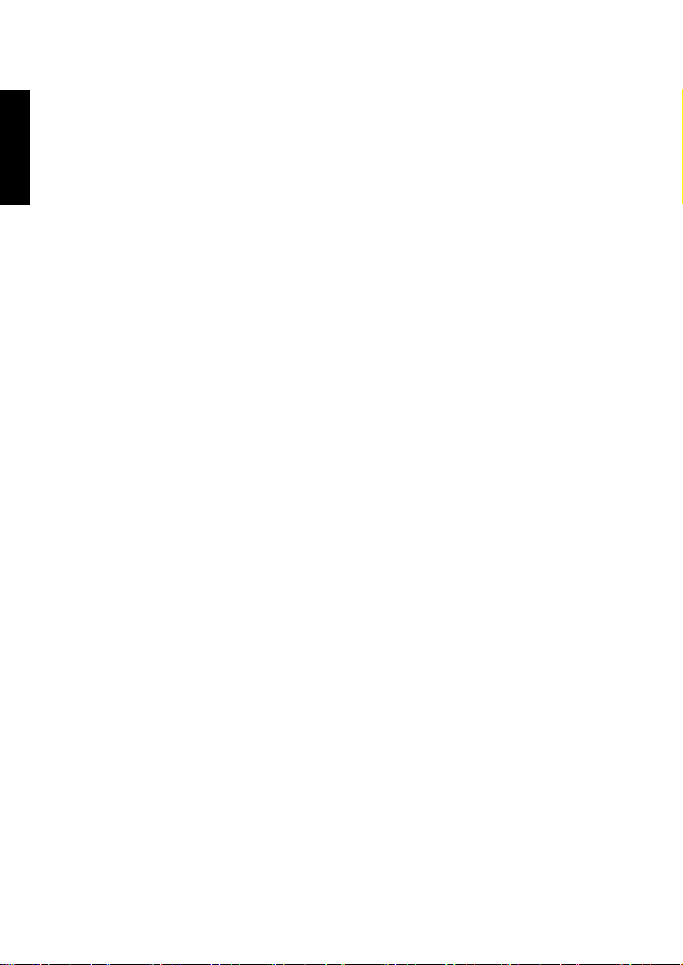
Photo size ............................................................................................................................ 33
Quality .................................................................................................................................. 34
English
Refine Image ........................................................................................................................ 34
Setting EV ............................................................................................................................. 34
White Balance ..................................................................................................................... 35
ISO ......................................................................................................................................... 36
Metering ............................................................................................................................... 36
AF Area ................................................................................................................................ 37
AF Lamp ............................................................................................................................... 37
Digital Zoom ....................................................................................................................... 38
Date Stamp .......................................................................................................................... 38
Auto Review ........................................................................................................................ 38
Grid Line ..............................................................................................................................39
Stabilizer ............................................................................................................................... 39
Using the Movie Menu ............................................................................................ 39
Wind Cut ............................................................................................................................. 40
AF Mode ............................................................................................................................... 40
Battery status ............................................................................................................ 40
Other settings ................................................................................................... 41
Playback mode ................................................................................................... 43
Options for playback and editing .......................................................................... 44
Enlarging an image .............................................................................................................. 44
Trimming .............................................................................................................................. 44
Rotating an image ............................................................................................................... 44
Viewing multiple files at a time ....................................................................................... 45
Playing back video clips ..................................................................................................... 45
Using Movie Edit ................................................................................................................. 46
Adjusting the playback volume ........................................................................................ 47
Deleting files ........................................................................................................................47
Slideshow ............................................................................................................................. 48
Protecting files .................................................................................................................... 49
Voice memo ........................................................................................................................ 50
Filter Effects .........................................................................................................................51
Resizing ................................................................................................................................. 51
DPOF .................................................................................................................................... 52
Copy ...................................................................................................................................... 53
Movie Paste ......................................................................................................................... 54
Making connection ........................................................................................... 55
Bundled software ...................................................................................................... 55
Connecting the camera to a computer ............................................................... 55
Connecting the camera to a TV ........................................................................... 56
Page 7
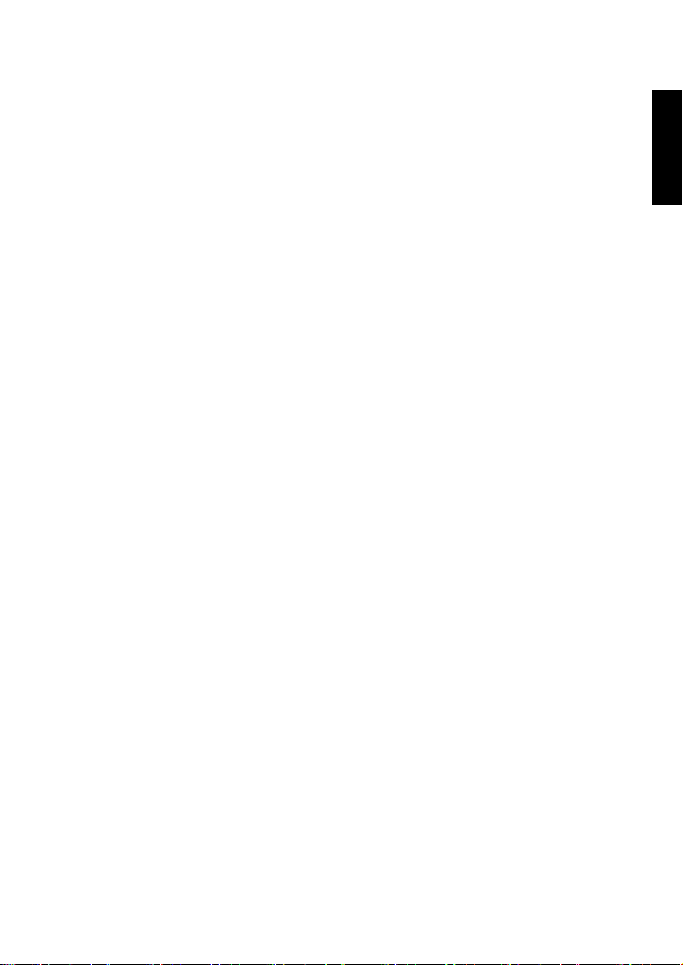
Printing images ...........................................................................................................56
Printing with PictBridge .................................................................................................... 56
Troubleshooting and service information ................................................... 59
Technical support .....................................................................................................61
Specifications ...................................................................................................... 62
English
Page 8
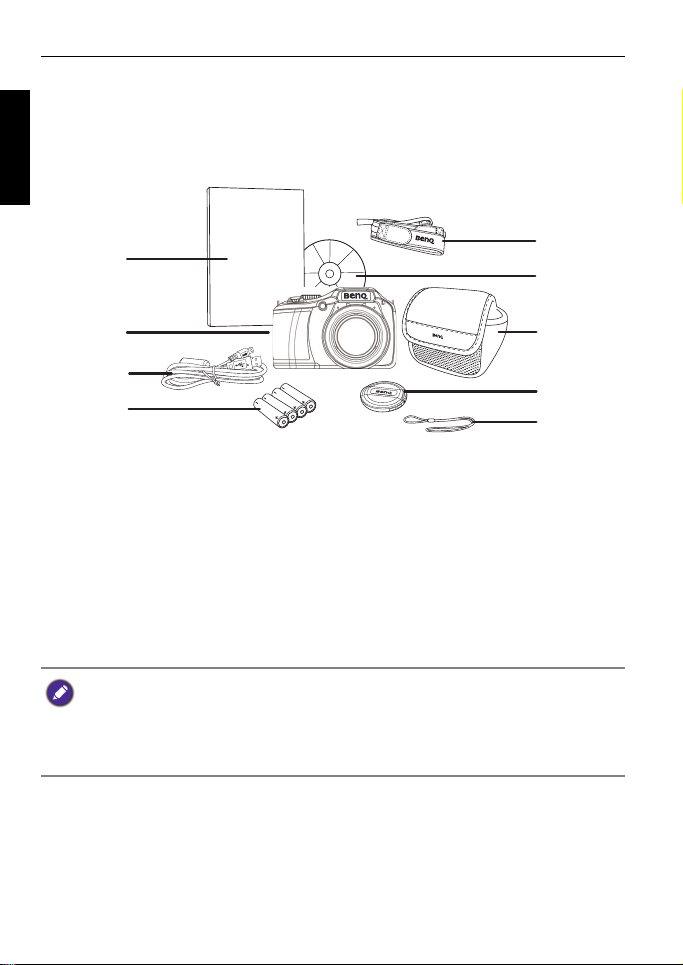
8 Touring the camera
Quick Guide
1
2
3
4
5
7
8
9
6
To u r i n g t h e c a m e r a
English
Checking the package contents
Carefully unpack your kit box and ensure that you have the following items.
1. Quick Guide
2. Digital camera
3. USB cable
4. AA battery x 4
5. Neck strap
6. Software & User Manual CD
7. Pouch (optional)
8. Lens cover
9. Lens strap
• All pictures, screen captures, and icons used in this manual are for illustration
only. Actual and available products, accessories, as well as their appearance may
vary depending on sales region.
• If any items are missing or damaged, contact your dealer.
• Save the packaging for future shipment or storage.
Page 9
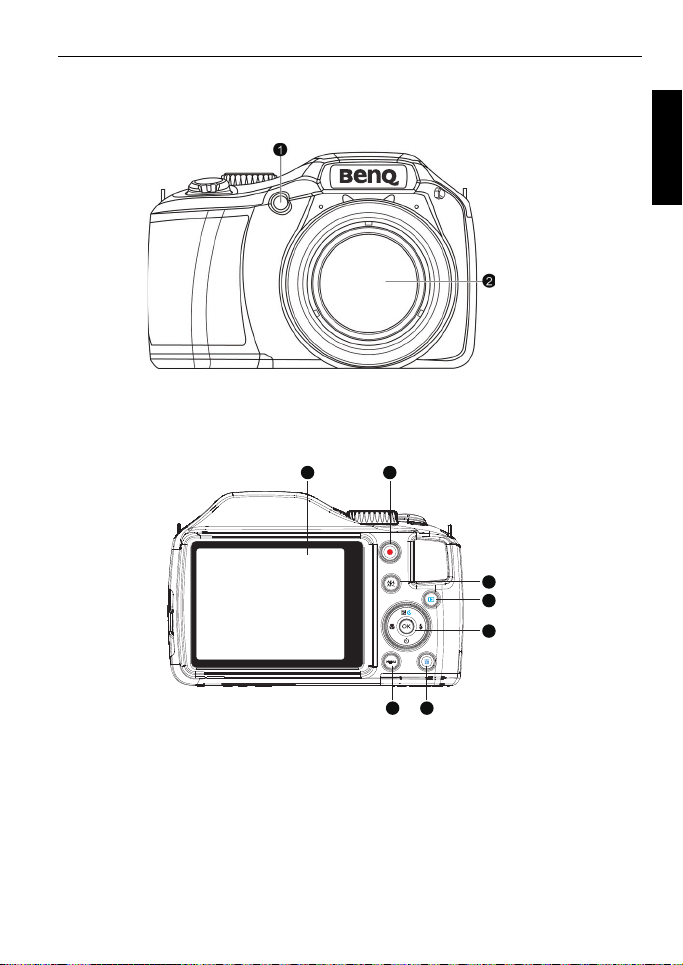
Camera
3 4
5
6
7
89
Front view
1. AF Assist Lamp / Self-timer LED indicator
2. Lens
Back view
Touring the camera 9
English
3. LCD display
4. Movie Record button
5. AE/AF Lock button
6. Playback button
7. OK button / 4-way navigation control
8. Delete button
9. Menu button
Page 10
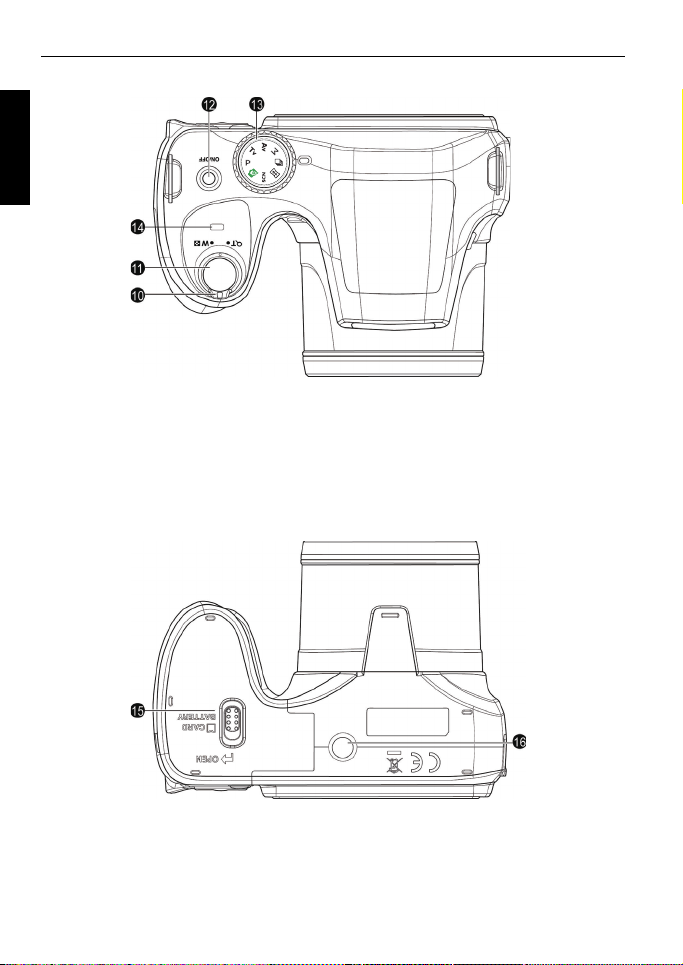
10 Touring the camera
To p v i e w
English
10.Zoom dial
11.Shutter button
12.Power button
13.Mode dial
14.LED indicator light
Bottom view
15.Battery/card cover
16.Tripod mount
Page 11
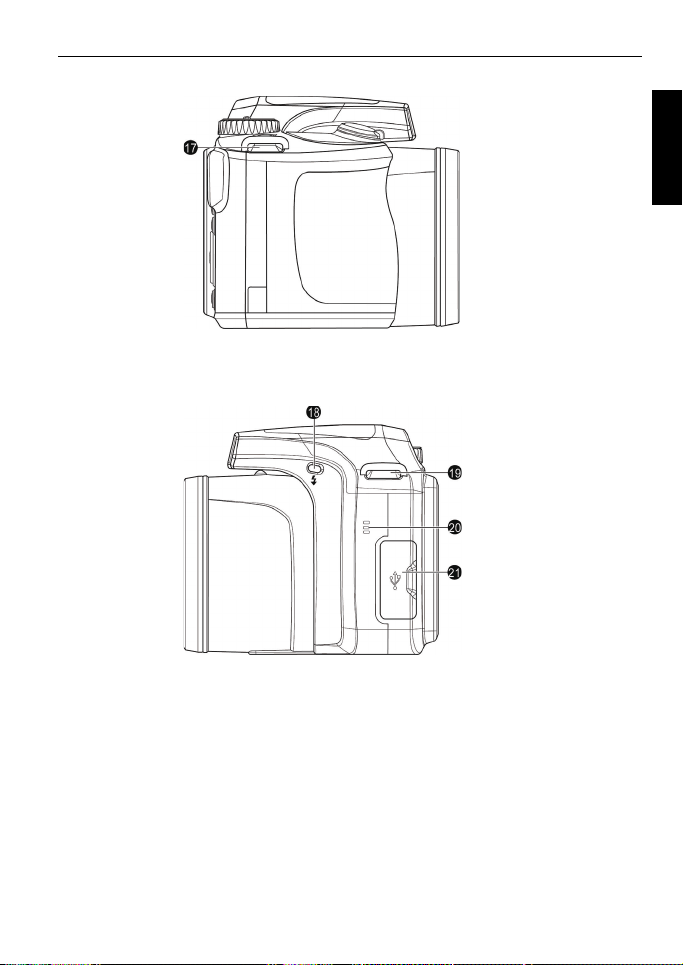
Right view
17.Strap eyelet
Left view
Touring the camera 11
English
18.Flash button
19.Strap eyelet
20.Speaker
21.USB/TV Out
Page 12
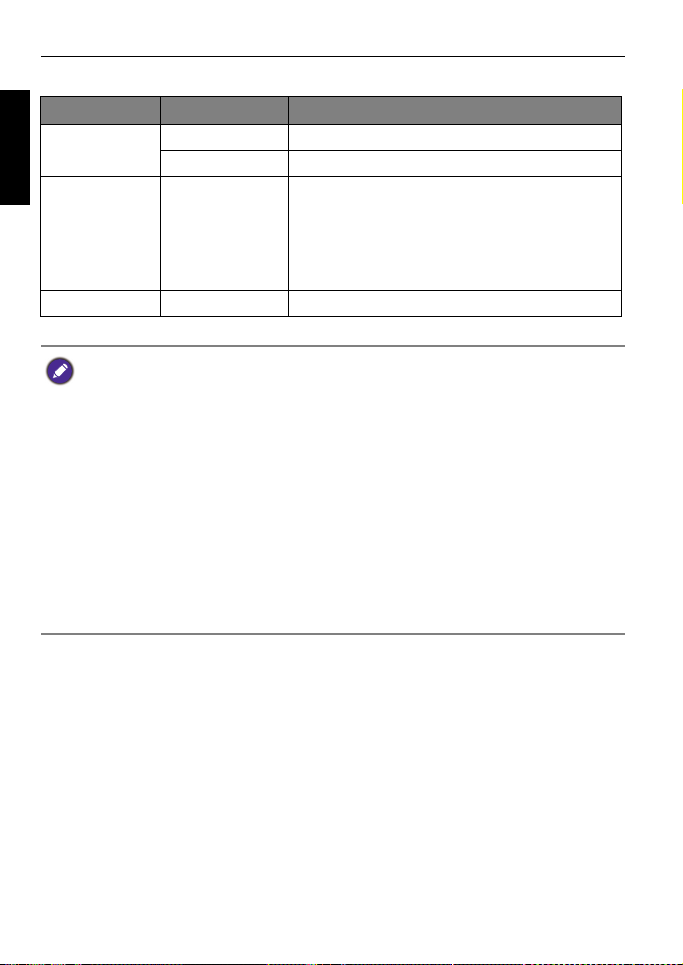
12 Touring the camera
LED Indicator light
Indicator State Description
English
Status LED No light The digital camera is off.
Solid green The digital camera is turned on.
Status LED Blinking green • The digital camera is in the power-saving
mode.
• The flash is charging.
• The USB communication/transfer is in
progress.
Self-timer LED Blinking red The self-timer function is activated.
• It is normal for the camera to become warm during operation, because the
camera casing might conduct heat.
• The LCD display on this camera is manufactured with sophisticated technology,
and more than 99.99% of the pixels on the LCD display meet standard
specifications. Yet, it is possible that less than 0.01% of the pixels on the LCD
display may have some light spots or show unusual colors. This is normal and does
not indicate display malfunction, nor will this affect the pictures you take with the
camera.
• The LCD monitor looks darker in strong sunlight or bright light. This is not a
malfunction.
• To prevent your images from being blurred while pressing the shutter, always hold
the camera steady. This is especially important when you are shooting under low
lighting conditions, under which your camera may reduce the shutter speed to
ensure your images are properly exposed.
Page 13
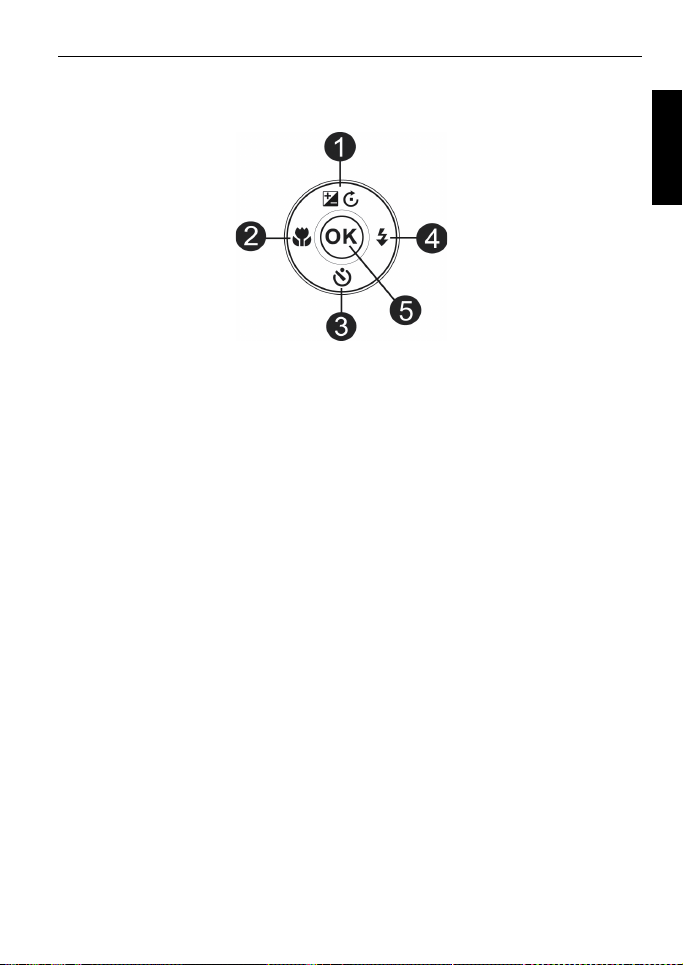
Touring the camera 13
OK
OK
4-way control and OK button
You can choose camera settings by pressing the 4-way control or .
1.
EV/Rotate/Up:
• Changes EV settings.
• Pauses/Starts video playback.
• Rotates an image clockwise by 90 degrees.
• Navigates through the menu and submenu selections.
Left/Focus:
2.
• Scrolls through focus options.
• Views the previous image or video clip.
• Rewinds video playback.
• Exits a submenu or navigates through menu selections.
Self-timer/Down:
3.
• Scrolls through self-timer options.
• Plays/Stops video playback.
• Navigates through menu and submenu selections.
Right/Flash:
4.
• Scrolls through flash mode options.
• Views the next image or video file.
• Forwards video playback.
• Enters a submenu or navigates through menu selections.
5. :
• Confirms a chosen setting.
• Starts video playback.
English
Page 14
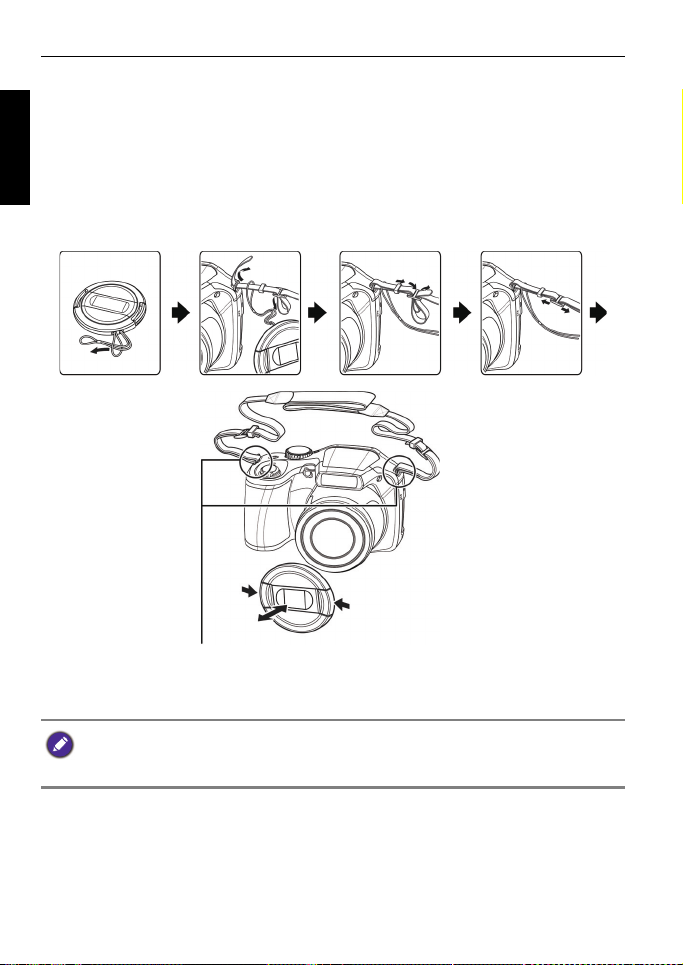
14 Preparing the camera for use
Make sure the camera strap is attached at two places.
Preparing the camera for use
This section will guide you on how to prepare the camera before its initial use.
English
Attaching the strap
1. Make sure the lens cover and the strap are well combined.
2. Attach the lens cover to the strap as the illustration.
3. Follow the steps below to attach the strap to the camera.
• Wrapping the strap around your neck is dangerous. Refrain children from playing
with the strap.
• Remove the lens cover before using the camera.
Page 15
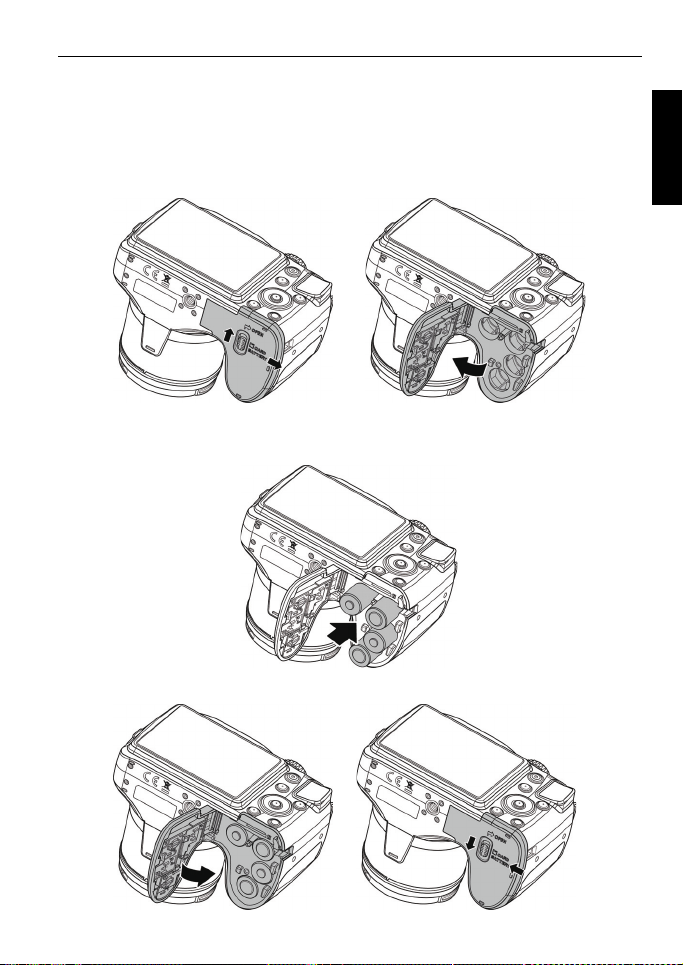
Preparing the camera for use 15
Installing the batteries
Use only the specified batteries for the camera, and always turn off the camera
before removing the batteries.
To install the batteries:
1. Unlock and open the battery/card cover.
English
2. Insert the batteries in the correct direction by matching the
battery slot.
3. Close and lock the battery/card cover.
+ - label on the
Page 16
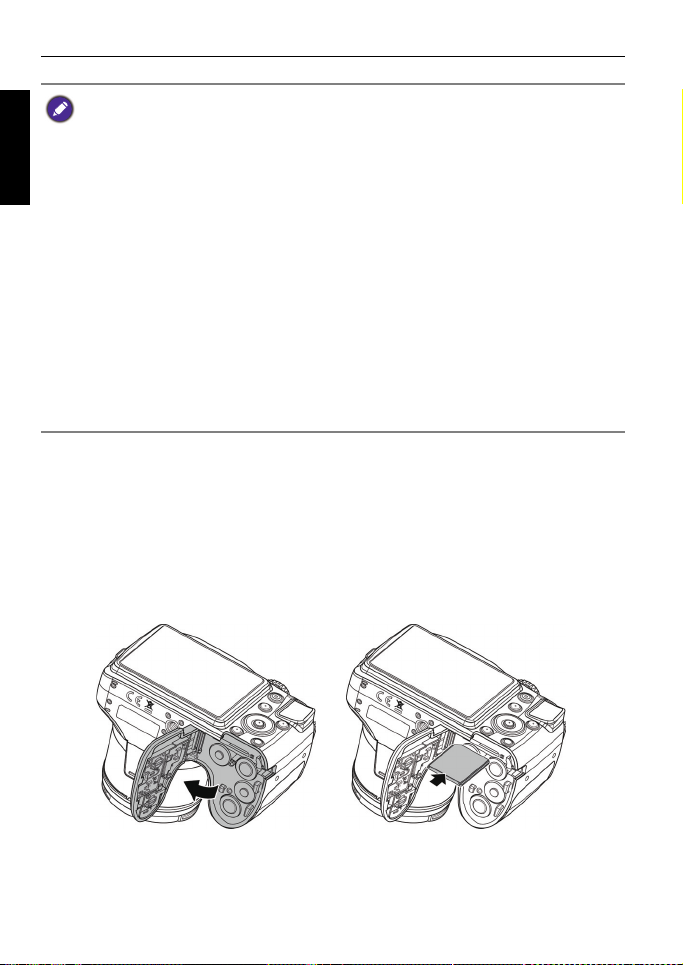
16 Preparing the camera for use
• Turn off the camera before installing or removing the batteries.
English
• Use only the specified battery type. Using other types of batteries may damage
the camera and invalidate the warranty.
• Ensure that the batteries are inserted into the product with correct polarity.
Incorrect polarity may damage the camera or cause fire.
• Download all pictures and remove the batteries from the camera if you are going
to store the camera for a long time.
• The batteries may be warm after being used. This is normal and not a malfunction.
• When using the camera in a cold environment, keep the camera and its batteries
warm by holding it inside your jacket or another warm protective environment.
• Please select the correct battery type before use.
• High-capacity (such as 2500 mAh) rechargeable batteries are recommended.
• Carbon-zinc batteries are not recommended.
• The AA batteries that came with the camera are not rechargeable.
• Do not combine old and new batteries or batteries of different makes or types.
• Performance of alkaline batteries may vary greatly depending on the manufacturer.
Choose a reliable brand.
Installing an SD card
The camera comes with internal memory for storing captured images, video
clips, or audio files. You can also add an SD card to store more files.
To install an SD card:
1. Unlock and open the battery/card cover.
2. Insert an SD card in the correct direction.
3. Close and lock the battery/card cover.
To remove an SD card:
1. Unlock and open the battery/card cover.
2. Lightly press the edge of the memory card to eject.
Page 17
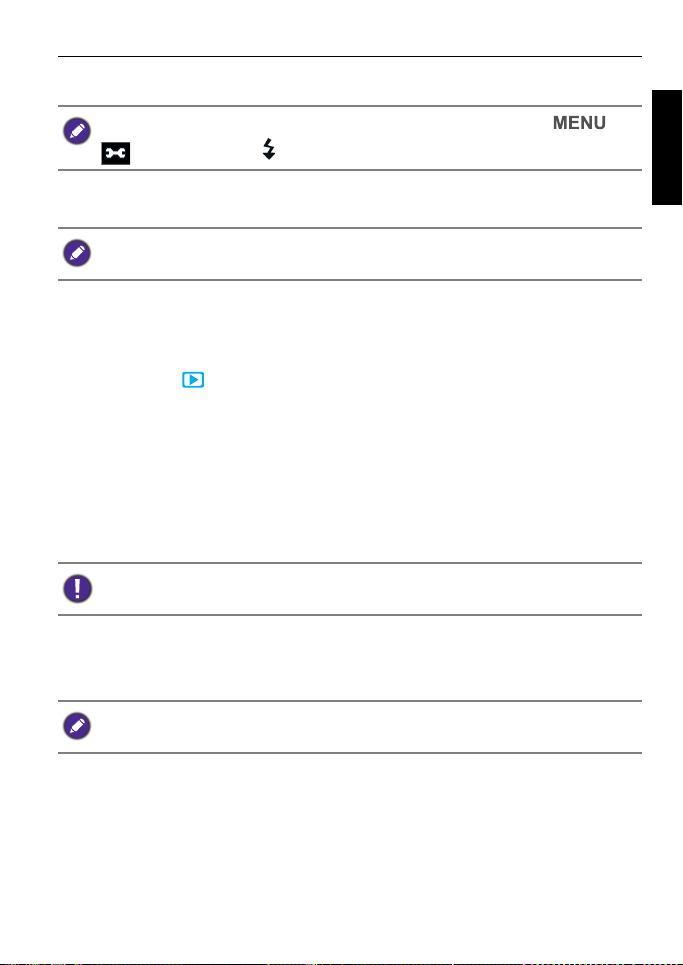
Preparing the camera for use 17
OK
OK
3. Close and lock the battery/card cover.
Before initial use of an SD card, please format the card first by pressing >
Format > / > Yes > .
>
Turning the Power On and Off
Before turning on the camera, be sure to remove the lens cover. Otherwise, the lens
will not be extended and the camera will beep four times.
There are two ways to turn on the camera:
• Press the
The zoom lens extends and the camera is turned on in
• Press and hold .
The camera is turned on in
Power (ON/OFF) button.
Record mode.
Playback mode, and the lens is not extended.
Opening the Flash
You need to manually open the flash before switching the flash mode.
To o p e n t h e f l a s h :
Press the Flash button to open it.
Do not use your hands to forcibly lift open the flash.
English
To c l o s e t h e f l a s h :
Push down the flash to close it.
When the flash is closed, flash mode is automatically set to flash off.
Page 18

18 Initial setting
OK
OK
OK
OK
Initial setting
You will be prompted to set up the language and the date and time when the
English
camera is turned on for the first time.
Setting language
Selects the language version shown on the screen.
To select a language:
1. Press > . (Step 1 is needed only after the initial setting is
complete.)
2. Press or to locate
3. Press , , , or to locate the language you want.
4. Press to set the language.
Setting date and time
When using the camera for the first time or when the battery has been removed
from the camera for a long time, you need to set the date and time. The date
and time is recorded when a video or image is captured.
To set date and time:
1. Press > . (Step 1 is needed only after the initial setting is
complete.)
2. Press or to locate
Language, and then press or .
Date & Time, and then press or .
3. Press or to select date, time and date format. Press or to
move to another column as needed.
4. Press to set the date and time.
Page 19
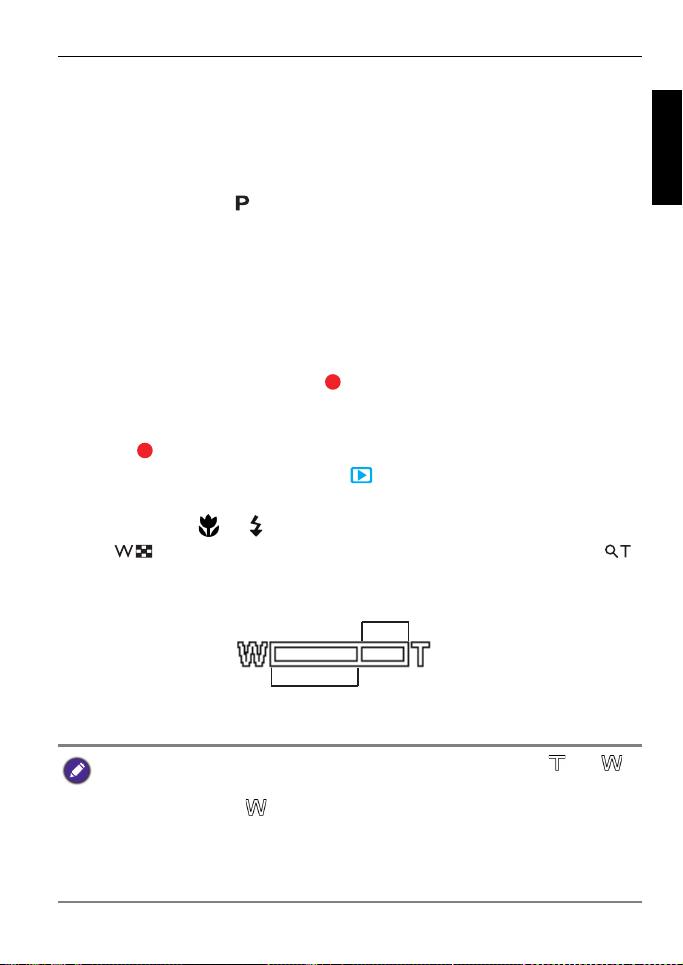
Operating the camera 19
Optical Zoom
Digital Zoom
Operating the camera
The procedure below is a general guideline for basic operation. It is particularly
useful if you are new to the camera.
1. Press the
Be sure that you have removed the lens cover before turning on the camera.
2. Set the mode dial to or other desired shooting mode.
3. If you need to use the flash for shooting, open the flash.
4. Use the
5. Press the shutter halfway to set automatic focus.
• Once the focus is set, the focus frame color will turn from red (unfocused)
to yellow (focused). If the focus frame color is red and you press the
shutter down, it might result in a blurred photo.
6. Press the shutter down fully to capture the image.
7. To switch to
starts.
• While recording, use the Zoom lever to zoom-in/zoom-out on the subject.
Press again to stop video recording.
8. To switch to
captured images or recorded videos.
• You can press or to view other images/videos, slide the Zoom lever
to to zoom-in on a captured image, or slide the Zoom lever to
to view 9-thumbnail images on the screen.
Power button to turn the power on.
Zoom lever to zoom-in/zoom-out on the subject.
Movie mode, press . The video recording automatically
Playback mode, press . In Playback mode, you can view
English
• During zoom-in/out, there is a separator in the zoom bar between and .
For best image quality, it is recommended to use optical zoom only by keeping the
magnification within and the separator.
• Flash is automatically turned off in the Movie mode.
• In Movie mode, the camera records both sound and video. The recording time is
continuous, but recording will stop once the memory card space is full.
• At any time, you can press the Power button to turn off the camera.
Page 20

20 Operating the camera
Capture mode
English
No. Item Description
1 Record Mode Indicates the current mode.
2 Flash Indicates flash settings.
3 Self-timer/Burst Indicates Self-timer settings.
4 Zoom indicator Displays zoom.
5 Shots remaining Indicates the remaining shots available.
6 Battery Indicates battery level.
7 Storage media Indicates current storage media in
use.
8 Wind Cut Reduces wind noise during movie
recording.
9 Movie size Indicates movie size.
Page 21

Operating the camera 21
No. Item Description
10 Date stamp Indicates date stamp is enabled.
11 Shake warning Indicates the light is not enough and
the camera is shaking, which may
cause the captured image blurred. If
the shake warning appears, you can
still capture images. However, enable
Stabilizer, flashlight or use tripod is
recommended, these ways will
stabilize the camera.
12 Stabilizer Indicates stabilizer function is enabled.
13 Histogram Graphic display of Brightness.
14 ISO Displays ISO settings.
15 Shutter speed Displays shutter speed settings.
16 Aperture value Displays aperture settings.
17 Focus area Indicates focus area.
18 AE/AF Lock Indicates AE/AF Lock is enabled.
19 EV Compensation Displays exposure compensation
settings.
20 Focus mode Indicates focus is enabled.
21 White balance Displays white balance settings.
22 Face tracking Indicates face tracking is enabled.
23 Tracking AF Indicates tracking AF is enabled.
24 Metering Displays metering settings.
25 Quality Displays quality settings.
26 Refine Image Indicates Refine Image function is
enabled.
27 Lomo Indicates Lomo function is enabled.
28 Photo size Displays photo size settings.
29 AF lamp Indicates AF lamp is enabled.
English
Page 22

22 Operating the camera
No. Item Description
English
30 Exposure bracketing Displays Exposure bracketing settings.
Flash mode
The flash offers additional light source (usually used in a low-light environment).
You can capture an image using one of the following flash modes.
Icon Mode Description
Auto Flash The flash fires automatically based on the
photographic conditions.
Red-eye
Reduction
Forced On The flash always fires regardless of the
Slow Sync Fires the flash immediately at the beginning
Forced Off The flash does not fire. Select this mode
Reduces the red-eye phenomenon when
capturing natural-looking images of people
and animals in low-light conditions. Be sure
to ask the subject to look at the camera lens
or get as close to the camera as possible.
The flash fires automatically based on the
photographic conditions.
surrounding lighting conditions. Select this
mode when capturing images with high
contrast (backlighting) and deep shadows.
of exposure with a longer shutter speed, so
balanced ambient lighting of the foreground
subject and background scene can be
reached in a low-light environment.
when flash photography is prohibited, or
when the distance to the subject is beyond
the effective range of the flash.
To select a flash mode:
1. Set the mode dial to the desired shooting mode.
2. Open the flash.
Page 23

Operating the camera 23
3. Press repeatedly until your desired flash mode is displayed on the LCD
monitor.
• The flash mode is not available in Continuous Shooting and HDR modes.
• The flash mode cannot be activated if the flash does not open.
• When the flash is closed, flash mode is automatically set to flash off.
Using the Self-timer
This feature allows you to set the self-timer settings.
Icon Mode Description
10-sec./2-sec.
/
self-timer
Double Performs delay and capture twice:
Off (Single) Takes one picture at a time.
To enable self-timer mode:
1. Set the mode dial to the desired shooting mode.
2. Press repeatedly until your desired self-timer mode is displayed on the
LCD monitor.
Automatically takes a picture after 2 or 10second delay. This mode is useful when you
want to be part of the picture.
Performs a 10-second delay, then captures
the image.
Performs another 2-second delay then
captures the image again.
English
Focus mode
This feature allows you to define the focus type when capturing an image or a
recording a video clip.
To select the focus mode:
1. Set the mode dial to the desired shooting mode.
Page 24

24 Operating the camera
2. Press repeatedly until your desired focus mode is displayed on the LCD
monitor.
English
Icon Mode Description
Auto Focus With auto focus, the camera will focus on
the subject automatically.
Macro / Super
/
Macro
Infinity When Infinity is set, the camera focuses on
Manual Focus With manual focus, you can adjust the focus
This mode is designed for close-up
photography. When Super Macro is set, the
focus cannot be adjusted until Super Macro
is canceled.
distant objects.
distance from 30cm to 100cm by press Up/
Down button. Press OK button to lock the
focus and exit the adjusting screen.
Using the AE/AF Lock (AE-L/AF-L) button
Use on your camera to lock focus and exposure.
To l o c k A E / A F :
• Press .
• Half press the shutter and then press .
To u n l o c k A E / A F :
• Press .
• Rotate the zoom lever.
• Rotate the model dial.
• Press the MENU/Playback/Movie/Power button to launch another function.
Page 25

Operating the camera 25
Selecting the Shooting Mode
Rotate the mode dial to select one of the eight shooting modes:
No. Icon Mode Description
1 Program The camera automatically configures the
appropriate settings, so you can capture images
with ease.
2Smart
Scene
3 Scene
Mode
4 Panorama Lets you shoot multiple pictures, and then the
5 Continuous
Shooting
6Manual
Exposure
7Aperture
Priority
(Av)
8 Shutter
Priority
(Tv)
The camera detects the shooting condition and
automatically switches to the appropriate scene
mode.
Lets you select the desired scene mode that suits
your shooting environment.
camera automatically combines pictures into a
panoramic image.
Lets you capture a series of shots with a single press
of the shutter.
Lets you set both aperture and shutter speed
manually.
You can choose an aperture value, while the
shutter speed is automatically determined by the
lighting condition of the subject.
You can choose a shutter speed, while the aperture
value is automatically determined by the lighting
condition of the subject.
English
Page 26

26 Operating the camera
OK
Using Smart Scene mode
Automatically selects the best scene mode from Portrait, Landscape, Macro,
English
Backlight, Backlight Portrait, Night Scene, and Night Portrait.
1. Set the mode dial to .
2. Press the shutter halfway to set automatic focus. The selected shooting mode
is displayed in the top left corner of the screen.
3. Press the shutter to capture an image.
4. The camera only saves the sharpest photo, and the others are erased
automatically.
Setting the Scene mode
Select one of the following scene modes to fit your shooting condition.
To select a scene mode:
1. Set the mode dial to .
2. Press > to enter the scene menu.
3. Press or to select the desired scene mode.
4. Press to confirm the setting.
Icon Mode Description
Portrait Makes the subject (usually a person) stand
out with smooth and natural-looking skin
tones.
Landscape Captures a scene in the distance with the
focus area set to infinity and a lower
aperture value. The maximum depth of view
can also be achieved.
Sunset Captures the warmth and atmosphere
(represented by hue) of sunrise or sunset.
Backlight Increases exposure (by turning on the flash)
when light illuminates the subject from
behind.
Kids Increases sensitivity and emphasizes
children's skin tones.
Page 27

Operating the camera 27
Icon Mode Description
Night Scene Captures photos in a low-light environment,
such as in the evening or at night.
Lomo Creates a lomo-like effect by adding over
saturated colors, dark corners, and so on.
Fireworks Adds exposure time to shoot firework trails.
Please keep the camera steady or use a
tripod while using this mode.
Snow Used under a very bright light environment
such as snow scenes.
Sports Uses a high shutter speed to capture objects
in motion.
Party Captures the party atmosphere usually
under indoor light source.
MagicQ Provides a dramatic and magical filter.
Night Portrait Shoots night scenes and portraits clearly.
Keep the camera steady or use a tripod
while using this mode.
Flowing Water Uses a low shutter speed for motion blur.
Please keep the camera steady or use a
tripod while using this mode.
Mirror Creates a mirror image effect.
English
Love Portrait Takes a self portrait with at least two faces in
a confined area.
Self Portrait Takes a self portrait with at least one face in
a confined area.
Fisheye Simulates a fisheye lens effect and creates a
distorted hemisphere-like image.
Toy Simulates a shallow depth of field by
gradually blurring the top and bottom areas
of a composition.
Page 28

28 Operating the camera
OK
OK
Icon Mode Description
English
HDR Automatically increases the dynamic range
on necessary portion of the image and
enhances the details of dark areas.
Using Panorama mode
Use this feature to create a panoramic photo from multiple shots. You can
combine several shots into one single image quickly and easily.
The actual size of stitched image may be different due to the panoramic angle and
stitching result as well as the level of camera shaking.
To create a panoramic image:
1. Set the mode dial to .
2. Press to launch the Angle Menu. Use or to select options.
Press to save and apply changes.
3. Press to launch the Direction Menu. Use or to select options. Press
to save and apply changes.
Page 29

Operating the camera 29
4. Full press the shutter to start shooting. When shooting starts, a white-cross
locates on the center and a yellow line displays horizontally (or vertically)
through the screen. In addition, a shooting bar displays to present the
shooting position and the white portion of the bar indicates where has been
taken.
5. If you move camera without keeping straight, the yellow line will move with
the moving scene.
6. When the white portion of the bar goes to the end. The camera would finish
automatically and save the panorama image.
English
Page 30

30 Operating the camera
OK
OK
OK
Using Continuous Shooting mode
In this mode, you can take consecutive shots.
English
Icon Mode Description
Burst Fully press and hold the shutter to take a
continuous shooting until you release the
shutter or the memory card is full.
Speedy Burst Fully press the shutter and release it. Then
the camera will automatically take 30 photos
continuously.
To select a continuous shooting mode:
1. Set the mode dial to .
2. Press > or to locate
press or .
3. Press or to select a desired option.
4. Press > to confirm the setting and exit the menu mode.
Continuous Shooting, and then
Love Portrait
Takes a self portrait of at least two faces.
1. Set the mode dial to .
2. Press > to enter the scene menu.
3. Press or to select
4. Press to confirm the setting.
5. Once faces are detected, the camera will automatically take a picture after a
two-second countdown.
Love Portrait.
During the countdown, you can press the shutter to cancel the countdown. The
camera will then start detecting faces again.
6. The camera continues to detect faces and takes more pictures by repeating
Step 5. Face tracking will automatically stop if no faces are detected.
Page 31

Operating the camera 31
OK
OK
OK
OK
OK
OK
Using Manual Exposure mode
You can choose the aperture value and shutter speed in Manual Exposure mode.
To adjust values in Manual Exposure mode:
1. Set the mode dial to .
2. Press .
3. Adjust the settings.
• Press or to adjust the aperture value.
• Press or to adjust the shutter speed.
4. Press to confirm setting.
Using Aperture Priority mode
Aperture priority is often used when shooting static subjects or emphasizing the
depth of field. In general, use a smaller aperture if a greater depth of field is
needed.
To adjust values in Aperture Priority mode:
1. Set the mode dial to .
2. Press .
3. Press or to adjust the aperture value.
4. Press to confirm setting.
Using Shutter Priority mode
Shutter priority is often used when shooting moving subjects. In general, use a
shorter shutter speed to catch a fast-moving object.
To adjust values in Shutter Priority mode:
1. Set the mode dial to .
2. Press .
3. Press or to adjust the shutter speed.
4. Press to confirm setting.
English
Page 32

32 Operating the camera
Recording Videos
You can record video with this camera. Set the movie settings before you start
English
recording a video.
To record the video clip:
1. Press to start recording.
2. Use the Zoom lever to zoom in/out on the subject.
3. Press to stop the recording.
Using PIV function
During video recording, you can capture an image by pressing the shutter (the
feature is only applicable to videos with size of 720p (30fps) or VGA (30fps).
• The camera will automatically stop recording when the memory capacity is full.
• Video recording at HD 720p 30fps will automatically stop when the video file size
reaches 4GB or the total recording time is near 29 minutes.
• Recording a video at HD mode requires a Class 4 or above SDHC card.
• The recording sound is temporarily muted during zoom-in/out.
• Digital zoom is not available while recording a video.
icon appearing on the screen shows that you have taken one picture). This
• When the movie size is 720p (30fps), the capture photos are saved at 1280 x 720
resolution.
• When the movie size is VGA (30fps), the capture photos are saved at 640 x 480
resolution.
Page 33

Operating the camera 33
OK
OK
OK
OK
Using the Capture Menu
Press to access more capture options. Depending on your settings, the
displayed option icons in the Capture menu may vary.
1. Press > .
2. Press or to select a menu item.
3. Press or to enter the submenu.
4. Press or to select the settings.
5. Press > to save the setting and exit the menu mode.
Photo size
Icon Description Icon Description
16 megapixels (4608 x 3456) 3:2 (3984 x 2656)
8 megapixels (3264 x 2448) HD 16:9
(9 megapixels; 3968 x 2232)
5 megapixels (2592 x 1944) HD 16:9
(2 megapixels; 1920 x 1080
in full HD format)
3 megapixels (2048 x 1536) 2992 x 2992
English
VGA (640 x 480) -- --
To select an image size:
1. Press > > Photo Size.
2. Press or to enter the submenu.
3. Press or to select a setting.
4. Press to confirm setting.
Page 34

34 Operating the camera
OK
OK
OK
OK
OK
Quality
Sets the quality (compression) at which the image is captured. The quality
English
determines the amount of compression applied to your images. Super Fine
quality would give you the best images with sharper details and less
compression. However, the higher the quality, the more memory space is
required in your memory card.
To set the image quality:
1. Press > >
2. Press or to enter the submenu.
3. Press or to select
4. Press to confirm setting.
Quality.
Super Fine , Fine , or Normal .
Refine Image
Applies different settings or tones to optimize the image you are taking.
To set the date stamp:
1. Press > >
2. Press or to enter the submenu.
3. Press or to select
Custom / B&W (Black & White)
4. Press to confirm setting.
Refine Image.
Normal / Soft / Vivid / More Vivid / Portrait /
.
Setting EV
EV (Exposure Value) lightens or darkens the entire image. Adjust EV when the
brightness between the subject and the background is not balanced, or when the
subject occupies only a small part of the picture.
To select an EV:
1. Press .
2. Press or to adjust the setting.
3. Press to confirm setting.
Page 35

Operating the camera 35
OK
OK
White Balance
Compensates for color temperatures in different lighting conditions, so white
and other colors can display properly when you capture images.
Icon Mode Description
Auto Adjusts white balance automatically.
Daylight Used in bright daylight conditions.
Cloudy Used in twilight or shady conditions.
Tungsten Used when subjects lit by tungsten
(incandescent) lighting.
Fluorescent_1 Adjusts for fluorescent lighting. Corrects the
green hue of fluorescent lighting. Ideal for
Fluorescent_2
Manual Used when you want to manually adjust
To select White Balance:
1. Press > > White Balance.
2. Press or to enter the submenu.
3. Press or to select a white balance option. The preview result
based on the currently selected white balance is shown on the screen. (To
select the Manual mode, press and point the camera at a blank sheet of
white paper or something similar, then press the shutter for the camera to
detect proper colors.)
4. Press to confirm setting.
indoor photos under fluorescent lighting
without a flash.
white balance in a particular lighting
condition.
English
Page 36

36 Operating the camera
OK
OK
ISO
ISO configures the camera sensitivity to light. The higher the ISO value, the
English
brighter picture you can take in a low-light environment. Yet, you may see more
noise in the picture as you increase the ISO value.
Icon Description
Automatically sets the ISO value.
Equivalent to color ISO 100/200 film. Used for outdoor
photography in bright sunlight.
Equivalent to color ISO 400/800/1600/3200/6400 film. Use it
in a low-light environment or where the flash light is not
allowed.
ISO 6400/3200 for resolution of 3M / 16:9 (2M) / VGA under
only.
To select an ISO value:
1. Press > > ISO.
2. Press or to enter the submenu.
3. Press or to select an ISO Value.
4. Press to confirm setting.
Metering
Icon Mode Description
Multi Detects the exposure based on multiple
points in the subject area.
Center Detects the exposure of the entire shooting
screen, but gives more importance to the
values near the center.
Spot Detects the exposure based on the center
spot in the subject area.
To select a metering option:
1. Press > > Metering.
Page 37

Operating the camera 37
OK
OK
OK
OK
OK
OK
2. Press or to enter the submenu.
3. Press or to select a metering option.
4. Press to confirm setting.
AF Area
This feature determines the area on which the camera focuses.
Icon Mode Description
Face Tracking Automatically detects faces and tracks faces
continuously.
Wide Automatically selects the focus area within
the wide frame.
Center The focus is fixed on the center.
Tracking AF Focuses the subject as it moves and the
focus is kept continually automatically.
To set the AF Area:
1. Press > > AF Area.
2. Press or to enter the submenu.
3. Press or to an AF area option.
4. Press to confirm setting.
English
AF Lamp
This feature allows you to add extra light when the lighting is insufficient while
capturing images.
To enable the AF Lamp:
1. Press > > AF Lamp.
2. Press or to enter the submenu.
3. Press or to select
4. Press to confirm setting.
Auto.
Page 38

38 Operating the camera
OK
OK
OK
OK
OK
OK
Digital Zoom
The digital zoom enlarges or shrinks the image using a software process.
English
To enable the digital zoom:
1. Press > > Digital Zoom.
2. Press or to enter the submenu.
3. Press or to select On.
4. Press to confirm setting.
Date Stamp
Imprints the date when a picture was taken on the picture itself.
To set the date stamp:
1. Press > > Date Stamp.
2. Press or to enter the submenu.
3. Press or to select
4. Press to confirm setting.
Date, Date & Time, or Off.
Auto Review
This feature displays a preview of the still image for 1 second right after
capturing it.
To set the Auto Review:
1. Press > >
2. Press or to enter the submenu.
3. Press or to select
4. Press to confirm setting.
Auto Review.
On or Off.
During auto review, half press the shutter to return to the capture mode.
Page 39

Operating the camera 39
OK
OK
OK
OK
OK
OK
Grid Line
Shows a a rule-of-thirds grid on the LCD monitor to help your still image
composition.
To set the Grid Line:
1. Press > > Grid Line.
2. Press or to enter the submenu.
3. Press or to select
4. Press to confirm setting.
On or Off.
Stabilizer
Reduces blur caused by camera vibration, and thus improves image quality and
clearness.
To set the Stabilizer:
1. Press > > Stabilizer.
2. Press or to enter the submenu.
3. Press or to select On or Off.
4. Press to confirm setting.
When the battery power is low, the Stabilizer will be turned off automatically.
Using the Movie Menu
Press to access Movie menu options. Set the necessary settings before
you start recording the video clip.
To select a movie size:
1. Press > > Movie Mode.
2. Press or to enter the submenu.
3. Press or to select a setting: HD 720p (30 fps) / VGAp (30 fps).
4. Press to confirm setting.
English
Page 40

40 Operating the camera
OK
OK
OK
OK
Wind Cut
Use this feature to reduce wind noise during video recording.
English
To enable Wind Cut:
1. Press > > Wind Cut.
2. Press or to enter the submenu.
3. Press or to select
4. Press to confirm setting.
On.
AF Mode
Use this feature to control the auto focus method in recording videos.
To set the Continuous AF mode:
1. Press > > Continuous AF Mode.
2. Press or to enter the submenu.
3. Press or to select On or Off.
4. Press to confirm setting.
Battery status
Icon Description
Battery power is full.
Battery power remains adequate.
Battery power is low.
Battery power is very low. You should replace the battery
ASAP.
Page 41

Other settings 41
Other settings
Press > , and then select an option.
Option Submenu Description
Sounds [Startup] Sets a type of the startup sound.
[Shutter] Sets the shutter sound on and off.
[Beep Volume] Adjusts the volume.
Power Save [1 min.] For power conservation, the camera
[3 min.]
[5 min.]
[Off] The camera remains on when idle.
Date & Time Sets the date and time.
Language Selects a language for display menus and other
information.
Display Mode [On]
[Detailed Info]
[Off]
TV Out [NTSC]
[PAL]
automatically enters the standby mode
after it has been idle for a period of
time. (Press any key to resume.)
Controls how icons are displayed on the
LCD monitor for both Capture mode
and Playback modes.
Switches the video output according to
different regional standards. Available
settings: NTSC (for America, Japan,
Taiwan, and others) and PAL (for China,
Europe, Oceania, and others).
English
TV Out should be set to either NTSC or PAL depending on
your region. For details about which system should be used,
check with your local authorities.
LCD Brightness [Auto] The LCD brightness is automatically set
based on the surrounding environment.
[Bright] The LCD brightness is increased.
[Normal] The LCD brightness remains at the
default value.
Page 42

42 Other settings
Option Submenu Description
Startup Image [On] Activates the system startup image
English
[Off] Disables the startup image function.
Battery Type [Alkaline] Selects if the type of battery used in the
[Ni-MH] Selects if the type of battery used in the
[Lithium] Selects if the type of battery used in the
Format Formats the internal memory or the memory card.
Reset All Resets the entire menu and button operation settings to
initial default.
The following settings do not change after Reset All:
• Date & Time setting
• Language setting
• TV Out setting
• Manual White Balance setting
when you turn on the camera.
camera is Alkaline.
camera is Ni-MH.
camera is Lithium.
Page 43

Playback mode 43
Playback mode
Press to switch to Playback mode.
If the camera is turned off, you can directly switch to Playback mode by pressing and
holding .
No. Item Description
1Playback
2 Protect Indicates that the file is protected and cannot be deleted.
3 Voice memo Indicates this file has a voice memo or the file is an audio
4 Button
5 File no./Total
6 Battery Battery level
7 Storage
8 Recording
9 DPOF Indicates the file is marked for printing.
10 Image Size Indicates the image size setting
mode
introduction
no.
media
information
Indicates that the camera is in Playback mode.
file.
Indicates key guide. Press the button to play the recorded
video.
File number / Total number of files on the memory card
Storage media type
Displays the recording information of the file.
English
Page 44

44 Playback mode
OK
Options for playback and editing
English
When the camera is in Playback mode, press or to view the next/
previous recorded files. You can also select any of the following options.
Enlarging an image
Magnifies an image, so more details can be seen.
To enlarge an image:
1. Press to switch to Playback mode.
2. Press or to select the image you want to enlarge.
3. Slide the
captured image.
In Zoom mode, use the
4. Press , , , or to move to the area you want to view.
Trimming
Crops part of an image file and saves it as another new file.
To trim an image:
1. Press to switch to Playback mode.
2. Press or to select the image you want to enlarge.
3. Slide the
In Zoom mode, use the
4. Press , , , or to locate the area you want to trim.
5. Press > or to select
save the image file.
Zoom lever to to zoom-in or to zoom-out on a
Zoom lever to adjust the zoom ratio.
Zoom lever to to zoom-in on a captured image.
Zoom lever to adjust the zoom ratio.
Yes and press to confirm and
Rotating an image
You can press to change the orientation of an image at 90 degrees
clockwise at a time.
This function does not actually change the image, it just add a flag on orientation tag
of the EXIF data and save it after each rotation.
Page 45

Playback mode 45
OK
OK
Viewing multiple files at a time
Shows up to 9 files at a time on the screen.
To view multiple files:
1. Press to switch to Playback mode.
2. Slide the
Zoom lever to . In this mode, maximum 9 files (shown in
thumbnails) are displayed on the screen. Press , , , or to select
a file, and then press to view it in its normal viewing size.
If there are more than 9 thumbnails, a scroll bar appears on the screen.
Playing back video clips
View recorded video clips in the playback mode.
To view a video clip:
1. Press to switch to Playback mode.
2. Press or to select the video clip you want to view.
3. Press to start playing the video clip.
• Press to stop the video clip, or press to pause it. Press
again to resume.
• During video playback, press to fast forward or press to rewind.
• While pausing video playback, you can view the video frame by frame. Press to
fast forward one frame, or press to rewind one frame. Press and hold to
fast forward frame by frame continuously, or press and hold to rewind frame
by frame continuously.
English
Page 46

46 Playback mode
OK
OK
OK
OK
Using Movie Edit
When a video clip is paused, press to enter
English
Movie Edit mode. An edit panel appears on the
left side of the screen.
To edit the movie, do the following:
1. Press or to select:
• to set the start point to trim the
beginning of the movie.
• to set the end point to trim the end of the movie.
2. Press or to set the movie time interval. The movie length must be at
least more than 2 seconds.
Start Point End Point
3. To preview the video, press or to select and press .
4. To save the edited video as another video file, press or to select
and press . Select
5. To exit Movie Edit mode, press or to select and press . It
returns to the video paused display screen.
Save and press to save the file.
The edited video clip will be saved as a separate file and it cannot be edited again.
Page 47

Playback mode 47
OK
OK
OK
Adjusting the playback volume
Increases or decreases the volume of a video clip, audio clip, or voice memo
during playback.
To adjust the playback volume:
1. Press to switch to Playback mode.
2. Press or to select a video clip, audio clip, or voice memo that you want
3. Start the file playback and adjust the volume.
to play.
• To increase the volume, slide the
• To decrease the volume, slide the
The volume can only be set during playback, but not during rewind, fast forward, or
pause.
Zoom lever to .
Zoom lever to .
Deleting files
Deletes selected or all files.
To delete a single file:
1. Press to switch to Playback mode.
2. Press or to select the file that you want to delete.
3. Press .
4. Press or to select
5. A confirmation message appears on the
6. Repeat steps 2~5 to delete other files.
Single and
press .
screen. Press or to select
and press to confirm file deletion.
Yes
English
In Capture mode, press
To delete multiple files:
1. Press to switch to Playback mode.
2. Press .
3. Press or to select
to delete that last recorded file.
Multi and press .
Page 48

48 Playback mode
OK
OK
OK
OK
OK
OK
The images are displayed in thumbnail view.
4. Press or to select the files that you want to delete and press or
English
to mark the file for deletion. A icon appears on the marked files.
5. Press . A confirmation message appears on the screen. Press or
to select Yes and press to confirm deletion.
To delete all files:
1. Press to switch to Playback mode.
2. Press .
3. Press or to select
All and press .
4. A confirmation message appears on the screen. Press or to select
Yes and press to confirm deletion.
Slideshow
Sets the time interval for presenting a series of captured image and video files
(first frame only).
To play a slideshow:
1. Press to switch to Playback mode.
2. Press > >
3. Press or to enter the submenu.
4. Change the slideshow settings.
• Press or to select
transition interval between 1/3/5/10 seconds.
• Press or to select
you want to repeat the slideshow.
5. Press or to select Start and press to play the slideshow.
Slide Show.
Interval, and press or to set the
Repeat, and press or to select whether
If you want to pause it at any time, press . Press again to resume
playback. To stop the slideshow, press .
Page 49

Playback mode 49
OK
OK
OK
OK
OK
OK
Protecting files
Prevents selected files from accidental removal.
To protect a single file:
1. Press to switch to Playback mode.
2. Press or to select the file that you want to protect.
3. Press > >
4. Press or to enter the submenu.
5. Press or to select Single and press .
6. A confirmation message appears on the screen. Press or to select
7. Repeat Steps 2~6 to protect other files.
To protect multiple files:
1. Press to switch to Playback mode.
2. Press > > Protect.
3. Press or to enter the submenu.
4. Press or to select Multi and press .
5. Press or to select the files that you want to protect and press or
Protect.
Lock and press to confirm file protection.
• A icon appears on the protected file.
• To unlock a protected file, select Unlock.
The images are displayed in thumbnail view.
to mark the file for protection. A icon appears on the marked files.
English
If the icon does not appear on the thumbnail images, this indicates the files are
not protected.
6. Press to lock the selected files.
To p r o t ec t a l l f i l e s :
1. Press to switch to Playback mode.
2. Press > > Protect.
Page 50

50 Playback mode
OK
OK
OK
OK
OK
OK
3. Press or to enter the submenu.
4. Press or to select
English
Lock All and press .
5. A confirmation message appears on the screen. Press or to select
Yes to confirm files protection.
You can remove the protection anytime by following the same procedure as shown
above. Note that in Step 4 select Unlock All to unlock all files.
Voice memo
Inserts a voice annotation to an image file.
To record a voice memo:
1. Press to switch to Playback mode.
2. Press or to select the image you want to add a voice memo.
3. Press > >
4. Press or to enter the submenu.
5. Press or to select
During audio recording, select
• The maximum audio recording time is 30 seconds.
• An icon appears on the file that is attached with voice memo.
To play back a voice memo:
1. Press to play the voice memo.
2. Press to pause the playback. Press again to resume the playback.
3. Press to stop the playback.
Voice Memo.
Start and press to start voice recording.
Stop and press to stop recording.
Page 51

Playback mode 51
OK
OK
OK
OK
Filter Effects
Applies a special effect to a still image (aspect ratio 4:3 only).
Item Description
Soft Applies a soft appearance.
This effect is available for a still image at 3M / VGA only.
Selective Color Retains the color tone you choose while the rest of the
scene becomes black and white.
Astral Applies lines and patterns resembling starburst.
Toy The parts of image will be blurred and make the scene
looks like a toy miniature model. It is recommended to
apply the image that captured from a high angle to simulate
this Toy effect.
Painting Image is applied with watercolor effect.
To apply a filter to a 4:3 still image:
1. Press to switch to Playback mode.
2. Press or to select the file that you want to apply a filter.
3. Press > > Filter Effects.
4. Press or to enter the submenu.
5. Press or to select a filter and press .
6. A confirmation message appears on the screen. Press or to select
Save and press to confirm file protection
English
Resizing
Changes an image file to a smaller size, and overwrites the image file or saves it
as another new file.
To resize an image:
1. Press to switch to Playback mode.
2. Press or to select the image you want to resize.
3. Press > > Resize.
4. Press or to enter the submenu.
Page 52

52 Playback mode
OK
OK
OK
OK
5. Press or to select the target image size to which you want to
reduce and press .
English
6. A confirmation message appears on the screen. Press or to select
Yes to confirm the change and save the image file.
• This function is only applicable to photos with 4:3 aspect ratio.
• The resize image is saved as a new file.
DPOF
The Digital Print Order Format (DPOF) setting allows you to select images on
the memory card for printing and specify the number of print copies in advance
using the camera. This is extremely convenient for sending the images to a
photo developing service or for printing on a direct print function compatible
printer.
To set up DPOF:
1. Press to switch to Playback mode.
2. Press > > DPOF.
3. Press or to enter the submenu.
4. Press or to select Select Images and press to set the DPOF
setting on the selected image.
The images are displayed in thumbnail view.
5. Press or to select the files that you want to mark for printing and
press or to specify the number of copies.
To view the selected file in full screen display, slide the Zoom lever to . To
switch back to thumbnail display, slide the Zoom lever to .
6. Press to define the DPOF setting.
• Press or to select
you want to print the recording date/time.
• Press or to select
you want to print the recording data (aperture value and shutter speed).
Date, and press or to select whether
Info, and press or to select whether
Page 53

Playback mode 53
OK
OK
OK
OK
OK
OK
OK
OK
OK
7. After all settings are complete, press or to select Done and press
.
To r e se t D P O F :
1. Press to switch to Playback mode.
2. Press > > DPOF.
3. Press or to enter the submenu.
4. Press or to select Reset and press to clear all DPOF settings.
Copy
Copies files between internal memory and memory card.
This feature is only available if an unlocked memory card is inserted into the camera.
To copy the selected files:
1. Press to switch to Playback mode.
2. Press > > Copy.
3. Press or to enter the submenu.
4. Choose the copy method, and press or to continue.
5. Press or >
•
Copy to Card: copy all files stored in camera into the memory card.
Copy to Camera: copy all files stored in the memory card into the
•
camera’s internal memory.
Selected Images > .
English
6. Press or to move to the file you want to copy, and then press or
to mark or unmark the file for copying. Once marking is done, press
.
7. Press or to select
To view the selected file in full screen display, slide the Zoom lever to . To
switch back to thumbnail display, slide the Zoom lever to .
Yes , and press .
8. A confirmation message appears on the screen. Press or to select
Yes and press to start copying the file.
Page 54

54 Playback mode
OK
OK
OK
OK
OK
OK
OK
To copy all files:
1. Press to switch to Playback mode.
English
2. Press > >
Copy.
3. Press or to enter the submenu.
4. Choose the copy method, and press or to continue.
5. Press or to All Images and press .
6. A confirmation message appears on the screen. Press or to select
Yes and press to start copying all files.
Movie Paste
Combines two videos that have the same specifications (movie size and frame
rate) into one video.
To combine two video:
1. Press to switch to Playback mode.
2. Press or to select the original (first) video.
3. Press > >
4. Press or to enter the submenu.
The videos with the same specifications as the original video are displayed in
thumbnail view.
5. Press or to select the second video and press or to mark it.
Movie Paste.
To view the selected file in full screen display, slide the Zoom lever to . To
switch back to thumbnail display, slide the Zoom lever to .
6. Press and a confirmation message appears on the screen.
7. Press or to select
Yes and press to merge the second video
onto the end of the original (first) video.
• The total length of the combined videos cannot be longer than 30 minutes.
• After combining the videos, the second video will be deleted.
Page 55

Making connection 55
OK
Making connection
Bundled software
The camera offers the following programs on a CD.
MAGIX Video easy SEEasily, creatively, and productively manage your
multimedia files. Create your own movies or photo slide
shows, and share your photo, video and music files easily
through simple e-mail attachments or popular photo
printing and video sharing websites.
To install these programs, see the information supplied with the CD.
Connecting the camera to a computer
You can connect the camera to a PC or notebook to transfer, view, print, or edit
files.
To connect the camera to a computer:
1. Open the USB/AV port cover.
2. Connect the end of the smaller plug of the USB cable to the camera.
3. Turn on the camera.
4. Connect the other end of the USB cable to an available USB port on your
computer.
5. Press or to select
6. Wait for the connection. A “PC Mode” message appears on the screen when
the connection is established.
7. A
Removable Disk icon appears in My Computer. Click this icon to access
the files in your camera.
Computer and press .
English
When connecting the camera to a computer, please use the original accessory of
the USB cable to avoid possible system conflicts and damage to the camera.
Page 56

56 Making connection
OK
Connecting the camera to a TV
You can play files in your camera on a TV using an AV cable (optional).
English
• Before connecting the camera to a TV, set the TV Out to match TV’s video output
format.
• For details on changing the input source of the TV, refer to the TV’s user manual.
To connect the camera to a TV using AV cable:
1. Open the USB/AV port cover.
2. Connect the TV and camera.
• Connect the end of the smaller plug of an AV cable to the camera.
• Connect the yellow video plug and the white audio plug of the AV cable to
a video-input jack and an audio-input jack (left channel) on your TV.
3. Turn on the TV, and then switch the input source of the TV to “AV”.
4. Turn on the camera.
5. Follow the on-screen instructions to operate the camera via the TV.
Printing images
In addition to printing images by connecting the camera to a printer via a
computer or bringing the memory card (if available) to a photo-processing
center, you can choose to print using PictBridge.
Printing with PictBridge
You can directly print images by connecting your camera to a PictBridgecompatible printer without using a computer.
To print images from a PictBridge-compatible printer:
1. Open the USB/AV port cover.
2. Connect the end of the smaller plug of the USB cable to the camera.
3. Connect the other end of the USB cable to an available USB port on your
printer.
4. Turn on the printer. Wait for a while until it finishes starting up and is ready
to print.
5. Turn on the camera.
6. Press or to select
7. Wait for the connection.
8. On Print Mode menu, select one of the following options:
• Print Select: select to configure the printing settings on the selected image.
Printer and press .
Page 57

Making connection 57
OK
OK
OK
OK
• Print All: Select to print all images at a time.
• Print DPOF: Select to print only the images with DPOF tag.
To set the printing settings on the selected files:
1. On Print Mode menu, press or to select Print Select and press
to select the files that you want to print. The images are displayed in
thumbnail view.
2. Press or to select the files that you want to mark for printing and
press or to specify the number of copies.
• To view the selected image in full screen display, slide the Zoom lever to . To
switch back to thumbnail display, slide the Zoom lever to .
• The maximum number of copies is 99.
3. Press to enter the printer settings.
• Press or to select
Paper Size, and press or to select the
desired paper size.
• Press or to select
Quality, and press or to select the
desired print quality.
• Press or to select
Capture Date, and press or to select
whether you want to print the recording date/time.
• Press or to select
Capture Info, and press or to select
whether you want to print the recording data (aperture value and shutter
speed).
4. After all settings are complete, press or to select Print and press
to start printing.
To set the printing settings on all files:
1. On Print Mode menu, press or to select Print All and press
to select the files that you want to print.
The images are displayed in thumbnail view. All images are marked for
printing and the number of printing copies is automatically set to 1.
2. Press or to view the files and press or to adjust the number
of copies.
English
Page 58

58 Making connection
OK
OK
OK
OK
English
• To view the selected image in full screen display, slide the Zoom lever to . To
switch back to thumbnail display, slide the Zoom lever to .
• The maximum number of copies is 99.
3. Press to enter the printer settings and set the necessary settings.
4. After all settings are complete, press or to select
Print and press
to start printing.
To print all files with DPOF tag:
1. On Print Mode menu, press or to select Print DPOF.
2. Press to enter the printer settings and set the necessary settings.
3. After all settings are complete, press or to select Print and press
to start printing.
• The above procedure may vary depending on the printer type you are using.
• If you connect the camera to your printer while the printer is still starting up, the
camera will be automatically turned off.
• Failure to follow the above procedure will make the camera show an error
message. Please disconnect the camera and the camera will be automatically
turned off.
Page 59

Troubleshooting and service information 59
Troubleshooting and service information
If your camera cannot operate normally, see the frequently encountered
problems and solutions listed below. If the problem persists, contact your
nearest service center or technical support.
Problem Cause Solution
The camera
cannot power
up.
The battery
power is
draining quickly.
The batteries or
camera is warm.
The LCD
screen is black.
No image is
displayed on the
screen and the
camera beeped
four times.
I cannot adjust
the flash mode.
There is no battery or the
batteries are not inserted
correctly.
The batteries have no
power.
Battery type might be
wrong.
Battery type setting on the
camera might be wrong.
The external temperature is
extremely low.
Many shots are being
captured in dark places,
requiring a flash.
The camera or flash was
used continuously over a
long period of time.
The lens cover is on. Remove the lens cover.
The lens cover is on. Remove the lens cover.
The flash is closed. Open the flash.
Insert the batteries correctly.
Replace the batteries.
Use correct battery type.
Select the correct battery type
setting on the camera.
--
--
--
English
Page 60

60 Troubleshooting and service information
Problem Cause Solution
The flash does
English
not fire.
Even though the
flash fired, the
image is dark.
The image is
too bright or
too dark.
I cannot format
a memory card.
I cannot
download
images from the
camera to my
computer.
The camera flash is turned
off.
The light source is
sufficient.
The distance to the subject
is greater than the flash's
effective range.
The exposure is excessive
or inadequate.
The memory card is writeprotected.
End of the memory card
life.
The free space on the hard
disk of your computer is
insufficient.
There is no power being
supplied to the camera.
Set the flash to Auto Flash.
--
Get closer to the subject and
shoot.
Reset exposure compensation.
Remove the write protection.
Insert a new memory card.
Ensure that the hard disk has
enough space for running
Windows and that the drive for
loading image files has free
space equal to or greater than
the memory card in the camera.
Replace the batteries.
Page 61

Troubleshooting and service information 61
Problem Cause Solution
The camera
does not shoot
even when
pressing the
shutter.
I cannot print
images with
PictBridgecompliant
printers.
The batteries are running
low.
The camera is not in
Capture mode.
The shutter was not
pressed all the way down.
The internal memory or
memory card does not have
any free space.
The flash is recharging. Wait until the flash mode icon,
The camera does not
recognize the memory card.
The camera is connected to
the printer when the
camera is powered off.
Replace the batteries.
Switch to Capture mode.
Press the shutter all the way
down.
Load a new card or delete
unwanted files.
indicated on the screen, stops
flashing.
Format the memory card
before the initial use or before
using with another camera.
Connect the camera to the
printer, turn on the camera, and
then select
English
Printer.
Technical support
For technical assistance, free driver updates, product information, and news
releases, visit the following web site:
http://www.BenQ.com
Page 62

62 Specifications
Specifications
English
Sensor Panasonic 16 Mega Pixels, 1/2.3 inch CCD
Zoom Optical: 26X
Lens f = 4 (W) ~ 104 (T) mm
Focus Range Normal: W = 0.8 m ~ Infinity; T = 3.5 cm ~ Infinity
LCD 3.0” LCD 460k pixels
Image Resolution Aspect Ratio 4:3 - 16M, 8M, 5M, 3M, VGA
Movie Mode HD 720p 30fps / VGA 30fps
Shutter Speed Auto: 1/2000 ~ 1 sec.
White Balance Auto / Daylight / Cloudy / Tungsten / Fluorescent_1 /
Exposure -2.0 ~ +2.0 EV (0.3EV / step)
ISO Auto / 100 / 200 / 400 / 800 / 1600 / 3200 (3M or lower) /
Flash Auto Flash / Red-eye Reduction / Forced On / Slow Sync /
Drive mode Off / 10 sec. / 2 sec. / Double
Power Source CIPA approximately 350 (based on bundled AA Alkaline
Storage Type Built-in approx. 98.7MB (+-5%)
File Format Still Image: JPEG (EXIF 2.3 compatible); DCF compatible;
Digital: Up to 5X (Preview) / Up to 10X (Playback)
F= 3.1 (W) ~ 5.9 (T)
(f = 22.3 mm ~ 580 mm, 35 mm equivalent)
Macro: W = 0.1 m ~ 1m; T = 2 m ~ Infinity
Super Macro: 0.01 m (at zoom 9X)
Aspect Ratio 16:9 - 9M, 2M
Aspect Ratio 3:2 - 10M
Aspect Ratio 1:1 - 9M
Manual mode: 1/2000 ~ 15 sec.
(Night scene: 1/2 ~ 1/2000 sec.; Fireworks 2 sec.)
Fluorescent_2 / Manual
6400 (3M or lower)
Forced Off
batteries)
SD (up to 4GB) / SDHC (up to 32GB) / SDXC (> 32GB)
Support DPOF
Video: AVI (Video: MJPEG; Audio: mono)
Audio: WAV
Page 63

Specifications 63
Dimensions /
Weight
Interface Digital output: USB 2.0 compatible
Accessories • Standard:
All information, designs, and specifications are subject to change without prior
notice.
120.2 x 79 x 87.1 mm
410 g (w/o batteries & SD card)
Audio / Video output (NTSC/PAL/HDMI)
PictBridge compatible
- USB cable
- Software & user manual CD
- Quick Guide
- Neck strap
- Non-rechargeable AA batteries x 4
• Optional:
- Lens cover
- Lens strap
- Pouch
Available accessories depend on the actual items shipped
and may vary from the list above.
English
