BenQ GH610, GH618 User Manual
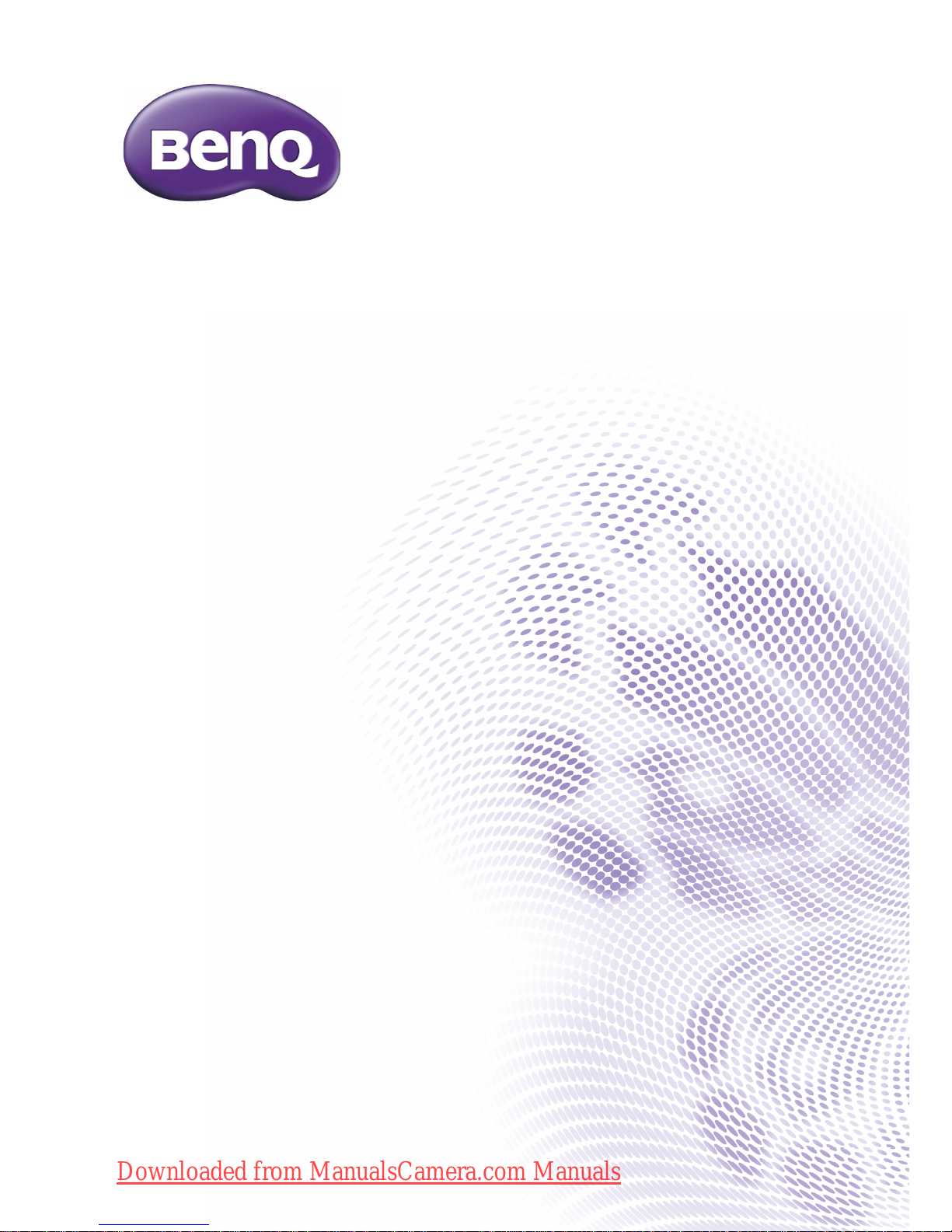
GH610 / GH618
Digital Camera
User Manual
Downloaded from ManualsCamera.com Manuals
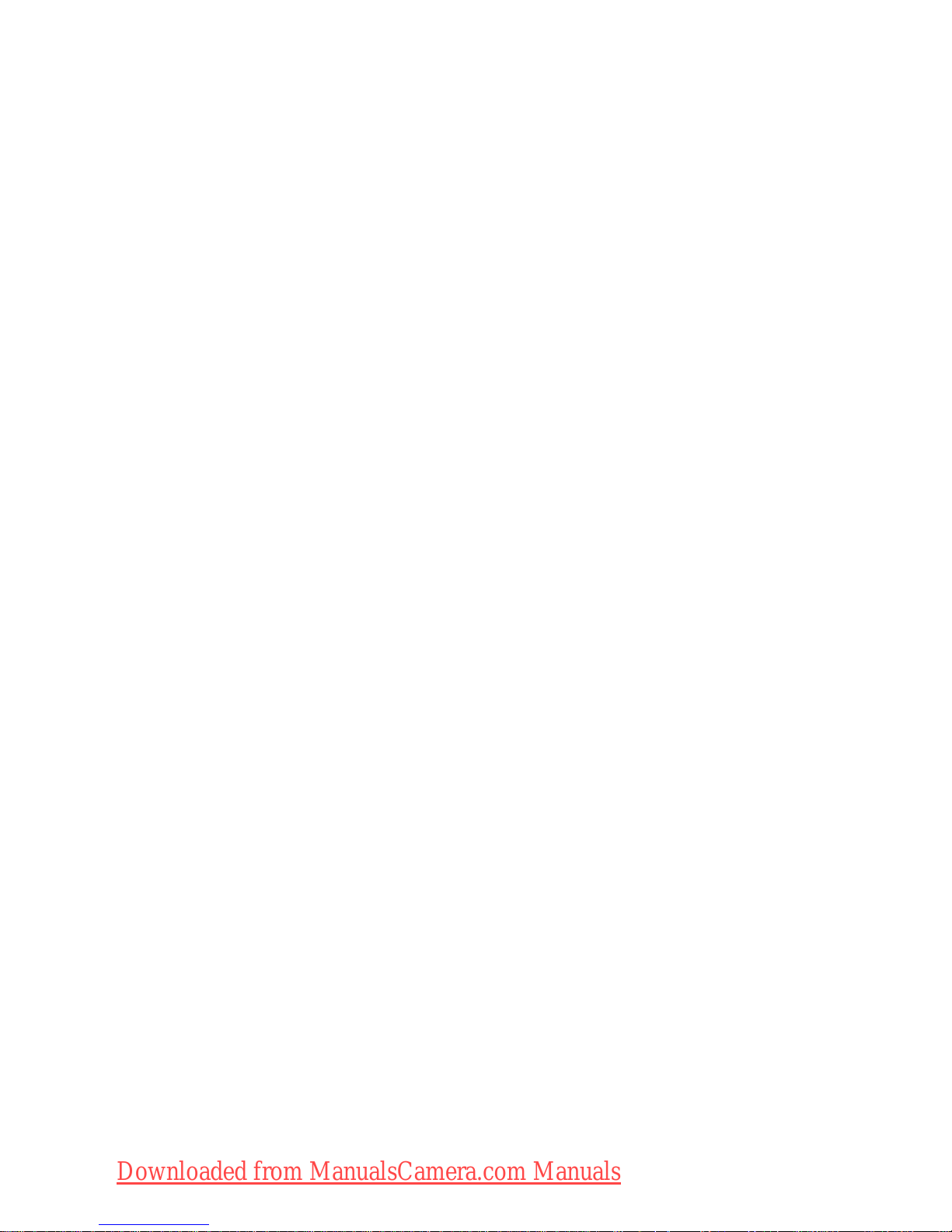
Copyright
Copyright 2013 by BenQ Corporation. All rights reserved. No part of this
publication may be reproduced, transmitted, transcribed, stored in a retrieval system
or translated into any language or computer language, in any form or by any means,
electronic, mechanical, magnetic, optical, chemical, manual or otherwise, without the
prior written permission of BenQ Corporation.
All other logos, products, or company names mentioned in this manual may be the
registered trademarks or copyrights of their respective companies, and are used for
informational purposes only.
Disclaimer
BenQ Corporation makes no representations or warranties, either expressed or
implied, with respect to the contents hereof and specifically disclaims any warranties,
merchantability or fitness for any particular purpose. Further, BenQ Corporation
reserves the right to revise this publication and to make changes from time to time in
the contents hereof without obligation of BenQ Corporation to notify any person of
such revision or changes.
This user manual aims to provide the most updated and accurate information to
customers, and thus all contents may be modified from time to time without prior
notice. Please visit http://www.benq.com for the latest version of this manual.
Downloaded from ManualsCamera.com Manuals
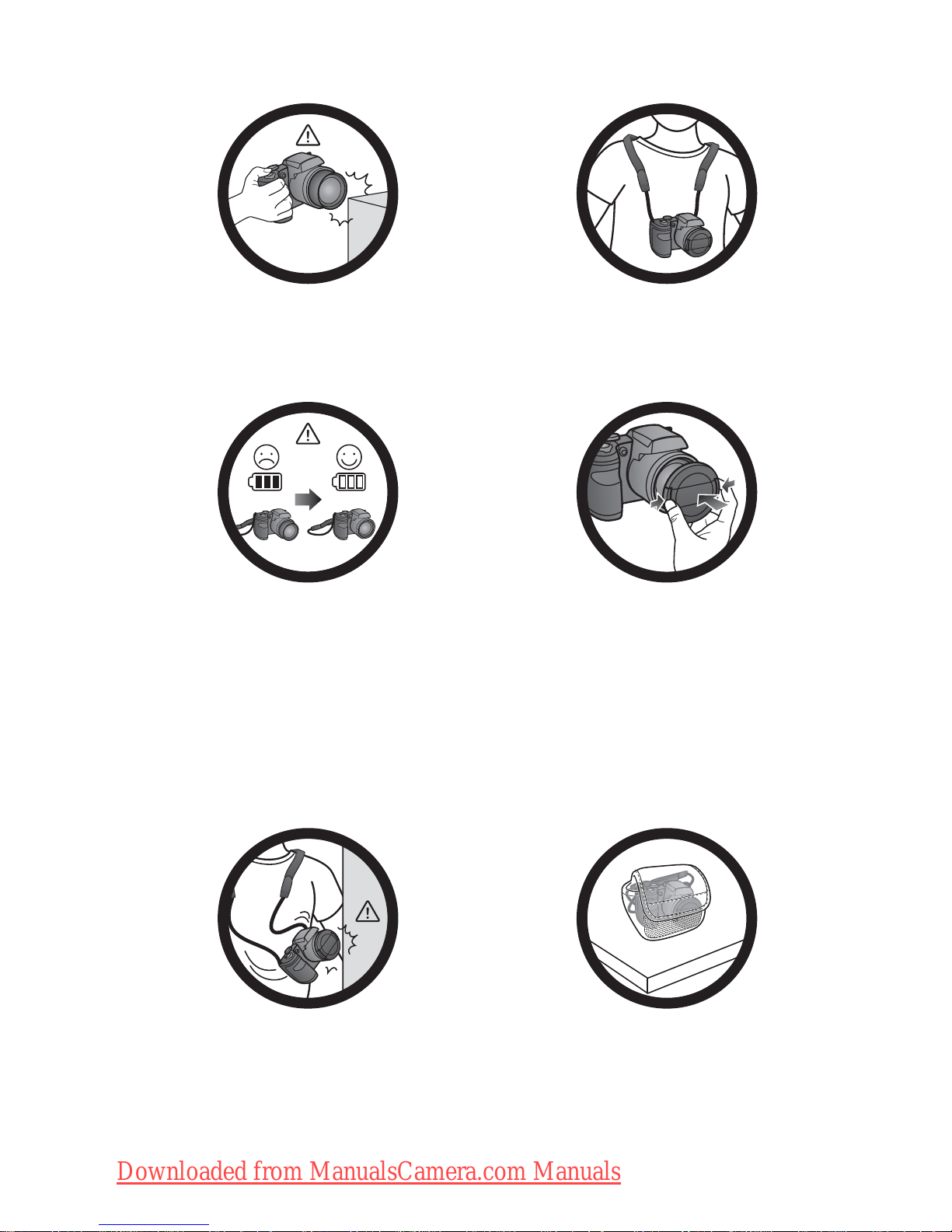
Do not hold the camera by excessive
force. Plus, be sure to protect the
camera from strong impacts.
To avoid accidental falling, please attach
the neck strap to the camera and always
put the camera around your neck.
If the batteries suddenly depleted and
caused the lens fail to retract, please
carefully protect the lens to avoid
collision and insert batteries with full
power ASAP..
When the camera is not in use, always
turn the power off. Plus, before storing
the camera in its case, make sure the lens
has retracted successfully and you put the
lens cover back. If you do not intend to
use the camera for a long time, please
remove the batteries from the camera and
store the batteries carefully.
Keep your camera away from sharp
objects and avoid collision.
When the camera is not in use, please
place it in the pouch and a steady place.
Plus, always keep your camera away from
pressure to avoid possible damage.
Downloaded from ManualsCamera.com Manuals
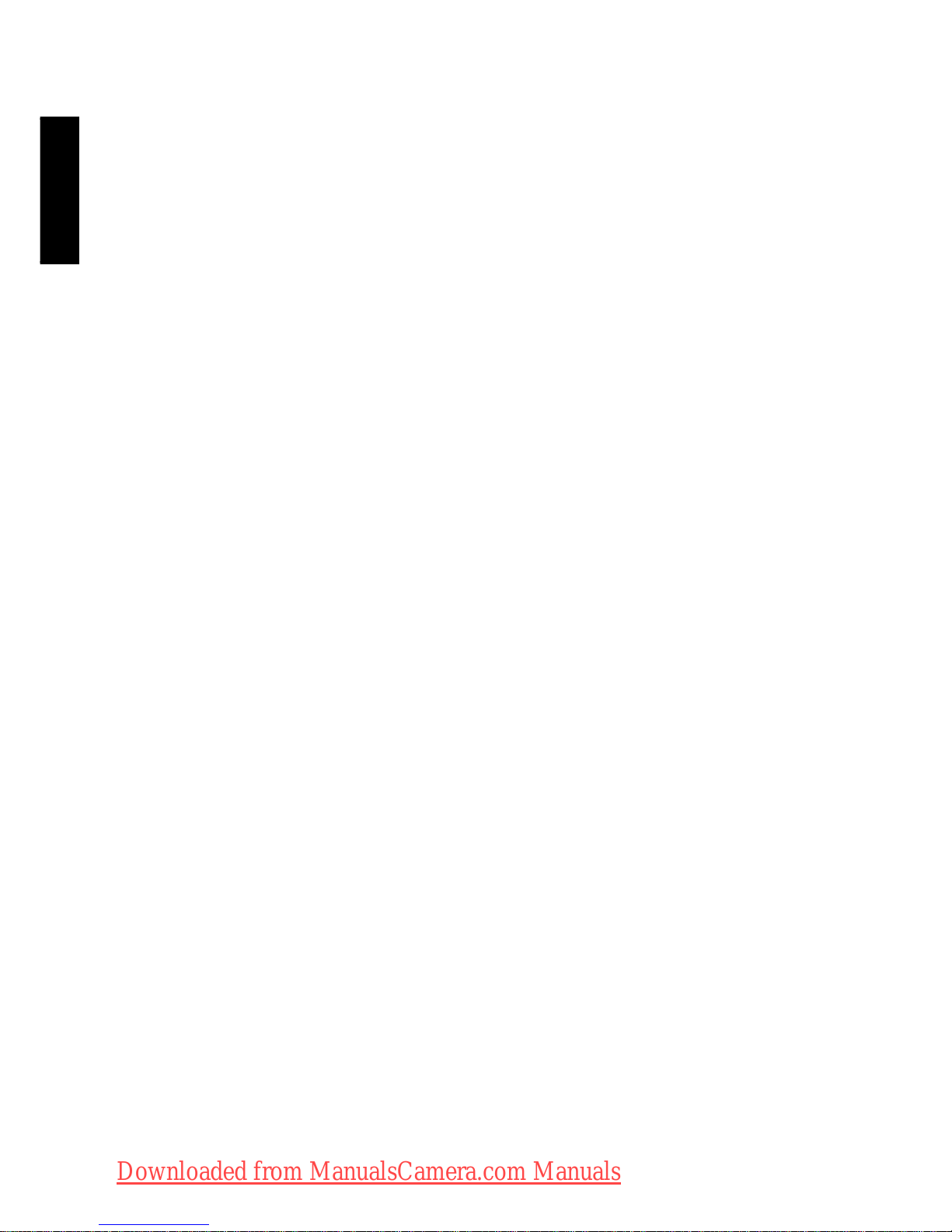
English
Table of Contents
Touring the camera .............................................................................................7
Checking the package contents ...............................................................................7
Camera ..........................................................................................................................8
Front and bottom views ..................................................................................................... 8
Rear view ............................................................................................................................... 9
Multifunctional buttons ........................................................................................... 10
Preparing the camera for use ........................................................................ 11
Attaching the strap ................................................................................................... 11
Installing the batteries ............................................................................................. 12
Installing an SD card ................................................................................................ 14
Turning the Power On and Off ............................................................................ 15
Opening the Flash ..................................................................................................... 15
Initial setting ....................................................................................................... 16
Setting language ......................................................................................................... 16
Setting date and time ............................................................................................... 16
Operating the camera ..................................................................................... 17
Capture mode ................................................................................................... 19
Flash mode ................................................................................................................. 20
Face Tracking ............................................................................................................ 21
Focus mode ............................................................................................................... 22
Selecting the Shooting Mode ................................................................................. 23
Using Aperture Priority mode ........................................................................................ 24
Using Shutter Priority mode ........................................................................................... 24
Using Manual mode ...........................................................................................................24
Using Continuous Shooting mode ................................................................................. 25
Using Panorama mode ...................................................................................................... 25
Using Smart Scene mode ................................................................................................. 27
Setting the Scene mode ....................................................................................................27
Smile Catch .................................................................................................................. 31
Blink Detector ............................................................................................................ 32
Love Portrait ............................................................................................................... 32
Fisheye .......................................................................................................................... 32
Pre-composition .........................................................................................................33
Web Auction .............................................................................................................. 33
Mirroring ......................................................................................................................34
Using the Function menu ........................................................................................ 35
Image size ............................................................................................................................. 36
Image quality ........................................................................................................................ 36
Downloaded from ManualsCamera.com Manuals
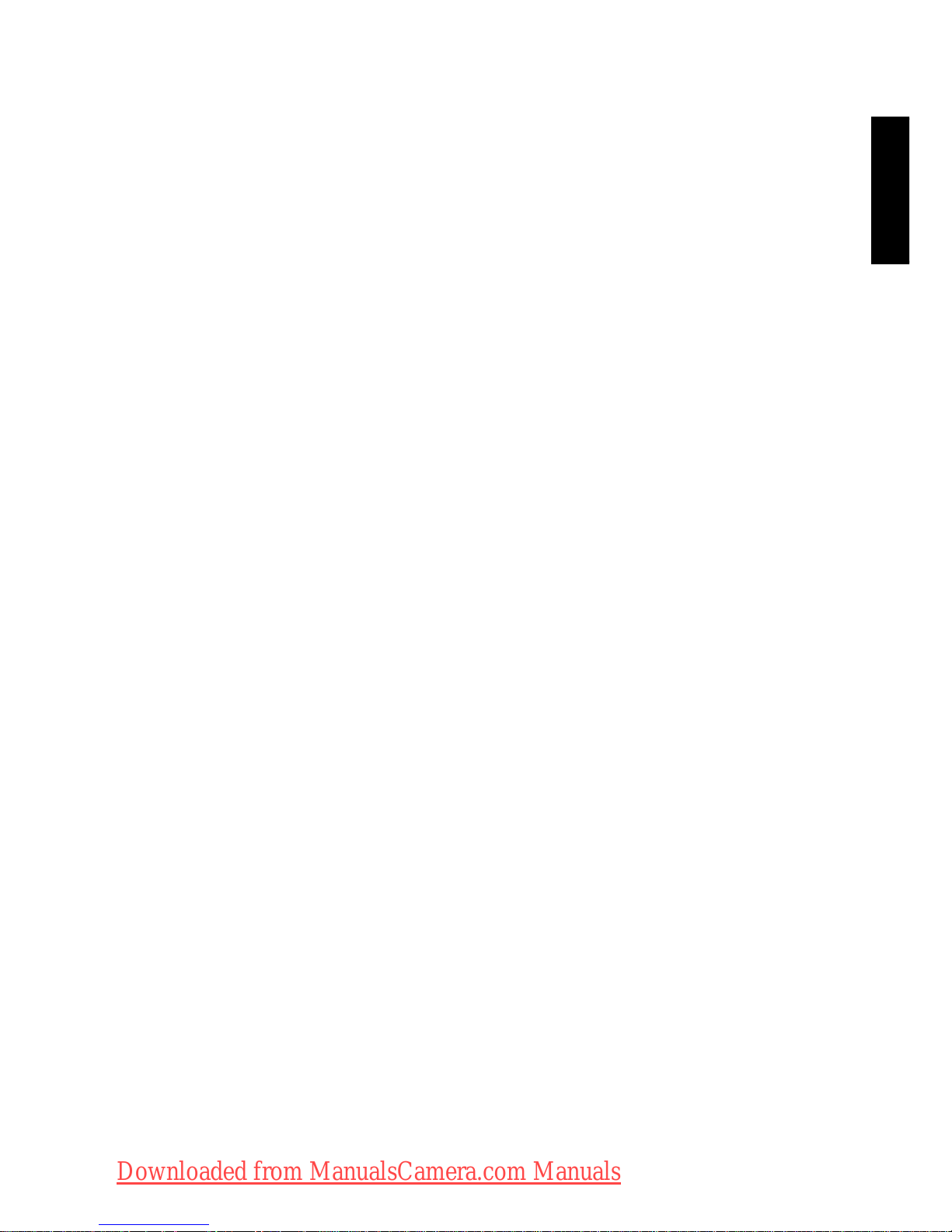
English
Movie size ............................................................................................................................37
Setting EV .............................................................................................................................37
White Balance .....................................................................................................................37
ISO .........................................................................................................................................38
Metering ...............................................................................................................................39
Effect Mode ..........................................................................................................................39
Recording Videos ......................................................................................................41
Using the Capture Menu .........................................................................................41
Setting the Drive Mode ....................................................................................................42
Setting the AF Area ........................................................................................................... 42
Using AF Assist Lamp ........................................................................................................42
Setting Sharpness, Saturation and Contrast ................................................................. 43
Digital Zoom .......................................................................................................................43
Date Stamp ..........................................................................................................................43
Instant Review ..................................................................................................................... 43
Stabilizer ...............................................................................................................................44
Battery status .............................................................................................................44
Other settings ................................................................................................... 45
Playback mode ................................................................................................... 47
Options for playback and editing ..........................................................................48
Enlarging an image ..............................................................................................................48
Rotating an image ...............................................................................................................48
Viewing multiple files at a time ........................................................................................48
Playing back video clips ..................................................................................................... 49
Adjusting the playback volume ........................................................................................49
Slideshow .............................................................................................................................50
Deleting files ........................................................................................................................50
Protecting files ....................................................................................................................51
Red-eye Removal ................................................................................................................51
Voice memo ........................................................................................................................51
Photo Effect .........................................................................................................................52
Trimming ..............................................................................................................................53
Resizing .................................................................................................................................53
Startup image .......................................................................................................................54
DPOF ....................................................................................................................................54
Radial Blur ............................................................................................................................55
Working with computer and AV system .................................................... 56
Bundled software ......................................................................................................56
Connecting the camera to a computer ...............................................................56
Connecting the camera to an AV system ............................................................56
Printing images ...........................................................................................................57
Downloaded from ManualsCamera.com Manuals
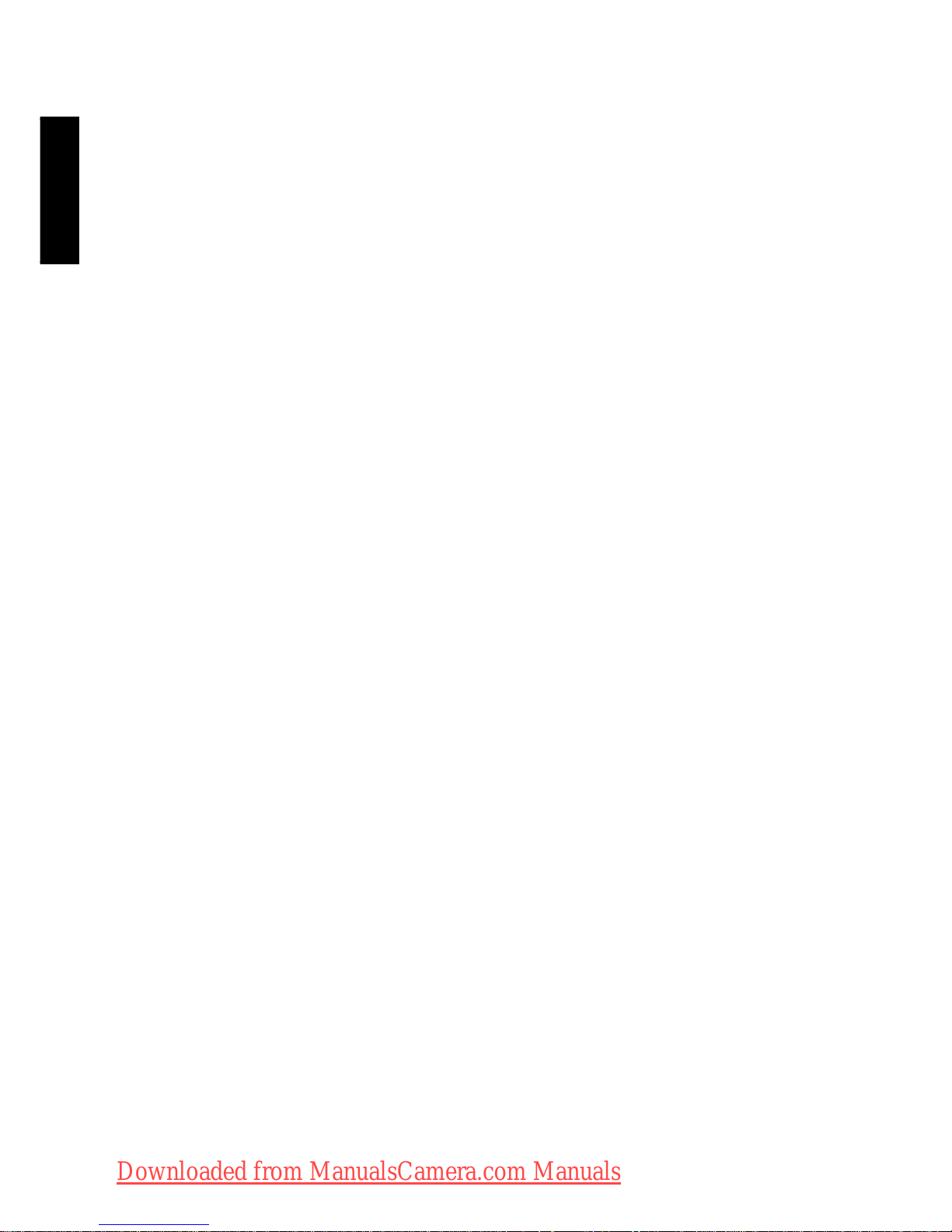
English
Printing with PictBridge .................................................................................................... 57
Troubleshooting and service information ................................................... 58
Technical support ..................................................................................................... 60
Specifications ..................................................................................................... 61
Downloaded from ManualsCamera.com Manuals
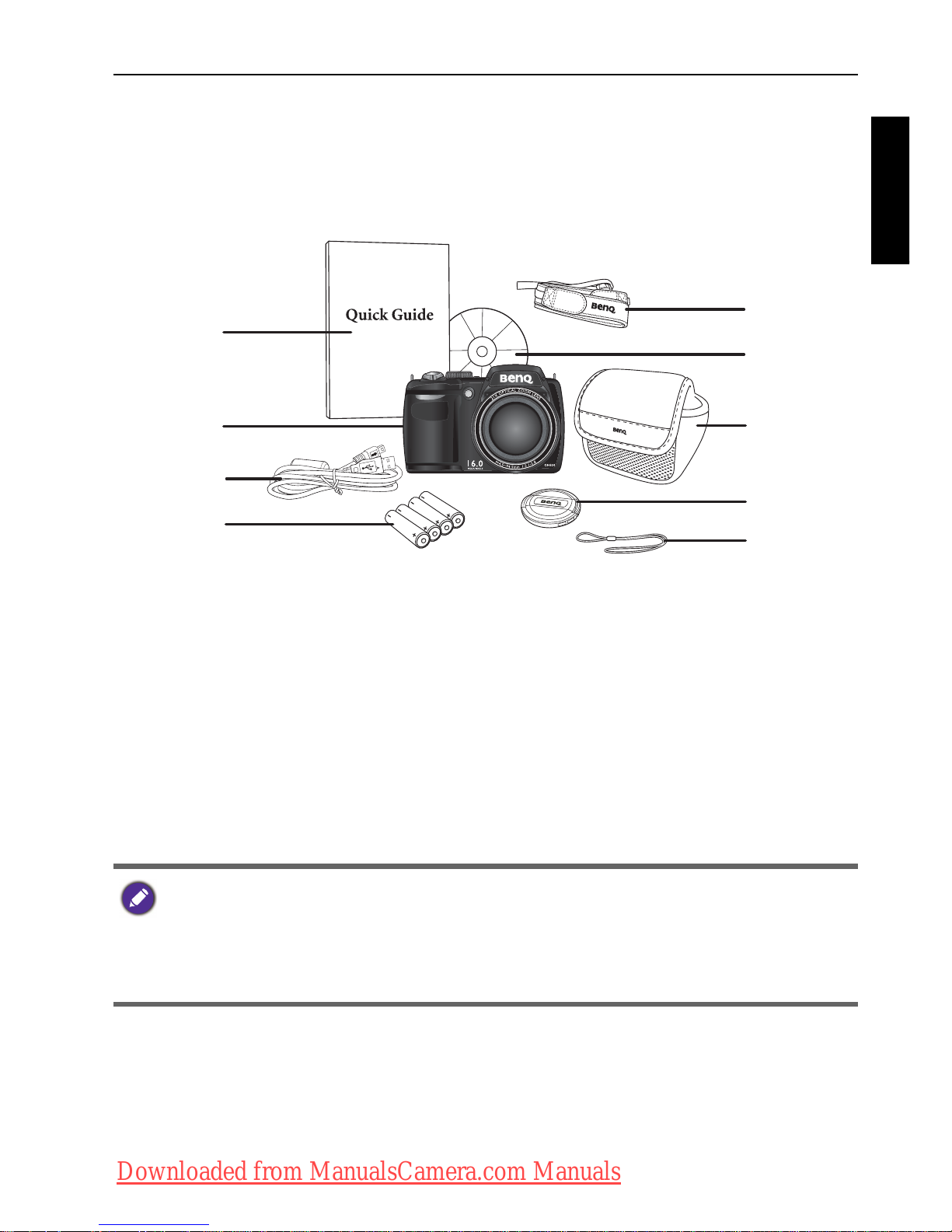
Touring the camera 7
English
To u r i n g t h e c a m e r a
Checking the package contents
Carefully unpack your kit box and ensure that you have the following items.
1. Quick Guide
2. Digital camera
3. USB cable
4. AA battery x 4
5. Neck strap
6. Software & User Manual CD
7. Pouch (optional)
8. Lens cover
9. Lens strap
• All pictures, screen captures, and icons used in this manual are for illustration
only. Actual and available products, accessories, as well as their appearance may
vary depending on sales region.
• If any items are missing or damaged, contact your dealer.
• Save the packaging for future shipment or storage.
1
2
3
4
5
7
8
9
6
Downloaded from ManualsCamera.com Manuals

8 Touring the camera
English
Camera
Front and bottom views
1. Lens
2. Microphone
3. Zoom lever
4. Shutter button
5. Strap eyelet
6. Power button
7. AF Assist Lamp / Self-timer LED indicator
8. Mode dial
9. Flash
10.Speaker
11.Tripod mount
12.Battery/card cover
5678
4
3
2
1
91112
510
Downloaded from ManualsCamera.com Manuals
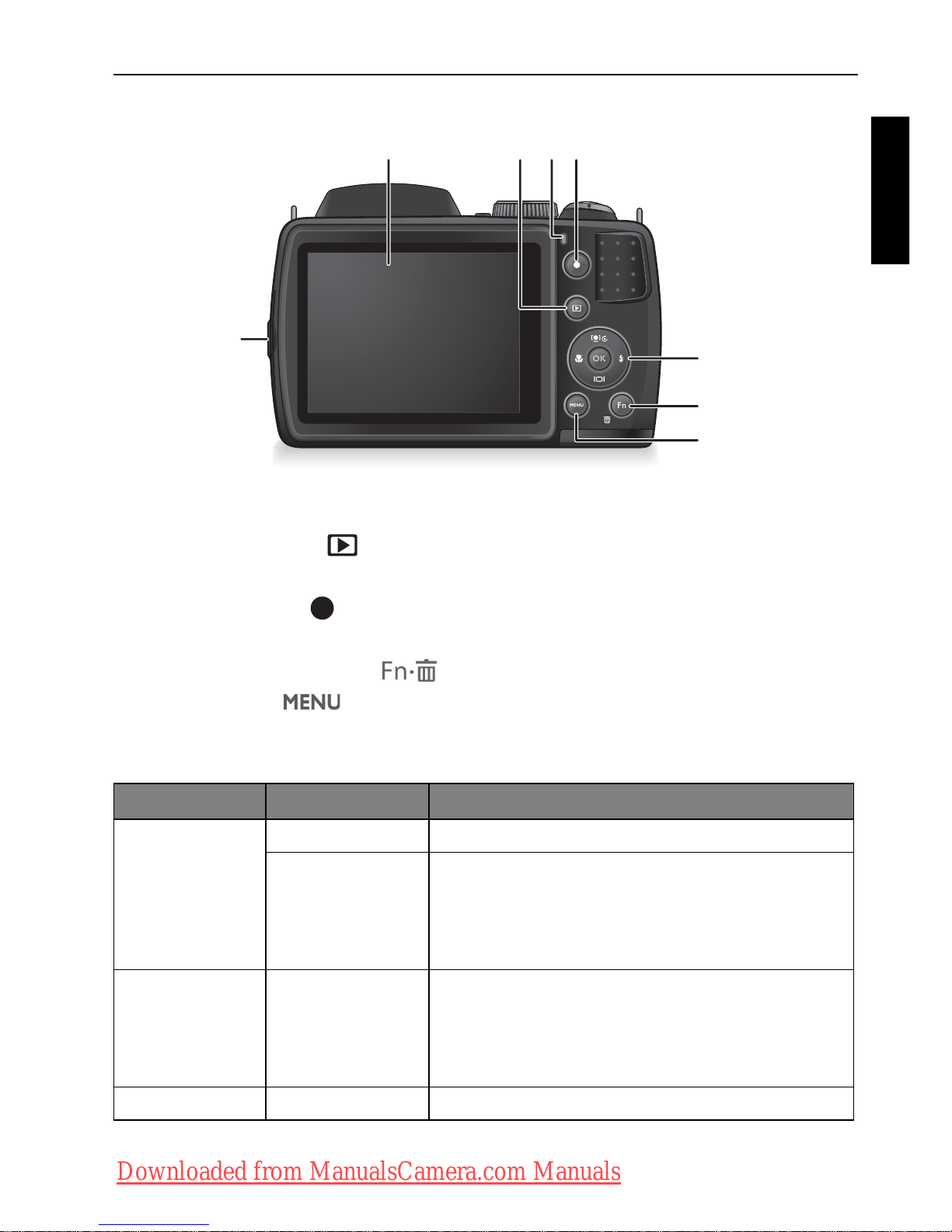
Touring the camera 9
English
Rear view
1. USB / AV port
2. LCD display
3. PLAYBACK button
4. Status LED
5. RECORD button
6. Multifunctional buttons (including a 4-way control and an button)
7. Function / Delete button
8. MENU button
LED Indicator
Indicator State Description
Status LED No light The digital camera is off.
Solid green • The digital camera is ready to capture
images.
• The digital camera is powering on, or is in
the power-saving mode.
Status LED Blinking green • The digital camera cannot focus.
• The digital camera is capturing a video clip.
• The flash is charging, or the USB
communication/transfer is in progress.
Self-timer LED Blinking red The self-timer function is activated.
234
1
6
7
8
5
OK
Downloaded from ManualsCamera.com Manuals
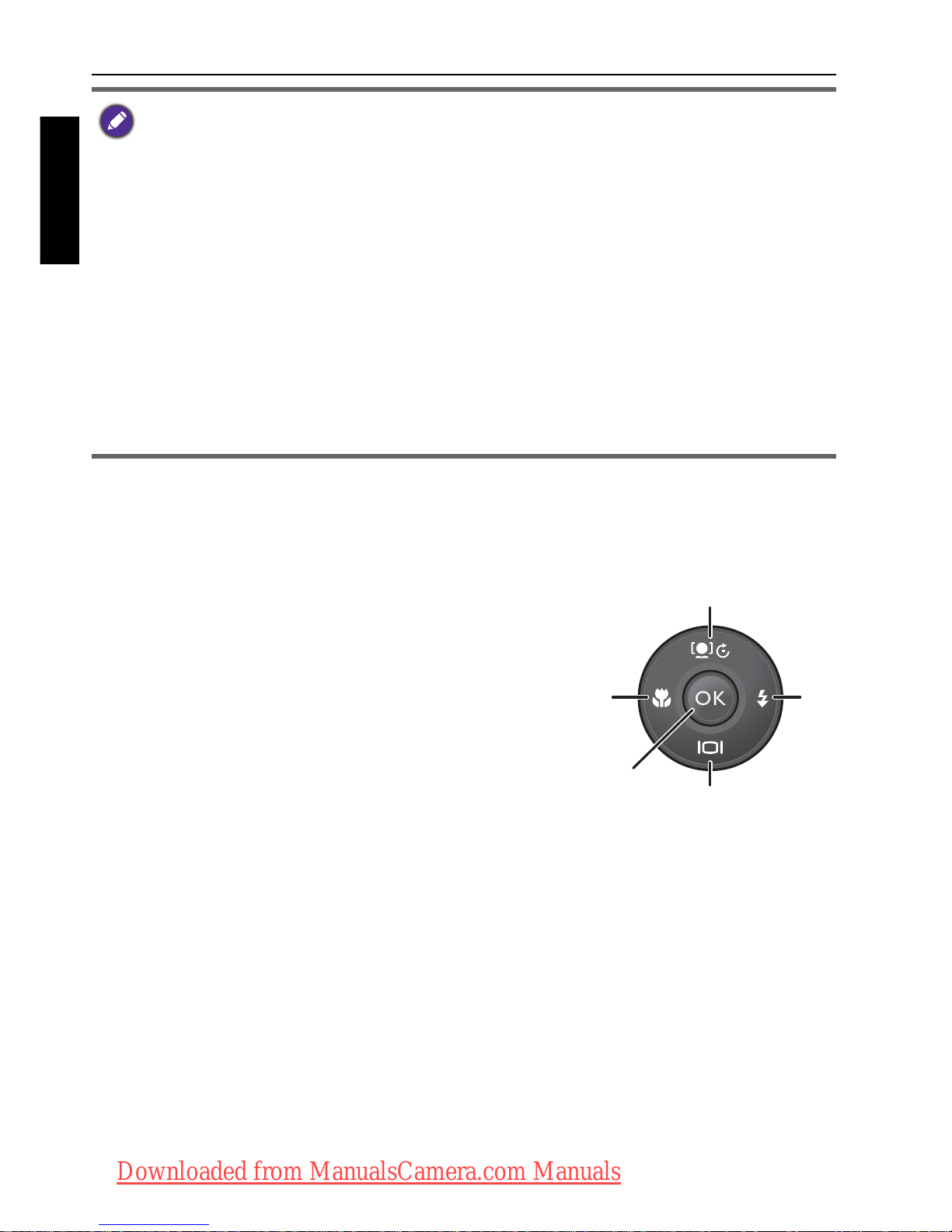
10 Touring the camera
English
Multifunctional buttons
You can choose camera settings by pressing the 4-way control or .
1.
Left/Focus:
• Scrolls left in menus.
• Toggles between different focus modes.
2.
Up/Face Tracking:
• Scrolls up in menus.
• Turns on/off Face Tracking. See "Face
Tracking" on page 21 for details.
• Rotates an image. See "Rotating an image" on
page 48 for details.
3.
Right/Flash:
• Scrolls right in menus.
• Selects a flash mode.
4.
Down/Display:
• Scrolls down in menus
• Toggles between different display modes.
5. : Confirms a chosen setting.
• It is normal for the camera to become warm during operation, because the
camera casing might conduct heat.
• The LCD display on this camera is manufactured with sophisticated technology,
and more than 99.99% of the pixels on the LCD display meet standard
specifications. Yet, it is possible that less than 0.01% of the pixels on the LCD
display may have some light spots or show unusual colors. This is normal and does
not indicate display malfunction, nor will this affect the pictures you take with the
camera.
• The LCD monitor looks darker in strong sunlight or bright light. This is not a
malfunction.
• To prevent your images from being blurred while pressing the Shutter button,
always hold the camera steady. This is especially important when you are shooting
under low lighting conditions, under which your camera may reduce the shutter
speed to ensure your images are properly exposed.
OK
1
2
3
4
5
OK
Downloaded from ManualsCamera.com Manuals
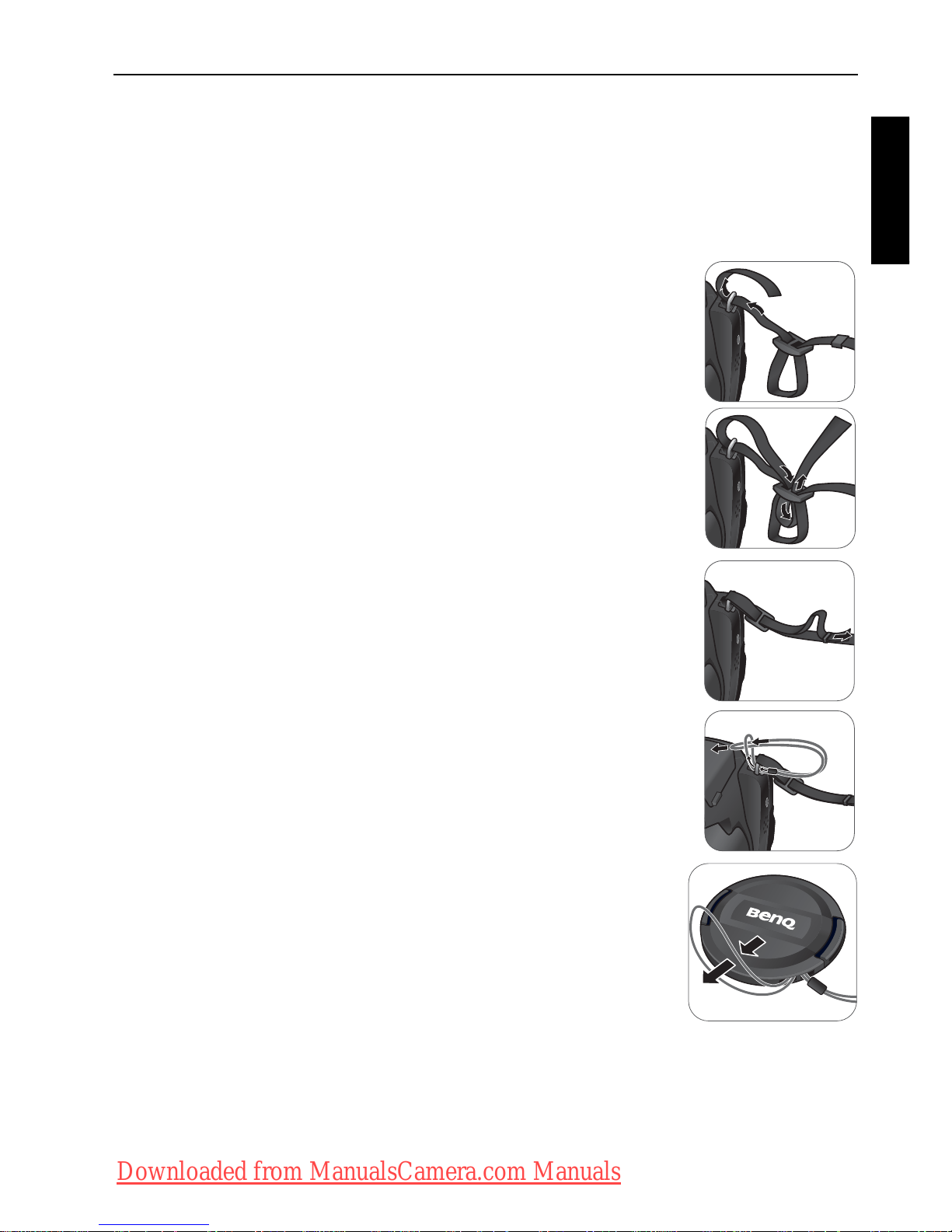
Touring the camera 11
English
Preparing the camera for use
This section will guide you on how to prepare the camera before its initial use.
Attaching the strap
To attach the lens and neck straps to your camera, do the following:
1. Insert one end of the neck strap through the strap eyelet.
2. Route it through the buckle as the inner loop.
3. Route the other end of the neck strap to the other strap
buckle to secure it.
Follow the above steps to attach the other side of the
neck strap.
4. Insert one end of the lens strap through the strap eyelet.
Make a loop to secure it.
5. Attach the other end of the lens strap on the lens cover.
Downloaded from ManualsCamera.com Manuals
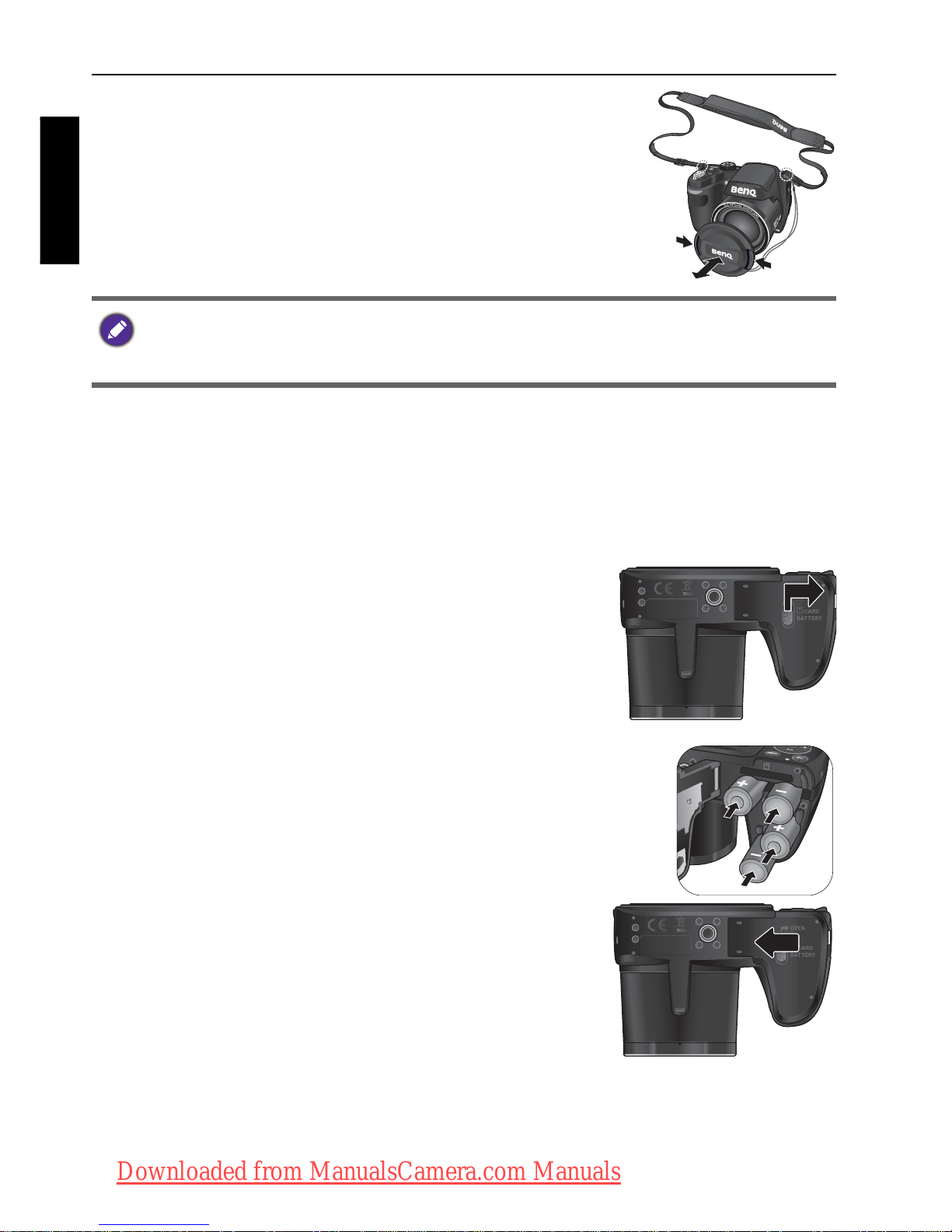
12 Touring the camera
English
6. Once complete, make sure the straps are tight.
Installing the batteries
Use only the specified batteries for the camera, and always turn off the camera
before removing the batteries.
To install the batteries:
1. Push the button up and then slide the battery/card
cover to the right to release and open it.
2. Insert the batteries in the correct direction by matching
the + - label on the battery slot.
3. Close the battery/card cover and then slide it to
the left to lock it in place.
• Wrapping the strap around your neck is dangerous. Refrain children from playing
with the strap.
• Remove the lens cover before using the camera.
Downloaded from ManualsCamera.com Manuals
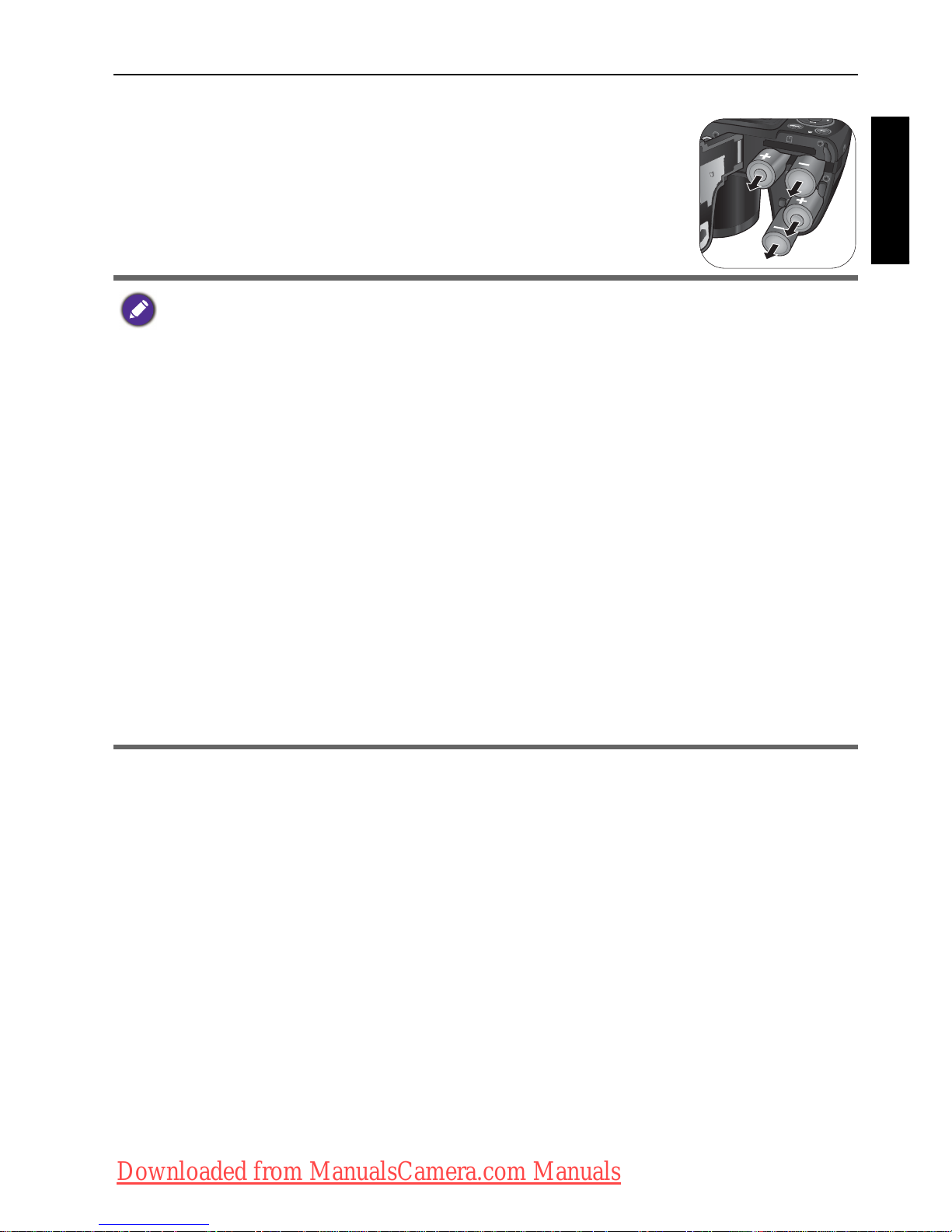
Touring the camera 13
English
To remove the batteries:
1. Push the button up and then slide the battery/card cover
to the right to release and open it.
2. Remove the batteries.
3. Close the battery/card cover and then slide it to the left
to lock it in place.
• Turn off the camera before removing the batteries.
• Use only the specified battery type. Using other types of batteries may damage
the camera and invalidate the warranty.
• Ensure that the batteries are inserted into the product with correct polarity.
Incorrect polarity may damage the camera or cause fire.
• Download all pictures and remove the batteries from the camera if you are going
to store the camera for a long time.
• The batteries may be warm after being used. This is normal and not a malfunction.
• When using the camera in a cold environment, keep the camera and its batteries
warm by holding it inside your jacket or another warm protective environment.
• Please select the correct battery type before use (see "Battery Type" on page 46
for details).
• High-capacity (such as 2500 mAh) rechargeable batteries are recommended.
• Carbon-zinc batteries are not recommended.
• The AA batteries that came with the camera are not rechargeable.
• Do not combine old and new batteries or batteries of different makes or types.
• Performance of alkaline batteries may vary greatly depending on the manufacturer.
Choose a reliable brand.
Downloaded from ManualsCamera.com Manuals
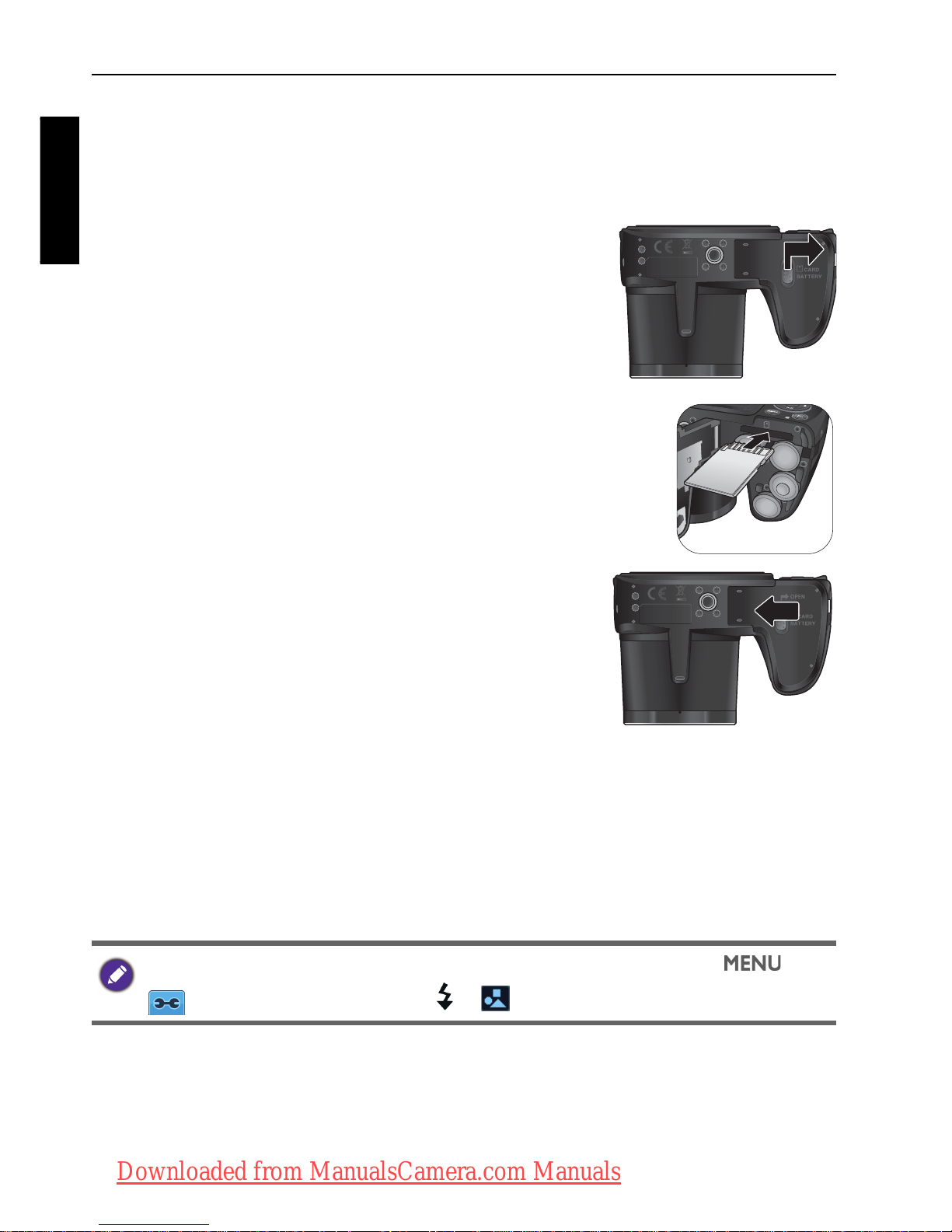
14 Touring the camera
English
Installing an SD card
The camera comes with internal memory for storing captured images, video
clips, or audio files. You can also add an SD card to store more files.
To install an SD card:
1. Push the button up and then slide the battery/card
cover to the right to release and open it.
2. Insert an SD card in the correct direction.
3. Close the battery/card cover and then slide it to
the left to lock it in place.
To remove an SD card:
1. Push the button up and then slide the battery/card cover to the right to
release and open it.
2. Lightly press the edge of the memory card to eject.
3. Close the battery/card cover and then slide it to the left to lock it in place.
Before initial use of an SD card, please format the card first by pressing >
>
Manage Memory > / > Format > > Yes.
OK
OK
Downloaded from ManualsCamera.com Manuals
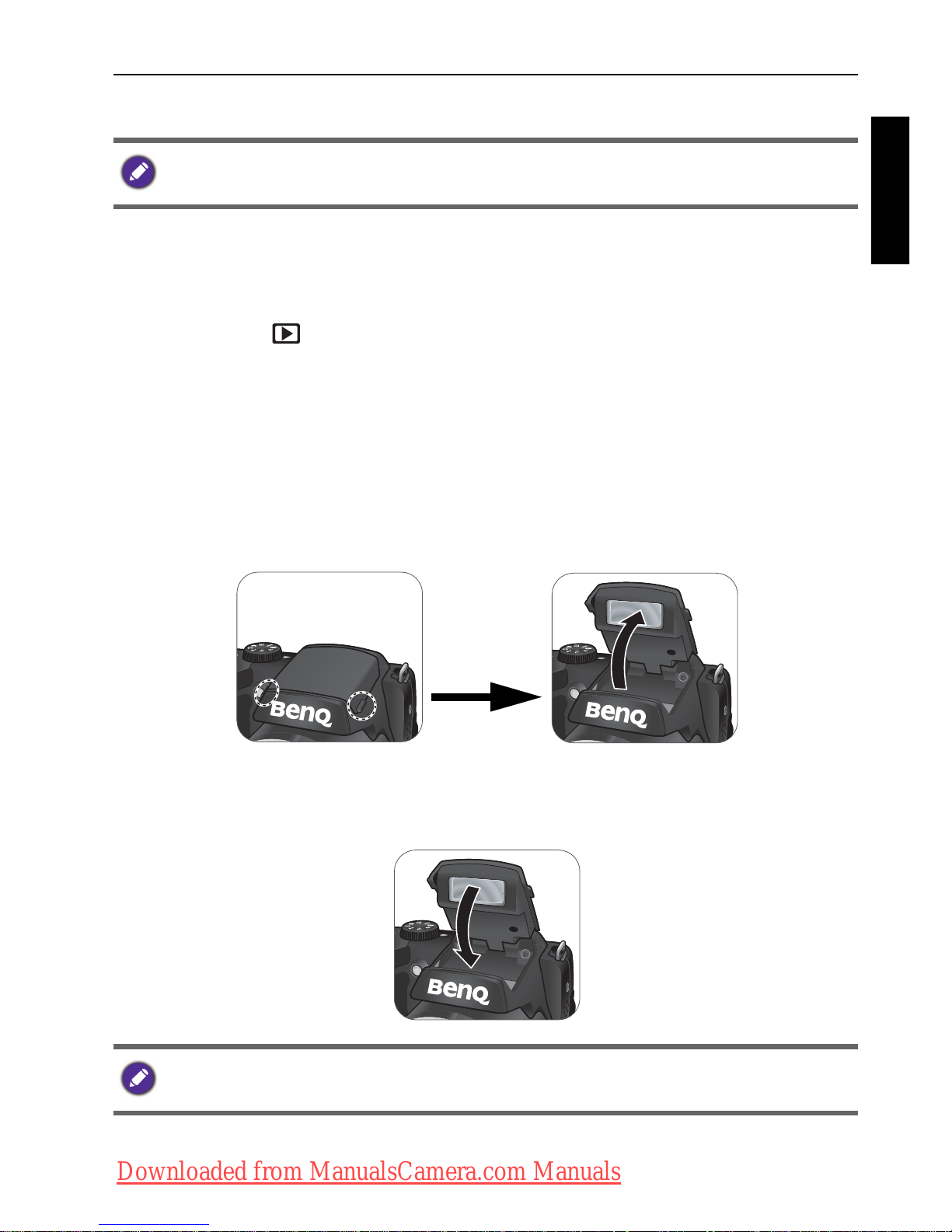
Touring the camera 15
English
Turning the Power On and Off
There are two ways to turn on the camera:
• Press the Power button.
The zoom lens extends and the camera is turned on in Record mode.
• Press and hold .
The camera is turned on in Playback mode, and the lens is not extended.
Opening the Flash
You need to manually open the flash before switching the flash mode.
To o p e n t h e f l a s h :
Use hands to lift the flash to open it.
To c l o s e t h e f l a s h :
Push down the flash to close it.
Before turning on the camera, be sure to remove the lens cover. Otherwise, the lens
will not be extended and the camera will beep three times.
When the flash is closed, flash mode is automatically set to flash off.
Downloaded from ManualsCamera.com Manuals
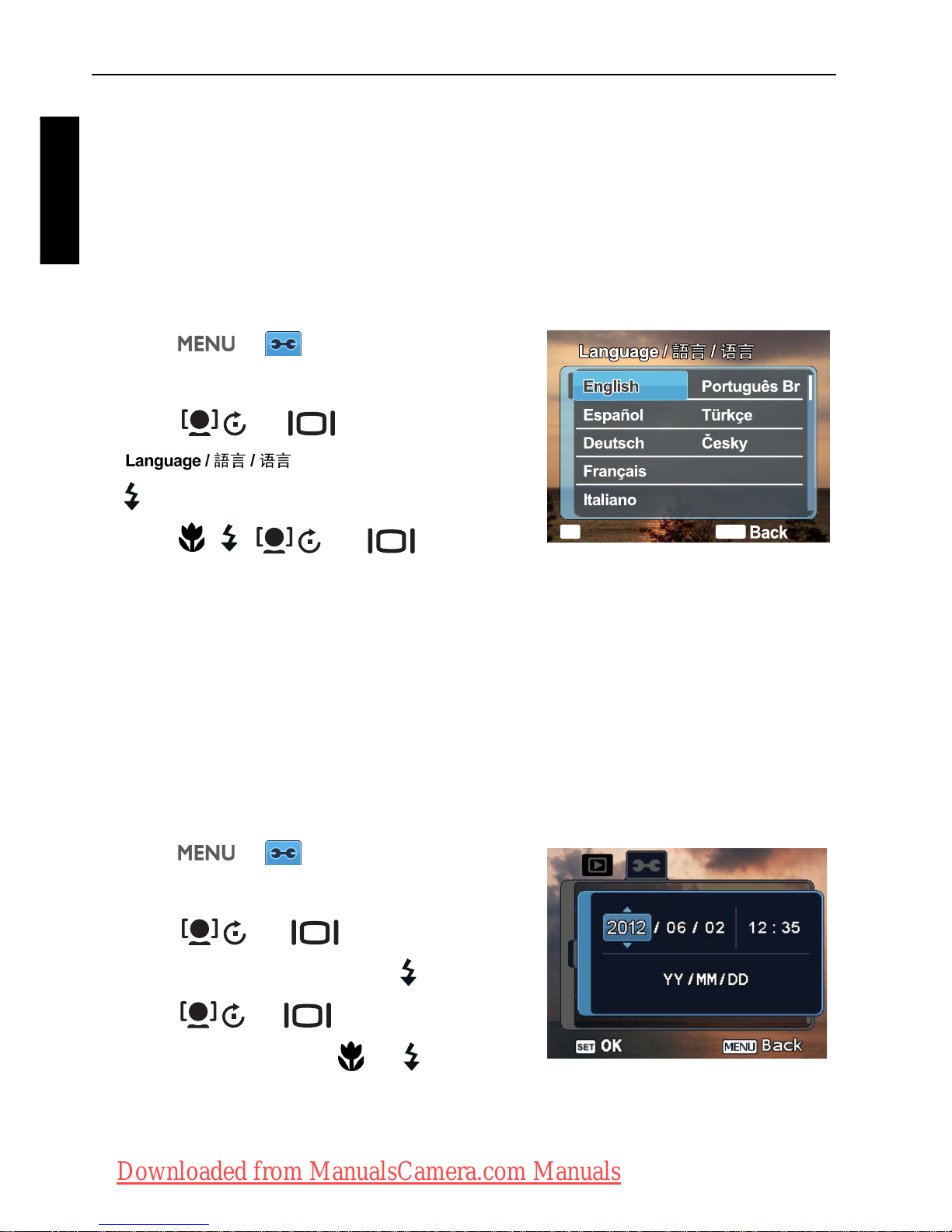
16 Initial setting
English
Initial setting
You will be prompted to set up the language and the date and time when the
camera is turned on for the first time.
Setting language
Selects the language version shown on the screen.
To select a language:
1. Press > . (Step 1 is needed only
after the initial setting is complete.)
2. Press or to locate
, and then press or
.
3. Press , , , or to locate
the language you want.
4. Press to set the language.
Setting date and time
When using the camera for the first time or when the battery has been removed
from the camera for a long time, you need to set the date and time. The date
and time is recorded when a video or image is captured.
To set date and time:
1. Press > . (Step 1 is needed only
after the initial setting is complete.)
2. Press or to locate Date/
Time
, and then press or .
3. Press or to select date, time
and date format. Press or to move
to another column as needed.
4. Press to set the date and time.
OK
SET
MENU
Polski
Română
OK
OK
OK
OK
Downloaded from ManualsCamera.com Manuals
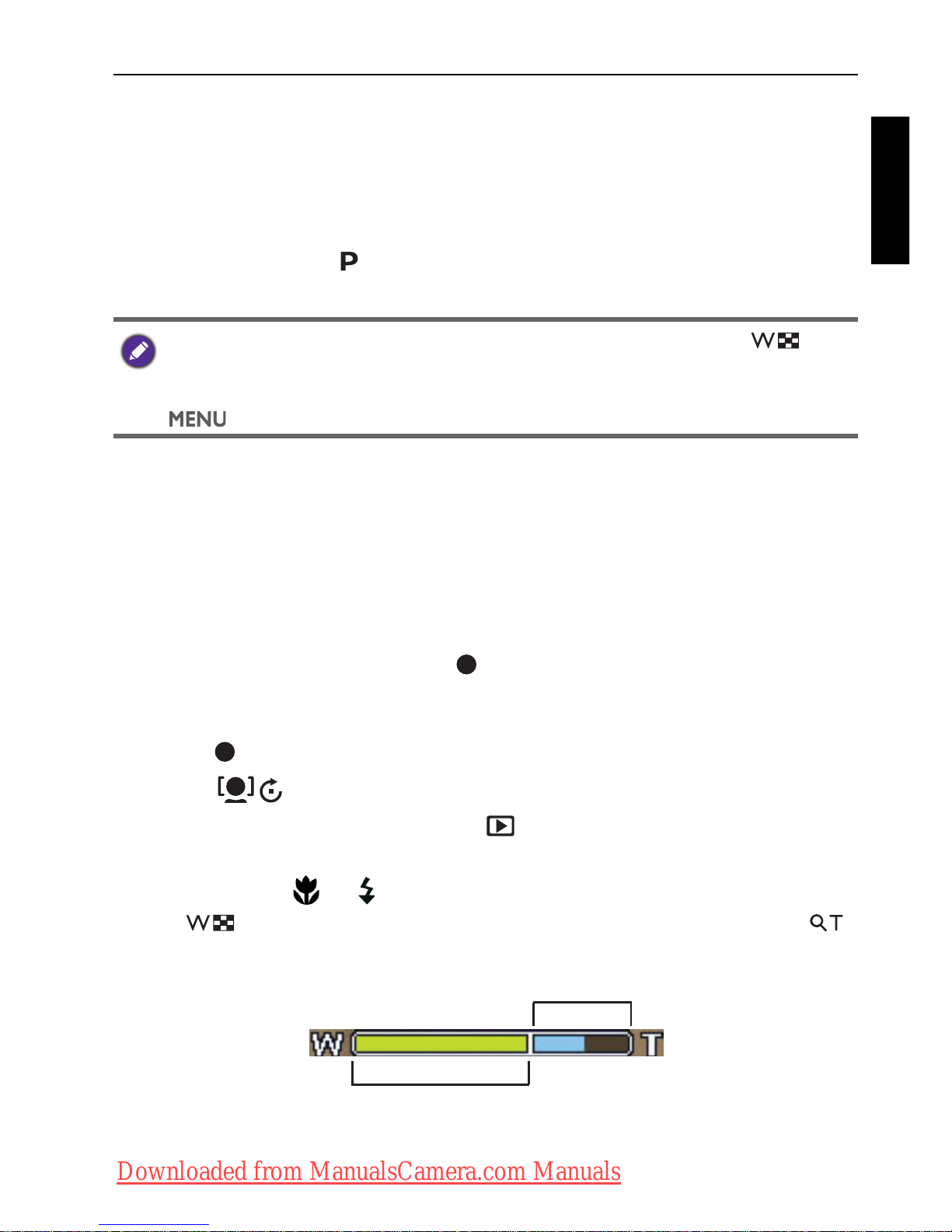
Operating the camera 17
English
Operating the camera
The procedure below is a general guideline for basic operation. It is particularly
useful if you are new to the camera.
1. Press the Power button to turn the power on.
Be sure that you have removed the lens cover before turning on the camera.
2. Set the mode dial to or other desired shooting mode. See "Selecting the
Shooting Mode" on page 23 for details.
3. If you need to use the flash for shooting, open the flash.
4. Use the Zoom lever to zoom-in/zoom-out on the subject.
5. Press the Shutter button halfway to set automatic focus.
• Once the focus is set, the focus frame color will turn from white
(unfocused) to yellow-green (focused). If the focus frame color is red and
you press the Shutter button down, it might result in a blurred photo.
6. Press the Shutter button down fully to capture the image.
7. To switch to Movie mode, press . The video recording automatically
starts.
• While recording, use the Zoom lever to zoom-in/zoom-out on the subject.
Press again to stop video recording.
• Press to pause/resume the video recording.
8. To switch to Playback mode, press . In Playback mode, you can view
captured images or recorded videos.
• You can press or to view other images/videos, slide the Zoom lever
to to zoom-in on a captured image, or slide the Zoom lever to
side to view 9-thumbnail images on the screen.
Remember to follow the on-screen display or slide the Zoom lever to for
instructions (wherever available). Next, press the corresponding buttons to access
and set more options. At any time, you can cancel the current operation by pressing
to return to your previous step.
Optical Zoom
Digital Zoom
Downloaded from ManualsCamera.com Manuals
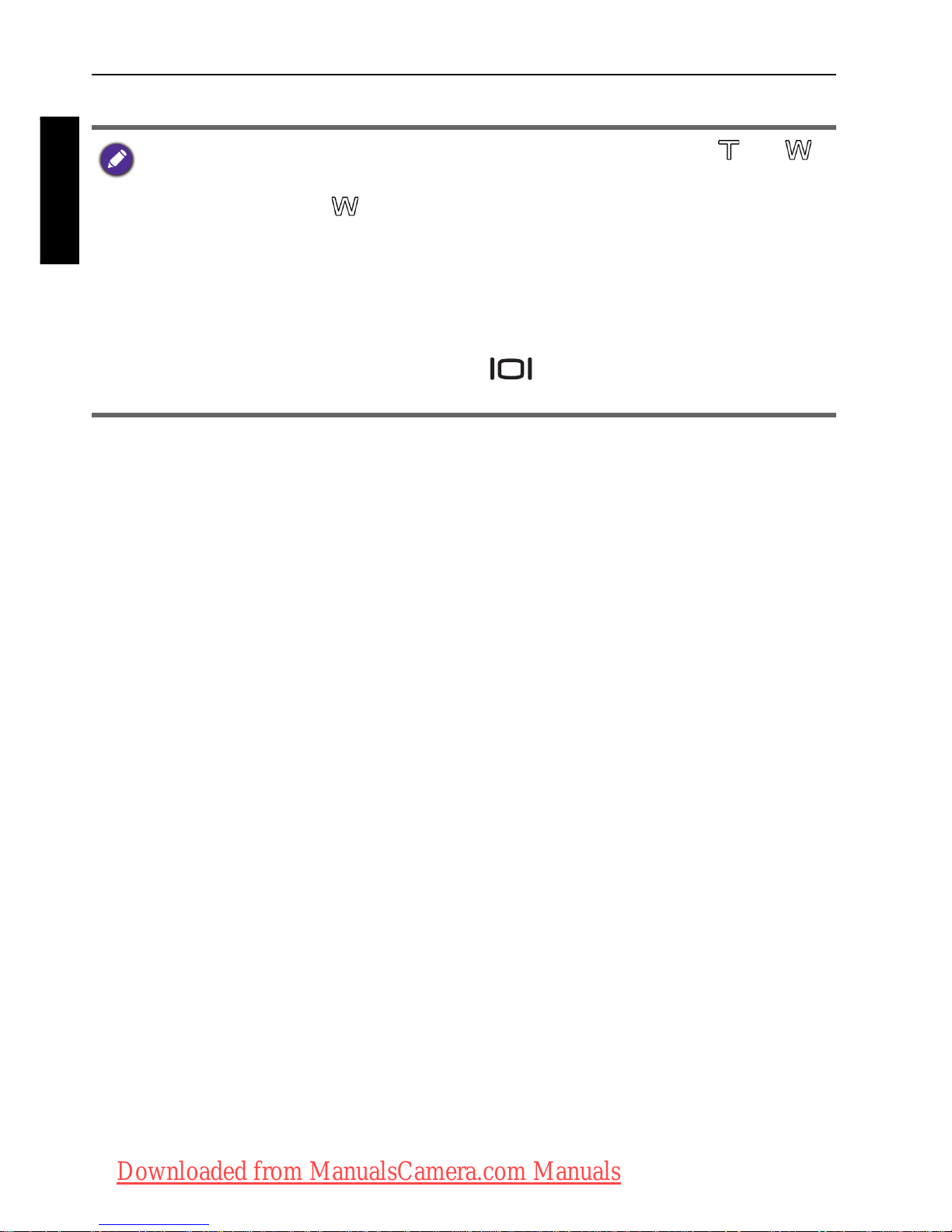
18 Operating the camera
English
• During zoom-in/out, there is a separator in the zoom bar between and .
For best image quality, it is recommended to use optical zoom only by keeping the
magnification within and the separator.
• Flash is automatically turned off in the Movie mode.
•In Movie mode, the camera records both sound and video. The recording time is
continuous, but recording will stop once the memory card space is full.
•In Movie mode, sound is temporarily muted during zoom-in/out.
• At any time, you can press the Power button to turn off the camera.
•In Capture or Playback mode, press
to decide what information to
show on the screen.
Downloaded from ManualsCamera.com Manuals
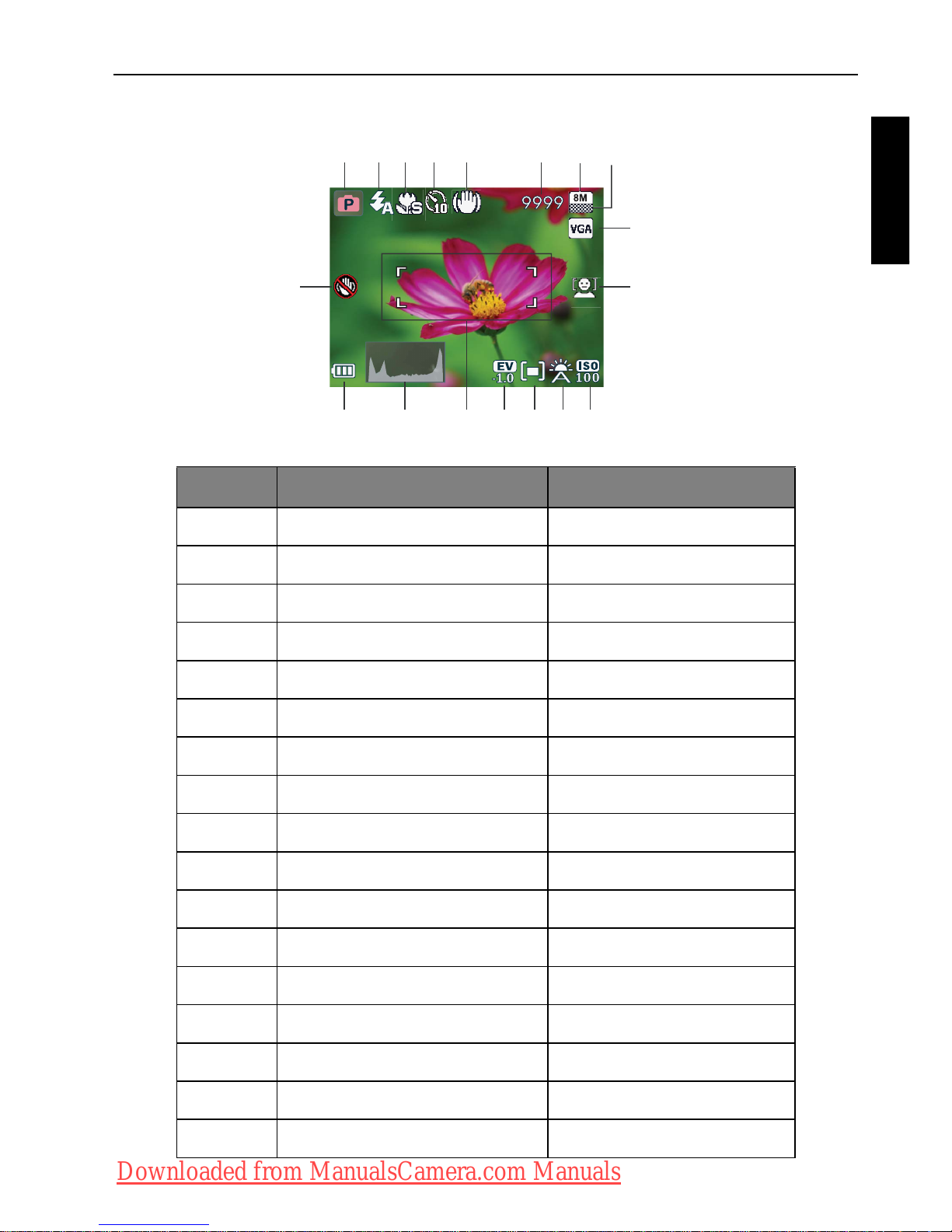
Operating the camera 19
English
Capture mode
Item Description Page reference
1 Shooting mode 23
2Flash mode 20
3 Focus mode 22
4Drive mode 42
5 O.I.S. (Stabilizer) 44
6 Number of shots available --
7 Image size 36
8 Image quality 36
9Movie size 37
10 Face Tracking 21
11 ISO 38
12 White Balance 37
13 AE metering 39
14 Exposure value (EV) 37
15 AF area 42
16 Histogram --
17 Battery status 44
1234 6 78
1018
17 16 1415 13 12 11
5
9
Downloaded from ManualsCamera.com Manuals
