Page 1
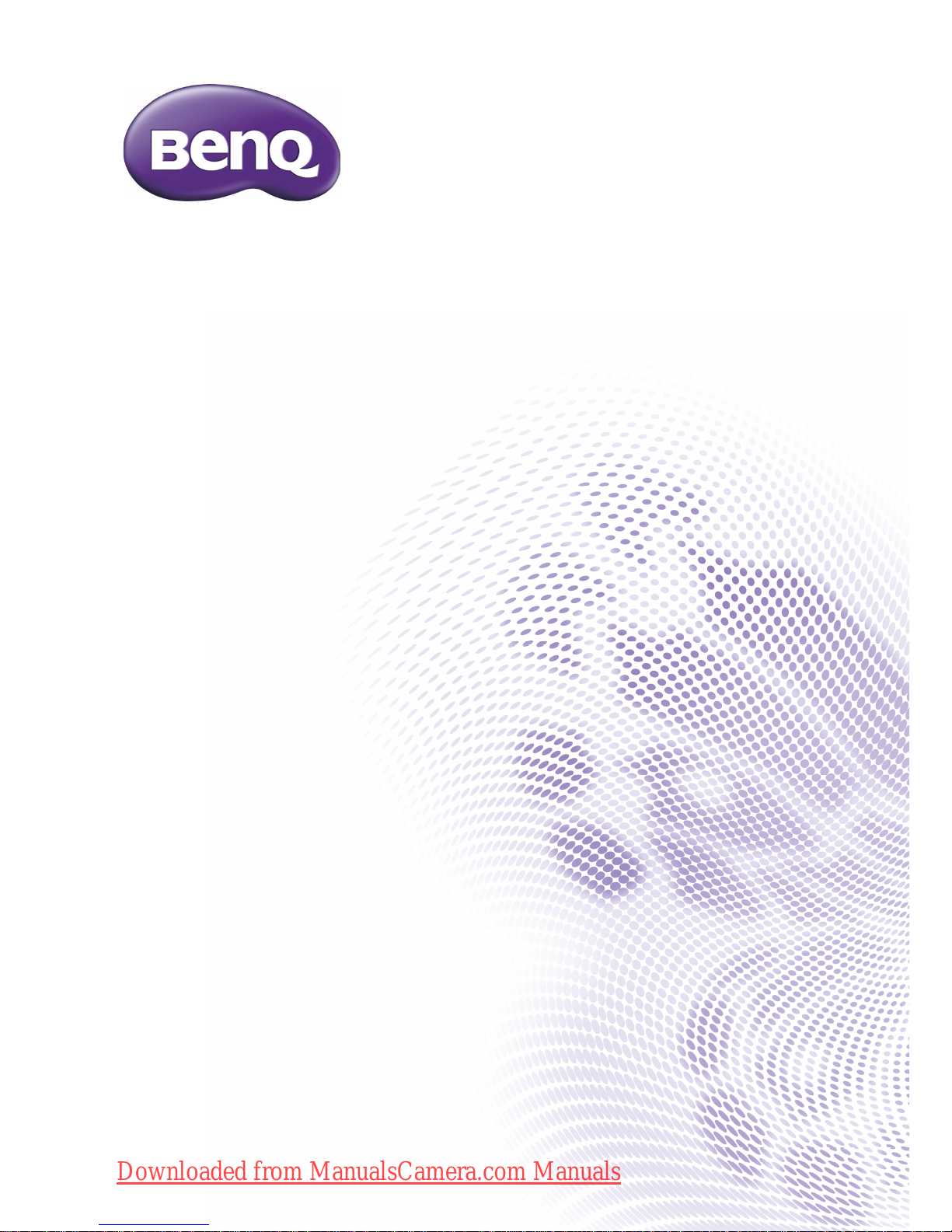
GH610 / GH618
Digital Camera
User Manual
Downloaded from ManualsCamera.com Manuals
Page 2
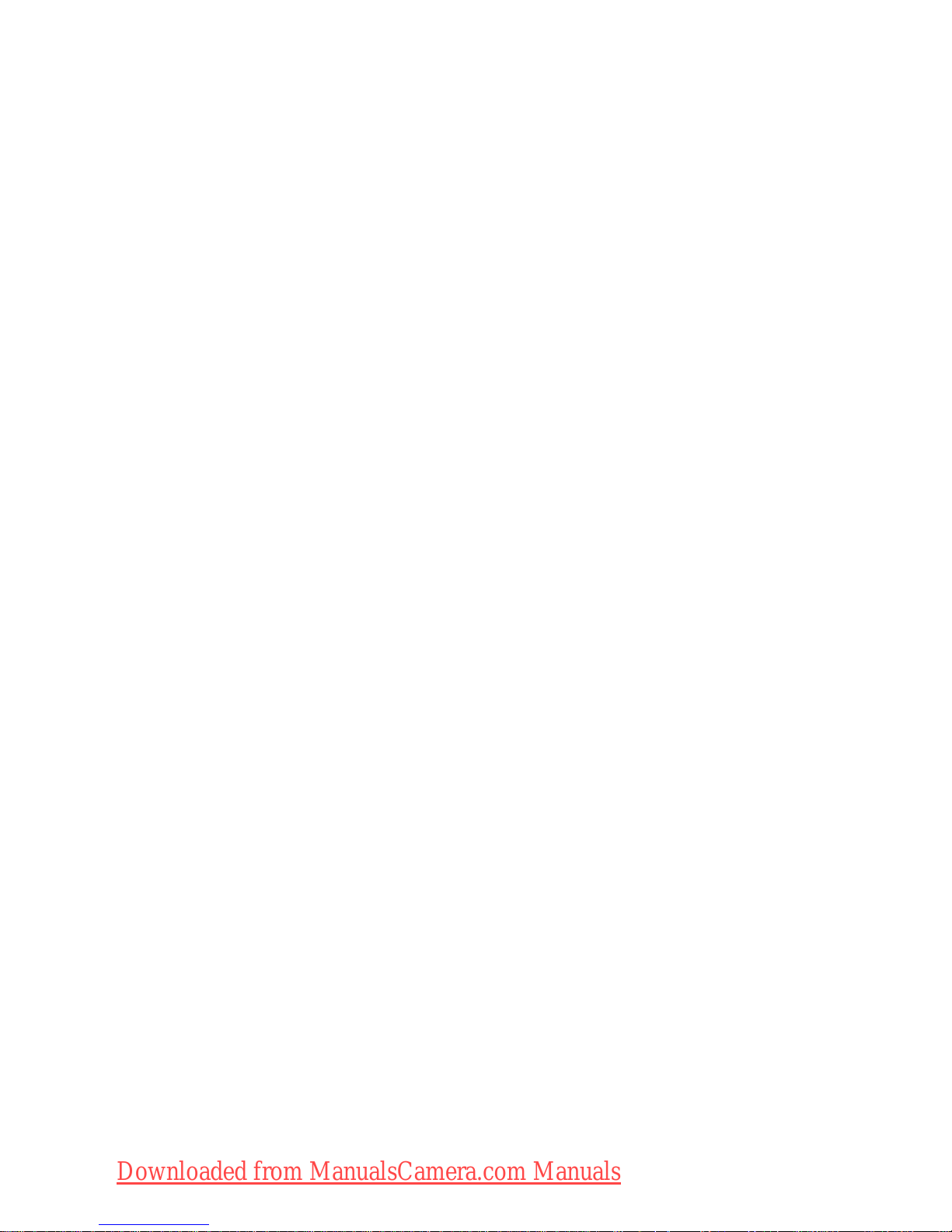
Copyright
Copyright 2013 by BenQ Corporation. All rights reserved. No part of this
publication may be reproduced, transmitted, transcribed, stored in a retrieval system
or translated into any language or computer language, in any form or by any means,
electronic, mechanical, magnetic, optical, chemical, manual or otherwise, without the
prior written permission of BenQ Corporation.
All other logos, products, or company names mentioned in this manual may be the
registered trademarks or copyrights of their respective companies, and are used for
informational purposes only.
Disclaimer
BenQ Corporation makes no representations or warranties, either expressed or
implied, with respect to the contents hereof and specifically disclaims any warranties,
merchantability or fitness for any particular purpose. Further, BenQ Corporation
reserves the right to revise this publication and to make changes from time to time in
the contents hereof without obligation of BenQ Corporation to notify any person of
such revision or changes.
This user manual aims to provide the most updated and accurate information to
customers, and thus all contents may be modified from time to time without prior
notice. Please visit http://www.benq.com for the latest version of this manual.
Downloaded from ManualsCamera.com Manuals
Page 3
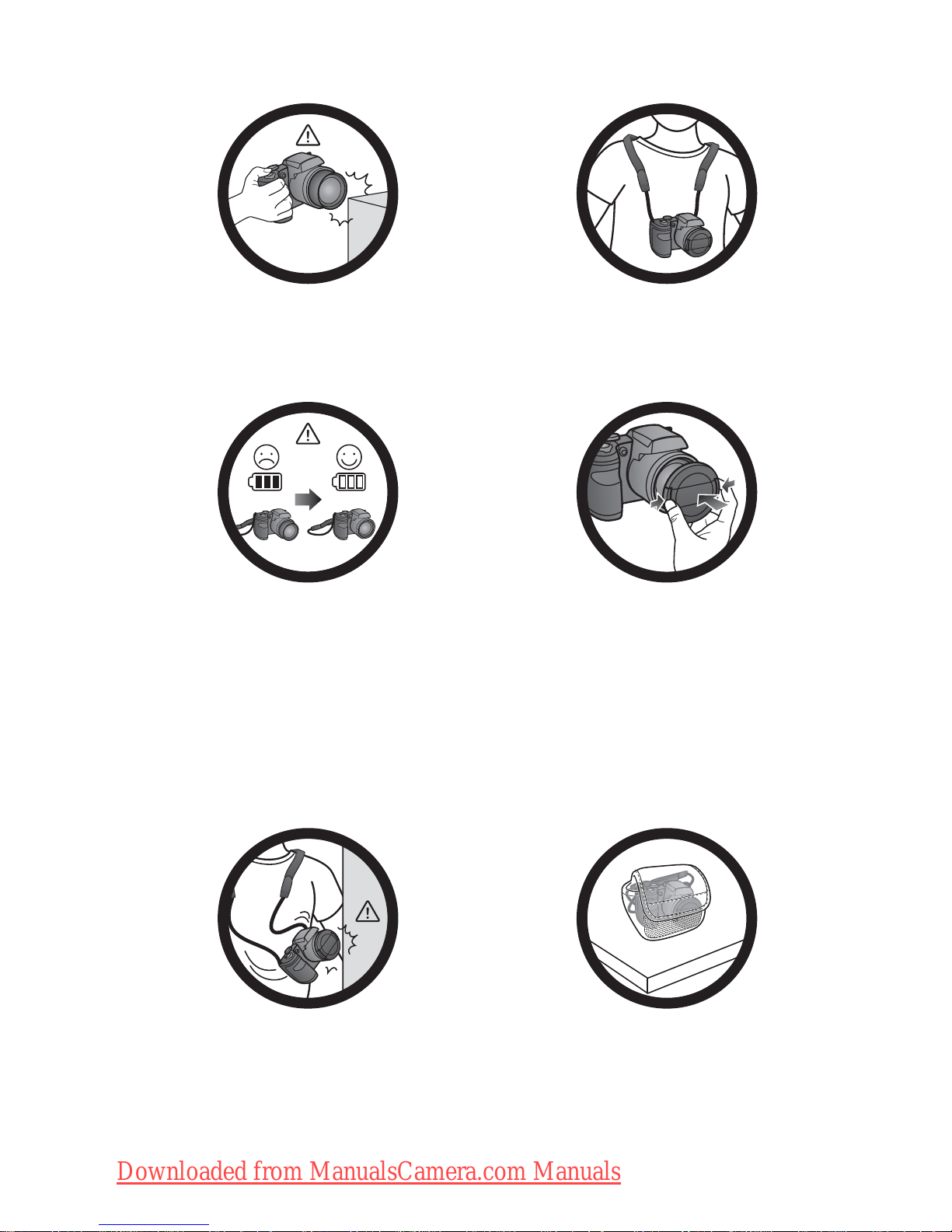
Do not hold the camera by excessive
force. Plus, be sure to protect the
camera from strong impacts.
To avoid accidental falling, please attach
the neck strap to the camera and always
put the camera around your neck.
If the batteries suddenly depleted and
caused the lens fail to retract, please
carefully protect the lens to avoid
collision and insert batteries with full
power ASAP..
When the camera is not in use, always
turn the power off. Plus, before storing
the camera in its case, make sure the lens
has retracted successfully and you put the
lens cover back. If you do not intend to
use the camera for a long time, please
remove the batteries from the camera and
store the batteries carefully.
Keep your camera away from sharp
objects and avoid collision.
When the camera is not in use, please
place it in the pouch and a steady place.
Plus, always keep your camera away from
pressure to avoid possible damage.
Downloaded from ManualsCamera.com Manuals
Page 4
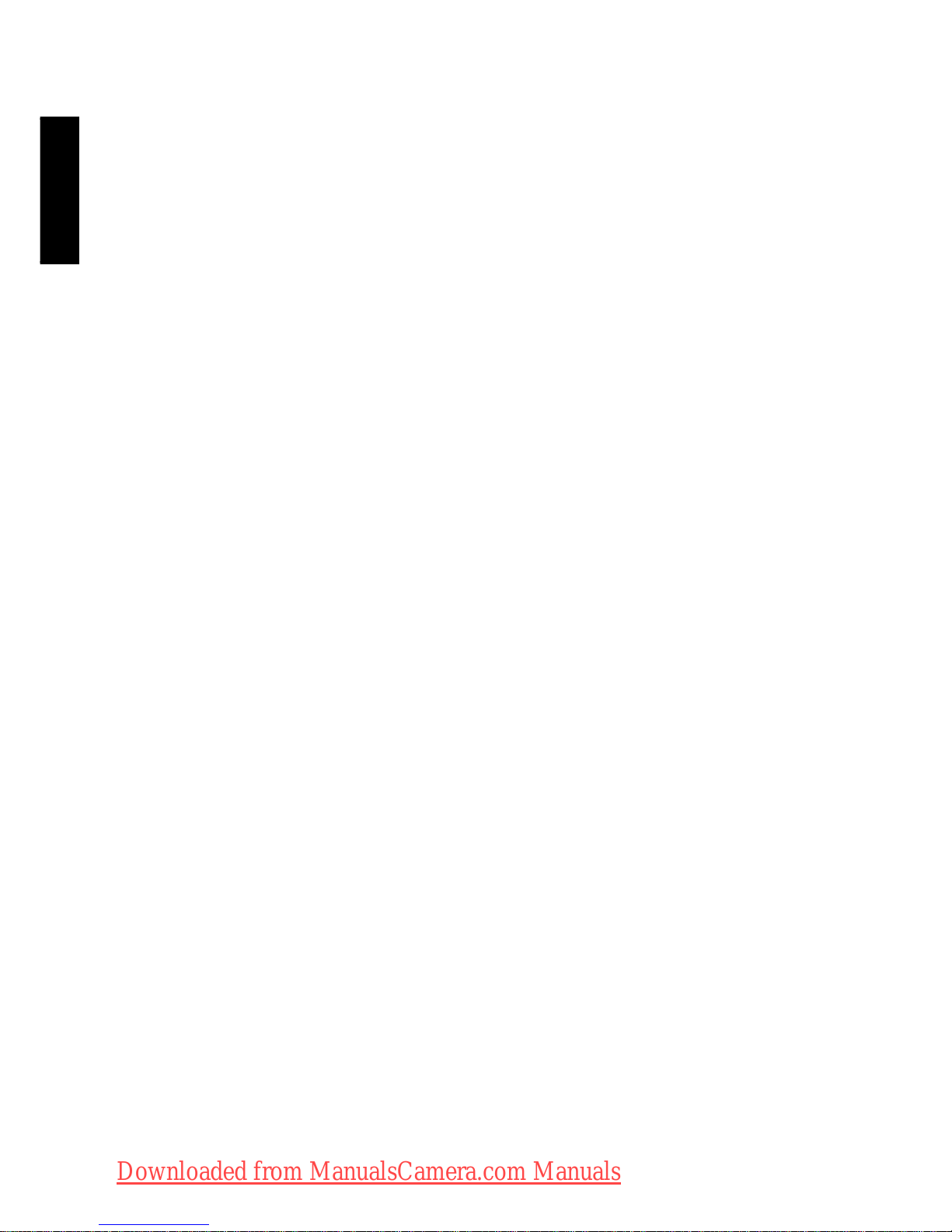
English
Table of Contents
Touring the camera .............................................................................................7
Checking the package contents ...............................................................................7
Camera ..........................................................................................................................8
Front and bottom views ..................................................................................................... 8
Rear view ............................................................................................................................... 9
Multifunctional buttons ........................................................................................... 10
Preparing the camera for use ........................................................................ 11
Attaching the strap ................................................................................................... 11
Installing the batteries ............................................................................................. 12
Installing an SD card ................................................................................................ 14
Turning the Power On and Off ............................................................................ 15
Opening the Flash ..................................................................................................... 15
Initial setting ....................................................................................................... 16
Setting language ......................................................................................................... 16
Setting date and time ............................................................................................... 16
Operating the camera ..................................................................................... 17
Capture mode ................................................................................................... 19
Flash mode ................................................................................................................. 20
Face Tracking ............................................................................................................ 21
Focus mode ............................................................................................................... 22
Selecting the Shooting Mode ................................................................................. 23
Using Aperture Priority mode ........................................................................................ 24
Using Shutter Priority mode ........................................................................................... 24
Using Manual mode ...........................................................................................................24
Using Continuous Shooting mode ................................................................................. 25
Using Panorama mode ...................................................................................................... 25
Using Smart Scene mode ................................................................................................. 27
Setting the Scene mode ....................................................................................................27
Smile Catch .................................................................................................................. 31
Blink Detector ............................................................................................................ 32
Love Portrait ............................................................................................................... 32
Fisheye .......................................................................................................................... 32
Pre-composition .........................................................................................................33
Web Auction .............................................................................................................. 33
Mirroring ......................................................................................................................34
Using the Function menu ........................................................................................ 35
Image size ............................................................................................................................. 36
Image quality ........................................................................................................................ 36
Downloaded from ManualsCamera.com Manuals
Page 5
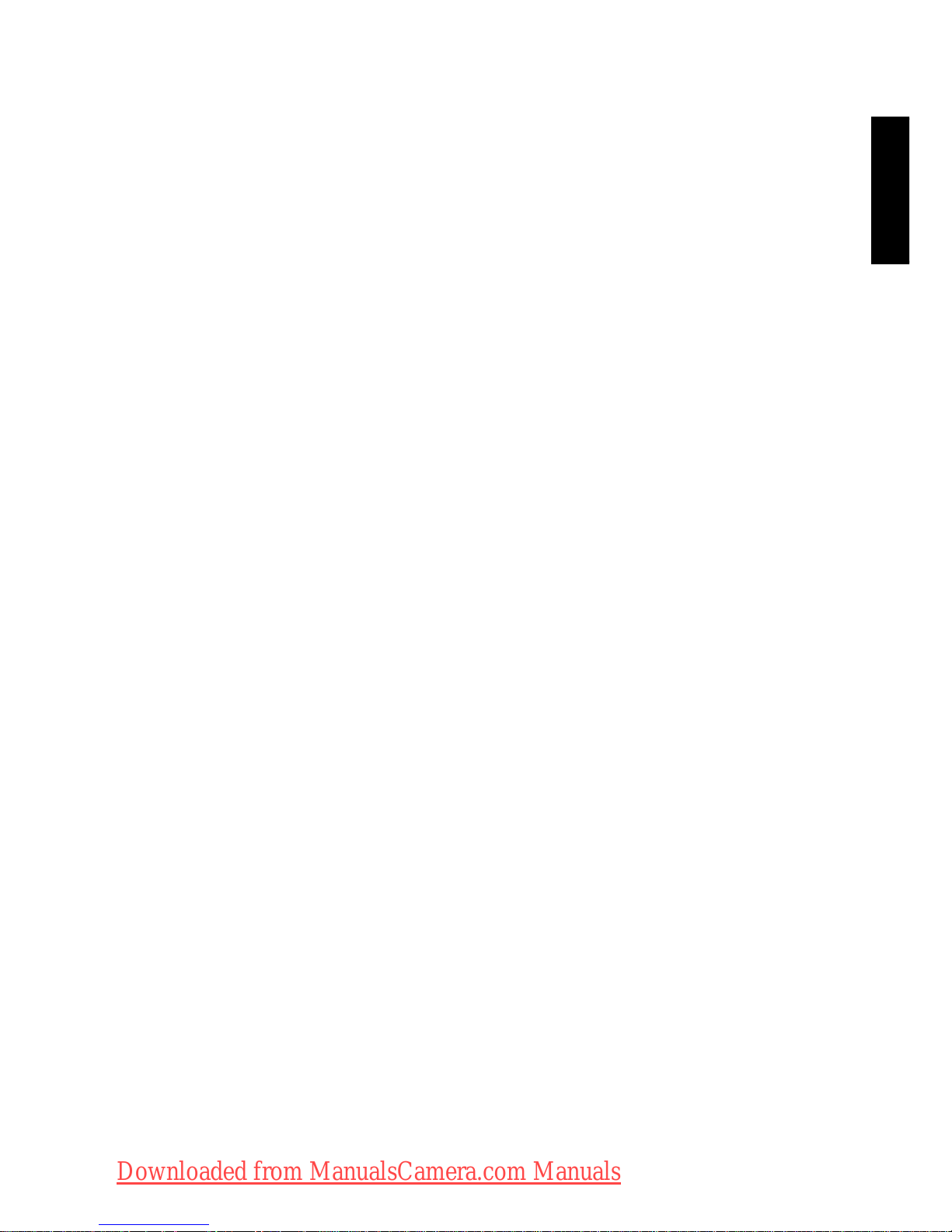
English
Movie size ............................................................................................................................37
Setting EV .............................................................................................................................37
White Balance .....................................................................................................................37
ISO .........................................................................................................................................38
Metering ...............................................................................................................................39
Effect Mode ..........................................................................................................................39
Recording Videos ......................................................................................................41
Using the Capture Menu .........................................................................................41
Setting the Drive Mode ....................................................................................................42
Setting the AF Area ........................................................................................................... 42
Using AF Assist Lamp ........................................................................................................42
Setting Sharpness, Saturation and Contrast ................................................................. 43
Digital Zoom .......................................................................................................................43
Date Stamp ..........................................................................................................................43
Instant Review ..................................................................................................................... 43
Stabilizer ...............................................................................................................................44
Battery status .............................................................................................................44
Other settings ................................................................................................... 45
Playback mode ................................................................................................... 47
Options for playback and editing ..........................................................................48
Enlarging an image ..............................................................................................................48
Rotating an image ...............................................................................................................48
Viewing multiple files at a time ........................................................................................48
Playing back video clips ..................................................................................................... 49
Adjusting the playback volume ........................................................................................49
Slideshow .............................................................................................................................50
Deleting files ........................................................................................................................50
Protecting files ....................................................................................................................51
Red-eye Removal ................................................................................................................51
Voice memo ........................................................................................................................51
Photo Effect .........................................................................................................................52
Trimming ..............................................................................................................................53
Resizing .................................................................................................................................53
Startup image .......................................................................................................................54
DPOF ....................................................................................................................................54
Radial Blur ............................................................................................................................55
Working with computer and AV system .................................................... 56
Bundled software ......................................................................................................56
Connecting the camera to a computer ...............................................................56
Connecting the camera to an AV system ............................................................56
Printing images ...........................................................................................................57
Downloaded from ManualsCamera.com Manuals
Page 6
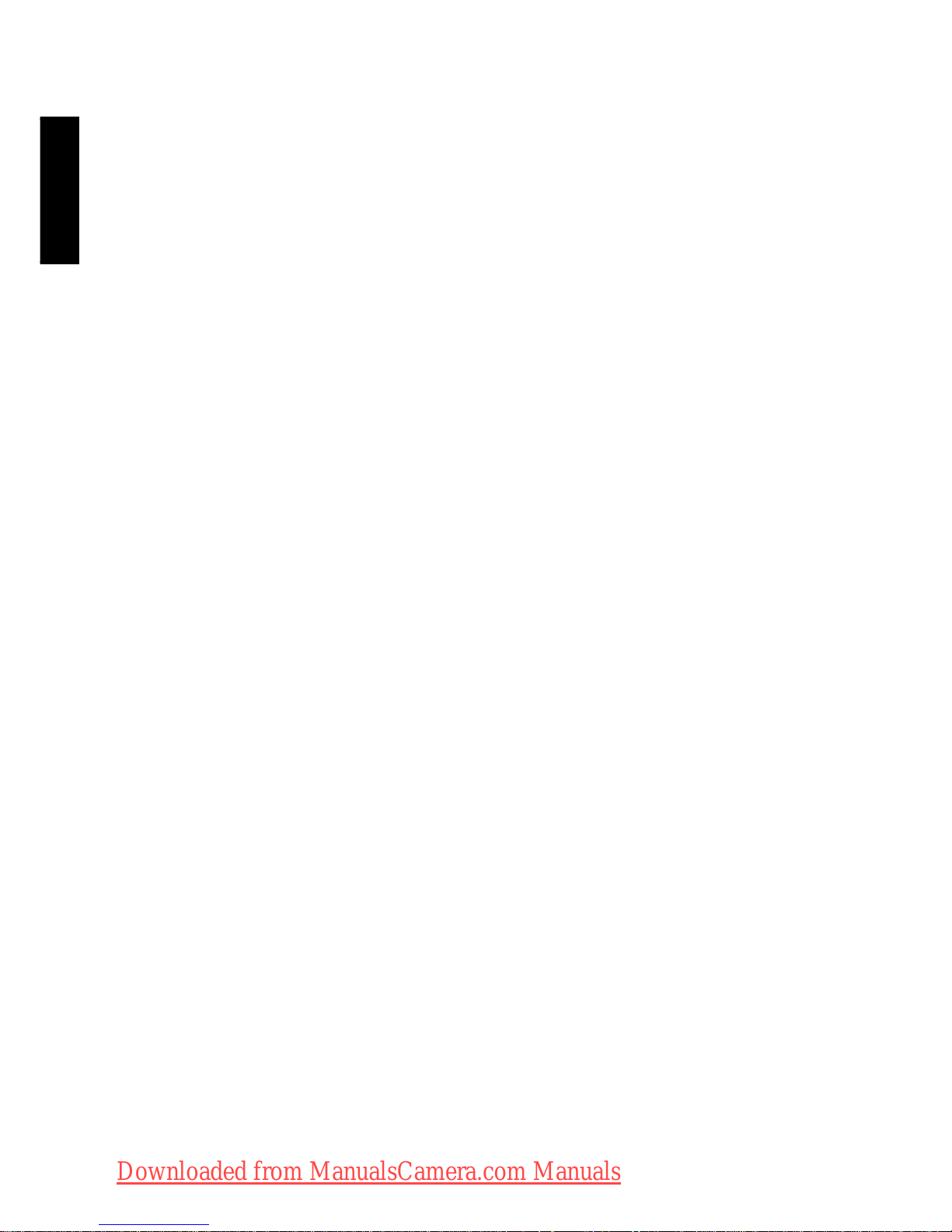
English
Printing with PictBridge .................................................................................................... 57
Troubleshooting and service information ................................................... 58
Technical support ..................................................................................................... 60
Specifications ..................................................................................................... 61
Downloaded from ManualsCamera.com Manuals
Page 7
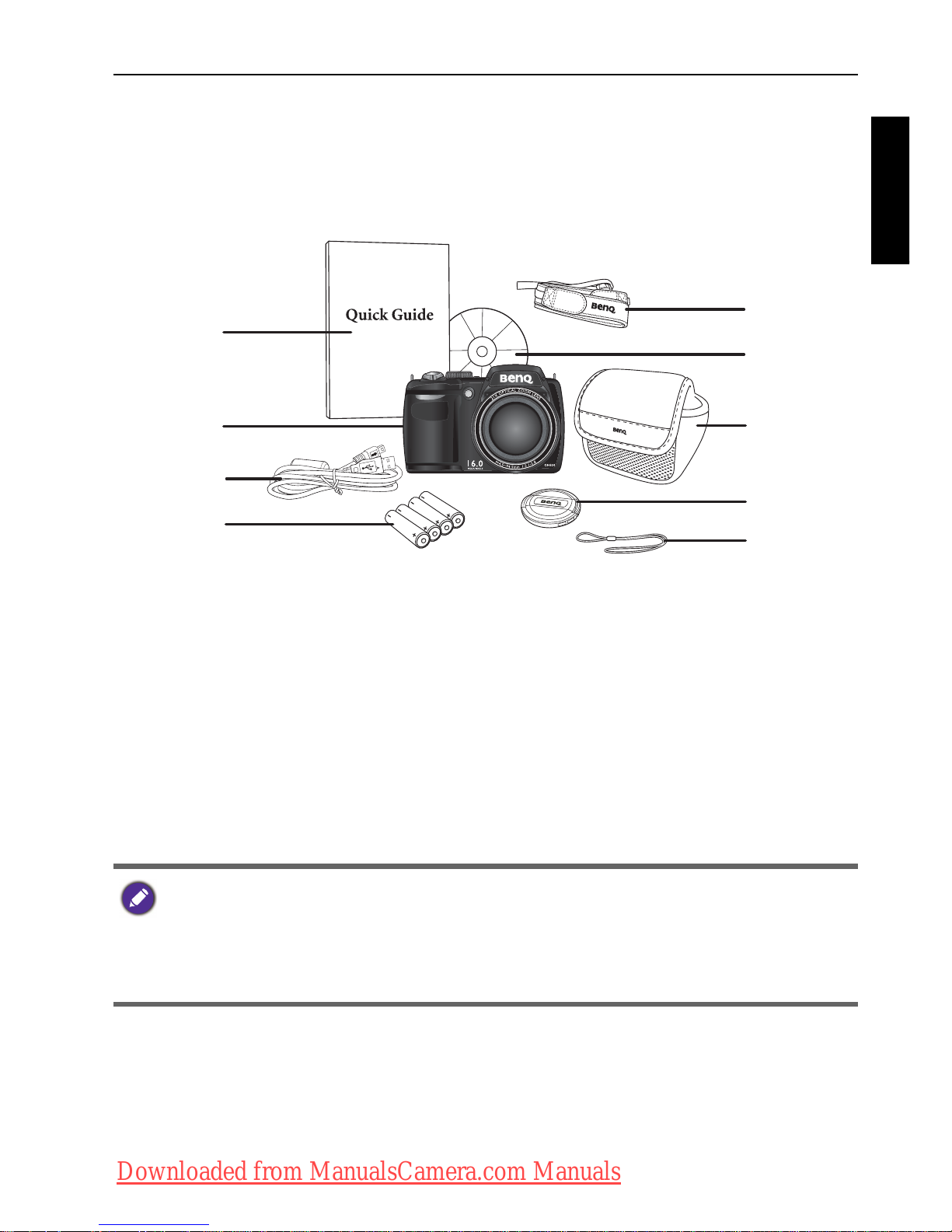
Touring the camera 7
English
To u r i n g t h e c a m e r a
Checking the package contents
Carefully unpack your kit box and ensure that you have the following items.
1. Quick Guide
2. Digital camera
3. USB cable
4. AA battery x 4
5. Neck strap
6. Software & User Manual CD
7. Pouch (optional)
8. Lens cover
9. Lens strap
• All pictures, screen captures, and icons used in this manual are for illustration
only. Actual and available products, accessories, as well as their appearance may
vary depending on sales region.
• If any items are missing or damaged, contact your dealer.
• Save the packaging for future shipment or storage.
1
2
3
4
5
7
8
9
6
Downloaded from ManualsCamera.com Manuals
Page 8

8 Touring the camera
English
Camera
Front and bottom views
1. Lens
2. Microphone
3. Zoom lever
4. Shutter button
5. Strap eyelet
6. Power button
7. AF Assist Lamp / Self-timer LED indicator
8. Mode dial
9. Flash
10.Speaker
11.Tripod mount
12.Battery/card cover
5678
4
3
2
1
91112
510
Downloaded from ManualsCamera.com Manuals
Page 9
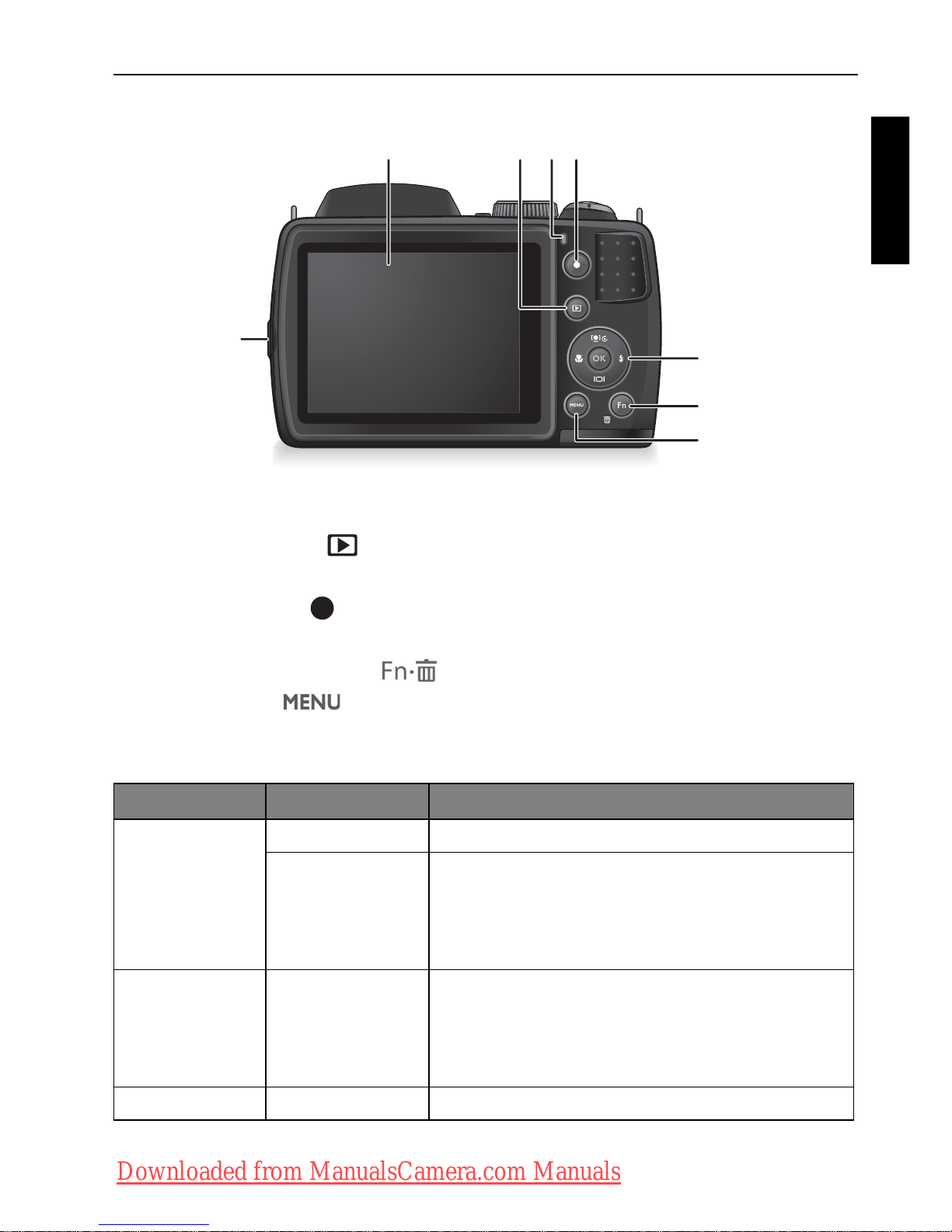
Touring the camera 9
English
Rear view
1. USB / AV port
2. LCD display
3. PLAYBACK button
4. Status LED
5. RECORD button
6. Multifunctional buttons (including a 4-way control and an button)
7. Function / Delete button
8. MENU button
LED Indicator
Indicator State Description
Status LED No light The digital camera is off.
Solid green • The digital camera is ready to capture
images.
• The digital camera is powering on, or is in
the power-saving mode.
Status LED Blinking green • The digital camera cannot focus.
• The digital camera is capturing a video clip.
• The flash is charging, or the USB
communication/transfer is in progress.
Self-timer LED Blinking red The self-timer function is activated.
234
1
6
7
8
5
OK
Downloaded from ManualsCamera.com Manuals
Page 10
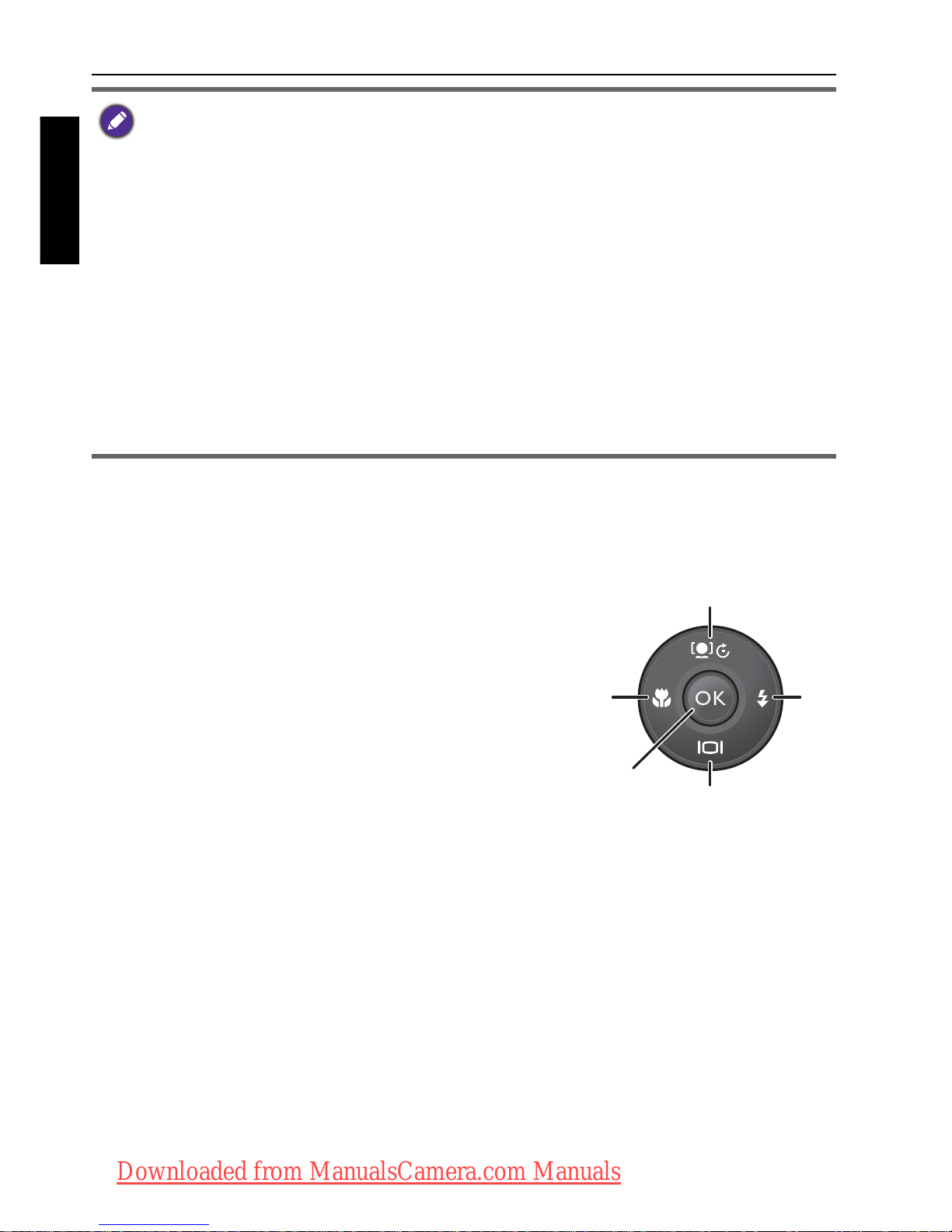
10 Touring the camera
English
Multifunctional buttons
You can choose camera settings by pressing the 4-way control or .
1.
Left/Focus:
• Scrolls left in menus.
• Toggles between different focus modes.
2.
Up/Face Tracking:
• Scrolls up in menus.
• Turns on/off Face Tracking. See "Face
Tracking" on page 21 for details.
• Rotates an image. See "Rotating an image" on
page 48 for details.
3.
Right/Flash:
• Scrolls right in menus.
• Selects a flash mode.
4.
Down/Display:
• Scrolls down in menus
• Toggles between different display modes.
5. : Confirms a chosen setting.
• It is normal for the camera to become warm during operation, because the
camera casing might conduct heat.
• The LCD display on this camera is manufactured with sophisticated technology,
and more than 99.99% of the pixels on the LCD display meet standard
specifications. Yet, it is possible that less than 0.01% of the pixels on the LCD
display may have some light spots or show unusual colors. This is normal and does
not indicate display malfunction, nor will this affect the pictures you take with the
camera.
• The LCD monitor looks darker in strong sunlight or bright light. This is not a
malfunction.
• To prevent your images from being blurred while pressing the Shutter button,
always hold the camera steady. This is especially important when you are shooting
under low lighting conditions, under which your camera may reduce the shutter
speed to ensure your images are properly exposed.
OK
1
2
3
4
5
OK
Downloaded from ManualsCamera.com Manuals
Page 11
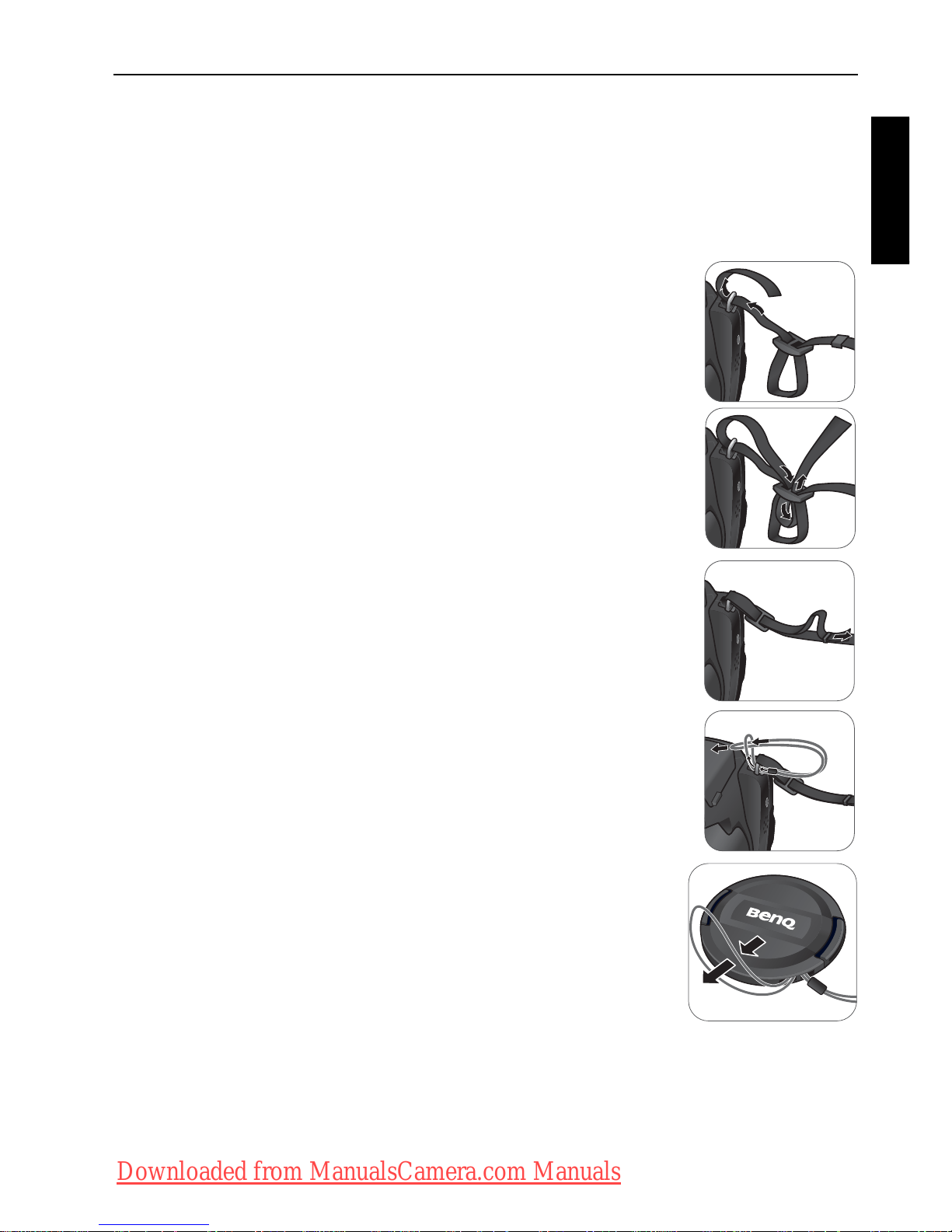
Touring the camera 11
English
Preparing the camera for use
This section will guide you on how to prepare the camera before its initial use.
Attaching the strap
To attach the lens and neck straps to your camera, do the following:
1. Insert one end of the neck strap through the strap eyelet.
2. Route it through the buckle as the inner loop.
3. Route the other end of the neck strap to the other strap
buckle to secure it.
Follow the above steps to attach the other side of the
neck strap.
4. Insert one end of the lens strap through the strap eyelet.
Make a loop to secure it.
5. Attach the other end of the lens strap on the lens cover.
Downloaded from ManualsCamera.com Manuals
Page 12
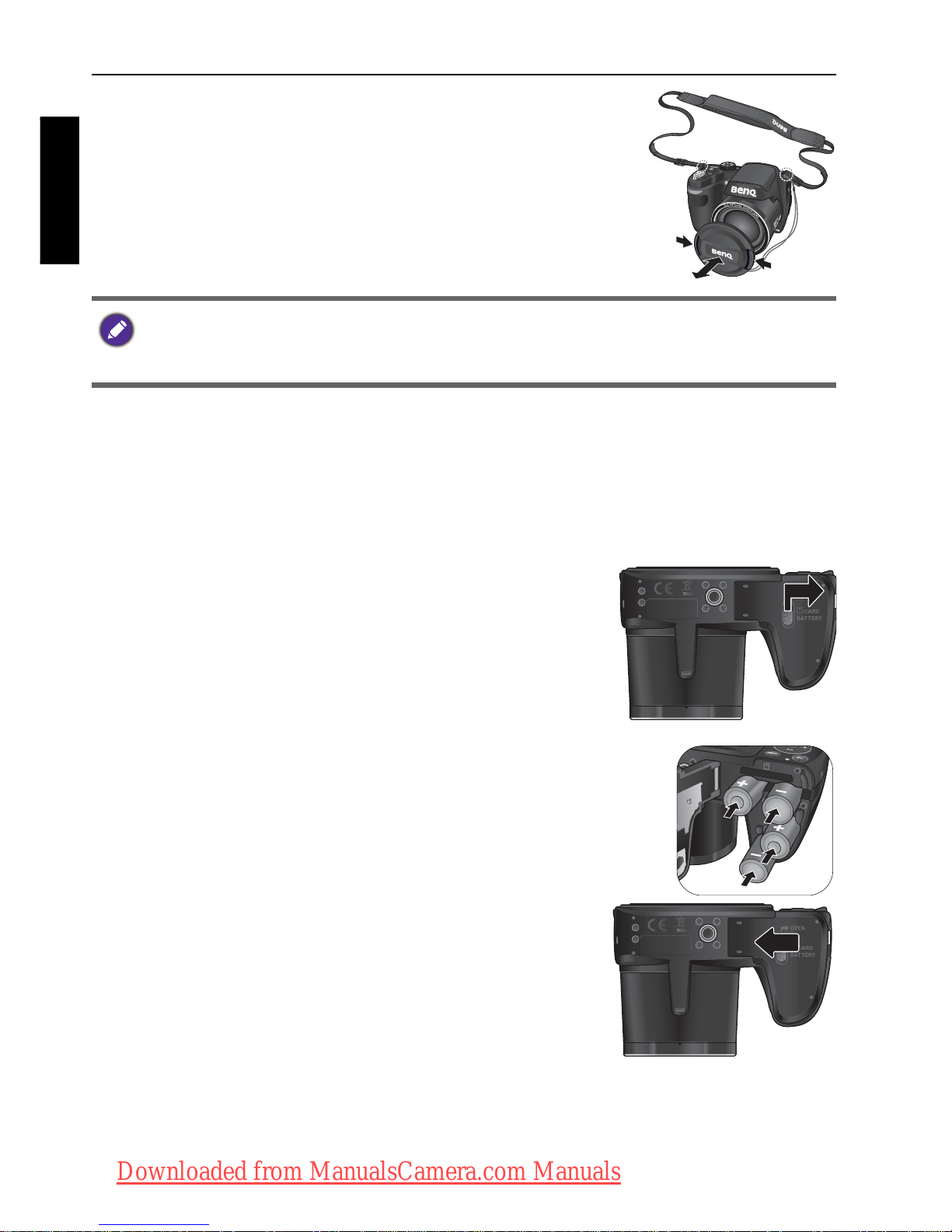
12 Touring the camera
English
6. Once complete, make sure the straps are tight.
Installing the batteries
Use only the specified batteries for the camera, and always turn off the camera
before removing the batteries.
To install the batteries:
1. Push the button up and then slide the battery/card
cover to the right to release and open it.
2. Insert the batteries in the correct direction by matching
the + - label on the battery slot.
3. Close the battery/card cover and then slide it to
the left to lock it in place.
• Wrapping the strap around your neck is dangerous. Refrain children from playing
with the strap.
• Remove the lens cover before using the camera.
Downloaded from ManualsCamera.com Manuals
Page 13
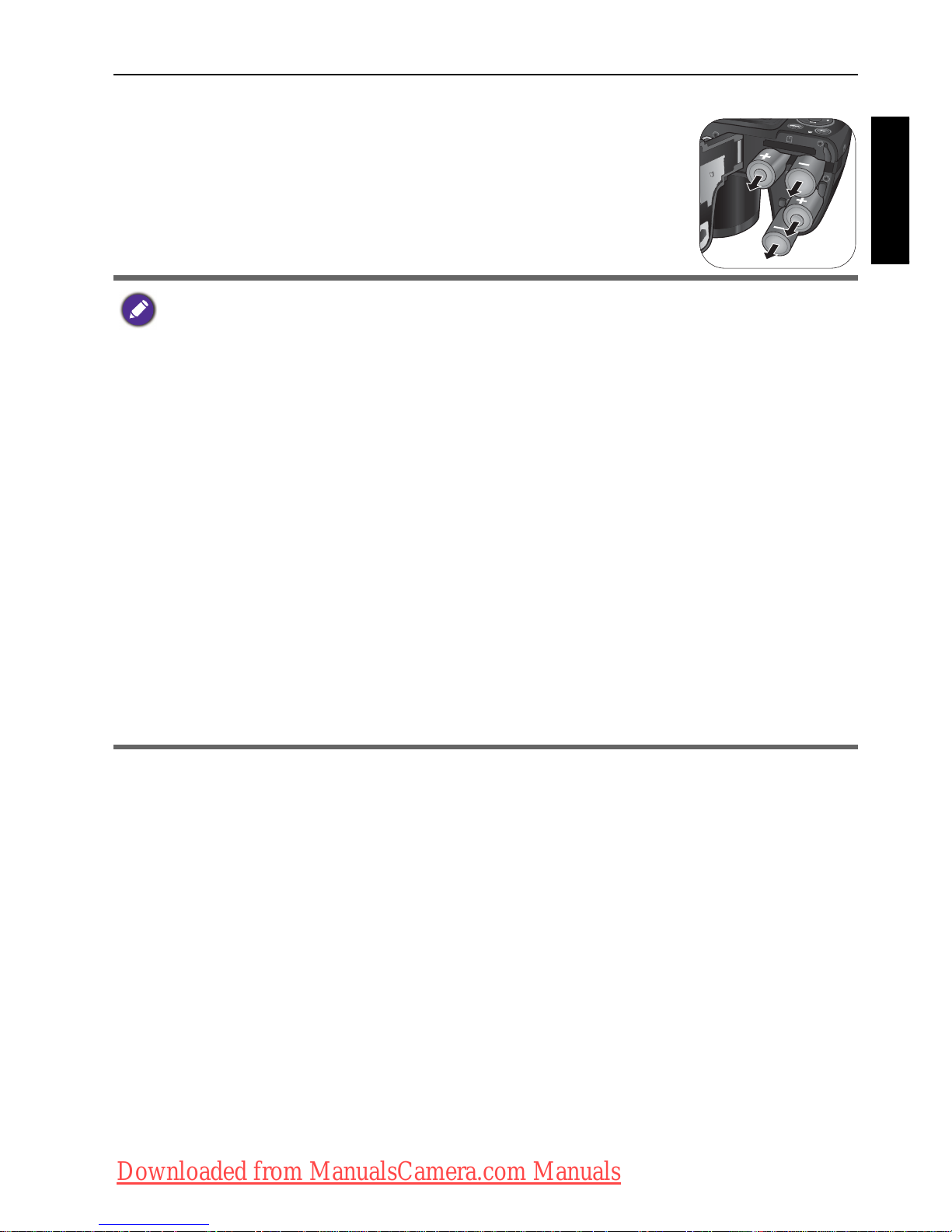
Touring the camera 13
English
To remove the batteries:
1. Push the button up and then slide the battery/card cover
to the right to release and open it.
2. Remove the batteries.
3. Close the battery/card cover and then slide it to the left
to lock it in place.
• Turn off the camera before removing the batteries.
• Use only the specified battery type. Using other types of batteries may damage
the camera and invalidate the warranty.
• Ensure that the batteries are inserted into the product with correct polarity.
Incorrect polarity may damage the camera or cause fire.
• Download all pictures and remove the batteries from the camera if you are going
to store the camera for a long time.
• The batteries may be warm after being used. This is normal and not a malfunction.
• When using the camera in a cold environment, keep the camera and its batteries
warm by holding it inside your jacket or another warm protective environment.
• Please select the correct battery type before use (see "Battery Type" on page 46
for details).
• High-capacity (such as 2500 mAh) rechargeable batteries are recommended.
• Carbon-zinc batteries are not recommended.
• The AA batteries that came with the camera are not rechargeable.
• Do not combine old and new batteries or batteries of different makes or types.
• Performance of alkaline batteries may vary greatly depending on the manufacturer.
Choose a reliable brand.
Downloaded from ManualsCamera.com Manuals
Page 14
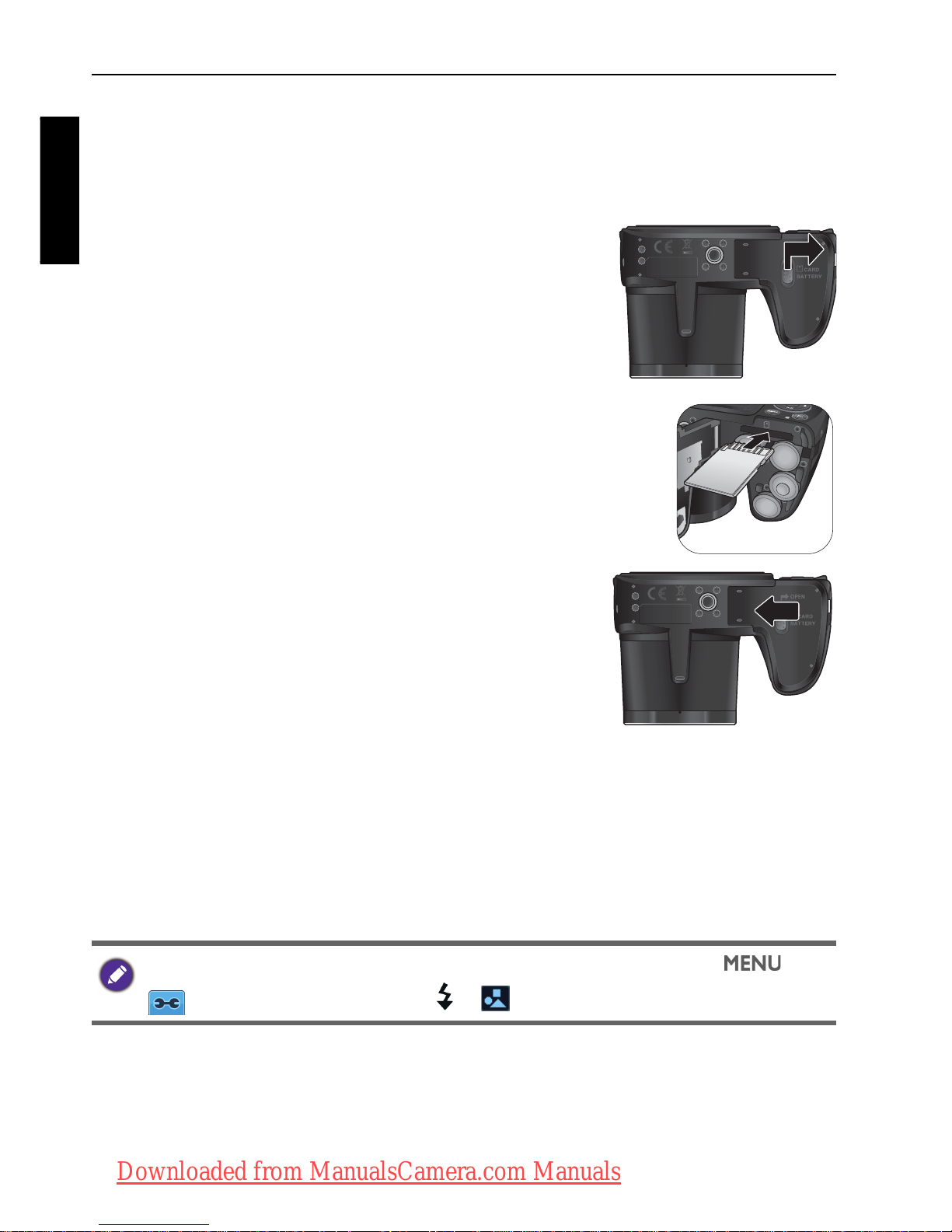
14 Touring the camera
English
Installing an SD card
The camera comes with internal memory for storing captured images, video
clips, or audio files. You can also add an SD card to store more files.
To install an SD card:
1. Push the button up and then slide the battery/card
cover to the right to release and open it.
2. Insert an SD card in the correct direction.
3. Close the battery/card cover and then slide it to
the left to lock it in place.
To remove an SD card:
1. Push the button up and then slide the battery/card cover to the right to
release and open it.
2. Lightly press the edge of the memory card to eject.
3. Close the battery/card cover and then slide it to the left to lock it in place.
Before initial use of an SD card, please format the card first by pressing >
>
Manage Memory > / > Format > > Yes.
OK
OK
Downloaded from ManualsCamera.com Manuals
Page 15
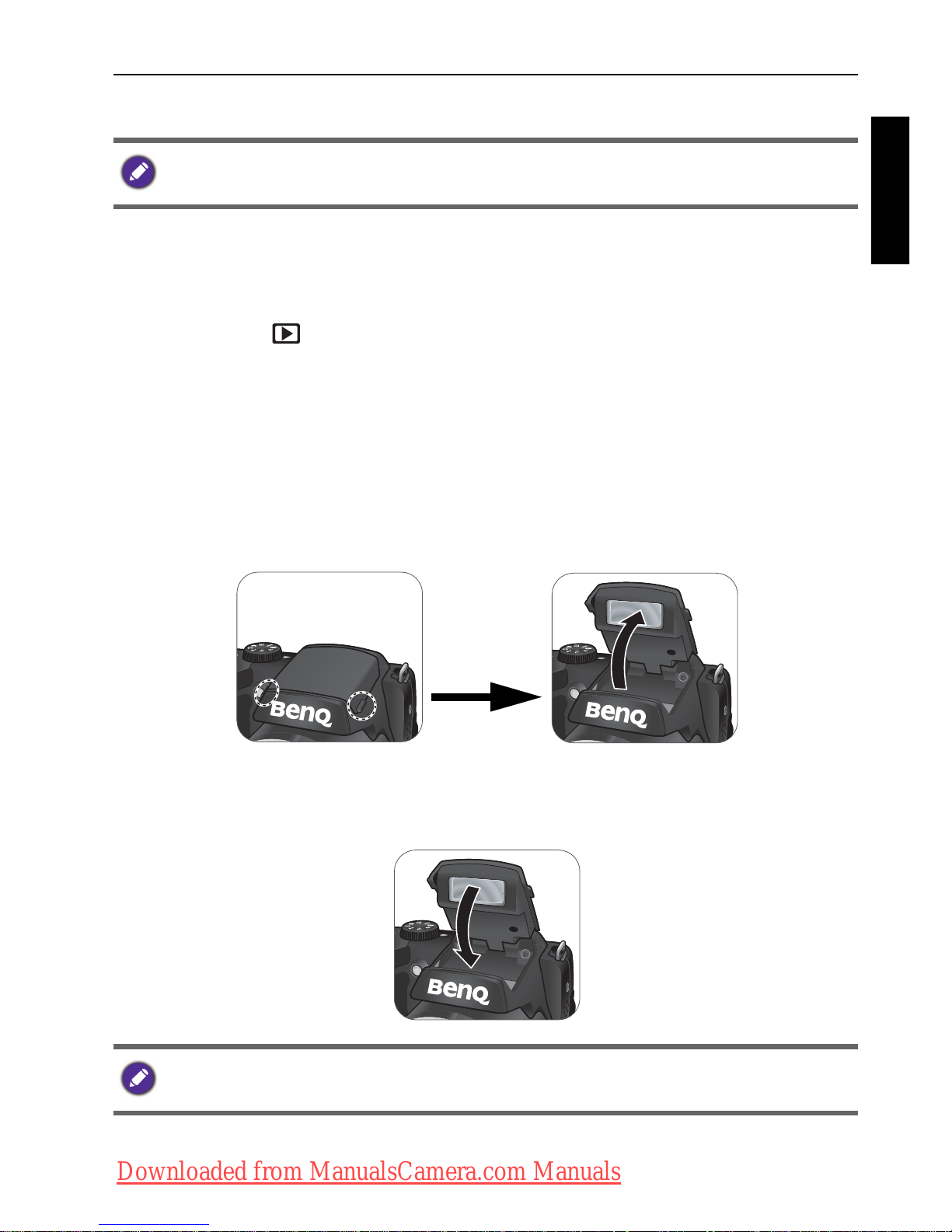
Touring the camera 15
English
Turning the Power On and Off
There are two ways to turn on the camera:
• Press the Power button.
The zoom lens extends and the camera is turned on in Record mode.
• Press and hold .
The camera is turned on in Playback mode, and the lens is not extended.
Opening the Flash
You need to manually open the flash before switching the flash mode.
To o p e n t h e f l a s h :
Use hands to lift the flash to open it.
To c l o s e t h e f l a s h :
Push down the flash to close it.
Before turning on the camera, be sure to remove the lens cover. Otherwise, the lens
will not be extended and the camera will beep three times.
When the flash is closed, flash mode is automatically set to flash off.
Downloaded from ManualsCamera.com Manuals
Page 16
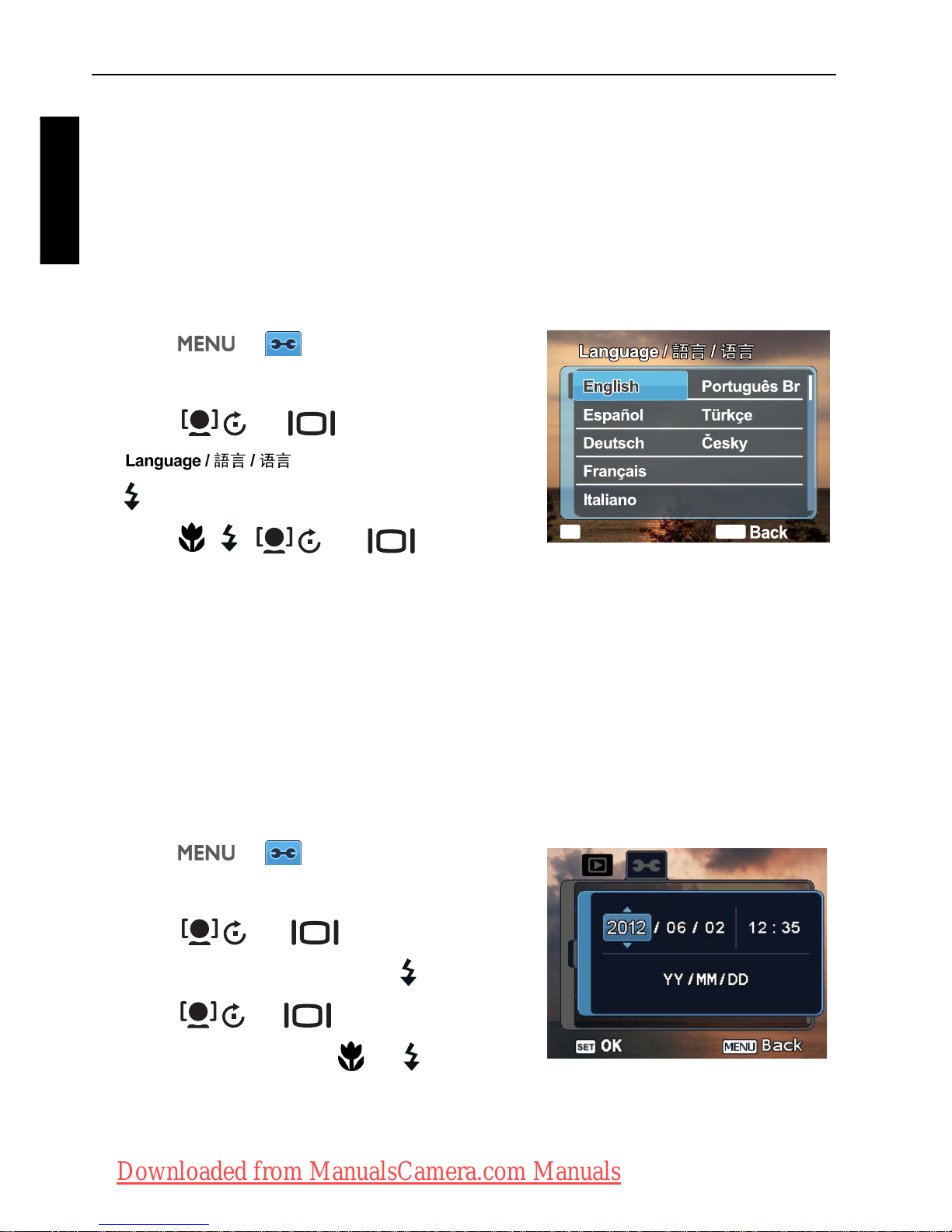
16 Initial setting
English
Initial setting
You will be prompted to set up the language and the date and time when the
camera is turned on for the first time.
Setting language
Selects the language version shown on the screen.
To select a language:
1. Press > . (Step 1 is needed only
after the initial setting is complete.)
2. Press or to locate
, and then press or
.
3. Press , , , or to locate
the language you want.
4. Press to set the language.
Setting date and time
When using the camera for the first time or when the battery has been removed
from the camera for a long time, you need to set the date and time. The date
and time is recorded when a video or image is captured.
To set date and time:
1. Press > . (Step 1 is needed only
after the initial setting is complete.)
2. Press or to locate Date/
Time
, and then press or .
3. Press or to select date, time
and date format. Press or to move
to another column as needed.
4. Press to set the date and time.
OK
SET
MENU
Polski
Română
OK
OK
OK
OK
Downloaded from ManualsCamera.com Manuals
Page 17
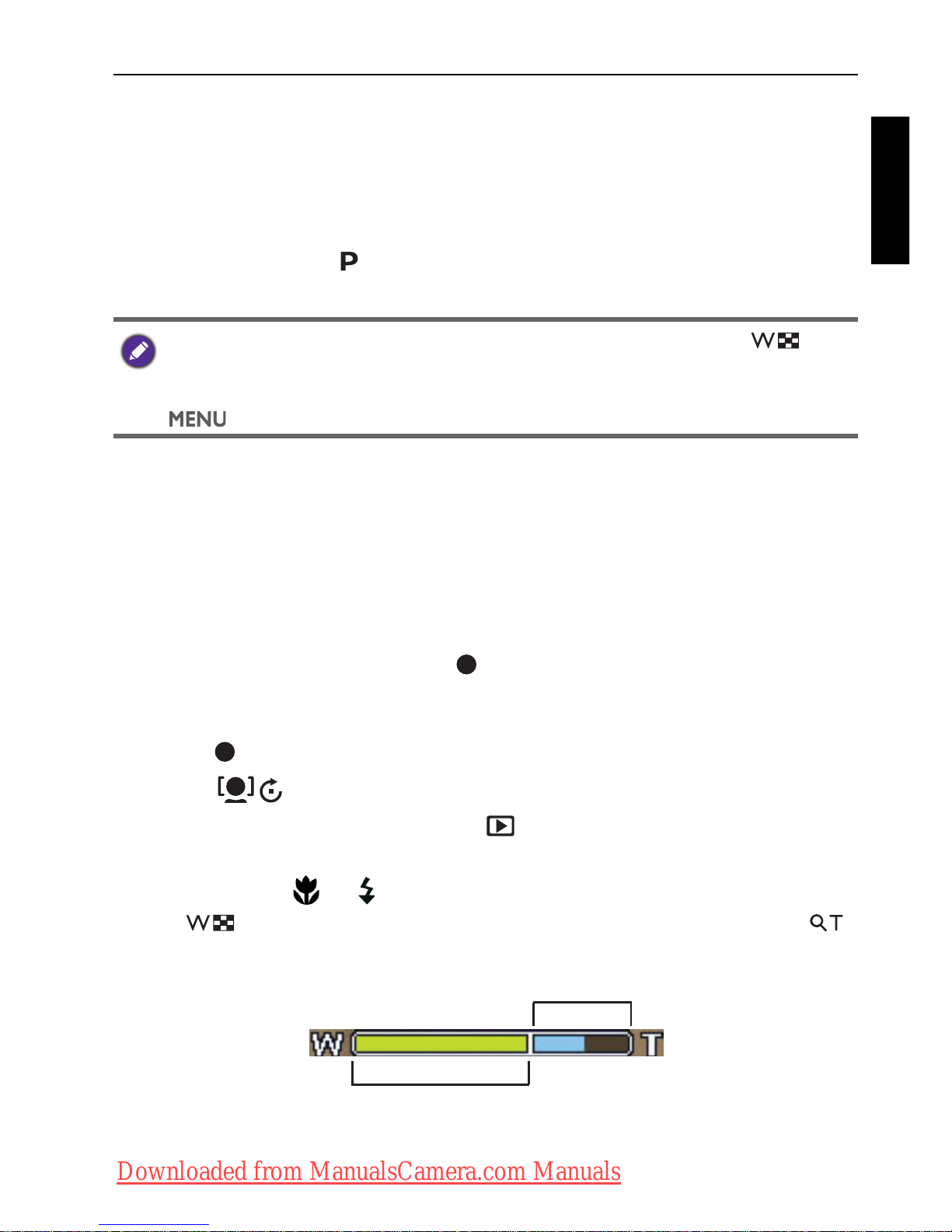
Operating the camera 17
English
Operating the camera
The procedure below is a general guideline for basic operation. It is particularly
useful if you are new to the camera.
1. Press the Power button to turn the power on.
Be sure that you have removed the lens cover before turning on the camera.
2. Set the mode dial to or other desired shooting mode. See "Selecting the
Shooting Mode" on page 23 for details.
3. If you need to use the flash for shooting, open the flash.
4. Use the Zoom lever to zoom-in/zoom-out on the subject.
5. Press the Shutter button halfway to set automatic focus.
• Once the focus is set, the focus frame color will turn from white
(unfocused) to yellow-green (focused). If the focus frame color is red and
you press the Shutter button down, it might result in a blurred photo.
6. Press the Shutter button down fully to capture the image.
7. To switch to Movie mode, press . The video recording automatically
starts.
• While recording, use the Zoom lever to zoom-in/zoom-out on the subject.
Press again to stop video recording.
• Press to pause/resume the video recording.
8. To switch to Playback mode, press . In Playback mode, you can view
captured images or recorded videos.
• You can press or to view other images/videos, slide the Zoom lever
to to zoom-in on a captured image, or slide the Zoom lever to
side to view 9-thumbnail images on the screen.
Remember to follow the on-screen display or slide the Zoom lever to for
instructions (wherever available). Next, press the corresponding buttons to access
and set more options. At any time, you can cancel the current operation by pressing
to return to your previous step.
Optical Zoom
Digital Zoom
Downloaded from ManualsCamera.com Manuals
Page 18
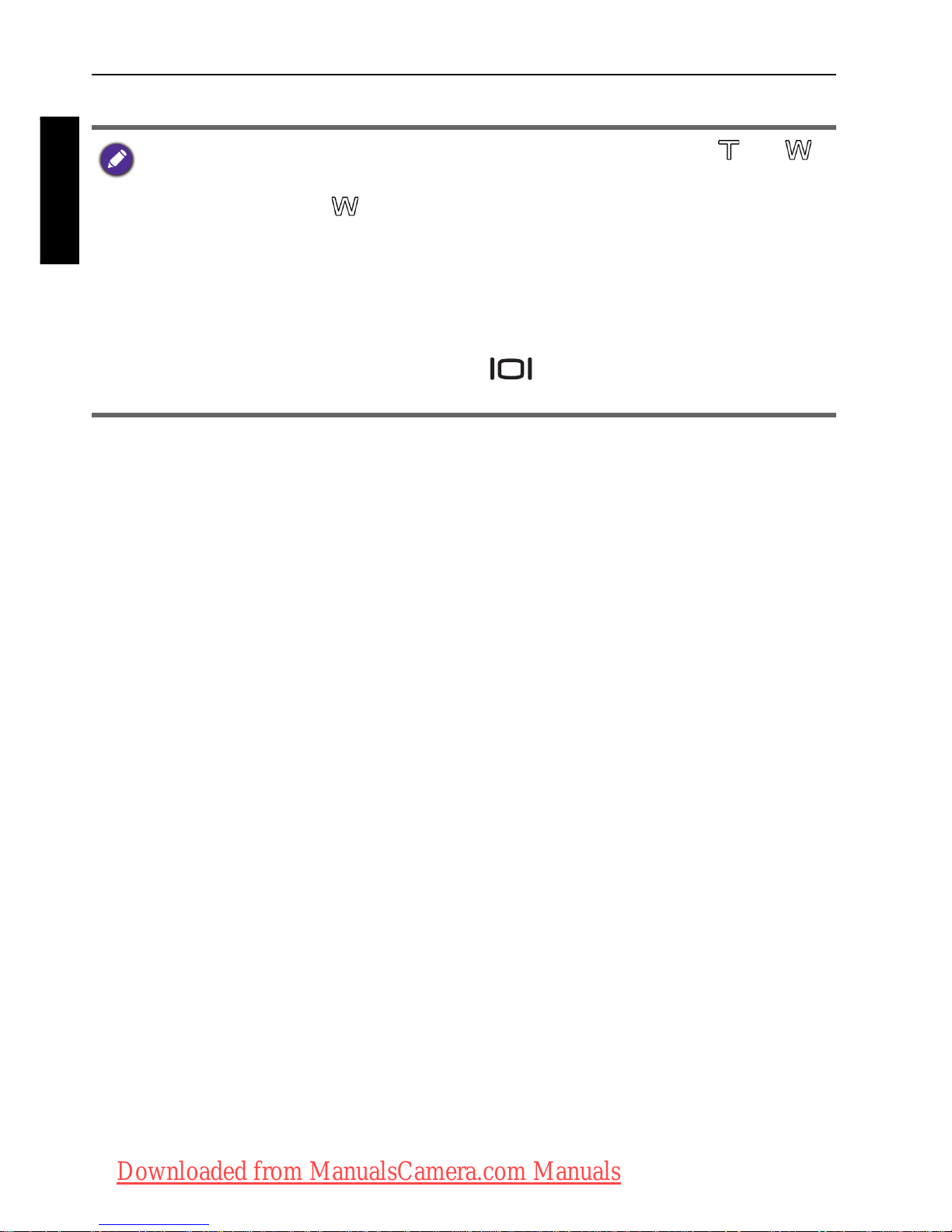
18 Operating the camera
English
• During zoom-in/out, there is a separator in the zoom bar between and .
For best image quality, it is recommended to use optical zoom only by keeping the
magnification within and the separator.
• Flash is automatically turned off in the Movie mode.
•In Movie mode, the camera records both sound and video. The recording time is
continuous, but recording will stop once the memory card space is full.
•In Movie mode, sound is temporarily muted during zoom-in/out.
• At any time, you can press the Power button to turn off the camera.
•In Capture or Playback mode, press
to decide what information to
show on the screen.
Downloaded from ManualsCamera.com Manuals
Page 19
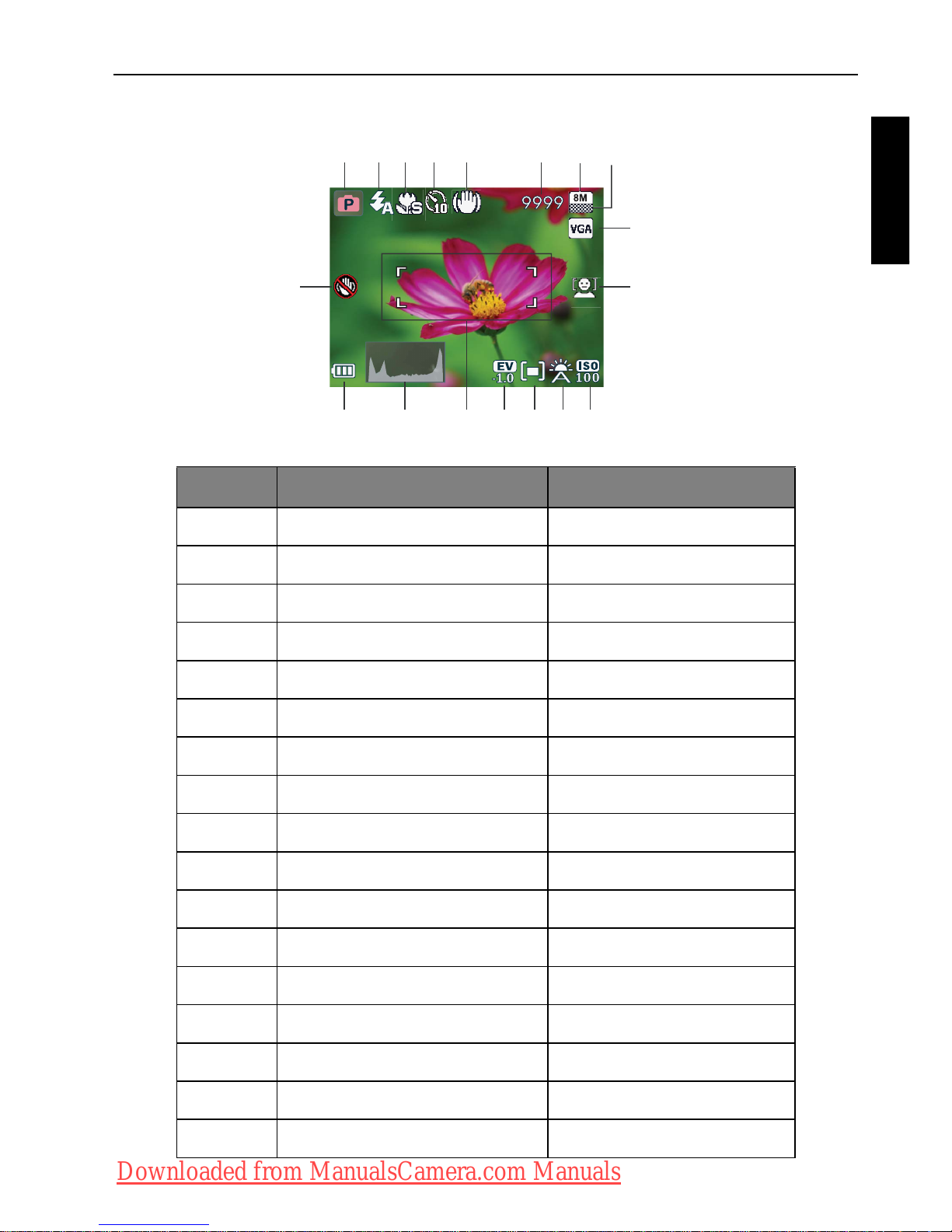
Operating the camera 19
English
Capture mode
Item Description Page reference
1 Shooting mode 23
2Flash mode 20
3 Focus mode 22
4Drive mode 42
5 O.I.S. (Stabilizer) 44
6 Number of shots available --
7 Image size 36
8 Image quality 36
9Movie size 37
10 Face Tracking 21
11 ISO 38
12 White Balance 37
13 AE metering 39
14 Exposure value (EV) 37
15 AF area 42
16 Histogram --
17 Battery status 44
1234 6 78
1018
17 16 1415 13 12 11
5
9
Downloaded from ManualsCamera.com Manuals
Page 20

20 Operating the camera
English
Flash mode
The flash offers additional light source (usually used in a low-light environment).
You can capture an image using one of the following flash modes.
18 Camera shake warning --
•In Capture mode, press to toggle among the 4 display modes (standard,
complete, none, and rule of thirds).
• Use the rule of thirds display mode to improve your composition by placing
subjects on at least one of the intersections of these 4 imaginary lines.
• While the shutter is pressed down halfway, the AF area color changes to yellowgreen. Camera shake warning (appears only if the camera itself detects possible
shaking), aperture, shutter speed and ISO setting are also shown on the screen.
Icon Mode Description
Auto Flash The flash fires automatically based on the
photographic conditions.
Auto Anti Redeye
Reduces the red-eye phenomenon when
capturing natural-looking images of people
and animals in low-light conditions. Be sure
to ask the subject to look at the camera lens
or get as close to the camera as possible.
The flash fires automatically based on the
photographic conditions.
Force On The flash always fires regardless of the
surrounding lighting conditions. Select this
mode when capturing images with high
contrast (backlighting) and deep shadows.
Slow Sync Fires the flash immediately at the beginning
of exposure with a longer shutter speed, so
balanced ambient lighting of the foreground
subject and background scene can be
reached in a low-light environment.
Item Description Page reference
Downloaded from ManualsCamera.com Manuals
Page 21

Operating the camera 21
English
To select a flash mode:
1. Set the mode dial to the desired shooting mode. See "Selecting the Shooting
Mode" on page 23 for details.
2. Open the flash. See "Opening the Flash" on page 15 for details.
3. Press repeatedly until your desired flash mode is displayed on the LCD
monitor.
Face Tracking
Focuses on the position of faces (max. 10 faces) simultaneously. While using the
Face Tracking function, point the camera to where the people (your subjects)
are located. Focus frames of Face Tracking will automatically detect faces
(maximum 10) and show on the LCD screen.
To enable face tracking:
1. Set the mode dial to the desired shooting mode. See "Selecting the Shooting
Mode" on page 23 for details.
2. To enable this function, press .
A icon appears on the LCD monitor.
Force Off The flash does not fire. Select this mode
when flash photography is prohibited, or
when the distance to the subject is beyond
the effective range of the flash.
• The flash mode is not available in Continuous Shooting and Panorama modes.
• The flash mode will remain at “Flash Off ” if the flash does not open.
• When the flash is closed, flash mode is automatically set to flash off.
• To disable face tracking function, press again.
• This function is not available on most of capture modes. The camera will
automatically determine the availability of this function.
• Due to environmental factors such as lighting, the number of detected faces might
be different from that of the actual faces.
• To achieve the best result, ask your subjects not to turn their faces partially away
from the lens.
Icon Mode Description
Downloaded from ManualsCamera.com Manuals
Page 22

22 Operating the camera
English
Focus mode
To select the focus mode:
1. Set the mode dial to the desired shooting mode. See "Selecting the Shooting
Mode" on page 23 for details.
2. Press repeatedly to toggle between Auto focus and focus modes.
Icon Mode Description
Auto focus Adjusts focus automatically.
Macro Used when capturing images at a close
distance.
Super Macro Used when capturing images at a very close
distance. Super Macro mode is automatically
selected when capturing subjects from a
very close distance, and is not available for
manual selection by the user.
Pan Focus Used when you want to capture the subjects
in a certain focus range.
Infinity Used when capturing images at long
distance.
Downloaded from ManualsCamera.com Manuals
Page 23

Operating the camera 23
English
Selecting the Shooting Mode
Rotate the mode dial to select one of the eight shooting modes:
No. Icon Mode Description
1. Program The camera automatically configures the
appropriate settings, so you can capture images
with ease.
2. Shutter
Priority
You can choose a shutter speed, while the aperture
value is automatically determined by the lighting
condition of the subject. See "Using Shutter Priority
mode" on page 24 for details.
3. Aperture
Priority
You can choose an aperture value, while the
shutter speed is automatically determined by the
lighting condition of the subject. See "Using
Aperture Priority mode" on page 24 for details.
4. Manual Lets you set both aperture and shutter speed
manually. See "Using Manual mode" on page 24 for
details.
5. Continuous
Shooting
Lets you capture a series of shots with a single press
of the Shutter button. See "Using Continuous
Shooting mode" on page 25 for details.
6. Panorama Lets you create a panoramic photo from three
shots. See "Using Panorama mode" on page 25 for
details.
7. Scene
Mode
Lets you select the desired scene mode that suits
your shooting environment. See "Setting the Scene
mode" on page 27 for details.
1
2
3
4
5
6
7
8
Downloaded from ManualsCamera.com Manuals
Page 24

24 Operating the camera
English
Using Aperture Priority mode
Aperture priority is often used when shooting static subjects or emphasizing the
depth of field. In general, use a smaller aperture if a greater depth of field is
needed.
To adjust aperture value:
1. Set the mode dial to .
2. Press .
3. Press or to adjust the aperture value.
4. Press to confirm setting.
Using Shutter Priority mode
Shutter priority is often used when shooting moving subjects. In general, use a
shorter shutter speed to catch a fast-moving object.
To adjust shutter speed in Shutter Priority:
1. Set the mode dial to .
2. Press .
3. Press or to adjust the shutter speed.
4. Press to confirm setting.
Using Manual mode
You can choose the aperture value and shutter speed in Manual mode.
To adjust values in Manual mode:
1. Set the mode dial to .
2. Press .
3. Adjust the settings.
• Press or to adjust the aperture value.
• Press or to adjust the shutter speed.
4. Press to confirm setting.
8. Smart
Scene
The camera detects the shooting condition and
automatically switches to the appropriate scene
mode. See "Using Smart Scene mode" on page 27
for details.
No. Icon Mode Description
OK
OK
OK
OK
OK
OK
Downloaded from ManualsCamera.com Manuals
Page 25

Operating the camera 25
English
Using Continuous Shooting mode
In this mode, you can take consecutive shots.
To select a continuous mode:
1. Set the mode dial to .
2. Press to enter the select mode.
3. Press or to select a desired option.
4. Press to confirm.
Using Panorama mode
Creates a panoramic photo from multiple shots. Two to three shots are stitched
into one single and seamless large picture.
1. Set the mode dial to .
2. Press to select how shots will be stitched.
Icon Mode Description
Burst Continuously takes pictures as long as you
keep pressing the Shutter button. The flash
is always off in this mode.
Speedy Burst Press and release the Shutter button. When
the photo size you select is VGA, Speedy
Burst will shoot continuously at the speed of
30 shots per second. This will stop after 1
second or when the memory card is full.
AEB (Auto
Exposure
Bracketing)
Automatically takes 3 pictures with slightly
different settings in the shutter speed or the
aperture value.
OK
Downloaded from ManualsCamera.com Manuals
Page 26

26 Operating the camera
English
3. Press the Shutter button to capture the first shot.
4. A guidance bar appears on top of the screen. The screen icon indicates
the location of the current screen. Pan the camera following the guidance
arrow.
5. Once the screen icon overlaps the green block, the camera will
automatically take the second shot. If you will only stitch two shots, press
to complete the panoramic picture. Otherwise, proceed to the next
step.
Icon Mode Description
Left-to-Right The direction of the succeeding shots will be
to the right of the first shot.
Right-to-Left The direction of the succeeding shots will be
to the left of the first shot.
Guidance bar
OK
Downloaded from ManualsCamera.com Manuals
Page 27

Operating the camera 27
English
6. To take the third shot, pan the camera to the direction of the guidance arrow.
Once the screen icon overlaps the green block, the camera will automatically
take the third shot.
Using Smart Scene mode
Automatically selects the best scene mode from Portrait , Landscape ,
Sunset , Backlight , Backlight Portrait , Night Portrait , Night
Scene , Snow , Text , and Foliage , and Macro .
1. Set the mode dial to .
2. Press the Shutter button halfway to set automatic focus. The selected
shooting mode is displayed in the top left corner of the screen.
3. Press the Shutter button to capture an image.
Setting the Scene mode
Select one of the following scene modes to fit your shooting condition.
Icon Mode Description
Smile Catch Automatically takes a shot when a smile is
detected.
Precomposition
Captures the background first, so the helper
can use it to take the final shot.
Panoramic picture previewThe camera captures the shot when
the screen icon overlaps the block
Downloaded from ManualsCamera.com Manuals
Page 28

28 Operating the camera
English
HDR Increases the dynamic range and enhances
the details of dark areas.
Fisheye Simulates a fisheye lens effect and creates a
distorted hemisphere-like image.
Beauty
Enhancer
Enhances the tone of skin so that the facial
skin appears smooth.
Portrait Makes the subject (usually a person) stand
out with smooth and natural-looking skin
tones.
Self Portrait Takes a self portrait with at least one face in
a confined area.
Love Portrait Takes a self portrait with at least two faces in
a confined area.
Blink Detector Warns of eye blinks if detected and lets you
decide whether to save the image file.
Night Portrait Shoots night scenes and portraits clearly.
Please keep the camera steady or use a
tripod while using this mode.
Icon Mode Description
Downloaded from ManualsCamera.com Manuals
Page 29

Operating the camera 29
English
Child Increases sensitivity and emphasizes
children's skin tones.
Sports Uses a high shutter speed to capture objects
in motion.
Mirroring Creates a mirror image effect.
Party Captures the party atmosphere usually
under indoor light source.
MagiQ Enhances the shadow and highlights the
details of an image.
Backlight Increases exposure (by turning on the flash)
when light illuminates the subject from
behind.
Night Scene Captures photos in a low-light environment,
such as in the evening or at night.
Fireworks Adds exposure time to shoot firework trails.
Please keep the camera steady or use a
tripod while using this mode.
Icon Mode Description
Downloaded from ManualsCamera.com Manuals
Page 30

30 Operating the camera
English
Landscape Captures a scene in the distance with the
focus area set to infinity and a lower
aperture value. The maximum depth of view
can also be achieved.
Foliage Takes a clear and vivid picture of flowers or
plant leaves by emphasizing their saturation
and sharpness.
Soft Flowing
Water
Uses a low shutter speed for motion blur.
Please keep the camera steady or use a
tripod while using this mode.
Sunset Captures the warmth and atmosphere
(represented by hue) of sunrise or sunset.
Snow Used under a very bright light environment
such as snow scenes.
Colored Pencil Captures the details in the image with fine
linear strokes to make the image appear as a
colored pencil drawing.
Web Auction Reduces the file size for faster internet
upload.
Text Improves clarity & contrast when taking a
close-up picture of documents.
Icon Mode Description
Downloaded from ManualsCamera.com Manuals
Page 31

Operating the camera 31
English
To select a scene mode:
1. Set the mode dial to .
2. Press . The last selected scene mode
is highlighted on the menu option.
3. Press or to select the
desired scene mode.
4. Press to confirm setting.
Smile Catch
Captures an image when the subject smiles.
1. Set the mode dial to .
2. Press and select
Smile Catch.
3. The camera is tracking the face of your subject (a white frame shows).
4. Once a smile is detected, the camera instantly takes a picture.
5. The camera continues to detect smiles and takes more pictures (Step 3 is
repeated).
Voic e Rec .
(Voice
Recording)
Captures background sound only (no images
or videos). When listening to the captured
audio file later, you can see a unique icon
that appears on the screen and indicates that
this is an audio file.
When you are selecting from different scene modes, slide the Zoom lever to
for detailed explanation of each scene mode. Slide the Zoom lever to to close
the scene mode description when you are done.
Face tracking (one face only) is always on in the Smile Catch mode.
Icon Mode Description
OK
Downloaded from ManualsCamera.com Manuals
Page 32

32 Operating the camera
English
Blink Detector
Automatically detects blinking when you capture an image.
1. Set the mode dial to .
2. Press and select
Blink Detector.
3. Press the shutter to capture an image. If blinking is detected, a warning
message appears on the screen.
4. Press or to save or discard the image, and then press to
confirm.
Love Portrait
Takes a self portrait of at least two faces.
1. Set the mode dial to .
2. Press and select
Love Portrait.
3. Once faces are detected, the camera will automatically take a picture after a
two-second countdown.
4. The camera continues to detect faces and takes more pictures by repeating
Step 2. This face tracking will automatically stop if no faces are detected.
Fisheye
Simulates a fisheye lens effect and creates a distorted hemisphere-like image.
1. Set the mode dial to .
2. Press and select
Fisheye.
3. Take a picture. (The Fisheye effect will be applied to this picture immediately.
)
During the countdown, you can press the shutter to cancel the countdown. The
camera will then start detecting faces again.
Before After
OK
Downloaded from ManualsCamera.com Manuals
Page 33

Operating the camera 33
English
Pre-composition
Captures the background first for positioning the final image. Ideal for asking
others to take your photo.
1. Set the mode dial to .
2. Press and select
Pre-composition.
3. Press the shutter to capture the background. The bottom section of the
screen displays the captured background image in a semi-transparent region.
4. Use the captured background image to frame the composition, and press the
shutter to capture the final image.
Web Auction
Combines a maximum of 4 shots into one single image on a VGA (640 x 480)
size, so it can be quickly used in situations such as Internet auctions. Each
picture can have different color effects.
1. Set the mode dial to .
2. Press and select
Web Auction.
3. Press or to move to the number of shots you want to take, and then
press .
Icon Mode Description
1 shot Takes one picture only.
2 shots Takes two pictures based on the numeric
order shown below:
3 shots Takes three pictures based on the numeric
order shown below:
OK
Downloaded from ManualsCamera.com Manuals
Page 34

34 Operating the camera
English
4. Press the shutter to take one picture.
5. If you are satisfied with the picture, press to take the next one.
• You can change another color effect (if needed). See "Effect Mode" on page
39 for details.
• If you want to re-take the previous picture, press and repeat Step 3.
6. Once you have finished taking all pictures, the camera will automatically
combine these images into one.
Mirroring
Creates a mirror image effect.
1. Set the mode dial to .
2. Press and select
Mirroring.
3. Press to switch between horizontal mirror mode and vertical mirror
mode. The camera will reflect the image on the black section of the screen.
4. Press the shutter to capture the image.
4 shots Takes four pictures based on the numeric
order shown below:
Icon Mode Description
OK
Downloaded from ManualsCamera.com Manuals
Page 35

Operating the camera 35
English
Using the Function menu
Press the Function button to access more capture options. Depending on
your settings, the displayed option icons in the Function menu may vary.
To use the Function menu:
1. Press to enter the Function menu, the currently selected settings are
shown.
2. Press or to select a menu item.
3. Press or to select a setting.
4. Press to confirm the setting.
Movie size
ISO
EV Compensation
(EV)
Effect
Quality
White
Balance
Metering
Resolution
OK
Downloaded from ManualsCamera.com Manuals
Page 36

36 Operating the camera
English
Image size
To select an image size:
1. Press > Resolution.
1. Press or to select a setting.
2. Press to confirm setting.
Image quality
To select an image quality level:
1. Press > Quality.
2. Press or to select a setting.
3. Press to confirm setting.
Icon Description Icon Description
16 megapixels (4608 x 3456) 3 megapixels (2048 x 1536)
3:2 (14 megapixels; 4608 x
3072)
HD 16:9
(1920 x 1080 in full HD
format)
8 megapixels (3264 x 2448) VGA (640 x 480)
5 megapixels (2592 x 1944) -- --
Icon Mode Description
Super Fine Best image quality with the lowest
compression rate. File size is the largest.
Fine Better image quality with medium
compression rate. File size is medium.
Normal Good image quality with the highest
compression rate. File size is the smallest.
OK
OK
Downloaded from ManualsCamera.com Manuals
Page 37

Operating the camera 37
English
Movie size
To select a movie size:
1. Press > Video Format.
2. Press or to select a setting.
3. Press to confirm setting.
Setting EV
EV (Exposure Value) lightens or darkens the
entire image. Adjust EV when the brightness
between the subject and the background is
not balanced, or when the subject occupies
only a small part of the picture.
To select an EV:
1. Press > EV Compensation.
2. Press or to select an EV from the EV
bar.
3. Press to confirm setting.
White Balance
Compensates for color temperatures in different lighting conditions, so white
and other colors can display properly when you capture images.
Icon Description Icon Description
HD 720p (16:9; 1280 x 720) QVGA (320 x 240)
VGA (640 x 480) Web (640 x 480)
Icon Mode Description
Auto Adjusts white balance automatically.
Daylight Used in bright daylight conditions.
Cloudy Used in twilight or shady conditions.
OK
OK
Downloaded from ManualsCamera.com Manuals
Page 38

38 Operating the camera
English
To select White Balance:
1. Press > White Balance.
2. Press or to select a white balance option. The preview result based on
the currently selected white balance is shown on the screen. (When selecting
the manual mode, you must first point the camera at a blank sheet of white
paper or something similar and press the Shutter button for the camera to
detect proper colors.)
3. Press to confirm setting.
ISO
ISO configures the camera’s sensitivity to light. The higher the ISO value, the
brighter picture you can take in a low-light environment. Yet, you may see more
noise in the picture as you increase the ISO value.
To select an ISO value:
1. Press > ISO.
Tungsten Used when subjects lit by tungsten
(incandescent) lighting.
Fluorescent H Adjusts for fluorescent lighting. Corrects the
green hue of fluorescent lighting. Ideal for
indoor photos under fluorescent lighting
without a flash.
Fluorescent L
Manual Used when you want to manually adjust
white balance in a particular lighting
condition.
Icon Description
Automatically sets the ISO value.
Equivalent to color ISO 100/200 film. Used for outdoor
photography in bright sunlight.
Equivalent to color ISO 400/800/1600/3200/6400 film. Used it
in a low-light environment or where the flash light is not
allowed.
• ISO 6400/3200 for resolution of 3M/16:9/VGA under only
Icon Mode Description
OK
Downloaded from ManualsCamera.com Manuals
Page 39

Operating the camera 39
English
2. Press or to select an ISO Value.
3. Press to confirm setting.
Metering
To select a metering option:
1. Press > Metering.
2. Press or to select a metering option.
3. Press to confirm setting.
Effect Mode
Adds color filter effects to the image or video you want to capture.
Icon Mode Description
Matrix Detects the exposure based on multiple
points in the subject area.
Cen. Weight Detects the exposure of the entire shooting
screen, but gives more importance to the
values near the center.
Spot Detects the exposure based on the center
spot in the subject area.
Icon Mode Description
Normal No effects are added.
LOMO Creates a lomo-like effect by adding over
saturated colors, dark corners, and so on.
Vivid Adds an effect with very clear and bright
color tones.
Sepia Adds an effect with dark reddish brown
color tones, so the image or video looks as if
it is old.
Color Accent
(Red)
Highlights the subjects by keeping the red
color domain of an image only while making
other regions black and white.
OK
OK
Downloaded from ManualsCamera.com Manuals
Page 40

40 Operating the camera
English
Color Accent
(Green)
Highlights the subjects by keeping the green
color domain of an image only while making
other regions black and white.
Color Accent
(Blue)
Highlights the subjects by keeping the blue
color domain of an image only while making
other regions black and white.
B/W (Black and
White)
Adds an effect with monochromatic color
tones.
Vivid Red The image becomes reddish.
Vivid Green The image becomes greenish.
Vivid Blue The image becomes bluish.
Before
After - when Color Accent (Red) is applied
After - when Color Accent (Green)
is applied
After - when Color Accent (Blue) is
applied
Icon Mode Description
Downloaded from ManualsCamera.com Manuals
Page 41

Operating the camera 41
English
To select an effect:
1. Press > Effect.
2. Press or to select a color mode option.
3. Press to confirm setting.
Recording Videos
You can record video with this camera. Set the movie size before you start
recording a video. See "Movie size" on page 37 for details.
To record the video clip:
1. Press to start recording.
2. Use the Zoom lever to zoom in/out on the subject.
3. Press to pause the recording. Press again to resume.
4. Press to stop the recording.
Using the Capture Menu
Press to access the Capture Menu. In this menu, you can change the drive
mode and set up other capture settings.
1. Press > .
2. Press or to select a menu item.
3. Press or to enter the submenu.
4. Press or to select the settings.
5. Press > to save the setting and exit the menu mode.
• Video recording will automatically stop when the video file size reaches 4 GB.
• Video recording at HD 720p (16:9; 1280 x 720) will automatically stop when the
video file size reaches 4 GB or the total recording time is near 29 minutes.
• Recording a video at HD 720p (16:9; 1280 x 720) requires a Class 6 or above
SDHC card.
• Videos captured in Web mode are stored under the XXXUTUBE directory (XXX
are numbers) with the file size limited to 1 GB or 10 minutes per video file (video
recording will automatically stop).
OK
OK
OK
Downloaded from ManualsCamera.com Manuals
Page 42

42 Operating the camera
English
Setting the Drive Mode
This feature allows you to set the self-timer settings.
To select a drive mode:
1. Press > > Drive Mode.
2. Press or , and then select a desired option.
3. Press > .
Setting the AF Area
This feature determines the area on which the camera focuses.
To set the AF Area:
1. Press > > AF Area.
2. Press or , and then select
Wide or Center.
3. Press > .
Using AF Assist Lamp
This feature allows you to add extra light when the lighting is insufficient while
capturing images.
To set the AF Assist Lamp:
1. Press > > AF Assist Lamp.
2. Press or , and then select or .
3. Press > .
Icon Mode Description
10-sec./2-sec.
self-timer
Automatically takes a picture after 2 or 10second delay. This mode is useful when you
want to be part of the picture.
Double Performs delay and capture twice:
Performs a 10-second delay, then captures
the image.
Performs another 2-second delay then
captures the image again.
Off (Single) Takes one picture at a time.
OK
OK
OK
OK
OK
OK
Downloaded from ManualsCamera.com Manuals
Page 43

Operating the camera 43
English
Setting Sharpness, Saturation and Contrast
Adjusts how colors appear in the pictures by setting sharpness, saturation, and
contrast.
To set sharpness, saturation, or contrast:
1. Press > , and then select Sharpness, Saturation, or Contrast.
2. Press or , and then select
High, Normal, or Low.
3. Press > .
Digital Zoom
The digital zoom enlarges or shrinks the image using a software process.
To select a digital zoom:
1. Press > > Digital Zoom.
2. Press or , and then select a digital zoom type or .
3. Press > .
Date Stamp
Imprints the date when a picture was taken on the picture itself.
To set the date stamp:
1. Press > >
Date Stamp.
2. Press or , and then select
Date, Date & Time, or .
3. Press > .
Instant Review
This feature displays the still image that just recorded for 1 second.
Icon Mode Description
Wise Zoom Reduces the image size, and thus increases
the effective
zoom length without sacrificing image
quality.
Digital Zoom Turns on the digital zoom feature.
Off Turns off the digital zoom feature.
OK
OK
OK
OK
OK
OK
Downloaded from ManualsCamera.com Manuals
Page 44

44 Operating the camera
English
To set the Instant Review:
1. Press > > Instant Review.
2. Press or , and then select or .
3. Press > .
Stabilizer
Reduces blur caused by camera vibration, and thus improves image quality and
clearness.
To set the Stabilizer:
1. Press > > O.I.S..
2. Press or , and then select or .
3. Press > .
Battery status
During instant review, half press the shutter to return to the capture mode.
When the battery power is low, the Stabilizer will be turned off automatically.
Icon Description
Battery power is full.
Battery power remains adequate.
Battery power is low.
Battery power is very low. You should replace the battery
ASAP.
OK
OK
OK
OK
Downloaded from ManualsCamera.com Manuals
Page 45

Operating the camera 45
English
Other settings
Press > , and then select an option.
Icon Mode Description
Sounds [Startup] Sets a type of the startup sound.
[Shutter] Sets the shutter sound on and off.
[Operation] Sets the button (excluding shutter)
sound on and off.
[Volume] Adjusts the volume of the shutter
sound, startup sound, operation sound
and playback sound.
Power Saving
[1 min.]
For power conservation, the camera
automatically enters the standby mode
after it has been idle for a period of
time. (Press any key to resume.)
[3 min.]
[5 min.]
[Off]
The camera remains on when idle.
LCD Saving
[On]
For power conservation, the LCD
screen is automatically dimmed after the
camera has been idle for 20 seconds.
(Press any key to resume.)
[Off]
The LCD screen remains bright when
the camera is idle.
Date & Time Sets the date and time.
Language Select a language for display menus and other information.
File Numbering
[Series]
Stores the most recently used file
number regardless of deleted files or a
change of memory card. This is useful
for avoiding the file name duplication
when images are downloaded to a
computer.
[Reset]
Resets file numbering each time the
memory card is changed.
Downloaded from ManualsCamera.com Manuals
Page 46

46 Operating the camera
English
TV Format You can review images on a television with an AV cable.
[NTSC]
America, Japan, Taiwan and others
[PAL]
China, Europe, Oceania, and others
TV Format should be set to either NTSC or PAL depending
on your region. For details about which system should be used,
check with your local authorities.
LCD Brightness
[Auto]
The LCD brightness is automatically set
based on the surrounding environment.
[High]
The LCD brightness is increased.
[Normal]
The LCD brightness remains at the
default value.
Battery Type To ensure the camera displays battery level correctly, set
the type to match the batteries used. Carbon-Zinc
batteries are not recommended.
[Alkaline]
When using Alkaline batteries.
[NiMH]
When using NiMH batteries.
[Lithium]
When using Lithium batteries.
Manage Memory
[Format]
Formats the internal memory or the
memory card.
[Copy to
Card]
Copies files from the internal memory
to the memory card.
Reset All Resets the entire menu and button operation settings to
initial default.
The following settings do not change after Reset All:
Date & Time setting
Language setting
TV Out setting
Icon Mode Description
Downloaded from ManualsCamera.com Manuals
Page 47

Operating the camera 47
English
Playback mode
Press to switch to Playback mode.
• If the camera is turned off, you can directly switch to Playback mode by pressing
and holding .
• While pausing video playback, you can press the Shutter button to capture the
video frame as a still image in the VGA format.
Item Description Page
reference
1 Indicates that the camera is in Playback mode. --
2 Indicates that the file is protected and cannot be
deleted.
51
3 Indicates this file has a voice memo or the file is an
audio file.
51
4 Indicates the file is marked for printing. --
5 Displays the shooting parameters when you took the
picture or playback controls. Press to toggle
between different displayed information.
--
6 Date and time when the file was created. --
7 File number --
8Histogram --
10/115
10/11501.15.200901.15.200901.15.2009
IMG 0064.JPGIMG 0064.JPG
1.25MB
1.25MB
1/200
1/200 F2.8F2.8
08:0508:0508:05
14M
EV
2.02.0
ISO
400
400
1
2
3
5
4
6
7
8
9
Downloaded from ManualsCamera.com Manuals
Page 48

48 Operating the camera
English
Options for playback and editing
When the camera is in Playback mode, press or to view the next/
previous recorded files. You can also select any of the following options.
Enlarging an image
Magnifies an image, so more details can be seen.
To enlarge an image:
1. Press to switch to Playback mode.
2. Press or to select the image you want to enlarge.
3. Use the Zoom lever to zoom-in/out on the image.
4. Press , , , or to move to the area you want to see.
5. Press to return to the normal viewing size.
Rotating an image
You can press to change the orientation of an image at 90 degrees
clockwise at a time.
Viewing multiple files at a time
Shows up to 9 files at a time on the screen.
To view multiple files:
1. Press to switch to Playback mode.
2. Slide the Zoom lever to . In this mode, maximum 9 files (shown in
thumbnails) are displayed on the screen. Press , , , or to
select a file, and then press or to view it in its normal viewing
size.
9 File name, file size, shutter speed, and aperture value --
For each rotation, the image file in the new orientation is automatically saved.
Item Description Page
reference
OK
Downloaded from ManualsCamera.com Manuals
Page 49

Operating the camera 49
English
3. Slide the Zoom lever to . In this mode, all files are arranged by dates.
Press , , , or to select a file, and then press or
to view it in its normal viewing size.
Playing back video clips
View recorded video clips in the playback mode.
To view a video clip:
1. Press to switch to Playback mode.
2. Press or to select the video clip you want to view.
3. Press to start playing the video clip.
• Press to stop the video clip, or press to pause it. Press
again to resume.
Adjusting the playback volume
Increase or decrease the volume of video clips, audio clips, or voice memos.
To adjust the playback volume:
1. Press to switch to Playback mode.
2. Press or to select a video clip, audio clip, or voice memo that you want
to play.
If there are more than 9 thumbnails, you can press repeatedly until the scroll bar
is highlighted. Then you can press
to move to the previous 9 thumbnails or
to move to the next 9 thumbnails. To cancel highlighting the scroll bar, just
press .
• During video playback, press to fast forward or press to rewind.
• While pausing video playback, you can press the shutter to capture the video
frame as a still image in the VGA format.
• While pausing video playback, you can view the video frame by frame. Press to
fast forward one frame, or press to rewind one frame. Press and hold to
fast forward frame by frame continuously, or press and hold to rewind frame
by frame continuously.
OK
OK
Downloaded from ManualsCamera.com Manuals
Page 50

50 Operating the camera
English
3. Adjust the volume.
• To increase the volume, slide the Zoom lever to .
• To decrease the volume, slide the Zoom lever to .
Slideshow
Sets the time interval for presenting a series of captured image and video files
(first frame only).
To play a slideshow:
1. Press to switch to Playback mode.
2. Press > > Slideshow > or .
3. Change the slideshow settings.
• Use the four-way control to set one of the following slideshow effects:
• Applies a transition effect from left to right.
• Applies a transition effect from upper-left side to lower-right side.
• Applies a horizontal transition effect.
• Applies a vertical transition effect.
• Applies a horizontal transition effect by intersecting an image.
• You can set the interval between 1/3/5/10 seconds.
4. Select whether you want to repeat the slideshow.
5. Select
Start and press to play the slideshow.
Deleting files
Removes selected or all files.
To delete files:
1. Press to switch to Playback mode.
2. Press > >
Delete > or .
3. Select whether to delete this selected file, voice memo only, other selected
file, or all files, and then press .
The volume can be set during playback, but not during rewind, fast forward, or
pause.
If you want to pause it at any time, press . Press again to resume playback.
To stop the slideshow, press .
OK
OK
OK
OK
OK
OK
Downloaded from ManualsCamera.com Manuals
Page 51

Operating the camera 51
English
Protecting files
Prevents selected files from accidental removal.
To p ro t e c t f i l e s :
1. Press to switch to Playback mode.
2. Press > >
Protect > or .
3. Select whether to protect this selected file, other selected file, or all files, and
then press . You will then see the icon indicating the file is protected.
Red-eye Removal
The Red Eye Correction function is used to reduce red eye in captured images.
This function is only available for still images. Red eye correction can be applied
to an image several times, but the quality may gradually deteriorate.
1. Press to switch to Playback mode.
2. Press or to select the image you want to apply Red-eye Removal.
3. Press > >
Red-eye Removal > or .
4. Press to confirm the change and save the image file.
Voice memo
Inserts a voice annotation to an image file.
To record a voice memo:
1. Press to switch to Playback mode.
2. Press or to select the image you want to add a voice memo.
3. Press > >
Voice Memo > or .
4. Select
Start > to start your voice recording.
5. Select Stop > to stop recording.
To play back a voice memo:
1. Press to play the voice memo.
You can remove the protection anytime by following the same procedure as shown
above. Note that in Step 2 the on-screen instruction will ask you how you want to
remove the protection.
You cannot use this function on images captured in Panorama mode.
OK
OK
OK
OK
OK
OK
OK
OK
Downloaded from ManualsCamera.com Manuals
Page 52

52 Operating the camera
English
2. Press to pause the playback.
3. Press to resume the playback.
4. Press to exit playback.
Photo Effect
You can add special effects to your images.
To add a special effect to an image:
1. Press to switch to Playback mode.
2. Press or to select the image you want to add an effect to.
3. Press > >
Photo Effect > or .
4. Press or to select the effect.
Icon Mode Description
Normal No effect is added to the image.
Sepia Recorded image will be stored in a sepia
tone.
B/W Convert image to black & white.
Negative Colors become the opposite of what they
were in the original image.
Mosaic Applies a mosaic tile effect to the image.
Vivid Red The image becomes reddish.
Vivid Green The image becomes greenish.
Vivid Blue The image becomes bluish.
OK
Downloaded from ManualsCamera.com Manuals
Page 53

Operating the camera 53
English
5. Press to confirm the change and save the image file.
Trimming
Crops part of an image file, reduces the image size, and overwrites the image file
or saves it as another new file.
To t r i m a n i m a g e :
1. Press to switch to Playback mode.
2. Press or to select the image you want to trim.
3. Press > >
Trim > or .
4. Use the Zoom lever to select the target image size (8M, 5M, 3M, VGA) to
which you want to reduce.
5. Press , , , or to locate the area to trim.
6. Press to confirm the change and save the image file.
Resizing
Changes an image file to a smaller size, and overwrites the image file or saves it
as another new file.
To resize an image:
1. Press to switch to Playback mode.
2. Press or to select the image you want to resize.
3. Press > >
Resize > or .
You cannot use this function on images captured in Panorama mode.
You cannot trim images in the size of 3:2, 16:9, or VGA, or images captured in
Panorama mode.
OK
OK
OK
OK
Downloaded from ManualsCamera.com Manuals
Page 54

54 Operating the camera
English
4. Press or to select the target image size to which you want to
reduce.
5. Press to confirm the change and save the image file.
Startup image
Sets the welcome screen when the camera is powering on.
To select a startup image:
1. Press to switch to Playback mode.
2. Press > > Startup Image > or .
• To use the default startup image, select
Default.
• To use a custom image, select My Photos and press or to select an
image.
• To disable the startup image, select
Off.
3. Press .
DPOF
The Digital Print Order Format (DPOF) setting allows you to select images on
the memory card for printing and specify the number of print copies in advance
using the camera. This is extremely convenient for sending the images to a
photo developing service or for printing on a direct print function compatible
printer.
To set up DPOF:
1. Press to switch to Playback mode.
2. Press > >
DPOF.
3. Press or to select one of the following options.
• To set the DPOF setting for one image in a time, select
One. Press or
to select an image.
• To set the DPOF setting for all images in a time, select
All.
• To clear all DPOF settings to initial default, select Reset.
4. Press or to specify the number of copies.
5. Press to decide whether you want to turn the date stamp on.
You cannot resize images in the size of 3:2, 16:9, or VGA, or images captured in
Panorama mode.
OK
OK
OK
Downloaded from ManualsCamera.com Manuals
Page 55

Operating the camera 55
English
6. Press .
Radial Blur
Applies a rotating motion effect to give a feel of speed.
To apply a Radial Blur effect:
1. Press to switch to Playback mode.
2. Press > > Radial Blur > or .
3. Press or to select a degree of Radial Blur.
4. Press to confirm the change and save the image file.
You cannot use this function on images captured in Panorama mode.
OK
OK
OK
Downloaded from ManualsCamera.com Manuals
Page 56

56 Operating the camera
English
Working with computer and AV system
Bundled software
The camera offers the following programs on a CD.
To install these programs, see the information supplied with the CD.
Connecting the camera to a computer
You can connect the camera to a PC or notebook to transfer, view, print, or edit
files.
To connect the camera to a computer:
1. Open the USB/AV port cover.
2. Connect the end of the smaller plug of the USB
cable to the camera.
3. Turn on the camera.
4. Connect the other end of the USB cable to an
available USB port on your computer.
5. Select
Computer and wait for the connection.
6. A
Removable Disk icon appears in My Computer. Click this icon to access
the files in your camera.
Connecting the camera to an AV system
You can play files in your camera from an AV system such as TV or projector.
To connect the camera to an AV system:
1. Open the USB/AV port cover.
2. Connect the end of the smaller plug of an AV cable to the camera.
MAGIX Video easy SEMAGIX Video easy SE is an intuitive video editing
program. Simply select your video, add text, music and
transition effects to create your own movie. Burn your
movie into DVD, export to mobile devices, or present
your videos on the Internet.
• When connecting the camera to a computer, it is necessary to install a battery
into the camera.
• When connecting the camera to a computer, please use the original accessory of
the USB cable to avoid possible system conflicts and damage to the camera.
Downloaded from ManualsCamera.com Manuals
Page 57

Operating the camera 57
English
3. Connect the yellow video plug and the white audio plug of the AV cable to a
video-input jack and an audio-input jack (left channel) on your AV system.
4. Turn on the AV system, and then switch to the AV source connecting to the
camera.
5. Turn on the camera.
6. Follow the on-screen instructions to operate the camera via the TV or
projector screen.
Printing images
In addition to printing images by connecting the camera to a printer via a
computer or bringing the memory card (if available) to a photo-processing
center, you can choose to print using PictBridge.
Printing with PictBridge
You can directly print images by connecting your camera to a PictBridgecompatible printer without using a computer.
To print images from a PictBridge-compatible printer:
1. Open the USB/AV port cover.
2. Connect the end of the smaller plug of the USB cable to the camera.
3. Connect the other end of the USB cable to an available USB port on your
printer.
4. Turn on the printer. Wait for a while until it finishes starting up and is ready
to print.
5. Turn on the camera.
6. Select
Printer and wait for the connection.
7. Select one of the following options:
• To print one image at a time, select
Print Select, and press or to
select an image.
• To print all images at a time, select
Print All.
• To print all images (shown by thumbnails) at a time, select
Print Index.
8. Press .
• The above procedure may vary depending on the printer type you are using.
• If you connect the camera to your printer while the printer is still starting up, the
camera will be automatically turned off.
• Failure to follow the above procedure will make the camera show an error
message. Please disconnect the camera and the camera will be automatically
turned off.
OK
Downloaded from ManualsCamera.com Manuals
Page 58

58 Troubleshooting and service information
English
Troubleshooting and service
information
If your camera cannot operate normally, see the frequently encountered
problems and solutions listed below. If the problem persists, contact your
nearest service center or technical support.
Problem Cause Solution
The camera
cannot power
up.
There is no battery or the
batteries are not inserted
correctly.
Insert the batteries correctly.
The batteries have no
power.
Replace the batteries.
The battery
power is
draining quickly.
The external temperature is
extremely low.
--
Many shots are being
captured in dark places,
requiring a flash.
--
The batteries or
camera is warm.
The camera or flash was
used continuously over a
long period of time.
--
The LCD
screen is black.
The lens cover is on. Remove the lens cover.
No image is
displayed on the
screen and the
camera beeped
three times.
The lens cover is on. Remove the lens cover.
I cannot adjust
the flash mode.
The flash is closed. Open the flash.
The flash does
not fire.
The camera flash is turned
off.
Set the flash to Auto Flash.
The light source is
sufficient.
--
Downloaded from ManualsCamera.com Manuals
Page 59

Troubleshooting and service information 59
English
Even though the
flash fired, the
image is dark.
The distance to the subject
is greater than the flash's
effective range.
Get closer to the subject and
shoot.
The image is
too bright or
too dark.
The exposure is excessive
or inadequate.
Reset exposure compensation.
I cannot format
a memory card.
The memory card is writeprotected.
Remove the write protection.
End of the memory card
life.
Insert a new memory card.
I cannot
download
images from the
camera to my
computer.
The free space on the hard
disk of your computer is
insufficient.
Ensure that the hard disk has
enough space for running
Windows and that the drive for
loading image files has free
space equal to or greater than
the memory card in the camera.
There is no power being
supplied to the camera.
Replace the batteries.
The camera
does not shoot
even when
pressing the
Shutter button.
The batteries are running
low.
Replace the batteries.
The camera is not in
Capture mode.
Switch to Capture mode.
The Shutter button was not
pressed all the way down.
Press the Shutter button all the
way down.
The internal memory or
memory card does not have
any free space.
Load a new card or delete
unwanted files.
The flash is recharging. Wait until the flash mode icon,
indicated on the screen, stops
flashing.
The camera does not
recognize the memory card.
Format the memory card
before the initial use or before
using with another camera.
Problem Cause Solution
Downloaded from ManualsCamera.com Manuals
Page 60

60 Troubleshooting and service information
English
Technical support
For technical assistance, free driver updates, product information, and news
releases, visit the following web site:
http://www.BenQ.com
I cannot print
images with
PictBridgecompliant
printers.
The camera is connected to
the printer when the
camera is powered off.
Connect the camera to the
printer, turn on the camera, and
then select
Printer.
Problem Cause Solution
Downloaded from ManualsCamera.com Manuals
Page 61

Specifications 61
English
Specifications
Sensor Sony 16 Mega Pixels, 1/2.3 inch CCD
Zoom Optical: 21X
Digital: Up to 5X (Preview) / Up to 12X (Playback)
Lens f = 4.5 (W) ~ 94.5 (T) mm
F= 3.1 (W) ~ 5.8 (T)
(f = 25 mm ~ 525 mm, 35 mm equivalent)
Focus Range Normal: W = 50 cm ~ Infinity; T = 500 cm ~ Infinity
Macro: W = 2 cm ~ Infinity; T = 60 cm ~ Infinity
Super Macro: 1 cm (M) ~ Infinity
LCD 3.0” LCD 460k pixels
Image Resolution 16M / 3:2 / 8M / 5M / 3M / 16:9 / VGA
Movie Mode HD 720p (1280 x 720) / VGA (640 x 480) / QVGA (320 x
240) / Web (640 x 480)
30 fps, Continuous recording with sound
Shutter Speed Auto: 1/2000 ~ 1 sec.
Manual mode: 1/2000 ~ 15 sec.
(Fireworks 2 sec.; Night Scene 1/2000 ~ 15 sec.)
White Balance Auto / Daylight / Cloudy / Tungsten / Fluorescent H /
Fluorescent L / Manual
Exposure -2.0 ~ +2.0 EV (0.3EV / step)
ISO Auto / 100 / 200 / 400 / 800 / 1600 / 3200 (3M or lower) /
6400 (3M or lower)
Flash Auto Flash / Auto Anti Red-eye / Forced On / Slow Sync /
Forced Off
Drive mode Off / 10 sec. / 2 sec. / Double
Power Source CIPA approximately 330 (based on bundled AA Alkaline
batteries); 500 based on NiMH batteries; 850 based on
Lithium batteries)
Storage Type
Built-in approx. 108MB (+-5%)
SD (up to 4GB) / SDHC (up to 32GB) / SDXC (> 32GB)
File Format Still Image: JPEG (EXIF 2.3 compatible); DCF compatible;
Support DPOF
Video: MJPEG
Audio: WAV
Downloaded from ManualsCamera.com Manuals
Page 62

62 Specifications
English
Dimensions /
Weight
112.5 x 75.9 x 63.4 mm
355g (w/o batteries & SD card)
Interface Digital output: USB 2.0 compatible
Audio / Video output (NTSC/PAL)
PictBridge compatible
Accessories USB Cable / Software & User Manual CD / Quick Guide /
Lens Cover / Lens Strap / Neck Strap / Non-rechargeable AA
Batteries / Pouch (optional)
Available accessories depend on the actual items shipped
and may vary from the list above.
All information, designs, and specifications are subject to change without prior
notice.
Downloaded from ManualsCamera.com Manuals
