Page 1
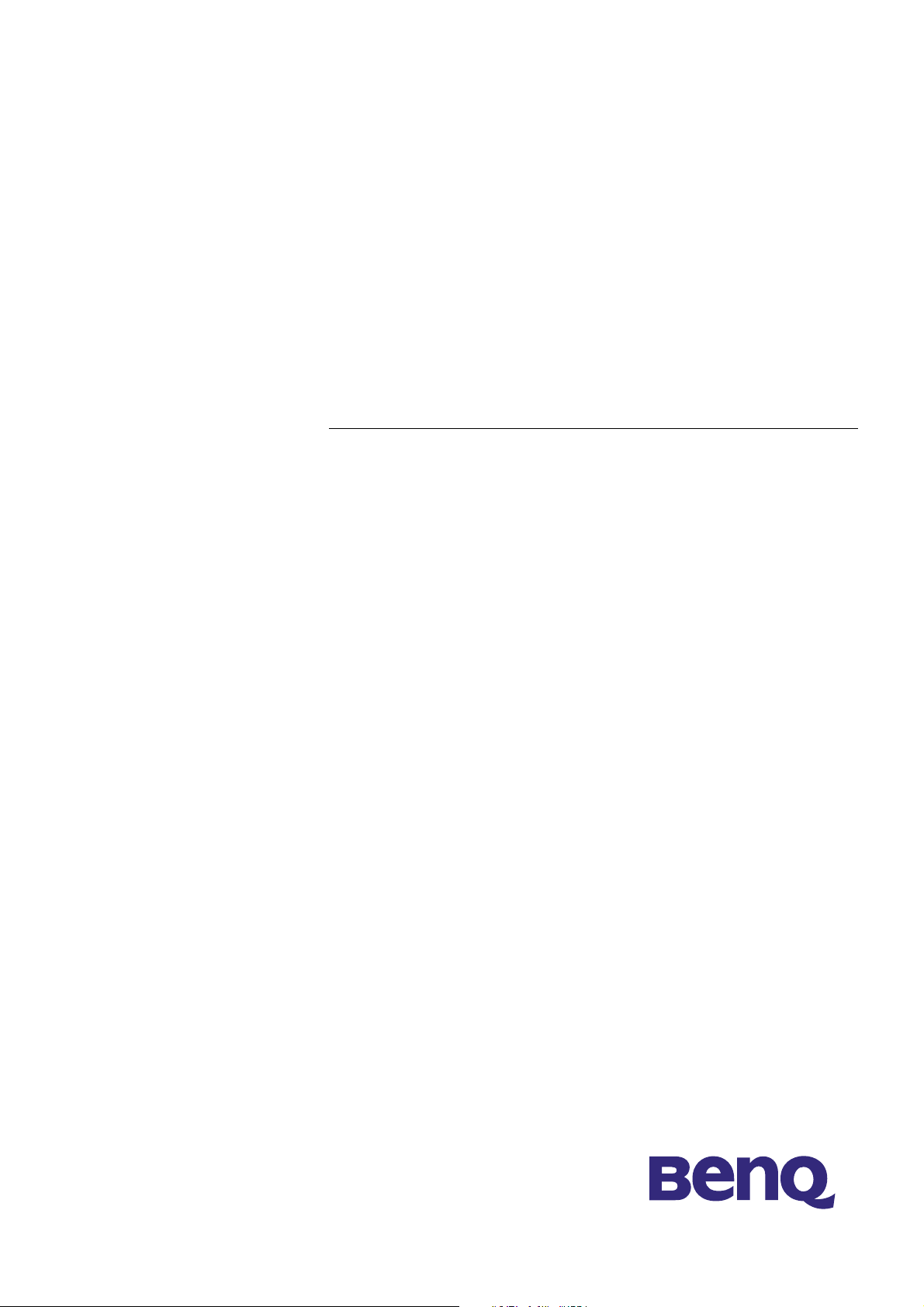
BenQ FP791
LCD Color Monitor
17.0" (43.2 cm) LCD Panel Size
User's Manual
Page 2
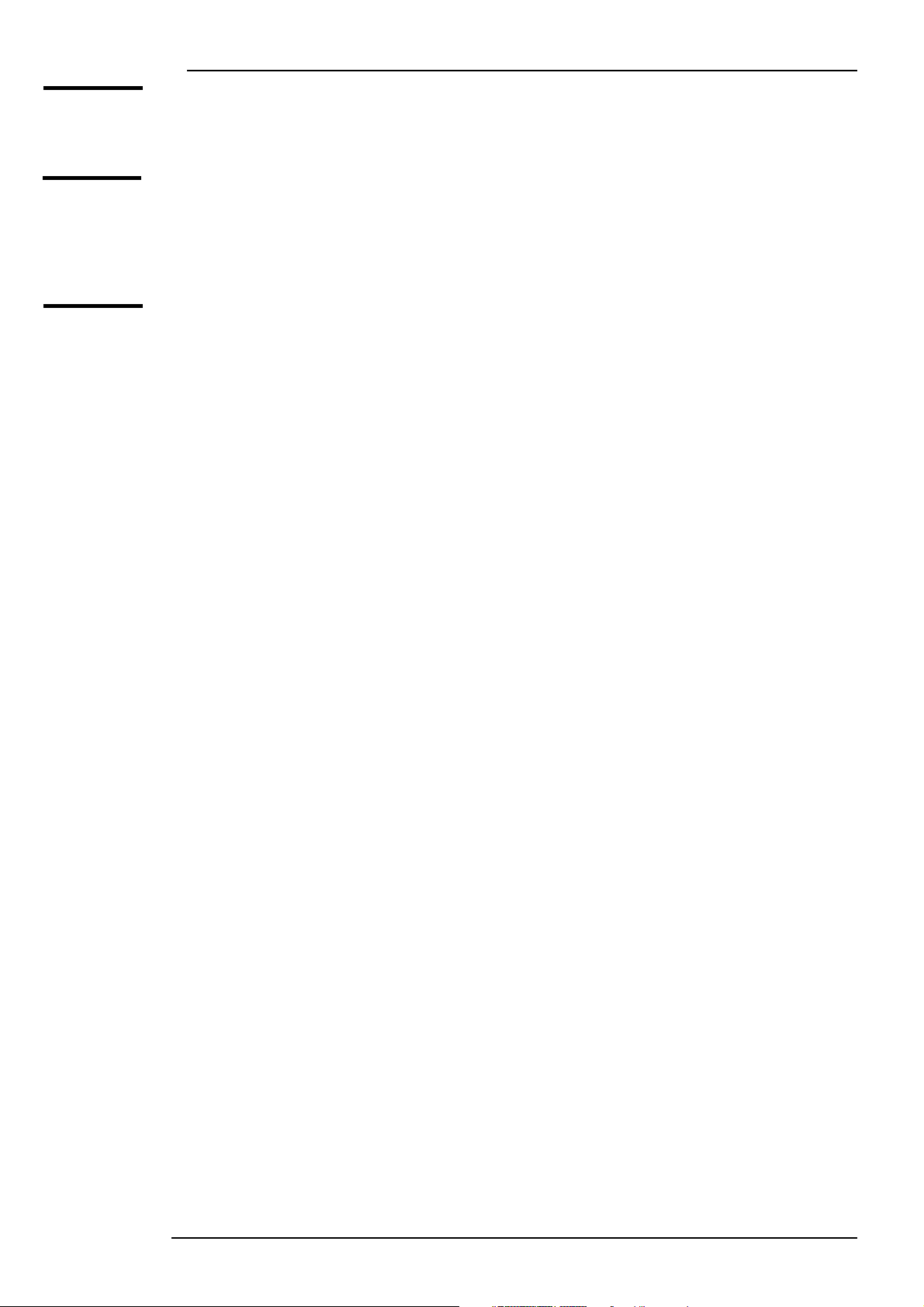
BenQ LCD Color Monitor User's Guide
Copyright
Disclaimer
Safety
Instructions
Copyright © 2002 by BENQ Corporation. All rights reserved. No part of this publication may be
reproduced, transmitted, transcribed, stored in a retrieval system or translated into any language
or computer language, in any form or by any means, electronic, mechanical, magnetic, optical,
chemical, manual or otherwise, without the prior written permission of BENQ Corporation.
BENQ Corporation makes no representations or warranties, either expressed or implied, with
respect to the contents hereof and specifically disclaims any warranties, merchantability or fitness
for any particular purpose. Further, BENQ Corporation reserves the right to revise this publication
and to make changes from time to time in the contents hereof without obligation of BENQ Corporation to notify any person of such revision or changes.
1. The AC plug isolates this equipment from the AC supply.
2. Unplug this product from the wall outlet before cleaning. Clean the LCD monitor surface with
a lint-free, non-abrasive cloth. Avoid using any cleaning solution or glass cleaner.
3. Slots and openings on the back or top of the cabinet are provided for ventilation. They must
not be blocked or covered. This product should never be placed near or over a radiator or
heat source, or in a built-in installation unless proper ventilation is provided.
4. This product should be operated from the type of power indicated on the marking label. If you
are not sure of the type of power available, consult your dealer or local power company.
5. Never push objects of any kind, or spill liquid of any kind into this product.
6. Do not attempt to service this product yourself, as opening or removing covers may expose
you to dangerous voltages or other risks. If any of the above mentioned misuse or other accident (dropping, mishandling) occurs, contact qualified service personnel for servicing.
7. The power supply cord serves as a power disconnect device for pluggable equipment. The
socket outlet should be installed near the equipment and be easily accessible.
English 1
Page 3
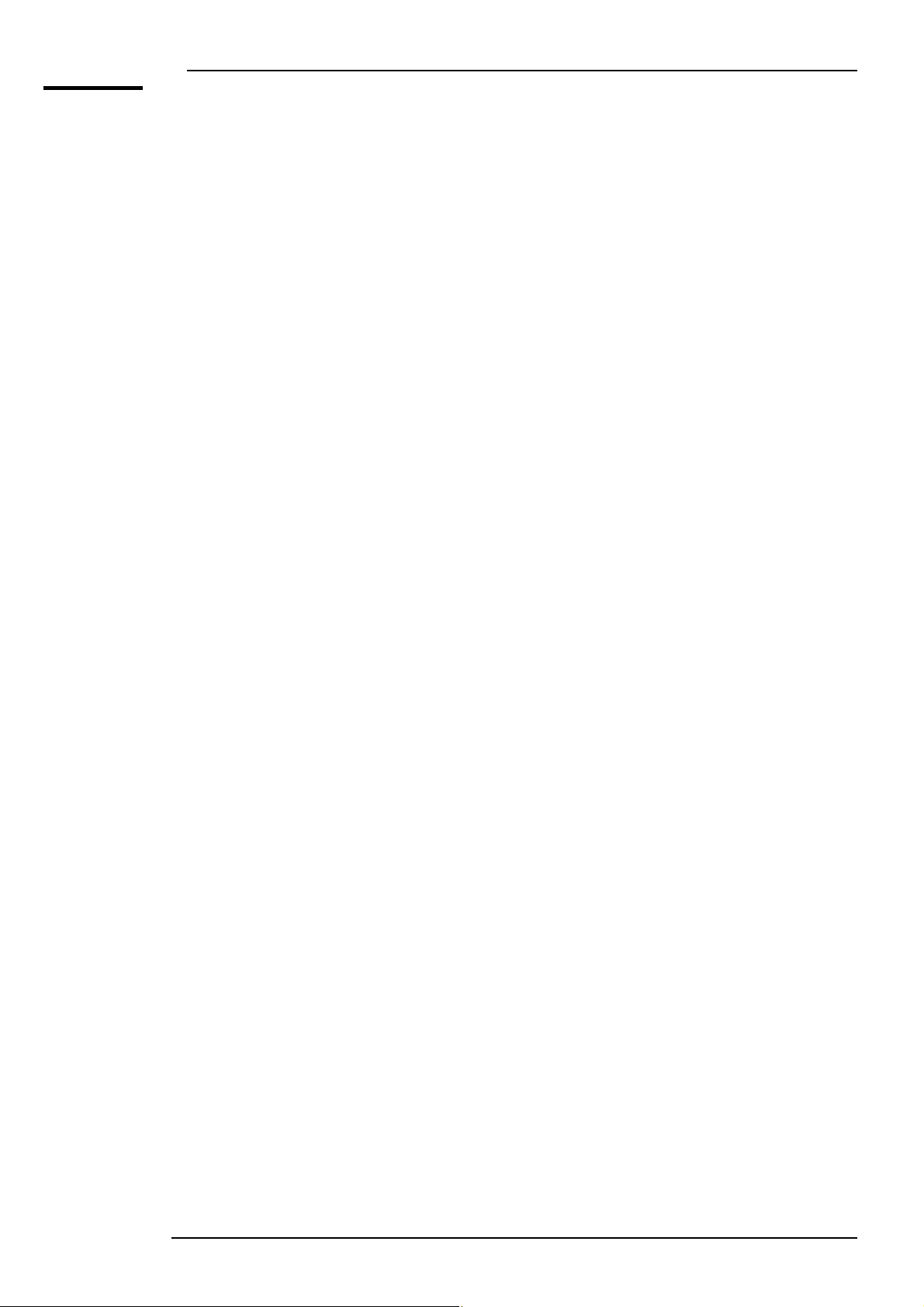
====
======Ta b l e
==========of
===Contents
BenQ LCD Color Monitor User's Guide
Unpacking ..........................................................................................................................................3
Views of the Monitor ..................................................................................................................... 4
Front View ........................................................................................................................................4
Back View (1) ................................................................................................................................... 4
Back View (2): Locations of plugs & sockets ............................................................................ 5
Installation ......................................................................................................................................... 6
Hardware Installation ..................................................................................................................... 6
Software Installation ....................................................................................................................... 8
Adjusting the Monitor ..................................................................................................................37
A Look at the Control Panel ......................................................................................................37
Hot Key Mode ...............................................................................................................................38
Key, OSD Lock hot key ...........................................................................................................39
Key, Input Priority hot key ........................................................................................................39
Main Menu Mode ...........................................................................................................................40
Troubleshooting ............................................................................................................................49
Frequently Asked Questions (FAQ) .........................................................................................49
Need More Help? ..........................................................................................................................50
Supported operating modes .......................................................................................................51
Specifications ..................................................................................................................................52
English 2
Page 4

BenQ LCD Color Monitor User's Guide
Unpacking
Please check you have the following items. If they are missing or are damaged, please immediately
contact the dealer at which you purchased the goods.
BenQ LCD Monitor
Quick Start Guide
CD-ROM Disk
Power cord
Audio cable
Signal cable: D-Sub
English 3
Page 5

Views of the Monitor
Front View
Back View (1)
BenQ LCD Color Monitor User's Guide
English 4
Page 6

Back View (2): Locations of plugs & sockets
6 5 4 3 2 1
BenQ LCD Color Monitor User's Guide
1. Audio connector (Audio input) 2. DVI-D connector
3. D-Sub connector 4. Power AC input jack
5. DC 12V output 6. USB connector
English 5
Page 7
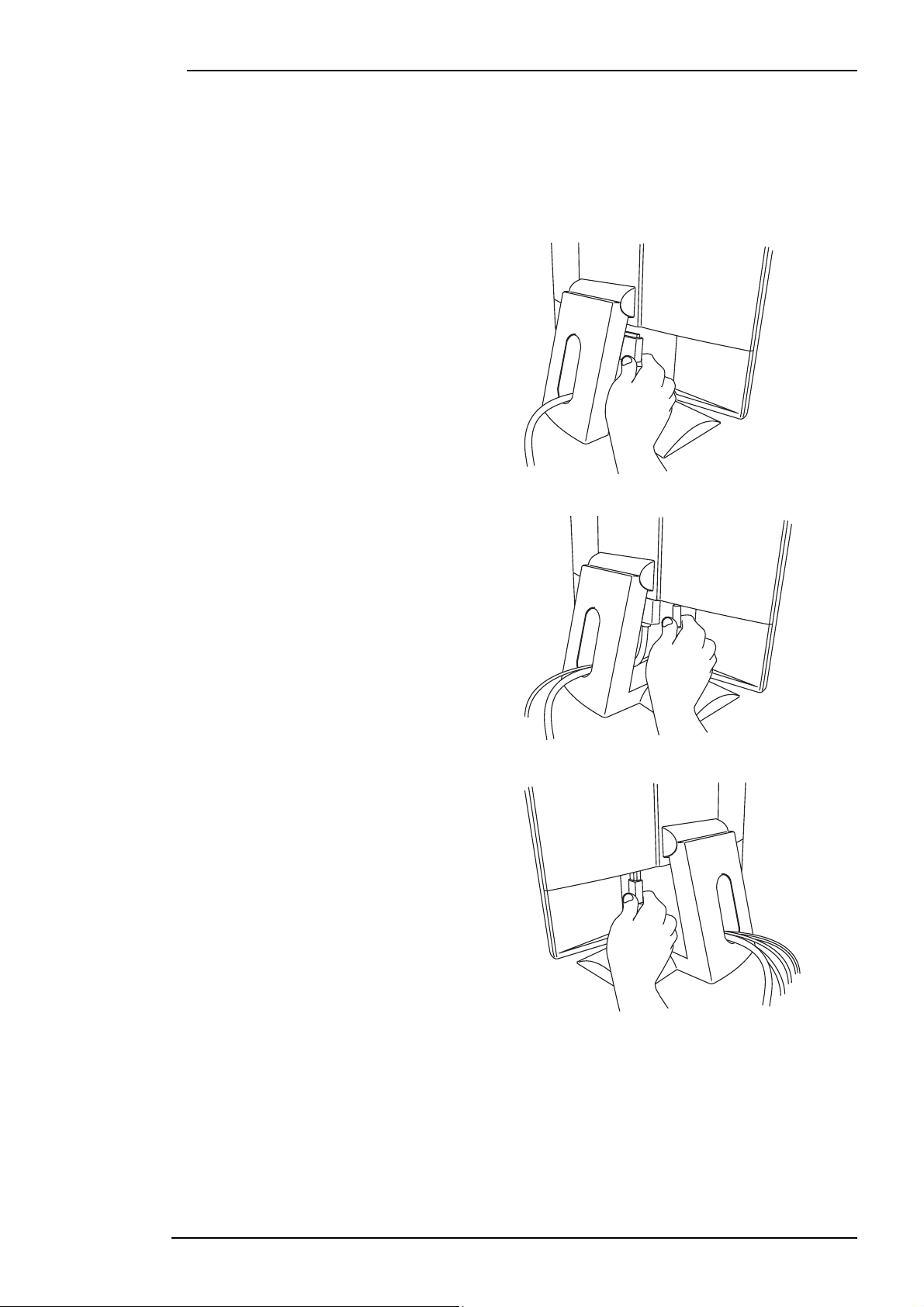
BenQ LCD Color Monitor User's Guide
Installation
Hardware Installation
Make sure that the computer and monitor’s power are both turned off. Please follow the steps to
install your LCD monitor.
1. Connect signal cable to the LCD monitor.
2. Connect audio cable to the audio jack.
3. Connect the power cord to your LCD
monitor.
English 6
Page 8
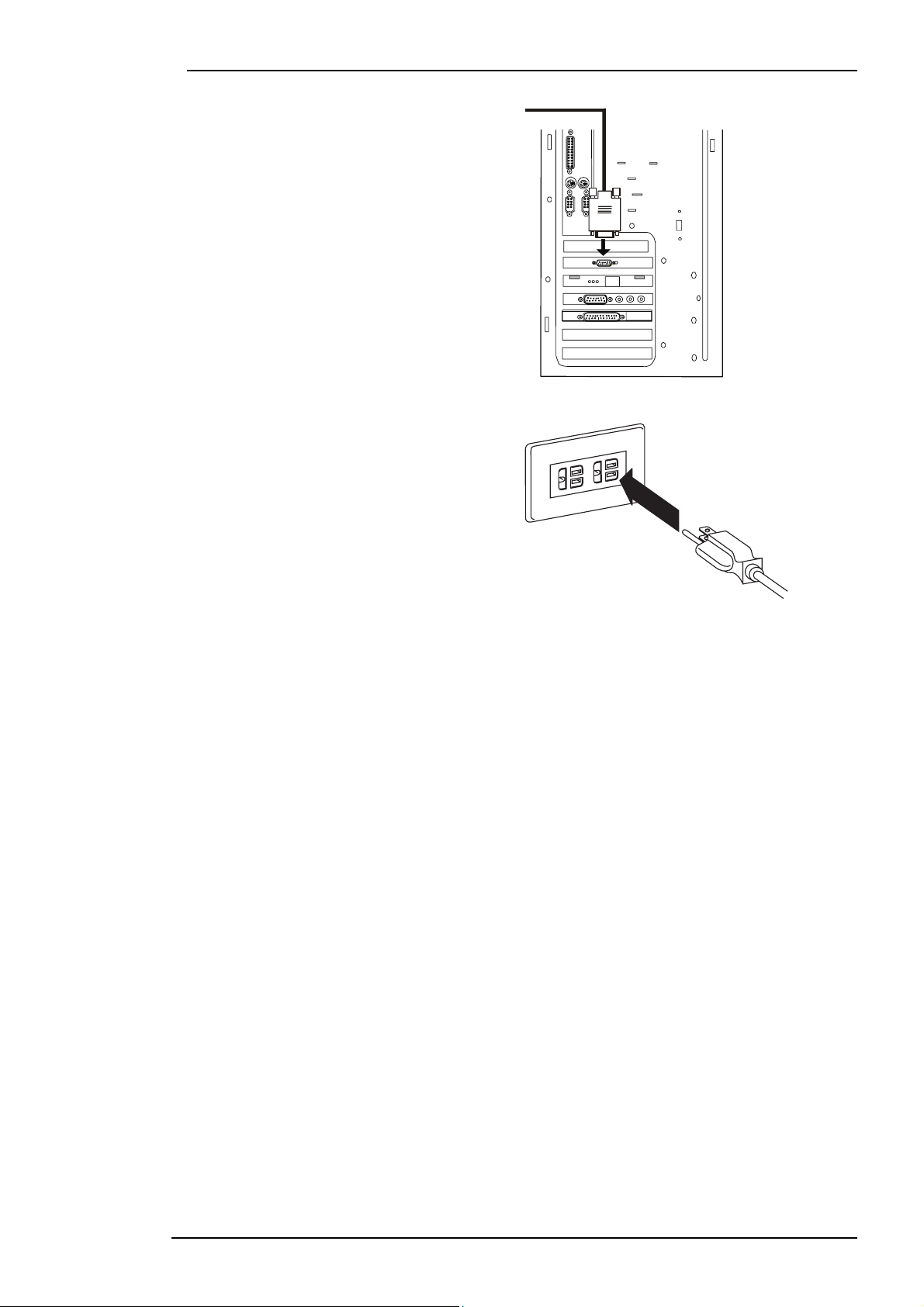
4. Connect the other end of signal cable to
the signal connector of your computer. Connect audio cable to your computer.
5. Connect power cord to an AC power
socket.
BenQ LCD Color Monitor User's Guide
English 7
Page 9
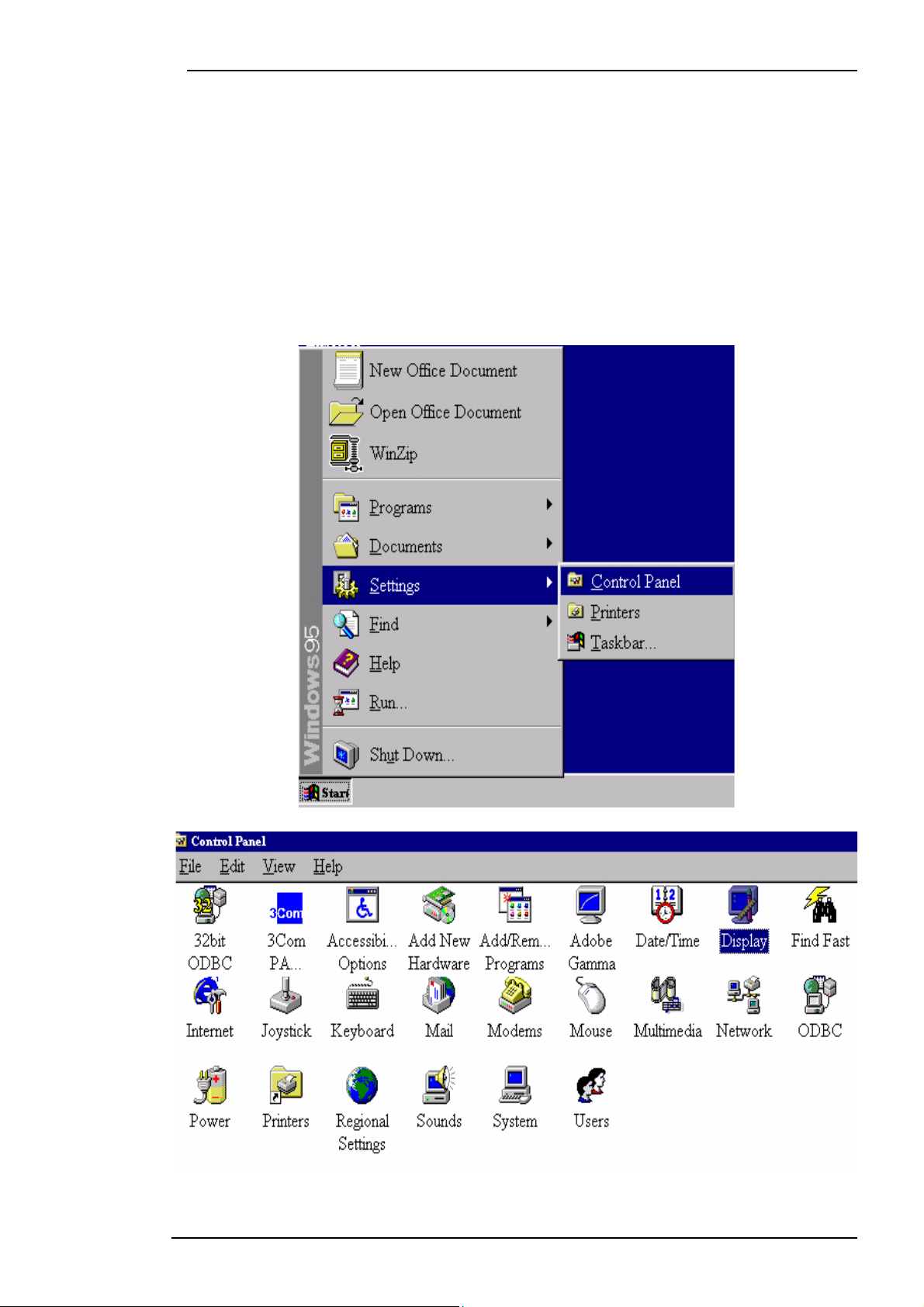
BenQ LCD Color Monitor User's Guide
Software Installation
A. Microsoft® Windows® 95/ 98/ 2000/ XP
If you are using Windows 95, Windows 98, Windows 2000 or XP as an operating system, you have
to set up the correct monitor driver.
Windows 95. The first time you start Windows with a new monitor, the system will detect it
and automatically install the driver for plug and play displays. To install the current driver from CD,
proceed as follows:
1. Insert “BenQ LCD Monitor” CD-ROM into your CD-ROM Driver.
2. Click “Start” then “Settings”.
3. Double click the “Display” icon in the Control Panel.
English 8
Page 10
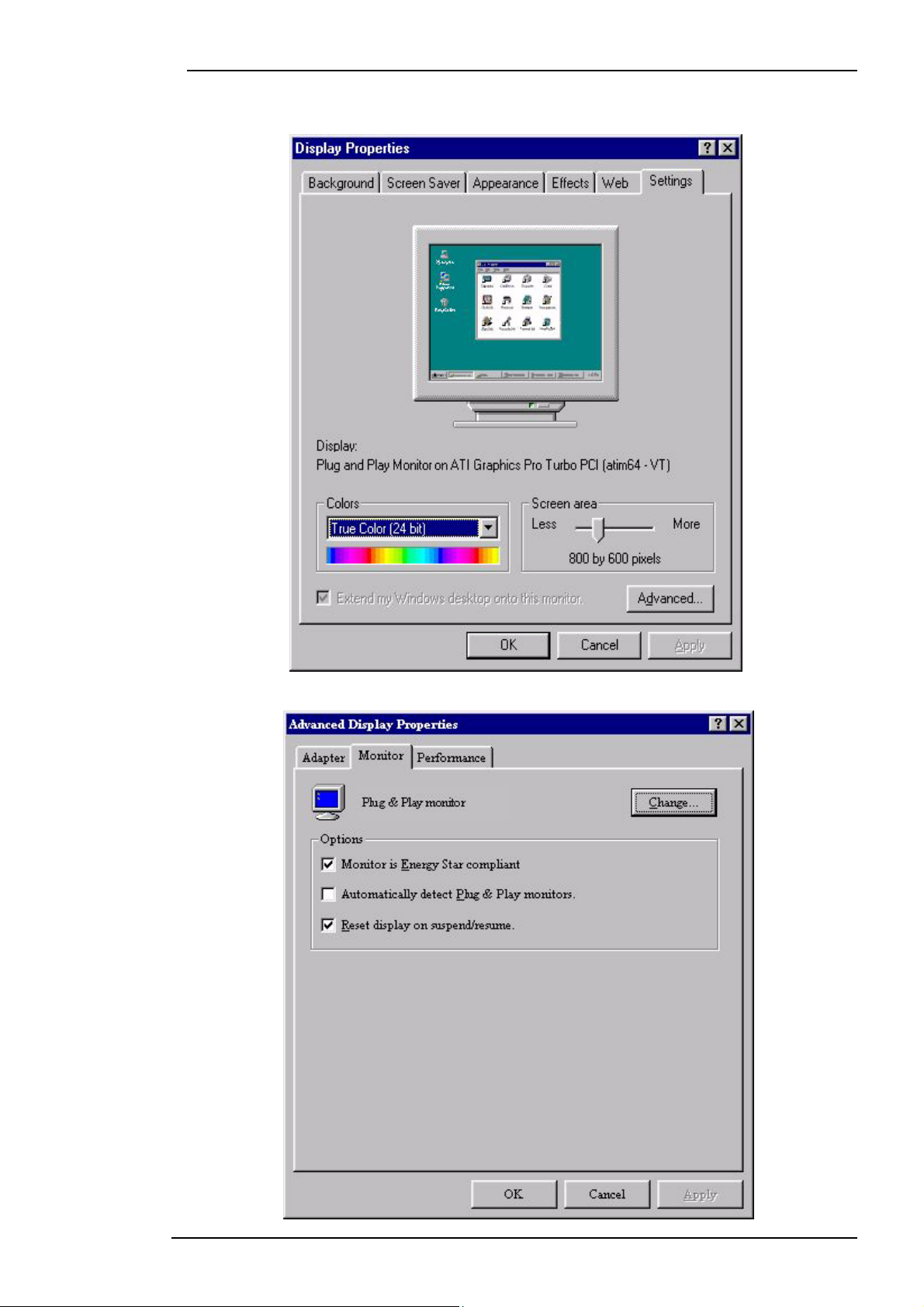
BenQ LCD Color Monitor User's Guide
4. From the “Display properties” window, select the “Settings” tab. Click the “Advanced...”
button in the bottom right corner.
5. Select the “Monitor” tab. Click the “Change” button in the top right corner.
English 9
Page 11
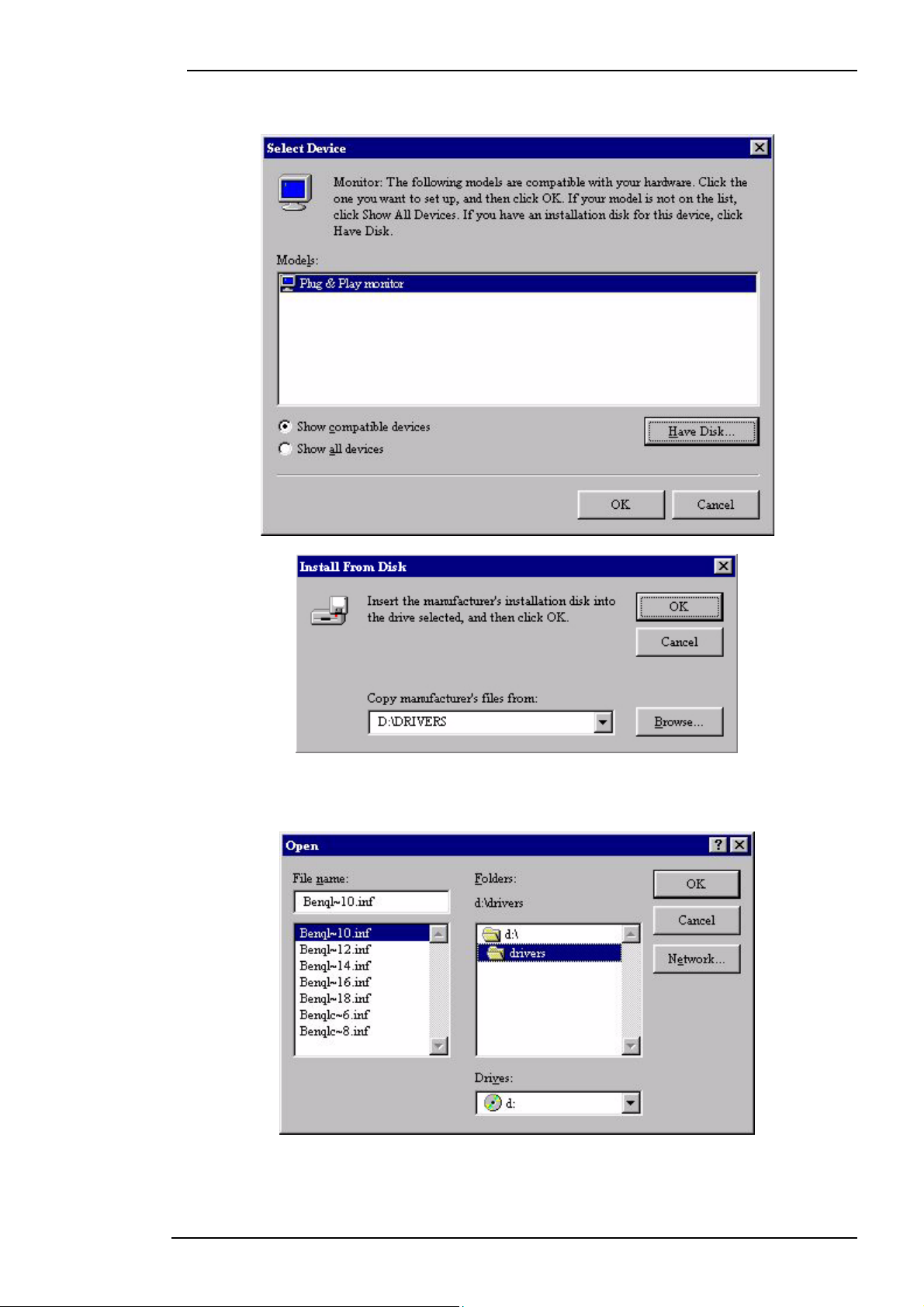
BenQ LCD Color Monitor User's Guide
6. Now click the “Have Disk” button in the bottom right corner. Another window appears.
Select the “Browse” button.
7. Insert the supplied CD into your computer. Select the CD-drive from the drop-down menu.
8. In the field above the drive selection, change to the “Drivers” folder. The current driver files
are located there. Press “OK” and the window closes.
English 10
Page 12
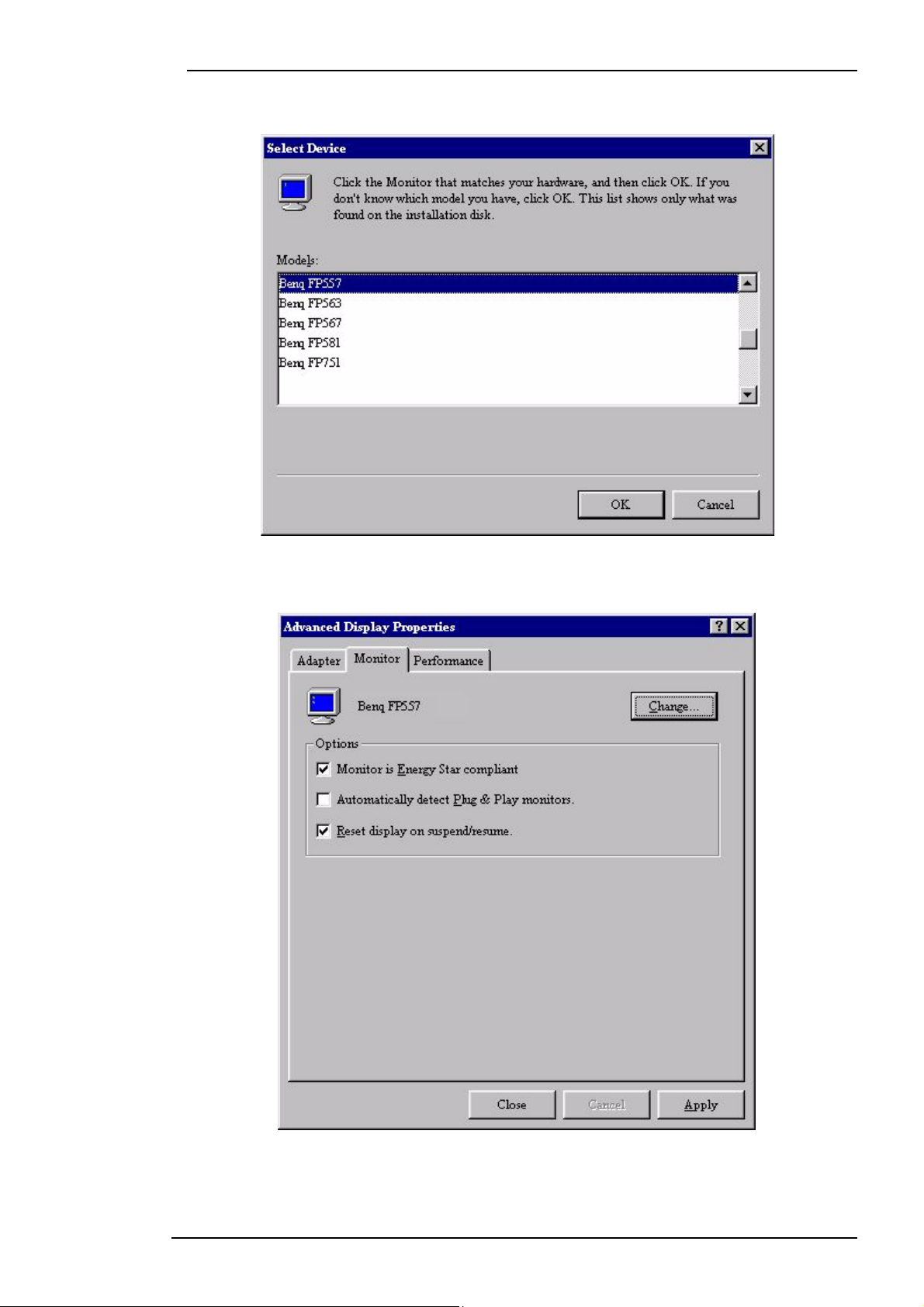
BenQ LCD Color Monitor User's Guide
9. By pressing “OK” again in the next window you will be given a list of compatible devices.
Select “FP791” from the list and press “OK” again.
10. Now you are back to “Advanced Display Properties”. Close this window by clicking “OK”
and confirm the following messages with “Ye s ”. Click “OK” and “Ye s” again. The installation
is now completed. You can close “Display Properties”.
English 11
Page 13

BenQ LCD Color Monitor User's Guide
Windows 98 To manually install or update the driver, perform the following steps:
1. Open the control panel and double-click "Display" icon.
2. From the "Display Properties" window, select the "Settings" tab. Click the "Advanced..."
button in the bottom right corner.
English 12
Page 14
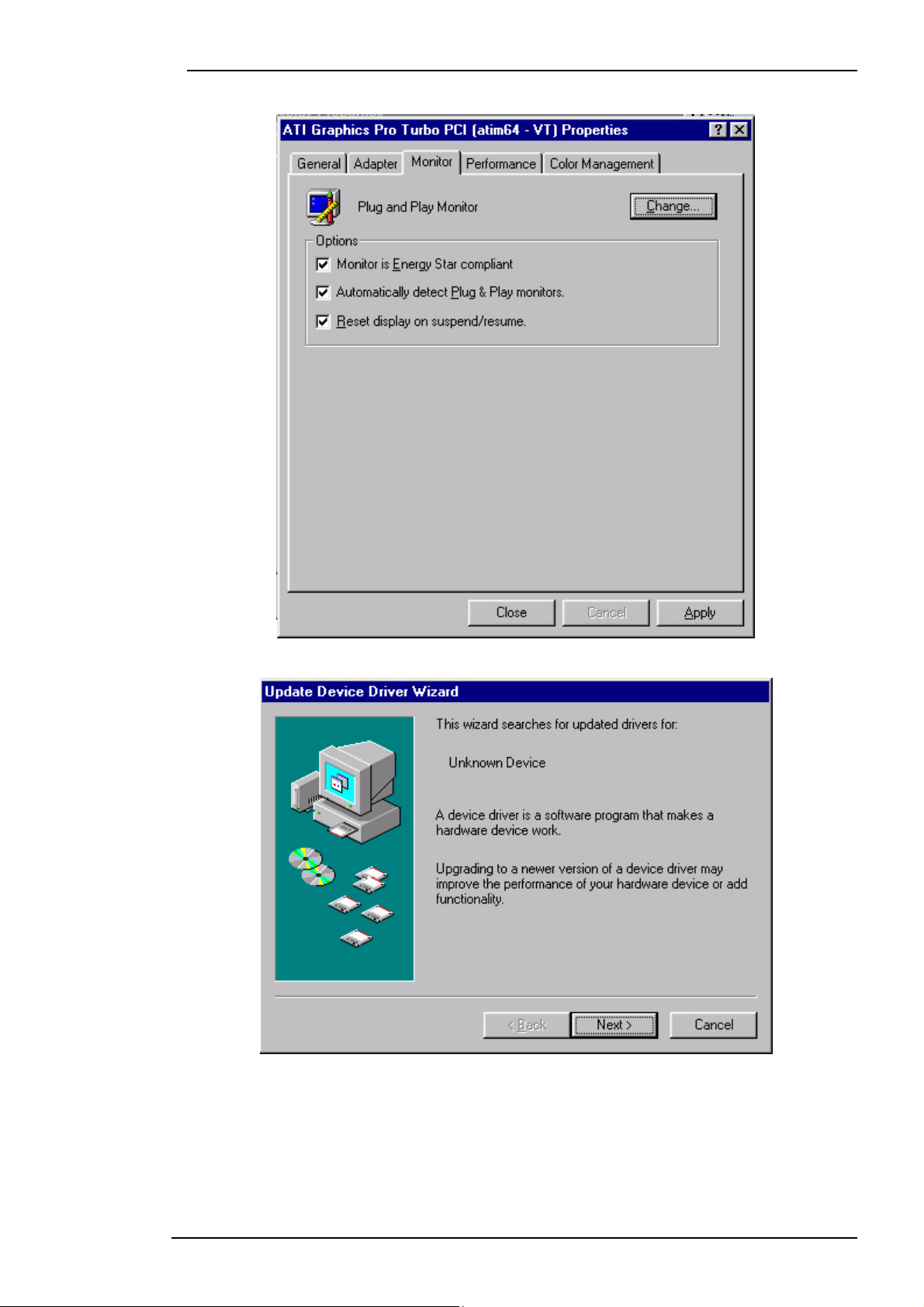
BenQ LCD Color Monitor User's Guide
3. Select the "Monitor" tab. Click the "Change" button in the top right corner.
4. The "Update Device Driver Wizard" opens. Confirm by clicking "Next".
English 13
Page 15
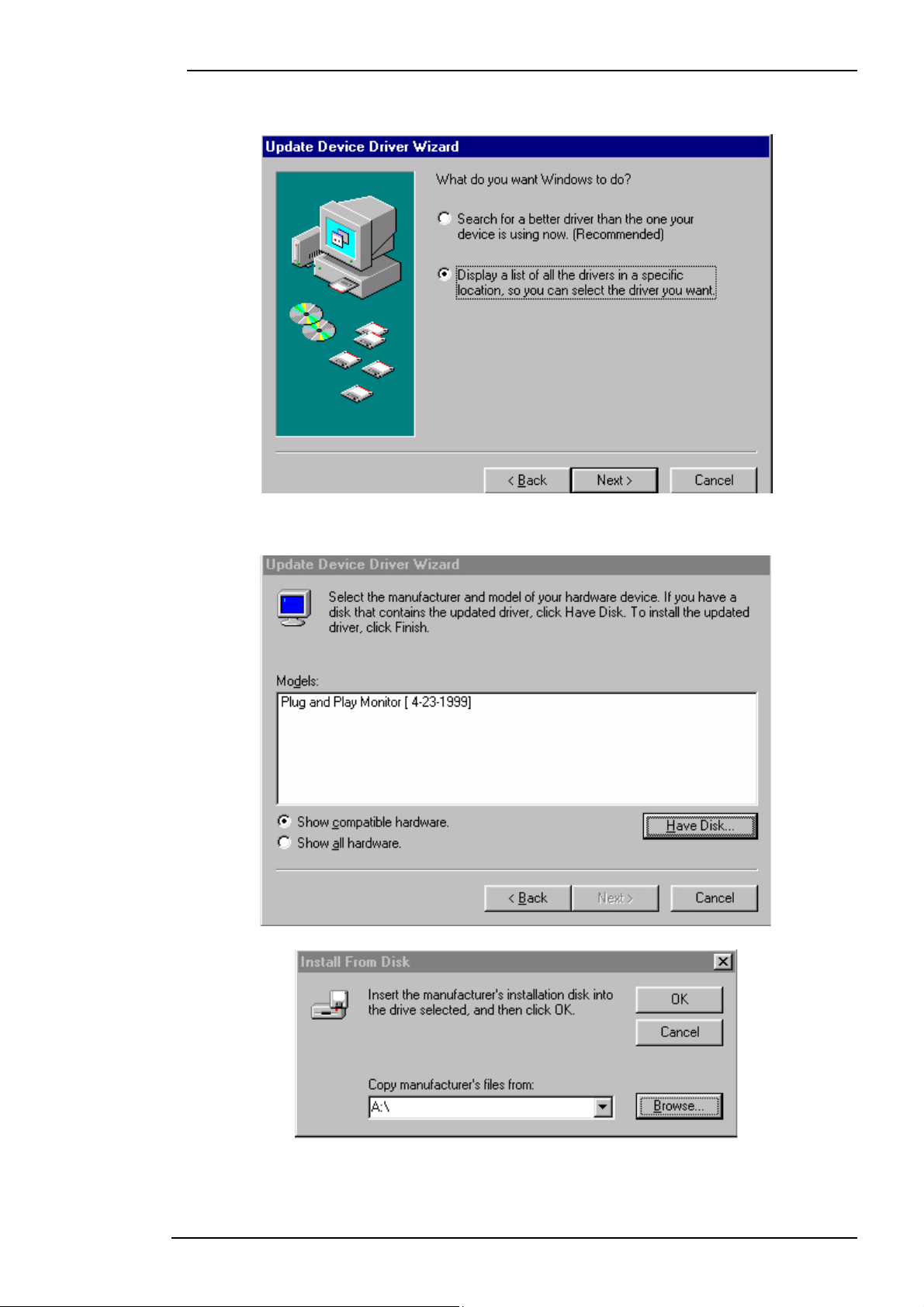
BenQ LCD Color Monitor User's Guide
5. Select "Display a list of all drivers in a specific location, so you can select the driver
you want." and press "Next".
6. Now click the “Have Disk” button in the bottom right corner. Another window appears.
Select the “Browse” button.
English 14
Page 16
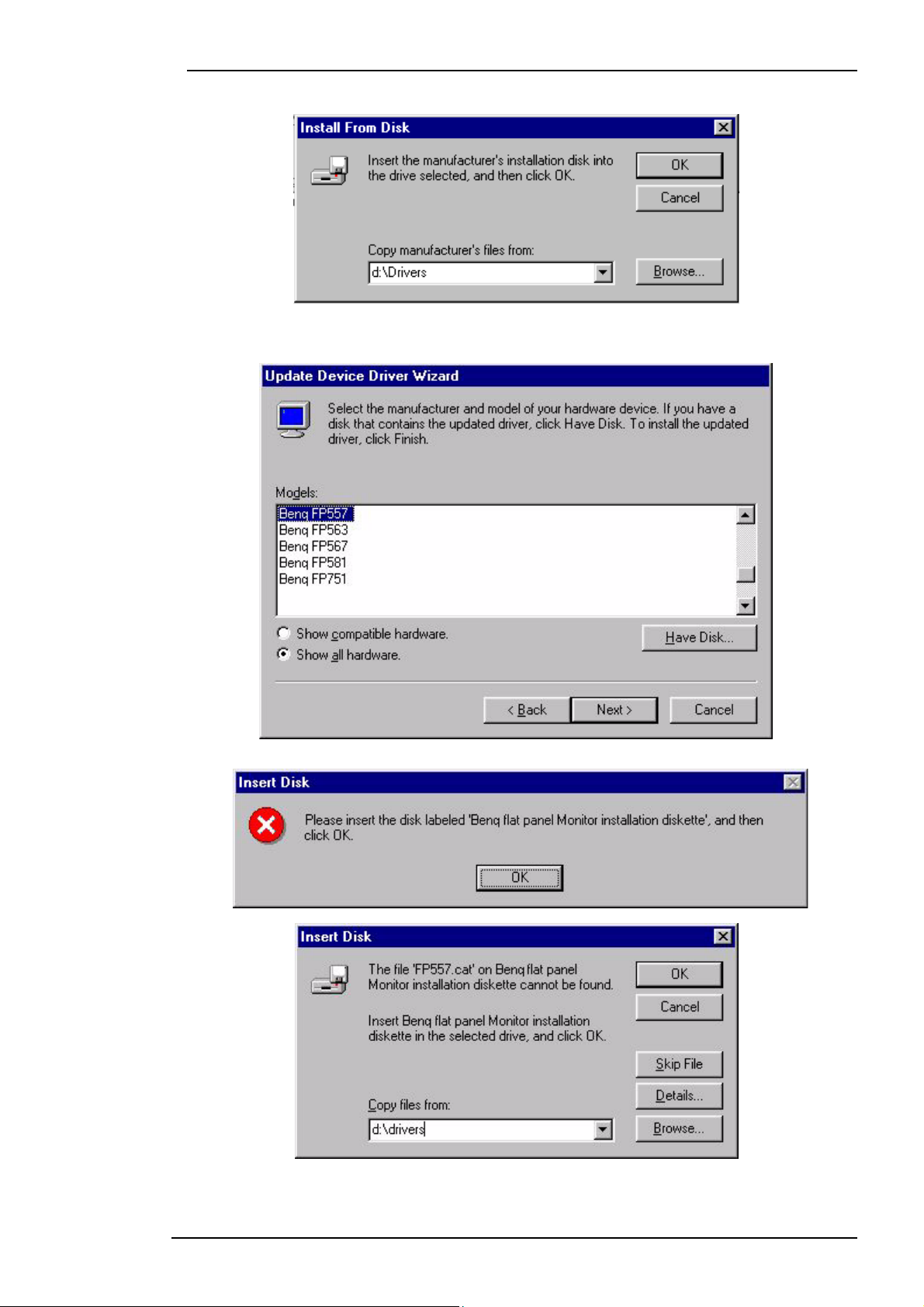
BenQ LCD Color Monitor User's Guide
7. Insert the supplied CD into your computer. Select the CD-drive from the drop-down menu.
8. By pressing “OK” again in the next window you will be given a list of compatible devices.
Select “FP791” from the list and press “Next” again.
9. An “Insert Disk” dialogue box appears. Click “OK”, and then click “Skip File”.
English 15
Page 17

BenQ LCD Color Monitor User's Guide
10. Close “Update Device Driver Wizard” by clicking “Finish” to complete the installation.
English 16
Page 18

BenQ LCD Color Monitor User's Guide
Windows 2000 The first time you start Windows with a new monitor, the system will detect it
and automatically start the “Add New Hardware Wizard”. Carry out the instructions beginning
at step 4.
1. Insert “BenQ LCD Monitor” CD-ROM into your CD-ROM Driver.
2. Click “Start” then “Settings”.
3. Open the Control Panel and double click on the “Display” icon.
English 17
Page 19

BenQ LCD Color Monitor User's Guide
4. From the “Display Properties” window, select the “Settings” tab. Click the “Advanced
Properties" button in the bottom right corner.
5. Select “Monitor” then click “Properties”.
English 18
Page 20

6. Select “Driver” tab then click “Update Driver”.
BenQ LCD Color Monitor User's Guide
7. The “Upgrade Device Driver Wizard” will pop up. Then click “Next”.
English 19
Page 21

BenQ LCD Color Monitor User's Guide
8. Select “Display a list of the known drivers for this device so that I can choose a specific driver” then click “Next”.
9. In the next window, click “Have Disk”, then “Install From Disk” window will pop up. Click
“Browse", the “Located File” will pop up.
English 20
Page 22

BenQ LCD Color Monitor User's Guide
10. Scroll down and select your CD ROM Driver, then click “Next.” .
English 21
Page 23

BenQ LCD Color Monitor User's Guide
11. In the list of folders within the CD-ROM, select “Drivers” folder then click “Open” twice,
then click “OK”. Select your LCD Model (FP791) from the list in the next window then click
“Next” twice.
12. The new drivers are now installed on your computer.
English 22
Page 24

BenQ LCD Color Monitor User's Guide
Windows ME To manually install or update the driver, perform the following steps:
1. Click “Start”, “Settings”, “Control Panel” and then double-click “Display”.
2. In the Display Properties window, click the “Settings” tab and click “Advanced...”.
3. Click the “Monitor” tab and then click “Change”.
4. “Update Device Driver Wizard” dialogue box appears. Choose “Specify the location of
the driver (Advanced)” and then click “Next”.
English 23
Page 25

BenQ LCD Color Monitor User's Guide
5. Choose “Display a list of all the drivers in a specific location, so you can select the
driver you want” and click “Next”.
6. Choose “Monitor” from the list and then click “Next”.
English 24
Page 26

BenQ LCD Color Monitor User's Guide
7. Choose “Display a list of all the drivers in a specific location, so you can select the
driver you want.”.
8. Click “Have disk” and then click “Browse...”.
9. Insert “BenQ LCD Monitor’s CD” into your CD-ROM and type d:\ (change the driver letter to match your CD-ROM driver if it is not drive D). Enter “Drivers” folder to select the
model from the list left. Click “OK”.
English 25
Page 27

BenQ LCD Color Monitor User's Guide
10. Click “OK” on the “Install From Disk” window. The dialogue box “Update Device
Driver Wizard” appears. Choose the model from the list, then click “Next”.
English 26
Page 28

11. Click “Next”.
BenQ LCD Color Monitor User's Guide
12. Click “Finish” to complete the installation.
English 27
Page 29

BenQ LCD Color Monitor User's Guide
Windows XP
1. Right click mouse on the desktop and choose “Properties”. Select “Settings” tab and click
the “Advanced” button. A small window will pop up. Select the “Monitor” tab in the new
window and then click “Properties”.
2. Select “Driver” tab and then click “Update Driver…”
English 28
Page 30

BenQ LCD Color Monitor User's Guide
3. The “Hardware Update Wizard” will pop up. Then click “Next”.
4. Select “Don’t search. I will choose the driver to install” and then click “Next”.
English 29
Page 31

BenQ LCD Color Monitor User's Guide
5. In the next window, click “Have Disk…”, an “Install From Disk” window will pop up. Click
“Browse”. The “Locate File” window will pop up.
English 30
Page 32

6. Select your driver and then click “Next”.
BenQ LCD Color Monitor User's Guide
7. The new drivers are now installed to your computer. Click “Finish” to exit installation.
English 31
Page 33

BenQ LCD Color Monitor User's Guide
B. Choosing the best resolution
Due to the nature of LC display technology, the resolution is always fixed. For the FP791 this is a
resolution of 1280x1024. This is called the "Native Resolution", which also represents the maximal
resolution. Lower resolutions are displayed on a full screen through an interpolation circuit. Flaws
do occur with the interpolated resolution compared to the native resolution. If you want to have all
the advantages of LCD technology you must use the native resolution. Using Windows 95/ 98/
2000/ XP you can change the resolution as follows:
1. Double-click the "Display" icon in the Control Panel.
2. From the "Display Properties" window, select the "Settings" tab. You can alter the resolu-
tion by using the slider on the right-hand side.
3. Select a resolution of 1280x1024. Then click "Apply.".
English 32
Page 34

4. In the subsequent windows, press "OK" and "Ye s "
5. You can now close "Display Properties".
BenQ LCD Color Monitor User's Guide
English 33
Page 35

BenQ LCD Color Monitor User's Guide
C. Refresh Rate Selection
There is no need to choose the highest possible refresh rate on an LC display. It is not technically
possible for an LC display to flicker. Even at a refresh rate of 60 Hz you will get an absolutely flickerfree image. More important is that you make sure that you use one of the factory modes. In contrast to a modern CRT monitor, which is a multiscan monitor, the LC display is a multi-frequency
monitor. This means, the best results are only obtained by using the factory modes. You will find a
table with the factory modes in this user's guide. These modes, for example, are 60, 70 and 75
Hertz, but not 72Hz, for the native resolution of 1280x1024. In Windows 95/ 98/2 000/ XP you
can change the refresh rate as follows:
1. Double click the "Display" icon in the Control Panel.
2. From the "Display Properties" window, select the "Settings" tab. Click the "Advanced..."
button in the bottom right corner.
English 34
Page 36

BenQ LCD Color Monitor User's Guide
3. Select the "Adapter” tab. The refresh rate selection field is located in the center at the bottom of the window.
4. Choose a refresh rate from the table with the factory modes, which can be found in the user’s
guide, and select this in the settings field.
5. In the subsequent windows press "Change", "OK" and "Ye s ".
6. You can now close "Display Properties".
English 35
Page 37

BenQ LCD Color Monitor User's Guide
D. Picture Optimization
The easiest way to obtain an optimal display is to use the ikey function. Press the “ikey” on the
control panel and the monitor will adjust automatically.
If you are still not satisfied with the result, you can still adjust the image manually.
1. Run the test program auto.exe from CD-ROM; this is the best way to observe possible
changes. You can also use any other image, such as the desktop of your operating system.
However, we recommend that you use auto.exe. As you run auto.exe, a test pattern emerges.
2. Press on control panel to access OSD.
3. If there is vertical noise observed, press
4. If there is horizontal noise observed, press
key. Then press
press
or key to adjust the monitor untill the noise disappears.
key. Then press
or key to select “Pixel Clock” and also press key again. Now,
or key to select “Phase” and also press key again. Now, press or
to adjust the monitor untill the noise disappears.
or key to select “Geometry” and press
or key to select “Geometry” and press
To m a ke s u re t he “iKey” function perform well, you have to use one of the supported modes. If the
“iKey” does not work properly and the “NON PRESET MODE” message is on the OSD, it
means you are not using one of the supported modes. Please set your computer to use one of the
supported modes. You will find a list of supported modes in this manual.
English 36
Page 38

BenQ LCD Color Monitor User's Guide
Adjusting the Monitor
A Look at the Control Panel
i
There are 6 keys for user’s control including “iKey”, “Exit”, “Enter”, “<” and “>” key and a power
swith.The following descriptions are the introduction of these keys & switch.
1. “Power”: Turn the power on or off.
2. “iKey” : Adjust vertical position, phase, horizontal position and pixel clock automatically.
3. (Exit) key: Back to previous menu or exit OSD.
4. (Enter) key: Activate OSD, enter sub menu, select items, confirm selection and hot key for
OSD Lock.
5. (Left) key: For Left/Decrease adjustment. Left key is the hot key for Brightness and Contrast.
6.
(Right) key: For Right/Increase adjustment. Right key is the hot key for Brightness Level.
English 37
Page 39

Hot Key Mode
Key, Brightness Level hot key
Press to enter Brightness Level selection
menu, press
Brightness Level and press
OSD.
Key, Brightness and Contrast hot key
Press or key to select Brightness or
Contrast and press key to enter sub
menu.
Brightness:
Press or key to adjust the degree of
Brightness, press key to return to previous menu.
Contrast:
Press or key to adjust the degree of
Contrast, press key to return to previous
menu.
or
key to select one
key to exit
BenQ LCD Color Monitor User's Guide
Key, Audio hot key
Vol um e:
Press or key to adjust the degree of
Vol um e.
Mute:
Press key to turn on/off Mute function.
English 38
Page 40

Key, OSD Lock hot key
Press and hold key for 3 seconds to activate hot key.
BenQ LCD Color Monitor User's Guide
OSD lock: Press and hold key for 3 seconds to lock OSD.
OSD unlock: Press and hold key for 3
seconds to release OSD lock.
English 39
Page 41

Main Menu Mode
Control Functions Available in Main Menu
Main Menu
BenQ LCD Color Monitor User's Guide
Luminance sub menu
Press or key to select one Brightness
Level and press key to return to previous
menu.
English 40
Page 42

Press or key to adjust the degree of
Brightness, press key to return to previous menu.
Press or key to adjust the degree of
Contrast, press key to return to previous
menu.
BenQ LCD Color Monitor User's Guide
Geometry sub menu
Press or key to adjust the Horizontal
Position, press key to return to previous
menu.
English 41
Page 43

Press or key to adjust the Vertical
Position, press key to return to previous
menu.
Press or key to adjust the value of the
Pixel Clock, press key to return to previ-
ous menu.
BenQ LCD Color Monitor User's Guide
Press or key to adjust the degree of
Phase, press key to return to previous
menu.
English 42
Page 44

Color sub menu
User Preset:
User may set the color balance of Red,
Green and Blue.
BenQ LCD Color Monitor User's Guide
OSD sub menu
English 43
Page 45

Press or key to adjust the Horizontal
Position of the OSD, press key to return
to previous menu.
Press or key to adjust the Vertical
Position of the OSD, press key to return
to previous menu.
BenQ LCD Color Monitor User's Guide
Press or key to adjust the display time
of the OSD, press key to return to previous menu.
OSD Lock:
Locks the OSD and all OSD functions including deactivation of hot keys.
English 44
Page 46

Recall sub menu
BenQ LCD Color Monitor User's Guide
Press or key to confirm Position
Recall, press key to recall position settings, or press key to return to previous
menu.
Press or key to confirm Color Recall,
press key to recall color settings, or
press key to return to previous menu.
Press or key to confirm Recall All,
press key to recall position and color settings, or press key to return to previous
menu.
English 45
Page 47

DPF sub menu
Select Card:
User may select from the following kinds of
memory cards: Compact Flash, Security
Disk/Multi Media Card and Smart Media.
Press or key to select card, press
key to confirm, or press key to return to
previous menu.
BenQ LCD Color Monitor User's Guide
File Management sub menu.
Press or key to adjust the time gap of
Slide Show, press key to return to previous menu.
English 46
Page 48

Rotate Photo:
Rotates photos from landscape mode to portrait mode.
Miscellaneous sub menu
BenQ LCD Color Monitor User's Guide
Press or key to select input signal,
press key to confirm, or press key to
return to previous menu.
Sharpness:
When the resolution of the VGA card is not
native solution (1280x1024), users may
select the sharpness of the image.
Press or key to select Sharpness, press
key to return to previous menu.
English 47
Page 49

Press key to return to previous menu.
Audio sub menu
BenQ LCD Color Monitor User's Guide
Press or key to adjust the Volume,
press key to return to previous menu.
Press or key to turn on/off SRS func-
tion, press key to return to previous
menu.
Press or key to turn on/off Mute func-
tion, press key to return to previous
menu.
English 48
Page 50

BenQ LCD Color Monitor User's Guide
Troubleshooting
Frequently Asked Questions (FAQ)
✓ The image is blurred:
☞ Read the Installation/Adjustment section, and then select the correct resolution, refresh
rate and make adjustments based on these instructions.
☞ How do you use a VGA extension cable?
Remove the extension cable for the test. Is the image now in focus? If not, optimize the
image by working through the instructions in the Installation/Adjustment section It is
normal for blurring to occur due to conduction losses in extension cables. You can
minimize these losses by using an extension cable with better conduction quality or
with a built-in booster.
☞ Does the blurring only occur at resolutions lower than the native (maximum) resolution?
Read the Installation/Adjustment section. Select the native resolution.
✓ Pixel errors can be seen:
☞ One of several pixels are permanently black, one or more pixels are permanently white,
one or more pixels are permanently red, green, blue or another color.
Read the Pixel error rates section.
✓ The image has a faulty coloration:
☞ It has a yellow, blue or pink appearance.
On the monitor, press key and press or key to move to the “Recall” icon and
press key to enter “Recall” sub menu. Press or key to select “Color Recall”
and select “Yes” in “Color Recall” sub menu, then press key to recall to factory settings. If the image is still not correct and the OSD also has faulty coloration, this means
one of the three primary colors is missing in the signal input. Now check the signal
cable connectors. If any pin is bent or broken off, please contact your dealer to get
necessary support.
✓ No image can be seen:
☞ Is the prompt on the display illuminated in green?
If the LED is illuminated in green and there is a message “Out of Range” on the screen,
this means you are using a display mode that this monitor does not support, please
change the setting to one of the supported mode. Please read the Supported operating
modes section.
English 49
Page 51

BenQ LCD Color Monitor User's Guide
☞ Is the prompt on the display illuminated in orange?
If the LED is illuminated in orange, the power management mode is active. Press any
button on the computer keyboard or move the mouse. If that does not help, check the
signal cable connectors. If any pin is bent or broken off, please contact your dealer to
get necessary support.
☞ Is the prompt on the display not illuminated at all?
Check the power supply mains socket, the external power supply and the mains
switch.
✓ The image is or distorted, flashes or flickers:
Read the Installation/Adjustment section and then select the correct resolution, refresh
☞
rate and make adjustments based on these instructions.
✓ The image is displaced in one direction:
☞ Read the Installation/Adjustment section and then select the correct resolution, refresh
rate and make adjustments based on these instructions.
Need More Help?
If your problems remain after checking this manual, please contact your place of purchase or e-mail
us at: Support@BenQ.com
English 50
Page 52

Supported operating modes
Incoming display mode(Input timing) Multi-scan
BenQ LCD Color Monitor User's Guide
operation
Resolution Horizontal
Frequency
(KHz)
640x350 31.47(P) 70.08(N) 25.17 DOS 1280X943
*720x400 31.47(N) 70.08(P) 28.32 DOS
640x480 31.47(N) 60.00(N) 25.18 DOS
640x480 35.00(N) 67.00(N) 30.24 Macintosh
640x480 37.86(N) 72.80(N) 31.5 VESA
640x480 37.50(N) 75.00(N) 31.5 VESA
800x600 37.88(P) 60.32(P) 40.00 VESA
800x600 48.08(P) 72.19(P) 50.00 VESA
*800x600 46.86(P) 75.00(P) 49.50 VESA
832X624 49.72(N) 74.55(N) 57.29 Macintosh
*1024x768 48.36(N) 60.00(N) 65.00 VESA
1024x768 56.48(N) 70.10(N) 75.00 VESA
*1024x768 60.02(P) 75.00(P) 78.75 VESA
Vertical
Frequency
(Hz)
Dot Clock
Frequency
(MHz)
Remark Actual display
resolution
1280X1024
full screen
1024X768 60.24(N) 74.93(N) 80.00 Macintosh
1152x864 67.50(P) 75.00(P) 108.00 VESA
*1152x870 68.68(N) 75.06(N) 100.00 Macintoch
1152x900 61.80(N) 66.00(N) 92.94 SUN 66
*1152x900 71.81(N) 76.14(N) 108.00 SUN
1280x1024 64.00(P) 60.00(P) 108.00 VESA
1280x1024 75.83(N) 71.53(N) 128.00 IBM1
*1280x1024 80.00(P) 75.00(P) 135.00 VESA
*1280x1024 81.18(N) 76.16(N) 135.09 SPARC2
hModes not listed in the above table may not be supported. For an optimal picture, we recom-
mended you choose a mode listed in the table above.
hThere are 22 available modes that are compatible with Windows.
hImage disruption may occur as a result of signal frequency differences from VGA cards which
do not correspond with the usual standard. This is not, however, an error. You may improve
this situation by altering an automatic setting or by manually changing the phase setting and
the pixel frequency from the "Geometry" menu.
hIf you switch off the monitor, interference lines can occur on your screen. But do not be con-
cerned about this, as it is normal.
hTo extend the service life of the product, we recommend that you use your computer's
power management function.
English 51
Page 53

Specifications
Model FP791
BenQ LCD Color Monitor User's Guide
791Display type
Viewable diagonal
Native (maximum) resolution
Colors
Contrast / Brightness
Response time
Viewing angle (left/right, up/down)
Line frequency
Image frequency
Image checks
Controls
iScreen functions
17.0" ,active, TFT
43.2 cm
1,280X1,024
16.7 million
450:1 (Max. 550:1) / 350 cd/m²
16 ms
70/70, 70/70 (CR=10)
80/80, 80/80 (CR=5)
31.47 - 81.18 kHz Multi- frequency monitor
60 - 76 Hz modes within these parameters
Digital, Screen OSD Technology, iKey
(automatic image setting)
5 buttons and iKey.
Contrast, brightness, vert. & hor. image position,
phase, pixel clock, color balance, color palette, choice
of language (8 language OSD), OSD position, status
indicator
Power Management
Max. power consumption
Power saving mode
Input signal
Synchronisation
Temperature (operating)
Air humidity (operating)
Certifications TCO 95, TÜV/Ergonomics, TÜV/ GS, FCC Class B,
Operating voltage
Dimensions (W x H x D)
Weig ht
VESA DPMS, EPA
50 Watt Max
< 3 Watt
RGB analog 0.7 Vpp/75 Ohm positive
Digital: DVI-D
TTL separate signal connection 15-pin mini D-sub
cable
5 °C - 40 °C
20% - 80%
ISO 13406-2, VCCI, UL, CB Report, CE, C-Tick, BSMI,
Fimko, GOST
100-240 V,
50-60Hz
451 x 443 x 192 mm
7.5 kg
English 52
