Page 1

Benq FP781
LCD Color Monitor
17.0" (43.18 cm) LCD Panel Size
User's Manual
Page 2

Benq LCD Color Monitor User's Guide
Copyright
Disclaimer
Safety
Instructions
2002. Benq Corporation (formerly Acer Communications & Multimedia Inc.). All rights reserved.
No part of this publication may be reproduced, transmitted, transcribed, stored in a retrieval system or translated into any language or computer language, in any form or by any means, electronic,
mechanical, magnetic, optical, chemical, manual or otherwise, without the prior written permission
of Benq Corporation.
Benq Corporation makes no representations or warranties, either expressed or implied, with
respect to the contents hereof and specifically disclaims any warranties, merchantability or fitness
for any particular purpose. Further, Benq Corporation reserves the right to revise this publication
and to make changes from time to time in the contents hereof without obligation of Benq Corporation to notify any person of such revision or changes.
1. The AC adapter isolates this equipment from the AC supply.
2. Unplug this product from the wall outlet before cleaning. Do not use liquid or aerosol cleaners. Use a soft cloth to clean the monitor housing and a tape to stick dust and fingerprints on
the screen panel.
3. Slots and openings on the back or top of the cabinet are provided for ventilation. They must
not be blocked or covered. This product should never be placed near or over a radiator or
heat register, or in a built-in installation unless proper ventilation is provided.
4. This product should be operated from the type of power indicated on the marking label. If you
are not sure of the type of power available, consult your dealer or local power company.
5. Never push objects of any kind, or spill liquid of any kind into this product.
6. Do not attempt to service this product yourself, as opening or removing covers may expose
you to dangerous voltages or other risks. If any above mentioned misuse or other accident
(dropping, mis-operations) occurs, contact qualified service personnel for servicing.
7. The power supply cord serves as a power disconnect device for pluggable equipment. The
socket outlet shall be installed near the equipment and shall be easily accessible.
English 1
Page 3

=
Table
== of
Contents
Benq LCD Color Monitor User's Guide
Unpacking .......................................................................................................................................... 3
Views of the Monitor ..................................................................................................................... 4
Front View (1) .................................................................................................................................. 4
Front View (2): Control panel ...................................................................................................... 4
Back View (1) ................................................................................................................................... 5
Back View (2): Locations of plugs & sockets ............................................................................5
Installation ......................................................................................................................................... 6
Hardware Installation ..................................................................................................................... 6
Software Installation .......................................................................................................................7
Adjusting the Monitor ..................................................................................................................37
Hot Key Mode ...............................................................................................................................37
Main Menu Mode ...........................................................................................................................38
Troubleshooting ............................................................................................................................45
Frequently Asked Questions (FAQ) .........................................................................................45
Need More Help? ..........................................................................................................................46
Supported operating modes .......................................................................................................47
Specifications ..................................................................................................................................48
Appendix: An Introduction to LCD Technology ...................................................................49
Principles of LCD Technology ....................................................................................................49
The TFT panel ................................................................................................................................49
Important LCD parameters ........................................................................................................50
Display errors ................................................................................................................................51
Comparison of CRT & LCD monitors .....................................................................................52
Summary ..........................................................................................................................................52
English 2
Page 4
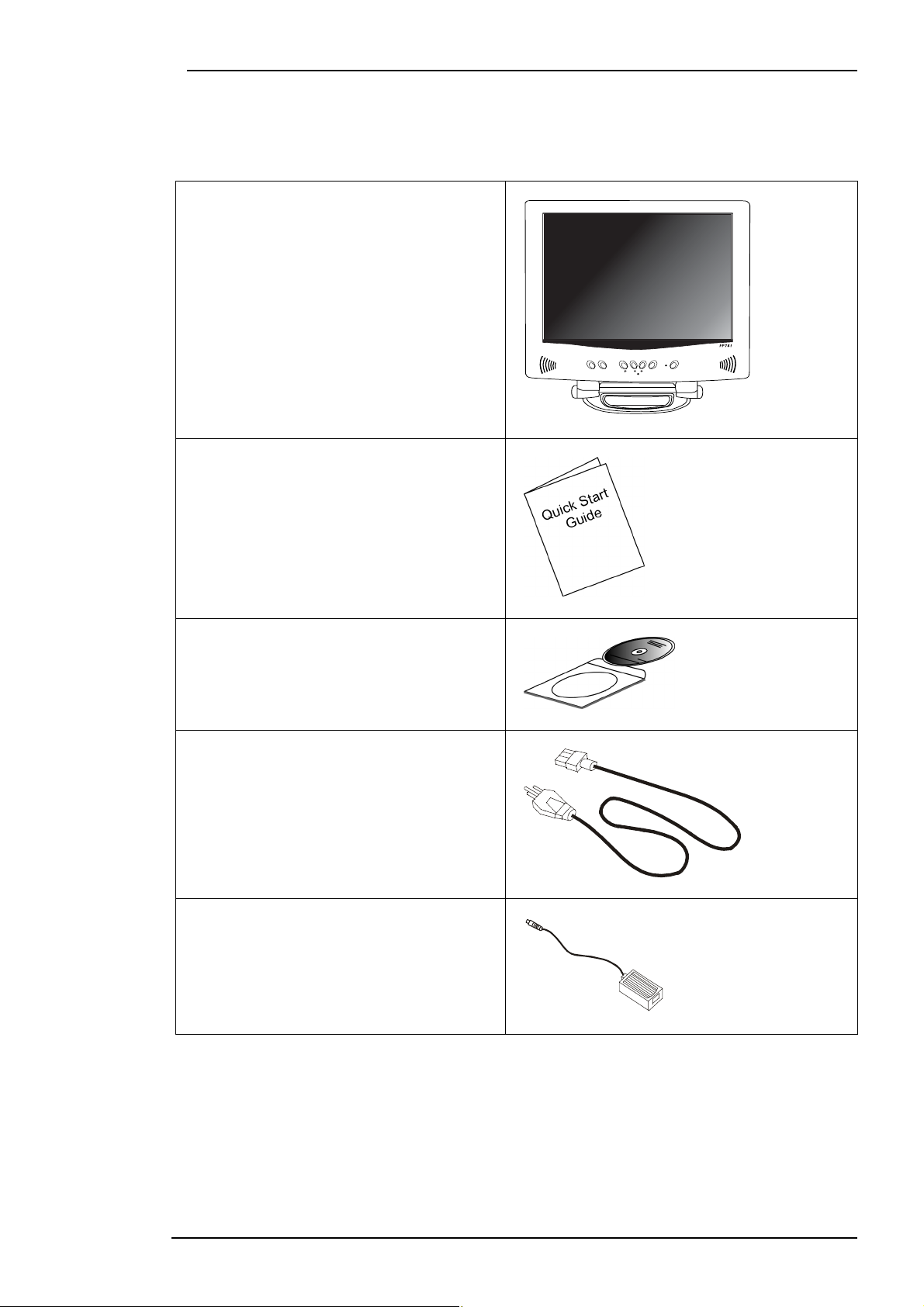
Benq LCD Color Monitor User's Guide
Unpacking
Please check you have the following items. If they are missing or are damaged, please contact the
dealer immediately at which you purchased the good.
LCD monitor with signal cable
Quick Start Guide
CD-ROM
Power cord
Power Adaptor
English 3
Page 5

Views of the Monitor
Front View (1)
Benq LCD Color Monitor User's Guide
Front View (2): Control panel
1. Control key 2. Earphone jack
3. Speaker 4. Microphone
English 4
Page 6

Back View (1)
Back View (2): Locations of plugs & sockets
Benq LCD Color Monitor User's Guide
1. D-sub connector 2. DVI connector
3. Microphone input socket (MIC) 4. Audio in socket (LINE IN)
5. DC 5V output socket (DC5V) 6. DC 12V input socket (DC12V)
7. Earphone jack
English 5
Page 7

Benq LCD Color Monitor User's Guide
Installation
Hardware Installation
A. Make sure that the computer and monitor’s power are both turned off.
Please follow the steps to install your LCD monitor.
1 . Connect the signal cable and power adaptor to Benq LCD monitor.
2 . Connect the audio cable to the Audio Input of Benq LCD monitor.
3 . Please connect power cord to power adaptor first and then connect the power adap-
tor to LCD monitor.
B. Connect the signal cable to the VGA output of the graphics card on the computer.
C. Connect the audio cable to your computer.
D. Connect the power cord at the back of the monitor to an AC power socket. Please
make sure that the socket is not blocked or covered, so you can disconnect the unit
from AC supply if you need to. Your monitor is equipped with an automatic power supply for a voltage range from 100 to 240 Volt at a frequency of 50 to 60 Hz. Be sure that
your local power is within the supported range. If you are unsure, ask your electricity
supplier.
English 6
Page 8

Adjusting the Monitor
A Look at the Control Panel
Benq LCD Color Monitor User's Guide
There are 7 keys for user’s control including “iKey”, "Input", “Exit”, “Enter”,
power swith.The following descriptions are the introduction of these keys & switch.
1. “Power”: Turn the power on or off.
2. “iKey” : Adjust vertical position, phase, horizontal position and pixel clock automatically.
3. "Input" key: Select between digital and analog signal sources.
4. “Exit” key: Back to main menus, save menu or exist OSD menu
5.
“Enter” key: Enter sub-menus, select items or save items.
6. “<”: For Left adjustment. Left key is the hot key for Contrast adjustment.
7. “>”: For Right adjustment. Right key is the hot key for Brightness adjustment.
“<” and “>” key and a
Hot Key Mode
Contrast hot-key
1. Press “<” key to enter the Contrast
hot- key mode.
2. Press “<” or “>” key to make adjust
ment. The scale can be adjusted from
maximum (100) to minimum (0).
3. Press the “Exit” to leave OSD operation. The adjustment can be autosaved.
Brightness hot-key
1. Press “>” key to enter the Brightness
hot-key mode.
2. Press “<” or “>” key to make adjust-
ment. The scale can be adjusted from
maximum (100) to minimum (0).
3. Press the “Exit” to leave OSD operation. The adjustment can be autosaved.
English 37
Page 9

Volume hot-key
1. Press “Exit” key to enter the Voulme
hot-key mode.
2. Press “<” or “>” key to make adjust-
ment. The scale can be adjusted from
maximum (100) to minimum (0).
3. Press the “Exit” to leave OSD operation. The adjustment can be autosaved.
Main Menu Mode
Control Functions Available in Main Menu
Digital mode OSD main menu.
Benq LCD Color Monitor User's Guide
Analog mode OSD main menu.
English 38
Page 10

Press “<”or “>” key to select this item
and press “Enter” to enter sub-menu.
Press “<”or “>” key to adjust brightness
and then press “Exit” to return to main
menu.
Benq LCD Color Monitor User's Guide
Brightness
Press “<”or “>” key to select this item
and press “Enter” to enter sub-menu.
There are two items in this sub-menu.
Phase: adjust the phase of pixel
clock.
Pixel Clock: adjust the frequency
of the pixel.
Fine Tune
English 39
Page 11

Auto Adjust
The same function as iKey
Press “<”or “>” key to select this item
and press “Enter” to enter sub-menu.
Benq LCD Color Monitor User's Guide
Posit ion
There are two items in this sub-menu.
H.(Horizontal) Position: adjust the
horizontal position of the display.
V.(Vertical) Position: adjust the
vertical position of the display.
Press “<”or “>” key to select this item
and press “Enter” to enter sub-menu.
Color
English 40
Page 12

There are three preset modes:
C1:9300K
C2:6500K
C3:5800K
And one user mode.
In user mode, user can adjust Red, Green
and Blue color.
Benq LCD Color Monitor User's Guide
Press “<”or “>” key to select this item
and press “Enter” to enter sub-menu.
To select OSD language within 6 languages
DE: Deutsch
EN: English
ES: Español
FR: Français
IT: Italiano
JA: Japanese
Languages
Press “<”or “>” key to select this item
and press “Enter” to enter sub-menu.
Recall
English 41
Page 13

Press “<”or “>” key to make decision.
Select "Yes" and press "Enter" to restore
factory settings. Select "No" and press
"Enter" or just press "Exit" to return to
main menu.
Press “<”or “>” key to select this item
and press “Enter” to enter sub-menu.
Benq LCD Color Monitor User's Guide
Vol um e
Press “<”or “>” key to adjust volume of
speaker and then press "Exit" to return
to main manu.
Input Select
Press “<”or “>” key to select this item
and press “Enter” to enter sub-menu.
Press “<”or “>” key to select between
digital and analog signal source.
English 42
Page 14

Press “<”or “>” key to select this item
and press “Enter” to enter sub-menu.
Press “<”or “>” key to select between
"FULL" (full screen) and "1:1" (real size).
Benq LCD Color Monitor User's Guide
Image Size
OSD Setting
Press “<”or “>” key to select this item
and press “Enter” to enter sub-menu.
There are 3 items in this sub-menu.
H.(Horizontal) Position: adjust the
OSD horizontal position of the display.
V.(Vertical) Position: adjust the
OSD vertical position of the display.
OSD Time: to set the standby
time of OSD.
English 43
Page 15

Press “<”or “>” key to select this item
and press “Enter” to enter sub-menu.
Press "Enter" to show display information
(resolution, horizontal frequency and
vertical frequency). Press "Exit" to return
to main menu.
Benq LCD Color Monitor User's Guide
Info
Contrast
Press “<”or “>” key to select this item
and press “Enter” to enter sub-menu.
Press “<”or “>” key to adjust contrast
ratio and then press "Exit" to return to
main menu.
English 44
Page 16

Benq LCD Color Monitor User's Guide
Troubleshooting
Frequently Asked Questions (FAQ)
✓ The image is blurred:
☞ Read the chapter, Installation/Adjustment and then select the correct resolution, refresh
rate and make adjustments based on these instructions.
☞ Do you use a VGA extension cable?
Remove the extension cable for the test. Is the image now in focus? If not, optimize the
image working on the description in the chapter, Installation/Adjustment. It is normal
for blurring to occur due to conduction losses in extension cables. You can minimize
these losses by using an extension cable with better conduction quality or with a built-in
booster.
☞ Does the blurring only occur at resolutions lower than the native (maximum) resolution?
Read the chapter Installation/Adjustment. Select the native resolution.
✓ Pixel errors can be seen:
☞ One of several pixels are permanently black, one or more pixels are permanently white,
one or more pixels are permanently red, green, blue or another colour.
Read the chapter Pixel error rates.
✓ The image has a faulty colour appearance:
☞ It has a yellow, blue or pink appearance.
On the monitor press the "Enter" key and use "<" or ">" key to select "RECALL" item and
press "Enter" key. Press "<" or ">" key to select "YES" and press "Enter" to recall factory settings. If the image is still not cor rect and the OSD also has a fault colour
appearance, then one of the three primary colours is missing in the signal input. Now
check the VGA cable contacts. If any pins are bent or broken off, then contact your
dealer or read the chapter, Additional Help, Repairs & Service.
✓ No image can be seen:
☞ Is the prompt on the display illuminated in green?
If the LED is illuminated in green, then press the "Enter" button on the monitor to access
the On Screen Display. If the message "Not supported Mode" appears there, read the
chapter Installation/Adjustment.
English 45
Page 17

Benq LCD Color Monitor User's Guide
☞ Is the prompt on the display illuminated in orange?
If the LED is illuminated in orange, then the power management mode is active. Press a
button on the computer keyboard or move the mouse. If that does not help, then check
the VGA cable contacts. If any pins are bent or broken off, then contact your dealer or
read the chapter, Additional Help, Repairs & Service.
☞ Is the prompt on the display not illuminated at all?
Check the power supply mains socket, the external power supply and the mains switch.
✓ The image is or distorted, flashes or flickers:
☞ Read the chapter, Installation/Adjustment and then select the correct resolution, refresh
rate and make adjustments based on these instructions.
✓ The image is displaced in one direction:
Read the chapter, Installation/Adjustment and then select the correct resolution, refresh
☞
rate and make adjustments based on these instructions.
Need More Help?
If your problems remain after checking this manual, please contact your place of purchase or e-mail
us at: DPLservice@benq.com
English 46
Page 18

Supported operating modes
Incoming display mode(Input timing) Multi-scan
Benq LCD Color Monitor User's Guide
operation
Resolution Horizontal
Frequency
(KHz)
640x350 31.47(P) 70.08(N) 25.17 DOS 1280X943
720x400 31.47(N) 70.08(P) 28.32 DOS
640x480 31.47(N) 60.00(N) 25.18 DOS
640x480 35.00(N) 67.00(N) 30.24 Macintosh
640x480 37.86(N) 72.80(N) 31.5 VESA
640x480 37.50(N) 75.00(N) 31.5 VESA
800x600 37.88(P) 60.32(P) 40.00 VESA
800x600 48.08(P) 72.19(P) 50.00 VESA
800x600 46.86(P) 75.00(P) 49.50 VESA
832x624 49.72(N) 74.55(N) 57.29 Macintosh
1024x768 48.36(N) 60.00(N) 65.00 VESA
1024x768 56.48(N) 70.10(N) 75.00 VESA
1024x768 60.02(P) 75.00(P) 78.75 VESA
Vertical
Frequency
(Hz)
Dot Clock
Frequency
(MHz)
Remark Actual display
resolution
1280X1024
full screen
1024x768 60.24(N) 74.93(N) 80.00 Macintosh
1152x864 67.50(P) 75.00(P) 108.00 VESA
1152x870 68.68(N) 75.06(N) 100.00 Macintoch
1152x900 61.80(N) 66.00(N) 92.94 SUN 66
1152x900 71.81(N) 76.14(N) 108.00 SUN
1280x1024 64.00(P) 60.00(P) 108.00 VESA
*1280x1024 75.83(N) 71.53(N) 128.00 IBM1
*1280x1024 80.00(P) 75.00(P) 135.00 VESA
*1280x1024 81.18(N) 76.16(N) 135.09 SPARC2
hModes, which are not listed in the above table, may not be supported. For an optimal picture
it is recommended to choose a mode listed in the table.
hYou have 22 available modes compatible with Windows.
hIt can happen that the image is disrupted. This can occur as a result of a signal frequency from
the VGA card, which does not correspond with the usual standard. This is not, however, an
error. You can improve this situation by altering an automatic setting or by manually changing
the phase setting and the pixel frequency from the "Fine Tune" menu.
hIf you switch off the monitor, interference lines can occur on your screen. But do not be con-
cerned about this, as it is normal.
hTo extend the service life of the product, we recommend that you use your computer's
power management function.
hNote: The "*" timing is not supported in Digital input (DVI-D).
English 47
Page 19

Specifications
Model FP781
Benq LCD Color Monitor User's Guide
Display type
Viewable diagonal
Native (maximum) resolution
Colors
Contrast / Brightness
Response time
Viewing angle (left/right, up/down)
Line frequency
Image frequency
Image checks
Controls
iScreen functions
Power Management
17.0" ,active, TFT
43.18cm
1,280X1,024
16.7 million
350:1 / 200cd/m²
35ms
80/80, 80/80
31.47 - 81.18 kHzMulti- frequency monitor
56.25 - 75.0 Hz modes within these parameters
Digital, Screen OSD Technology, iKey (automatic image
setting)
iKey, Input, Exit, “<”, “>”, Enter
Contrast, brightness, vert. & hor. image position,
phase, pixel clock, color balance, color palette, choice
of language, Input Select, Image Size, OSD Setting, Status indicator.
VESA DPMS, EPA
max. power consumption
Power saving mode
Input signal
Synchronisation
Signal connection
Temperature (operating)
Air humidity (operating)
Certifications TCO 99 (Optional), TÜV/Ergonomics, TÜV/GS, FCC
Operating voltage
Dimensions (W x H x D)
Weig ht
50 Watt Max
< 3 Watt
Analog: RGB analog 0.7 Vpp/75 Ohm positive
Digital: DVI (Digital Visual Interface Standard Rev. 1.0)
compliance
TTL separate signal connection 15-pin mini D-sub
cable
Analog: 15 pin mini D-sub cable
Digital: 24 pin DVI cable
5 °C - 40 °C
20% - 80%
Class B, ISO 13406-2, VCCI, UL, CE, C-Tick, BSMI
Automatic switched mode power supply, 90-264 V, 4763Hz
404.6 x 449.6 x 202.1 mm
4.7 kg
English 48
Page 20

Benq LCD Color Monitor User's Guide
Appendix: An Introduction to LCD Technology
Principles of LCD Technology
The functionality of LCD (Liquid Crystal Display) screens is based on the special physical properties
of liquid crystals. Their rod shaped molecules arrange themselves similarly to the molecules of
crystals - always uniformly and in one particular direction. Yet liquid crystals are not set in this orientation, but behave like a liquid: They can be manipulated by applying an electric voltage. The layers of the liquid crystal molecules can therefore be longitudinal or diagonal to the polarising
direction of the light and thereby have a varying effect on the course of light waves.
LIQUID CRYSTALS POLARISE INCIDENT LIGHT
An LC display consists of two polarising filters, a control layer, the respective colour filters and the
liquid crystal layer.
The light from a background lamp hits an initial polarisation membrane so that only a specific plane
of polarisation of the light reaches the liquid crystal layer. Without any external electrical influence
the liquid crystal molecules arrange themselves in a screw-like shape between the two vertically
aligned polarising filters and the directional structure imposed as a result. The light follows this orientation and is rotated by 90 degrees. The second polarising filter only allows through light with
this rotated polarisation. The light valve is open - as a result the controlled pixel lights up.
If an electrical voltage is applied, the liquid crystal molecules orientate themselves along the field
lines. The 90' screw is lifted up, the LC molecules appear parallel to the incident light and allow it to
pass through without altering the polarising direction. The unrotated light hits the second, rotated
polarising filter and is blocked. As a result the corresponding pixel remains dark. The intensity of
the departing, visible light can be controlled by means of the voltage applied to the crystal layer and
the polarised light rotated to a greater or lesser extent as a result.
The TFT panel
A. The standard TFT panel
With TFT displays, also called active matrix, the light transmitting capacity of each pixel is in
each case controlled by a transistor. The pixels can therefore be operated individually and
addressed very quickly, which in turn guarantees perfect display even of moving images. With
high-resolution LCDs well over two million pixels (three colour dots for the primary colours
red, green and blue per pixel) have to be controlled. The voltage is continuously on so that the
image does not have to be rebuilt constantly. The great advantage of this is that LC displays do
not flicker, even when they are controlled at low refresh frequencies (e.g. at 60 Hz). Because
faulty transistors can occur during production, pixel errors resulting from this are unavoidable.
B. The super TFT panel
The super TFT panel works according to the same physical principle. A significantly increased
viewing angle can be created through more precise production and through slightly brighter
pixels. This, however, is partly at the expense of the gray level resolution.
English 49
Page 21

C. Comparison of standard and super TFT display
Standard Super
Benq LCD Color Monitor User's Guide
h good gray level resolution
hF satisfactory viewing angle
Field of applications:
hImage processing
hmedical field
hStandard workstation
hBanks (confidential area)
h very good viewing angle
hsatisfactory gray level resolution
Field of applications:
his several people are working at one
screen.
hStandard workstation
hPresentation tasks
hBanks (public area)
Important LCD parameters
A. Viewing angle
The viewing angle is the display's visible field. If one were to imagine a vertical line in the centre of
the image and to pivot up and down and to the right and to the left from that point, then that is the
viewing angle.†Working ergonomically requires a viewing angle of at least 60
zontally and 45
the values for right and left, and for horizontal and vertical are added together. If this were the case
then this would provide a viewing angle of 120
°/45° vertically (up/down). If only two values are specified for horizontal and vertical,
° horizontally and 90° vertically.
°/60° (right/left) hori-
B. Contrast
Contrast is the ratio between the light intensity of the brightest and the darkest point of an image.
High contrast values improve readability and ergonomics.
A display should in all instances attain contrast values of 100:1. This is a point on which LCD monitors are clearly superior to monitors.
C. Response time
The response time is the time, which a TFT cell requires to switch on and switch off. †For standard
applications a response time of a maximum of 70 ms (milliseconds) is sufficient. If a more rapid
image build-up is required (e.g. the multimedia field), then values of a maximum of 30 ms are
required.
D. Brightness
Brightness is the emitted luminous power over a specified area. Brightness is another point, on
which LCD monitors are superior to CRT devices. Traditional monitors create approx. 80 to 100
cd/m² (candela per meter square). In the case of LC displays, values below 150 cm/m² are not
acceptable.
English 50
Page 22

Benq LCD Color Monitor User's Guide
Display errors
A. Pixel errors
Pixel errors are (unfortunately) unavoidable with today's production methods, if you want to manufacture displays at an economically sensible price.
A display with a resolution of 1024x768 dots therefore has 786432 pixels. Each pixel consists of the
three sub-pixels for red, green and blue. That makes 2,359,296 individual control transistors. It can
occur during production that one or several transistors is defective, which means that pixel errors
occur, in which a sub-pixel does not light up at all or does so all of the time.
If you were to accept the same error rate as in the case of the strip mask, for which two horizontal
lines are completely disrupted, then you would end up with a 2.6 percent error rate. The accepted
error rates for LC displays are far lower, however. If, for example, you were to accept a tolerance
of three permitted pixel errors per display, the you would end up with an error rate of 0.0038 per
thousand.
B. Blurred image
You can also end up with blurred images with LC displays indeed whenever you depart from the
native resolution. A display is built for a set resolution, smaller resolutions can only be displayed
interpolated. If, for example, you want to display a resolution of 800x600 on a display with a native
resolution of 1024x768, then each horizontal dot would have to display 1.28 dots of the resolution.
This doesn't work of course and so intermediate values are calculated and this distorts the original
image.
C. Multifrequency as opposed to Multiscan
LC displays require a digital control and because currently there is still no valid standard for a digital
control, for the sake of compatibility there is a tendency to revert to the standard VGA connection. This is also ideal for monitors, as they require an analog signal.
The image digitally created in the computer is converted in the graphics card into an analog signal
and thus directly controls a CRT monitor. If, however, you use the analog signal of the VGA connection for a digital LC display, then transducer electronics at the input of the display must cater for
conversion back into digital signals. Two problems occur with this:
1. conversion losses:
The image is not so optimal as compared with direct, digital control. It can otherwise be
the case that subsequent adjustments are necessary every couple of months on a regular basis. This is generally executed via the OSD or an automatic function)
2. Limitation to specific operating modes:
Nowadays A CRT monitor is usually a multiscan monitor, which means it can be operated
within the limits of its horizontal and vertical frequency, even in non-standard modes.
An LCD monitor, in contrast, is a multi-frequency monitor, which means it is only guaranteed to work together with specific modes (see list in the user's guide).
English 51
Page 23

Comparison of CRT & LCD monitors
CRT monitor Flat panel display
Benq LCD Color Monitor User's Guide
Advantages:
hMultiscan monitor.
hsame quality in all resolutions.
hproven connector standard
hanalog (infinite) colour depth
hno pixel errors
halso large proportions
hinexpensive
Disadvantages:
hgeometry errors possible
hconvergence errors possible
hlimited brightness and contrast val-
ues
honly flicker-free from 72 Hz
hsensitive to magnetic and electric
fields
hrelatively high power consumption
Advantages:
hno geometry errors
hno convergence errors
hexcellent brightness and contrast values
hflicker-free
hinsensitive to magnetic and electric fields
hlow power consumption
hlow heat build-up
hsmall footprint
hlow weight
Disadvantages:
hMulti-frequency monitor.
hbest quality only in its native resolution.
hAbsence of standards
hlimited colour depth
hpixel errors
hno large proportions
hexpensive
hhigh heat build-up
hlarger footprint
hhigh weight
Summary
Ultimately, it cannot be said that LCD monitors are superior to CRT monitors or vice-versa either.
Rather when choosing which device to use you need to weigh up the advantages and disadvantages
in order to decide which technology to use.
In the public and presentational arena, LC displays are definitely preferable over CRT monitors. In
relation to the display workstation order, the small footprint is also an important argument and in
this respect more favours flat panel displays. On the other hand, when it comes to particular colour
depth, or you need a large viewable diagonal, the choice of a CRT monitor is still unrivalled.
English 52
