Page 1

FP537s
LCD Color Monitor
15.0" (38.1 cm) LCD Panel Size
User’s Manual
Welcome
Page 2

i
Copyright
Copyright © 2004 by BenQ Corporation. All rights reserved. No part of this publication may be
reproduced, transmitted, transcribed, stored in a retrieval system or translated into any language
or computer language, in any form or by any means, electronic, mechanical, magnetic, optical,
chemical, manual or otherwise, without the prior written permission of BenQ Corporation.
ii
Disclaimer
BenQ Corporation makes no representations or warranties, either expressed or implied, with
respect to the contents hereof and specifically disclaims any warranties, merchantability or fitness
for any particular purpose. Further, BenQ Corporation reserves the right to revise this publication
and to make changes from time to time in the contents hereof without obligation of BenQ
Corporation to notify any person of such revision or changes.
Please follow these safety instructions for best performance, and long life for your monitor
iii
Power Safety
• The AC plug isolates this equipment from the AC supply.
• The power supply cord serves as a power disconnect device for pluggable equipment. The socket
outlet should be installed near the equipment and be easily accessible.
• This product should be operated from the type of power indicated on the marked label. If you are
not sure of the type of power available, consult your dealer or local power company.
iv
Care And Cleaning
• Cleaning. Always unplug your monitor from the wall outlet before cleaning. Clean the LCD
monitor surface with a lint-free, non-abrasive cloth. Avoid using any liquid, aerosol or glass
cleaners.
• Slots and openings on the back or top of the cabinet are for ventilation. They must not be blocked
or covered. Your monitor should never be placed near or over a radiator or heat source, or in a
built-in installation unless proper ventilation is provided.
• Never push objects or spill liquid of any kind into this product.
v
Servicing
• Do not attempt to service this product yourself, as opening or removing covers may expose you to
dangerous voltages or other risks. If any of the above mentioned misuse or other accident such as
dropping or mishandling occurs, contact qualified service personnel for servicing.
2 Copyright
Page 3

i
Tab le of Contents
Getting Started ...................................................................................................................... 5
Getting to Know Your Monitor ........................................................................................... 6
Front View ...................................................................................................................6
Back View (1) ...............................................................................................................6
Back View (2): Locations of Plugs & Sockets .............................................................7
How to Install Your Monitor Hardware ............................................................................. 8
Detach the Base ............................................................................................................9
How to Install Your Monitor's Software ........................................................................... 10
Choosing the Best Picture Resolution ............................................................................... 14
How to Choose the Right Refresh Rate ............................................................................. 16
How to Set the Picture Optimization ................................................................................ 19
How to Adjust Your Monitor ............................................................................................ 20
A Look at the Control Panel .....................................................................................20
Hot Key Mode ...........................................................................................................20
Main Menu Mode ......................................................................................................21
Troubleshooting ................................................................................................................. 29
Frequently Asked Questions (FAQ) .........................................................................29
Need More Help? .......................................................................................................30
Supported Operating Modes ............................................................................................. 31
Specifications ...................................................................................................................... 32
Table of Contents 3
Page 4

Table of Contents4
Page 5

1
Getting Started
When unpacking please check you have the following items. If they are missing or are damaged,
please immediately contact the dealer at which you purchased the goods.
BenQ LCD Monitor
Quick Start Guide
CD-ROM Disk
Power Cord
Signal Cable
2
0
0
.
3
0
0
9
L
.
P
3
5
/
:
N
5 Getting Started
Page 6

2
Getting to Know Your Monitor
Front View
Back View (1)
6 Getting to Know Your Monitor
Page 7

Back View (2): Locations of Plugs & Sockets
Power AC input jack
Video signal input jack
7 Getting to Know Your Monitor
Page 8

3
How to Install Your Monitor Hardware
Make sure that the computer and monitor's power are both turned off. Please follow these five
steps to install your LCD monitor.
1. Place the monitor into the base plate until it locks
into place. There will be a clicking sound.
2. Connect the power cord to your monitor.
3. Connect the signal cable to your monitor.
8 How to Install Your Monitor Hardware
Page 9

4. Connect the other end of signal cable to the signal
connector of your computer.
5. Connect power cord to an AC power socket.
Detach the Base
Pull the clip back and detach the base plate.
9 How to Install Your Monitor Hardware
Page 10

4
How to Install Your Monitor's Software
You need to set up the correct monitor driver to suit your operating system.
To set up Windows 98, start on this page.
Windows 2000, turn to page 11.
Windows ME turn to page 12.
Windows XP turn to page 13.
Windows 98.
To manually install or update the driver, perform the following steps:
1. Open the control panel and double-click “Display” icon.
2. From the “Display Properties” window, select the “Settings” tab. Click the “Advanced...” button in
the bottom right corner.
3. Select the “Monitor” tab. Click the “Change” button in the top right corner.
4. The “Update Device Driver Wizard” opens. Confirm by clicking “Next”.
5. Select “Display a list of all drivers in a specific location, so you can select the driver you want.” and
press “Next”.
6. Now click the “Have Disk” button in the bottom right corner. Another window appears. Select the
“Browse” button.
7. Insert the supplied CD into your computer. Select the CD-drive from the drop-down menu.
8. By pressing “OK” again in the next window you will be given a list of compatible devices. Select
“FP537s” from the list and press “Next” again.
9. An “Insert Disk” dialogue box appears. Click “OK”, and then click “Skip File”.
10. Close “Update Device Driver Wizard” by clicking “Finish” to complete the installation.
10 How to Install Your Monitor's Software
Page 11

Windows 2000.
The first time you start Windows with a new monitor, the system will detect it and automatically
start the “Add New Hardware Wizard”. Carry out the instructions beginning at step 4.
1. Insert “BenQ LCD Monitor” CD-ROM into your CD-ROM Driver.
2. Click “Start” then “Settings”.
3. Open the Control Panel and double click on the “Display” icon.
4. From the “Display Properties” window, select the “Settings” tab. Click the “Advanced Properties”
button in the bottom right corner.
5. Select “Monitor” then click “Properties”.
6. Select “Driver” tab then click “Update Driver”.
7. The “Upgrade Device Driver Wizard” will pop up. Then click “Next”.
8. Select “Display a list of the known drivers for this device so that I can choose a specific driver”
then click “Next”.
9. In the next window, click “Have Disk”, then “Install From Disk” window will pop up. Click
“Browse”, the “Located File” will pop up.
10. Scroll down and select your CD ROM Driver, then click “Next” .
11. In the list of folders within the CD-ROM, select “Drivers” folder then click “Open” twice, then
click “OK”. Select your LCD Mode (FP537s) from the list in the next window then click “Next”
twice.
12. The new drivers are now installed on your computer.
11 How to Install Your Monitor's Software
Page 12

Windows ME. To manually install or update the driver, perform the following steps:
1. Click “Start”, “ Settings”, “Control Panel” and then double-click “Display”.
2. In the Display Properties window, click the “Settings” tab and click “Advanced...”.
3. Click the “Monitor” tab and then click “Change”.
4. “Update Device Driver Wizard” dialogue box appears. Choose “Specify the location of the driver
(Advanced)” and then click “Next”.
5. Choose “Display a list of all the drivers in a specific location, so you can select the driver you
want” and click “Next”.
6. Choose “Monitor” from the list and then click “Next”.
7. Choose “Display a list of all the drivers in a specific location, so you can select the driver you
want.”.
8. Click “Have disk” and then click “Browse...”.
9. Insert “BenQ LCD Monitor's CD” into your CD-ROM and type d:\ (change the driver letter to
match your CD-ROM driver if it is not drive D). Enter “Drivers” folder to select the model from
the list left. Click “OK”.
10. Click “OK” on the “Install From Disk” window. The dialogue box “Update Device Driver Wizard”
appears. Choose the model from the list, then click “Next”.
11. Click “Next”.
12. Click “Finish” to complete the installation.
12 How to Install Your Monitor's Software
Page 13

Windows XP.
1. Right click mouse on the desktop and choose “Properties”. Select “Settings” tab and click the
“Advanced” button. A small window will pop up. Select the “Monitor” tab in the new window and
then click “Properties”.
2. Select “Driver” tab and then click “Update Driver…”
3. The “Hardware Update Wizard” will pop up. Then click “Next”.
4. Select “Don't search. I will choose the driver to install” and then click “Next”.
5. In the next window, click “Have Disk…”, an “Install From Disk” window will pop up. Click
“Browse”. The “Locate File” window will pop up.
6. Select your driver and then click “Next”.
7. The new drivers are now installed to your computer. Click “Finish” to exit installation.
13 How to Install Your Monitor's Software
Page 14

5
Choosing the Best Picture Resolution
Due to the nature of LCD display technology, the picture resolution is always fixed. The best
picture possible for your FP537s is achieved with a resolution of 1024 x 768. This is called "ative
Resolution” or maximal resolution - that is, the clearest picture. Lower resolutions are displayed
on a full screen through an interpolation circuit. However flaws do occur with the interpolated
resolution. So if you want to have all the advantages of LCD technology you must use the native
resolution. If you are using Windows 98/2000/ME or XP you can change the picture resolution as
follows:
1. Double-click the “Display” icon in the Control Panel.
2. From the “Display Properties” window, select the “Settings” tab. You can alter the resolution by
using the slider on the right-hand side.
14 Choosing the Best Picture Resolution
Page 15

3. Select a resolution of 1024x768. Then click “Apply”.
4. In the subsequent windows, press “OK” and “Ye s”
5. You can now close “Display Properties”.
15 Choosing the Best Picture Resolution
Page 16

6
How to Choose the Right Refresh Rate
You don't have to choose the highest possible refresh rate on an LCD display, because it is not
technically possible for an LCD display to flicker. The best results are obtained by using the factory
modes already set in your computer. There is a table with the factory modes in this user's guide.
Youc an choose 60, 70 and 75 Hertz, (but not 72Hz) for the native resolution of 1024 x 768. In
Windows 98/2000/ME/XP you can change the refresh rate as follows:
1. Double click the “Display” icon in the Control Panel.
16 How to Choose the Right Refresh Rate
Page 17

2. From the “Display Properties” window, select the “Settings” tab. Click the “Advanced...” button in
the bottom right corner.
17 How to Choose the Right Refresh Rate
Page 18

3. Select the “Adapter” tab. The refresh rate selection field is located in the center at the bottom of the
window.
4. Choose a refresh rate from the table with the factory modes, which can be found in the user's
guide, and select this in the settings field.
5. In the subsequent windows press “Change”, “ OK” and “Ye s ”.
6. You can now close “Display Properties”.
18 How to Choose the Right Refresh Rate
Page 19

How to Set the Picture Optimization
7
The easiest way to obtain an optimal display is to use the
control panel and the monitor will adjust automatically.
If you are still not satisfied with the result, you can still adjust the image manually.
1. Run the test program auto.exe from CD-ROM; this is the best way to observe possible changes.
You can also use any other image, such as the desktop of your operating system. However, we recommend that you use auto.exe. As you run auto.exe, a test pattern emerges.
2. Press “Enter” on control panel to access OSD.
3. If there is vertical noise observed, press or key to select “Geometry” and press “Enter” key.
Then press or key to select “Pixel Clock” and also press “Enter” key again. Now, pressor
ikey
function. Press the “
ikey
” on the
key to adjust the monitor untill the noise disappears.
4. If there is horizontal noise observed, press t or u key to select “Geometry” and press “Enter” key.
Then pressor key to select “Phase” and also press “Enter” key again. Now, press or to
adjust the monitor untill the noise disappears.
To make sure the “
the “
iKey”
does not work properly and the “NON PRESET MODE” message is on the OSD, it
means you are not using one of the supported modes. Please set your computer to use one of the
supported modes. You will find a list of supported modes in this manual.
iKey
” function performs well, you have to use one of the supported modes. If
19 How to Set the Picture Optimization
Page 20

8
How to Adjust Your Monitor
A Look at the Control Panel
There are 6 keys for user's control including “
swith. The following descriptions are the introduction of these keys & switch.
1. “Power”: Turn the power on or off.
2. “
iKey
” : Adjust vertical position, phase, horizontal position and pixel clock automatically.
3. “Exit” key: Back to previous menu or exit OSD.
4. “Enter” key: Activate OSD, enter sub menu, select items, confirm selection and hot key for OSD
Lock.
(Left) key: For Left/Decrease adjustment. Left key is the hot key for Contrast.
5.
6.
(Right) key: For Right/Increase adjustment. Right key is the hot key for Brightness.
iKey
”, “Exit”, “Enter”, “<” and “>” key and a power
Hot Key Mode
Brightness and Contrast hot key
Press to enter Brightness menu, press
or key to adjust the degree of brightness and
press “Exit” to exit OSD.
20 How to Adjust Your Monitor
Page 21

Press to enter Contrast menu, press or
key to adjust the degree of Contrast and
press “Exit” to exit OSD.
Main Menu Mode
Control Functions Available in Main Menu
Main Menu
Luminance sub menu
Press or key to adjust the degree of
Brightness, press “Exit” to return to the
previous menu.
21 How to Adjust Your Monitor
Page 22

Press or key to adjust the degree of
Contrast, press “Exit” to return to the previous
menu.
22 How to Adjust Your Monitor
Page 23

Geometry sub menu
or key to adjust the Horizontal
Press
Position, press “Exit” to return to previous
menu.
Press
or key to adjust the Vertical
Position, press “Exit” key to return to previous
menu.
Press or key to adjust the value of the
Pixel Clock, press “Exit” to return to previous
menu.
Press or key to adjust the degree of Phase,
press “Exit” to return to previous menu.
23 How to Adjust Your Monitor
Page 24

Color sub menu
User Preset:
User may set the color balance of Red, Green and
Blue.
24 How to Adjust Your Monitor
Page 25

OSD sub menu
Press or key to adjust the Horizontal
Position of the OSD, press “Exit” to return to
previous menu.
Press or key to adjust the Vertical
Position of the OSD, press “Exit” to return to
previous menu.
Press or key to adjust the display time of
the OSD, press “Exit” to return to previous
menu.
25 How to Adjust Your Monitor
Page 26

Languages Sub menu
26 How to Adjust Your Monitor
Page 27

Recall sub menu
Press or key to confirm Color Recall,
press “Enter” to recall color settings, or press
“Exit” to return to previous menu.
Press or key to confirm Recall All, press
“Enter” key to recall position and color settings,
or press “Exit” key to return to previous menu.
27 How to Adjust Your Monitor
Page 28

Miscellaneous sub menu
Sharpness:
or key to adjust the degree of
Press
Sharpness.
Display Information.
28 How to Adjust Your Monitor
Page 29

Troubleshooting
9
Frequently Asked Questions (FAQ)
The image is blurred:
Read the Installation/Application section, and then select the correct resolution, refresh rate and
make adjustments based on these instructions.
How do you use a VGA extension cable?
Remove the extension cable for the test. Is the image now in focus? If not, optimize the image by
working through the instructions in the Installation/Adjustment section It is normal for blurring
to occur due to conduction losses in extension cables. You can minimize these losses by using an
extension cable with better conduction quality or with a built-in booster.
Does the blurring only occur at resolutions lower than the native (maximum) resolution?
Read the Installation/Adjustment section. Select the native resolution.
Pixel errors can be seen:
One of several pixels is permanently black, one or more pixels are permanently white, one or more
pixels are permanently red, green, blue or another color.
Read the Pixel error rates section.
The image has a faulty coloration:
It has a yellow, blue or pink appearance.
On the monitor, press “Enter” key and press or key to move to the “Recall” icon and press
“Enter” key to enter “Recall” sub menu. Pressor key to select “Color Recall” and select “Yes”
in “Color Recall” sub menu, then press “Enter” key to recall to factory settings. If the image is still
not correct and the OSD also has faulty coloration, this means one of the three primary colors is
missing in the signal input. Now check the signal cable connectors. If any pin is bent or broken off,
please contact your dealer to get necessary support.
No image can be seen:
Is the prompt on the display illuminated in green?
If the LED is illuminated in green and there is a message “Out of Range” on the screen, this means
you are using a display mode that this monitor does not support, please change the setting to one
of the supported mode. Please read “Supported operating modes” section.
Is the prompt on the display illuminated in orange?
If the LED is illuminated in orange, the power management mode is active. Press any button on
the computer keyboard or move the mouse. If that does not help, check the signal cable
connectors. If any pin is bent or broken off, please contact your dealer to get necessary support.
Is the prompt on the display not illuminated at all?
Check the power supply mains socket, the external power supply and the mains switch.
29 Troubleshooting
Page 30
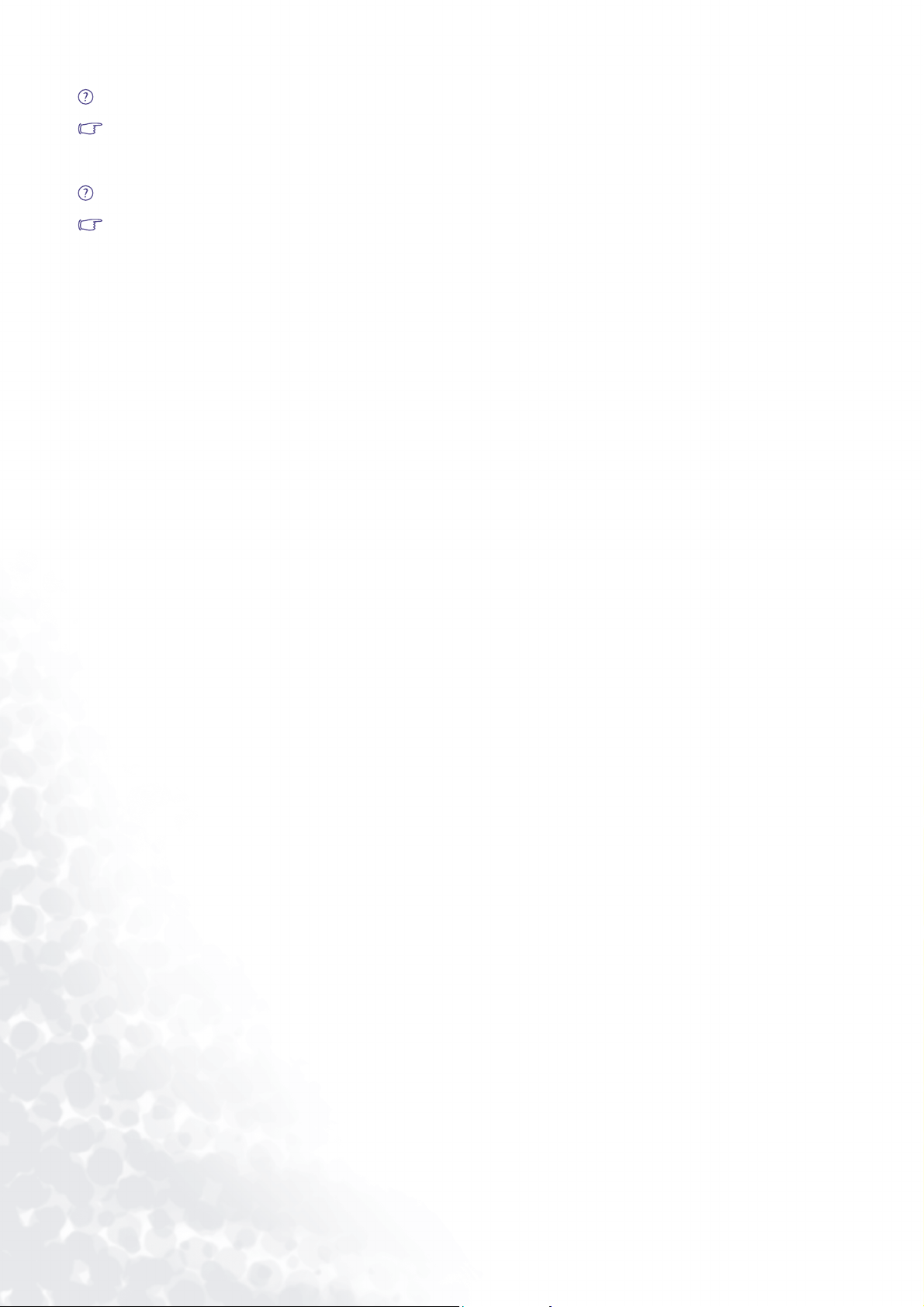
The image is distorted, flashes or flickers:
Read the Installation//section and then select the correct resolution, refresh rate and make
adjustments based on these instructions.
The image is displaced in one direction:
Read the Installation//section and then select the correct resolution, refresh rate and make
adjustments based on these instructions.
Need More Help?
If your problems remain after checking this manual, please contact your place of purchase or
e-mail us at: Support@BenQ.com
30 Troubleshooting
Page 31

10
Supported Operating Modes
Incoming display mode (Input timing)
Resolution Horizontal
Frequency (KHz)
640 x 350 31.47(P) 70.08(N) 25.17 DOS
720 x 400 31.47(N) 70.08(P) 28.32 DOS
640 x 480 31.47(N) 60.00(N) 25.18 DOS
640 x 480 35.00(N) 61.00(N) 30.24 Macintosh
640 x 480 37.86(N) 72.80(N) 31.50 VESA
640 x 480 37.50(N) 75.00(N) 31.50 VESA
800 x 600 37.88(P) 60.32(P) 40.00 VESA
800 x 600 48.08(P) 72.19(P) 50.00 VESA
800 x 600 46.87(P) 75.00(P) 49.50 VESA
832 x 624 49.72(N) 74.55(N) 57.29 Macintosh
1024 x 768 48.36(N) 60.00(N) 65.00 VESA
1024 x 768 56.48(N) 70.10(N) 75.00 VESA
1024 x 768 60.02(P) 75.00(P) 78.75 VESA
1024 x 768 60.24(N) 74.93(N) 80.00 Macintosh
• Modes not listed in the table may not be supported. For an optimal picture, we recommended you
choose a mode listed in the table above.
Vertical
Frequency (Hz)
Pixel
Frequency (MHz)
Comment
• There are 14 available modes that are compatible with Windows.
• Image disruption may occur as a result of signal frequency differences from VGA cards which do
not correspond with the usual standard. This is not, however, an error. You may improve this
situation by altering an automatic setting or by manually changing the phase setting and the pixel
frequency from the “Geometry” menu.
• If you switch off the monitor, interference lines can occur on your screen. But do not be concerned
about this, as it is normal.
• To extend the service life of the product, we recommend that you use your computer's power
management function.
31 Supported Operating Modes
Page 32

11
Specifications
Display type
Model FP537s
15.0" , active, TFT
Viewable diagonal
Native (maximum) resolution
Colors
Contrast / Brightness
Response time
Viewing angle (left/right, up/down)
Line frequency
Image frequency
Image checks
Controls
iScreen functions
Power Management
38.1 cm
1,024X 768
16.2 million
400:1 / 250 cd/m
16 ms
120, 100 (CR=10)
150, 125 (CR=5)
31 - 63 kHz Multi- frequency monitor
56 - 75 Hz modes within these parameters
Digital,
(automatic image setting)
5 buttons and
Contrast, brightness, vert. & hor. image position,
phase, pixel clock, color balance, color palette, choice
of language (8 language OSD), OSD position, status
indicator
VESA DPMS, EPA
Screen
2
OSD Technology,
iKey.
iKey
Max. power consumption
Power saving mode
Input signal
Synchronisation
Temperature (operating)
Air humidity (operating)
Certifications TCO 99, TÜV/Ergonomics, TÜV/ GS, FCC Class B,
Operating voltage
Dimensions (W x H x D)
We ig h t
30 Watt
< 1 Watt, 120V
RGB analog 0.7 Vpp/75 Ohm positive
TTL separate signal connection 15-pin mini D-sub
cable
5 °C - 40 °C
20% - 80%
ISO 13406-2, VCCI, UL, CB Report, CE, C-Tick,SASO,
BSMI, Fimko, GOST, CCC,TCO'03(Optional)
Automatic switched mode power supply,
90-264 V, 47-63 Hz
338.1 x 331.3 x 136mm
3.7 kg
32 Specifications
