Page 1
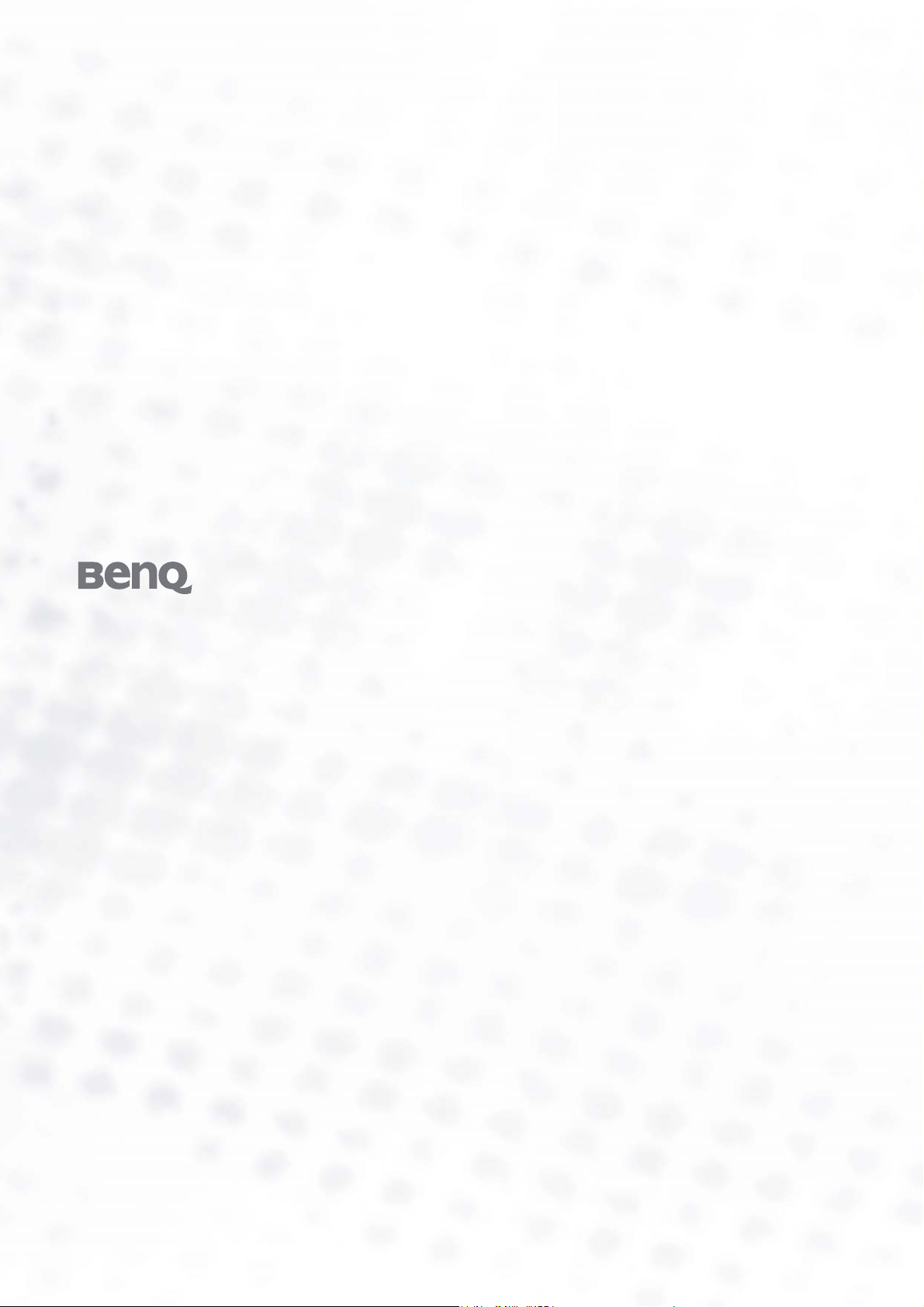
FP51G
LCD Color Monitor
15.0" LCD Panel Size
User’s Manual
Welcome
Page 2
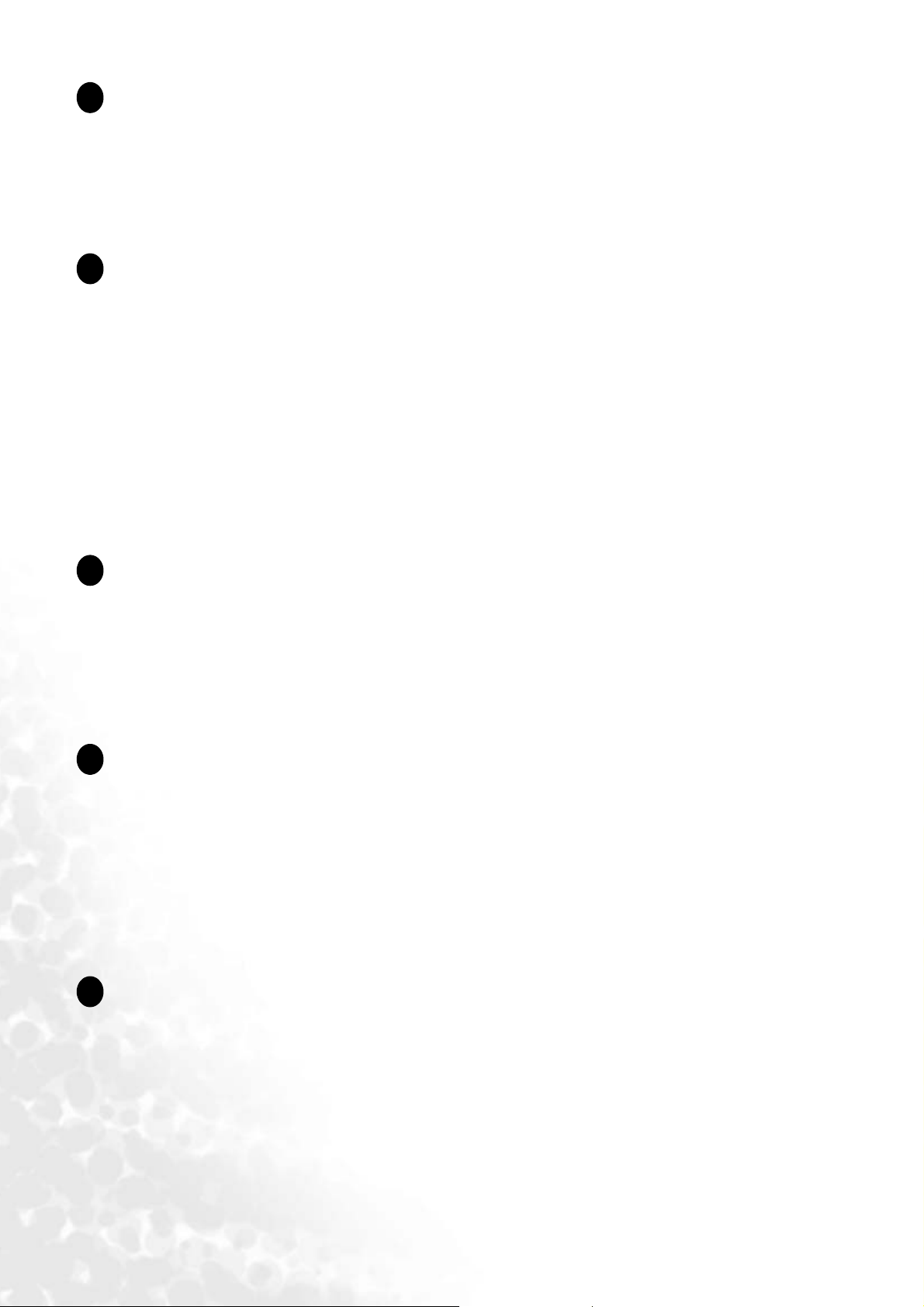
Copyright
i
Copyright © 2005 by BenQ Corporation. All rights reserved. No part of this publication may be
reproduced, transmitted, transcribed, stored in a retrieval system or translated into any language
or computer language, in any form or by any means, electronic, mechanical, magnetic, optical,
chemical, manual or otherwise, without the prior written permission of BenQ Corporation.
Disclaimer
ii
BenQ Corporation makes no representations or warranties, either expressed or implied, with
respect to the contents hereof and specifically disclaims any warranties, merchantability or fitness
for any particular purpose. Further, BenQ Corporation reserves the right to revise this publication
and to make changes from time to time in the contents hereof without obligation of BenQ
Corporation to notify any person of such revision or changes.
Please follow these safety instructions for best
performance, and long life for your monitor
iii
Power Safety
• The AC plug isolates this equipment from the AC supply.
• The power supply cord serves as a power disconnect device for pluggable equipment. The socket
outlet should be installed near the equipment and be easily accessible.
• This product should be operated from the type of power indicated on the marked label. If you are
not sure of the type of power available, consult your dealer or local power company.
Care And Cleaning
iv
• Cleaning. Always unplug your monitor from the wall outlet before cleaning. Clean the LCD
monitor surface with a lint-free, non-abrasive cloth. Avoid using any liquid, aerosol or glass
cleaners.
• Slots and openings on the back or top of the cabinet are for ventilation. They must not be blocked
or covered. Your monitor should never be placed near or over a radiator or heat source, or in a
built-in installation unless proper ventilation is provided.
• Never push objects or spill liquid of any kind into this product.
Servicing
v
• Do not attempt to service this product yourself, as opening or removing covers may expose you to
dangerous voltages or other risks. If any of the above mentioned misuse or other accident such as
dropping or mishandling occurs, contact qualified service personnel for servicing.
2
Page 3

i
Tab le of Contents
Getting started ......................................................................................................................4
Getting to know your monitor ............................................................................................ 5
Front View ...................................................................................................................5
Back View .....................................................................................................................5
How to install your monitor hardware ...............................................................................6
How to detach the stand base .....................................................................................8
Getting the most from your BenQ monitor ........................................................................ 9
How to install the monitor on a new computer ......................................................10
How to upgrade the monitor on an existing computer ..........................................11
How to install on Windows XP systems ...................................................................12
How to install on Windows 2000, ME, & 98 systems ..............................................13
How to complete the Windows Upgrade Device Driver Wizard ...........................14
How to adjust the screen resolution .................................................................................. 16
How to adjust the screen refresh rate ................................................................................ 17
How to set the picture optimization .................................................................................. 18
How to adjust your monitor ..............................................................................................19
A Look at the Control Panel .....................................................................................19
Hot Key Mode ...........................................................................................................19
Main Menu Mode ......................................................................................................20
Troubleshooting ................................................................................................................. 27
Frequently Asked Questions (FAQ) .........................................................................27
Need More Help? .......................................................................................................28
Supported operating modes ............................................................................................... 29
Specifications ...................................................................................................................... 30
3
Page 4
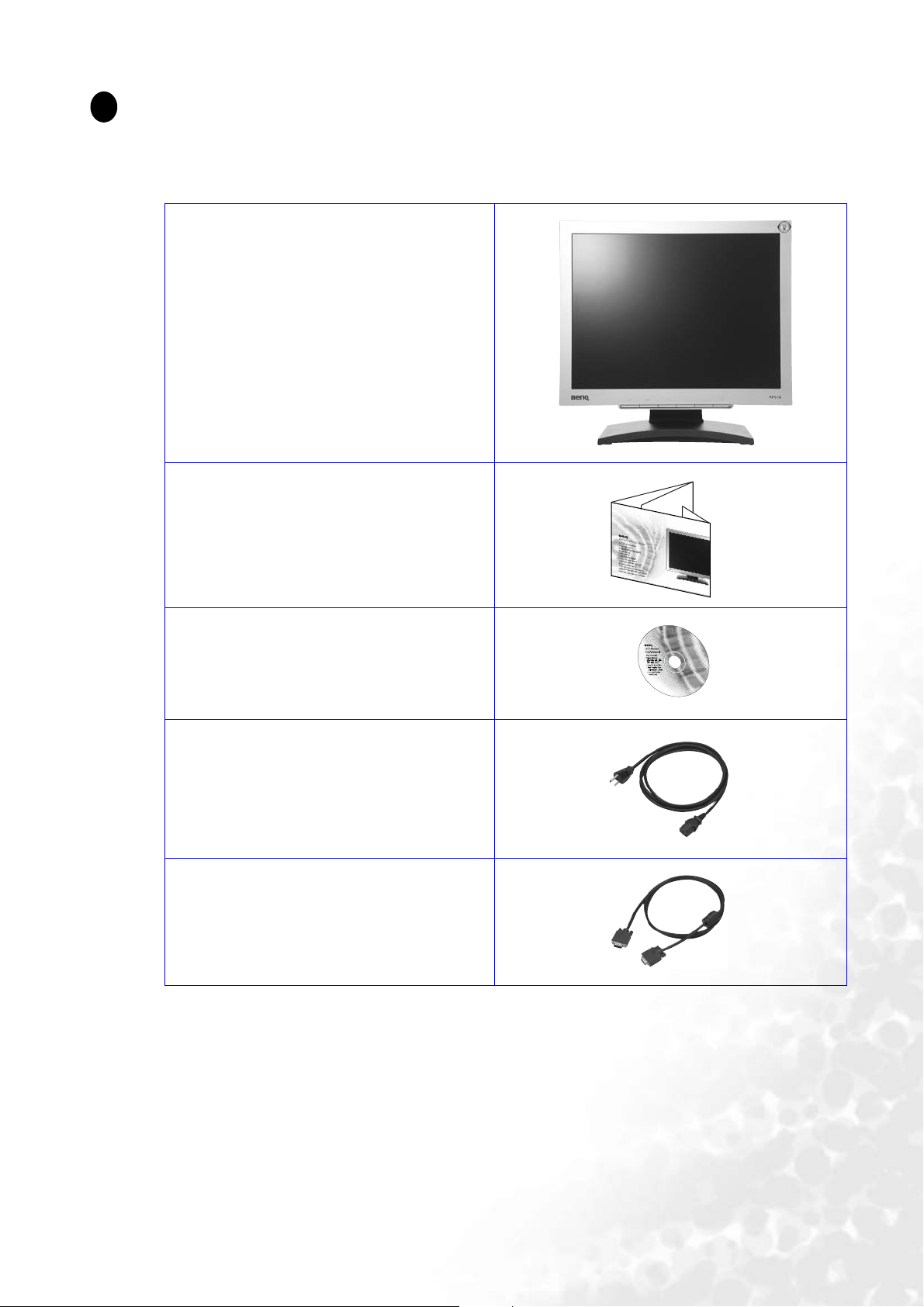
1
1
1
Getting started
When unpacking please check you have the following items. If any are missing or damaged, please
contact the place of purchase for a replacement.
BenQ LCD Monitor
Quick Start Guide
CD-ROM
Power Cord
Signal Cable: D-Sub
2
0
0
.
3
0
0
9
L
.
P
3
5
/
:
N
4 Getting started
Page 5

1
1
2
Getting to know your monitor
Front View
Back View
1 2
1. Power AC input jack
5 Getting to know your monitor
2. D-Sub Connector
Page 6
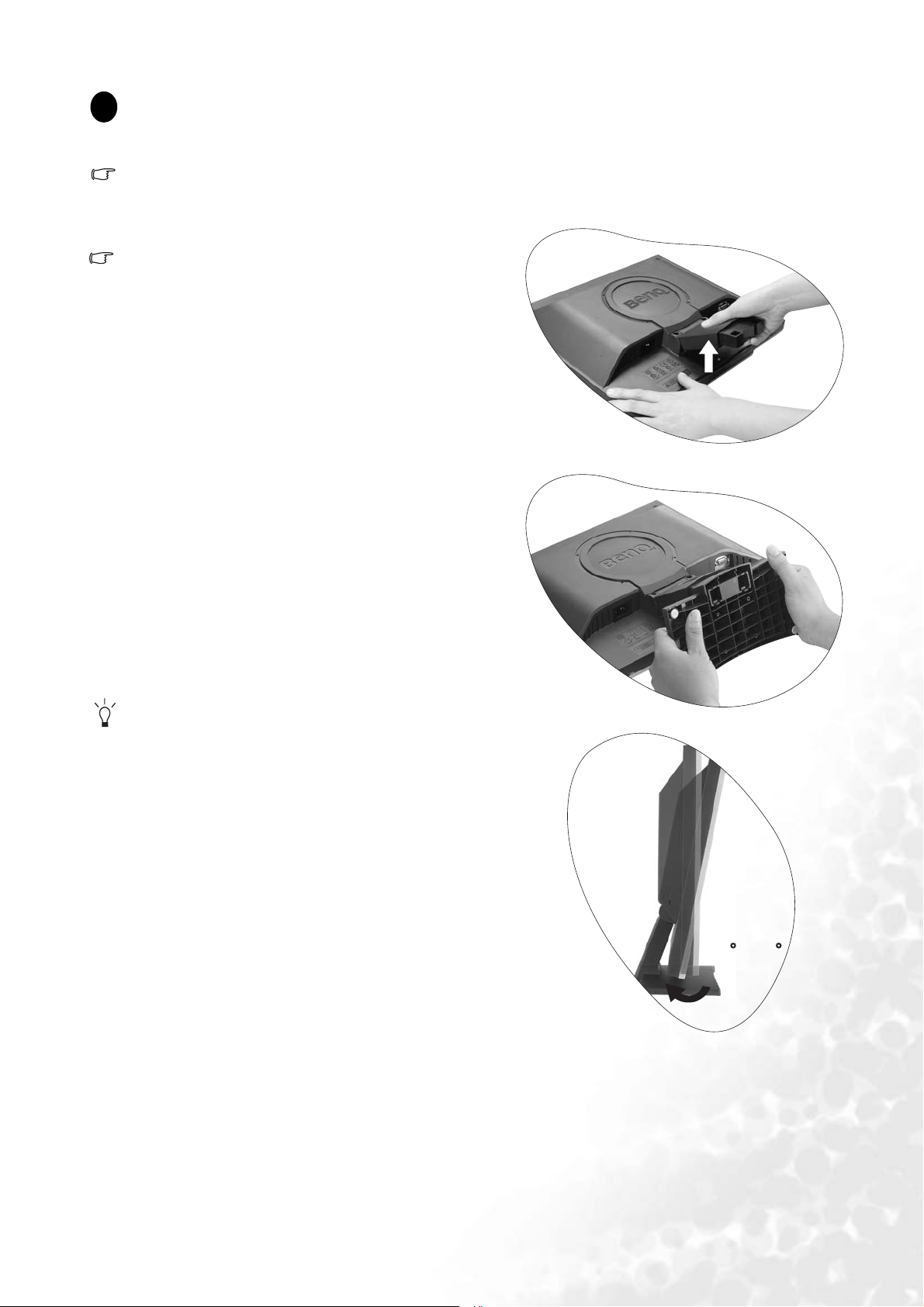
1
1
3
How to install your monitor hardware
If the computer is turned on you must turn it off before continuing.
Do not plug-in or turn-on the power to the monitor until instructed to do so.
1. Attach the monitor base.
Please be careful to prevent damage to the monitor.
Placing the screen surface on an object like a stapler
or a mouse will crack the glass or damage the LCD
substrate voiding your warranty. Sliding or scraping
the monitor around on your desk will scratch or
damage the monitor surround and controls.
Protect the monitor and screen by clearing a flat open area
on your desk and placing a soft item like the monitor
packaging bag on the desk for padding.
Lay the screen face down on a flat clean padded surface.
Whilst holding the monitor firmly against the desk, pull
the monitor stand arm upwards clear of the monitor.
Orient and align the stand base socket with the end of the
stand arm, then push them together until they click and
lock into place.
Gently attempt to pull them back apart to check that they
have properly engaged.
Carefully lift the monitor, turn it over and place it upright
on its stand on a flat even surface.
Y ou should position the monitor and angle the scr een
to minimize unwanted reflections from other light
sources.
-5 ~
+20
6 How to install your monitor hardware
Page 7
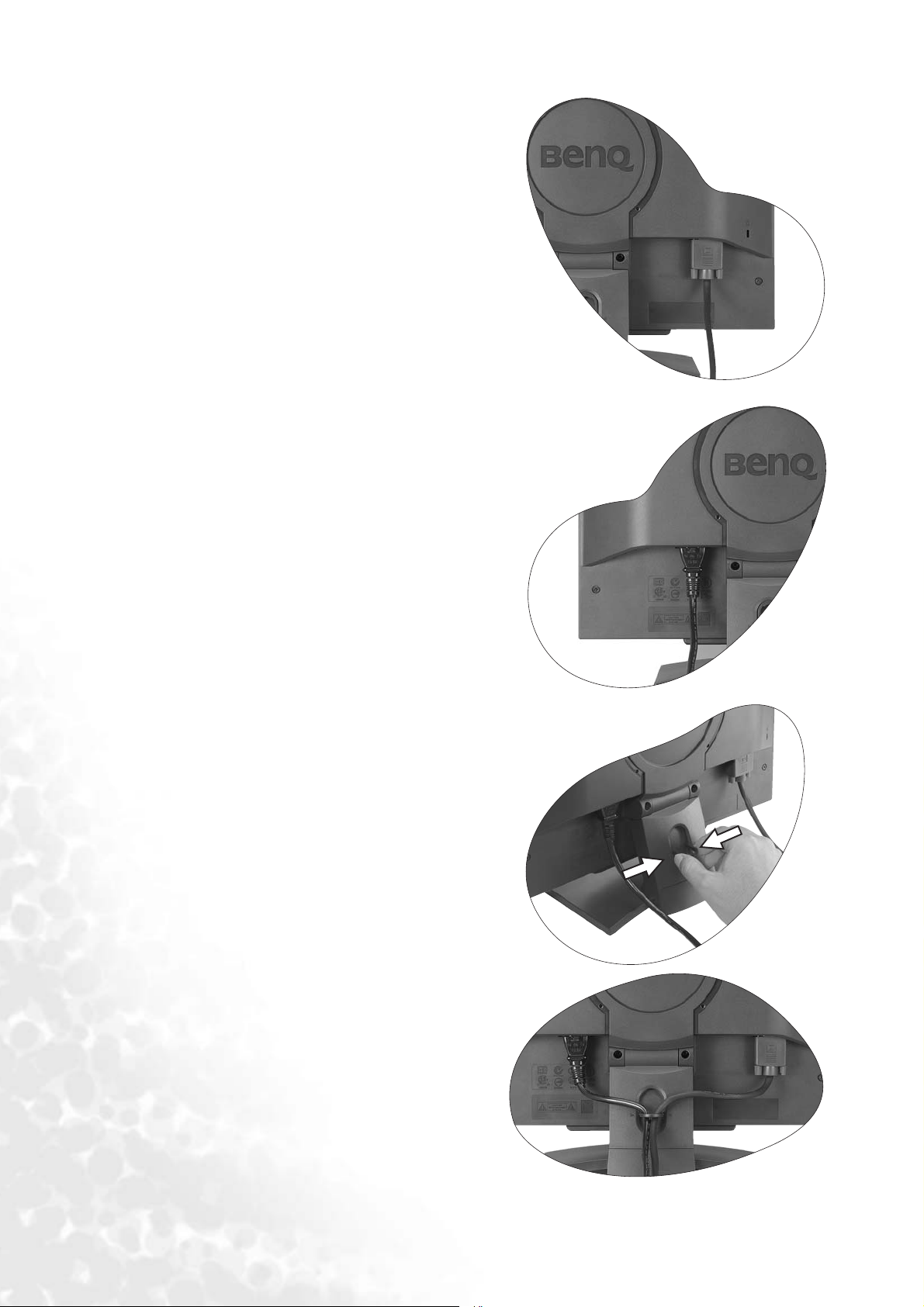
2. Connect the video cable.
Connect the plug of the D-Sub cable (at the end without
the ferrite filter) to the monitor D-Sub socket. Connect
the other plug of the D-Sub cable (at the end with the
ferrite filter) to the computer video D-Sub socket.
Tighten all finger screws to prevent the plugs from
accidently falling out during use.
3. Connect the power cable to the monitor.
Plug one end of the power cord into the socket labelled
’POWER IN’ on the rear of the monitor. Do not connect
the other end to a power point just yet.
4. Route the cables via the loose bracket.
Release the cable retaining clip by squeezing the clip
inwards as illustrated. Position the cables together and
reinsert the clip over them to retain the cables neatly in
place behind the monitor stand.
7 How to install your monitor hardware
Page 8
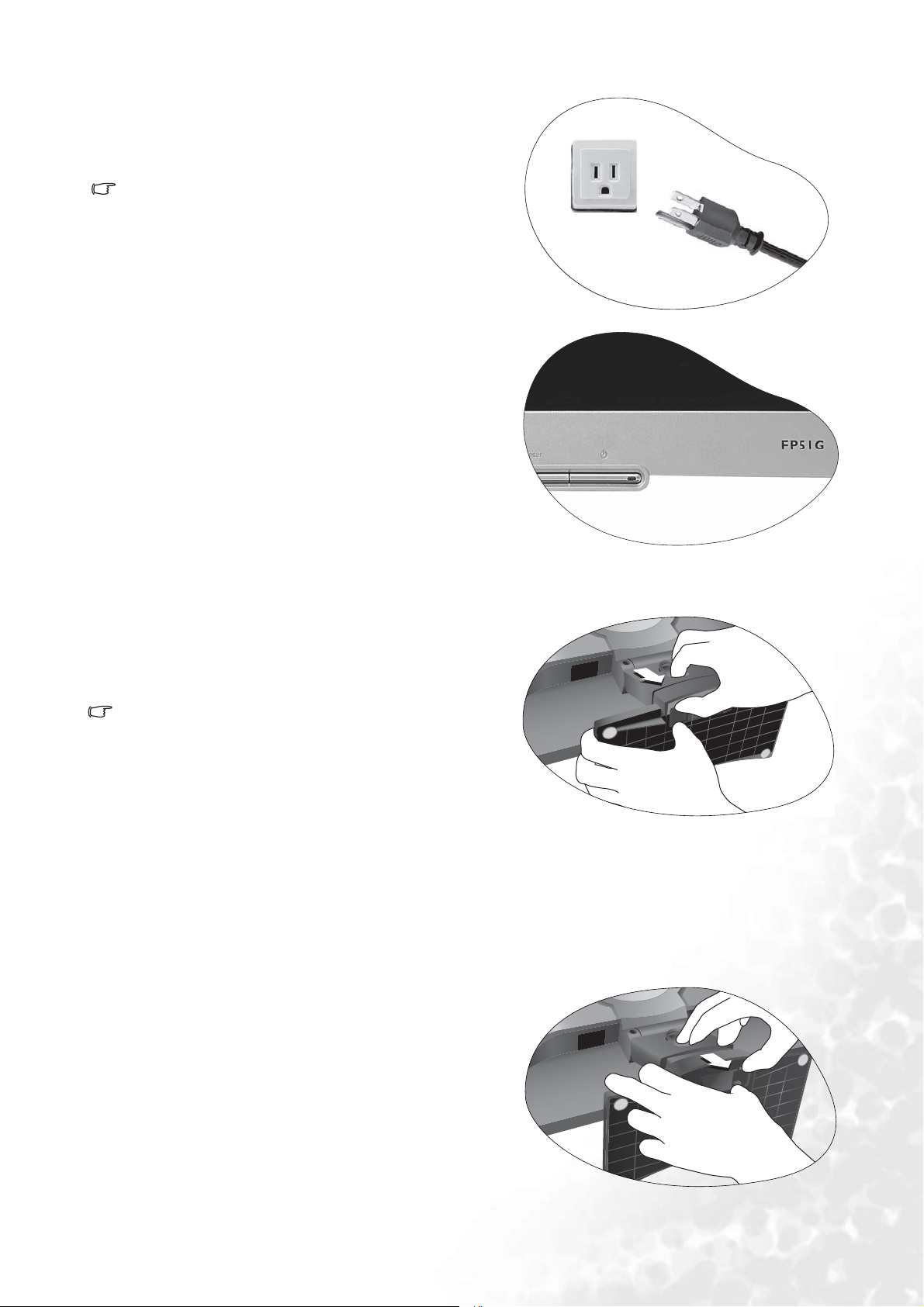
5. Connect-to and turn-on the power.
Plug the other end of the power cord into a power point
and turn it on.
Picture may differ from product supplied for your
region.
Turn on the monitor by pressing the power button on the
front of the monitor.
Turn on the computer too, and follow the instructions in
Section 4:
the monitor software.
Getting the most from your BenQ monitor to install
How to detach the stand base
1. Prepare the monitor and area.
Turn off the monitor and the power before unplugging the
power cable. Turn off the computer before unplugging the
monitor signal cable.
Please be careful to prevent damage to the monitor.
Placing the screen surface on an object like a stapler
or a mouse will crack the glass or damage the LCD
substrate voiding your warranty. Sliding or scraping
the monitor around on your desk will scratch or
damage the monitor surround and controls.
Protect the monitor and screen by clearing a flat open area
on your desk and placing a soft item like a towel on the
desk for padding, before laying the screen face down on a
flat clean padded surface.
2. Release the locking clip on one side of the stand base
whilst pulling the edge of the base away from the
stand arm.
3. Release the other locking clip to detach the stand base
from the monitor stand arm.
8 How to install your monitor hardware
Page 9
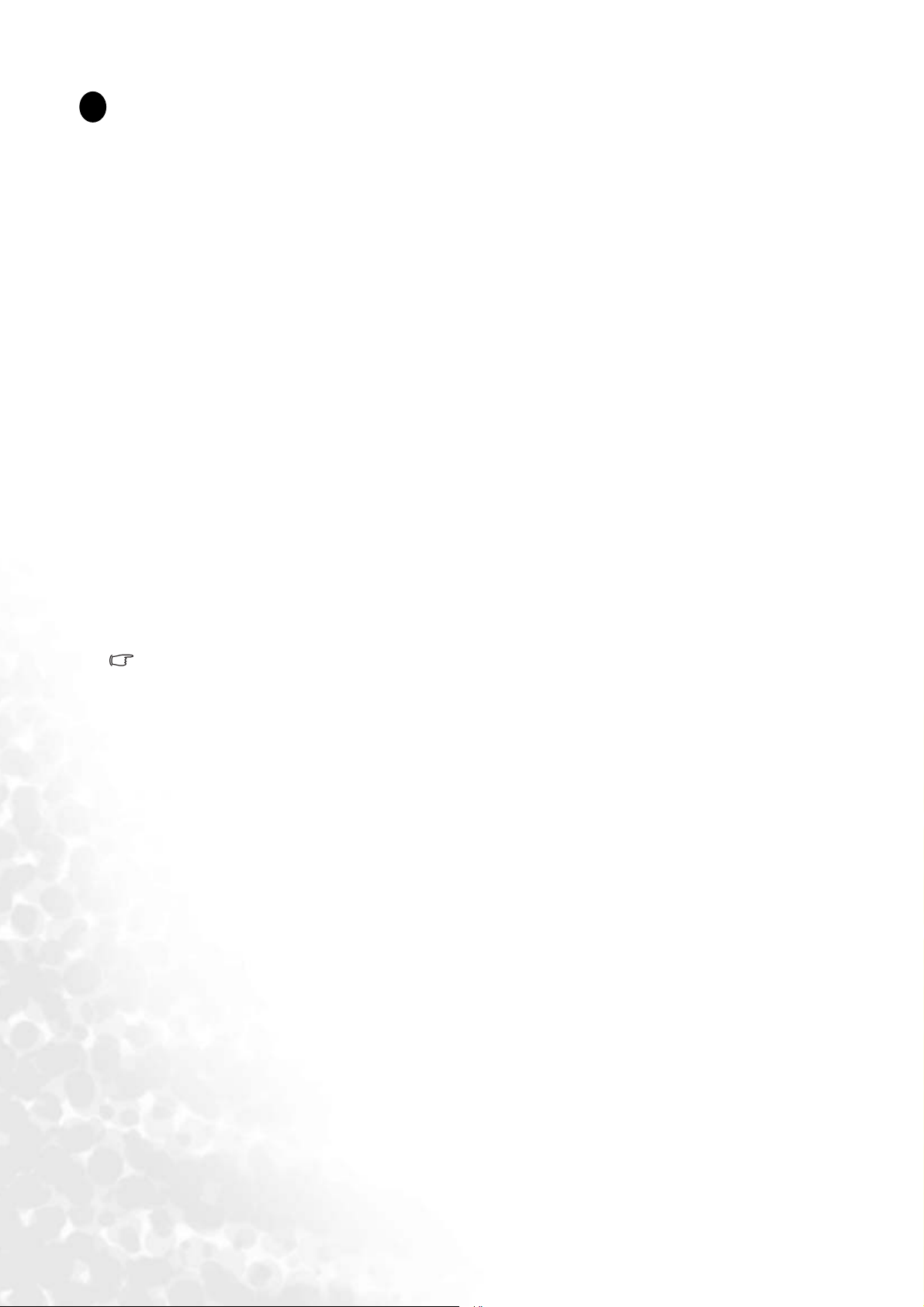
1
1
4
Getting the most from your BenQ monitor
How do I gain the most benefit from my new monitor?
To gain the most benefit from your new BenQ color LCD flat screen monitor, you should install
the custom BenQ LCD Monitor driver software as provided on the BenQ LCD Monitor
CD-ROM.
The circumstances under which you connect and install your BenQ LCD Monitor will determine
which process you need to follow to successfully install the BenQ LCD Monitor driver software.
These circumstances relate to which version of Microsoft Windows you are using, and whether
you are connecting the monitor and installing the software onto a new computer (without
existing monitor driver software), or whether you are upgrading an existing installation (which
already has existing monitor driver software) with a newer monitor.
In either case however, the very next time you turn on your computer (after connecting the
monitor to your computer), Windows will automatically recognise the new (or different)
hardware, and will launch its Found New Hardware wizard.
Follow the wizard instructions until it asks you to select a monitor model. At that point, click the
Have Disk button, insert the BenQ LCD Monitor CD-ROM and select the appropriate monitor
model. Further details and step-by-step instructions for both an automatic (new) or upgrade
(existing) installation follow. See:
• How to install the monitor on a new computer.
• How to upgrade the monitor on an existing computer
If you require a User Name and Password to login to your Windows computer, you must be
logged on as an Administrator or as a member of the Administrators group in order to install
the monitor driver software. Furthermore, if your computer is connected to a network which
has security access requirements, network policy settings may prevent you from installing
software on your computer.
9 Getting the most from your BenQ monitor
Page 10

How to install the monitor on a new computer
This instruction details the procedure for selecting and installing the BenQ LCD Monitor driver
software on a new computer which has never had a monitor driver installed before. This
instruction is only suitable for a computer which has never been used before, and for which the
BenQ LCD Monitor is the first ever monitor to be connected to it.
If you are adding the BenQ LCD Monitor to an existing c omputer that has already had another
monitor connected to it (and has monitor driver software installed), you should not be
following these instructions. You should instead be following the instructions for How to
upgrade the monitor on an existing computer.
1. Follow the instructions in How to install your monitor hardware.
When Windows (2000 or later) starts, it will automatically detect the new monitor and launch the
Found New Hardware Wizard. Follow the prompts until it displays the option to Install Hardware
Device drivers.
2. Insert the BenQ LCD Monitor CD-ROM into a CD drive on the computer.
3. Check Search for a suitable driver for my device option, and click Next.
4. Check the option for CD-ROM drives (uncheck all others) and click Next.
5. Look to confirm that the wizard has selected the correct name of your monitor as "BenQ
FP51G" and click Next.
6. Click Finish.
7. Restart the computer.
10 Getting the most from your BenQ monitor
Page 11

How to upgrade the monitor on an existing computer
This instruction details the procedure for manually updating the existing monitor driver software
on your Microsoft Windows computer. It is currently tested as compatible (and recommended
only) for Windows 98, Windows ME, Windows 2000, and Windows XP Operating System (OS).
The BenQ LCD Monitor driver for your model may well function perfectly with other versions
of Windows, however, as at the time of writing, BenQ has done no testing of this driver on
other versions of Windows and cannot guarantee its operation on those systems.
Installing monitor driver software involves selecting an appropriate information file (.inf) on the
BenQ LCD Monitor CD-ROM for the particular model monitor you have connected, and letting
Windows install the corresponding driver files from the CD. You need only steer it in the right
direction. Windows has an Upgrade Device Driver Wizard to automate the task and guide you
through the file selection and installation process.
See:
• How to install on Windows XP systems.
• How to install on Windows 2000, ME, & 98 systems.
11 Getting the most from your BenQ monitor
Page 12

How to install on Windows XP systems
1. Open Display Properties.
The quickest shortcut to Display Properties is through the Windows desktop.
Right-click the desktop and select Properties from the popup menu.
Alternatively, the Windows menu to Display Properties is located in Control Panel.
In Windows XP version, Control Panel is located directly under the main Start menu item.
The menu options displayed will depend upon which type of view is selected for your system.
• Under the Classic view, click Start | Control Panel | Display.
• Under the Category view, click Start | Control Panel | Appearance and Themes | Change the
screen resolution.
The Display Properties window will display.
2. Click the Settings tab and the Advanced button.
The Advanced Display Properties window will display.
3. Click the Monitor tab and select the ‘Plug and Play Monitor’ from the list.
If there is only one monitor in the list, it will already be selected for you.
4. Click the Properties button.
The Monitor Properties window will display.
If the driver provider is listed as BenQ, and the model matches that of your new monitor, the proper
drivers are already installed, and you need do nothing further. Cancel out of these property windows.
However, if BenQ is not listed as the manufacturer, or the correct model is not currently shown, you
will need to continue with these instructions.
5. Click the Driver tab and the Update Driver button.
The Hardware Update Wizard will display. Follow the wizard instructions noting the steps below:
6. Insert the BenQ LCD Monitor CD-ROM into a CD drive on the computer you attached the
monitor to.
7. Check the option ‘Install from a list or specific location’ and click Next.
8. Check the option ‘Search for the best driver in these locations’ and also
check ‘Search removable media’, then click Next.
Please wait while the wizard searches for drives and the BenQ LCD Monitor CD inserted in step 6.
When complete, the wizard should have found and selected the BenQ driver on the CD appropriate to
your monitor model, in this case ‘BenQ FP51G’ in the location ‘d:\driver\fp51G.inf’ or similar.
The drive letter for your CD drive may differ from the example above depending upon your
system – it may be ‘D:’ or ‘E:’ or ‘F:’ etc.
9. Select (single-click) the file named ‘BenQ FP51G’ on the CD, and click the Next button.
This will copy and install the appropriate monitor driver files to your computer.
10. Click Finish.
This will close the wizard and return you to the Monitor Properties window, now renamed BenQ
FP51G Properties.
11. Click Close, OK, and OK.
This will close the Display Properties windows. You do not need to restart Windows XP, as the BenQ
LCD monitor drivers will operate immediately with no further action required by you.
12 Getting the most from your BenQ monitor
Page 13

How to install on Windows 2000, ME, & 98 systems
You do not need to follow this instruction if you are installing onto a computer which has a
Windows XP (or later) version system. In that case, see the instructions at How to install on
Windows XP systems.
1. Open Display Properties.
The quickest shortcut to Display Properties is through the Windows desktop.
Right-click the desktop and select Properties from the popup menu.
Alternatively, the Windows menu to Display Properties is located in Control Panel.
In Windows 2000, ME, & 98 versions, Control Panel is located under the Settings menu item.
Click Start | Settings | Control Panel | Display.
The Display Properties window will display.
2. Click the Settings tab and the Advanced button.
The Advanced Display Properties window will display.
3. In Windows 2000, click the Monitor tab and the Properties button.
The Monitor Properties window will display.
Alternatively, on Windows ME or 98, click the Monitor tab and the Change button.
This will jump you directly to the Upgrade Device Driver Wizard, skipping the next step.
4. In Windows 2000, click the Driver tab and the Update Driver button.
The Upgrade Device Driver Wizard will display.
See How to complete the Windows Upgrade Device Driver Wizard.
13 Getting the most from your BenQ monitor
Page 14

How to complete the Windows Upgrade Device Driver Wizard
1. Load the BenQ LCD Monitor CD-ROM which came with your monitor.
Insert the CD-ROM into a CD drive on the computer you attached the monitor to.
The autorun User’s Guide language selection page will display in your web browser.
You can select a language and view the online version of this manual from the next window.
You could then print it out for reference if you wish to work off-line. When you’re ready, Cancel the
browser as it is not required for the Windows Upgrade Device Driver Wizard.
2. Launch the Windows Upgrade Device Driver Wizard and click Next.
For instructions, see How to install on Windows 2000, ME, & 98 systems.
3. Check the option ‘Display a list of known drivers ...’ and click Next.
4. Click the Have Disk button.
The Install From Disk window will display.
5. Click the Browse button and navigate to the BenQ LCD Monitor CD-ROM.
This is the CD you loaded in step 1 above. The CD Drive will have a Windows designated drive letter
(like D: or E: or F:). Select the drive letter corresponding to the drive you put the CD into.
6. Double-click the folder labelled ‘Driver’.
The contents of the ‘Driver’ folder will display.
7. Click the Open button.
This will return you to the Install from Disk window, and it will have entered the address to the BenQ
LCD Monitor CD ‘Driver’ folder into the field titled ‘Copy manufacturer’s files from:’.
The field will contain something like "D:\Driver", or "E:\Driver", or "F:\Driver".
8. Click the OK button.
This will return you to the Upgrade Device Driver Wizard.
9. Select (single-click) the file named BenQ FP51G, and click the Next button.
10. Click Next.
This will copy the appropriate monitor driver files to your computer.
11. Click Finish.
On Windows 2000, this will close the wizard and return you to the Monitor Properties window, now
renamed ‘BenQ FP51G Properties’.
Alternatively, on Windows ME and 98, this will return you to the Advanced Display Properties
window, skipping the next step.
Should you wish to do so, this is where you can change the screen refresh rate and other monitor
properties to suit your needs. See How to adjust the screen refresh rate for details.
12. In Windows 2000, click Close.
This will close the BenQ FP51G Properties window and return you to the Advanced Display
Properties window.
Should you wish to do so, this is where you can change the screen refresh rate and other monitor
properties to suit your needs. See How to adjust the screen refresh rate for details.
13. In Windows 2000, click OK, or in Windows 98 or ME, click Close.
This will close the Advanced Display Properties window, and return you to the Display Properties
window.
14 Getting the most from your BenQ monitor
Page 15

Should you wish to do so, this is where you can change the screen resolution (area and color).
See How to adjust the screen resolution for details.
14. Click OK.
This will close the Display Properties window, and if you made any changes to the screen resolution,
Windows 2000 will prompt you for confirmation to effect the changes, and further confirmation to
accept the changes. Click OK and Ye s respectively.
Alternatively, Windows ME or 98 will ask you if want to make the changes and reboot or not reboot.
You should select the reboot option as this causes Windows to load the new drivers when it next
restarts.
15 Getting the most from your BenQ monitor
Page 16

1
1
5
How to adjust the screen resolution
Due to the nature of liquid crystal display (LCD) technology, the picture resolution is always
fixed. The best possible picture for your FP51G is achieved with a resolution of 1024 x 768. This is
called “Native Resolution” or maximal resolution – that is, the clearest picture. Lower resolutions
are displayed on a full screen through an interpolation circuit. However flaws do occur with the
interpolated resolution.
To take full advantage of LCD technology you should select the native resolution setting
of 1024x768.
1. Open Display Properties and select the Settings tab.
You c a n o p e n Display Properties by right-clicking on the Windows desktop and selecting Properties
from the pop-up menu.
2. Use the slider in the ‘Screen area’ section to adjust the screen resolution.
Select the recommended resolution of 1024 x 768 then click Apply.
If you select some other resolution, be aware that this other resolution is interpolated and
may not accurately display the screen image as well as it could do at the native resolution
setting.
3. Click OK then Ye s .
4. Close the Display Properties window.
16 How to adjust the screen resolution
Page 17

1
1
6
How to adjust the screen refresh rate
You don’t have to choose the highest possible refresh rate on an LCD display, because it is not
technically possible for an LCD display to flicker. The best results are obtained by using the
factory modes already set in your computer. There is a table with the factory modes in the
specification section of this User’s Manual.
You can choose 60, 70 and 75 Hertz, (but not 72Hz) for the native resolution of 1024x768.
1. Double click the Display icon in Control Panel.
2. From the Display Properties window, select the Settings tab and click the Advanced button.
3. Select the Adapter tab, and select an appropriate refresh rate to match one of the applicable
factory modes as listed in the specification table.
4. Click Change, OK, then Ye s .
5. Close the Display Properties window.
17 How to adjust the screen refresh rate
Page 18

1
1
7
How to set the picture optimization
The easiest way to obtain an optimal display is to use the i key function. Press the i key to
optimize and adjust the screen settings automatically for you. Refer to How to adjust your
monitor for button locations and functionality.
If you wish to, you can always adjust the screen settings manually using the buttons on the
monitor panel. To assist you in this endeavour, BenQ has provided a screen test image utility
which you can use to check for screen color, grayscale and line gradient display.
1. Run the test program auto.exe from CD-ROM. You could also use any other image, such as
the desktop of your operating system. However, we recommend that you use auto.exe. As you
run auto.exe, a test pattern displays.
2. Press the Enter key to access the monitor On-Screen Display (OSD) menu.
3. If you notice a vertical noise, press the W or X keys to select Geometry and press the Enter
key. Then press theW or X keys to select Pixel Clock and press the Enter key again. Then,
press theW or X key to adjust the monitor until the noise disappears.
4. If you notice a horizontal noise, press theW or X keys to select Geometry and press the
Enter key. Then press the W or X keys to select Phase and press the Enter key again. Then,
press the W or X keys to adjust the monitor until the noise disappears.
To make sure the i key function performs well, you have to select one of the supported modes. If
the i key does not work properly and the NON PRESET MODE message is on the OSD, it means
you are not using one of the supported modes. Please set your monitor to use one of the
supported modes as listed at the end of this manual.
18 How to set the picture optimization
Page 19

1
1
8
How to adjust your monitor
A Look at the Control Panel
1 2 3 4 5 6
There are 6 keys for user’s control including “
switch. The following descriptions are the introduction of these keys & switch.
1. “
iKey
” : Adjust vertical position, phase, horizontal position and pixel clock automatically.
2. “Exit” key: Back to previous menu or exit OSD.
3. W (Left) key: For Left/Decrease adjustment. Left key is the hot key for Contrast.
4. X (Right) key: For Right/Increase adjustment. Right key is the hot key for Brightness.
5. “Enter” key: Activate OSD, enter sub menu, select items, and confirm selection.
6. “Power”: Turn the power on or off.
iKey
”, “Exit”, “Enter”, “<” and “>” key and a power
Hot Key Mode
Brightness hot key and Contrast hot key
Press the X key to enter the Brightness menu.
Further press the W or X keys to adjust the
degree of screen brightness and press the Exit
key to exit OSD.
Press the W key to enter the Contrast menu.
Further press the W or X keys to adjust the
degree of screen contrast and press the Exit key
to exit OSD.
19 How to adjust your monitor
Page 20

Main Menu Mode
Control Functions Available in Main Menu
Main Menu
Luminance sub menu
Press the W or X keys to adjust the degree of
Brightness.
Press the Exit key to return to previous menu.
Press the W or X keys to adjust the degree of
Contrast.
Press the Exit to return to previous menu.
20 How to adjust your monitor
Page 21

Geometry sub menu
Press the W or X keys to adjust the display
Horizontal Position.
Press the Exit key to return to previous menu.
Press the W or X keys to adjust the display
Vertical Position.
Press the Exit key to return to previous menu.
.
Press the
Pixel Clock.
Press the Exit key to return to previous menu.
Press the
screen display Phase.
Press the Exit key to return to previous menu.
W or X key to adjust the monitor
W or X keys to adjust the degree of
21 How to adjust your monitor
Page 22

Color sub menu
Bluish - applies a cool tint to the image and is factory pre-set to the PC industry standard white
color.
Reddish - applies a warm tint to the image and is factory pre-set to the news print standard white
color.
Normal - allows video and still photographs to be viewed with natural coloring. This is the factory
default color.
User Preset
User Preset is provided so you can tailor the
image color tint to suit your liking. The blend of
the Red, Green and Blue primary colors can be
altered to change the color tint of the image. The
default start setting is 50. Decreasing one or
more of the colors will reduce their respective
influence on the color tint of the image. e.g. if
you reduce the Blue level the image will
gradually take on a yellowish tint. If you reduce
Green, the image will become a magenta tint.
To reset the defaults, see Recall sub menu for details.
22 How to adjust your monitor
Page 23

OSD sub menu
Press the W or X keys to adjust the Horizontal
Position of the OSD.
Press the Exit key to return to previous menu.
Press theW or Xkeys to adjust the Vertical
Position of the OSD.
Press the Exit key to return to previous menu.
Press the
W or X keys to adjust the display
time of the OSD.
Press the Exit key to return to previous menu.
23 How to adjust your monitor
Page 24

Languages Sub menu
Press the
W or X keys to select a language to have the OSD display menus in that language.
Press the Exit key to return to previous menu.
24 How to adjust your monitor
Page 25

Recall sub menu
Press the W or X keys to select Color Recall.
Press the Enter key to recall color settings, or
press the Exit key to return to previous menu.
Press the W or X keys to select Recall All.
Press the Enter key to recall position and color
settings, or press the Exit key to return to
previous menu.
25 How to adjust your monitor
Page 26

Miscellaneous sub menu
Sharpness:
Press the W or X keys to adjust the degree of
Sharpness.
Press the Exit key to return to previous menu.
Display Information:
Select Display Information to display the
current monitor property settings.
Press the Exit key to return to previous menu.
26 How to adjust your monitor
Page 27

1
1
9
Troubleshooting
Frequently Asked Questions (FAQ)
The image is blurred:
Read the How to adjust the screen resolution section, and then select the correct resolution,
refresh rate and make adjustments based on these instructions.
How do you use a VGA extension cable?
Remove the extension cable for the test. Is the image now in focus? If not, optimize the image by
working through the instructions in the How to adjust the screen refresh rate section It is normal
for blurring to occur due to conduction losses in extension cables. You can minimize these losses
by using an extension cable with better conduction quality or with a built-in booster.
Does the blurring only occur at resolutions lower than the native (maximum) resolution?
Read the How to adjust the screen resolution section. Select the native resolution.
Pixel errors can be seen:
One of several pixels is permanently black, one or more pixels are permanently white, one or more
pixels are permanently red, green, blue or another color.
• Clean the LCD screen.
• Cycle power on-off.
• These are pixels that are permanently on or off and is a natural defect that occurs in LCD
technology.
The image has a faulty coloration:
It has a yellow, blue or pink appearance.
On the monitor, press “Enter” key and press W or X key to move to the “Recall” icon and press
“Enter” key to enter “Recall” sub menu. Press
W or X key to select “Color Recall” and select “Yes”
in “Color Recall” sub menu, then press “Enter” key to recall to factory settings. If the image is still
not correct and the OSD also has faulty coloration, this means one of the three primary colors is
missing in the signal input. Now check the signal cable connectors. If any pin is bent or broken off,
please contact your dealer to get necessary support.
No image can be seen:
Is the prompt on the display illuminated in green?
If the LED is illuminated in green and there is a message “Out of Range” on the screen, this means
you are using a display mode that this monitor does not support, please change the setting to one
of the supported mode. Please read “Supported operating modes” section.
Is the prompt on the display illuminated in orange?
If the LED is illuminated in orange, the power management mode is active. Press any button on
the computer keyboard or move the mouse. If that does not help, check the signal cable
connectors. If any pin is bent or broken off, please contact your dealer to get necessary support.
Is the prompt on the display not illuminated at all?
Check the power supply mains socket, the external power supply and the mains switch.
27 Troubleshooting
Page 28

The image is distorted, flashes or flickers:
Read the How to adjust the screen resolution section and then select the correct resolution,
refresh rate and make adjustments based on these instructions.
The image is displaced in one direction:
Read the How to adjust the screen resolution section and then select the correct resolution,
refresh rate and make adjustments based on these instructions.
Need More Help?
If your problems remain after checking this manual, please contact your place of purchase or
e-mail us at: Support@BenQ.com
28 Troubleshooting
Page 29

1
1
10
Supported operating modes
Incoming display mode (Input timing)
Resolution Horizontal
Frequency (KHz)
640 x 350 31.47(P) 70.08(N) 25.17 DOS
720 x 400 31.47(N) 70.08(P) 28.32 DOS
640 x 480 31.47(N) 60.00(N) 25.18 DOS
640 x 480 35.00(N) 61.00(N) 30.24 Macintosh
640 x 480 37.86(N) 72.80(N) 31.50 VESA
640 x 480 37.50(N) 75.00(N) 31.50 VESA
800 x 600 37.88(P) 60.32(P) 40.00 VESA
800 x 600 48.08(P) 72.19(P) 50.00 VESA
800 x 600 46.87(P) 75.00(P) 49.50 VESA
832 x 624 49.72(N) 74.55(N) 57.29 Macintosh
1024 x 768 48.36(N) 60.00(N) 65.00 VESA
1024 x 768 56.48(N) 70.10(N) 75.00 VESA
1024 x 768 60.02(P) 75.00(P) 78.75 VESA
1024 x 768 60.24(N) 74.93(N) 80.00 Macintosh
Vertical
Frequency (Hz)
Pixel
Frequency (MHz)
Comment
• Modes not listed in the table may not be supported. For an optimal picture, we recommended you
choose a mode listed in the table above.
• There are 14 available modes that are compatible with Windows.
• Image disruption may occur as a result of signal frequency differences from VGA cards which do
not correspond with the usual standard. This is not, however, an error. You may improve this
situation by altering an automatic setting or by manually changing the phase setting and the pixel
frequency from the “Geometry” menu.
• If you switch off the monitor, interference lines can occur on your screen. But do not be concerned
about this, as it is normal.
• To extend the service life of the product, we recommend that you use your computer's power
management function.
29 Supported operating modes
Page 30

1
1
11
Specifications
BenQ FP51G
Display type
Model FP51G
15.0" , active, TFT
Viewable diagonal
Native (maximum) resolution
Colors
Contrast / Brightness
Response time
Viewing angle (left/right, up/down)
Line frequency
Image frequency
Image checks
Controls
Functions
Power Management
38.1 cm
1,024 x 768
16.2 million
400:1 / 250 cd/m
12 ms
120, 100 (CR=10)
150, 125 (CR=5)
31 - 63 kHz Multi- frequency monitor
56 - 75 Hz modes within these parameters
Digital, Screen OSD Technology, iKey
(automatic image setting)
5 buttons and iKey.
Contrast, brightness, vert. & hor. image position,
phase, pixel clock, color balance, color palette,
choice of language (8 language OSD), OSD
position, status indicator
VESA DPMS, EPA
2
Max. power consumption
Power saving mode
Input signal
Synchronisation
Temperature (operating)
Air humidity (operating)
Certifications TCO 99/03, TÜV/Ergonomics, TÜV/ GS, FCC
Operating voltage
Dimensions (H x W x D)
Weight
30 Watt
< 1 Watt
RGB analog 0.7 Vpp/75 Ohm positive
TTL separate signal connection 15-pin mini D-sub
cable
0 °C - 40 °C
10% - 90%
Class B, ISO 13406-2, VCCI, CB Report, CE,
C-Tick, BSMI, Fimko, GOST, CSAUS, CCC
Automatic switched mode power supply,
90-264 V, 47-63 Hz
338 x 331 x 136 mm
3.7 kg
30 Specifications
