Page 1
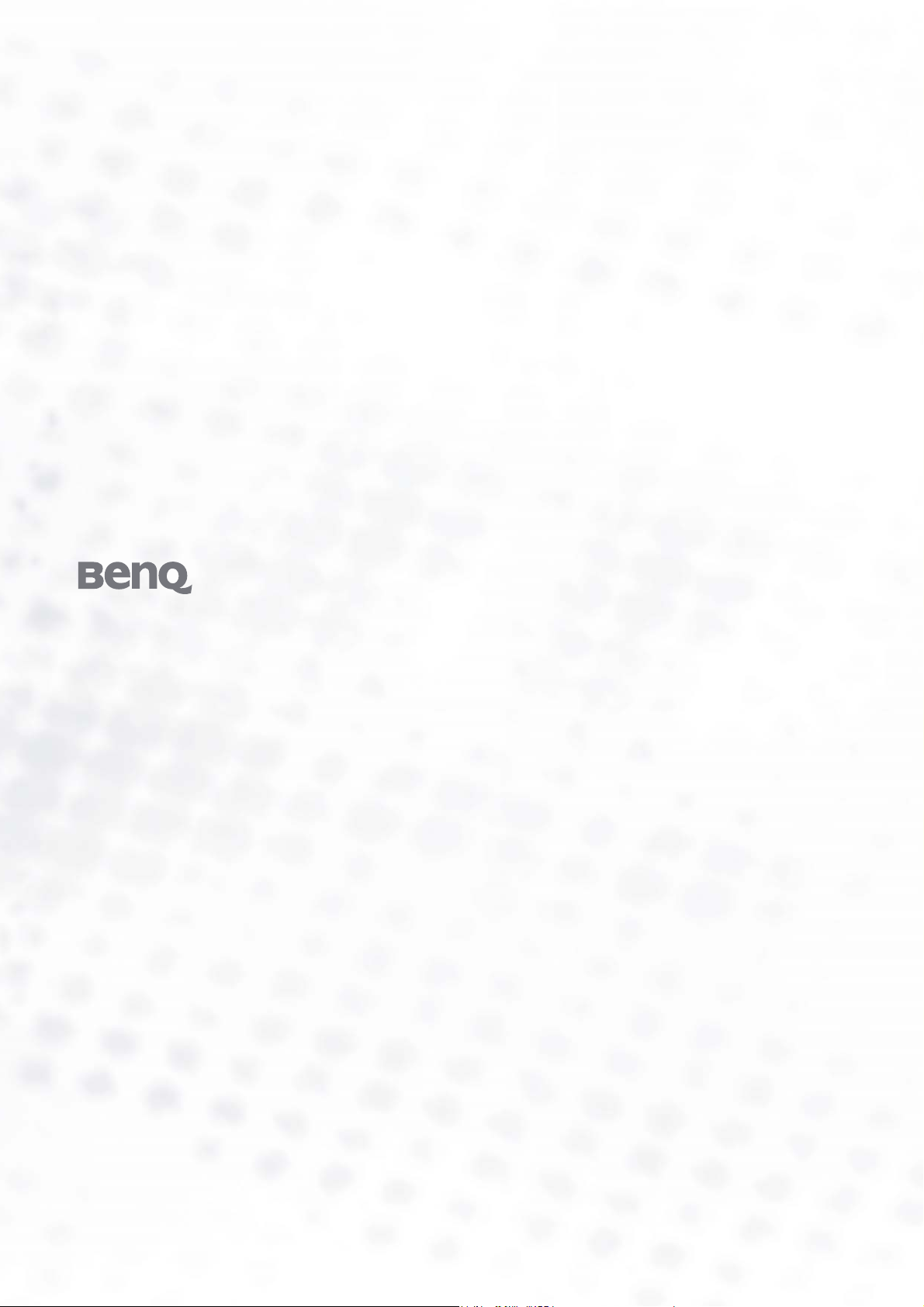
FP51G
LCD Color Monitor
15.0" LCD Panel Size
User’s Manual
Welcome
Page 2
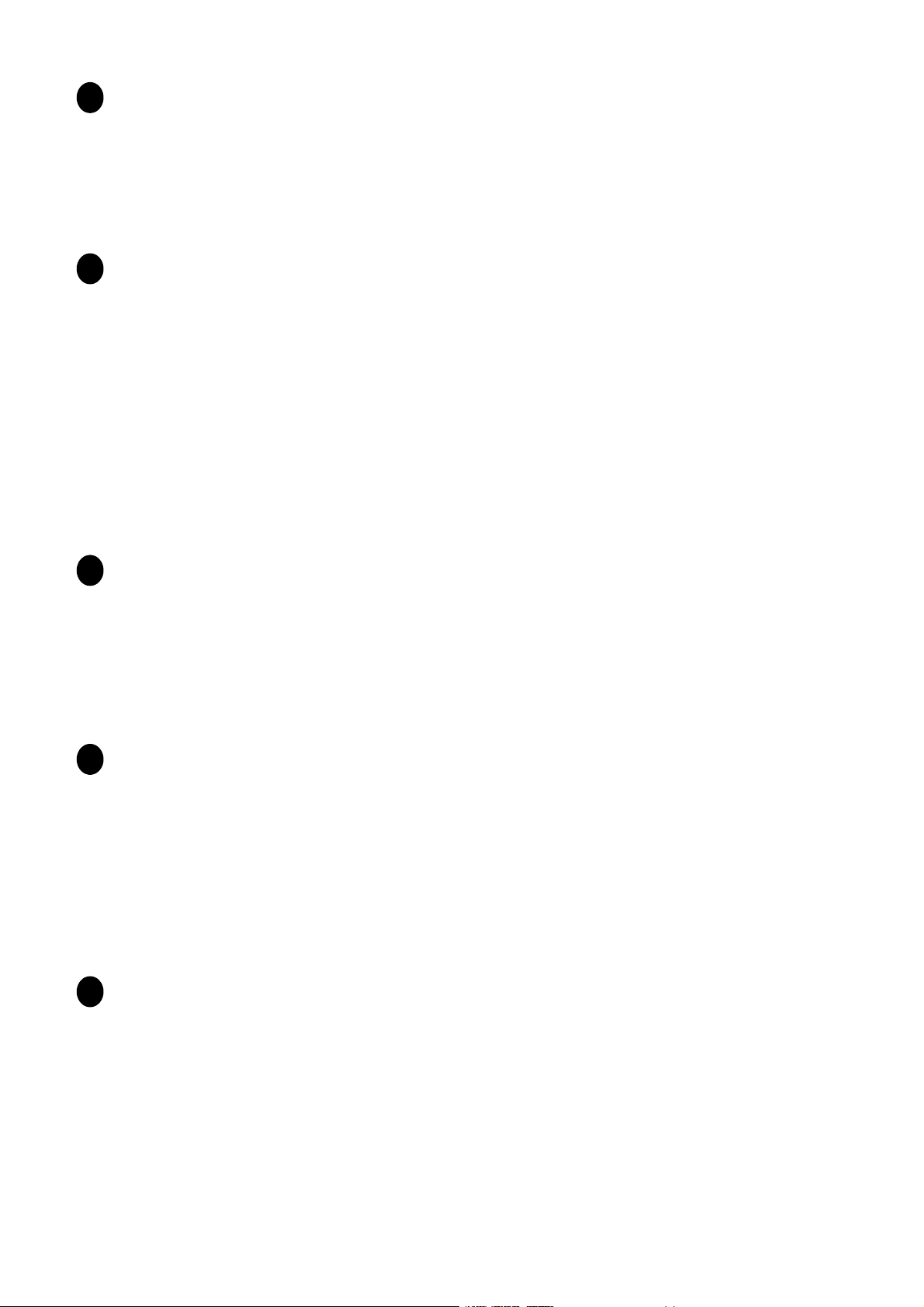
Copyright
i
Copyright © 2005 by BenQ Corporation. All rights reserved. No part of this publication may be
reproduced, transmitted, transcribed, stored in a retrieval system or translated into any language
or computer language, in any form or by any means, electronic, mechanical, magnetic, optical,
chemical, manual or otherwise, without the prior written permission of BenQ Corporation.
Disclaimer
ii
BenQ Corporation makes no representations or warranties, either expressed or implied, with
respect to the contents hereof and specifically disclaims any warranties, merchantability or fitness
for any particular purpose. Further, BenQ Corporation reserves the right to revise this publication
and to make changes from time to time in the contents hereof without obligation of BenQ
Corporation to notify any person of such revision or changes.
Please follow these safety instructions for best
performance, and long life for your monitor
iii
Power Safety
The AC plug isolates this equipment from the AC supply.
The power supply cord serves as a power disconnect device for pluggable equipment. The socket
outlet should be installed near the equipment and be easily accessible.
This product should be operated from the type of power indicated on the marked label. If you are
not sure of the type of power available, consult your dealer or local power company.
Care And Cleaning
iv
Cleaning. Always unplug your monitor from the wall outlet before cleaning. Clean the LCD
monitor surface with a lint-free, non-abrasive cloth. Avoid using any liquid, aerosol or glass
cleaners.
Slots and openings on the back or top of the cabinet are for ventilation. They must not be blocked
or covered. Your monitor should never be placed near or over a radiator or heat source, or in a
built-in installation unless proper ventilation is provided.
Never push objects or spill liquid of any kind into this product.
Servicing
v
Do not attempt to service this product yourself, as opening or removing covers may expose you to
dangerous voltages or other risks. If any of the above mentioned misuse or other accident such as
dropping or mishandling occurs, contact qualified service personnel for servicing.
Page 3
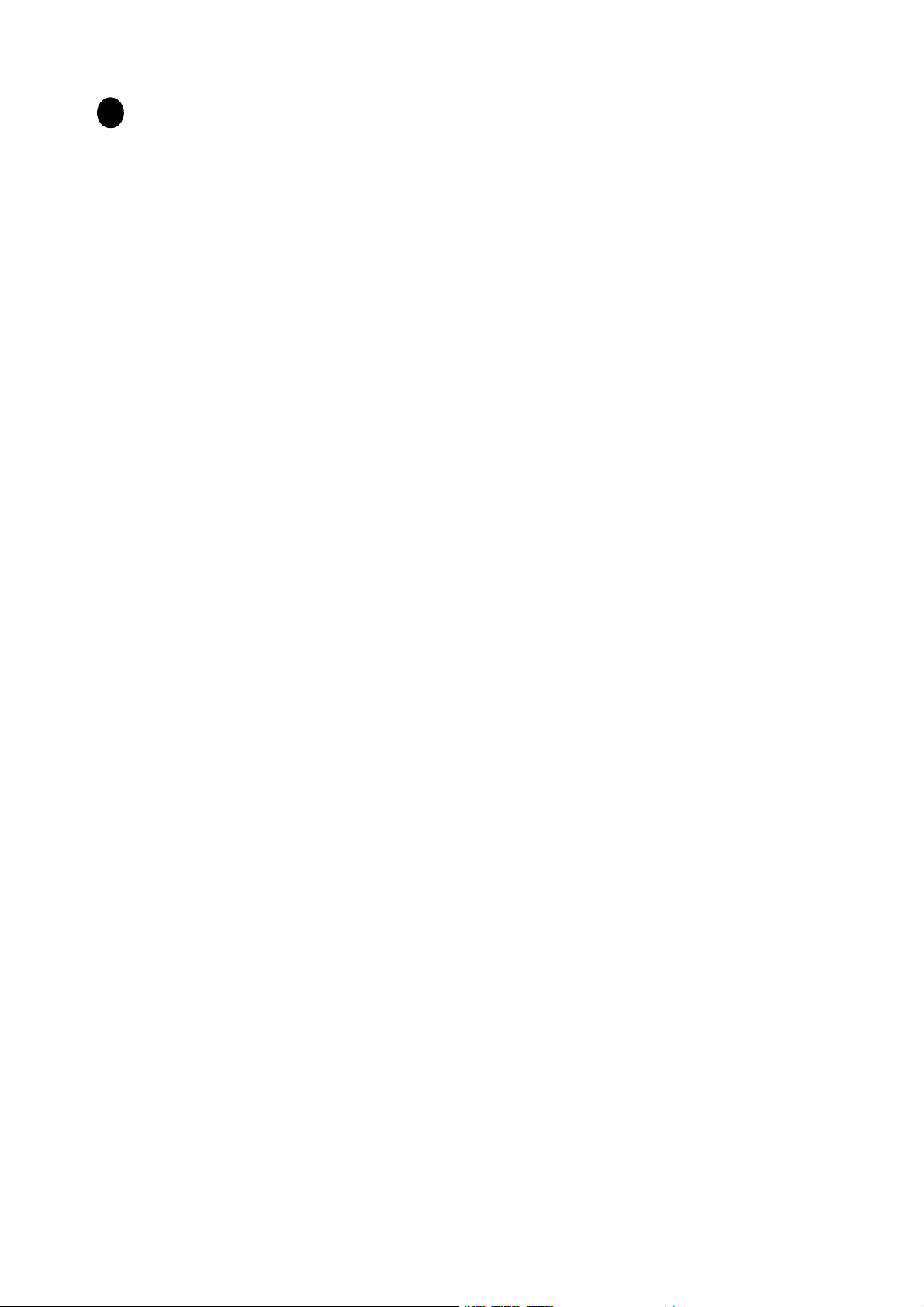
i
Tab le of Contents
Getting started ......................................................................................................................4
Getting to know your monitor ............................................................................................ 5
Front View ...................................................................................................................5
Back View .....................................................................................................................5
How to install your monitor hardware ...............................................................................6
How to detach the stand base .....................................................................................8
Getting the most from your BenQ monitor ........................................................................ 9
How to install the monitor on a new computer ......................................................10
How to upgrade the monitor on an existing computer ..........................................11
How to install on Windows XP systems ...................................................................12
How to install on Windows 2000, ME, & 98 systems ..............................................13
How to complete the Windows Upgrade Device Driver Wizard ...........................14
How to adjust the screen resolution .................................................................................. 16
How to adjust the screen refresh rate ................................................................................ 17
How to set the picture optimization .................................................................................. 18
How to adjust your monitor ..............................................................................................19
A Look at the Control Panel .....................................................................................19
Hot Key Mode ...........................................................................................................19
Main Menu Mode ......................................................................................................20
Troubleshooting ................................................................................................................. 27
Frequently Asked Questions (FAQ) .........................................................................27
Need More Help? .......................................................................................................28
Supported operating modes ............................................................................................... 29
Specifications ...................................................................................................................... 30
Page 4

1
1
1
Getting started
When unpacking please check you have the following items. If any are missing or damaged, please
contact the place of purchase for a replacement.
Page 5

1
1
2
Getting to know your monitor
Front View
Back View
1. Power AC input jack
2. D-Sub Connector
Page 6

1
1
3
How to install your monitor hardware
1. Attach the monitor base.
Protect the monitor and screen by clearing a flat open area
on your desk and placing a soft item like the monitor
packaging bag on the desk for padding.
Lay the screen face down on a flat clean padded surface.
Whilst holding the monitor firmly against the desk, pull
the monitor stand arm upwards clear of the monitor.
Orient and align the stand base socket with the end of the
stand arm, then push them together until they click and
lock into place.
Gently attempt to pull them back apart to check that they
have properly engaged.
Carefully lift the monitor, turn it over and place it upright
on its stand on a flat even surface.
+20
Page 7

1
1
5
How to adjust the screen resolution
Due to the nature of liquid crystal display (LCD) technology, the picture resolution is always
fixed. The best possible picture for your FP51G is achieved with a resolution of 1024 x 768. This is
called “Native Resolution” or maximal resolution – that is, the clearest picture. Lower resolutions
are displayed on a full screen through an interpolation circuit. However flaws do occur with the
interpolated resolution.
To take full advantage of LCD technology you should select the native resolution setting
of 1024x768.
1. Open Display Properties and select the Settings tab.
You c a n o p e n Display Properties by right-clicking on the Windows desktop and selecting Properties
from the pop-up menu.
2. Use the slider in the ‘Screen area’ section to adjust the screen resolution.
Select the recommended resolution of 1024 x 768 then click Apply.
If you select some other resolution, be aware that this other resolution is interpolated and
may not accurately display the screen image as well as it could do at the native resolution
setting.
3. Click OK then Ye s .
4. Close the Display Properties window.
16 How to adjust the screen resolution
