Page 1
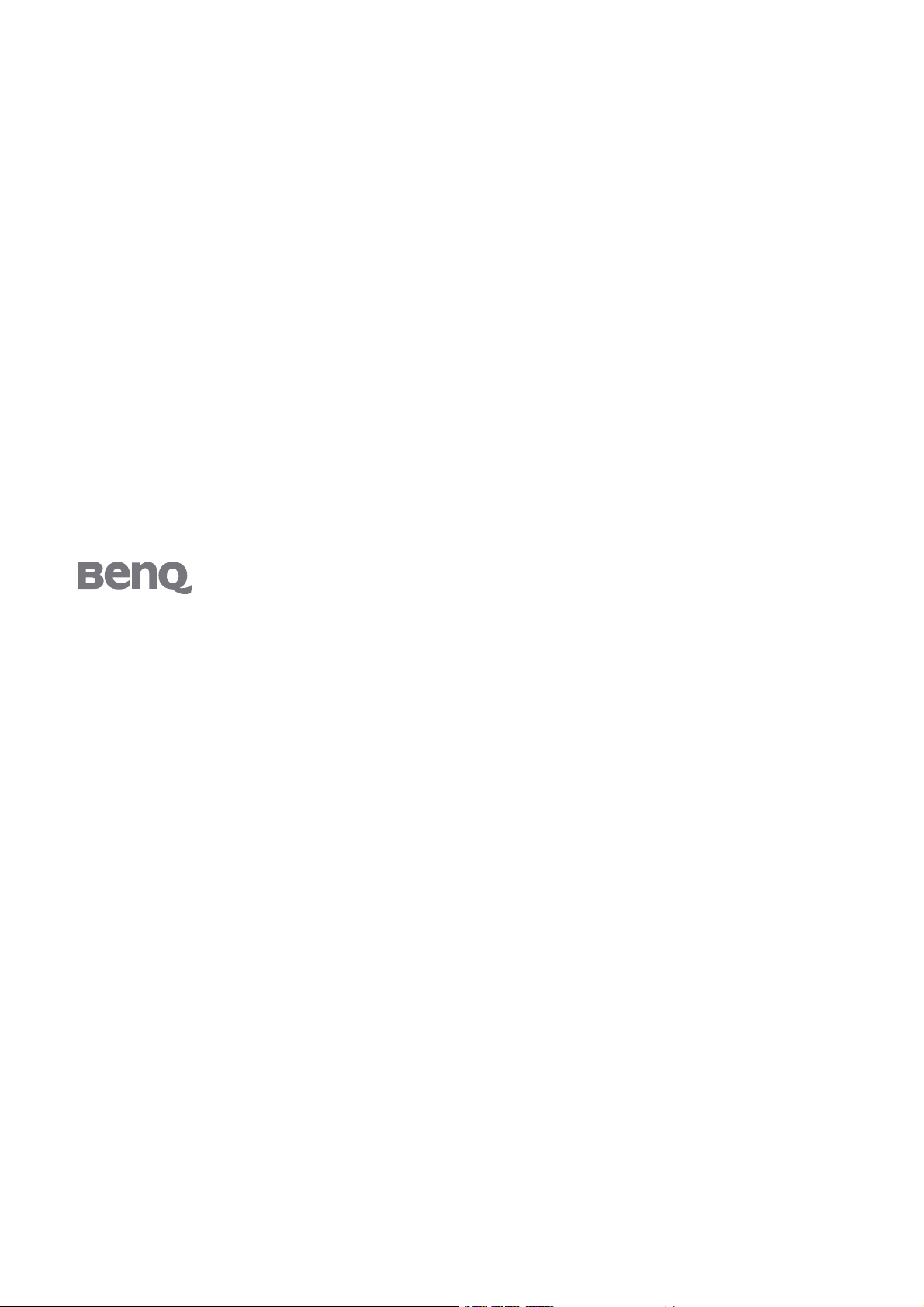
FP241W
24" Wide-Screen LCD Monitor
User Manual
Welcome
Page 2
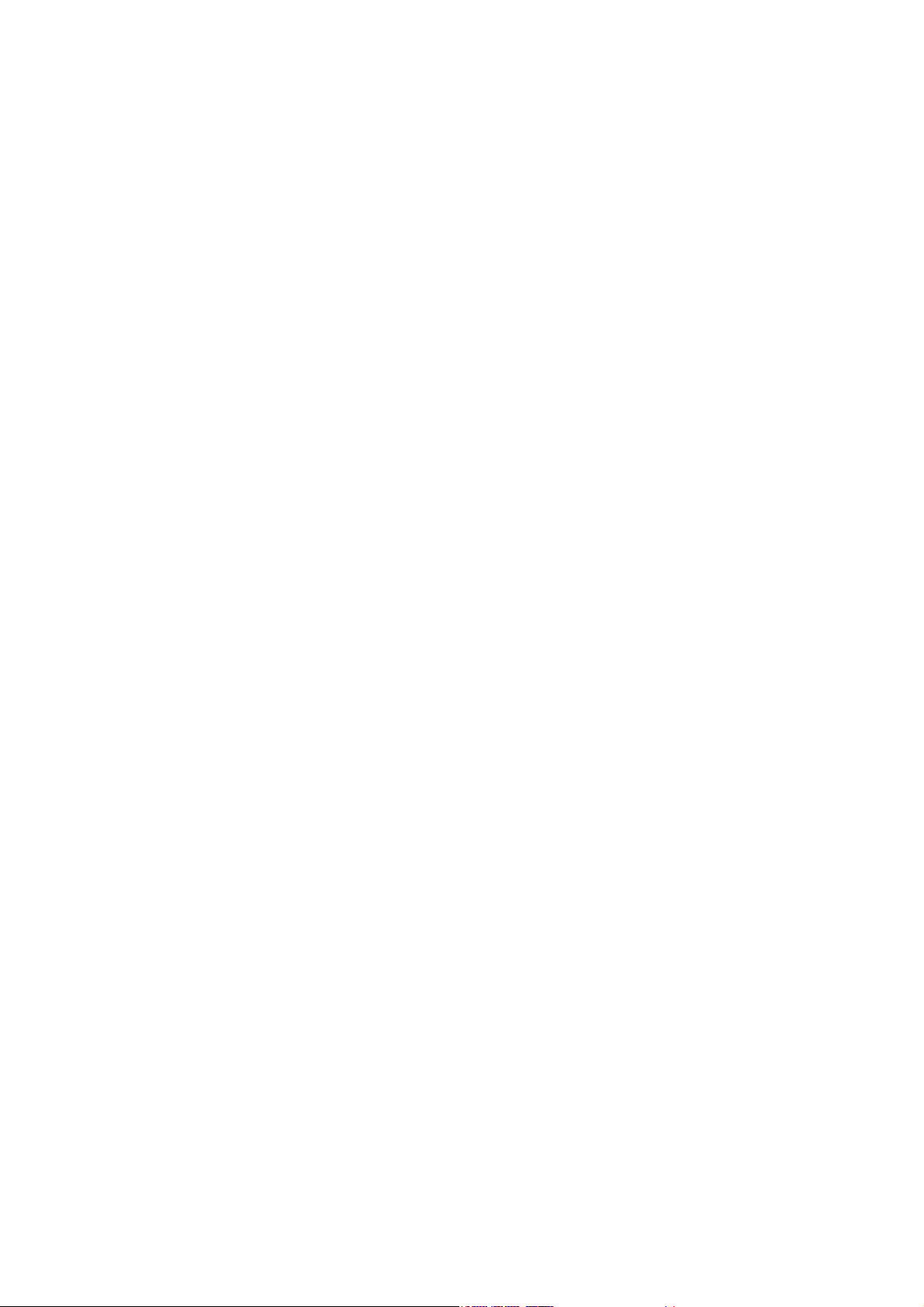
Copyright
Copyright © 2006 by BenQ Corporation. All rights reserved. No part of this publication may be
reproduced, transmitted, transcribed, stored in a retrieval system or translated into any language
or computer language, in any form or by any means, electronic, mechanical, magnetic, optical,
chemical, manual or otherwise, without the prior written permission of BenQ Corporation.
Disclaimer
BenQ Corporation makes no representations or warranties, either expressed or implied, with
respect to the contents hereof and specifically disclaims any warranties, merchantability or fitness
for any particular purpose. Further, BenQ Corporation reserves the right to revise this publication
and to make changes from time to time in the contents hereof without obligation of BenQ
Corporation to notify any person of such revision or changes.
Please follow these safety instructions for best performance,
and long life for your monitor
Power Safety
The AC plug isolates this equipment from the AC supply.
The power supply cord serves as a power disconnect device for pluggable equipment. The socket
outlet should be installed near the equipment and be easily accessible.
This product should be operated from the type of power indicated on the marked label. If you are
not sure of the type of power available, consult your dealer or local power company.
Care And Cleaning
Cleaning. Always unplug your monitor from the wall outlet before cleaning. Clean the LCD
monitor surface with a lint-free, non-abrasive cloth. Avoid using any liquid, aerosol or glass
cleaners.
Slots and openings on the back or top of the cabinet are for ventilation. They must not be blocked
or covered. Your monitor should never be placed near or over a radiator or heat source, or in a
built-in installation unless proper ventilation is provided.
Never push objects or spill liquid of any kind into this product.
Servicing
Do not attempt to service this product yourself, as opening or removing covers may expose you to
dangerous voltages or other risks. If any of the above mentioned misuse or other accident such as
dropping or mishandling occurs, contact qualified service personnel for servicing.
Page 3
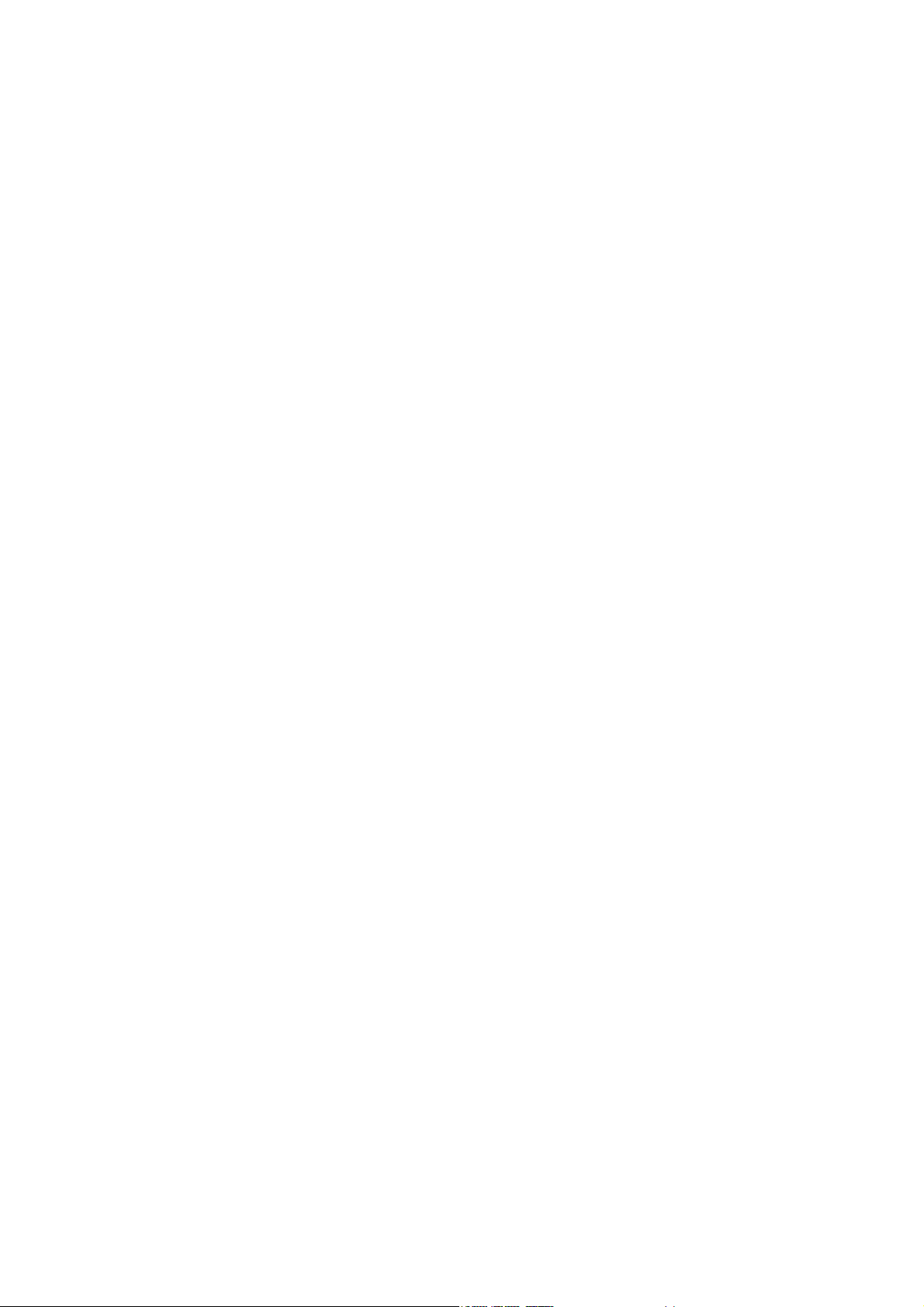
Tab le of Contents
Getting started ......................................................................................................................4
Getting to know your monitor ............................................................................................ 6
Front view ....................................................................................................................6
Back view (1) ................................................................................................................6
Back view (2): locations of plugs & sockets ................................................................7
Right-side view ............................................................................................................7
How to assemble your monitor hardware ........................................................................... 8
Adjusting the monitor height and angle ..................................................................12
Rotating the monitor (optional) ...............................................................................13
Getting the most from your BenQ monitor ...................................................................... 16
How to install the monitor on a new computer ......................................................18
How to upgrade the monitor on an existing computer ..........................................19
How to install on Windows XP system ....................................................................20
How to install on Windows 2000 system .................................................................21
How to complete the Windows Upgrade Device Driver Wizard ...........................22
How to adjust the screen resolution .................................................................................. 24
How to adjust the screen refresh rate ................................................................................ 25
Picture optimization ...........................................................................................................26
How to adjust your monitor ..............................................................................................27
The control panel ......................................................................................................27
On Screen Display (OSD) menu structure .............................................................28
Hot key mode ............................................................................................................29
Main menu mode ......................................................................................................32
Troubleshooting ................................................................................................................. 42
Frequently asked questions (FAQ) ...........................................................................42
Need more help? ........................................................................................................43
Supported PC Timings ....................................................................................................... 44
Specifications ...................................................................................................................... 45
Page 4
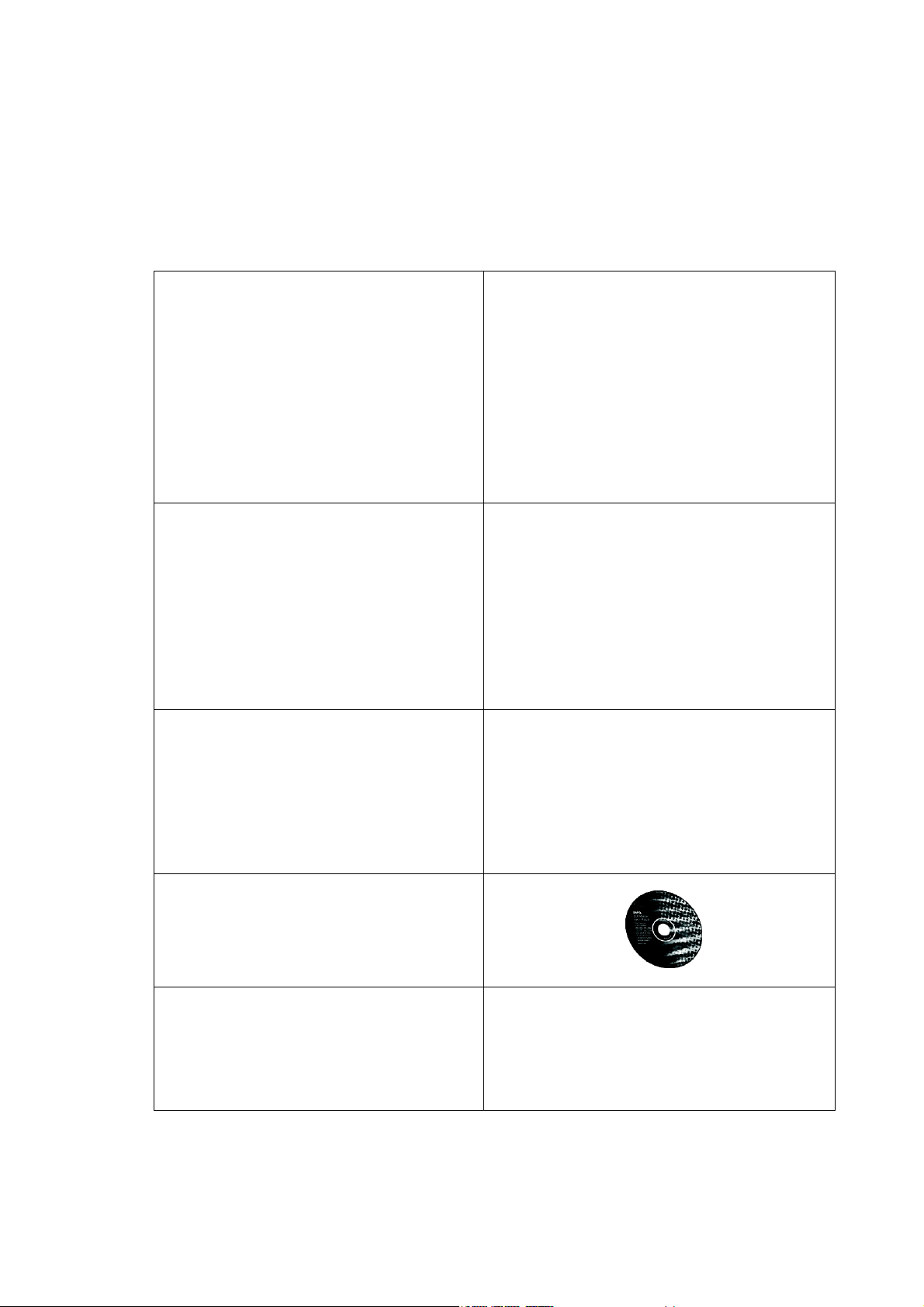
1. Getting started
Your FP241W will provide the optimal display performance of the video resolution standard of
1920 x 1200. Please ensure that your graphic card supports the resolution of 1920 x 1200.
When unpacking please check you have the following items. If any are missing or damaged, please
contact the place of purchase for a replacement.
Page 5

Page 6

2. Getting to know your monitor
Front view
Back view (1)
1. USB device port for optional Web cam unit
2. USB device ports for connection to built-in USB hub
3. Cable holder
4. Lock down / release button
Page 7

Back view (2): locations of plugs & sockets
1. Power AC input connector 5. Component input connector
2. DVI-D input connector 6. Composite input connector
3. HDMI input connector 7. S-Video input connector
4. D-Sub input connector 8. USB hub socket for connection to
computer USB port
Right-side view
1. Power 5. MENU / EXIT
2. ENTER / PIP 6. Mode
3. / Brightness
4. / Contrast
7. Input / Swap
8. key
Page 8

3. How to assemble your monitor hardware
1. Unpack the package and place the monitor stand
firmly.
2. Attach the monitor to the stand until it locks.
Align the grooves on back of the monitor against the tabs
on the monitor stand, and then push the monitor forward
until you hear a clicking sound.
3. Fully extend and tilt the monitor to rotate it.
The monitor is now locked at the lowest position, and you
have to press Lock down / release button on the bottom
rear of stand to move the monitor up to the maximum
extended position.
Page 9

Then tilt the monitor.
Rotate the monitor 90 degrees counter-clockwise (from
the rear side) as illustrated.
Page 10

4. Connect the PC video cable.
Connect one end of the DVI-D cable to the monitor
DVI-D socket and the other end to the DVI-D port on
your computer. (optional)
Connect the plug of the D-Sub cable (at the end without
the ferrite filter) to the monitor D-Sub socket. Connect the
other plug of the D-Sub cable (at the end with the ferrite
filter) to the computer video D-Sub socket.
Tighten all finger screws to prevent the plugs from accidently falling out during use.
5. Connect the USB hub cable.
Connect the USB cable between the USB socket on the
rear of the monitor and a USB port on your computer.
Page 11

6. Connect the power cable to the monitor.
Plug one end of the power cord into the socket labelled
‘POWER IN’ on the rear of the monitor. Do not connect
the other end to an electric outlet just yet.
7. Rotate the monitor back.
Rotate the monitor 90 degrees clockwise (from the rear
side) as illustrated, and adjust the monitor to a desired
angle.
8. Route the cables via the cable holder.
Position the cables together and route them through the
cable holder on the rear side of the monitor stand.
