Page 1
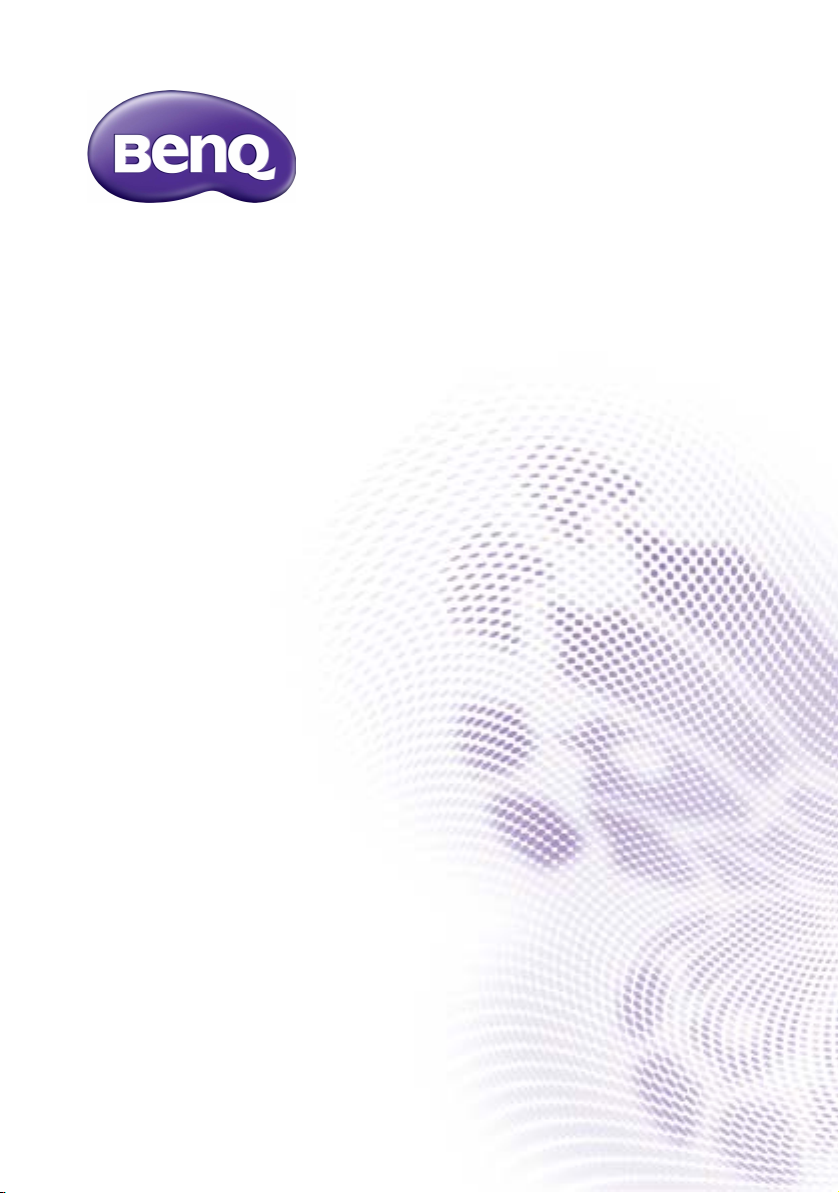
EZWrite 4.0
User Manual
Page 2
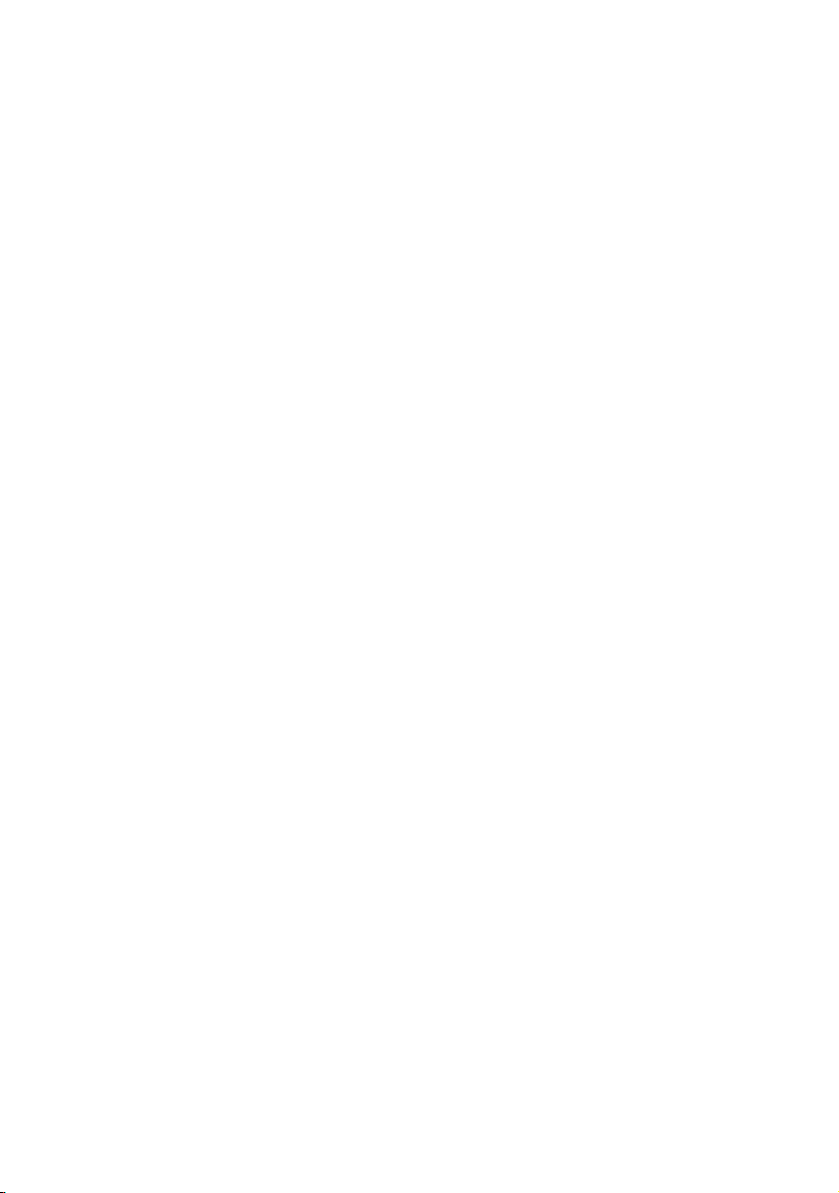
Disclaimer
BenQ Corporation makes no representations or warranties, either expressed or
implied, with respect to the contents of this document. BenQ Corporation reserves the
right to revise this publication and to make changes from time to time in the contents
thereof without obligation to notify any person of such revision or changes.
Copyright
Copyright 2017 BenQ Corporation. All rights reserved. No part of this publication may
be reproduced, transmitted, transcribed, stored in a retrieval system or translated into
any language or computer language, in any form or by any means, electronic, mechanical,
magnetic, optical, chemical, manual or otherwise, without the prior written permission
of BenQ Corporation.
Page 3
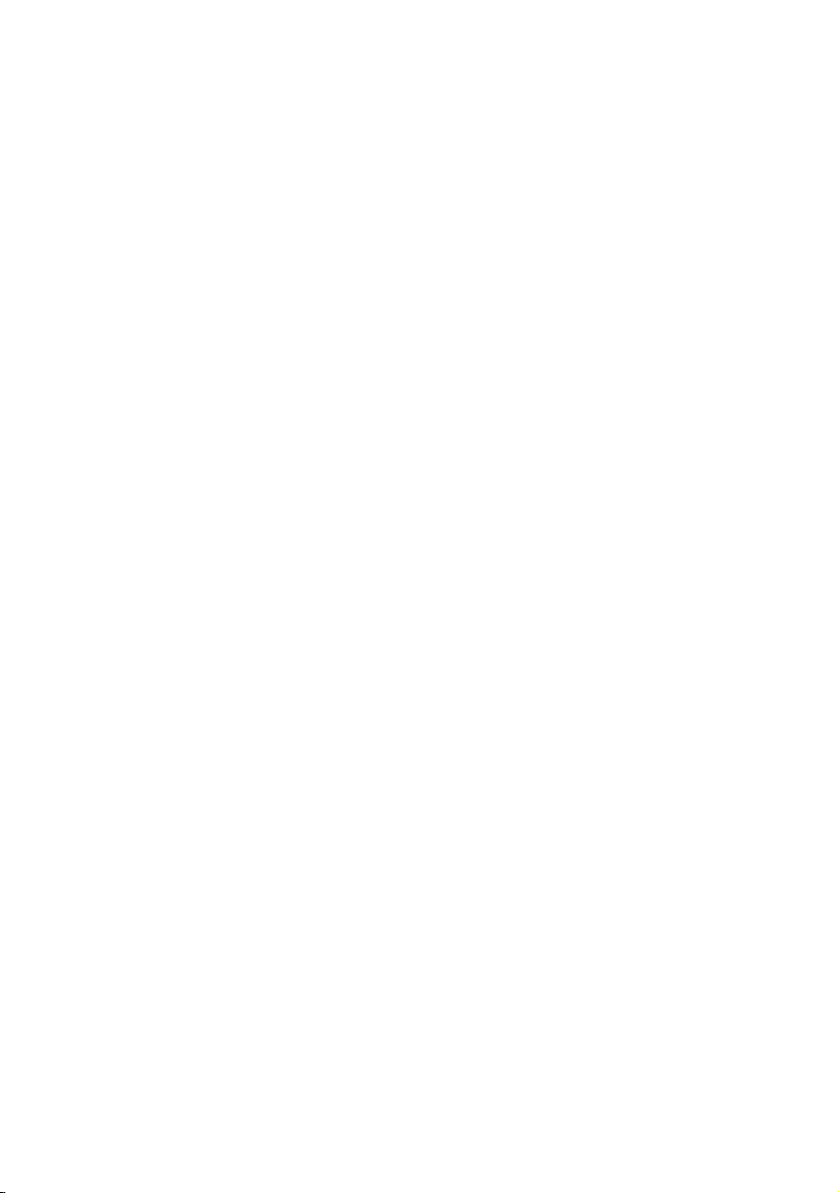
Table of Contents i
Table of Contents
Introduction .......................................................................... 1
NFC function ........................................................................ 3
Annotation ............................................................................ 4
Palm eraser ....................................................................................... 4
Handwriting recognition .................................................... 5
Selecting and modifying texts............................................ 7
Tool box................................................................................. 8
Stopwatch....................................................................................... 10
Timer............................................................................................... 11
Scoreboard..................................................................................... 12
Draw................................................................................................ 13
Team Post ....................................................................................... 14
Importing images and Office documents...................... 17
Screen recording................................................................ 20
Adding pages....................................................................... 21
Saving files............................................................................ 22
Wireless sharing................................................................. 23
QR code ......................................................................................... 23
Email ................................................................................................ 23
InstaQPrint..................................................................................... 24
Floating Annotation Toolbar ........................................... 25
Comparison Table.............................................................. 26
7/31/17
Page 4
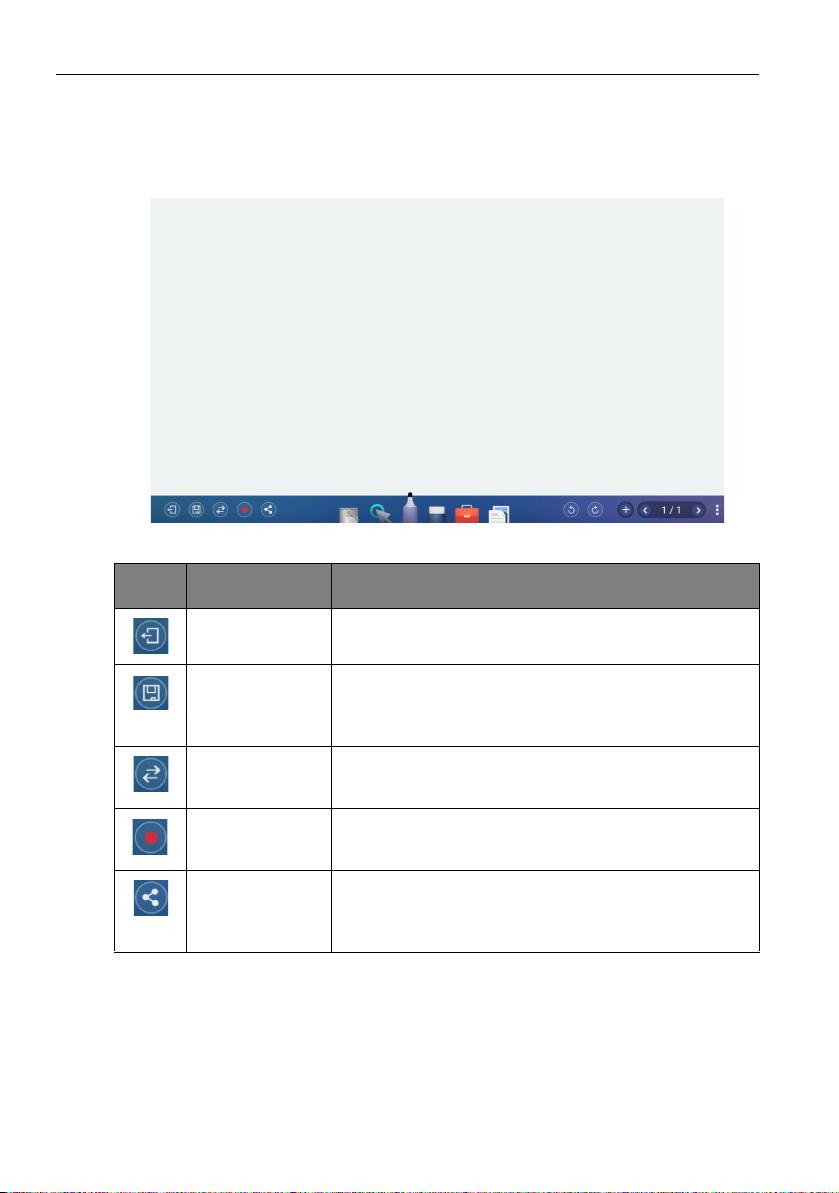
Introduction1
Introduction
EZWrite 4.0 is a writing and annotation application that allows you to treat the
touchscreen like an interactive, multi-functional blackboard/whiteboard. EZWrite 4.0
supports 10-point touch.
Icon Function Description
Exit Click to exit EZWrite 4.0.
Save Click to save the drawings or annotations shown on the
screen. Refer to Saving files on page 22 for more
information.
Switch Display
Source
Screen Recording Click to start recording. Refer to Screen recording on
Share Click to share the file via QR code, Email, or Print.
Click to switch the source of the display. Fast switch
makes presentation and discussion more convenient.
page 20 for more information.
Refer to Wireless sharing on page 23 for more
information.
Page 5
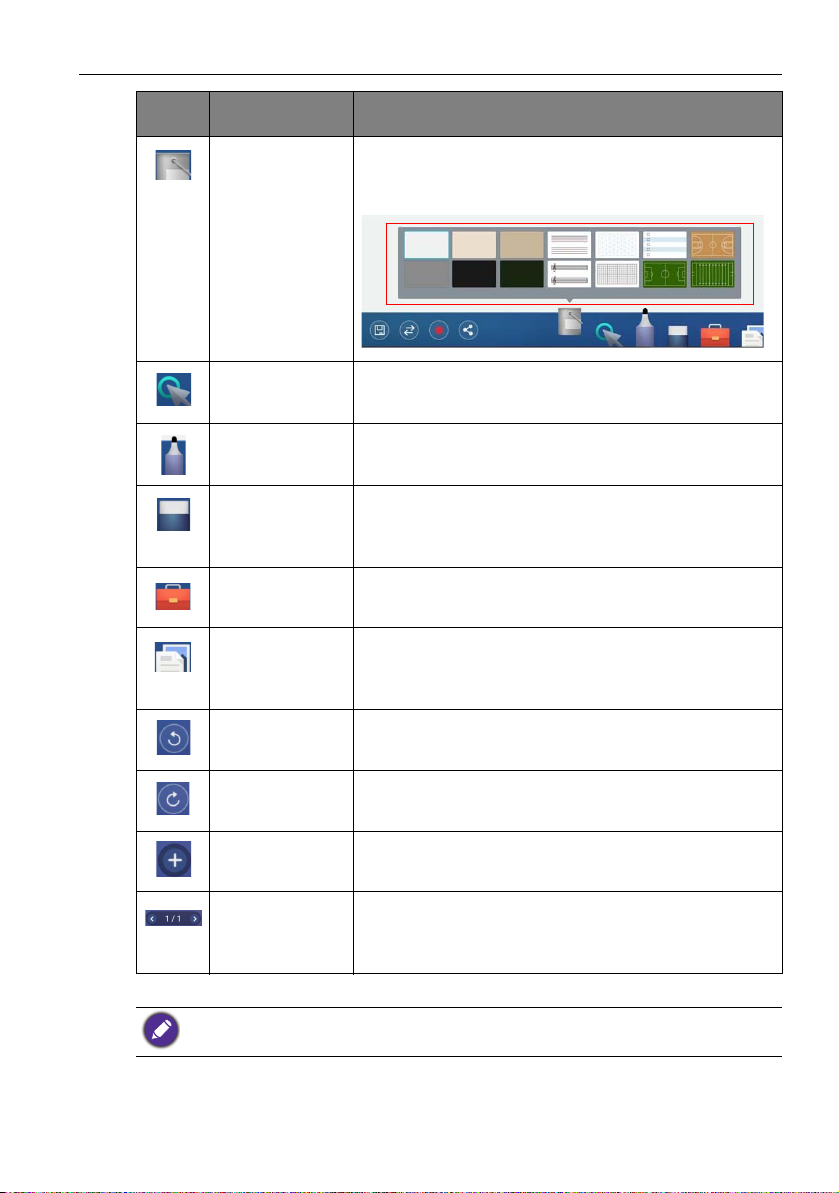
Icon Function Description
Introduction 2
Change
Background
Click to change the background for EZWrite 4.0. There
are various wallpaper options including traditional
colors, music, sports, and grid lines.
Select Click to select multi-objects. Refer to Selecting and
modifying texts on page 7 for more information.
Pen Click to set brush type, color, and thickness. Refer to
Annotation on page 4.
Eraser Click clear all to erase all drawings/annotations on the
screen. Click circle erase to erase the handwriting in the
circle.
Tool Box Click to choose from different tools. Refer to Tool box
on page 8 for more information.
Import Files Click to import an image or text file into EZWrite 4.0.
Refer to Importing images and Office documents on
page 17 for more information.
Undo Click to undo the previous operation.
Redo Click to redo the cancelled operation.
Add new page Click to add a new page of writing image. Refer to
Adding pages on page 21 for more information.
Page Reveals the page number of the current picture. Click to
view the list of pages. Refer to Adding pages on page 21
for more information.
All functions in this manual vary by models. Details are listed on the last page.
Page 6
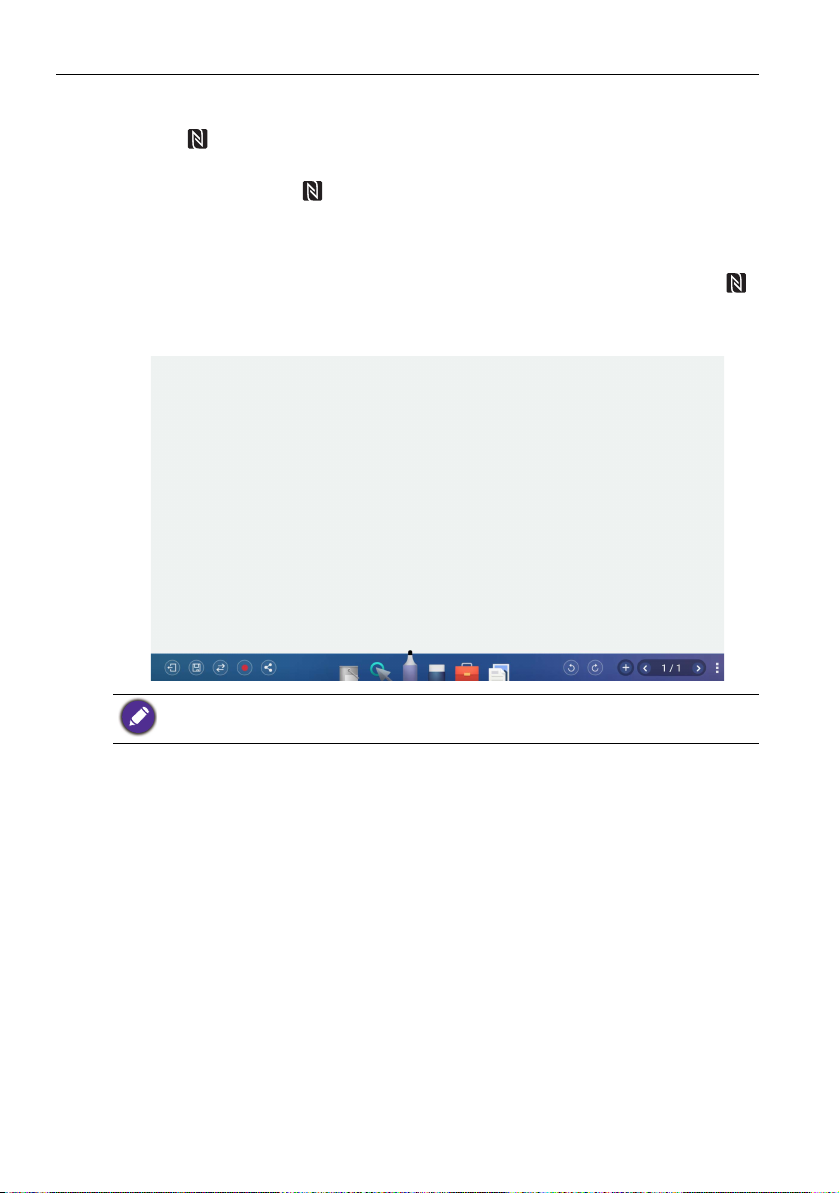
NFC function3
NFC function
The NFC sensor on the front panel of the display allows users to perform various
shortcuts to make writing and creating annotations with EZWrite 4.0 easier and faster.
• Directly touch the NFC sensor with either end of an NFCPen to launch EZWrite
4.0. The brush color will be set to the color of the end that was used to touch the
sensor (for example if the red end of an NFCPen touches the NFC sensor EZWrite 4.0
will launch with a red brush).
• In EZWrite 4.0 you can easily switch the color of your brush by touching the NFC
sensor with either colored end of an NFCPen. Once you do so the color of the brush
in EZWrite 4.0 will match the color of the end which was used to touch the sensor.
NFCPens are available in four colors: red & green and black & blue.
Page 7
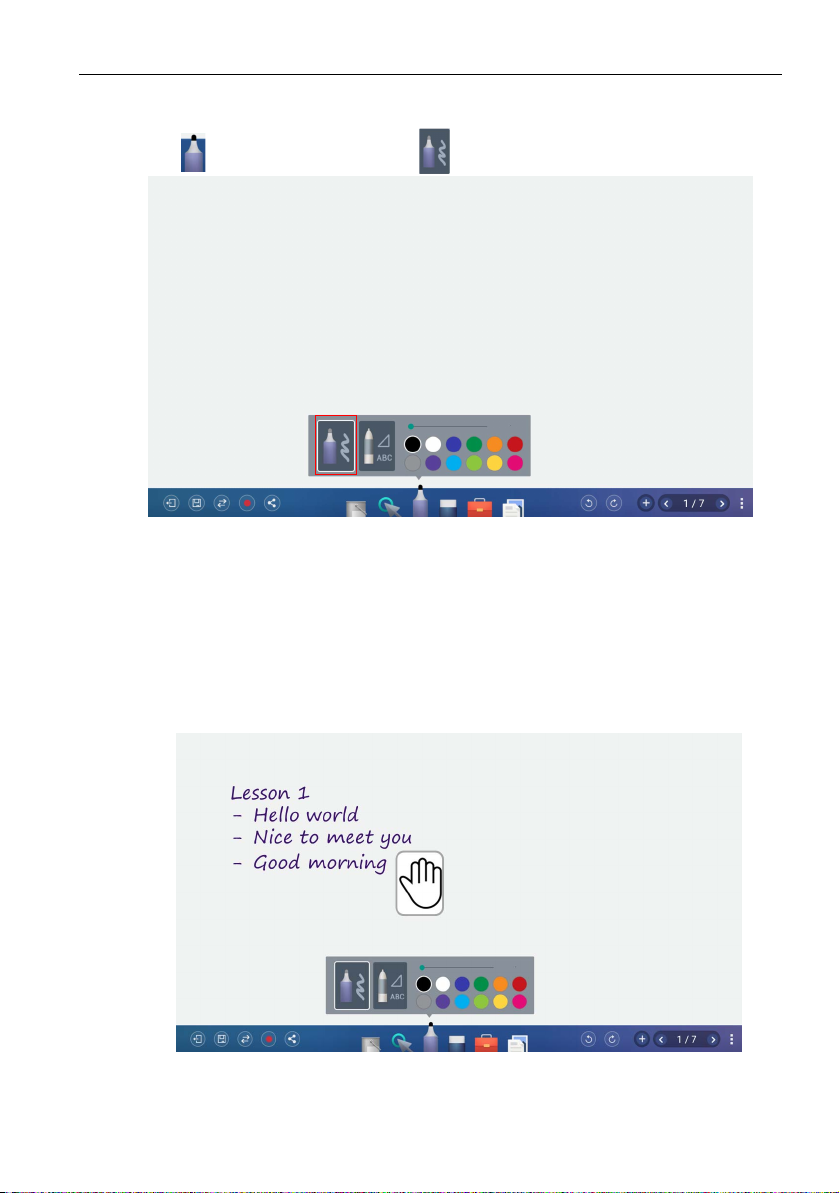
Annotation 4
Annotation
Click in EZWrite 4.0 and choose to set brush type, color, and thickness.
• 12 color options are provided, including red, pink, orange, yellow, light green, green, sky
blue, dark blue, purple, white, grey, and black.
• There is a new function- magic pen, which is able to recognize your handwriting with
English texts and diagrams. It fulfills most of the discussion scenarios like mind mapping,
brain storming, organization charts...etc.
Palm eraser
While you are writing with Pen on the display, you don’t have to switch to Eraser to
erase the contents. You can erase any contents just with your palm.
Page 8
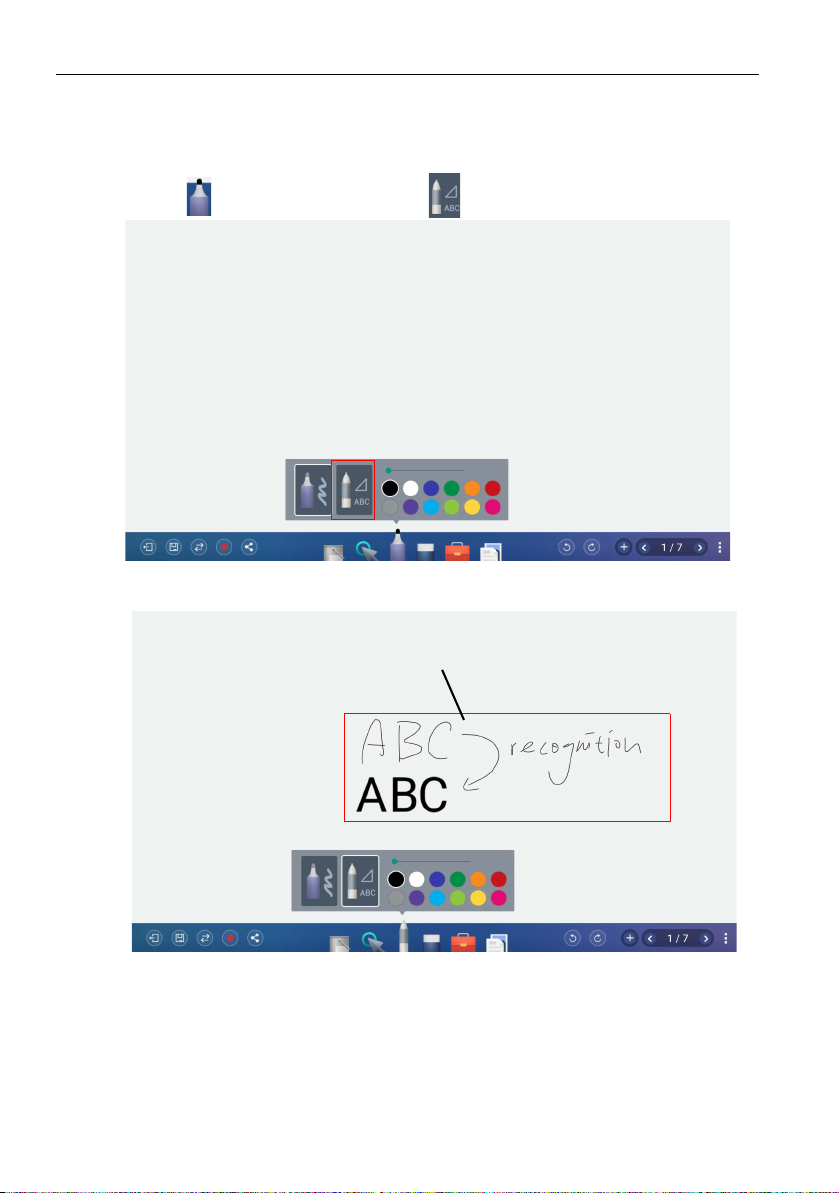
Handwriting recognition5
Handwriting letters
Handwriting recognition
Handwriting recognition allows you to easily write letters (English), or draw graphics and
diagrams on the display.
1. Click in EZWrite 4.0 and choose .
2. You can start using the tool, which can recognize handwriting letters (English),
graphics, and diagrams.
Page 9
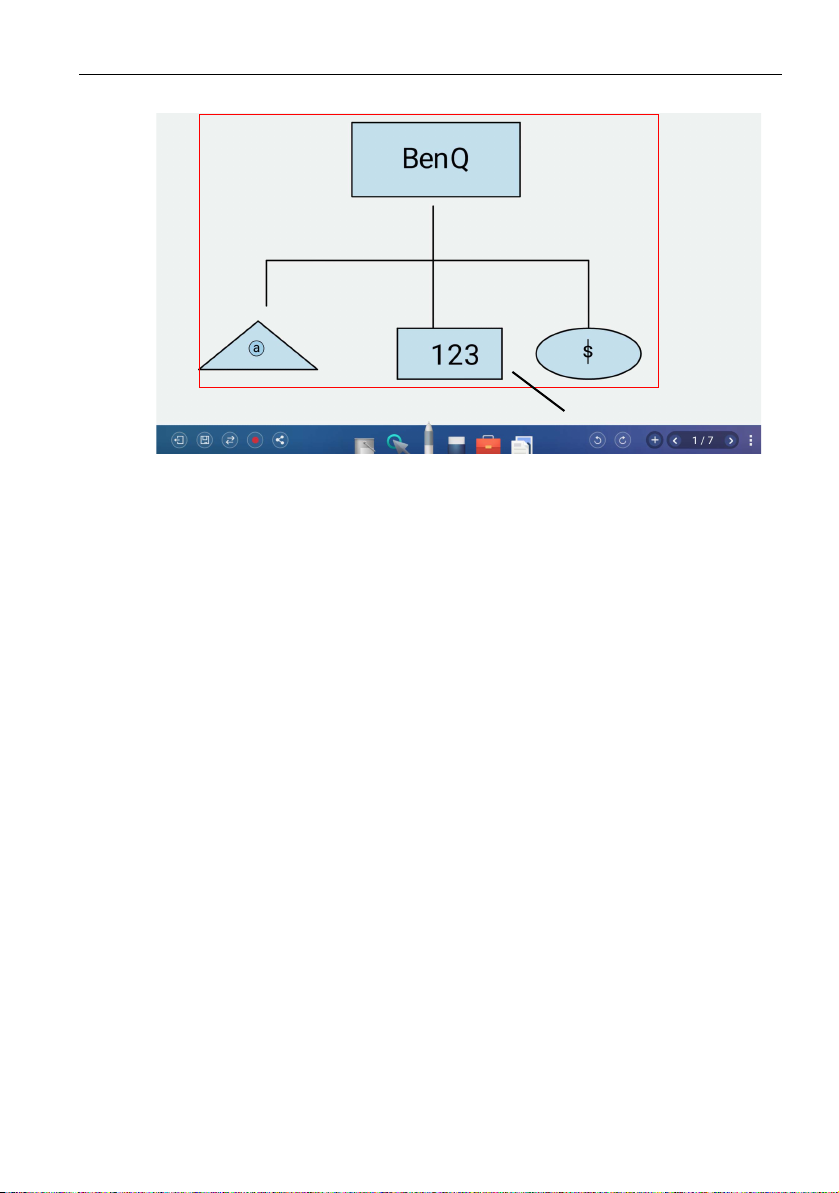
Handwriting recognition 6
Graphics and diagrams
Page 10

Selecting and modifying texts7
Selecting and modifying texts
Select function allows you to select, rotate, move, zoom in/out multi-objects. The
written texts (English) can be recognized automatically.
1. Click and directly write texts on the display.
2. The texts can be recognized and rotated freely.
Page 11
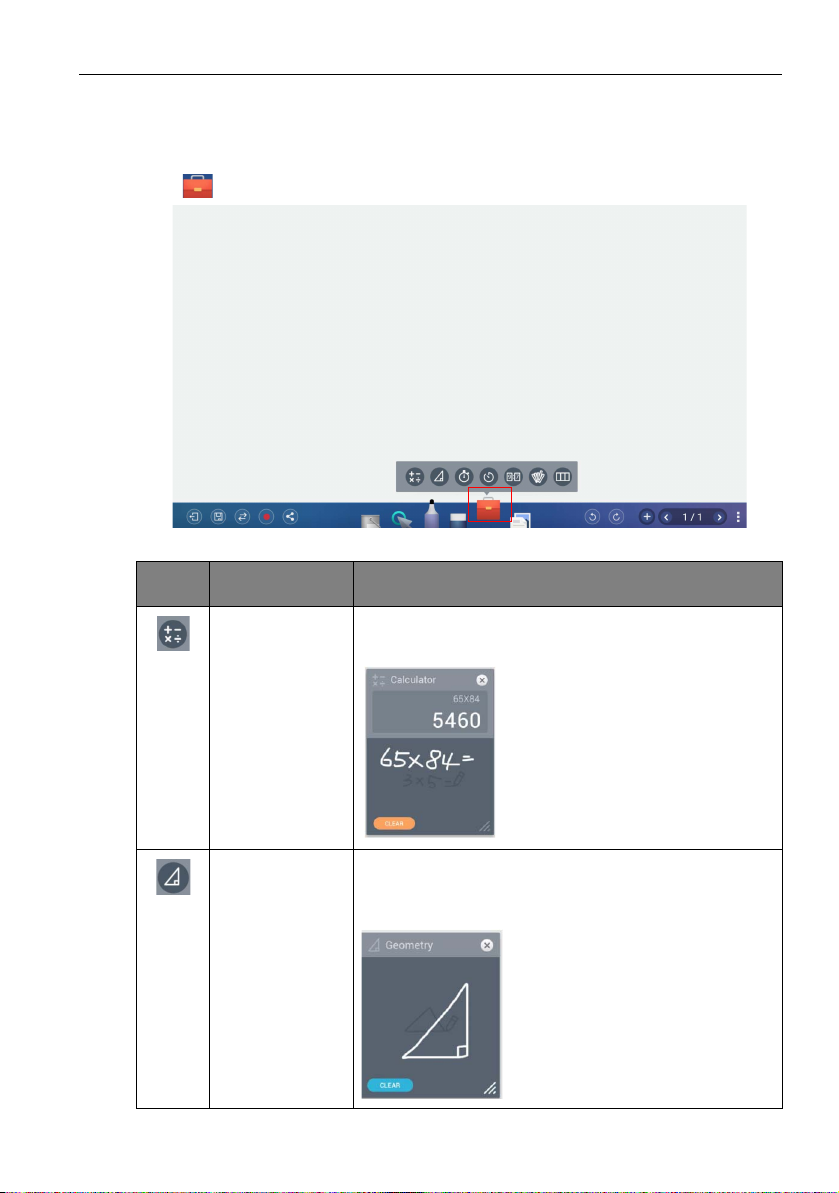
Tool box
Tool box is a group of applications in EZWrite 4.0 that utilize the touchscreen allowing
users greater collaboration and interaction with the display.
Click in EZWrite 4.0 to launch the tool box menu.
Icon Function Description
Calculator Click to launch Calculator. A calculator will be presented
on the screen which you can use for computation.
Tool box 8
Geometry Board Click to launch Geometry Board. Geometry Board
immediately transforms your hand drawings into
geometric constructions.
Page 12

Tool box9
Icon Function Description
Stopwatch Click to launch Stopwatch. Refer to Stopwatch on page
10 for more information.
Timer Click to launch Timer. Refer to Timer on page 11 for
more information.
Scoreboard Click to launch Scoreboard. Refer to Scoreboard on
page 12 for more information.
Draw Click to launch Draw. Refer to Draw on page 13 for
more information.
Team Post Click to launch Team Post. Refer to Team Post on page
14 for more information.
Page 13

Tool box 10
1.
2.
3.
Stopwatch
Stopwatch allows you to create interactive time-sensitive games/activities.
1. Click > in EZWrite 4.0.
2. The Stopwatch settings screen will appear on the display as shown below.
Stopwatch allows you to have up to five groups run time-based activities.
Item Function Description
1 Stopwatch Displays the running time for the activity.
2 Start / Reset Click to start/stop or reset the stopwatch.
3 Group laps Displays the times for each lap recorded. The order of
the laps is arranged from the fastest to the slowest.
Page 14

Tool box11
1.
2.
Timer
Timer allows you to display a countdown timer for timed games/activities.
1. Click > in EZWrite 4.0.
2. The Timer settings screen will appear on the display as shown below.
Item Function Description
1 Time setting Swipe up/down to set the amount of countdown time for
the timer.
The longest the timer can be set to is 99 minutes and 59
seconds.
2 Start Click to start the timer.
3. Click START to begin the countdown timer as shown below.
Page 15
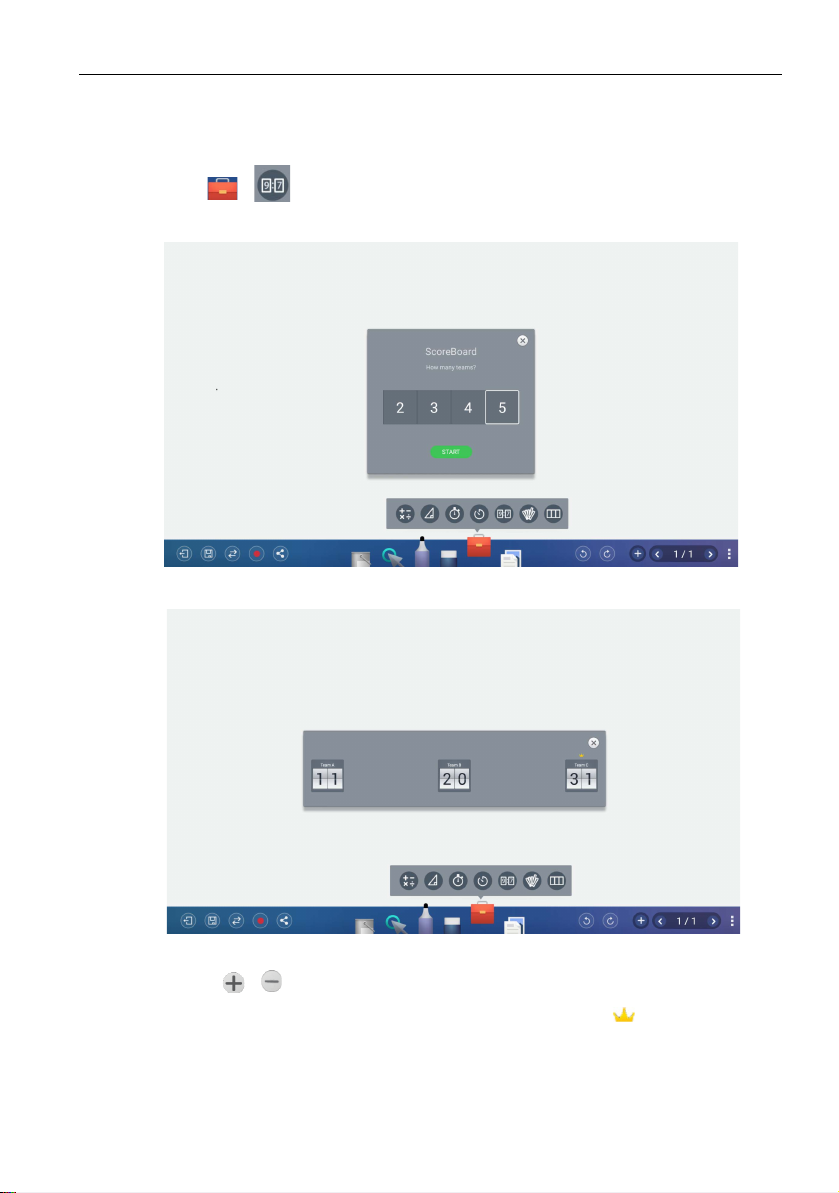
Tool box 12
Scoreboard
Scoreboard allows you to create 2 to 5 touchscreen scoreboards for use in interactive
score-based games/activities.
1. Click > in EZWrite 4.0.
2. Select the number of scoreboards you want to use.
3. The scoreboards will appear on the display.
4. Swipe up or down on a scoreboard to increase or decrease the score.
- Click / to increase/decrease the distance between scoreboards.
- The team with the current highest score will have a crown ( ) above their
scoreboard. If all teams have the same score, no crown will appear.
Page 16
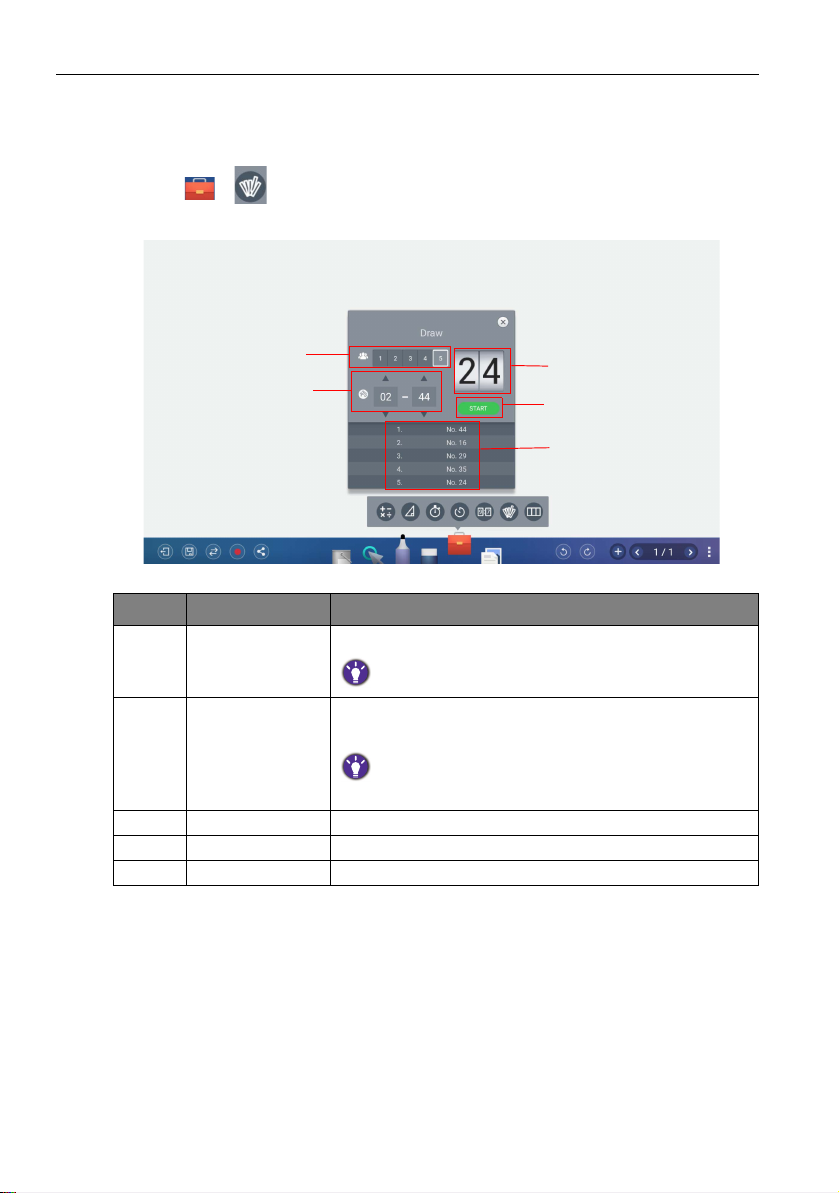
Tool box13
1.
2.
3.
4.
5.
Draw
Draw allows you to randomly draw 1 to 5 participants from a pool of up to 99 candidates
for interactive games/activities.
1. Click > in EZWrite 4.0.
2. The Draw screen will appear on the display as shown below.
Item Function Description
1 Participants Click to select the number of participants to be drawn.
The maximum number of participants is five.
2 Candidates Swipe up/down to set the pool of candidates from which
the participants will be drawn.
The number of candidates in the pool must be higher than the
number of participants selected.
3 Draw Displays the current participant drawn.
4 Start Click to start the drawing process.
5 Participants List Displays the total list of participants drawn.
Page 17
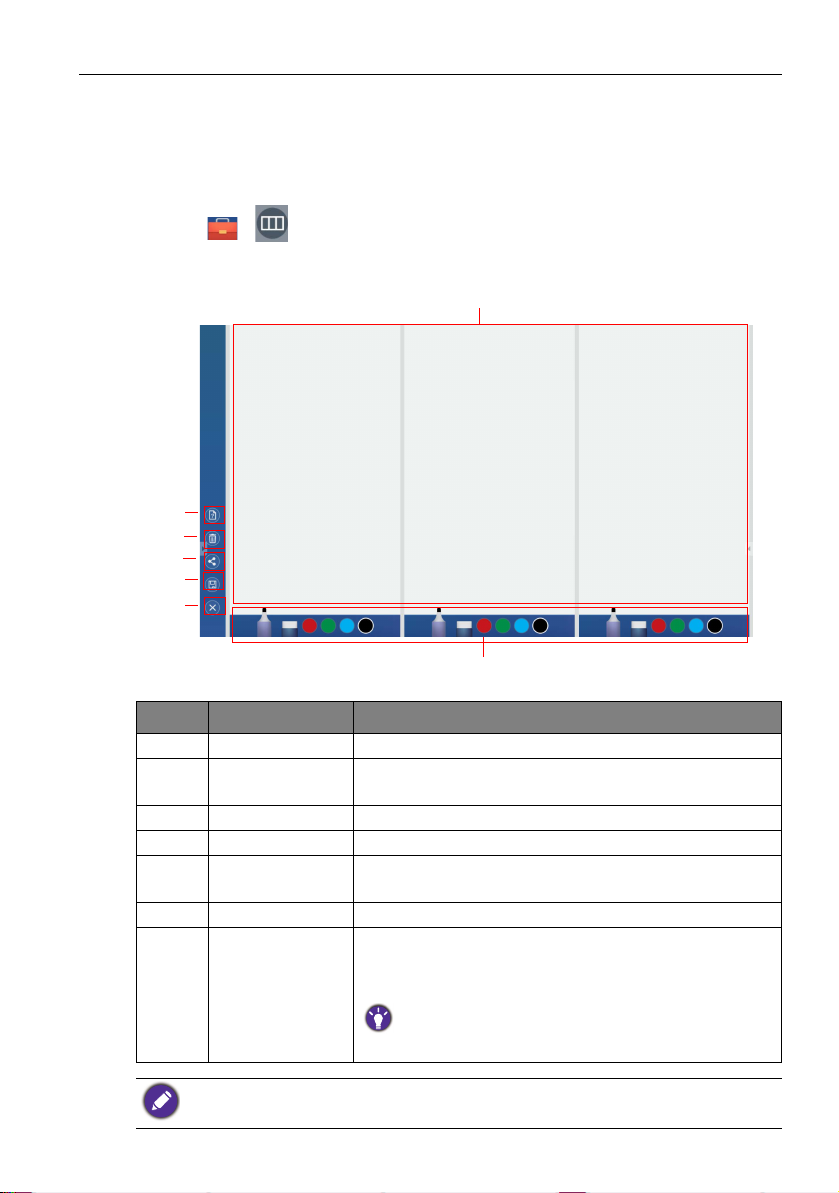
Tool box 14
1.
6.
2.
3.
4.
5.
7.
Te a m P o s t
Team Post allows 2 to 5 teams to use simplified versions of the EZWrite 4.0 drawing
tools for use in multi-person interactive brainstorming games/actives. Team Post also
allows a moderator/teacher to distribute a question to all teams participating in the team
post game/activity.
1. Click > in EZWrite 4.0.
2. The team post screen will appear on the display as shown below.
Item Function Description
1 Drawing boards Use NFCPens or touch gestures to draw.
2 Question Click to create a question or annotation that will be
distributed to each drawing board.
3 Clear all Click to clear every drawing board.
4 Share Click to share the saved drawing boards.
5 Save Click to save each drawing board. Refer to Saving files on
page 22 for more information.
6 Exit Click to exit Team Post.
7 Drawing tools Click to choose the different type of drawing tools and
color to use. Drawing tool options are brush, and eraser.
Color options are red, green, blue, and black.
Each drawing board can use any color brush regardless of the
color chosen for another drawing board.
Each drawing board only supports one touch point at a time.
Page 18
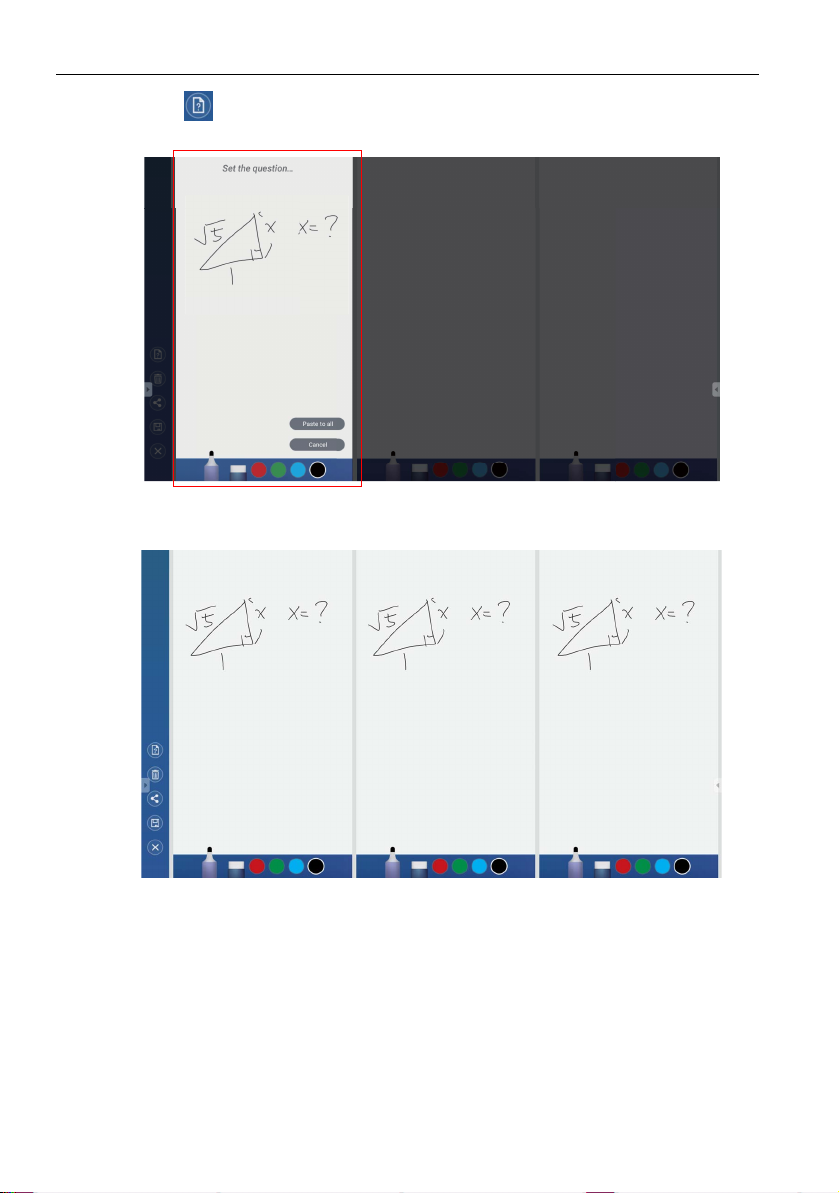
Tool box15
3. Click if you want to create a question or annotation that will be distributed to
each drawing board. The question window will appear as shown below.
4. Draw a question or annotation in the question window and click Paste to all to
distribute the content to each drawing board as shown below.
Page 19

Tool box 16
5. Participants can simultaneously write their answers on the drawing board with
different pen colors.
Page 20
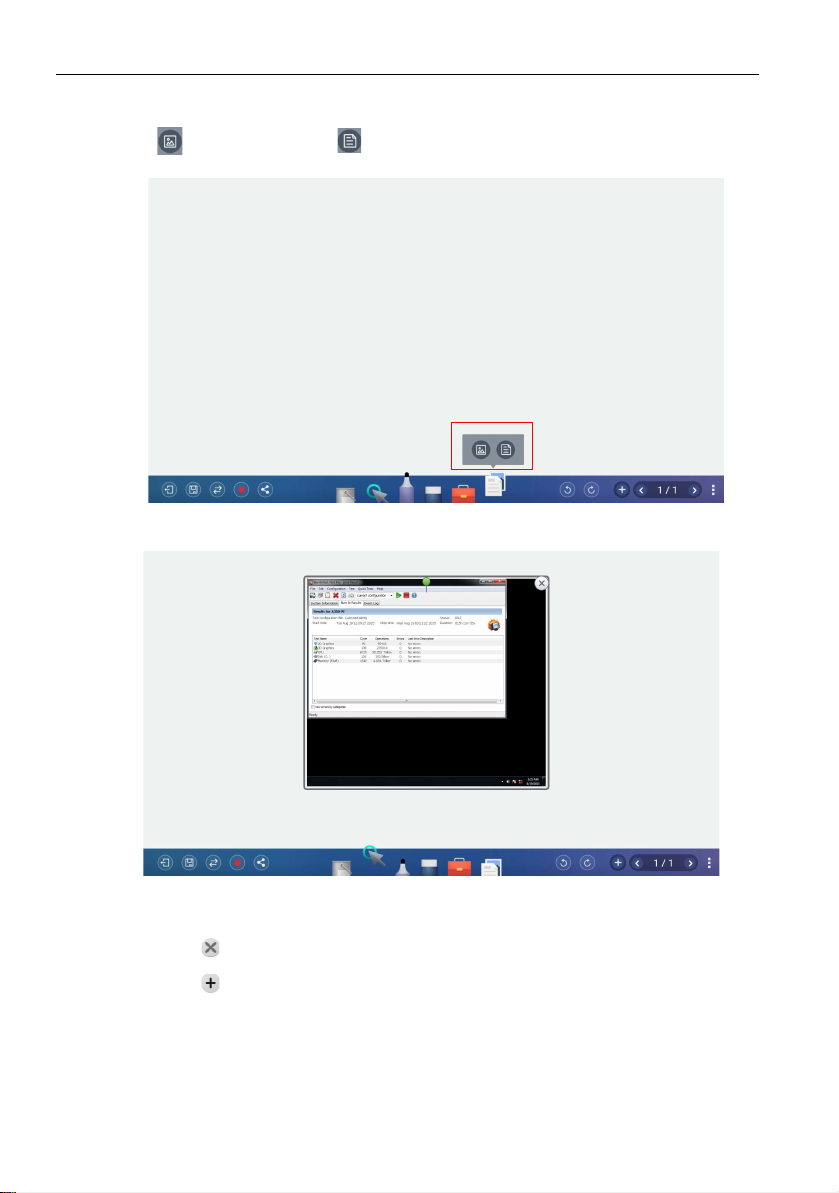
Importing images and Office documents17
Importing images and Office documents
Click to import images or to import Office documents that are stored internally
or on a connected storage device, which you can then edit on.
1. When an image has been selected and imported, it will appear in EZWrite 4.0 as
shown below.
- Click and drag on the image to move the imported image.
- Zoom in and out with two fingers moving on the imported image.
- Click to delete the imported image.
- Click to import another image.
Page 21
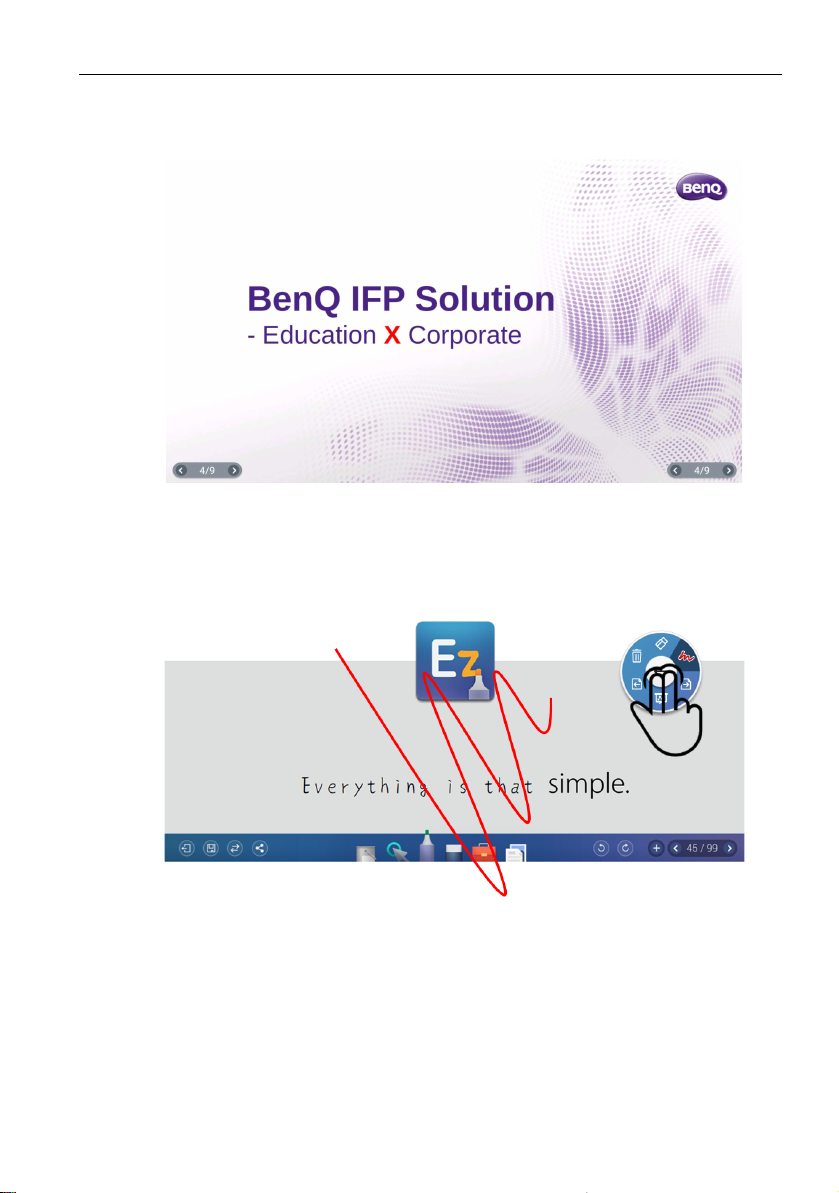
Importing images and Office documents 18
2. When an Office document (Word/PowerPoint/Excel) or PDF, has been selected and
imported, it will appear in EZWrite 4.0 as shown below. Click and drag on the
image to move the imported image.
3. Presentation mode and discussion mode are provided after you import the text.
4. Under presentation mode, you can scroll on the display, take notes using the floating
tool and save the file.
Page 22
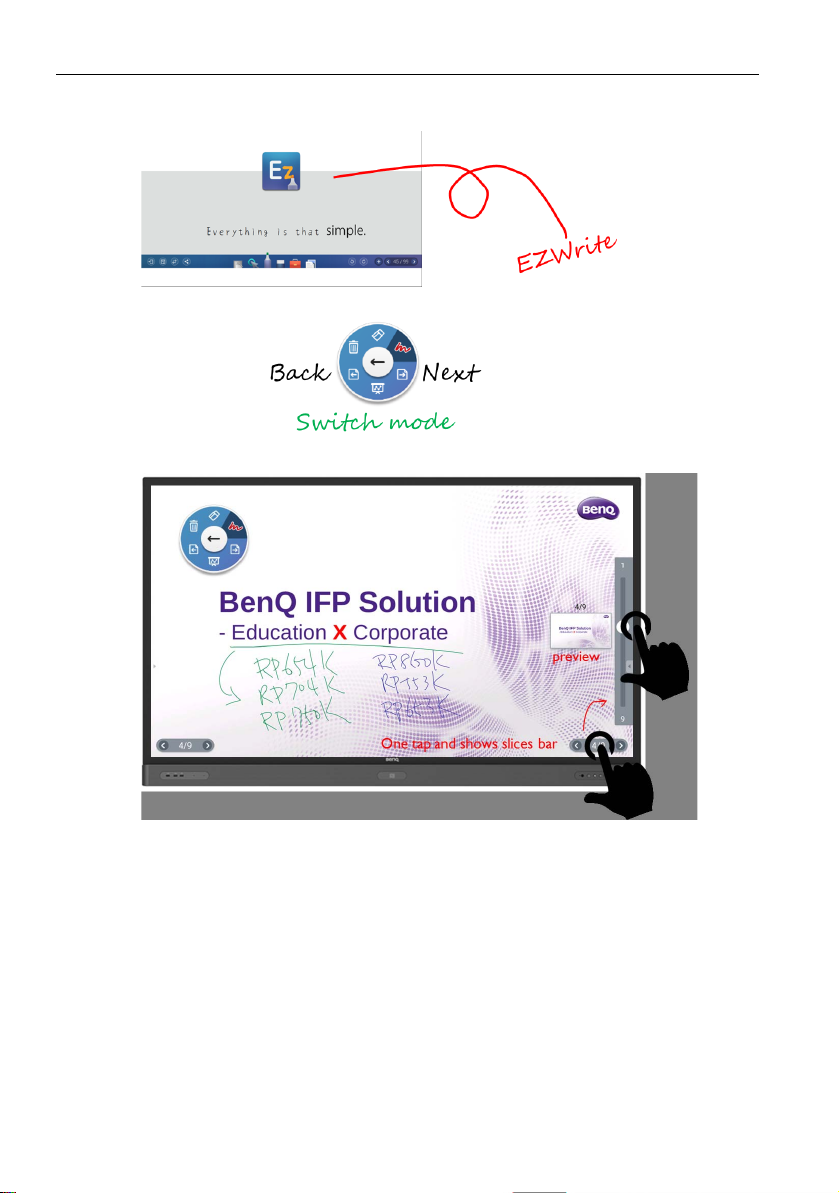
Importing images and Office documents19
5. Under discussion mode, you have more writing and discussion space to share files
via a connected external storage device or print function.
Page 23

Screen recording 20
Screen recording
Recording allows you to record a video of your entire computer screen or a single
desktop window.
1. Insert an external storage media to the device.
2. Click in EZWrite 4.0.
3. Any actions on the screen (pasting, scrolling, clicking, etc) are all recorded. Once
you finish recording, you can save the recording as a video.
Page 24

Adding pages21
Adding pages
Click to view a list of pages which have been added.
- Click / to add a new page to draw or create annotations on.
- Click on a thumbnail or click / to navigate between the pages.
- Select the thumbnail of a page and click to delete the page selected.
- Click to copy the page selected.
- To save multiple pages, delete all undesired pages then click . Refer to Saving files
on page 22 for more information.
The maximum number of pages is 30.
Page 25

Saving files
The display allows you to save drawings or text files either in the internal memory of the
display, in connected storage devices, or in the cloud for download by mobile devices.
1. Click and select the page(s) of the drawings or annotations you want to save.
2. You can save the pages as PDF or separate pictures. Click Confirm to proceed.
3. You can save the file(s) in the internal memory of the display or connected storage
devices.
Saving files 22
- Click Internal storage to save the image in the User > Current Account >
folder named with the date folder found in EZFinder.
- Click the name of any connected external storage device to save the image in the
corresponding storage device.
Supported file types:
• Text files: Office documents, such as a Word, PowerPoint, Excel, or PDF
• Image files: JPG, PNG, tiff
Page 26

Wireless sharing23
Wireless sharing
You can wirelessly transfer contents to mobile devices via QR code, Email, or
InstaQPrint.
QR code
1. To save the file in the cloud for download, click and you can save the file via QR
code.
2. The image will be saved to the cloud with a corresponding QR code, and the image
will appearing on the display as shown below.
3. Scan the QR code with a mobile device and the image will appear on the mobile
device’s default web browser. Follow the browser’s image saving procedure to save
the image in the mobile device.
• Images saved to the cloud will be stored there for download for only 30 minutes.
• When saving to the cloud in the Team Post tool a QR code will be created for each drawing
board shown.
1. You can save the file via Email.
Page 27
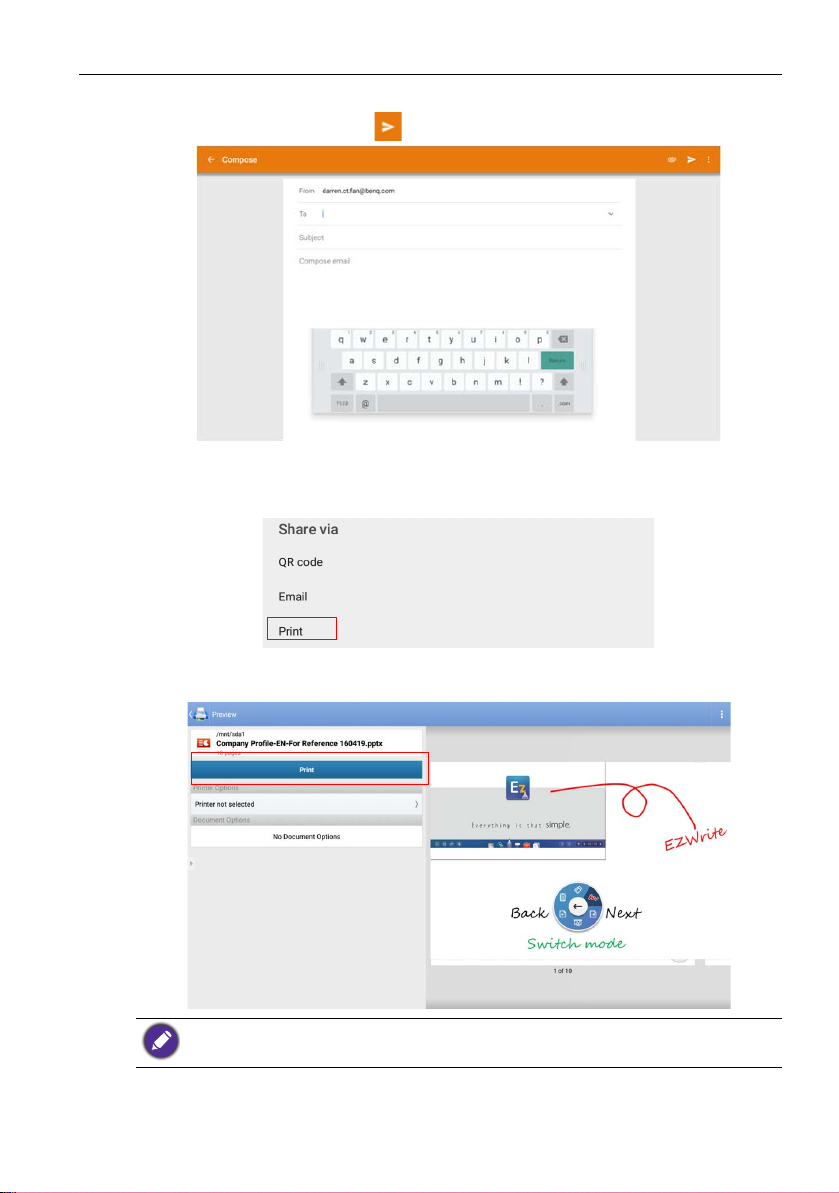
Wireless sharing 24
2. Set up an Internet connection first. Then set up an email account and fill in the
receiver’s information. Click to send the file.
InstaQPrint
1. You can save the file via Print.
2. Click Print to proceed. You can transfer files via Wifi, USB, or LAN without printer
model, or brand limitation.
For the list of supported printers, see https://printhand.com/list_of_supported_printers.php.
Page 28

Floating Annotation Toolbar25
Floating Annotation Toolbar
The Floating Annotation Toolbar is a convenient function that allows you to quickly write
or create annotations on any screen that the display is showing. Under any input source
or in the Android interface, touch and hold two fingers spaced about 20 – 50 mm apart
on the screen for more than two seconds to launch the Floating Annotation Toolbar
menu as shown below.
Icon Function Description
Close and Move Long press this button to drag and move the Floating
Annotation Toolbar around. You can also click the button
to close the floating toolbar and clear all the brushes.
Whiteboard Click to start EZWrite 4.0.
Annotate Click to switch the color of the brush. Color options are
blue, red, green, and black.
Palm eraser is provided for you to erase any contents on the
display just with your palm while you are writing without
switching to Eraser.
Clear All Click to erase all annotations on the screen.
You may also quickly erase any annotations made by wiping any
writing or drawings on the touchscreen using a balled-up fist.
File Folder Click to open the file folder.
Screenshot Click to take a screenshot of the entire screen, including
the handwriting.
Print Screen Click to take a screenshot of the entire screen and print
it.
Page 29

Comparison Table
Functions
Pencil 10 pts 10 pts
Eraser Yes Yes
Basic Tool
File Open/
Save
Page
Annotation
Tool box
Circle eraser Yes Yes
Palm eraser Yes Yes
Background 6 colors and templates 6 colors
Image import Yes Yes
MS Office Import Yes (PPT, Word, PDF) N/A
Save to internal memory Yes Yes
Save to USB Yes Yes
Share with QR code Yes Yes
Share with Printing Yes N/A
Share with Email Yes N/A
Pages preview Yes Yes
Add page Yes Yes
Handwriting recognition
Floating tool
(Making Notes on other
apps)
Timer Yes Yes
Buzzer Yes Yes
Draw lots Yes Yes
Scoreboard Yes Yes
Team Post Yes N/A
Geometry Yes Yes
Calculator Yes Yes
Advanced oneclick
switch
Advanced recording Yes N/A
Comparison Table 26
EZWrite 4.0 EZWrite 4.0 Lite
RP654K / RP704K /
RP750K / RP860K
Yes, Text (English,
number) and diagram
Yes, with 2 fingers
(w/o any limitation of
display sources)
Yes N /A
RP553K / RP653K
Yes, Text (English,
number) and diagram
Yes, with 2 fingers
No Palm eraser
(w/o any limitation of
display sources)
