Page 1
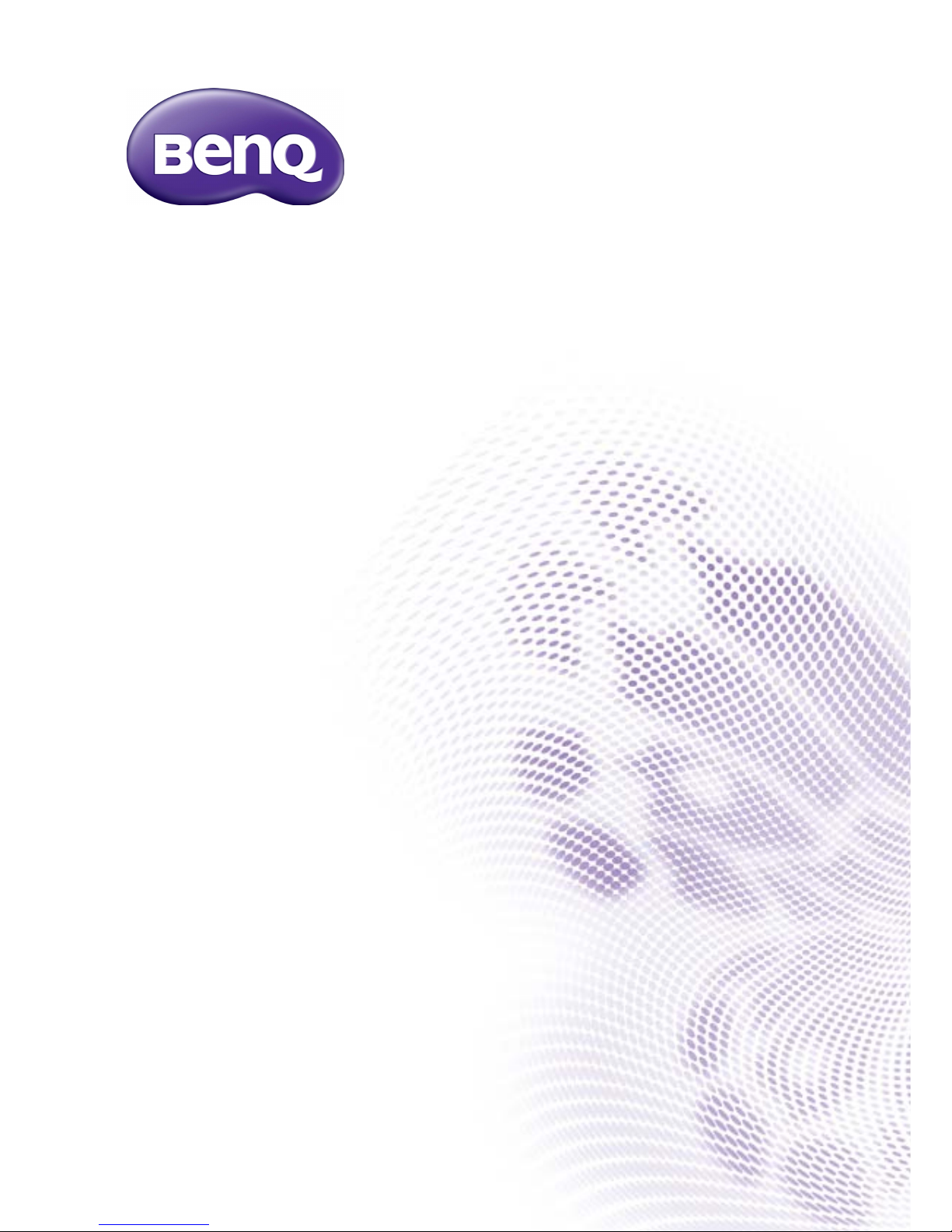
E Series
LCD Monitor
User Manual
Page 2
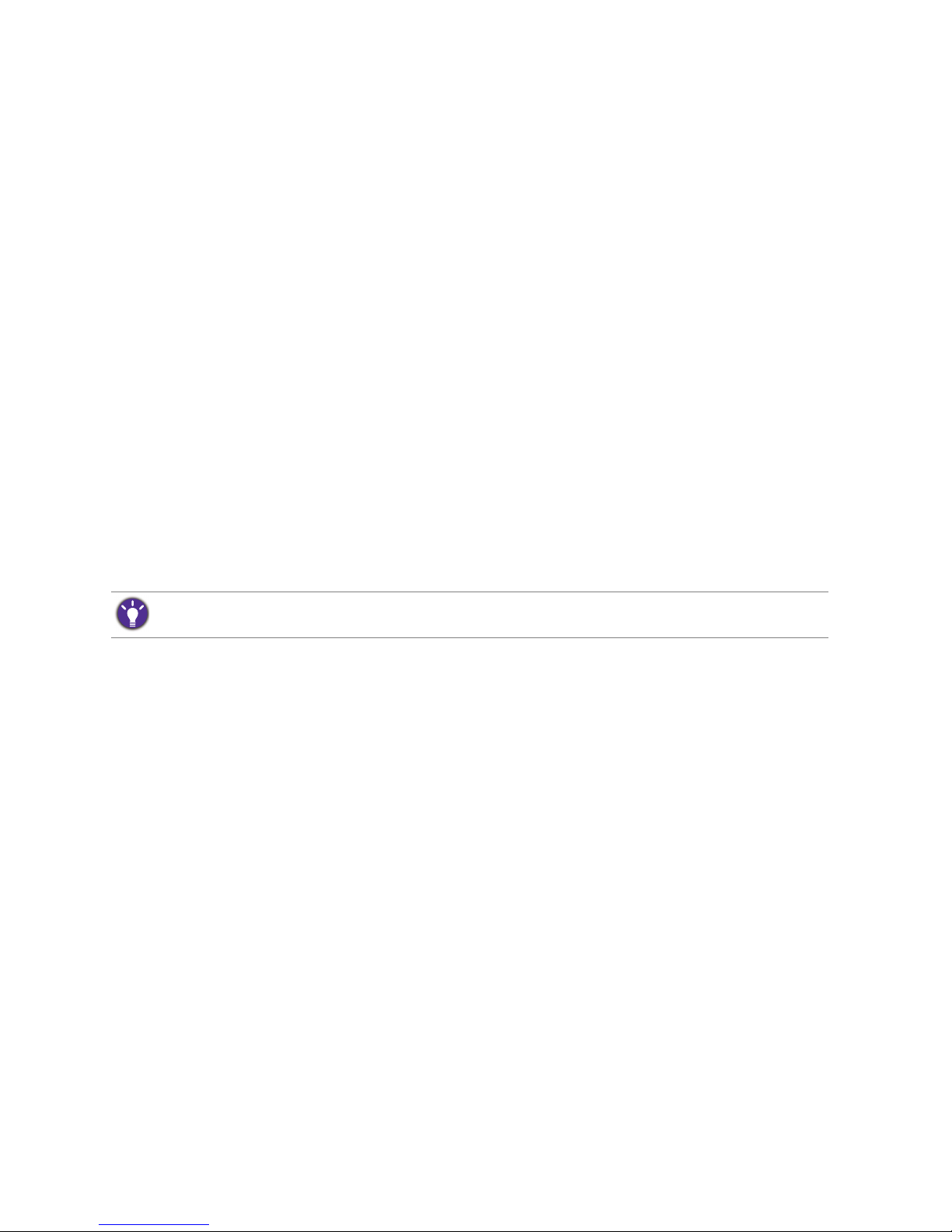
2
Copyright
Copyright © 2015 by BenQ Corporation. All rights reserved. No part of this publication may
be reproduced, transmitted, transcribed, stored in a retrieval system or translated into any
language or computer language, in any form or by any means, electronic, mechanical, magnetic,
optical, chemical, manual or otherwise, without the prior written permission of BenQ
Corporation.
Disclaimer
BenQ Corporation makes no representations or warranties, either expressed or implied, with
respect to the contents hereof and specifically disclaims any warranties, merchantability or
fitness for any particular purpose. Further, BenQ Corporation reserves the right to revise this
publication and to make changes from time to time in the contents hereof without obligation of
BenQ Corporation to notify any person of such revision or changes.
The performance of flicker-free may be affected by external factors such as poor cable quality,
unstable power supply, signal interference, or poor grounding, and not limited to the above
mentioned external factors. (Applicable for flicker-free models only.)
Power Safety
• The AC plug isolates this equipment from the AC supply.
• The power supply cord serves as a power disconnect device for pluggable equipment. The
socket outlet should be installed near the equipment and be easily accessible.
• This product should be operated from the type of power indicated on the marked label. If you
are not sure of the type of power available, consult your dealer or local power company.
• An approved power cord greater or equal to H03VV-F or H05VV-F, 2G or 3G, 0.75mm2 must
be used.
• For EW2750ZL/EW2750ZE/EW2750ZC/EW2755ZH, the power adapter is manufactured by
Asian Power Devices (DA-50F19).
• Use only the power adapter supplied with your LCD Monitor. Use of another type of power
adapter will result in malfunction and/or danger.
• Allow adequate ventilation around the adapter when using it to operate the device or charge
the battery. Do not cover the power adapter with paper or other objects that will reduce
cooling. Do not use the power adapter while it is inside a carrying case.
• Connect the power adapter to a proper power source.
• Do not attempt to service the power adapter. There are no service parts inside. Replace the
unit if it is damaged or exposed to excess moisture.
Please follow these safety instructions for best performance, and long life for your monitor.
Page 3

3
Care And Cleaning
• Cleaning. Always unplug your monitor from the wall outlet before cleaning. Clean the LCD
monitor surface with a lint-free, non-abrasive cloth. Avoid using any liquid, aerosol or glass
cleaners.
• Slots and openings on the back or top of the cabinet are for ventilation. They must not be
blocked or covered. Your monitor should never be placed near or over a radiator or heat
source, or in a built-in installation unless proper ventilation is provided.
• Never push objects or spill liquid of any kind into this product.
Servicing
Do not attempt to service this product yourself, as opening or removing covers may expose
you to dangerous voltages or other risks. If any of the above mentioned misuse or other
accident such as dropping or mishandling occurs, contact qualified service personnel for
servicing.
BenQ ecoFACTS
BenQ has been dedicated to the design and development of greener product as part of its
aspiration to realize the ideal of the "Bringing Enjoyment 'N Quality to Life" corporate vision
with the ultimate goal to achieve a low-carbon society. Besides meeting international regulatory
requirement and standards pertaining to environmental management, BenQ has spared no
efforts in pushing our initiatives further to incorporate life cycle design in the aspects of
material selection, manufacturing, packaging, transportation, using and disposal of the products.
BenQ ecoFACTS label lists key eco-friendly design highlights of each product, hoping to ensure
that consumers make informed green choices at purchase. Check out BenQ's CSR Website at
http://csr.BenQ.com/ for more details on BenQ's environmental commitments and
achievements.
Page 4
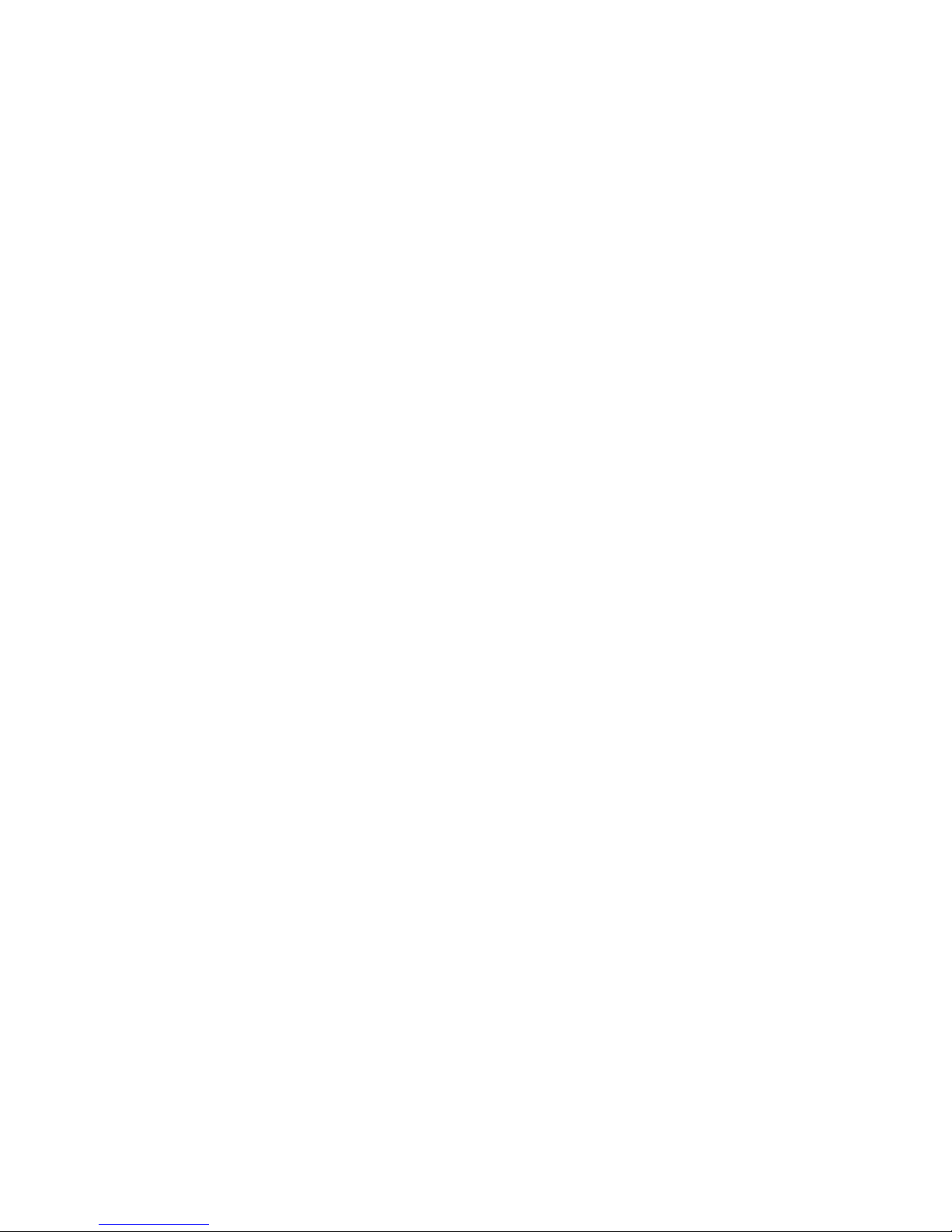
4
Table of Contents
Copyright ......................................................................................................................................2
Getting started .............................................................................................................................5
Getting to know your monitor ................................................................................................7
Front view.................................................................................................................................................... 7
Back view ..................................................................................................................................................... 7
Connection ...................................................................................................................................................8
How to assemble your monitor hardware ........................................................................ 10
How to detach the stand and the base ............................................................................................... 15
Getting the most from your BenQ monitor ...................................................................... 16
How to install the monitor on a new computer .............................................................................. 17
How to upgrade the monitor on an existing computer ................................................................. 18
How to install on Windows 8 (8.1) system .......................................................................................19
How to install on Windows 7 system ................................................................................................ 20
How to adjust your monitor ................................................................................................. 21
The control panel..................................................................................................................................... 21
Basic menu operation ............................................................................................................................. 22
Picture optimization ................................................................................................................................ 24
Customizing the hot keys....................................................................................................................... 24
Adjusting display mode ........................................................................................................................... 24
Choosing an appropriate picture mode.............................................................................................. 25
Connecting the monitor to your MacBook series product ........................................................... 25
Navigating the main menu ...................................................................................................... 26
Display menu ............................................................................................................................................. 27
Picture menu ............................................................................................................................................. 29
Picture Advanced menu ......................................................................................................................... 31
Audio menu ............................................................................................................................................... 35
System menu ............................................................................................................................................. 36
Troubleshooting ....................................................................................................................... 40
Frequently asked questions (FAQ) ...................................................................................................... 40
Need more help?...................................................................................................................................... 42
Page 5
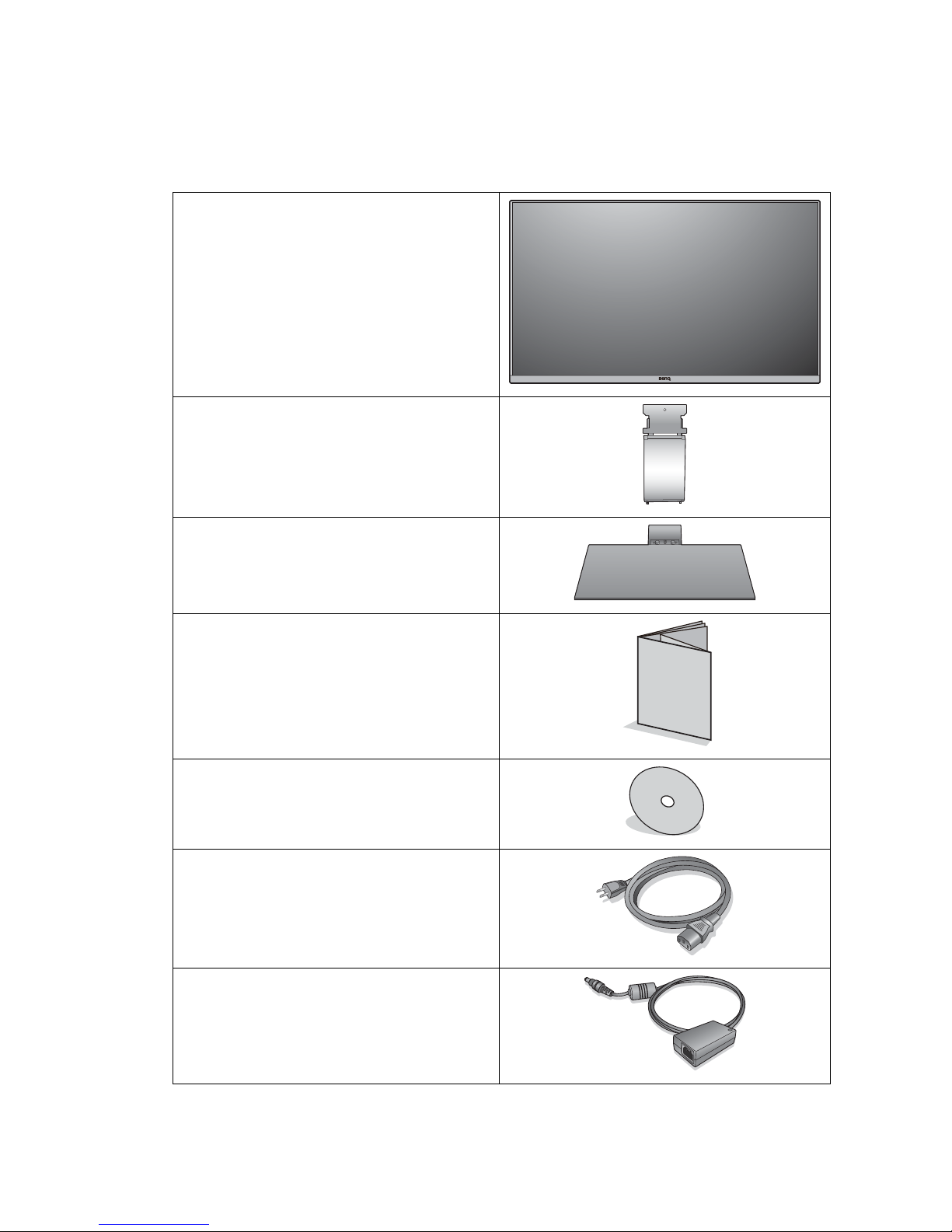
5 Getting started
Getting started
When unpacking please check you have the following items. If any are missing or damaged,
please contact the place of purchase for a replacement.
BenQ LCD Monitor
Monitor Stand
Monitor Base
Quick Start Guide
CD-ROM
Power Cord
(Picture may differ from product supplied
for your region.)
Power Adapter
Page 6
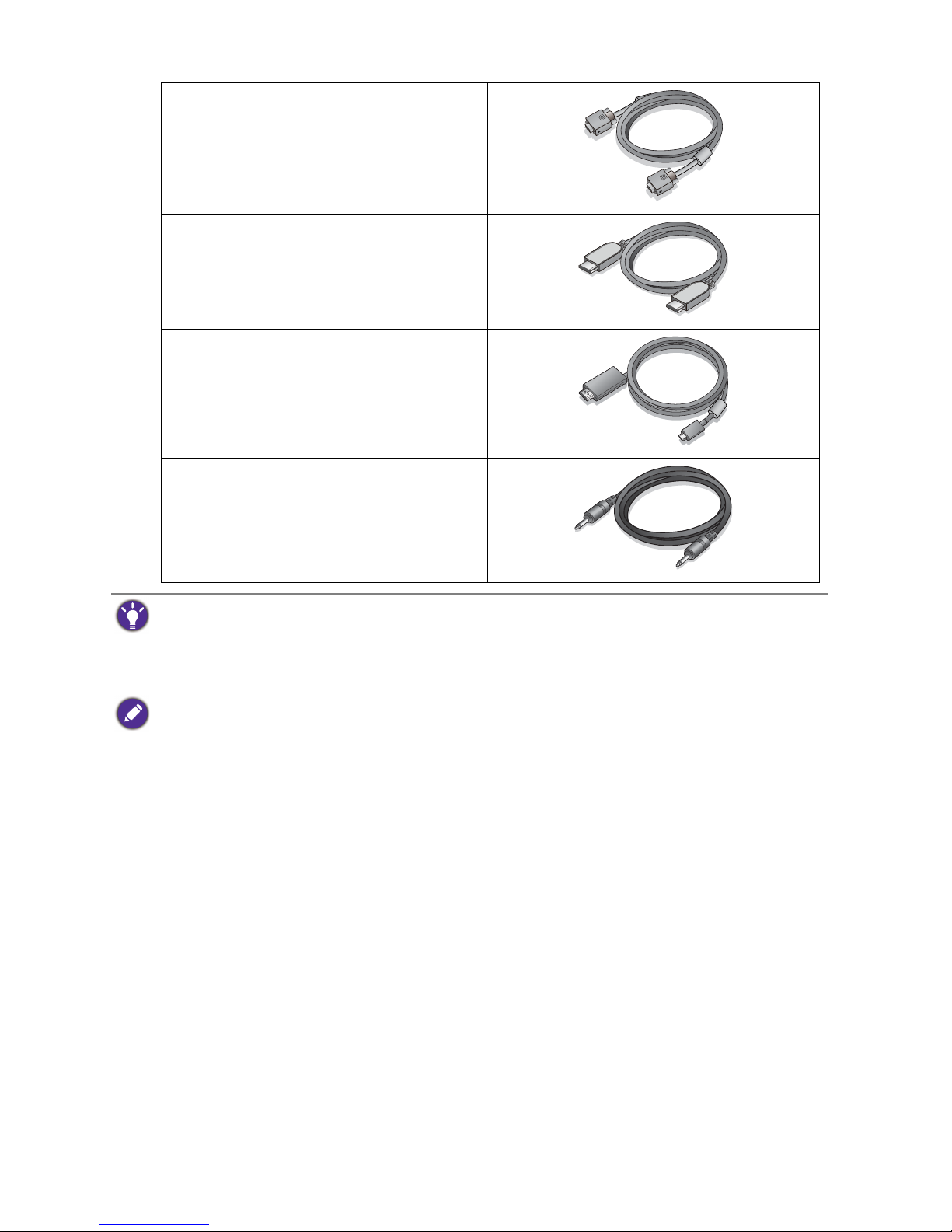
6 Getting started
Video Cable: D-Sub
Video Cable: HDMI
(Optional accessory)
Video Cable: MHL
(Optional accessory for models with MHL
inputs)
Audio Cable
(Optional accessory)
• Available accessories and the pictures shown here may differ from the actual contents and the product supplied
for your region. And the package contents may subject to change without prior notice. For cables that are not
supplied with your product, you can purchase them separately.
• Consider keeping the box and packaging in storage for use in the future when you may need to transport the
monitor. The fitted foam packing is ideal for protecting the monitor during transport.
Always keep the product and accessories out of reach of small children.
Page 7
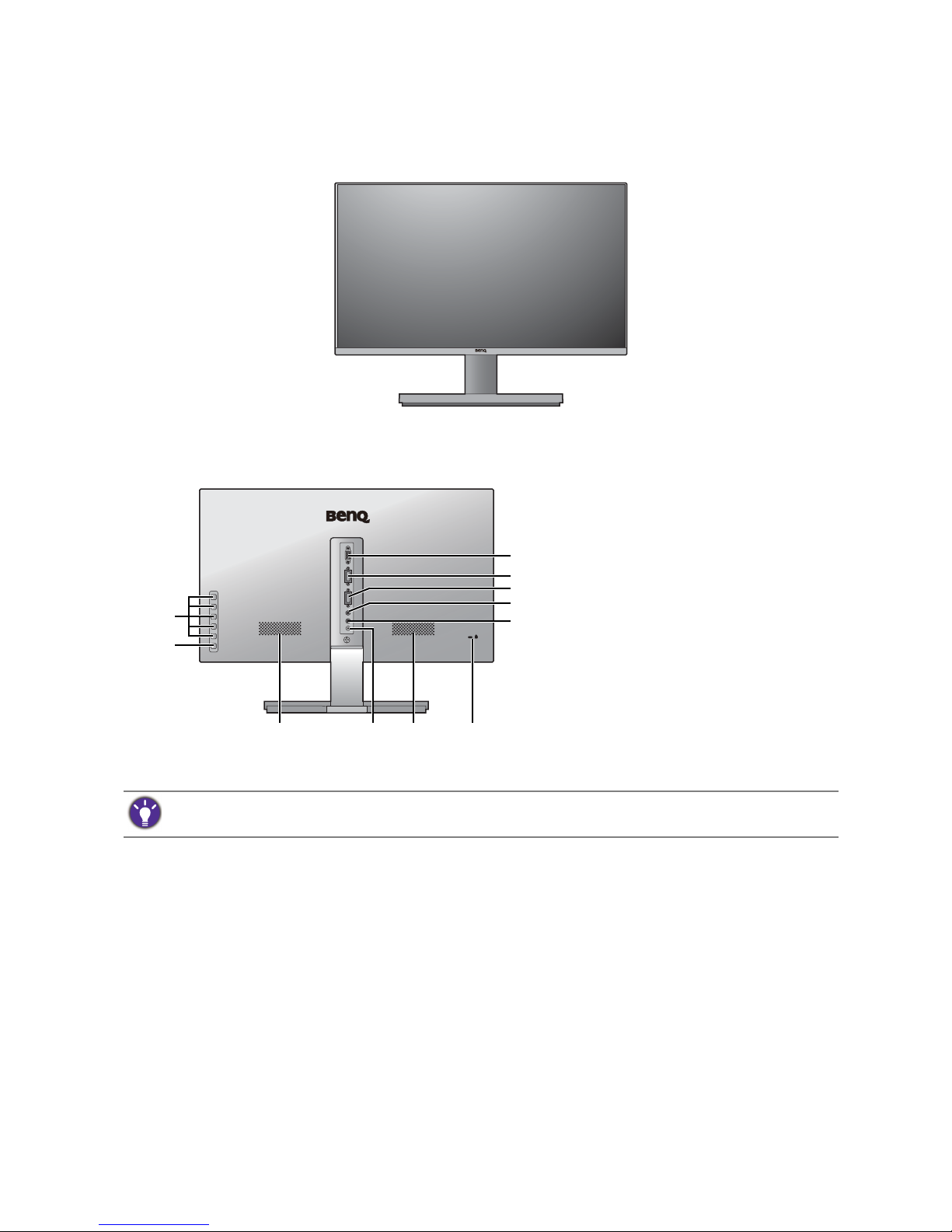
7 Getting to know your monitor
Getting to know your monitor
Front view
Back view
1. Control buttons
2. Power button
3. D-Sub socket
4. HDMI socket
5. HDMI socket
HDMI / MHL socket (for models
with MHL inputs)
6. Audio Line In
7. Headphone jack
8. Speakers
9. DC power input jack
10. Kensington lock slot
• Above diagram may vary depending on the model.
• Picture may differ from product supplied for your region.
5
89
6
810
3
4
1
2
7
Page 8
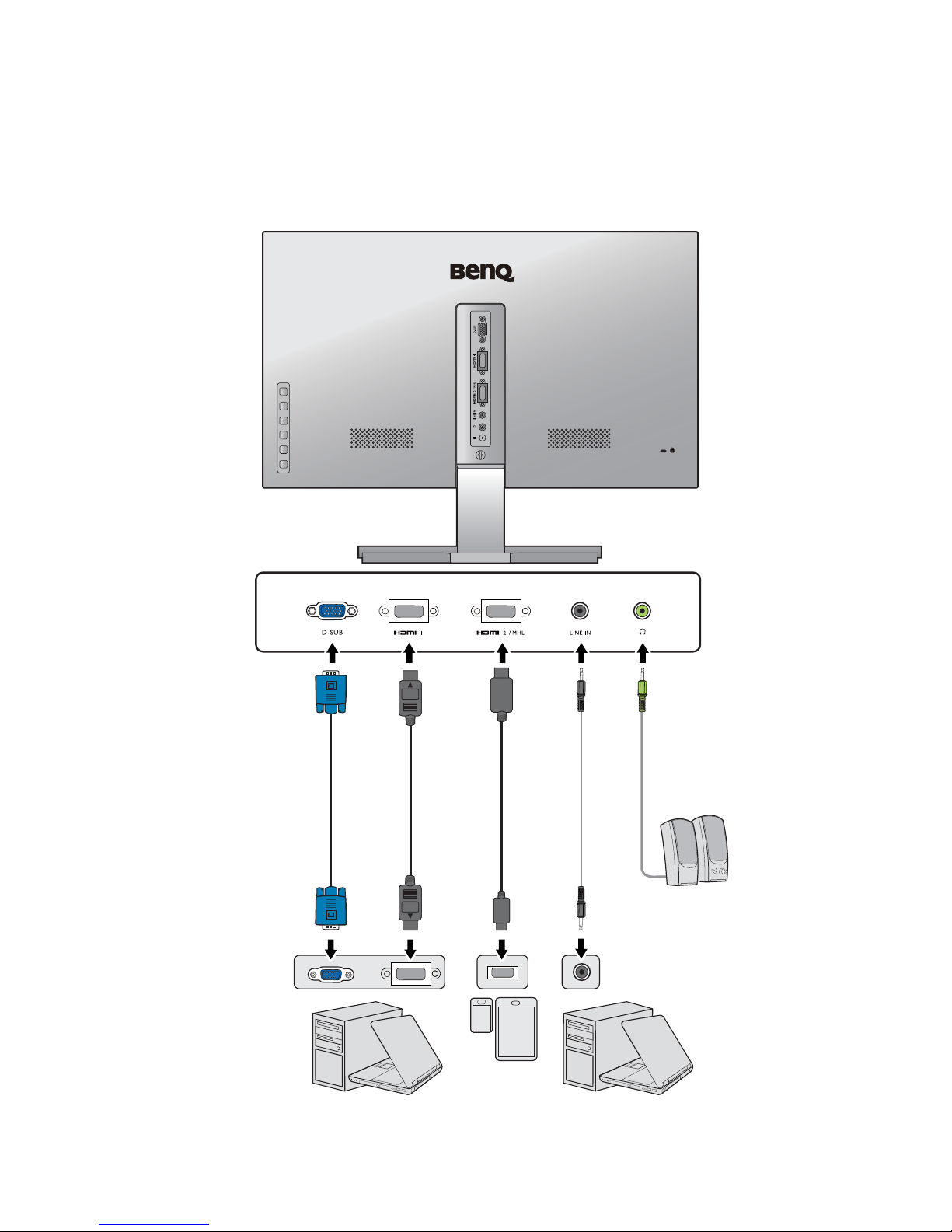
8 Getting to know your monitor
Connection
The following connection illustrations are for your reference only. For cables that are not
supplied with your product, you can purchase them separately.
For detailed connection methods, see page 12 - 13.
EW50
Page 9
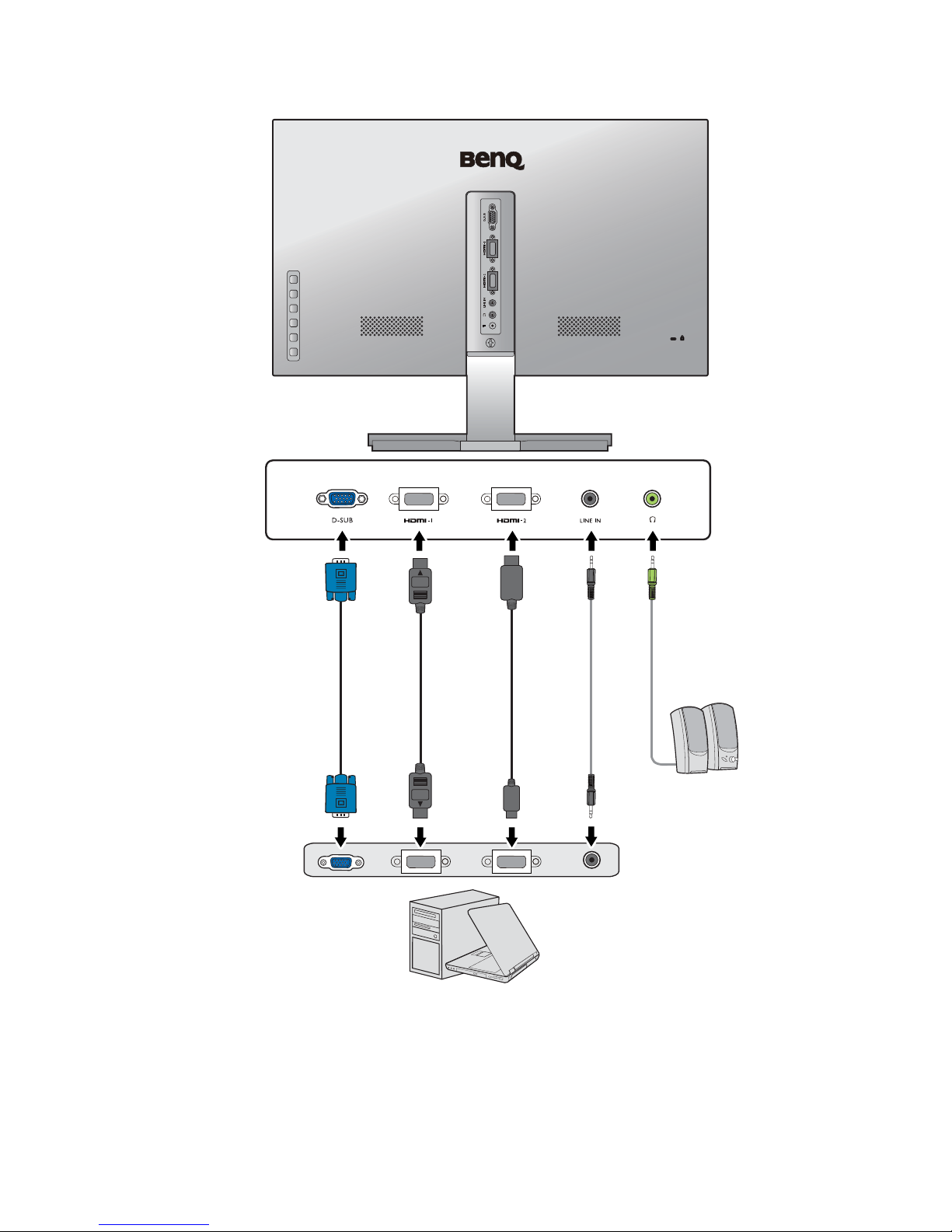
9 Getting to know your monitor
EW2755ZH
Page 10
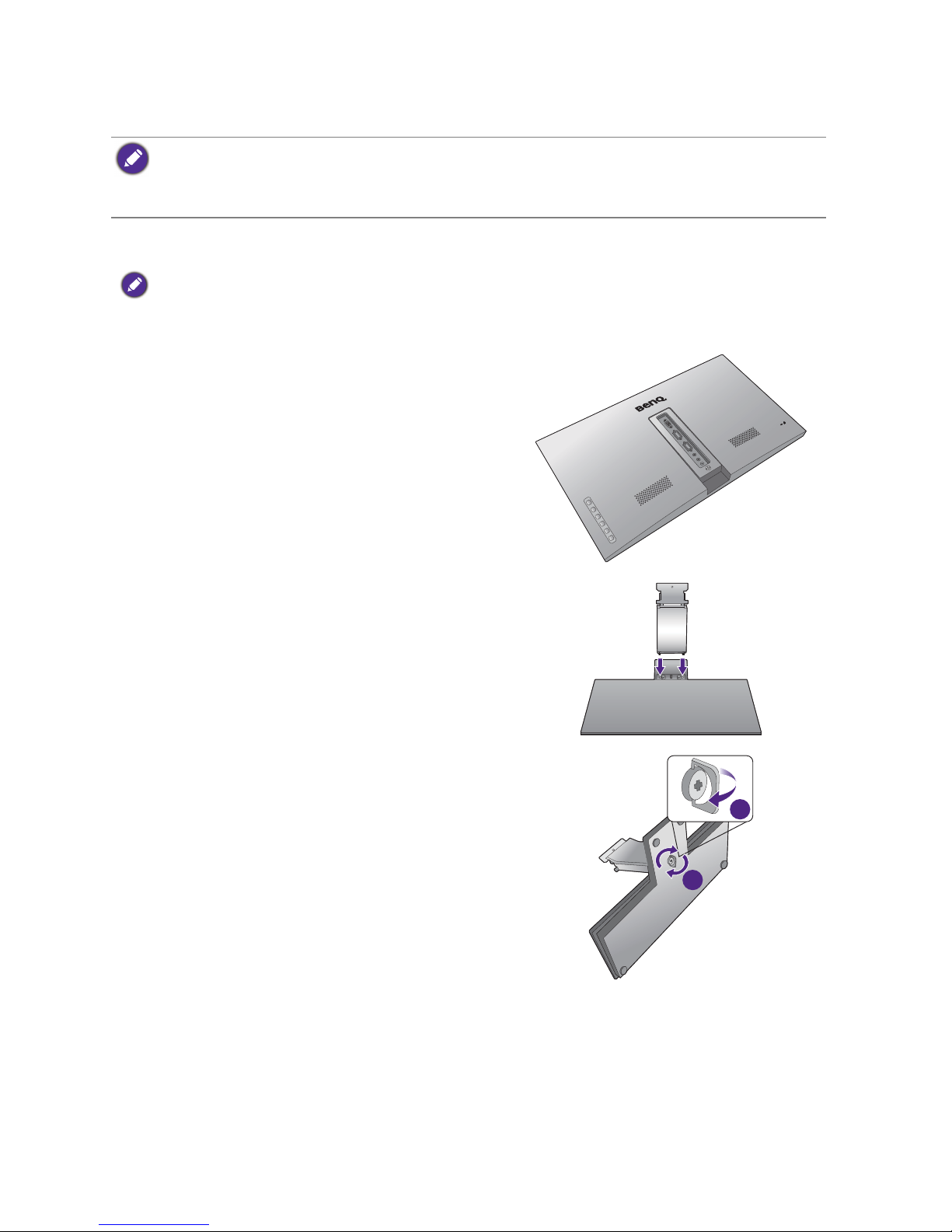
10 How to assemble your monitor hardware
How to assemble your monitor hardware
• If the computer is turned on you must turn it off before continuing.
Do not plug-in or turn-on the power to the monitor until instructed to do so.
• The following illustrations are for your reference only. Available input and output jacks may vary depending on
the purchased model.
1. Attach the monitor base.
Please be careful to prevent damage to the monitor. Placing the screen surface on an object like a stapler or a
mouse will crack the glass or damage the LCD substrate voiding your warranty. Sliding or scraping the monitor
around on your desk will scratch or damage the monitor surround and controls.
Protect the monitor and screen by clearing a flat open
area on your desk and placing a soft item like the
monitor packaging bag on the desk for padding.
Gently lay the screen face down on a flat clean padded
surface.
Attach the monitor stand to the monitor base as
illustrated until it locks in place.
Tighten the screw on the bottom of the monitor base
as illustrated.
2
1
Page 11
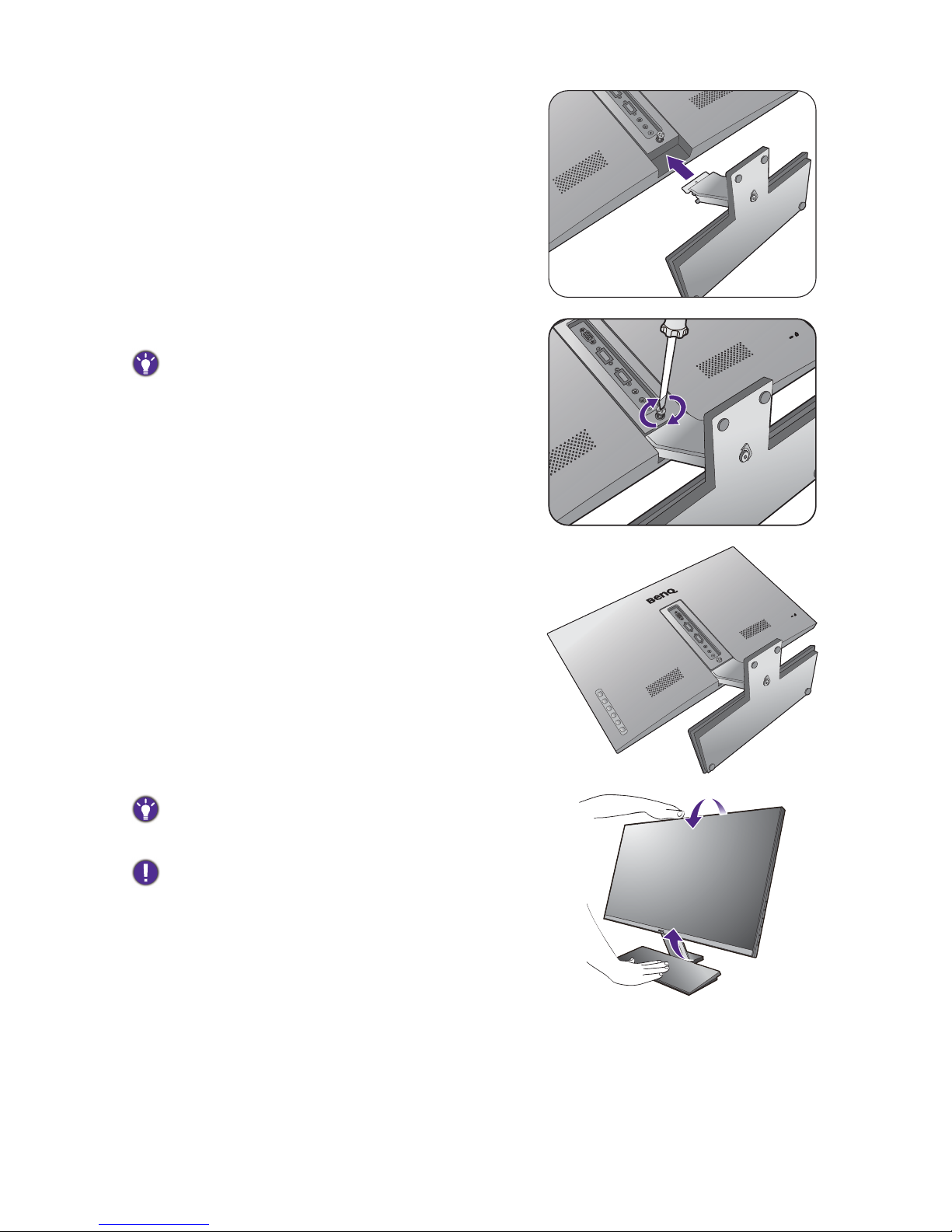
11 How to assemble your monitor hardware
Orient and align the stand arm with the monitor, then
push them together until they click and lock into place.
Tighten the screw that fixes the stand to the monitor.
To secure or release a screw, a screwdriver or a coin is
required.
Carefully lift the monitor, turn it over and place it
upright on its stand on a flat even surface.
You should position the monitor and angle the screen to
minimize unwanted reflections from other light sources.
Your monitor is an edge to edge monitor and should be
handled with care. Adjust the screen angle by placing your
hands on the top and on the base of the monitor as
illustrated. Excessive force on the display is prohibited.
Page 12
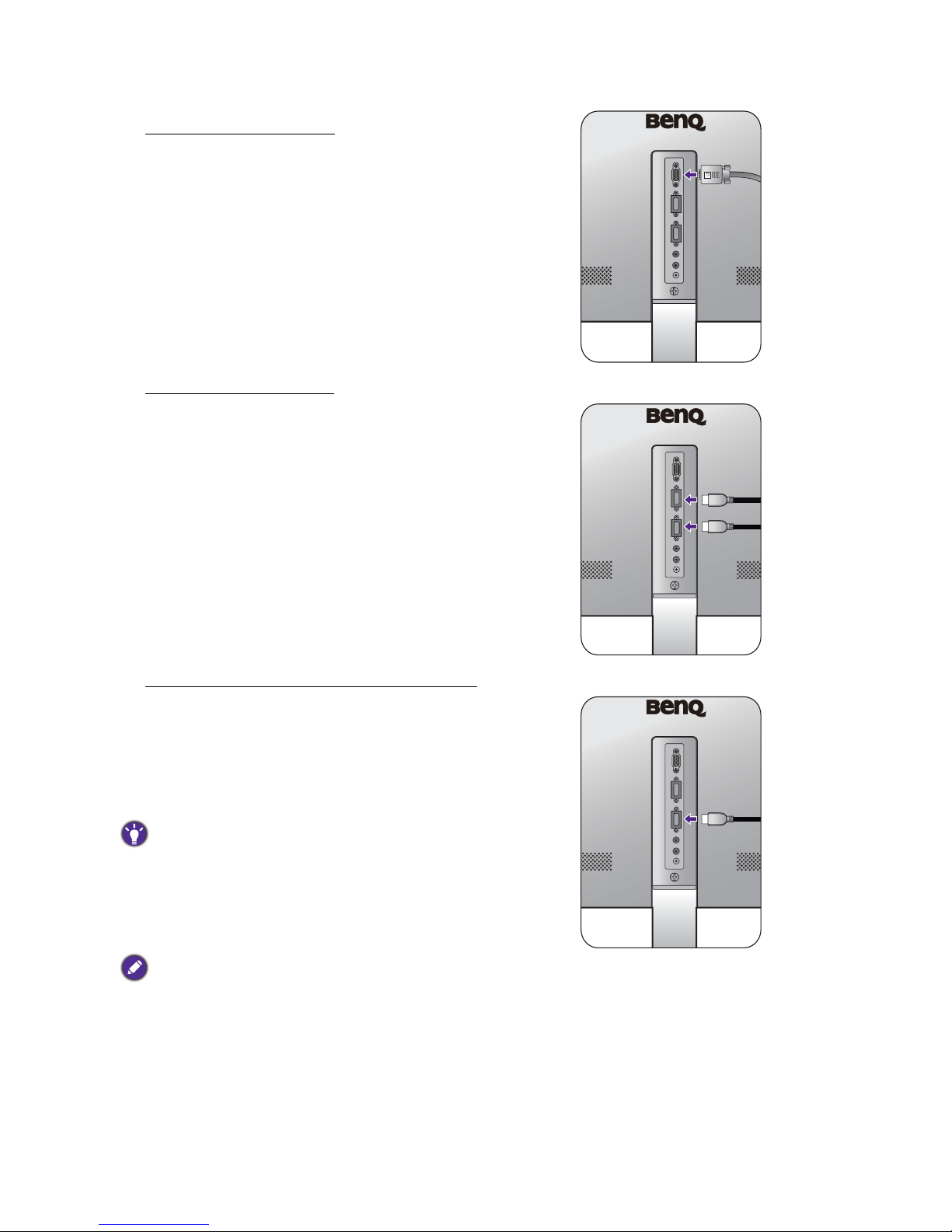
12 How to assemble your monitor hardware
2. Connect the PC video cable.
To Connect the D-Sub Cable
Connect the plug of the D-Sub cable (at the end
without the ferrite filter) to the monitor video socket.
Connect the other end of the cable (at the end with the
ferrite filter) to the computer video socket.
Tighten all finger screws to prevent the plugs from
accidently falling out during use.
Either
To Connect the HDMI Cable
Connect the plug of the HDMI cable to the HDMI port
on the monitor. Connect the other end of the cable to
the HDMI port of a digital output device.
Or
To Connect the MHL Cable (selected models only)
Connect the plug of the MHL cable to the HDMI / MHL
port of the monitor. Connect the other end of the cable
to the MHL port of the digital output device.
Not all mobile devices are MHL-enabled, consult with
your mobile device dealer to verify MHL capabilities.
If there is more than one video transmission method
available to you, you might want to take the picture quality
of each video cable into consideration before making the
connection.
- Better quality: HDMI, MHL
- Good quality: D-Sub
The video cables included in your package and the socket
illustrations on the right may vary depending on the product
supplied for your region.
Or
Page 13

13 How to assemble your monitor hardware
3. Connect the audio cable.
Connect the audio cable between the socket on the
rear of the monitor (Line In) and your computer audio
outlet.
You may connect headphones to the headphone jack
found next to the Line In jack of the monitor.
4. Connect the power cable to the monitor.
Connect the power cord to the power adapter. Plug
one end of the power cord into the socket labelled
on the rear of the monitor. Do not connect the other
end to a power outlet just yet.
5. Connect-to and turn-on the power.
Plug the other end of the power cord into a power
outlet and turn it on.
Picture may differ from product supplied for your region.
1
2
Page 14

14 How to assemble your monitor hardware
Turn on the monitor by pressing the power button on
the monitor.
Turn on the computer too, and follow the instructions
in Getting the most from your BenQ monitor on page
16 to install the monitor software.
To extend the service life of the product, we recommend
that you use your computer's power management function.
Page 15

15 How to assemble your monitor hardware
How to detach the stand and the base
1. Prepare the monitor and area.
Turn off the monitor and the power before unplugging
the power cable. Turn off the computer before
unplugging the monitor signal cable.
Protect the monitor and screen by clearing a flat open
area on your desk and placing a soft item like a towel on
the desk for padding, before laying the screen face down
on a flat clean padded surface.
Please be careful to prevent damage to the monitor. Placing
the screen surface on an object like a stapler or a mouse will
crack the glass or damage the LCD substrate voiding your
warranty. Sliding or scraping the monitor around on your
desk will scratch or damage the monitor surround and
controls.
2. Remove the monitor stand.
Release the screw that fixes the stand to the monitor.
Then pull the monitor stand backward away from the
monitor.
To secure or release a screw, a screwdriver or a coin is
required.
3. Remove the monitor base.
Release the screw on the bottom of the monitor base
and detach the monitor base as illustrated.
In case you intend to use your monitor on the stand in the
future, please keep the monitor base, monitor stand, and
screws somewhere safe for future use.
2
1
2
1
Page 16

16 Getting the most from your BenQ monitor
Getting the most from your BenQ monitor
To gain the most benefit from your new BenQ LCD monitor, you should install the custom
BenQ LCD Monitor driver software as provided on the BenQ LCD Monitor CD-ROM.
The circumstances under which you connect and install your BenQ LCD Monitor will
determine which process you need to follow to successfully install the BenQ LCD Monitor
driver software. These circumstances relate to which version of Microsoft Windows you are
using, and whether you are connecting the monitor and installing the software onto a new
computer (without existing monitor driver software), or whether you are upgrading an existing
installation (which already has existing monitor driver software) with a newer monitor.
In either case however, the very next time you turn on your computer (after connecting the
monitor to your computer), Windows will automatically recognize the new (or different)
hardware, and will launch its
Found New Hardware wizard.
Follow the wizard instructions until it asks you to select a monitor model. At that point, click
the
Have Disk button, insert the BenQ LCD Monitor CD-ROM and select the appropriate
monitor model. Further details and step-by-step instructions for either an automatic (new) or
upgrade (existing) installation, see:
• How to install the monitor on a new computer on page 17.
• How to upgrade the monitor on an existing computer on page 18.
• If you require a User Name and Password to login to your Windows computer, you must be logged on as an
Administrator or as a member of the Administrators group in order to install the monitor driver software.
Furthermore, if your computer is connected to a network which has security access requirements, network
policy settings may prevent you from installing software on your computer.
• To check the name of the purchased model, refer to the specification label on the back of the monitor.
Page 17

17 Getting the most from your BenQ monitor
How to install the monitor on a new computer
This instruction details the procedure for selecting and installing the BenQ LCD Monitor driver
software on a new computer which has never had a monitor driver installed before. This
instruction is only suitable for a computer which has never been used before, and for which the
BenQ LCD Monitor is the first ever monitor to be connected to it.
1. Follow the instructions in How to assemble your monitor hardware on page 10.
When Windows starts, it will automatically detect the new monitor and launch the Found New
Hardware Wizard. Follow the prompts until it displays the option to Install Hardware Device
Drivers.
2. Insert the BenQ LCD Monitor CD-ROM into a CD drive on the computer.
3. Check Search for a suitable driver for my device option, and click Next.
4. Check the option for CD-ROM drives (uncheck all others) and click Next.
5. Look to confirm that the wizard has selected the correct name of your monitor and click
Next.
6. Click Finish.
7. Restart the computer.
If you are adding the BenQ LCD Monitor to an existing computer that has already had another monitor
connected to it (and has monitor driver software installed), you should not be following these instructions. You
should instead be following the instructions for How to upgrade the monitor on an existing computer.
To find the suitable driver files for the purchased model, refer to the following table.
Driver files Suitable models
EW2750 EW2750ZL / EW2750ZE / EW2750ZC
EW2755 EW2755ZH
Page 18

18 Getting the most from your BenQ monitor
How to upgrade the monitor on an existing computer
This instruction details the procedure for manually updating the existing monitor driver
software on your Microsoft Windows computer. It is currently tested as compatible for
Windows 8.1, Windows 8, and Windows 7 Operating System (OS).
Installing monitor driver software involves selecting an appropriate information file (.inf) on the
BenQ LCD Monitor CD-ROM for the particular model monitor you have connected, and
letting Windows install the corresponding driver files from the CD. You need only steer it in the
right direction. Windows has an Upgrade Device Driver Wizard to automate the task and guide
you through the file selection and installation process.
See:
• How to install on Windows 8 (8.1) system on page 19
• How to install on Windows 7 system on page 20.
The BenQ LCD Monitor driver for your model may well function perfectly with other versions of Windows,
however, as at the time of writing, BenQ has done no testing of this driver on other versions of Windows and
cannot guarantee its operation on those systems.
Page 19

19 Getting the most from your BenQ monitor
How to install on Windows 8 (8.1) system
1. Open Display Properties.
Move the cursor to the lower-right of the screen or press the Windows + C buttons on the
keyboard to bring up the Charm bar. Go to Settings, Control Panel, Devices and Printers
and right-click the name of your monitor from the menu.
Alternatively, right-click the desktop and select Personalize, Display, Devices and Printers,
and right-click the name of your monitor from the menu.
2. Select Properties from the menu.
3. Click the Hardware tab.
4. Click Generic PnP Monitor, and then the Properties button.
5. Click the Driver tab and the Update Driver button.
6. Insert the BenQ LCD Monitor CD-ROM into a CD drive on the computer.
7. In the Update Driver Software window, select the option Browse my computer for
driver software
.
8. Click Browse and navigate to the following directory: d:\BenQ_LCD\Driver\ (where d is
the drive letter designator for the CD-ROM drive).
9. Select the correct folder name of your monitor from provided driver list, and click Next.
This will copy and install the appropriate monitor driver files to your computer.
10. Click Close.
You may be prompted to restart your computer after the driver update is complete.
The drive letter for your CD drive may differ from the example above depending upon your system - it may be
'D:' or 'E:' or 'F:' etc.
Page 20

20 Getting the most from your BenQ monitor
How to install on Windows 7 system
1. Open Display Properties.
Go to Start, Control Panel, Hardware and Sound, Devices and Printers and right-click the
name of your monitor from the menu.
Alternatively, right-click the desktop and select Personalize, Display, Devices and Printers,
and right-click the name of your monitor from the menu.
2. Select Properties from the menu.
3. Click the Hardware tab.
4. Click Generic PnP Monitor, and then the Properties button.
5. Click the Driver tab and the Update Driver button.
6. Insert the BenQ LCD Monitor CD-ROM into a CD drive on the computer.
7. In the
Update Driver Software window, select the option Browse my computer for
driver software
.
8. Click Browse and navigate to the following directory: d:\BenQ_LCD\Driver\ (where d is
the drive letter designator for the CD-ROM drive).
9. Select the correct folder name of your monitor from provided driver list, and click
Next.
This will copy and install the appropriate monitor driver files to your computer.
10. Click Close.
You may be prompted to restart your computer after the driver update is complete.
The drive letter for your CD drive may differ from the example above depending upon your system - it may be
'D:' or 'E:' or 'F:' etc.
Page 21

21 How to adjust your monitor
How to adjust your monitor
The control panel
No. Name Description
1. Control keys Accesses the functions or menu items displayed on the screen,
right next to each key.
2. Power key Turns the power on or off.
1
2
Page 22

22 How to adjust your monitor
Basic menu operation
All OSD (On Screen Display) menus can be accessed by the control keys. You can use the OSD
menu to adjust all the settings on your monitor.
1. Press any of the control keys.
2. The hot key menu is displayed. The top three controls are custom keys and are designated
for particular functions.
3. Select (Menu) to access the main menu.
Low Blue Light
Picture Mode
Volume
Menu
Exit
Low Blue Light
Picture Mode
Volume
Menu
Exit
12
34
Page 23

23 How to adjust your monitor
4. In the main menu, follow the icons next to the control keys to make adjustments or
selection. See Navigating the main menu on page 26 for details on the menu options.
Controlling the display with Display Pilot
You are provided with the Display Pilot software that works as an alternative to control the
display. Download and install from www.benq.com or from the supplied CD (if came with the
CD).
To find out more about the software, go to System > Options > User Manual in the Display
Pilot
.
No.
OSD in hot key
menu
OSD icon
in main
menu
Function
Custom Key 1
• By default, the key is the hot key for Low Blue Light /
Low Blue Light Plus
. To change the default settings,
see Customizing the hot keys on page 24.
• For Up/Increase adjustment.
Custom Key 2 • By default, the key is the hot key for Picture Mode.
To change the default settings, see Customizing the
hot keys on page 24.
• For Down/Decrease adjustment.
Custom Key 3
/
• By default, the key is the hot key for Volume . To
change the default settings, see Customizing the hot
keys on page 24.
• Enters sub menus.
• Selects menu items.
Menu • Activates the main menu.
• Returns to the previous menu.
Exit Exits OSD menu.
• OSD = On Screen Display.
The hot keys only operate while the main menu is not currently displaying. Hot key displays will disappear after
a few seconds of no key activity.
• To unlock the OSD controls, press and hold any key for 10 seconds.
Supported operating systems: Windows 7, Windows 8, and Windows 8.1.
Page 24

24 How to adjust your monitor
Picture optimization
The easiest way to obtain an optimal display from an analog (D-Sub) input is to use the Auto
Adjustment
function. Go to Display and Auto Adjustment to optimize the currently displayed
image to the screen.
If you wish, you can always adjust the screen geometric settings manually using geometry menu
items. To assist you in this endeavour, BenQ has provided a screen test image utility which you
can use to check for screen color, grayscale and line gradient display.
1. Run the test program auto.exe from CD-ROM. You could also use any other image, such as
the desktop of your operating system. However, we recommend that you use auto.exe. As
you run auto.exe, a test pattern displays.
2. Press any of the control keys to bring up the hot key menu. Select (Menu) to access
the main menu.
3. Go to Display and Auto Adjustment.
4. If you notice a vertical noise (like a curtain effect-shimmering of vertical lines), select Pixel
Clock
and adjust the monitor until the noise disappears.
5. If you notice a horizontal noise, select Phase and adjust the monitor until the noise
disappears.
Customizing the hot keys
The top 3 control keys (also called custom keys) perform as hot keys to provide direct access
to pre-defined functions. You can change the default setting and designate different functions for
these keys.
1. Press any of the control keys to bring up the hot key menu, and press
(Menu) to
access the main menu.
2. Go to System.
3. Select the custom key you want to change.
4. In the sub menu, select a function that can be accessed by this key. A pop-up message will
appear, showing that the setup is complete.
Adjusting display mode
To display images of aspect ratio other than 16:9 and size other than the panel size of your
purchased model, you can adjust the display mode on the monitor.
1. Press any of the control keys to bring up the hot key menu, and press (Menu) to
access the main menu.
2. Go to Picture Advanced and Display Mode.
3. Select an appropriate display mode. The setting will take effect immediately.
When you connect a digital input signal using a digital (MHL or HDMI) cable to your monitor, the Auto
Adjustment
function will be disabled, because the monitor will automatically display the best image.
Please ensure that the connected graphic card on your computer is set to the native resolution of the monitor
when you use the
Auto Adjustment function.
Page 25

25 How to adjust your monitor
Choosing an appropriate picture mode
Your monitor provides various picture modes that are suitable for different types of images.
See Picture Mode on page 31 for all the available picture modes.
Go to Picture Advanced and Picture Mode for a desired picture mode. If Low Blue Light /
Low Blue Light Plus is preferred, press the first control key (Custom Key 1) and select one
of the low blue light modes from the list.
Connecting the monitor to your MacBook series product
While the monitor is connected to your MacBook series product, switch to M-book mode
which represents MacBook’s color matching and visual representation on your monitor.
1. Connect your monitor to the MacBook series product.
2. Go to Picture Advanced and Picture Mode.
3. Select M-book. The setting will take effect immediately.
Page 26

26 Navigating the main menu
Navigating the main menu
You can use the OSD (On Screen Display) menu to adjust all the settings on your monitor.
Press any of the control keys to bring up the hot key menu, and press (Menu) to access
the main menu. See Basic menu operation on page 22 for details.
Available menu options may vary depending on the input sources, functions and settings. Menu
options that are not available will become grayed out. And keys that are not available will be
disabled and the corresponding OSD icons will disappear. For models without certain functions,
their settings and related items will not appear on the menu.
For more information on each menu, please refer to the following pages:
• Display menu on page 27
• Picture menu on page 29
• Picture Advanced menu on page 31
• Audio menu on page 35
• System menu on page 36
The OSD menu languages may differ from the product supplied to your region, see Language on page 37 under
System and OSD Settings for more details.
Page 27

27 Navigating the main menu
Display menu
Available menu options may vary depending on the input sources, functions and settings. Menu
options that are not available will become grayed out. And keys that are not available will be
disabled and the corresponding OSD icons will disappear. For models without certain
functions, their settings and related items will not appear on the menu.
1. Select (Menu) from the hot key menu.
2. Use or to select Display.
3. Select to go to a sub menu, and then use or to select a menu item.
4. Use or to make adjustments, or use to make selection.
5. To return to the previous menu, select .
6. To exit the menu, select .
50
Display
Picture
Picture Advanced
Audio
System
Mode: Standard
Auto Adjustment
Input
H. Position
V. Position
Pixel Clock
Phase
Item Function Range
Auto Adjustment Optimizes and adjusts the screen settings
automatically for you.
Not applicable to a digital input signal.
Input Use this to change the input to that appropriate to
your video cable connection type.
• D-Sub
• HDMI 1
• HDMI 2
H. Position Adjusts the horizontal position of the screen image. 0 to 100
V. Position Adjusts the vertical position of the screen image. 0 to 100
Page 28

28 Navigating the main menu
Pixel Clock Adjusts the pixel clock frequency timing to
synchronize with the analog input video signal.
See also: Picture optimization on page 24.
Not applicable to a digital input signal.
0 to 100
Phase Adjusts the pixel clock phase timing to synchronize
with the analog input video signal.
See also: Picture optimization on page 24.
Not applicable to a digital input signal.
0 to 63
Item Function Range
Page 29

29 Navigating the main menu
Picture menu
Available menu options may vary depending on the input sources, functions and settings. Menu
options that are not available will become grayed out. And keys that are not available will be
disabled and the corresponding OSD icons will disappear. For models without certain
functions, their settings and related items will not appear on the menu.
1. Select (Menu) from the hot key menu.
2. Use or to select Picture.
3. Select to go to a sub menu, and then use or to select a menu item.
4. Use or to make adjustments, or use to make selection.
5. To return to the previous menu, select .
6. To exit the menu, select .
50
100 100
RG
B
100
Display
Picture
Picture Advanced
Audio
System
Mode: Standard
Normal
Bluish
Reddish
User Define
Brightness
Contrast
Sharpness
Gamma
Color Temperature
Black Level
Hue
Saturation
Item Function Range
Brightness Adjusts the balance between light and dark shades. 0 to 100
Contrast Adjusts the degree of difference between darkness and
lightness.
0 to 100
Sharpness Adjusts the clarity and visibility of the edges of the subjects
in the image.
1 to 10
Gamma Adjusts the tone luminance. The default value is 3 (the
standard value for Windows).
• 0
• 1
• 2
• 3
• 4
• 5
Page 30

30 Navigating the main menu
Color
Temperature
Normal
Allows video and still photographs to be viewed
with natural coloring. This is the factory default
color.
Bluish Applies a cool tint to the image and is factory
pre-set to the PC industry standard white color.
Reddish Applies a warm tint to the image and is factory
pre-set to the news print standard white color.
User
Define
The blend of the Red, Green and Blue primary
colors can be altered to change the color tint of
the image. Go to the succeeding R (red),
G (green), and B (blue) menus to change the
settings.
Decreasing one or more of the colors will
reduce their respective influence on the color
tint of the image. (e.g. if you reduce the Blue
level the image will gradually take on a yellowish
tint. If you reduce Green, the image will become
a magenta tint.)
• R (0~100)
• G (0~100)
• B (0~100)
Black Level Adjusts the luminance of the dark areas in an image. 0 ~ 32
Hue Adjusts the degree of how we perceive colors. 0 ~ 100
Saturation Adjusts the purity degree of colors. 0 ~ 100
AMA Improves the gray level response time of the LCD panel. • OFF
• High
• Premium
Reset Color Resets the custom color settings to the factory defaults. • YES
• NO
Item Function Range
Page 31

31 Navigating the main menu
Picture Advanced menu
Available menu options may vary depending on the input sources, functions and settings. Menu
options that are not available will become grayed out. And keys that are not available will be
disabled and the corresponding OSD icons will disappear. For models without certain
functions, their settings and related items will not appear on the menu.
1. Select (Menu) from the hot key menu.
2. Use or to select Picture Advanced.
3. Select to go to a sub menu, and then use or to select a menu item.
4. Use or to make adjustments, or use to make selection.
5. To return to the previous menu, select .
6. To exit the menu, select .
50
Display
Picture
Picture Advanced
Audio
System
Mode: Standard
Picture Mode
Senseye Demo
HDMI RGB PC Range
Super Resolution
Smart Focus
Dynamic Contrast
Display Mode
Overscan
Standard
Low Blue Light
Cinema
Game
Photo
sRGB
Eco
M-book
Item Function Range
Picture
Mode
Select a picture mode that best suits the type of images shown
on the screen.
Standard For basic PC application.
Page 32

32 Navigating the main menu
Low Blue
Light
/
Low Blue
Light Plus
Decreases the blue light emitted from the display
to reduce the risk of blue light exposure to your
eyes.
The value for each Low Blue Light / Low Blue Light
Plus
mode indicates how much blue light is decreased
compared with the
Standard picture mode.
Multimedia
/ Standard
For viewing multimedia files.
Web
Surfing
/
Entertainm
ent
For web surfing.
Office For office works or office
environment.
Reading /
Dark Room
Reading: For reading e-books or
documents.
Dark Room: For viewing files in a
dim light.
Cinema Simulates the experience of movie theater and
recommended for viewing videos.
Game For playing video games.
Photo For viewing still images.
sRGB For better color matching representation with
the peripheral devices, such as printers, digital
cameras, etc.
Eco For saving electricity with low power
consumption by providing minimum brightness
for all running programs.
M-Book Minimizes the visual differences between the
monitor and the connected MacBook series
product.
User Applies a combination of picture settings defined
by users.
Senseye
Demo
Displays the preview of screen images under the selected
mode from Picture Mode. The screen will be divided into two
windows; the left window demonstrates images of Standard
mode, while the right window presents the images under the
specified mode.
• ON
• OFF
Item Function Range
Page 33

33 Navigating the main menu
HDMI RGB
PC Range
Determines the range of color scales. Select an option that
matches the RGB range setting on the connected HDMI or
MHL device.
• RGB (0 ~
255)
• RGB (16 ~
235)
Super
Resolution
Simulates high-resolution images by increasing pixel density of
low-resolution ones.
• ON
• OFF
• Demo
Smart
Focus
This feature provides a highlight area to focus on certain
content, e.g. a YouTube video or a game in windowed mode.
Size Determines the size of the highlight area. • Small
• Large
• OFF
H.
Position
Adjusts the horizontal position of the highlight
area.
0 ~ 100
V.
Position
Adjusts the vertical position of the highlight area. 0 ~ 100
Scaling Scales the highlight area. 0 ~ 100
Dynamic
Contrast
The function is to automatically detect the distribution of an
input visual signal, and then to create the optimal contrast.
0 to 5
Display
Mode
This feature is provided to allow aspect ratios other than 16:9
to be displayed without geometric distortion.
The options under Display Mode will be different depending on the
input signal sources.
Depending on your selection of
Picture Mode, different Display
Mode
option is pre-set. Change the setting if needed.
Full Scales the input image to fill the screen. Ideal for
16:9 aspect images.
Aspect The input image is displayed without geometric
distortion filling as much of the display as possible.
Overscan Slightly enlarges the input image. Use this feature to hide
annoying edge noise if present around your image.
Available only when the input source is HDMI, MHL, or D-Sub (VGA
converted from Component).
• ON
• OFF
Item Function Range
Page 34

34 Navigating the main menu
Color
Format
Determines the color space (RGB or YUV) based on the
detected video signal.
You might need to manually set the Color Format if colors shown on
the monitor screen do not display properly.
If the input source is HDMI or MHL, color format is not selectable. In
other words,
Color Format is automatically set depending on the
input video source.
RGB For D-Sub (VGA) input source from PC.
YUV For D-Sub (Component converted from VGA)
input source from a video device.
Item Function Range
Page 35

35 Navigating the main menu
Audio menu
Available menu options may vary depending on the input sources, functions and settings. Menu
options that are not available will become grayed out. And keys that are not available will be
disabled and the corresponding OSD icons will disappear. For models without certain
functions, their settings and related items will not appear on the menu.
1. Select (Menu) from the hot key menu.
2. Use or to select Audio.
3. Select to go to a sub menu, and then use or to select a menu item.
4. Use or to make adjustments, or use to make selection.
5. To return to the previous menu, select .
6. To exit the menu, select .
Item Function Range
Volu me Adjusts the audio volume. 0 ~ 100
Mute Mutes the audio input. • ON
• OFF
Audio Only mode
(for models with
MHL inputs)
If enabled, allows to output audio signal from the
built-in speakers even without video source.
• ON
• OFF
Audio Select
Allow users to select the audio source or let the
monitor detect it automatically.
• PC Audio
• HDMI Audio
• Auto Detect
50
Display
Picture
Picture Advanced
Audio
System
Mode: Standard
92
Volume
Mute
Audio Only Mode
Audio Select
Page 36

36 Navigating the main menu
System menu
Available menu options may vary depending on the input sources, functions and settings. Menu
options that are not available will become grayed out. And keys that are not available will be
disabled and the corresponding OSD icons will disappear. For models without certain functions,
their settings and related items will not appear on the menu.
1. Select (Menu) from the hot key menu.
2. Use or to select System.
3. Select to go to a sub menu, and then use or to select a menu item.
4. Use or to make adjustments, or use to make selection.
5. To return to the previous menu, select .
6. To exit the menu, select .
50
Display
Picture
Picture Advanced
Audio
System
Mode: Standard
Language
Display Time
OSD Lock
5 Sec.
10 Sec.
15 Sec.
20 Sec.
25 Sec.
30 Sec.
OSD Settings
Custom Key 1
Custom Key 2
Custom Key 3
DDC/CI
HDMI Auto Switch
Auto Power Off
Resolution Notice
Page 37

37 Navigating the main menu
Item Function Range
OSD
Settings
Language Sets the OSD menu language.
The language options displayed on your OSD may
differ from those shown on the right, depending
on the product supplied in your region.
• English
• Français
• Deutsch
• Italiano
• Español
• Polski
• Česky
• Magyar
• SiCG/BiH/CRO
• Română
• Nederlands
• Русский
• Svenska
• Português
• 日本語
• 繁體中文
• 简体中文
Display
Time
Adjusts the display time of the OSD menu. • 5 sec.
• 10 sec.
• 15 sec.
• 20 sec.
• 25 sec.
• 30 sec.
OSD Lock Prevents all the monitor settings from being
accidentally changed. When this function is
activated, the OSD controls and hotkey
operations will be disabled.
To unlock the OSD controls, press and hold any
key for 10 seconds.
Page 38

38 Navigating the main menu
Custom Key
1
Sets the function to be accessed by custom key 1. • Volu me
• Color
Temperature
• Black Level
• Low Blue Light
/ Low Blue
Light Plus
• Super
Resolution
• Smart Focus
• Picture Mode
• Display Mode
• Brightness
• Contrast
• Input
• Mute
Custom Key
2
Sets the function to be accessed by custom key 2.
Custom Key
3
Sets the function to be accessed by custom key 3.
DDC/CI Allows the monitor settings to be set through the software
on the PC.
DDC/CI, short for Display Data Channel/Command Interface,
which was developed by Video Electronics Standards Association
(VESA). DDC/CI capability allows monitor controls to be sent via
the software for remote diagnostics.
• ON
• OFF
HDMI Auto
Switch
When this function is activated, HDMI or HDMI / MHL
port will be in the input auto select loop. Otherwise,
HDMI or HDMI / MHL can only be selected by input select
or by hot key.
• ON
• OFF
Auto Power
Off
Sets the time to power off the monitor automatically in
power saving mode.
•
OFF
• 10min.
• 20min.
• 30min.
Resolution
Notice
Sets whether to display the resolution notice of the
recommended resolution when a new input source is
detected by the monitor.
• ON
• OFF
Information Displays the current monitor property settings.
• Input
• Current
Resolution
• Optimum
Resolution
(best with the
monitor)
• Model Name
Item Function Range
Page 39

39 Navigating the main menu
Reset All Resets all mode, color and geometry settings to the
factory default values.
• YES
• NO
Item Function Range
Page 40

40 Troubleshooting
Troubleshooting
Frequently asked questions (FAQ)
The image is blurred.
Read the instructions on the link "Adjusting the Screen Resolution" on the CD, and then
select the correct resolution, refresh rate and make adjustments based on these instructions.
How do you use a VGA extension cable?
Remove the extension cable for the test. Is the image now in focus? If not, optimize the image
by working through the instructions in the "Adjusting the refresh rate" section on the link
"Adjusting the Screen Resolution". It is normal for blurring to occur due to conduction
losses in extension cables. You can minimize these losses by using an extension cable with
better conduction quality or with a built-in booster.
Does the blurring only occur at resolutions lower than the native (maximum) resolution?
Read the instructions on the link "Adjusting the Screen Resolution" on the CD. Select the
native resolution.
Pixel errors can be seen.
One of several pixels is permanently black, one or more pixels are permanently white, one or
more pixels are permanently red, green, blue or another color.
• Clean the LCD screen.
• Cycle power on-off.
• These are pixels that are permanently on or off and is a natural defect that occurs in LCD
technology.
The image has a faulty coloration.
It has a yellow, blue or pink appearance.
Go to Picture and Reset Color, and then choose YES to reset the color settings to the
factory defaults.
If the image is still not correct and the OSD also has faulty coloration, this means one of the
three primary colors is missing in the signal input. Now check the signal cable connectors. If
any pin is bent or broken off, please contact your dealer to get necessary support.
No image can be seen.
Is the prompt on the display illuminated in green?
If the LED is illuminated in green and there is a message Out of Range on the screen, this
means you are using a display mode that this monitor does not support, please change the
setting to one of the supported mode. Please read the "Preset display modes" section from
the link "Adjusting the Screen Resolution".
Page 41

41 Troubleshooting
Faint shadow from the static image displayed is visible on the screen.
• Activate the power management function to let your computer and monitor go into a low
power "sleep" mode when not actively in use.
• Use a screensaver to prevent the occurrence of image retention.
Is the prompt on the display illuminated in orange?
If the LED is illuminated in orange, the power management mode is active. Press any button on
the computer keyboard or move the mouse. If that does not help, check the signal cable
connectors. If any pin is bent or broken off, please contact your dealer to get necessary
support.
Is the prompt on the display not illuminated at all?
Check the power supply mains socket, the external power supply and the mains switch.
The image is distorted, flashes or flickers.
Read the instructions on the link "Adjusting the Screen Resolution" on the CD, and then
select the correct resolution, refresh rate and make adjustments based on these instructions.
You are running the monitor at its native resolution, but the image is still distorted.
Images from different input sources may appear distorted or stretched on the monitor running
at its native resolution. To have the optimal display performance of each type of input sources,
you can use the Display Mode function to set a proper aspect ratio for the input sources. See
Display Mode on page 33 for details.
The image is displaced in one direction.
Read the instructions on the link "Adjusting the Screen Resolution" on the CD, and then
select the correct resolution, refresh rate and make adjustments based on these instructions.
The OSD controls are inaccessible.
To unlock the OSD controls when it is preset to be locked, press and hold any key for 10
seconds.
No sound can be heard from the built-in speakers.
• Check whether the desired cable to input audio signals is properly connected. See Connect
the audio cable. on page 13 for details.
• Increase the volume (volume may be muted or too low).
• Remove your headphone and/or external speakers. (If they are connected to the monitor,
the built-in speakers are automatically muted.)
Page 42

42 Troubleshooting
Need more help?
If your problems remain after checking this manual, please contact your place of purchase or
e-mail us at: Support@BenQ.com.
No sound can be heard from the connected external speakers.
• Remove your headphone (if the headphone is connected to the monitor).
• Check whether the headphone jack is properly connected.
• If the external speakers are USB-powered, check whether the USB connection is OK.
• Increase the volume (volume may be muted or too low) on the external speakers.
Sound cannot be muted.
• Restart your computer.
• Update the graphics and/or audio driver.
