Page 1
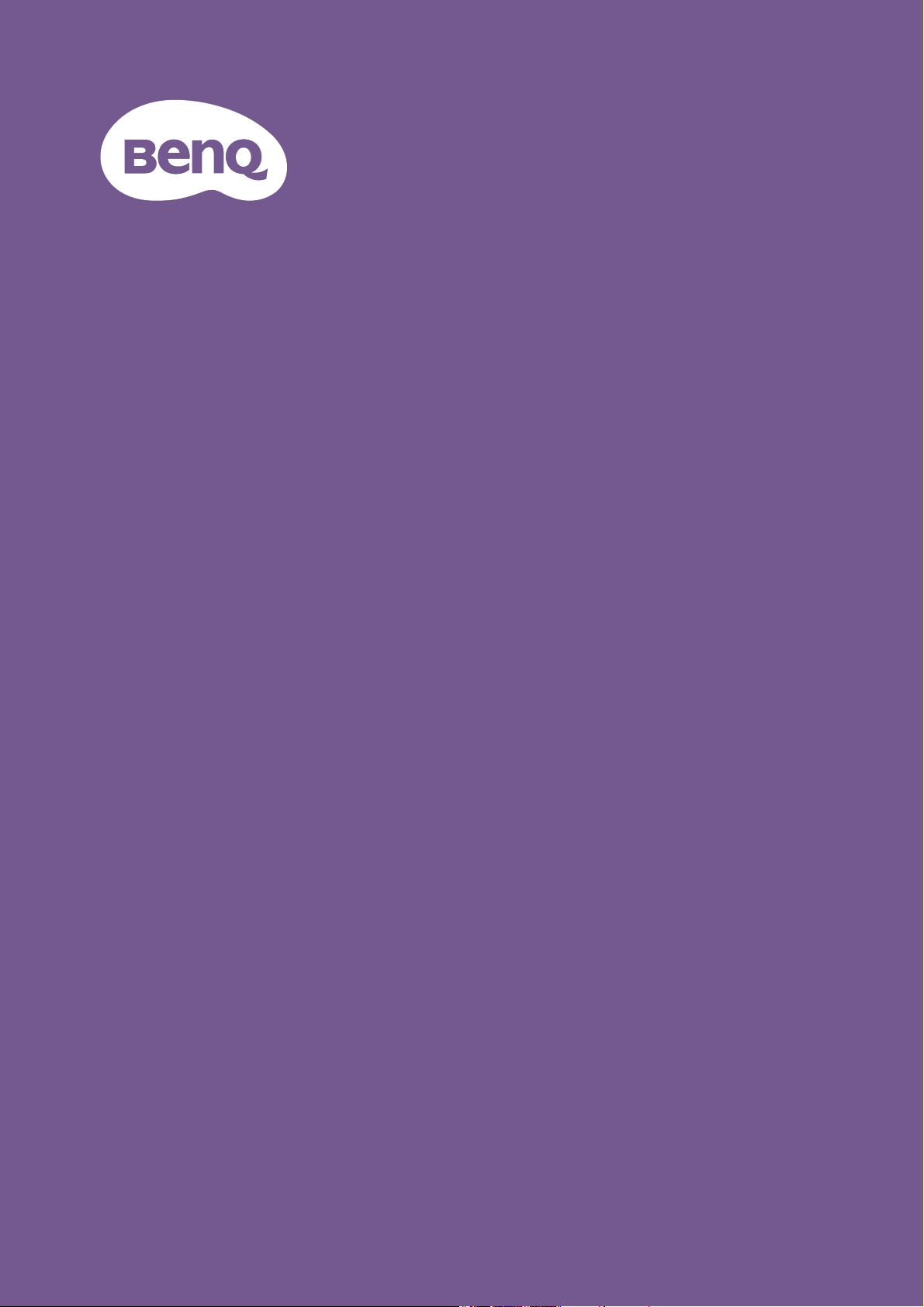
LCD Monitor
User Manual
Entertainment Monitor | EW Series
Page 2
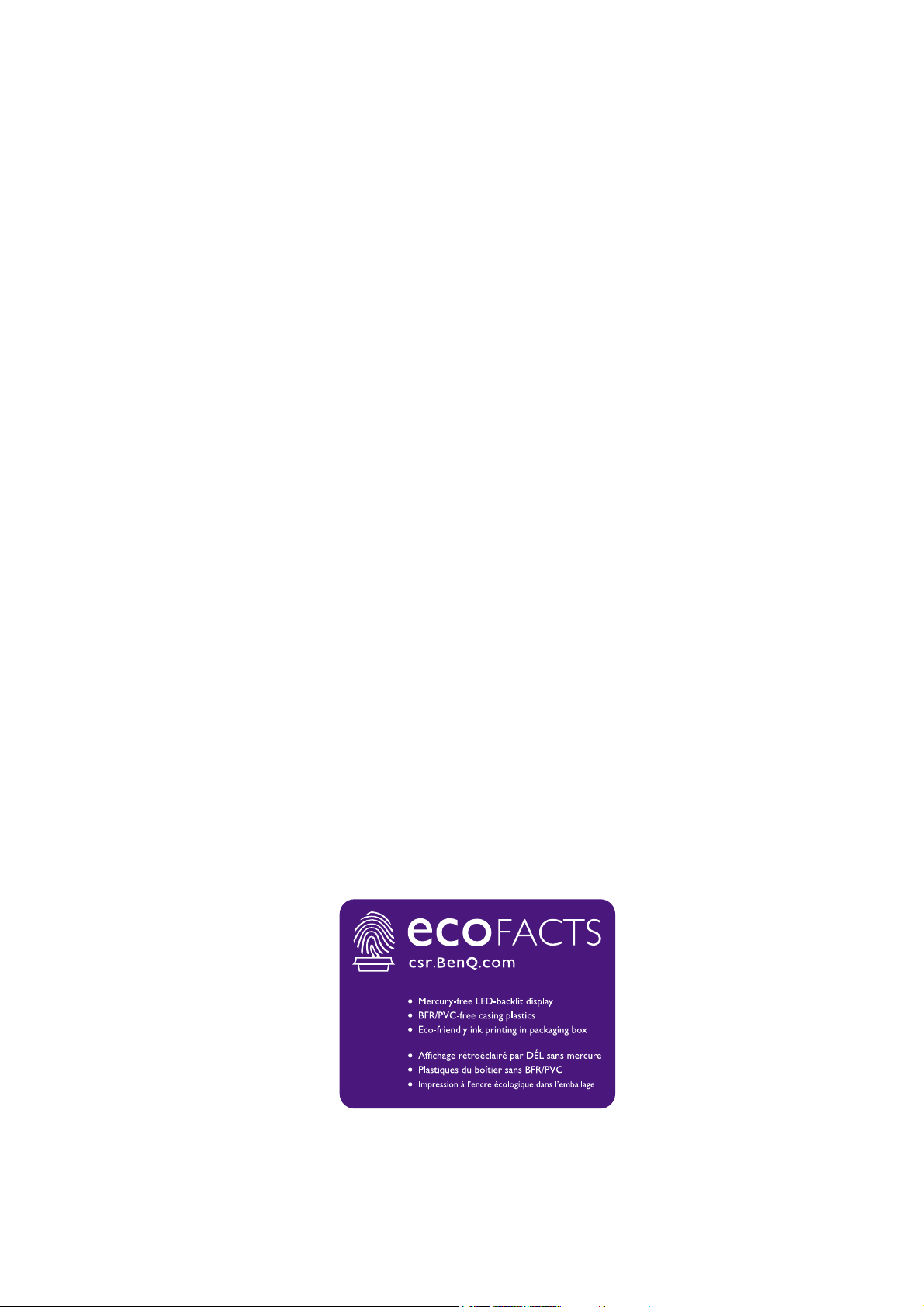
Copyright
Copyright © 2019 by BenQ Corporation. All rights reserved. No part of this publication may
be reproduced, transmitted, transcribed, stored in a retrieval system or translated into any
language or computer language, in any form or by any means, electronic, mechanical, magnetic,
optical, chemical, manual or otherwise, without the prior written permission of BenQ
Corporation.
Disclaimer
BenQ Corporation makes no representations or warranties, either expressed or implied, with
respect to the contents hereof and specifically disclaims any warranties, merchantability or
fitness for any particular purpose. Further, BenQ Corporation reserves the right to revise this
publication and to make changes from time to time in the contents hereof without obligation of
BenQ Corporation to notify any person of such revision or changes.
The performance of flicker-free may be affected by external factors such as poor cable quality,
unstable power supply, signal interference, or poor grounding, and not limited to the above
mentioned external factors. (Applicable for flicker-free models only.)
BenQ ecoFACTS
BenQ has been dedicated to the design and development of greener product as part of its
aspiration to realize the ideal of the "Bringing Enjoyment 'N Quality to Life" corporate vision
with the ultimate goal to achieve a low-carbon society. Besides meeting international regulatory
requirement and standards pertaining to environmental management, BenQ has spared no
efforts in pushing our initiatives further to incorporate life cycle design in the aspects of
material selection, manufacturing, packaging, transportation, using and disposal of the products.
BenQ ecoFACTS label lists key eco-friendly design highlights of each product, hoping to ensure
that consumers make informed green choices at purchase. Check out BenQ's CSR Website at
http://csr.BenQ.com/ for more details on BenQ's environmental commitments and
achievements.
2
Page 3
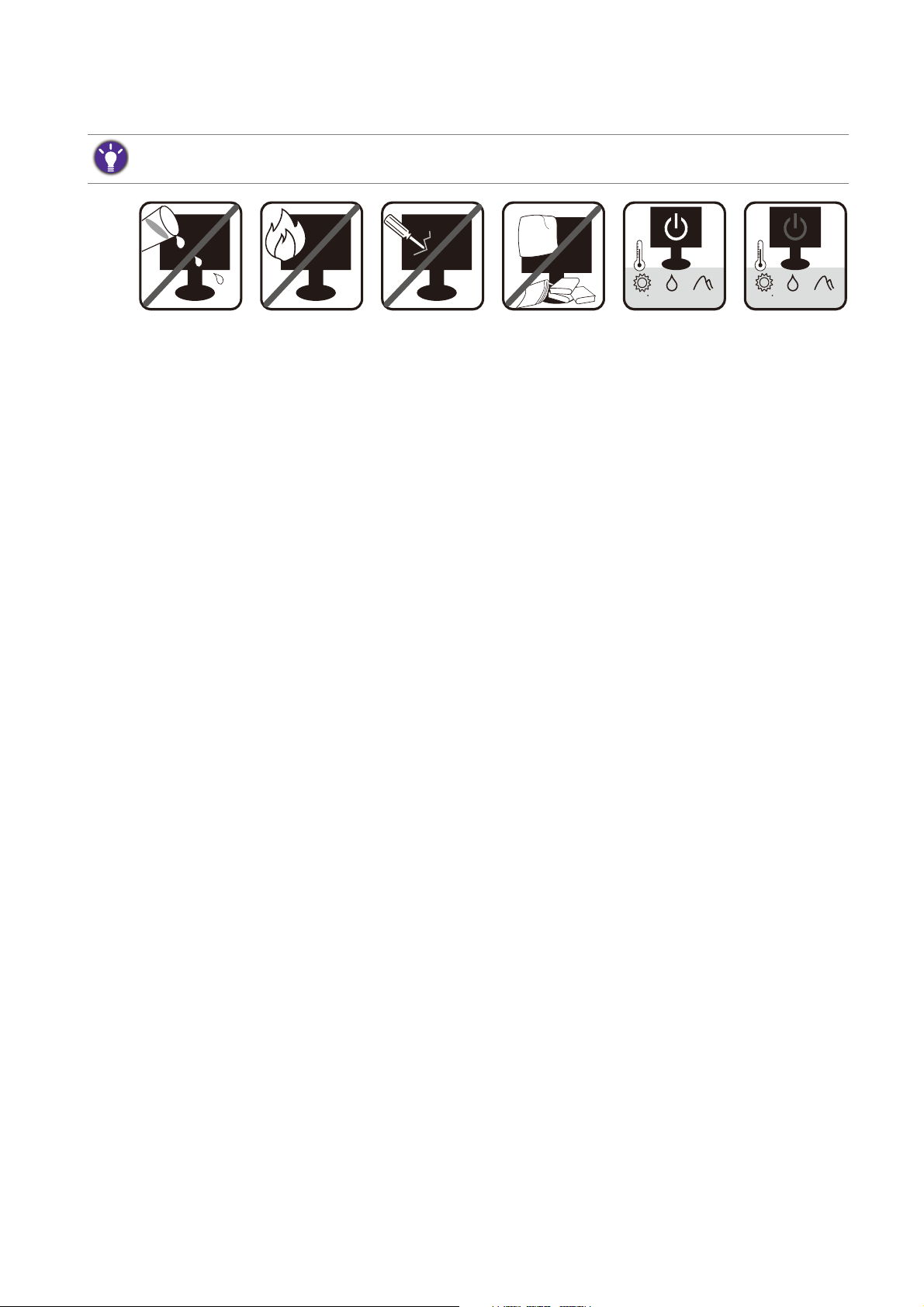
Power Safety
0~3000 m10~90 %0~40 C 0~12000 m10~60 %-20~60 C
Please follow these safety instructions for best performance, and long life for your monitor.
• The AC plug isolates this equipment from the AC supply.
• The power supply cord serves as a power disconnect device for pluggable equipment. The
socket outlet should be installed near the equipment and be easily accessible.
• This product should be operated from the type of power indicated on the marked label. If you
are not sure of the type of power available, consult your dealer or local power company.
• The Class I pluggable equipment Type A must be connected to protective earth.
• An approved power cord greater or equal to H03VV-F or H05VV-F, 2G or 3G, 0.75mm2 must
be used.
For Germany only:
• (If the weight of the product is less than or equal to 3 kg) An approved power cord greater or
equal to H03VV-F, 3G, 0.75mm2 must be used.
• (If the weight of the product is more than 3 kg) An approved power cord greater or equal to
H05VV-F or H05RR-F, 3G, 0.75mm2 must be used.
• (If a remote control is provided) RISK OF EXPLOSION IF BATTERY IS REPLACED BY AN
INCORRECT TYPE. DISPOSE OF USED BATTERIES ACCORDING TO THE
INSTRUCTIONS.
For models with adapter:
• Use only the power adapter supplied with your LCD Monitor. Use of another type of power
adapter will result in malfunction and/or danger.
• Allow adequate ventilation around the adapter when using it to operate the device or charge
the battery. Do not cover the power adapter with paper or other objects that will reduce
cooling. Do not use the power adapter while it is inside a carrying case.
• Connect the power adapter to a proper power source.
• Do not attempt to service the power adapter. There are no service parts inside. Replace the
unit if it is damaged or exposed to excess moisture.
Care And Cleaning
• Do not place the monitor face down on the floor or a desk surface directly. Otherwise,
scratches on the panel surface may occur.
3
Page 4
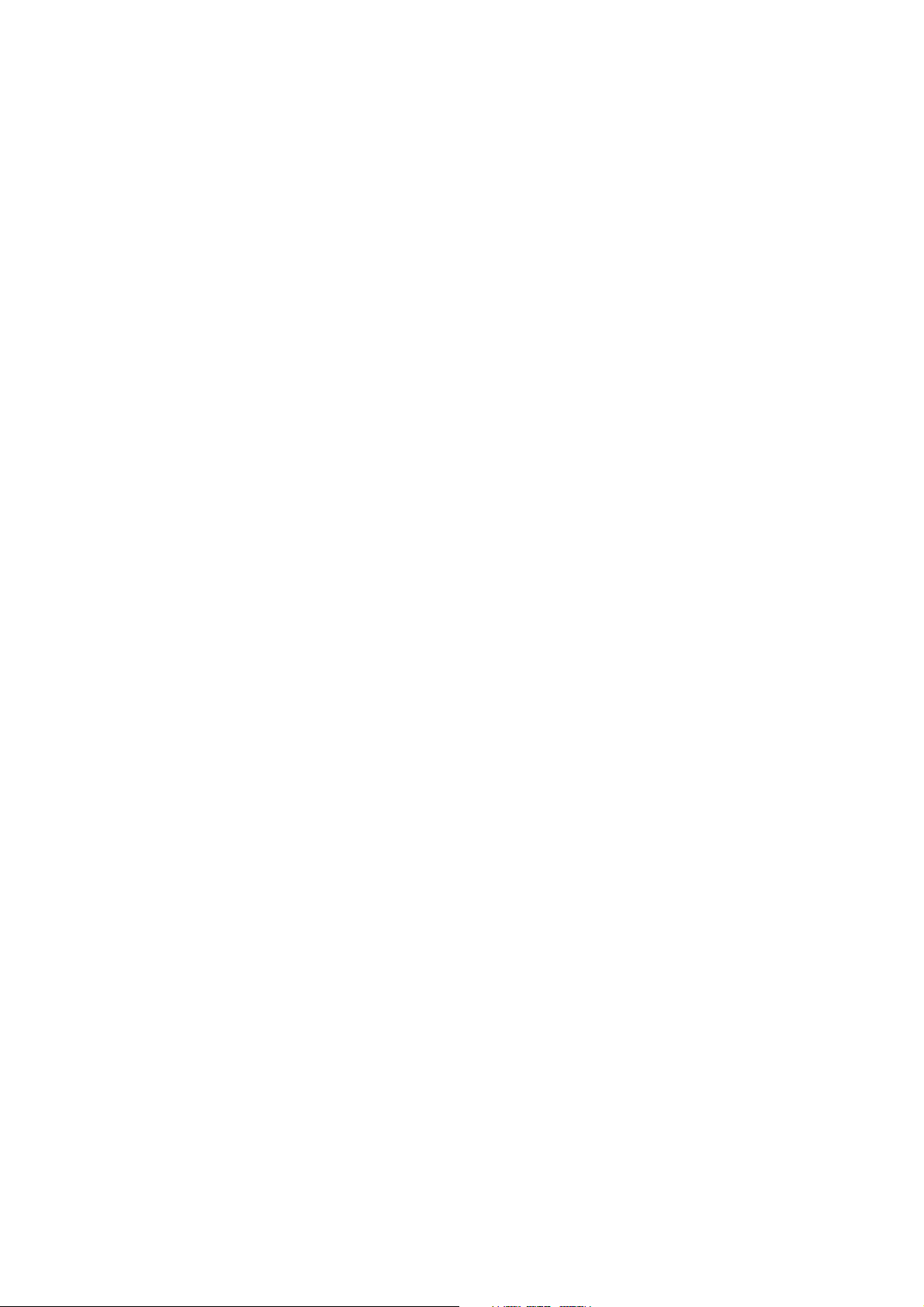
• The equipment is to be secured to the building structure before operation.
• (For models that support wall or ceiling mounting)
• Install your monitor and monitor mounting kit on a wall with flat surface.
• Ensure that the wall material and the standard wall mount bracket (purchased separately) are
stable enough to support the weight of the monitor.
• Turn off the monitor and the power before disconnecting the cables from the LCD monitor.
• Always unplug the product from the power outlet before cleaning. Clean the LCD monitor
surface with a lint-free, non-abrasive cloth. Avoid using any liquid, aerosol or glass cleaners.
• Slots and openings on the back or top of the cabinet are for ventilation. They must not be
blocked or covered. Your monitor should never be placed near or over a radiator or heat
sources, or in a built-in installation unless proper ventilation is provided.
• Do not place heavy loads on the monitor to avoid possible personal injury or damage to the
monitor.
• Consider keeping the box and packaging in storage for use in the future when you may need
to transport the monitor.
• Refer to the product label for information on power rating, manufacture date, and
identification markings.
Servicing
• Do not attempt to service this product yourself, as opening or removing covers may expose
you to dangerous voltages or other risks. If any of the above mentioned misuse or other
accident such as dropping or mishandling occurs, contact qualified service personnel for
servicing.
• Contact your place of purchase or visit the local website from www.BenQ.com for more
support.
Caution
• The monitor should be 50 ~ 70 cm (20 ~ 28 inches) away from your eyes.
• Looking at the screen for an extended period of time causes eye fatigue and may deteriorate
your eyesight. Rest your eyes for 5 ~ 10 minutes for every 1 hour of product use.
• Reduce your eye strain by focusing on objects far way.
• Frequent blinking and eye exercise help keep your eyes from drying out.
4
Page 5
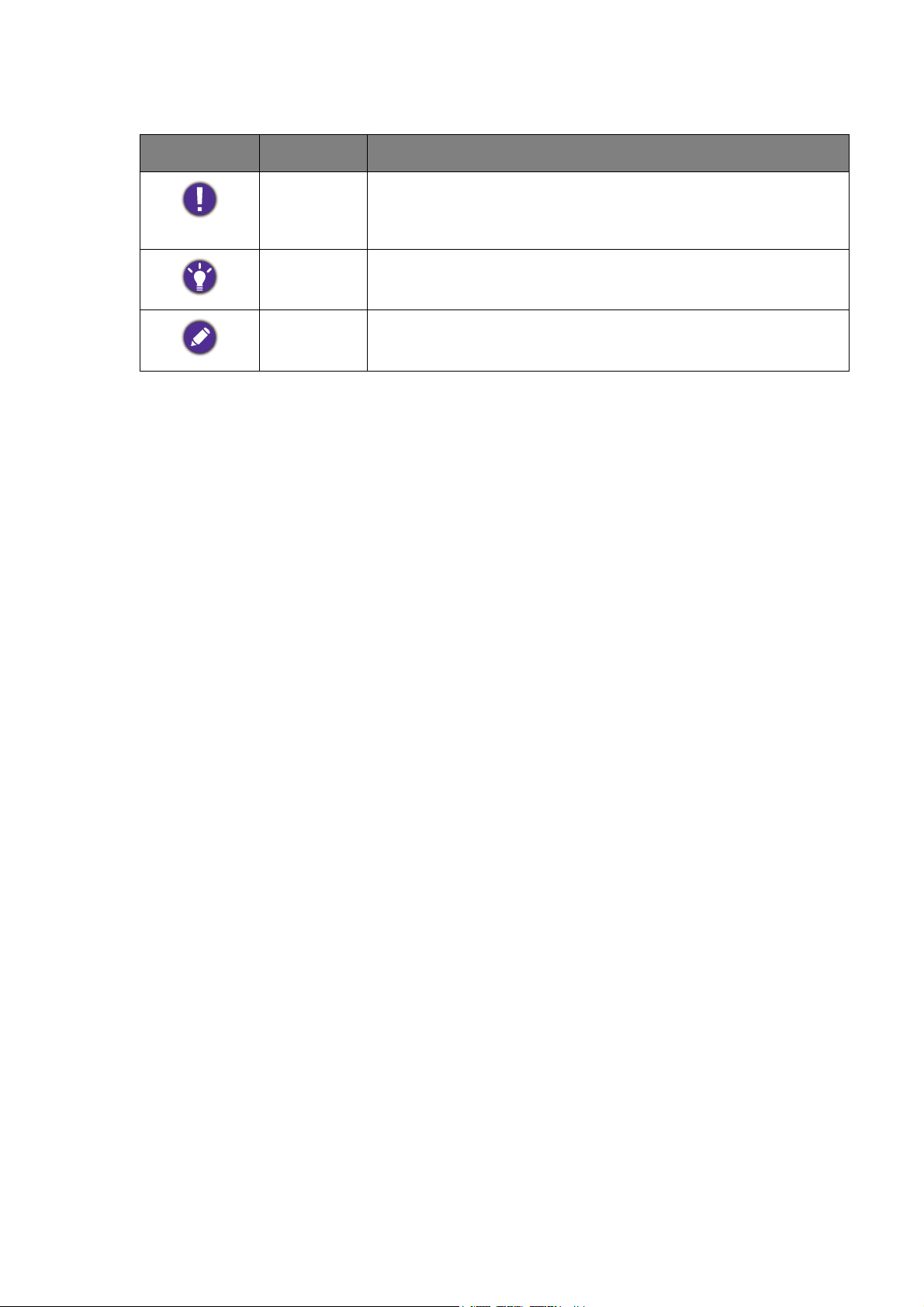
Typographics
Icon / Symbol Item Meaning
Warning Information mainly to prevent the damage to components,
data, or personal injury caused by misuse and improper
operation or behavior.
Tip Useful information for completing a task.
Note Supplementary information.
In this document, the steps needed to reach a menu may be shown in condensed form, for
example: Menu > System > Information.
5
Page 6
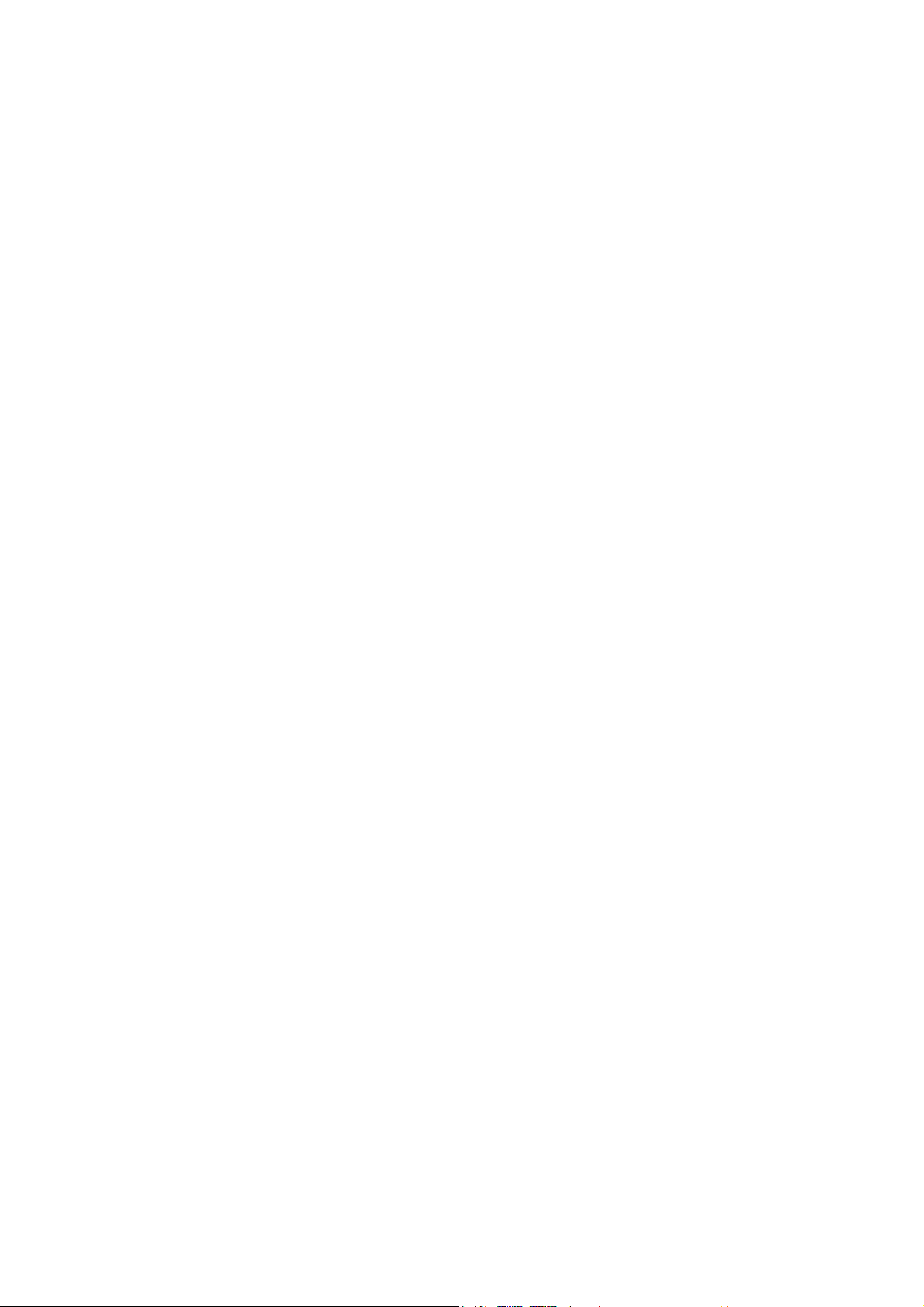
Table of Contents
Copyright ......................................................................................................................................2
Getting started .............................................................................................................................8
Getting to know your monitor ............................................................................................. 10
Front view.................................................................................................................................................. 10
Back view ................................................................................................................................................... 10
Connections .............................................................................................................................................. 11
How to assemble your monitor hardware ........................................................................ 12
How to detach the stand and the base ............................................................................................... 16
Using the monitor wall mounting kit ................................................................................................... 17
Getting the most from your BenQ monitor ...................................................................... 18
How to install the monitor on a new computer .............................................................................. 19
How to upgrade the monitor on an existing computer ................................................................. 20
How to install on Windows 10 system .............................................................................................. 21
How to install on Windows 8 (8.1) system .......................................................................................22
How to install on Windows 7 system ................................................................................................ 23
How to adjust your monitor ................................................................................................. 24
The control panel..................................................................................................................................... 24
Basic menu operation ............................................................................................................................. 25
Customizing the hot keys....................................................................................................................... 26
Working with the HDRi hot key.......................................................................................................... 26
Adjusting screen brightness automatically (Bright Intelligence Plus)............................................ 27
Working with HDR technology............................................................................................................ 27
Adjusting volume quickly........................................................................................................................ 29
Choosing an audio scenario................................................................................................................... 29
Adjusting display mode ........................................................................................................................... 29
Choosing an appropriate picture mode.............................................................................................. 29
Connecting the monitor to your MacBook series product ........................................................... 29
Enabling color vision accessibility (Color Weakness).................................................................. 30
Activating FreeSync.................................................................................................................................. 30
Working with Video Format Support technology............................................................................ 30
Navigating the main menu ...................................................................................................... 31
Input menu ............................................................................................................................................... 32
Picture menu .......................................................................................................................................... 33
Color menu .............................................................................................................................................. 35
Audio menu ............................................................................................................................................. 38
Eye Care menu ...................................................................................................................................... 39
Custom Key menu ................................................................................................................................ 41
System menu .......................................................................................................................................... 42
Troubleshooting ....................................................................................................................... 45
6
Page 7
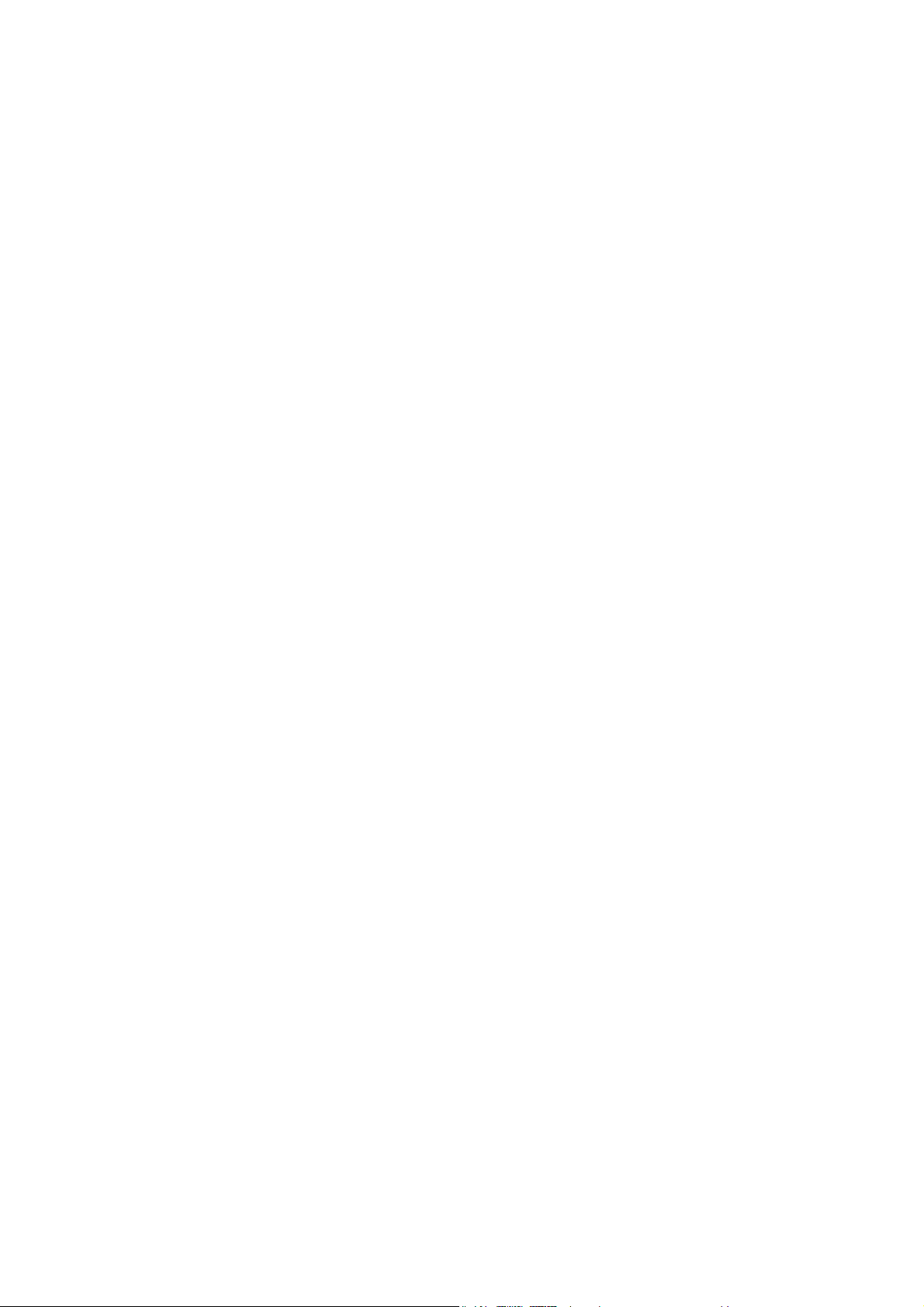
Frequently asked questions (FAQ)....................................................................................................... 45
Need more help?...................................................................................................................................... 47
6/27/19
Page 8
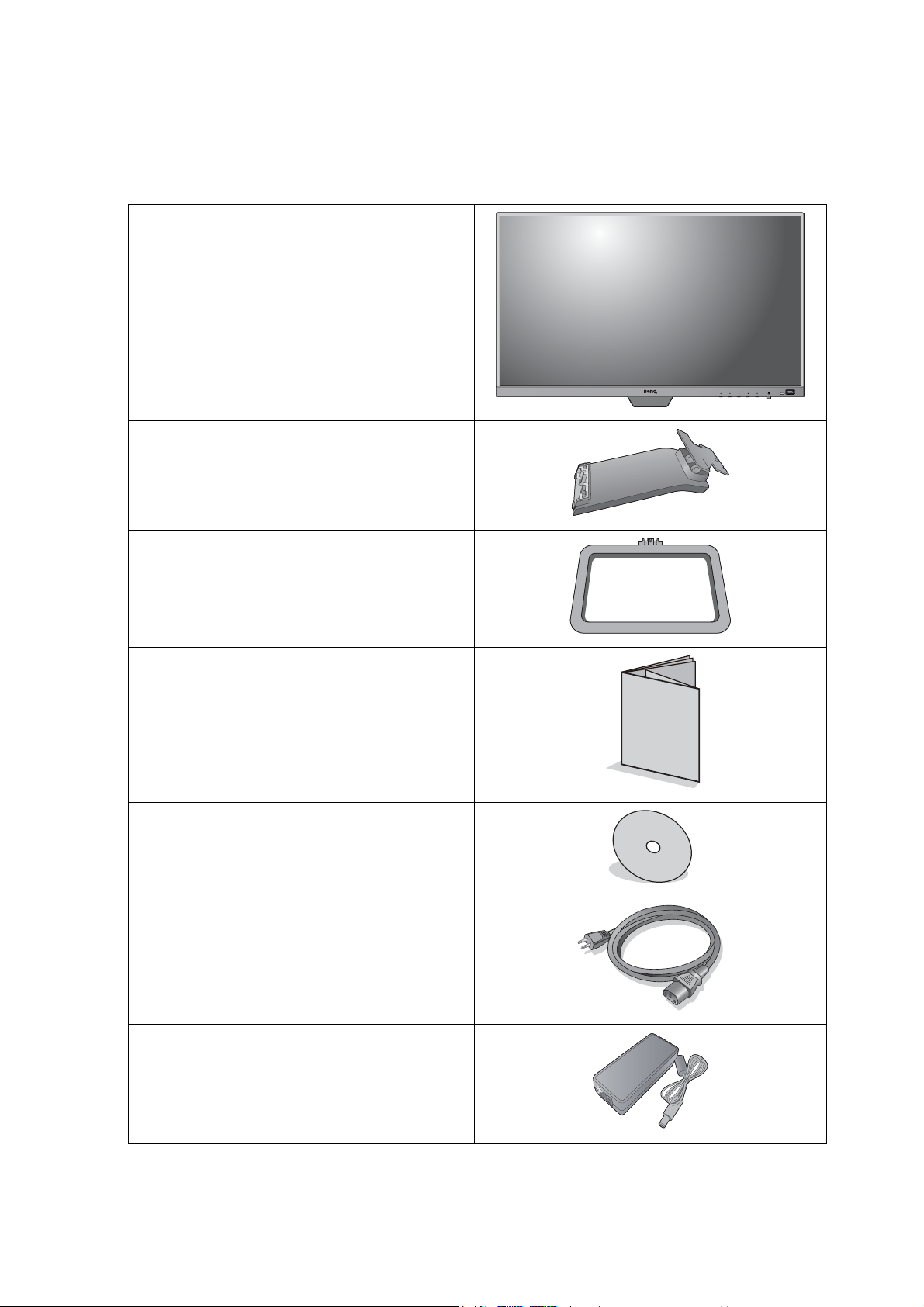
Getting started
When unpacking please check you have the following items. If any are missing or damaged,
please contact the place of purchase for a replacement.
BenQ LCD Monitor
Monitor Stand
Monitor Base
Quick Start Guide
CD-ROM
Power Cord
(Picture may differ from product supplied
for your region.)
Power Adapter
8 Getting started
Page 9
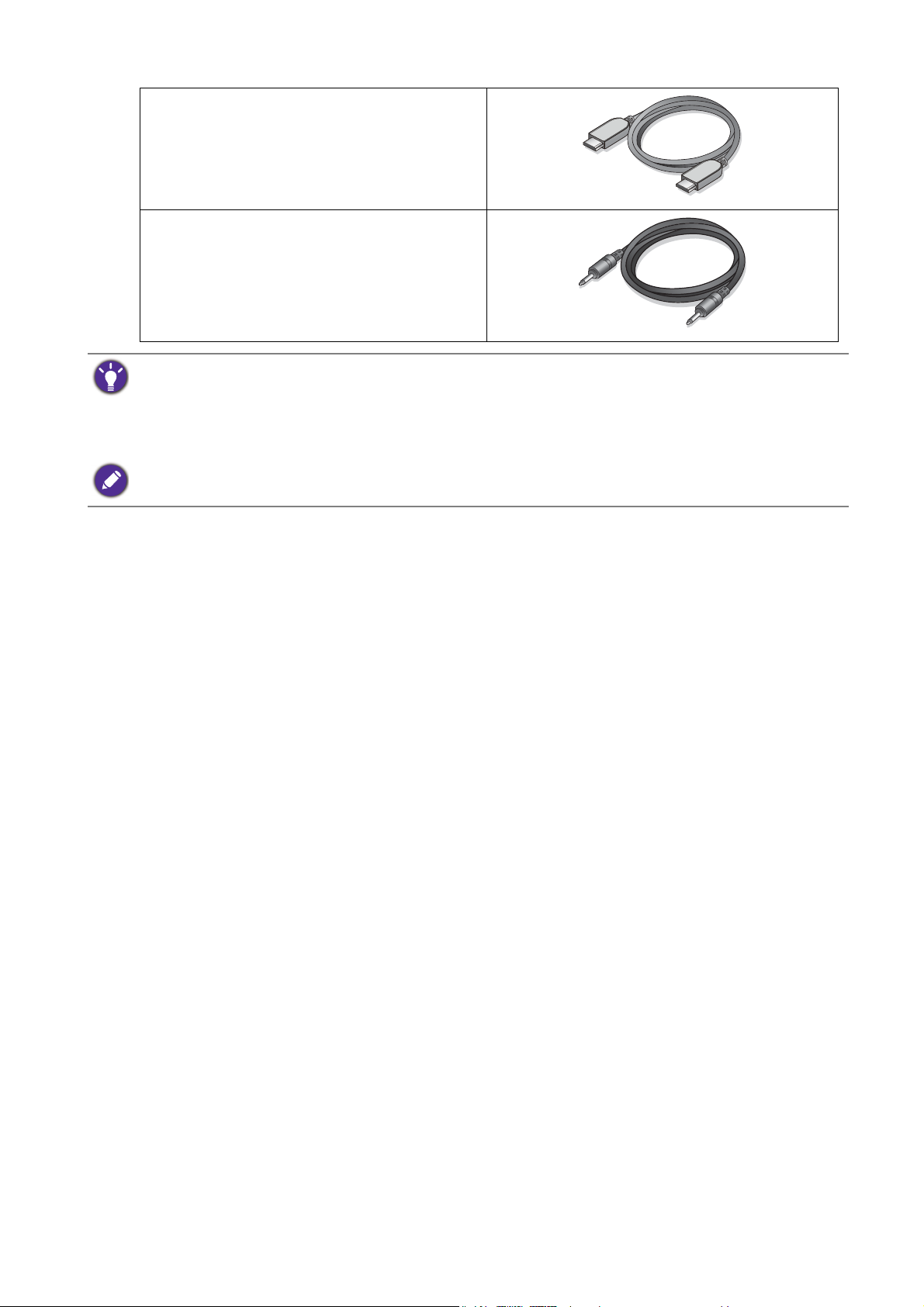
Video Cable: HDMI
Audio Cable
(Optional accessory)
• Available accessories and the pictures shown here may differ from the actual contents and the product supplied
for your region. And the package contents may subject to change without prior notice. For cables that are not
supplied with your product, you can purchase them separately.
• Consider keeping the box and packaging in storage for use in the future when you may need to transport the
monitor. The fitted foam packing is ideal for protecting the monitor during transport.
Always keep the product and accessories out of reach of small children.
9 Getting started
Page 10
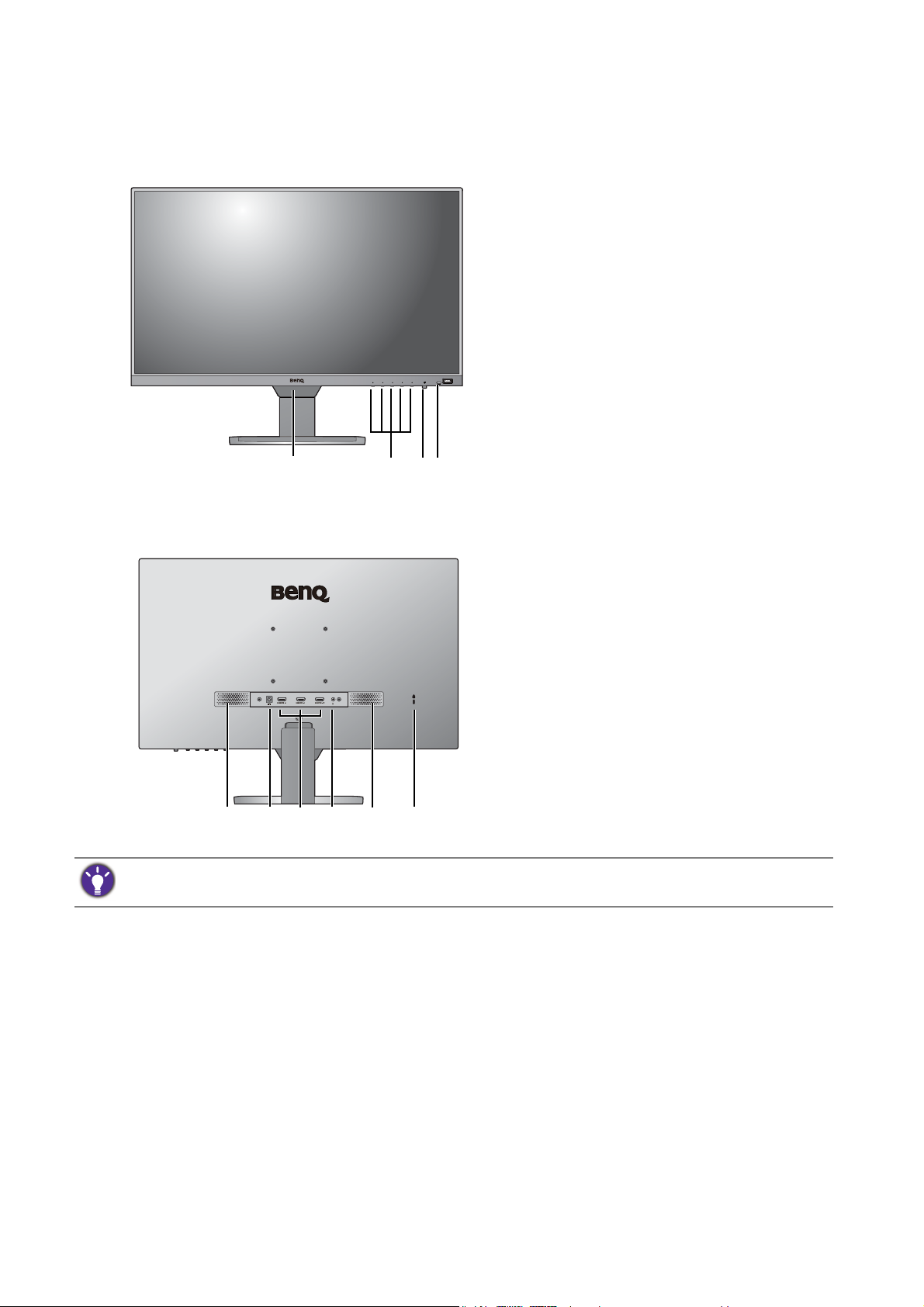
Getting to know your monitor
2341
758596
Front view
Back view
1. Light sensor / proximity sensor
2. Control buttons
3. Power button and indicator
4. HDRi hot key
• Above diagram may vary depending on the model.
• Picture may differ from product supplied for your region.
5. Speakers
6. DC power input jack
7. HDMI socket x 3
8. Headphone jack
9. Kensington lock slot
10 Getting to know your monitor
Page 11

Connections
PC / Notebook
Headphone /
Speakers
The following connection illustrations are for your reference only. For cables that are not
supplied with your product, you can purchase them separately.
For detailed connection methods, see page 14.
11 Getting to know your monitor
Page 12
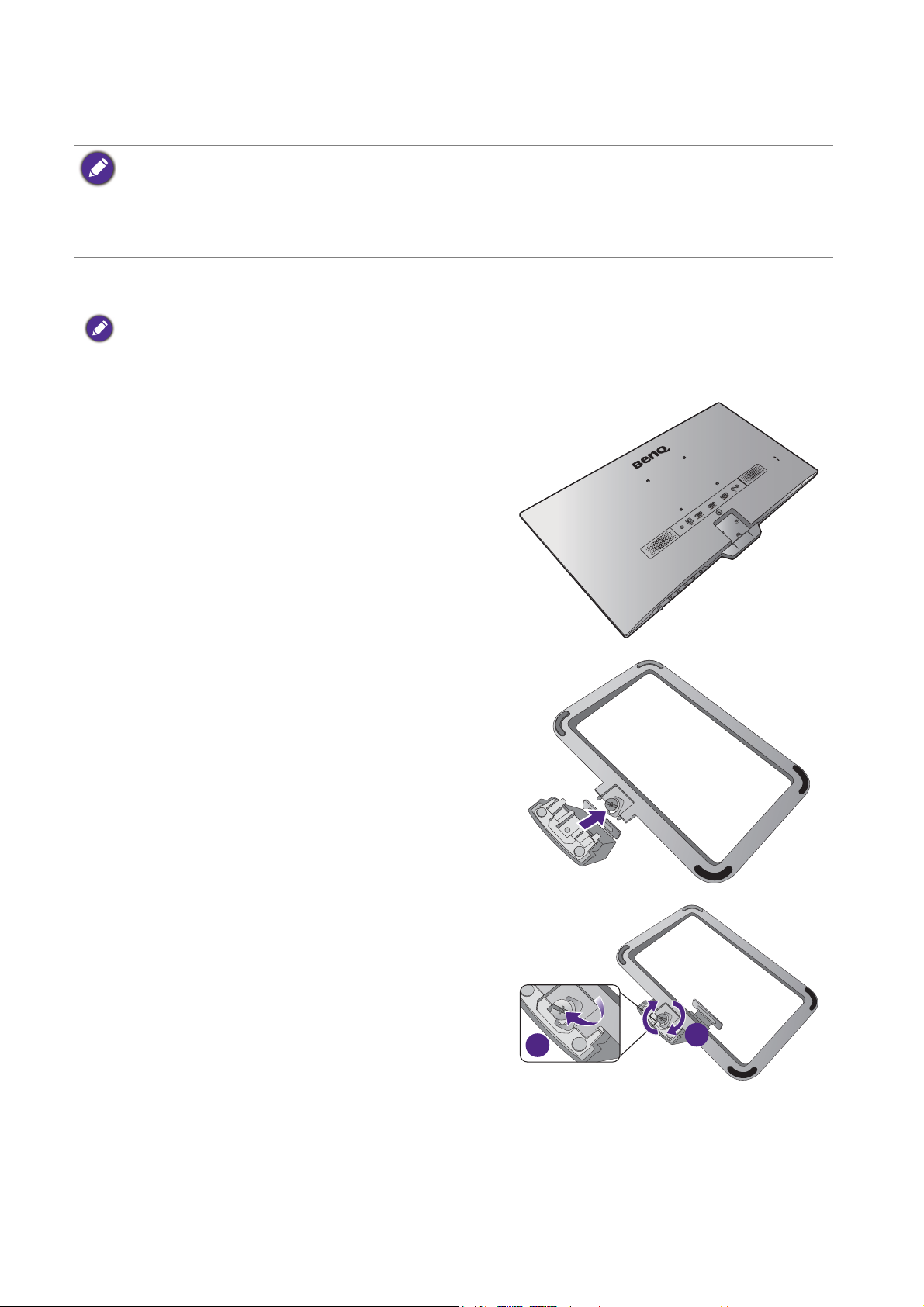
How to assemble your monitor hardware
1
2
• If the computer is turned on you must turn it off before continuing.
Do not plug-in or turn-on the power to the monitor until instructed to do so.
• The following illustrations are for your reference only. Available input and output jacks may vary depending on
the purchased model.
• Avoid finger pressure on the screen surface.
1. Attach the monitor base.
Please be careful to prevent damage to the monitor. Placing the screen surface on an object like a stapler or a
mouse will crack the glass or damage the LCD substrate voiding your warranty. Sliding or scraping the monitor
around on your desk will scratch or damage the monitor surround and controls.
Protect the monitor and screen by clearing a flat open
area on your desk and placing a soft item like the
monitor packaging bag on the desk for padding.
Gently lay the screen face down on a flat clean padded
surface.
Attach the monitor stand to the monitor base as
illustrated until it locks in place.
Raise the thumbscrew lid and tighten the thumbscrew
as illustrated. Then push the lid back.
12 How to assemble your monitor hardware
Page 13
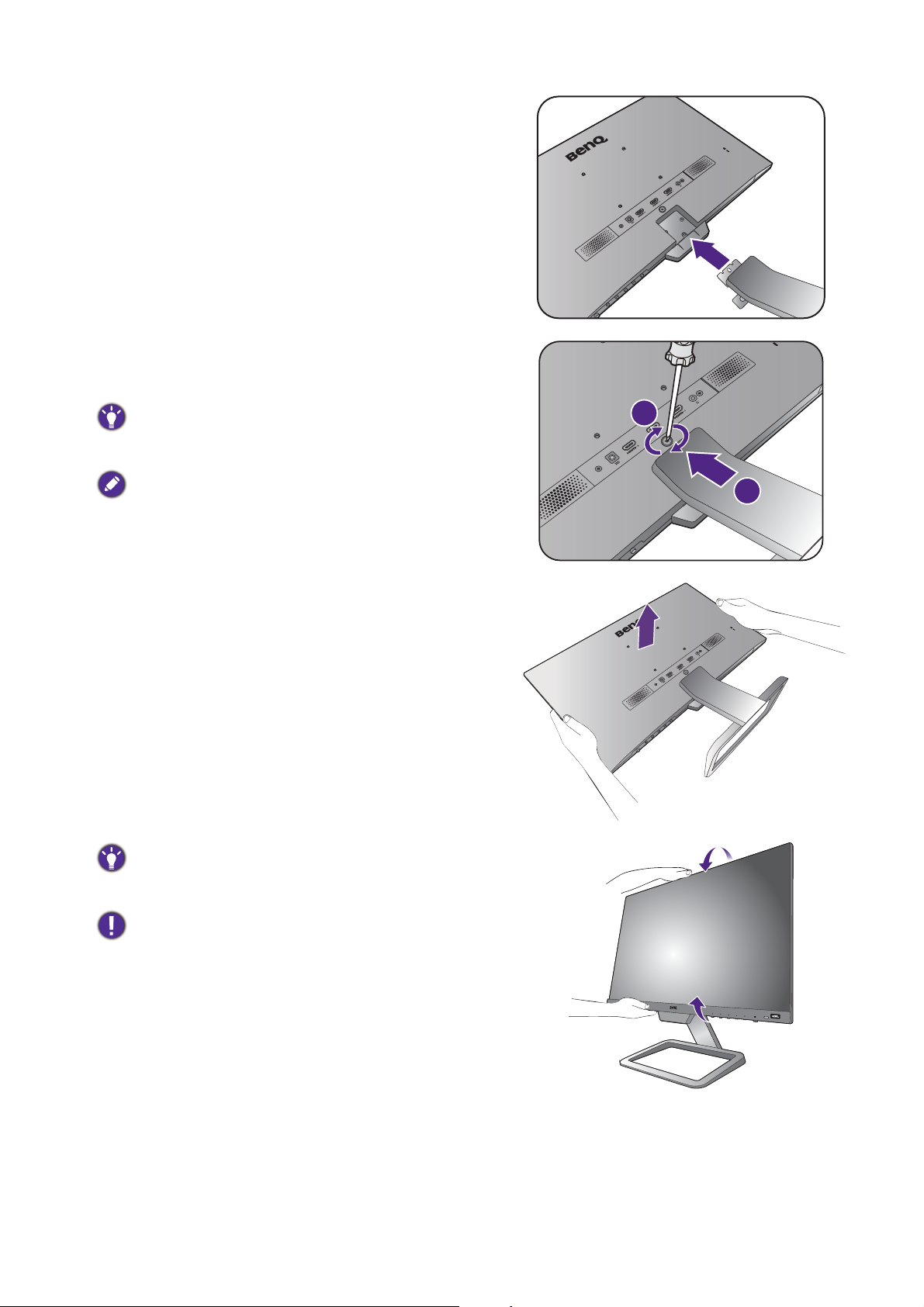
Orient and align the stand arm with the monitor, then
1
2
push them together until they click and lock into place.
Tighten the screw(s) that fixes the stand to the monitor.
To secure or release a screw, a flat-head screwdriver or a
coin is required.
Depending on the monitor size, there may be more than one
screw that fixes the stand to the monitor. The illustrations in
this document are for your reference only and may look
different from the appearance of the product.
Carefully lift the monitor, turn it over and place it
upright on its stand on a flat even surface.
You should position the monitor and angle the screen to
minimize unwanted reflections from other light sources.
Your monitor is an edge-to-edge and ultra slim monitor and
should be handled with care. Avoid finger pressure on the
screen surface. Adjust the screen angle by placing your
hands on the top and on the bottom of the monitor as
illustrated. Excessive force on the display is prohibited.
13 How to assemble your monitor hardware
Page 14
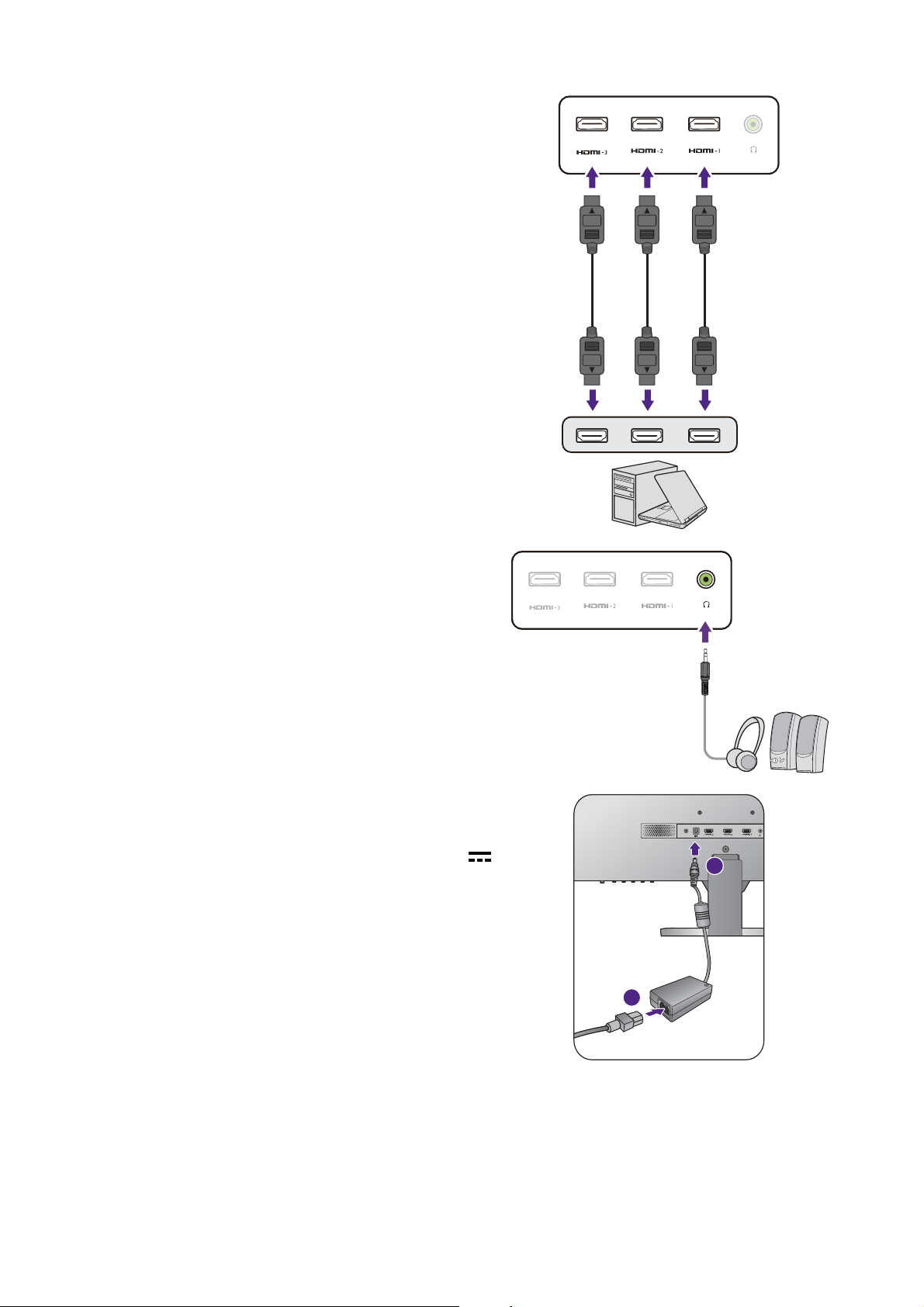
2. Connect the PC video cable.
or or
1
2
Connect the plug of the HDMI cable to the HDMI port
on the monitor. Connect the other end of the cable to
the HDMI port of a digital output device.
3. Connect the audio cable.
You may connect headphones to the headphone jack
found on the back side of the monitor.
4. Connect the power cable to the monitor.
Connect the power cord to the power adapter. Plug
one end of the power cord into the socket labelled
on the rear of the monitor. Do not connect the other
end to a power outlet just yet.
14 How to assemble your monitor hardware
Page 15
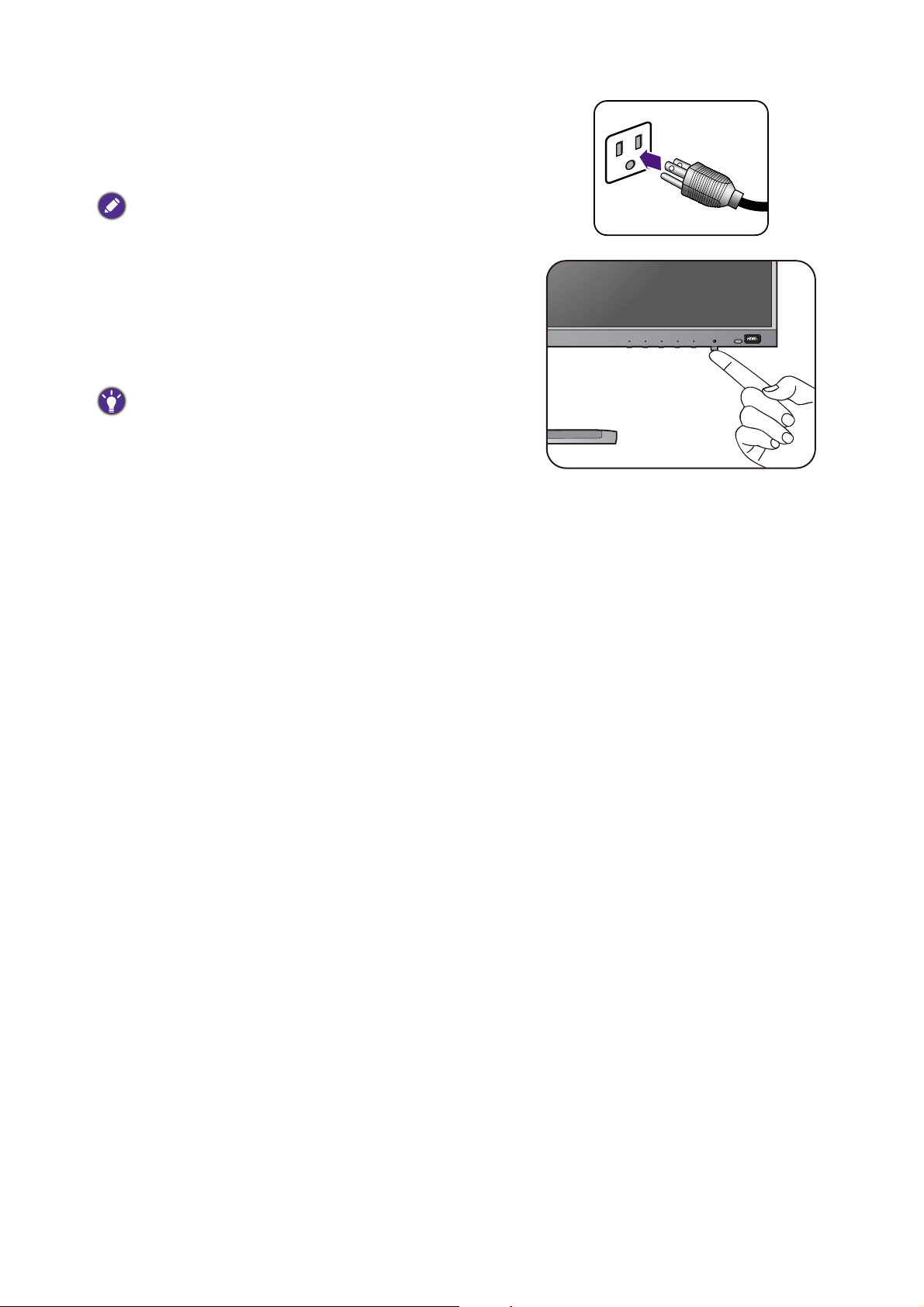
5. Connect-to and turn-on the power.
Plug the other end of the power cord into a power
outlet and turn it on.
Picture may differ from product supplied for your region.
Turn on the monitor by pressing the power button on
the monitor.
Turn on the computer too, and follow the instructions
in Getting the most from your BenQ monitor on page
18 to install the monitor software.
To extend the service life of the product, we recommend
that you use your computer's power management function.
15 How to assemble your monitor hardware
Page 16

How to detach the stand and the base
2
1
1
2
1. Prepare the monitor and area.
Turn off the monitor and the power before unplugging
the power cable. Turn off the computer before
unplugging the monitor signal cable.
Protect the monitor and screen by clearing a flat open
area on your desk and placing a soft item like a towel on
the desk for padding, before laying the screen face down
on a flat clean padded surface.
Please be careful to prevent damage to the monitor. Placing
the screen surface on an object like a stapler or a mouse will
crack the glass or damage the LCD substrate voiding your
warranty. Sliding or scraping the monitor around on your
desk will scratch or damage the monitor surround and
controls.
2. Remove the monitor stand.
Release the screw(s) that fixes the stand to the monitor.
Then pull the monitor stand backward away from the
monitor.
To secure or release a screw, a flat-head screwdriver or a
coin is required.
Depending on the monitor size, there may be more than one
screw that fixes the stand to the monitor. The illustrations in
this document are for your reference only and may look
different from the appearance of the product.
3. Remove the monitor base.
Release the screw on the bottom of the monitor base
and detach the monitor base as illustrated.
In case you intend to use your monitor on the stand in the
future, please keep the monitor base, monitor stand, and
screws somewhere safe for future use.
16 How to assemble your monitor hardware
Page 17

Using the monitor wall mounting kit
The back of your LCD monitor has a VESA standard mount with 100mm pattern, allowing the
installation of a wall mount bracket. Before starting to install a monitor wall mounting kit,
please read the precautions carefully.
Precautions
•Install your monitor and monitor mounting kit on a wall with flat surface.
•Ensure that the wall material and the standard wall mount bracket (purchased separately) are
stable enough to support the weight of the monitor. Refer to the product specifications for
weight information.
•Turn off the monitor and the power before disconnecting the cables from the LCD monitor.
1. Remove the monitor stand.
Lay the screen face down on a clean and well-padded
surface. Detach the monitor stand as instructed in step
1~2 in How to detach the stand and the base on page
16.
2. Follow the instruction manuals of the wall
mount bracket you purchased to complete
the installation.
Use four M4 x 10 mm screws to fix a VESA standard wall
mount bracket to the monitor. Make sure that all screws are
tightened and secured properly. Consult a professional
technician or BenQ service for wall mount installation and
safety precautions.
17 How to assemble your monitor hardware
Page 18

Getting the most from your BenQ monitor
To gain the most benefit from your new BenQ LCD monitor, you should install the custom
BenQ LCD Monitor driver software as provided on the BenQ LCD Monitor CD-ROM.
The circumstances under which you connect and install your BenQ LCD Monitor will
determine which process you need to follow to successfully install the BenQ LCD Monitor
driver software. These circumstances relate to which version of Microsoft Windows you are
using, and whether you are connecting the monitor and installing the software onto a new
computer (without existing monitor driver software), or whether you are upgrading an existing
installation (which already has existing monitor driver software) with a newer monitor.
In either case however, the very next time you turn on your computer (after connecting the
monitor to your computer), Windows will automatically recognize the new (or different)
hardware, and will launch its
Follow the wizard instructions until it asks you to select a monitor model. At that point, click
the
Have Disk button, insert the BenQ LCD Monitor CD-ROM and select the appropriate
monitor model. Further details and step-by-step instructions for either an automatic (new) or
upgrade (existing) installation, see:
Found New Hardware wizard.
• How to install the monitor on a new computer on page 19.
• How to upgrade the monitor on an existing computer on page 20.
• If you require a User Name and Password to login to your Windows computer, you must be logged on as an
Administrator or as a member of the Administrators group in order to install the monitor driver software.
Furthermore, if your computer is connected to a network which has security access requirements, network
policy settings may prevent you from installing software on your computer.
• To check the name of the purchased model, refer to the specification label on the monitor.
18 Getting the most from your BenQ monitor
Page 19

How to install the monitor on a new computer
This instruction details the procedure for selecting and installing the BenQ LCD Monitor driver
software on a new computer which has never had a monitor driver installed before. This
instruction is only suitable for a computer which has never been used before, and for which the
BenQ LCD Monitor is the first ever monitor to be connected to it.
If you are adding the BenQ LCD Monitor to an existing computer that has already had another monitor
connected to it (and has monitor driver software installed), you should not be following these instructions. You
should instead be following the instructions for How to upgrade the monitor on an existing computer.
1. Follow the instructions in How to assemble your monitor hardware on page 12.
When Windows starts, it will automatically detect the new monitor and launch the Found New
Hardware Wizard. Follow the prompts until it displays the option to Install Hardware Device
Drivers.
2. Insert the BenQ LCD Monitor CD-ROM into a CD drive on the computer.
3. Check Search for a suitable driver for my device option, and click Next.
4. Check the option for CD-ROM drives (uncheck all others) and click Next.
5. Look to confirm that the wizard has selected the correct name of your monitor and click
Next.
6. Click Finish.
7. Restart the computer.
To find the suitable driver files for the purchased model, refer to the following table.
Driver files Suitable models
EW2480 EW2480 / EW2480E
EW2780 EW2780 / EW2780E
19 Getting the most from your BenQ monitor
Page 20

How to upgrade the monitor on an existing computer
This instruction details the procedure for manually updating the existing monitor driver
software on your Microsoft Windows computer. It is currently tested as compatible for
Windows 10, Windows 8 (8.1), and Windows 7 Operating System (OS).
The BenQ LCD Monitor driver for your model may well function perfectly with other versions of Windows,
however, as at the time of writing, BenQ has done no testing of this driver on other versions of Windows and
cannot guarantee its operation on those systems.
Installing monitor driver software involves selecting an appropriate information file (.inf) on the
BenQ LCD Monitor CD-ROM for the particular model monitor you have connected, and
letting Windows install the corresponding driver files from the CD. You need only steer it in the
right direction. Windows has an Upgrade Device Driver Wizard to automate the task and guide
you through the file selection and installation process.
See:
• How to install on Windows 10 system on page 21
• How to install on Windows 8 (8.1) system on page 22
• How to install on Windows 7 system on page 23.
20 Getting the most from your BenQ monitor
Page 21

How to install on Windows 10 system
1. Open Display Properties.
Go to Start, Settings, Devices, Devices and Printers and right-click the name of your
monitor from the menu.
2. Select Properties from the menu.
3. Click the Hardware tab.
4. Click Generic PnP Monitor, and then the Properties button.
5. Click the Driver tab and the Update Driver button.
6. Insert the BenQ LCD Monitor CD-ROM into a CD drive on the computer.
7. In the Update Driver Software window, select the option Browse my computer for
driver software
8. Click Browse and navigate to the following directory: d:\BenQ_LCD\Driver\ (where d is
the drive letter designator for the CD-ROM drive).
The drive letter for your CD drive may differ from the example above depending upon your system - it may be
'D:' or 'E:' or 'F:' etc.
9. Select the correct folder name of your monitor from provided driver list, and click Next.
This will copy and install the appropriate monitor driver files to your computer.
.
10. Click Close.
You may be prompted to restart your computer after the driver update is complete.
21 Getting the most from your BenQ monitor
Page 22

How to install on Windows 8 (8.1) system
1. Open Display Properties.
Move the cursor to the lower-right of the screen or press the Windows + C buttons on the
keyboard to bring up the Charm bar. Go to Settings, Control Panel, Devices and Printers
and right-click the name of your monitor from the menu.
Alternatively, right-click the desktop and select Personalize, Display, Devices and Printers,
and right-click the name of your monitor from the menu.
2. Select Properties from the menu.
3. Click the Hardware tab.
4. Click Generic PnP Monitor, and then the Properties button.
5. Click the Driver tab and the Update Driver button.
6. Insert the BenQ LCD Monitor CD-ROM into a CD drive on the computer.
7. In the Update Driver Software window, select the option Browse my computer for
driver software
8. Click Browse and navigate to the following directory: d:\BenQ_LCD\Driver\ (where d is
the drive letter designator for the CD-ROM drive).
The drive letter for your CD drive may differ from the example above depending upon your system - it may be
'D:' or 'E:' or 'F:' etc.
.
9. Select the correct folder name of your monitor from provided driver list, and click Next.
This will copy and install the appropriate monitor driver files to your computer.
10. Click Close.
You may be prompted to restart your computer after the driver update is complete.
22 Getting the most from your BenQ monitor
Page 23

How to install on Windows 7 system
1. Open Display Properties.
Go to Start, Control Panel, Hardware and Sound, Devices and Printers and right-click the
name of your monitor from the menu.
Alternatively, right-click the desktop and select Personalize, Display, Devices and Printers,
and right-click the name of your monitor from the menu.
2. Select Properties from the menu.
3. Click the Hardware tab.
4. Click Generic PnP Monitor, and then the Properties button.
5. Click the Driver tab and the Update Driver button.
6. Insert the BenQ LCD Monitor CD-ROM into a CD drive on the computer.
7. In the
driver software
Update Driver Software window, select the option Browse my computer for
.
8. Click Browse and navigate to the following directory: d:\BenQ_LCD\Driver\ (where d is
the drive letter designator for the CD-ROM drive).
The drive letter for your CD drive may differ from the example above depending upon your system - it may be
'D:' or 'E:' or 'F:' etc.
9. Select the correct folder name of your monitor from provided driver list, and click
This will copy and install the appropriate monitor driver files to your computer.
Next.
10. Click Close.
You may be prompted to restart your computer after the driver update is complete.
23 Getting the most from your BenQ monitor
Page 24

How to adjust your monitor
123
The control panel
No. Name Description
1. Control keys Accesses the functions or menu items displayed on the screen,
right next to each key.
2. Power key Turns the power on or off.
3. HDRi hot key Accesses a list of HDR options. Press repeatedly to cycle
through these options.
See the following for more information.
• Working with the HDRi hot key on page 26
• Adjusting screen brightness automatically (Bright Intelligence
Plus) on page 27
• Working with HDR technology on page 27
24 How to adjust your monitor
Page 25

Basic menu operation
12
34
All OSD (On Screen Display) menus can be accessed by the control keys. You can use the OSD
menu to adjust all the settings on your monitor.
1. Press any of the control keys.
2. The hot key menu is displayed. Some of the controls are custom keys and are designated
for particular functions.
3. Select (Menu) to access the main menu.
25 How to adjust your monitor
Page 26

4. In the main menu, follow the icons next to the control keys to make adjustments or
selection. See Navigating the main menu on page 31 for details on the menu options.
No.
OSD in hot key
menu
Volume hot key • By default, the key is the hot key for Vol ume .
OSD icon
in main
menu
Function
• For Up/Increase adjustment.
Custom Key 1 • Switches to a list of Input options by default. To
change the default settings, see Customizing the hot
keys on page 26.
• For Down/Decrease adjustment.
Custom Key 2
/
• Switches to a list of Color Mode options by default.
To change the default settings, see Customizing the
hot keys on page 26.
• Enters sub menus.
• Selects menu items.
Menu • Activates the main menu.
• Returns to the previous menu.
Exit Exits OSD menu.
• OSD = On Screen Display.
The hot keys only operate while the main menu is not currently displaying. Hot key displays will disappear after
a few seconds of no key activity.
• To unlock the OSD controls, press and hold any key for 5 seconds.
Customizing the hot keys
The second and the third control keys counted from the left (also called custom keys) perform
as hot keys to provide direct access to pre-defined functions. You can change the default setting
and designate different functions for these keys.
1. Press any of the control keys to bring up the hot key menu, and press
access the main menu.
2. Go to Custom Key.
3. Select the custom key you want to change. It is either Custom Key 1 or Custom Key 2.
4. On the sub menu, select a category.
5. Under the category, check to select up to 3 items for the quick access by this key.
(Menu) to
Working with the HDRi hot key
The monitor takes advantage of Bright Intelligence Plus technology to balance screen brightness
while playing HDR content to keep all image details. You are provided with a hot key to switch
to a preferred HDR setting easily.
26 How to adjust your monitor
Page 27

1. Make sure HDR content is available. See Working with HDR technology on page 27 for
+'50RGH
&LQHPD+'5L
+'5
2))
12
more information. HDR function is enabled automatically once HDR content is available to
the monitor.
2. Press the HDRi hot key to bring up a list of HDR settings.
3. Press repeatedly to cycle through the options to the desired one. See HDR Mode on page
36 for more information.
To enable B.I.+ or HDR respectively, see Adjusting screen brightness automatically (Bright Intelligence Plus) on
page 27 or Enabling HDR function on page 28.
Adjusting screen brightness automatically (Bright Intelligence Plus)
The Bright Intelligence Plus function works with certain color modes only. If it is not available, its menu options
will become grayed out.
The built-in light sensor works with Bright Intelligence Plus technology to detect the ambient
light, image brightness, contrast, and color temperature, and then balance the screen
automatically. It helps keep image details as well as to reduce eye strain.
To enable this function, go to Eye Care > B.I.+ (Bright Intelligence Plus) > ON. It takes a few
seconds to complete the adjustment.
If you select Cinema HDRi by pressing the HDRi hot key, the Bright Intelligence Plus function
is enabled automatically.
The performance of Bright Intelligence Plus may be impacted by the light sources and the monitor tilt angle. You
can increase the light sensor sensitivity from Eye Care > B.I.+ (Bright Intelligence Plus) > Sensor Sensitivity if
needed. See page 39 for more information.
Working with HDR technology
• Your monitor supports HDR10 technology.
• The information regarding HDR-compatible devices and content in this document is most up-to-date at the
time of publication. For the latest information, contact your device manufacturer and content provider.
To enable HDR function, you need to have a compatible player and content.
27 How to adjust your monitor
Page 28

1. Make sure a FHD/4K HDR player is ready. Players with the following names and resolutions
are supported. Note that the 4K content on a FHD monitor get resized and is displayed at
1920 x 1080.
Commonly used names for
FHD, 4K, 4K Ultra HD, UHD, UHD 4K, Ultra HD, 2160p
FHD/4K
(may vary by manufacturer)
Supported resolution or modes 1920 x 1080 @ 60 Hz
Commonly used names for
HDR10
HDR Premium, High Dynamic Range, HDR, Ultra HD
Premium
(may vary by manufacturer)
2. Make sure HDR content is available. Content may come from a FHD/4K player.
3. Make sure the player and the monitor have been connected via an appropriate cable:
• the provided HDMI / DP / DP to mini DP cable / USB-C™ cable (if available)
• an HDMI cable that is HDMI High Speed or HDMI Premium certified (for models with HDMI
inputs)
• a DP / DP to mini DP cable that is DisplayPort compliance certified (for models with DP inputs)
• a certified USB-C™ cable (for models with USB-C™ inputs)
Enabling HDR function
If the instructions in Working with HDR technology on page 27 are followed and the input
content is HDR-compatible, the OSD message HDR: On is displayed on the screen. This
means your content player and content are HDR-compatible and the HDR function is properly
enabled. The monitor is following the ST2084 standard to process the HDR content.
Press the HDRi hot key to bring up the HDR settings and select from the list. Alternatively, go
to Color > HDR Mode for selection.
Enabling HDR-emulated mode
If the connection is complete and no OSD message is displayed, this means the content player
and/or the content are not HDR-compatible. The monitor stays to the color mode recently
chosen for non-HDR content. You can manually enable HDR-emulated mode by selecting
Cinema HDRi or HDR from HDR Mode.
Input source
Availability of HDR
Mode options
HDR content Cinema HDRi
HDR
Non-HDR
content
OFF N/A All Color Mode options are
Cinema HDRi
HDR
OSD message
HDR: On All Color Mode options are
HDR: Emulated
Availability of Color Mode
options
not available.
available.
28 How to adjust your monitor
Page 29

Adjusting volume quickly
9ROXPH
To adjust the volume quickly, press the volume hot key. And then press the corresponding
control keys as indicated by OSD icons for adjustment.
Choosing an audio scenario
Several audio equalizers are provided for audio playback in different scenarios.
1. Go to Audio > Scenario.
2. Select one option from the list. See Scenario on page 38 for more information.
Adjusting display mode
To display images of aspect ratio other than 16:9 and size other than the panel size of your
purchased model, you can adjust the display mode on the monitor.
1. Press any of the control keys to bring up the hot key menu, and press (Menu) to
access the main menu.
2. Go to Picture > Advanced > Display Mode.
3. Select an appropriate display mode. The setting will take effect immediately.
Choosing an appropriate picture mode
Your monitor provides various picture modes that are suitable for different types of images.
See Color Mode on page 35 for all the available picture modes.
Go to Color > Color Mode for a desired picture mode.
Connecting the monitor to your MacBook series product
While the monitor is connected to your MacBook series product, switch to M-book mode
which represents MacBook’s color matching and visual representation on your monitor.
1. Connect your monitor to the MacBook series product.
2. Go to Color > Color Mode.
3. Select M-book. The setting will take effect immediately.
29 How to adjust your monitor
Page 30

Enabling color vision accessibility (Color Weakness)
Color Weakness is accessibility that helps people with color vision deficiency to distinguish
colors. You are provided with Red Filter and Green Filter on this monitor. Choose one as
needed.
1. Go to Eye Care > Color Weakness.
2. Choose either Red Filter or Green Filter.
3. Adjust the value of the filter. A stronger effect is produced as the value increases.
Activating FreeSync
Monitors featuring with the VESA standard FreeSync will eliminate screen tearing, stuttering,
and juddering during gaming.
1. Use a compatible graphics processing units (GPU) with the forthcoming driver. Confirm
supported technologies please visit www.AMD.com.
2. Ensure to connect with HDMI. See Connect the PC video cable. on page 14 for more
information.
For any questions related to FreeSync performance please refer to www.AMD.com.
Working with Video Format Support technology
Your monitor supports playback of 24P videos if they were originally produced at this frame
rate. With Video Format Support technology the monitor displays such videos at the correct
cadence without any pulldowns to distort the source video. This function is enabled
automatically if compatible content is available to the monitor.
30 How to adjust your monitor
Page 31

Navigating the main menu
You can use the OSD (On Screen Display) menu to adjust all the settings on your monitor.
Press any of the control keys to bring up the hot key menu, and press (Menu) to access
the main menu. See Basic menu operation on page 25 for details.
Available menu options may vary depending on the input sources, functions and settings. Menu
options that are not available will become grayed out. And keys that are not available will be
disabled and the corresponding OSD icons will disappear. For models without certain
functions, their settings and related items will not appear on the menu.
The OSD menu languages may differ from the product supplied to your region, see Language on page 43 under
System and OSD Settings for more details.
For more information on each menu, please refer to the following pages:
• Input menu on page 32
• Picture menu on page 33
• Color menu on page 35
• Audio menu on page 38
• Eye Care menu on page 39
• Custom Key menu on page 41
• System menu on page 42
31 Navigating the main menu
Page 32

Input menu
Input
Picture
Color
Audio
Eye Care
Custom Key
System
Mode: Low Blue Light
HDMI1
HDMI2
HDMI3
Available menu options may vary depending on the input sources, functions and settings. Menu
options that are not available will become grayed out. And keys that are not available will be
disabled and the corresponding OSD icons will disappear. For models without certain functions,
their settings and related items will not appear on the menu.
1. Select (Menu) from the hot key menu.
2. Use or to select Input.
3. Select to go to a sub menu, and then use or to select a menu item.
4. Use or to make adjustments, or use to make selection.
5. To return to the previous menu, select .
6. To exit the menu, select .
Item Function Range
Input Use this to change the input to that appropriate to your
video cable connection type.
•HDMI1
•HDMI2
•HDMI3
32 Navigating the main menu
Page 33

Picture menu
50
50
Mode: Low Blue Light
Brightness
Contrast
Sharpness
Advanced
Super Resolution
Smart Focus
Input
Picture
Color
Audio
Eye Care
Custom Key
System
Available menu options may vary depending on the input sources, functions and settings. Menu
options that are not available will become grayed out. And keys that are not available will be
disabled and the corresponding OSD icons will disappear. For models without certain
functions, their settings and related items will not appear on the menu.
Brightness Adjusts the balance between light and dark shades. 0 to 100
Contrast Adjusts the degree of difference between darkness and lightness. 0 to 100
Sharpness Adjusts the clarity and visibility of the edges of the subjects in the
Advanced Dynamic
1. Select (Menu) from the hot key menu.
2. Use or to select Picture.
3. Select to go to a sub menu, and then use or to select a menu item.
4. Use or to make adjustments, or use to make selection.
5. To return to the previous menu, select .
6. To exit the menu, select .
Item Function Range
1 to 10
image.
Contrast
The function is to automatically detect the
distribution of an input visual signal, and then to
create the optimal contrast.
0 to 5
33 Navigating the main menu
Page 34

Item Function Range
Display
Mode
This feature is provided to allow aspect ratios other
than 16:9 to be displayed without geometric
distortion.
The options under Display Mode will be different
depending on the input signal sources.
Depending on your selection of Color Mode, different
Display Mode option is pre-set. Change the setting if
needed.
Full Scales the input image to fill the screen.
Ideal for 16:9 aspect images.
Aspect The input image is displayed without
geometric distortion filling as much of
the display as possible.
Overscan Slightly enlarges the input image. Use this feature to
hide annoying edge noise if present around your
image.
• ON
• OFF
Super
Resolution
Smart
Focus
Available only when the input source is HDMI.
Simulates high-reslution images by increasing pixel density of low
resolution ones.
• 0
• 1
• 2
• 3
This feature provides a highlight area to focus on certain content, e.g.
a YouTube video or a game in windowed mode.
Size Determines the size of the highlight area. • Small
• Large
• OFF
H. Position Adjusts the horizontal position of the highlight area. 0 ~ 100
V. Po si ti o n Adjusts the vertical position of the highlight area. 0 ~ 100
Scaling Scales the highlight area. 0 ~ 100
34 Navigating the main menu
Page 35

Color menu
HDR Mode: Cinema HDRi
Color Mode
HDR Mode
Color Temperature
Advanced
Input
Picture
Color
Audio
Eye Care
Custom Key
System
Cinema HDRi
HDR
OFF
Available menu options may vary depending on the input sources, functions and settings. Menu
options that are not available will become grayed out. And keys that are not available will be
disabled and the corresponding OSD icons will disappear. For models without certain
functions, their settings and related items will not appear on the menu.
Item Function Range
Color Mode Select a color mode that best suits the type of images shown on
1. Select (Menu) from the hot key menu.
2. Use or to select Color.
3. Select to go to a sub menu, and then use or to select a menu item.
4. Use or to make adjustments, or use to make selection.
5. To return to the previous menu, select .
6. To exit the menu, select .
the screen.
Low Blue
Light
Decreases the blue light emitted from the display
to reduce the risk of blue light exposure to your
eyes.
There are 5 low blue light modes to suit different needs.
To select a desired mode, go to Eye Care > Low Blue
Light. See Low Blue Light on page 40 for more
information.
M-book Minimizes the visual differences between the
monitor and the connected MacBook series
product.
35 Navigating the main menu
Page 36

Item Function Range
Color
Weak ne ss
Adjusts color matching representation for people
with color vision deficiency to distinguish colors
easily.
You are provided with Red Filter and Green Filter on
this monitor. Go to Eye Care > Color Weakness and
choose one as needed. See Color Weakness on page 36
for more information.
Rec. 709 For better color matching representation with
Standard Rec. 709.
Standard For basic PC application.
Game For playing video games.
User Applies a combination of picture settings defined by
users.
HDR Mode Select an HDR mode that best suits the images displayed in the
surrounding light condition.
Cinema
HDRi
Enables HDR and B.I.+ functions at the same time
to balance the screen brightness.
Color
Temperature
HDR Enables the standard HDR function.
OFF Disables the HDR function.
Normal Allows video and still photographs to be viewed
with natural coloring. This is the factory default
color.
Bluish Applies a cool tint to the image and is factory
pre-set to the PC industry standard white color.
Reddish Applies a warm tint to the image and is factory
pre-set to the news print standard white color.
User Define The blend of the Red, Green and Blue primary
colors can be altered to change the color tint of
the image. Go to the succeeding R (red), G
(green), and B (blue) menus to change the settings.
Decreasing one or more of the colors will reduce
their respective influence on the color tint of the
image. (e.g. if you reduce the Blue level the image
will gradually take on a yellowish tint. If you reduce
Green, the image will become a magenta tint.)
• R (0~100)
• G (0~100)
• B (0~100)
Advanced Gamma Adjusts the tone luminance. The default value is
2.2 (the standard value for Windows).
36 Navigating the main menu
• 1.8
• 2.0
• 2.2
• 2.4
• 2.6
Page 37

Item Function Range
Hue Adjusts the degree of how we perceive colors. 0~100
Saturation Adjusts the purity degree of colors. 0~100
Reset Color Resets the custom color settings to the factory
defaults.
AMA Improves the gray level response time of the LCD
panel.
RGB PC
Range
Determines the range of color scales. Select an
option that matches the RGB range setting on the
connected device.
• YES
• NO
• OFF
• High
• Premium
• Auto
Detect
• RGB
(0~255)
• RGB
(16~235)
37 Navigating the main menu
Page 38

Audio menu
50
Input
Picture
Color
Audio
Eye Care
Custom Key
System
Mode: Low Blue Light
15
Scenario
Volume
Mute
Available menu options may vary depending on the input sources, functions and settings. Menu
options that are not available will become grayed out. And keys that are not available will be
disabled and the corresponding OSD icons will disappear. For models without certain functions,
their settings and related items will not appear on the menu.
1. Select (Menu) from the hot key menu.
2. Use or to select Audio.
3. Select to go to a sub menu, and then use or to select a menu item.
4. Use or to make adjustments, or use to make selection.
5. To return to the previous menu, select .
6. To exit the menu, select .
Item Function Range
Scenario Selects one of the equalizers to obtain the best audio effect in
certain scenario.
Live / Pop Keeps the music and the vocal in harmony as if in
live.
Cinema Enhances the bass while keeps the vocal clear.
Dialog /
Vocal
Enhances the vocal so it stands out from the
music.
Vol um e Adjusts the audio volume. 0 ~ 50
Mute Mutes the audio input. • ON
• OFF
38 Navigating the main menu
Page 39

Eye Care menu
Input
Picture
Color
Audio
Eye Care
Custom Key
System
Mode: Low Blue Light
B.I.+
Adjust by Duration
Eye Reminder
Low Blue Light
Color Weakness
Multimedia
Web Surfing
Office
Reading
ePaper
Available menu options may vary depending on the input sources, functions and settings. Menu
options that are not available will become grayed out. And keys that are not available will be
disabled and the corresponding OSD icons will disappear. For models without certain
functions, their settings and related items will not appear on the menu.
B.I.+ (Bright
Intelligence Plus)
1. Select (Menu) from the hot key menu.
2. Use or to select Eye Care.
3. Select to go to a sub menu, and then use or to select a menu item.
4. Use or to make adjustments, or use to make selection.
5. To return to the previous menu, select .
6. To exit the menu, select .
Item Function Range
Turns the Bright Intelligence Plus function on or off. The
built-in light sensor works with Bright Intelligence Plus
• ON
• OFF
technology to detect the ambient light, image brightness,
contrast, and color temperature, and then balance the
screen automatically.
Light
Meter
Sensor
Sensitivity
Sets to display the light condition around the
monitor on the screen.
Adjusts sensitivity of light sensor to change
the brightness range to be detected. This
may be helpful to correct uneven lighting in
• ON
• OFF
0 ~ 100
light detection.
39 Navigating the main menu
Page 40

Item Function Range
Adjust by
Duration
The color temperature of the monitor changes as the usage
time increases to reduce possible eye strain.
Eye Reminder Allows the built-in proximity sensor to detect your presence
within the range of approximately 90 cm. If the sensor
detects your presence for more than the set period of time,
the monitor displays a pop-up message that reminds you to
rest your eyes.
Low Blue Light Decreases the blue light emitted from the display to reduce
the risk of blue light exposure to your eyes.
The amount of blue light reduced in each low blue light mode
varies and has been set particularly for the specified scenario.
Choose one mode to suit your needs.
Multimedia For viewing multimedia files.
Web
For web surfing.
Surfing
Office For office works or office environment.
Reading For reading e-books or documents.
• ON
• OFF
• OFF
• 30 min
• 45 min
• 60 min
Color
Weak ne ss
ePaper For reading e-books or documents in black
and white with suitable on-screen brightness
and clear texts.
Adjusts color matching representation for people with color
vision deficiency to distinguish colors easily.
Red Filter Decides the effect produced by the red filter.
A stronger effect is produced as the value
increases.
Green
Filter
Decides the effect produced by the green
filter. A stronger effect is produced as the
value increases.
0 ~ 20
0 ~ 20
40 Navigating the main menu
Page 41

Custom Key menu
Input
Picture
Color
Audio
Eye Care
Custom Key
System
Mode: Low Blue Light
Custom Key 1
Custom Key 2
Color Mode
Input
Audio Scenario
Low Blue Light
M-book
Color Weakness
Rec.709
Standard
Game
User
Available menu options may vary depending on the input sources, functions and settings. Menu
options that are not available will become grayed out. And keys that are not available will be
disabled and the corresponding OSD icons will disappear. For models without certain
functions, their settings and related items will not appear on the menu.
1. Select (Menu) from the hot key menu.
2. Use or to select Custom Key.
3. Select to go to a sub menu, and then use or to select a menu item.
4. Use or to make adjustments, or use to make selection.
5. To return to the previous menu, select .
6. To exit the menu, select .
Item Function Range
Custom
Key 1
Sets the function to be accessed by custom key 1. Select a
category first, and choose up to 3 options to be accessed
• Color Mode
• Input
by this key.
• Audio
Custom
Key 2
Sets the function to be accessed by custom key 2. Select a
category first, and choose up to 3 options to be accessed
by this key.
Scenario
41 Navigating the main menu
Page 42

System menu
50
Input
Picture
Color
Audio
Eye Care
Custom Key
System
Mode: Low Blue Light
Language
Display Time
OSD Lock
3 Sec.
5 Sec.
10 Sec.
15 Sec.
20 Sec.
OSD Settings
DDC/CI
Input Auto Switch
Auto Power Off
LED Indicator
Resolution Notice
Information
Available menu options may vary depending on the input sources, functions and settings. Menu
options that are not available will become grayed out. And keys that are not available will be
disabled and the corresponding OSD icons will disappear. For models without certain functions,
their settings and related items will not appear on the menu.
1. Select (Menu) from the hot key menu.
2. Use or to select System.
3. Select to go to a sub menu, and then use or to select a menu item.
4. Use or to make adjustments, or use to make selection.
5. To return to the previous menu, select .
6. To exit the menu, select .
42 Navigating the main menu
Page 43

Item Function Range
OSD
Settings
Language Sets the OSD menu language.
The language options displayed on your OSD may
differ from those shown on the right, depending
on the product supplied in your region.
• English
• Français
• Deutsch
• Italiano
• Español
• Polski
• Česky
• Magyar
• Română
• Nederlands
• Русский
• Svenska
• Português
•
• 日本語
• 한국어
Display
Adjusts the display time of the OSD menu. • 3 sec.
Time
OSD Lock Prevents all the monitor settings from being
accidentally changed. When this function is
activated, the OSD controls and hotkey
operations will be disabled.
To unlock the OSD controls, press and hold any
key for 5 seconds.
DDC/CI Allows the monitor settings to be set through the software
on the PC.
DDC/CI, short for Display Data Channel/Command Interface,
which was developed by Video Electronics Standards Association
(VESA). DDC/CI capability allows monitor controls to be sent via
the software for remote diagnostics.
• 繁體中文
• 简体中文
• 5 sec.
• 10 sec.
• 15 sec.
• 20 sec.
• ON
• OFF
Input Auto
Switch
Once enabled, the specific port will be in the input auto
select loop. Otherwise, it can only be selected by input select
or by hot key.
• ON
• OFF
43 Navigating the main menu
Page 44

Item Function Range
Auto Power
Off
Sets the time to power off the monitor automatically in
power saving mode.
• OFF
• 10 min
• 20 min
• 30 min
LED
Indicator
Resolution
Notice
Switches the power key’s LED indicator on or off. • ON
• OFF
Sets whether to display the resolution notice of the
recommended resolution when a new input source is
• ON
• OFF
detected by the monitor.
Information Displays the product information. • Input
• Current
Resolution
• Optimum
Resolution
• HDR
• Model Name
Reset All Resets all mode, color and geometry settings to the factory
default values.
• YES
• NO
44 Navigating the main menu
Page 45

Troubleshooting
Frequently asked questions (FAQ)
Imaging
The image is blurred.
Read the instructions on the link "Adjusting the Screen Resolution" on the CD, and then
select the correct resolution, refresh rate and make adjustments based on these instructions.
Does the blurring only occur at resolutions lower than the native (maximum) resolution?
Read the instructions on the link "Adjusting the Screen Resolution" on the CD. Select the
native resolution.
Pixel errors can be seen.
One of several pixels is permanently black, one or more pixels are permanently white, one or
more pixels are permanently red, green, blue or another color.
• Clean the LCD screen.
• Cycle power on-off.
• These are pixels that are permanently on or off and is a natural defect that occurs in LCD
technology.
The image has a faulty coloration.
It has a yellow, blue or pink appearance.
Go to Color > Advanced > Reset Color, and then choose YES to reset the color settings
to the factory defaults.
If the image is still not correct and the OSD also has faulty coloration, this means one of the
three primary colors is missing in the signal input. Now check the signal cable connectors. If
any pin is bent or broken off, please contact your dealer to get necessary support.
The image is distorted, flashes or flickers.
Read the instructions on the link "Adjusting the Screen Resolution" on the CD, and then
select the correct resolution, refresh rate and make adjustments based on these instructions.
You are running the monitor at its native resolution, but the image is still distorted.
Images from different input sources may appear distorted or stretched on the monitor running
at its native resolution. To have the optimal display performance of each type of input sources,
you can use the Display Mode function to set a proper aspect ratio for the input sources.
See Display Mode on page 34 for details.
The image is displaced in one direction.
Read the instructions on the link "Adjusting the Screen Resolution" on the CD, and then
select the correct resolution, refresh rate and make adjustments based on these instructions.
45 Troubleshooting
Page 46

Faint shadow from the static image displayed is visible on the screen.
• Activate the power management function to let your computer and monitor go into a low
power "sleep" mode when not actively in use.
• Use a screensaver to prevent the occurrence of image retention.
Power LED indicator
The LED indicator is white or orange.
• If the LED lights up in solid white, the monitor is powered on.
• If the LED is illuminated in white and there is a message Out of Range on the screen, this
means you are using a display mode that this monitor does not support, please change the
setting to one of the supported mode. Please read the "Preset display modes" section
from the link "Adjusting the Screen Resolution".
• If the LED is illuminated in orange, the power management mode is active. Press any button
on the computer keyboard or move the mouse. If that does not help, check the signal cable
connectors. If any pin is bent or broken off, please contact your dealer to get necessary
support.
• If the LED is off, check the power supply mains socket, the external power supply and the
mains switch. Turn on the LED indicator from System > LED Indicator.
OSD controls
The OSD controls are inaccessible.
To unlock the OSD controls when it is preset to be locked, press and hold any key for 5
seconds.
OSD messages
A message Out of Range on the screen during computer boot up process.
If there is a message Out of Range on the screen during computer boot up process, this
means computer compatibility caused by operating system or graphic card. The system will
adjust the refresh rate automatically. Just wait until the operating system is launched.
Audio
No sound can be heard from the built-in speakers.
• Check whether the desired cable to input audio signals is properly connected. See Connect
the audio cable. on page 14 for details.
• Increase the volume (volume may be muted or too low).
• Remove your headphone and/or external speakers. (If they are connected to the monitor,
the built-in speakers are automatically muted.)
46 Troubleshooting
Page 47

No sound can be heard from the connected external speakers.
• Remove your headphone (if the headphone is connected to the monitor).
• Check whether the headphone jack is properly connected.
• If the external speakers are USB-powered, check whether the USB connection is OK.
• Increase the volume (volume may be muted or too low) on the external speakers.
Sensors
The light sensor of the monitor does not work well.
The light sensor is located at the front bottom of the monitor. Please check:
• If you have removed the sensor protection sticker.
• If the Bright Intelligence / Bright Intelligence Plus function has been turned on. Check Eye
Care > B.I.+ (Bright Intelligence Plus).
• If there are any obstacles in front of the sensor that keep the
sensor from detecting the light properly.
• If there are any objects or clothing in bright colors in front of
the sensor. Bright colors (especially white and fluorescent
colors) reflect light and the sensor cannot detect the main light
sources.
HDR
There is a message HDR: Emulated showing on the screen.
This means the input content is not HDR-compatible and the monitor is in HDR-emulated
mode. Refer to Working with HDR technology on page 27 to check if a supported player,
content, and the certified cable are used.
Need more help?
If your problems remain after checking this manual, please contact your place of purchase or
visit the local website from www.BenQ.com for more support and local customer service.
47 Troubleshooting
