Page 1
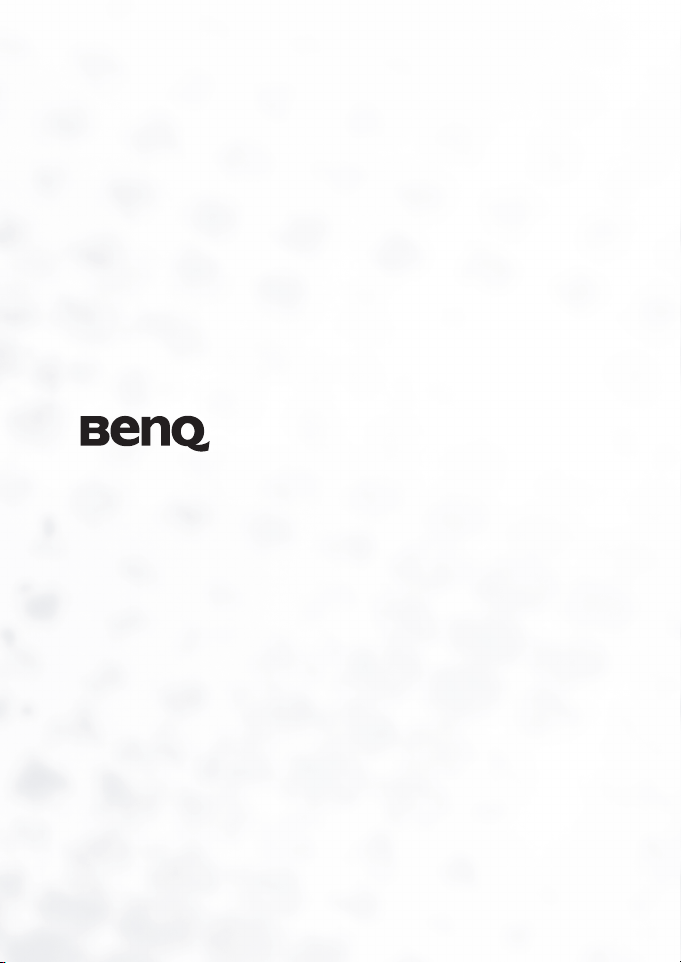
DC E53+ Digital Camera
User’s Manual
Welcome
Page 2
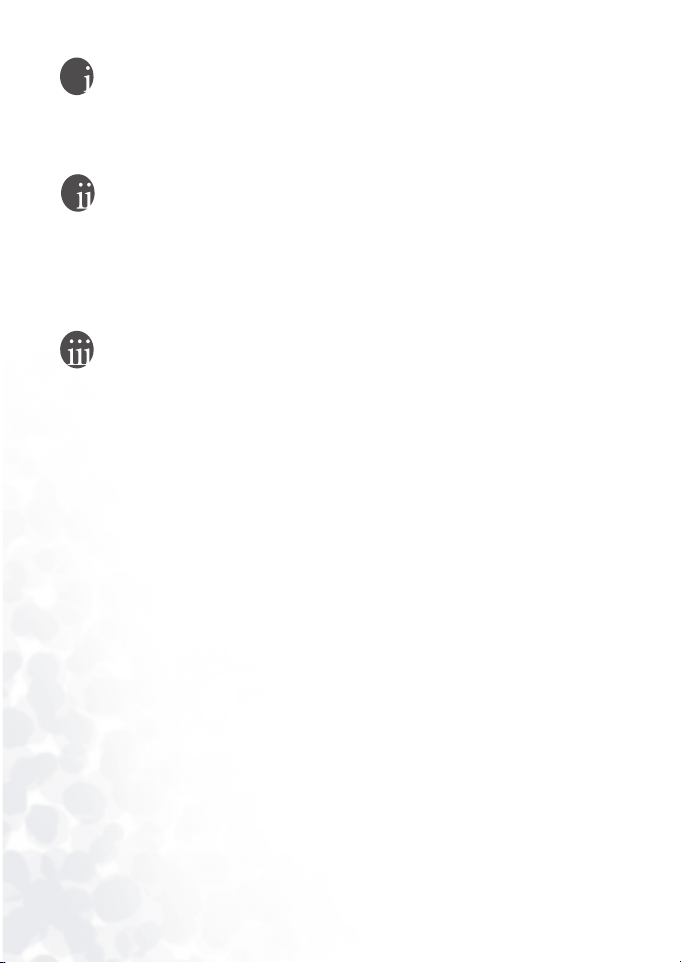
Copyright
Copyright 2005 by BenQ Corporation. All rights reserved. No part of this publication may be
reproduced, transmitted, transcribed, stored in a retrieval system or translated into any language or
computer language, in any form or by any means, electronic, mechanical, magnetic, optical, chemical, manual or otherwise, without the prior written permission of this company.
Disclaimer
BenQ Corporation makes no representations or warranties, either expressed or implied, with
respect to the contents hereof and specifically disclaims any warranties, merchantability or fitness
for any particular purpose. Further, BenQ Corporation reserves the right to revise this publication
and to make changes from time to time in the contents hereof without obligation of this company
to notify any person of such revision or changes.
*Windows, Internet Explorer and Outlook Express are trademarks of Microsoft Corporation. Others are copyrights of their respective companies or organizations.
Taking care of your camera
• Do not use your camera in the following environmental range: temperature below 0°C or above
40°C.
• Do not use or store your camera in the environments listed below:
- Direct sunlight
- High and dusty places
- Next to an air conditioner, electric heater or other heat sources
- In a closed car that is in direct sunlight
- Unstable locations
• If your camera becomes wet, wipe it with a dry cloth as soon as possible.
• Salt or seawater may cause severe camera damage.
• Do not use organic solvents such as alcohol, etc., to clean your camera.
• If the lens is dirty, use a lens brush or soft cloth to clean the lens. Do not touch the lens with your
fingers.
• To prevent electric shock, do not attempt to disassemble or repair your camera by yourself.
• Water may cause a fire or electric shock. Therefore, store your camera in a dry place.
• Do not use your camera outdoors when it is raining or snowing.
• Do not use your camera in or near water.
• If a foreign substance or water gets in your camera, please turn the power off immediately and disconnect the batteries and the power adapter. Remove the foreign substance or water, and send it
to the maintenance center.
• Transfer the data to the computer as soon as possible to avoid losing your images and/or video
clips.
Page 3
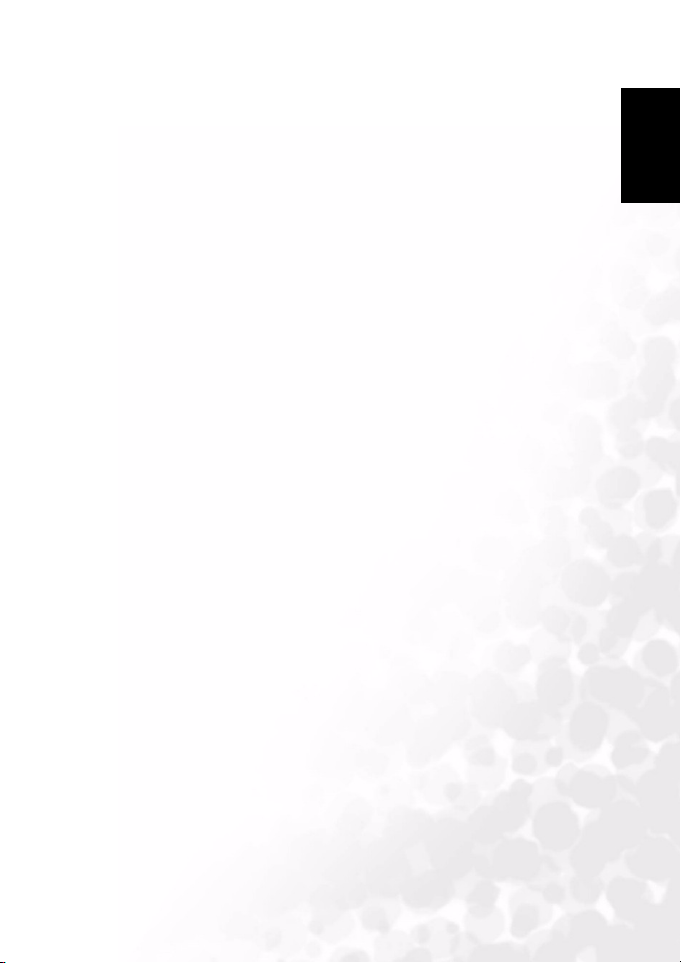
BenQ DC 5530 User’s Manual
1. Touring your DC E53+ ........................................................ 1
1.1 Checking the Package Contents ....................................... 1
1.2 DC E53+ Components .................................................... 1
1.2.1 Front View........................................................... 1
1.2.2 Rear View ............................................................ 2
1.2.3 Status LED Indicator ............................................. 2
2. Preparing Your DC E53+ for Use........................................ 3
2.1 Installing the Battery ....................................................... 3
2.2 Charging the battery........................................................ 3
2.3 Using an AC power adapter............................................. 4
2.4 Inserting and Removing an SD Memory Card
(Optional Accessory)
3. Using the DC E53+............................................................... 5
3.1 Capture Mode................................................................. 5
3.1.1 Capture Mode LCD Monitor Information................ 6
3.1.2 Changing Camera Settings...................................... 7
3.1.2.1 Setting the Scene Mode ................................... 7
3.1.2.2 Using the Flash .............................................. 8
3.1.2.3 Using the Self-Timer....................................... 9
3.1.2.4 Using the Optical Zoom .................................. 9
3.1.2.5 Deleting Images ........................................... 10
3.1.3 Capture Mode Menus Settings .............................. 10
3.1.3.1 Capture Mode Picture Menu.......................... 10
3.1.3.2 Capture Mode Function Menu ....................... 11
3.2 Video Mode.................................................................. 13
3.2.1 Movie Mode LCD Monitor Information ................. 13
3.2.2 Movie Mode Menu Settings .................................. 14
3.3 Playback Mode.............................................................. 14
3.3.1 Playback Mode LCD Monitor Information (Image).. 15
3.3.2 Viewing Images .................................................. 15
3.3.2.1 Rotating Images ........................................... 15
4
English
I
Page 4
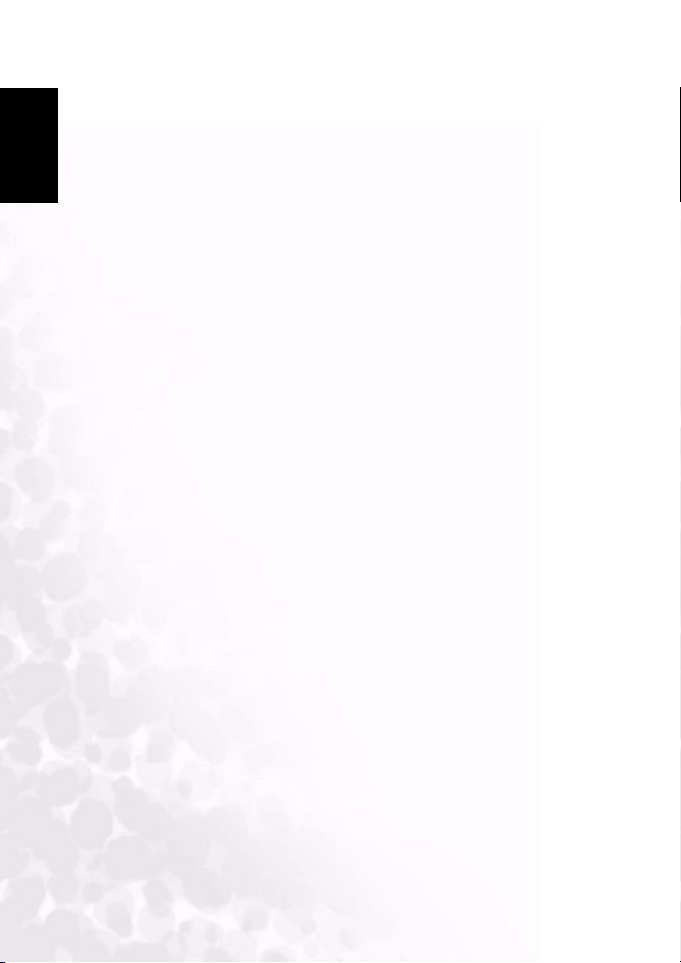
BenQ DC 5530 User’s Manual
English
3.3.2.2 Magnifying Images ....................................... 15
3.3.2.3 Thumbnail Display (Index Playback)............... 16
3.3.3 Playback Mode Menu Settings............................... 16
3.3.4 Playback Mode LCD Monitor Information (Video) .. 17
3.3.5 Playing Back Video Clips...................................... 17
3.4 Audio Mode................................................................. 18
3.4.1 Recording Voice Files .......................................... 18
3.4.2 Audio Mode LCD Menu...................................... 18
3.4.3 Playing Back a Voice File ...................................... 18
3.4.4 Deleting Voice Files............................................. 19
3.5 Setup Mode.................................................................. 19
3.5.1 Setup Menus in Camera and Movie Mode............... 19
3.5.2 Setup Menus in Playback Mode............................. 20
4. PC DEPENDENT FEATURES........................................... 21
4.1 Bundled Software.......................................................... 21
4.2 USB Mode .................................................................... 21
4.3 Printer Mode ................................................................ 22
5. Troubleshooting ................................................................. 25
6. Specifications ...................................................................... 27
7. Service information ............................................................ 28
II
Page 5
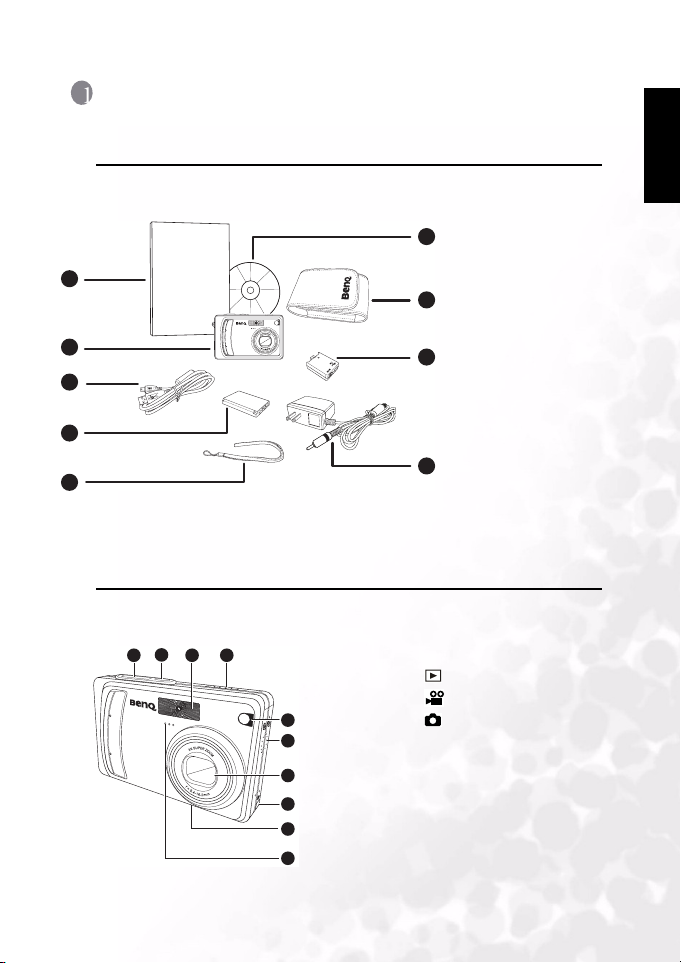
BenQ DC 5530 User’s Manual
B
1 TOURING YOUR DC E53+
1.1 Checking the Package Contents
Carefully unpack your kit box and ensure that you have the following items. In the event that
any item is missing or if you find any mismatch or damage, promptly contact your dealer.
1. User manual
6
User Manual
1
2
3
4
5
If any of the items are missing or appear to be damaged, contact your dealer. Save the
packaging in the event you need to ship your camera for service.
1.2 DC E53+ Components
1. Shutter button
1.2.1 Front View
1 2 4
3
5
6
7
8
9
10
2. Power button
3. Built-in flash
4. Mode switch
5. Self-timer LED (AF auxiliary
6. Speaker
7. Lens/Lens cover
8. Conversion adapter terminal
9. Tripod mount
10. Microphone
2. DC E53+ digital
camera
3. USB cable
4. Battery
7
5. Hand strap
6. DC E53+ software
CD-ROM
7. Camera pouch
8
8. Conversion adapter
9. AC adapter
9
– Playback
– Movie
– Still picture
light)
English
Touring your DC E53+
1
Page 6
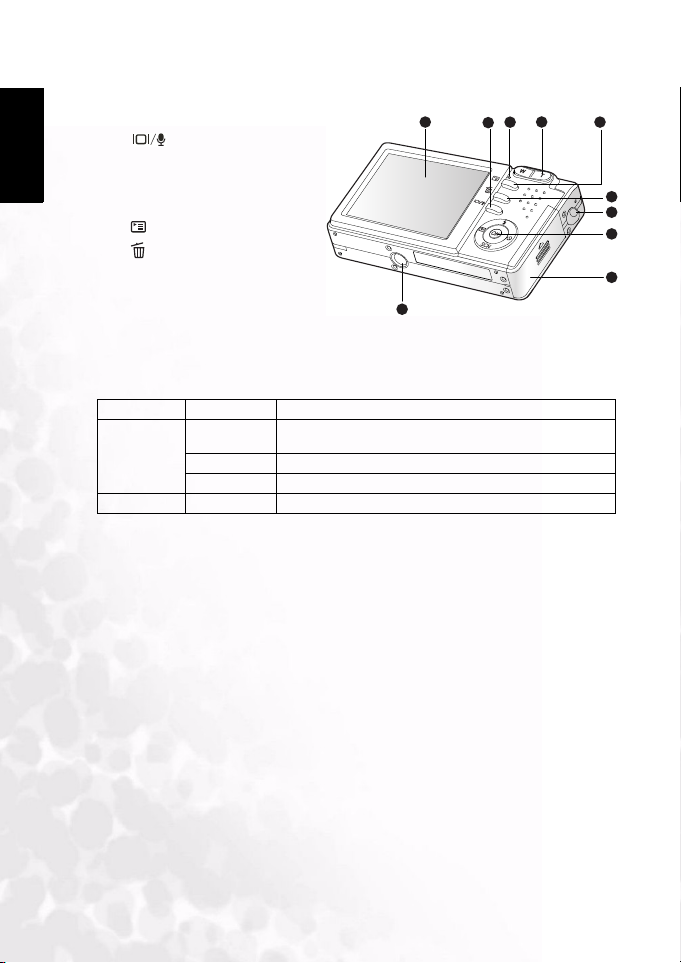
BenQ DC 5530 User’s Manual
English
1.2.2 Rear View
1. LCD monitor
2. Display / Audio mode
button
3. Status LED
4. T Zoom in button
W Zoom out button
5. Menu button
6. Delete button
7. Strap eyelet
8. Control and Set buttons
9. Battery / SD memory card cover
10. Tripod socket
1 2 3
10
1.2.3 Status LED Indicator
Color State During Power Off
Status
LED
Self-timer LED Blinking red The self-timer function is activated.
Solid red 1. The digital still camera is powering up.
Blinking red Image is being processed and stored to memory
Solid green USB communication is in progress
2. The digital still camera is in the process of battery charge.
5
4
6
7
8
9
2
Touring your DC E53+
Page 7

BenQ DC 5530 User’s Manual
2 PREPARING YOUR DC E53+ FOR USE
2.1 Installing the Battery
We highly recommend you to use the specified rechargeable
lithium-ion battery to realize the full capability of your digital
still camera. Make sure that the power of the digital still camera is
off before inserting or removing the battery.
1. Open the battery/SD memory card cover (A).
2. Insert the battery in the correct orientation shown (B).
Tilt the battery lock lever in the direction of the arrow and
orient the battery so that its label is facing to the rear side of
the camera, and then insert the battery.
3. Close the battery/SD memory card cover (C).
To remove the battery
Open the battery/SD memory card cover and then release the
battery lock lever. When the battery has come out a little, slowly
pull it out the rest of the way.
2.2 Charging the battery
The state-of-charge of the battery will affect the performance of the
digital still camera. To maximize battery performance and lifetime, it
is recommended that you fully charge the battery using the optional
AC power adapter and then fully discharge it (through normal use) at
least one time. Make sure that the power of the digital still camera is
off and then insert the battery before starting.
1. Insert the conversion adapter into the conversion adapter
terminal of the camera as shown in the illustration.
2. Connect one end of the AC power adapter to the DC IN terminal
of the conversion adapter.
3. Connect the other end of the AC power adapter to a wall outlet.
Charging time differs depending on the ambient temperature and the status of battery.
• The digital still camera must be used with the specified AC power adapter. Dam-
age caused by the use of an incorrect adapter is not covered under the warranty.
• Always make sure that the digital still camera is off before removing the battery.
• The battery may feel warm after it has been charged or immediately after being
used. This is normal and not a malfunction.
• When using the digital still camera in cold environments, keep the digital still
camera and its battery warm by holding it inside your jacket or other warm protective environment.
Notes
English
A
B
C
Preparing Your DC E53+ for Use
3
Page 8
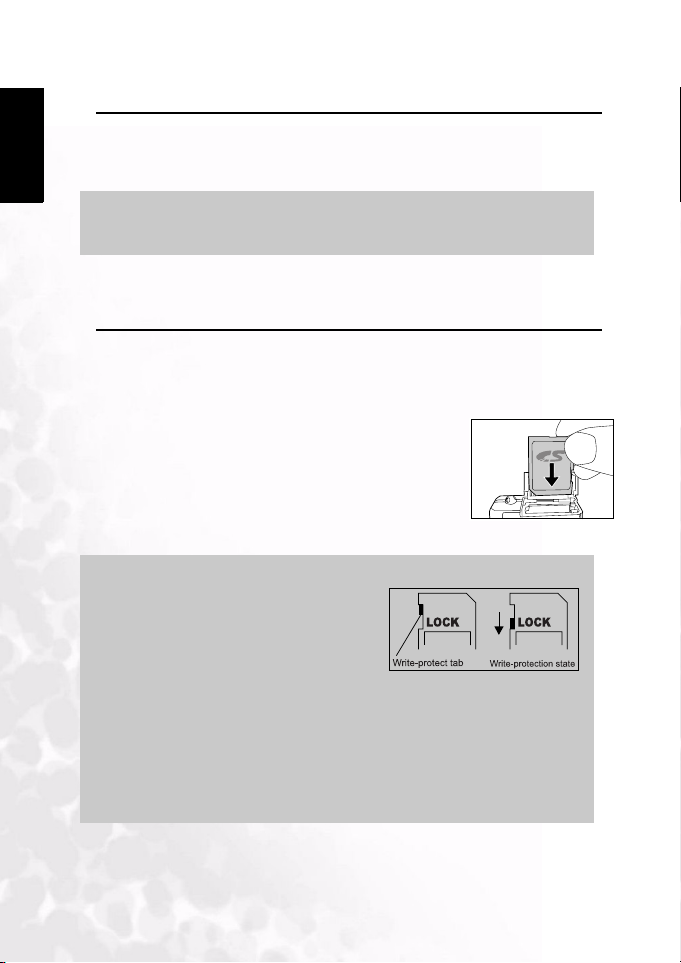
BenQ DC 5530 User’s Manual
English
2.3 Using an AC power adapter
Using an AC power adapter prevents the digital still camera from automatically powering off
while transferring files to your computer.
Perform the steps in the preceding section "Charging the Battery".
Note
Make sure to use only the AC power adapter specified for the camera. Damage caused
by the use of an incorrect adapter is not covered under the warranty.
2.4 Inserting and Removing an SD Memory Card
(Optional Accessory)
The digital still camera comes with internal memory, allowing you to record video clips,
captured images, or voice files in the digital still camera. However, you can also expand the
memory capacity by using an optional SD (Secure Digital) memory card so that you can store
more files.
1. Always make sure the digital still camera is turned off before
inserting or removing a memory card.
2. Insert an SD memory card in the correct orientation as
shown in the illustration.
3. Close the battery/SD memory card cover.
To remove the SD memory card, make sure the camera is
turned off. Press lightly on the edge of the memory card and
it will eject.
Notes
Be sure to format an SD memory card with
•
this digital still camera before using it.
• To prevent valuable data from being acci-
dentally erased from an SD card, you can
slide the write protect tab (on the side of the
SD memory card) to “LOCK”.
• To save, edit, or erase data on an SD memory card, you must unlock the card.
• You should format an SD memory card with the camera before using it for the
first time.
• To format the internal memory, do not insert a memory card into the camera.
Otherwise, you will format the memory card.
• Formatting is an irreversible action and data cannot be recovered at a later time.
• An SD memory card having any problem cannot be properly formatted.
4
Preparing Your DC E53+ for Use
Page 9
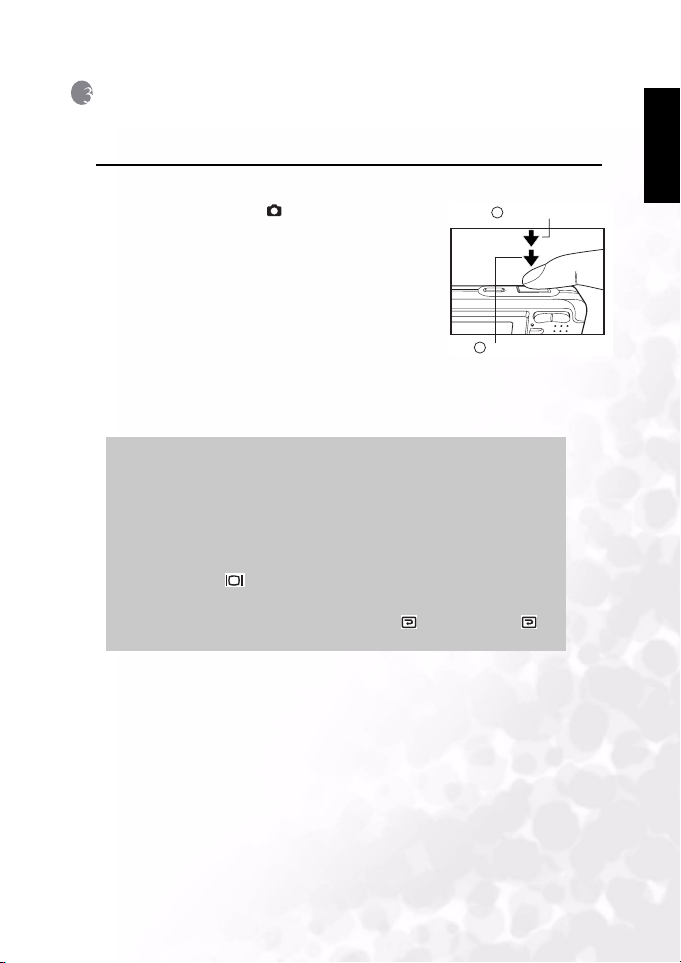
BenQ DC 5530 User’s Manual
3 USING THE DC E53+
3.1 Capture Mode
1. Press the POWER button to turn on the camera.
2. Slide the mode switch to [ ].
3. Compose your image in the LCD monitor.
4. Press the shutter button down halfway (1), then press it
down fully (2).
• Pressing the shutter button down halfway automati-
cally focuses and adjusts the exposure.
• The focus-area frame turns blue when the camera is
focused and the exposure is determined.
• When the focus or exposure is not suitable, the frame
of the focus area turns yellow.
• If the photographic preview is set to "ON", the captured image will be displayed while
the image is being recorded onto the memory.
Notes
• The LCD monitor darkens in strong sunlight or bright light. This is not
a malfunction.
• To prevent your images from being blurred while pressing the shutter
button, always hold it carefully. This is especially important when you
are shooting under low lighting conditions, which your camera may
decelerate the shutter speed to ensure your images are properly exposed.
• Pressing the button changes the LCD display in the sequence of:
Standard Display
• To review the last-captured image, press the button. Press the
button again to return to the camera mode.
→ Simplified Display → No Information.
1
Press down halfway
2
Press down fully
English
Using the DC E53+
5
Page 10
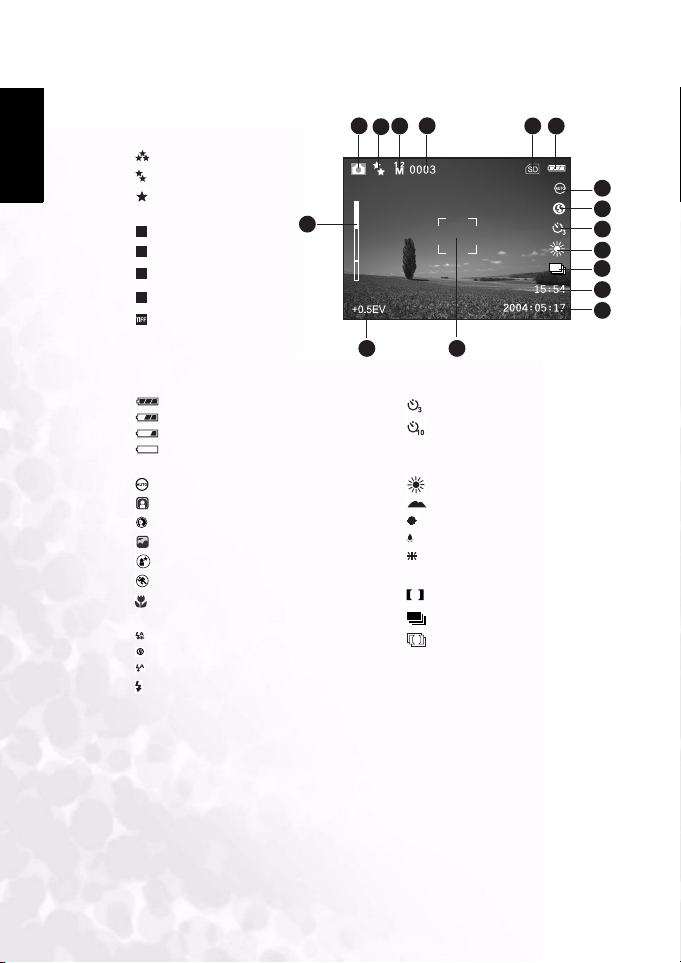
BenQ DC 5530 User’s Manual
English
3.1.1 Capture Mode LCD Monitor Information
1. Camera mode
2. Image quality
[]SUPER FINE
[]FINE
[]NORMAL
3. Image size (resolution)
5M
[ ] 2560 x 1920
3M
[ ] 2048 x 1536
1.2
M
[ ] 1280 x 960
0.3
M
[ ] 640 x 480
[ ] TIFF IMAGE
4. Available number of shots
5. SD memory card indicator
(if present)
6. Battery power indicator
[ ] Full battery power
[ ] Medium battery power
[]Low battery power
[ ] Virtually no battery power
7. Scene mode
[]AUTO
[]BACKLIGHT
[]PORTRAIT
[]LANDSCAPE
[]NIGHT SCENE
[]SPORTS
[]MACRO
8. Flash mode
[] RED EYE
[] NO FLASH
[] AUTO FLASH
[ ] FORCED FLASH
1 2 3 6
T
4
16
W
15
9. Self-timer icon (if used)
[ ] 3-second delay
[ ] 10-second delay
10. White balance
[AUTO]AUTO
[]DAYLIGHT
[]CLOUDY
[]SUNSET
[] TUNGSTEN
[] FLUORESCENT
11. Capture mode icon
S
[] SINGLE
[ ] CONTINUOUS
A
[] AEB
12. Time
13. Date
14. Focus area
15. Exposure value
(no indication with 0EV)
16. Zoom status
5
7
8
9
10
11
12
13
14
6
Using the DC E53+
Page 11

BenQ DC 5530 User’s Manual
3.1.2 Changing Camera Settings
Camera settings can be changed with the five-way button.
1. Up/Flash: Scrolls upwards in menus and enables you to
choose the appropriate flash setting.
2. Left/Quick View: Scrolls left in menus and enables you to
view the last picture that was captured.
3. Down/Scene: Scrolls downwards in menus and enables you
to choose the scene.
4. Right / Self-Timer: Scrolls right in menus and toggles
through the self-timer settings.
5. OK: Enters the menu page and confirms the chosen setting.
3.1.2.1 Setting the Scene Mode
This sets the scene mode for capturing images.
1. Press the POWER button to turn on the cam era. Make
sure the camera is in [ ] mode.
2. Press the SCN button.
The screen of scene mode menu is displayed.
3. Use the S/T/W/ X buttons to select the desired scene
mode, then press the OK button to confirm.
The table below will help you choose the appropriate scene
mode:
Icon Scene mode Description
Auto Select this mode when you want to leave the settings up to the camera to
Backlight Select this mode while capt uring images with the light coming from behind
Portrait Select this mode when you want to capture an image that makes the person
Landscape Select this mode to enhance color, saturation show n in mountains, forests
Night Scene Select this mode when you want to photograph people with an evening or
Sports Select this mode when you want to capture fast-moving subjects.
Macro Select this mode to capture close-up subject.
capture images with ease.
the subject.
The flash is fixed at [ ]
stand out against a defocused (blurred) background. The default flash
mode is set to [ ] which is effective in reducing the red-eye phenomenon.
and other landscape scenery or to take portraits that feature a landmark in
the background. The flash is fixed at [ ].
night scene background.
The flash is fixed at [ ]
1
5
2
3
English
4
Notes
•
The description of each scene serves as a general guide. Set the digital
still camera to suit your own preferences.
• The scene mode can be set only in [ ] mode.
Using the DC E53+
7
Page 12

BenQ DC 5530 User’s Manual
English
3.1.2.2 Using the Flash
The flash is designed to function automatically when lighting conditions warrant the use of
flash. You can capture an image using a flash mode suitable to your circumstances.
1. Press the POWER button to turn on the camera.
2. Slide the mode switch to [ ].
3. Press the button.
The screen of flash mode menu is displayed.
4. Use the
5. Compose your scene and press the shutter button.
The table below will help you to choose the appropriate flash mode:
S/T/W/X buttons to select the desired flash
mode, then press the OK button.
The flash mode you set will be displayed on the LCD
monitor.
Icon Flash Mode Description
RED EYE Use this mode to reduce the red-eye phenomenon when you want to cap-
NO FLASH Use this mode in the environment that the flash use is prohibited or under
AUTO FLASH The flash fires automatically according to the photographic conditions.
FORCED
FLASH
ture natural-looking images of people and animals in low-light conditions.
When capturing images, the red-eye phenomenon can be reduced by asking
the subject (person) to look at the digital still camera or get as close to the
digital still camera as possible.
the situation that the distance to the subject is too far away for the flash to
have any effect.
The flash will always fire regardless of the surrounding brightness. Select
this mode for recording images with high contrast (backlighting) and deep
shadows.
Notes
•
In [ ] backlight mode, the flash is fixed at [ ].
• In [ ] landscape and [ ] macro modes, the flash is fixed at [ ].
• In the capture mode [ ] continuous and [ ] AEB, the flash is fixed
at [ ].
A
• The flash cannot be used in the [ ] mode.
8
Using the DC E53+
Page 13

BenQ DC 5530 User’s Manual
3.1.2.3 Using the Self-Timer
The self-timer can be set in [ ] mode. This feature is useful for situations where you may
wish to join into the scene when taking group shots.
1. Secure the camera to a tripod or place it on a stable surface.
2. Press the POWER button to turn on the camera.
3. Slide the mode switch to [ ].
4. Toggle the button to select the desired self-timer mode.
OFF
[NO INDICATION]
5. Compose your image and press the shutter button.
• The self-timer function is activated and the sta-
tus of countdown is displayed on the LCD monitor.
• The self-timer LED flashes and the image will be
captured after the preset time has elapsed.
• To cancel the self-timer during operation, press
the button.
Note
The self-timer setting is automatically cancelled after an image is captured.
3.1.2.4 Using the Optical Zoom
Zoom photography allows you to capture images magnified up to 3 times or wide-angle
photography depending on the distance up to the subject. You can further enlarge the center
of the screen and capture images using the digital zoom.
1. Slide the mode switch to [ ] or [ ].
2. Compose the image with the zoom button.
• Pressing the T button zooms in on the subject, and
enlarges the subject on the LCD monitor.
• Pressing the W button provides a wider-angle
image.
• The lens position moves according to the zoom but-
ton setting.
3. Press the shutter button down halfway to set the focus and exposure, then press it down
fully to capture the image.
Note
Zoom function cannot be used while a video clip is recording.
07
English
Using the DC E53+
9
Page 14

BenQ DC 5530 User’s Manual
English
3.1.2.5 Deleting Images
Use this function to delete one or all images/video clips stored in the internal memory or
memory card. Please note that the deleted images or video clips cannot be recovered.
Immediate Erasure (Quick Delete Function)
The quick delete function enables you to delete the last image during capture.
1. Slide the mode switch to [ ] or [ ].
2. Press the button.
The last image and delete message appears on the screen.
3. Use the W /X buttons to select [YES], then press the OK
button.
If you wish to cancel the deletion, select [NO].
Note
Protected images cannot be deleted
3.1.3 Capture Mode Menus Settings
3.1.3.1 Capture Mode Picture Menu
1. Slide the mode switch to [ ].
2. Press the button to acces s in Camer a menu, then use the
W/X buttons to select [PICTURE] menu.
3. Use the S/T/W/X buttons to select the desired item in
[PICTURE] menu, then press the OK button.
4. To exit from the menu, press the button.
Icon Item Function al Description
SIZE Sets the size of the image that will be captured.
QUALITY Sets the quality (compression rate) at which the image is captured.
Q
SHARPNESS Sets the level of image sharpness.
5M
3M
1.2
M
HIGH
NORMAL
LOW
2560 x 1920
2048 x 1536
1280 x 960
SUPER FINE
FINE
NORMAL
0.3
M
PICTURE
R
B
G
SELECT PAGE:
SELECT ITEM:
640 x 480
TIFF IMAGE
FUNCTION SETUP
Q
WB
EXIT:
WB
10
Using the DC E53+
Page 15

BenQ DC 5530 User’s Manual
Icon Item Function al Description
COLOR Sets the color of the image that will be captured.
R
B
G
WHITE
WB
BALANCE
MANUAL WB Allows for manually setting the white balance. Manual WB is convenient
WB
3.1.3.1.1 Setting the White Balance
The human eye adapts to changes in light so that white objects still appear white even when
the light changes. With a digital camera, however, the color of the subject is influenced by the
color of the light surrounding it. This color adjustment is called "white balance adjustment".
This setting allows you to set the white balance when capturing images under specific lighting
conditions.
3.1.3.1.2 Adjusting the White Balance Manually
Manual white balance lets you configure the digital still camera for a particular light source
and other conditions. Note that you must perform manual white balance under the same
conditions you will be shooting. You must also have a piece of white paper or other similar
object on hand in order to perform this function.
3.1.3.2 Capture Mode Function Menu
1. Slide the mode switch to [ ].
2. Press the button to access in Camera menu, then use
the W/X buttons to select [FUNCTION] menu.
3. Use the S/T/W/X buttons to select the desired item in
[FUNCTION] menu, then press the OK button.
4. To exit from the menu, press the button.
NORMAL
B&W
SEPIA
Sets the white balance when capturing images under specific lighting conditions.
AUTO AU TO
DAYLIGH T
CLOUDY
SUNSET
TUNGSTEN
FLUORESCENT
when the white balance presets do not offer a good match to your specific
lighting conditions.
Before selecting [EXECUTE], select a white subject (such as a white paper)
that will be used to set the white balance.
– EXECUTE/CANCEL
PICTURE
FUNCTION SETUP
QUICK
EV
VIEW
SELECT PAGE:
SELECT ITEM:
English
ISO
EXIT:
Icon Item Function al Description
CAPTURE
MODE
Sets the recording method at the time of capturing images.
SINGLE
S
CONTINUOUS
A
AEB
Using the DC E53+
11
Page 16

BenQ DC 5530 User’s Manual
English
Icon Item Function al Description
LCD
BRIGHTNESS
DIGITAL
ZOOM
QUICK VIEW Sets to display a captured image on LCD monitor immediately after you
QUICK
VIEW
EXPOSURE Sets to obtain the correct exposure when the subject is much brighter or
ISO Sets the light se nsitivity for capturing images. When t he sensitivity is raised
ISO
Selects a brightness level for the LCD monitor.
The adjustment range is from –5 to +5.
Enables or disables digital zoom.
–ON/OFF
have captured the image.
–ON/OFF
darker than the background.
The exposure compensation value can be set in the range from –2.0EV to
+2.0EV in 0.5EV intervals.
(the ISO figure is increased), the camera sensitivity is enhanced for lowlighting, but your images will appear more pixilated (grainy).
– AUTO/100/200
3.1.3.2.1 Continuous Capture
In continuous capture mode, you can capture a rapid sequence of images with one press of
the shutter button. This function is very useful for photographing objects in motion where it
is difficult to determine the precise moment of capture. Afterwards, you may review the
sequence of images to select the best one.
1. Use the S/T buttons to select [CONTINUOUS ], then
press the OK button.
2. To exit from the menu, press the button.
The indicator is displayed on the monitor screen.
3. Press the shutter button down halfway to lock the focus.
4. Press the shutter button down all the way to capture images.
CAPTURE MODE
SINGLE
CONTINUOUS
AEB
BACK : SET :
S
A
Capturing will stop when the shutter button is released.
Notes
• Maximum number of continuous shots: 5.
• In CONTINUOUS mode, the flash mode will be set to NO FLASH auto-
matically.
3.1.3.2.2 Auto-Exposure Bracketing (AEB)
Auto-exposure bracketing is an effective technique when it is difficult to determine the precise
exposure of a scene. Using AEB the camera will capture a sequential burst of three images at
three different exposure settings. Afterwards, you may review the sequence of images to select
the best exposure.
12
In AEB mode, the flash mode will be set to NO FLASH automatically.
Note
Using the DC E53+
Page 17

BenQ DC 5530 User’s Manual
3.1.3.2.3 Using the Digital Zoom
Using a combination of 3 times optical zoom and 4 times digital zoom permits zoom
photography up to 12 times to suit the subject and the distance. Digital zoom is a compelling
feature, however, the more an image is enlarged (zoomed), the more pixilated (grainer) the
image will appear.
English
The zoom setting is automatically cancelled by either turning the camera
off or the activation of the Auto Power Off function.
3.2 Video Mode
1. Press the POWER button to turn on the camera.
2. Slide the mode switch to [ ].
3. Compose the image with the zoom button, if desired.
• Optical zoom should be set while composing the
scene.
• Optical zoom cannot be used during movie capture.
4. Press the shutter button to start recording.
5. Press the shutter button again to stop recording.
Notes
The flash and self-timer cannot be used in [ ] mode.
•
• While a video is being recorded to an SD card, do not open the bat-
tery/SD card cover, nor remove the battery or SD card. Doing so might
damage the SD card or destroy the data.
3.2.1 Movie Mode LCD Monitor Information
Note
1. Movie mode
2. Available recording time/Elapsed time
3. Video size
VGA
[ ] 640 x 480
QVGA
[ ] 320 x 240
4. SD memory card indicator (if present)
5. Battery power indicator
6. Time
7. Date
8. Zoom status
1 2 4
T
8
W
5
3
VGA
6
7
Using the DC E53+
13
Page 18

BenQ DC 5530 User’s Manual
English
3.2.2 Movie Mode Menu Settings
1. Slide the mode switch to [ ].
2. Press the button to acces s in Camer a menu, then use the
W/X buttons to select [FUNCTION] menu.
3. Use the S/T/W/X buttons to select the desired item in
[FUNCTION] menu, then press the OK button.
4. To exit from the menu, press the button.
Icon Item Function al Description
SIZE Sets the size of the image that will be recorded.
Color Sets the color of the image that will be copied.
R
B
G
LCD BRIGHT Selects a brightness level for the LCD monitor.
EXPOSURE Sets the correct exposure when the subject is much brighter or darker than
– 640 x 480
– 320 x 240
–NORMAL
–B&W
–SEPIA
The adjustment range is from -5 to +5.
the background.
The exposure compensation value can be set in the range from -2.0EV to
+2.0EV in 0.5EV intervals.
MOVIE
EV
EXPOSURE
SELECT PAGE:
SELECT ITEM:
SETUP
R
B
G
0.0EV
EXIT:
ENTRY:
3.3 Playback Mode
In the playback mode, you can view, magnify, delete images, play video clips, or run a slide
show. This mode also provides a thumbnail image display, allowing you to quickly search for
the desired image.
1. Press the POWER button to turn on the
camera.
2. Slide the mode switch to [ ].
3. Use the W/X buttons to select the desired
images.
• To view the previous image, press the W
button.
• To view the next image, press the X
button.
14
Using the DC E53+
Page 19

BenQ DC 5530 User’s Manual
3.3.1 Playback Mode LCD Monitor Information (Image)
1. Playback mode
2. Frame number
3. SD memory card indicator (if present)
4. Battery power indicator
5. Image size (resolution)
6. Camera mode
3.3.2 Viewing Images
3.3.2.1 Rotating Images
Pressing the S/T buttons during image playback will rotate the image 90 degrees.
The S button
rotates the image
clockwise,
whereas the T
button rotates the
image
counterclockwise.
o
90 Counterclockwise
Notes
• If there is no image stored in the internal memory or memory card,
[NO PICTURE] message will appear on the monitor.
• Pressing the button while playing back images changes the LCD
display in the sequence of: Standard display
information.
3.3.2.2 Magnifying Images
While reviewing your images, you may enlarge a selected portion of an image. This
magnification allows you to view the details. Images that are being displayed can be enlarged
in 8 times enlargement.
1. Adjust the zoom ratio by using the zoom button.
• To enlarge the selected image, press the T button.
• To return to normal magnification, press the W
button.
• The magnification factor is displayed on the LCD
monitor.
2. To view different portion of the images, press the
S/T/W/X buttons to adjust the display area.
You will see a white frame with a pink box inside. The white frame indicates the entire
image, while the pink box shows the location of the currently enlarged area.
3. To return to regular display, toggle the W button until the regular display appears on the
screen.
1 2 364
5
o
0 (Original)
→ Detailed display → No
3x
o
90 Clockwise
English
Using the DC E53+
15
Page 20

BenQ DC 5530 User’s Manual
English
The range of magnification factor is: 1.5x, 2.0x, 2.5x, 3.0x, 3.5x, 4.0x, 4.5x,
5.0x, 5.5x, 6.0x, 6.5x, 7.0x, 7.5x and 8.0x.
3.3.2.3 Thumbnail Display (Index Playback)
This function allows you to view four or nine thumbnail images on the LCD monitor
simultaneously so you may search for a particular image.
1. Press the W button.
Four or nine thumbnail images are displayed simultaneously.
2. Use the S/T/W/X buttons to select the image to be
displayed at regular size, then press the OK button to display
the selected image on full screen.
Note
Note
As appropriate, the [ ] or [ ] icon will be displayed in a thumbnail display.
3.3.3 Playback Mode Menu Settings
1. Slide the mode switch to [ ].
2. Press the button to access in PLAY menu.
3. Use the S/T/W/X buttons to select the desired setting, then press the OK button.
4. To exit from the menu, press the button.
PLAY
SLIDE
SHOW
COPY
SELECT PAGE:
SELECT ITEM:
Index
SETUP
EXIT:
PLAY
LOGO
R
CHANGE LOGO
SELECT ITEM:
DPOF
SETUP
EXECUTE
EXIT:
ENTRY:
Icon Item Function al Description
SLIDESHOW This function enables you to play back your images automatically in
SLIDE
SHOW
PROTECT Set the data to read-only to prevent images from being erased by mistake.
DELETE ALL Delete all files
16
Using the DC E53+
sequential order as a slide show. This is a very useful and entertaining feature for reviewing recorded images and for presentations.
– 3SEC/5SEC/7SEC/9SEC
– YES/NO
– YES/NO
Page 21

BenQ DC 5530 User’s Manual
Icon Item Function al Description
COPY TO
COPY
CARD
THUMBNAIL Allows you to view 4 or 9 thumbnail images on the LCD monitor at the
Index
RESIZE Changes the size of a recorded image.
R
CHANGE
LOGO
LOGO
DPOF
DPOF
3.3.4 Playback Mode LCD Monitor Information (Video)
1. Playback mode
2. Frame number
3. Video size
4. SD memory card indicator (if present)
5. Battery power indicator
6. Stop indicator
7. Fast reverse playback indicator
8. Fast forward playback indicator
9. Video status bar
10. Movie mode
Allows you to copy your files from the d igital still camera’s internal memory
to a memory card. Of course, you can only do this if you have a memory
card installed and some files in internal memory.
– YES/NO
same time, which can quickly search for the image that you want.
– 4/9
– 2560 x 1920
– 2048 x 1536
– 1280 x 960
– 640 x 480
–EXIT
Allows you to specify one of your recorded images as your startup screen,
which will be displayed on the monitor whenever you turn on the camera.
– EXECUTE/CANCEL
DPOF (Digital Print Order For mat) allows you to embed printing information on your memory card. Files saved in the DPOF format can be printed
using compatible printers or through a laborator y printing device.
1 2 4105
9
100-0001
8
STOP :
English
3
VGA
1X
67
3.3.5 Playing Back Video Clips
Press the shutter button to start playing back a video clip.
• To pause or resume video playback, press the shutter button.
• To stop playback, press the OK button.
• Use the T button to start fast-reverse playback.
• Use the S button to start fast-forward playback.
Using the DC E53+
17
Page 22

BenQ DC 5530 User’s Manual
English
The zoom function cannot be activated while playing back video clips.
•
Notes
• To play back video clips on the computer, we recommend you to use
Windows Media Player 9.0 (WMP 9.0). You can download WMP version from the website at www.microsoft.com.
• Pressing the button in video playback mode changes the LCD display in
the sequence of: Indicators on
→ Indicators off.
3.4 Audio Mode
Audio mode allows you to use the DC E53+ as a voice recorder. Sound saved on the installed
SD memory card or in the camera’s internal memory.
3.4.1 Recording Voice Files
1. Press the POWER button to turn on the camera (A).
2. Slide the mode switch to [ ] (B).
3. Press the button to access Audio mode.
4. Press the shutter button to start recording (C).
• A indicator is displayed on the screen.
• Recording stops when you press the shutter button again.
ABC
AUD_0001
AUD_0002
AUD_0003
RECORD!
:STOP
3.4.2 Audio Mode LCD Menu
1. Audio mode
2. SD memory card indicator (if present)
3. Battery power indicator
4. Sound level (speaker volume)
5. Audio file name
3.4.3 Playing Back a Voice File
1
AUD_0001
5
AUD_0002
AUD_0003
SELECT FILE!
:RECORD
:PLAY
W :VOLUME-
T :VOLUME+
W :VOLUME -
T :VOLUME +
2 3
4
18
Using the DC E53+
Page 23

BenQ DC 5530 User’s Manual
1. Perform the above steps 1~3.
Voice playlist appears on the screen.
2. Use the S/T buttons to select the voice file you want to
play.
3. Press the OK button to start playback of the voice file
through the camera’s speaker.
• To pause playback, press the button.
• To resume playback, press the OK button.
• To stop playback, press the OK button again.
3.4.4 Deleting Voice Files
1. Make sure the camera is in Audio mode.
2. In the Audio mode, use the S/T buttons to select the voice
file you want to delete.
3. Press the button to delete the selected voice file.
4. When the delete message appears, use the W/X buttons to
select [YES], and then press the OK button.
If you wish to cancel the deletion, select [NO].
3.5 Setup Mode
This feature allows you to set up the default settings for using your camera in addition to
image-related settings. Select your personal preferences for the camera with this mode.
3.5.1 Setup Menus in Camera and Movie Mode
1. Slide the mode switch to [ ] or [ ].
2. Press the button.
3. Press the W/X buttons to select the [SETUP] menu.
4. Use the S/T/W/X buttons to select the desired setting, then press the OK button.
PICTURE
FUNCTION SETUP
FORMAT
AUTO
AUTO
D
SELECT PAGE:
SELECT ITEM:
Icon Item Function al Description
SPEAKER Enables or disables the sounds associated with camera button functions.
SLIDE
SHOW
DATE
EXIT:
–ON/OFF
SELECT PAGE:
SELECT ITEM:
MOVIE
D
AUD_0011
:PAUSE
:STOP
AUD_0001
AUD_0002
AUD_0003
SELECT FILE!
:RECORD
:PLAY
FORMAT
AUTO
PLAY!
SETUP
AUTO
DATE
EXIT:
W :VOLUME-
T :VOLUME+
NOYES
W :VOLUME-
T :VOLUME+
English
Using the DC E53+
19
Page 24

BenQ DC 5530 User’s Manual
English
Icon Item Function al Description
FORMAT Erases all data and reformats the internal memory or the SD card loaded in
SLEEP If the camera goes unused for a certain period of time while the camera is
RESET Returns all basic settings to the digital still camera’s default settings. The
COPY
POWER OFF If no operation is performed for a specific period of time, the camera will
Index
DATE
R
PRINTING
your camera. Protected images are also erased. SD card cannot be formatted if it is write-protected.
– YES/NO
powered on, it will switch to idle mode. If the camera is idle, re-active it by
pressing any button.
– OFF / 30SEC / 1MIN. / 2MIN
time setting will not be reset.
– YES/NO
automatically turn off. This feature is useful to reduce battery consumption.
– OFF / 3MIN. / 5MIN. / 10MIN.
The date of recording can be printed directly on still images. This function
must be activated before the image is captured.
–ON/OFF
3.5.2 Setup Menus in Playback Mode
1. Slide the mode switch to [ ].
2. Press the button.
3. Press the W/X buttons to select the [SETUP] menu.
4. Use the S/T/W/X buttons to select the desired setting,
then press the OK button.
Icon Item Function al Description
DATE TYPE Sets the displayed type of date and time on the screen.*[Y/M/D]:
Y/M/D
DATE SETUP Sets the date and the time.
DATE
LANGUAGE Sets the language that is displayed on the LCD monitor.
Year/Month/Day
– [D/M/Y]: Day/Month/Year
– [M/D/Y]: Month/Day/Year
PLAY
Y/M/D
NTSC
PAL
SELECT PAGE:
SELECT ITEM:
SETUP
DATE
EXIT:
20
VIDEO OUT VIDEO OUTSets video output standard of the camera so you may connect
NTSC
PAL
VERSION Displays the firmware version of the camera.
your camera to video equipment.
– PAL / NTSC
Using the DC E53+
Page 25

BenQ DC 5530 User’s Manual
4 PC DEPENDENT FEATURES
4.1 Bundled Software
The DC E53+ is supplied bundled with the following software:
Ulead Photo
Express
Ulead Photo
Explorer
Ulead VideoStudio
To install the software, refer to the information supplied with the CDs.
4.2 USB Mode
1. Insert the conversion adapter into the conversion adapter
terminal of the camera as shown in the illustration.
2. Connect the end of the smaller plug of the USB cable to
the conversion adapter.
3. Connect the other end of the USB cable to an available
USB port on your computer.
4. Turn on the camera.
[USB] screen is displayed.
5. Use the S /T buttons to select [PC], then press the OK
button.
6. There will be a new “Removable Disk” icon detected in
“My Computer”, in which contains your recorded
images/video clips/audio files.
Ulead® Photo Express™ 5.0 SE is a complete photo project software for
digital images. Acquire photos effortlessly from digital cameras or
scanners. Edit and enhance images using easy-to-use editing tools and
cool photographic filters and effects. Assemble creative photo projects
and share results via e-mail and multiple print options.
Ulead® Photo Explorer™ 8.0 SE Basic provides an efficient way to
transfer, browse, modify and distribute digital media. It is the all-inone tool for owners of digital cameras, Web Cams, DV camcorders,
scanners or anyone who strives to effectively handle digital media.
Ulead® VideoStudio™ 8 SE VCD is home video editing software that
makes editing movies as fun as shooting them. Users can make one in
three easy steps using the new Movie Wizard mode. Share finished
projects on VCD, tape, the Web, and mobile devices.
USB
SELECT ITEM :
PC
PRINTER
English
AV /
DC IN
ENTRY:
When connecting to the computer, it is necessary to install the battery or
Note:
use an AC power adapter.
PC DEPENDENT FEATURES
21
Page 26

BenQ DC 5530 User’s Manual
English
4.3 Printer Mode
If a printer that supports PictBridge is available, images can be printed by connecting the
digital still camera directly to the PictBridge-compatible printer without using a computer.
Connecting the Camera to the Printer
1. Connect the USB port on the camera and the USB jack
on the printer with the supplied USB cable, then turn on
your camera and the printer.
The "USB" screen is displayed.
2. Use the S/T buttons to select [PRINTER], then press
the OK button.
Printing images
When the camera is properly connected to a PictBridge compliant printer, the [PRINT
MODE SELECT] screen is displayed on the monitor. Use the S/T buttons to select the print
mode.
In [PRINT] Mode: Lets you print the specified image with PictBridge.
1. Use the S/T buttons to select the [PRINT] mode, then
press the OK button.
The [PRINT PAPER] screen is displayed.
2. Use the X button to access in the selection of paper
setting, then press the OK button to confirm.
[SIZE]: You may select the desired item depending on
the type of printer being used.
[BORDERLESS]: You may select the desired item
depending on the type of printer being used.
3. Use the W/X buttons to select the image you want to
print, then press the T button to set MORE print
reservations.
USB
PC
PRINTER
SELECT ITEM :
PRINT MODE SELECT
PRINT
PRINT ORDER
SELECT ITEM :
PRINT PAPER
SIZE BORDERLESS
STANDARD STANDARD
EXIT : SELECT:
ENTRY:
ENTRY:
GO:
22
PC DEPENDENT FEATURES
SELECT PAGE :
CANCEL :
PRINT :
MORE :
Page 27

BenQ DC 5530 User’s Manual
4. Use the S/T buttons to select the desired item, then
press the OK button.
Use the S/T buttons to change the setting, then press
the OK button to confirm.
[ ]: Specifies the number of prints. You can select the
number up to 10.
[DATE]: If you select [WITH], images are printed with
the date.
[FILE NAME]: If you select [WITH], images are printed
with the file name.
[EXIT]: To cancel the print settings, use the S /T buttons to select [EXIT].
5. After configuring the print settings, you can still use the W/X buttons to change the
image that you want to print. Then, press the OK button to print.
6. Use the S/T buttons to select [PRINT], then press the
OK button to confirm.
PRINT INFO
DATE
FILE NAME
EXIT
SELECT ITEM:
PRINT
PRINT
CANCEL
English
ENTRY:
SELECT ITEM :
ENTRY:
7. The printing starts, and the message
"TRANSFERRING" is displayed on the screen. The
message will disappear after the printing is finished.
TRANSFERRING
CANCEL:
8. Pressing the OK button during print data transfer
displays the screen for selecting whether to
[CONTINUE] or [CANCEL] printing.
In [PRINT ORDER] Mode: This function lets you print the specified images that have
configured DPOF settings.
PRINT
SELECT ITEM :
CONTINUE
CANCEL
ENTRY:
PC DEPENDENT FEATURES
23
Page 28

BenQ DC 5530 User’s Manual
English
1. Use the S/T buttons to select the [PRINT ORDER]
mode, then press the OK button.
PRINT MODE SELECT
PRINT
PRINT ORDER
2. Use the X button to access in the selection of paper
setting, then press the OK button to print.
[SIZE]: You may select the desired item depending on
the type of printer being used.
[BORDERLESS]: You may select the desired item
depending on the type of printer being used.
3. Use the S/T buttons to select [PRINT], then press the
OK button to confirm.
4. The printing starts, and the message
"TRANSFERRING" is displayed on the screen. The
message will disappear after the printing is finished.
5. Pressing the OK button during print data transfer
displays the screen for selecting whether to
[CONTINUE] or [CANCEL] printing.
SELECT ITEM :
PRINT PAPER
SIZE BORDERLESS
STANDARD STANDARD
EXIT : SELECT:
PRINT
PRINT
CANCEL
SELECT ITEM :
TRANSFERRING
PRINT
CONTINUE
CANCEL
SELECT ITEM :
ENTRY:
GO:
ENTRY:
CANCEL:
ENTRY:
24
PC DEPENDENT FEATURES
Page 29

BenQ DC 5530 User’s Manual
5 TROUBLESHOOTING
Refer to the symptoms and measures listed below before sending the camera for repairs. If the
problem persists, contact your local reseller or service center.
Symptom Cause Measure
The power does not
come on.
The battery runs out
quickly.
The battery or camera
feels warm.
The flash does not
fire.
The flash cannot
recharge.
Even though the flash
fired, the image is
dark.
The battery is not loaded. Load the battery correctly.
The battery is exhausted. Recharge or use the AC power
The AC power adaptor is not
connected correctly.
It is being used in extreme low
temperature.
Many shots are being captured in
dark places, requiring flash.
The battery is not fully charged.
The battery is not used for an
extended period of time after being
charged.
Long period of continuous use of
the camera or the flash.
The camera is set to / / /
A
/
The flash is set to no flash. Set the flash to something other than
The distance to the subject is greater
than the flash’s effective range.
adapter.
Reconnect it properly.
—
—
Fully charge the battery and discharge it for at least one complete
cycle before use to maximize its performance and lifetime.
—
Switch the camera to a mode other
than those listed.
no flash mode.
Get closer to the subject and shoot.
English
The image is too
dark.
The image is too
bright.
The image was captured in a dark
place while set to no flash.
It is under-exposed. Set the exposure compensation to a
The image is over-exposed. Set the exposure compensation to a
Set the flash to another mode.
larger value.
smaller value.
Tr ou b l es h o ot i n g
25
Page 30

BenQ DC 5530 User’s Manual
Symptom Cause Measure
English
Even if I press the
shutter button, the
camera does not
shoot.
Cannot format a
memory card.
Cannot download
images.
The battery is running low. Recharge or use the AC power
The camera is not in shooting
mode.
The shutter button is not pressed al
the way.
The internal memory or memory
card does not have any free space.
The flash is recharging. Wait until the flash mode icon indi-
The memory card is unrecognized
by the camera.
The memory card is write-protected.
End of the memory card life. Load new memory card.
The free space on the hard disk in
your computer is insufficient.
No power supply. Recharge the battery or use the AC
adapter.
Slide the mode switch to shooting
mode.
Press the shutter button all the way.
Load a new card, or delete unwanted
files.
cated on the screen stops flashing.
Format the memory card in this
camera before its first use or when it
was used other than this camera.
Remove the write protection.
Check whether the hard disk has
space for running Windows and if
the drive for loading image files has
free space of at least that of the memory card in the camera.
adapter, or turn the power on.
26
Tr ou b l es h o ot i n g
Page 31

BenQ DC 5530 User’s Manual
6 SPECIFICATIONS
Image Sensor 1/2.5-inch CCD
Effective Pixels: 4.92 megapixels
Total Pixels: 5.04 megapixels
LCD Display 2.5-inch color LTPS LCD
Lens Focal Length: f=5.4-16.2 mm (32mm-96mm; 35mm Equivalent)
F No.: F2.8 / F4.8
Focusing TTL Auto Focus
Range: Macro: 6 cm, Normal: 50 cm ~ infinity
Shutter Mechanical shutter: Up to 1/1000 sec.
Shooting Mode Single / Continuous (5 pic) / AEB (3 pic)
Flash Modes: Auto / Forced flash / Red - eye reduction / Flash off /
Range: 0.6 ~ 2.5m, Recharging time: 6 sec.
Self-timer 10 sec, 3 sec,
Exposure Compensation: ±2 EV (0.5 EV / step)
ISO Auto / 100 / 200
White Balance Auto / Daylight / Cloudy / Sunset/ Tungsten / Fluorescent
File Format Still Image: JPEG format (EXIF2.2, DCF, DPOF), TIFF format,
Storage
Image Play Single image / ASF play / Thumbnails / Slide show
Interface
(with conversion
adapter)
Power Source Specified Rechargeable Lithium-ion Battery / AC adaptor.
Dimensions
(WxHxD)
Weight Approx.130g (w/o battery, SD card)
Image Size: 2560x1920, 2048x1536, 1280x960, 640x480 pixels
Movie Clips: ASF format with Continuous recording.
Movie Size: 640x480 (30 fps), 320x240 (30fps),
Built-in memory: 16MB / SD Card compatible.
Digital output: USB 1.1
DC input 5V
88.5 x 54.4 x 24 mm
English
Specifications
27
Page 32

BenQ DC 5530 User’s Manual
7 SERVICE INFORMATION
English
Te c h n ica l S up por t
If you encountered problems using DC E53+ and the camera driver program, please visit the
following web address:
http://support.BenQ.com
For free driver program updates, product information and news release, please visit the
following web address:
http://www.BenQ.com
28
Service information
