Page 1

E37/E42/E46 Series LED TV
User Manual
English
Welcome
Page 2
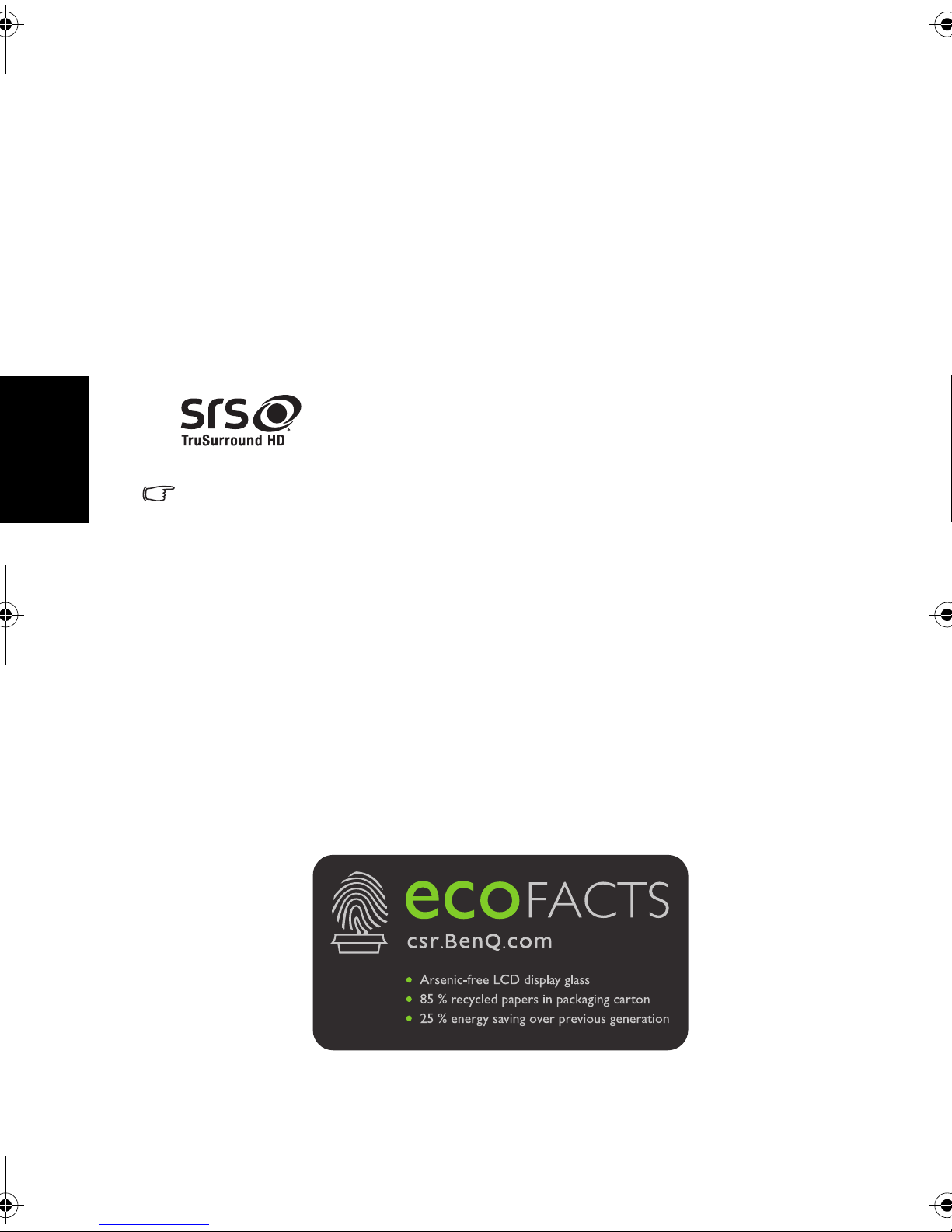
English
Disclaimer
BenQ Corporation makes no representations or warranties, either expressed
or implied, with respect to the contents of this document. BenQ Corporation
reserves the right to revise this publication and to make changes from time to
time in the contents thereof without obligation to notify any person of such
revision or changes.
Copyright
Copyright 2011 BenQ Corporation. All rights reserved. No part of this
publication may be reproduced, transmitted, transcribed, stored in a retrieval
system or translated into any language or computer language, in any form or
by any means, electronic, mechanical, magnetic, optical, chemical, manual or
otherwise, without the prior written permission of BenQ Corporation.
is a trademark of SRS Labs, Inc.
TruSurround HD technology is incorporated under license
from SRS Labs, Inc.
This user manual aims to provide the most updated and accurate information to
customers, and thus all contents may be modified from time to time without prior
notice. Please visit http://www.benq.com for the latest version of this manual.
BenQ ecoFACTS
BenQ has been dedicated to the design and development of greener product
as part of its aspiration to realize the ideal of the “Bringing Enjoyment 'N
Quality to Life” corporate vision with the ultimate goal to achieve a lowcarbon society. Beside meeting international regulatory requirement and
standards pertaining to environmental management, BenQ has spared no
efforts in pushing our initiatives further to incorporate life cycle design in the
aspects of material selection, manufacturing, packaging, transportation, using
and disposal of the products. BenQ ecoFACTS label lists key eco-friendly
design highlights of each product, hoping to ensure that consumers make
informed green choices at purchase. Check out BenQ’s CSR Website at http://
csr.BenQ.com/ for more details on BenQ’s environmental commitments and
achievements.
Page 3
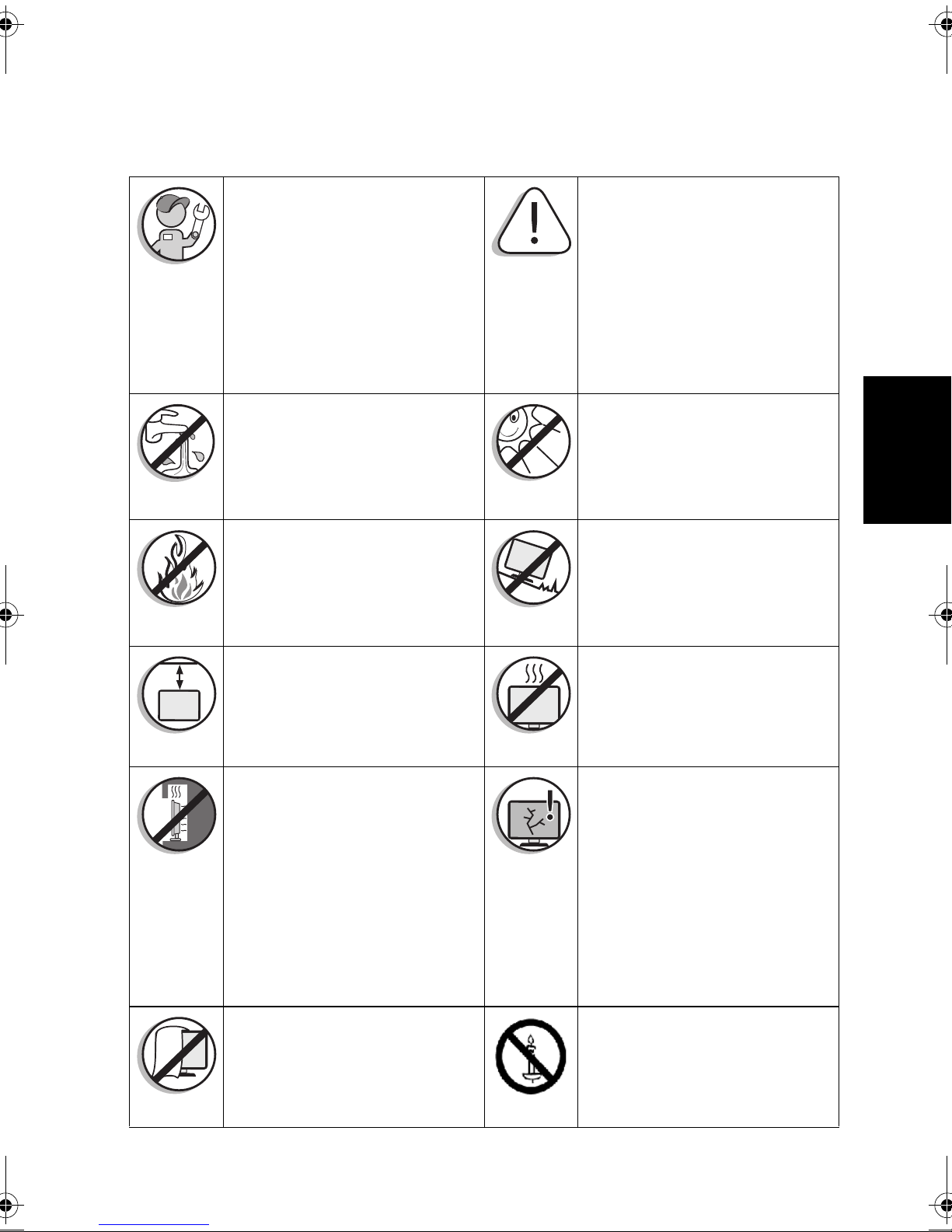
Safety, Warning, and Notice
To prevent potential dangers and prolong the service life of the TV, please
observe the following points when installing, operating, and cleaning the TV.
For wall mounting, have a
qualified and experienced
technician mount it safely. Use
only a recommended wall bracket
(optional accessory) for this TV
and ensure that the bracket is
securely screw fixed to the wall
structure, and not just the wall
render, lining or cladding.
Do not place the TV near water,
like a spa or pool, or in a position
which will allow the splashing or
spraying of water onto the
display.
Do not place the TV near or
above sources of heat, such as
radiators, heaters, fuel stoves and
other heat-generating items
(including audio amplifiers).
Observe all warnings and
cautions as labeled on the TV.
Do not place the TV in direct sun
or spot lighting will shine onto
the TV.
Do not place the TV on an
uneven, sloping or unstable
surface (such as a trolley) where
it may fall and cause damage to
itself or others.
English
For wall mounting, allow
appropriate space on top for
attaching the TV to the wall
bracket.
If recessed into a wall opening,
you must leave appropriate free
space both top and bottom for
mounting and removing the TV.
Do not cover or block the vents
and openings while the TV is
switched on.
Do not place the TV in an
enclosed place without allowing
for ventilation.
All Liquid Crystal Display (LCD)
screens have a very thin
protective layer of glass which is
liable to marking or scratching,
and cracking if struck or
pressured. The liquid crystal
substrate is also liable to damage
under excessive force or extreme
temperatures. Please handle with
care.
To prevent the spread of fire,
keep candles or other open
flames away from the TV at all
times.
Safety, Warning, and Notice iii
Page 4
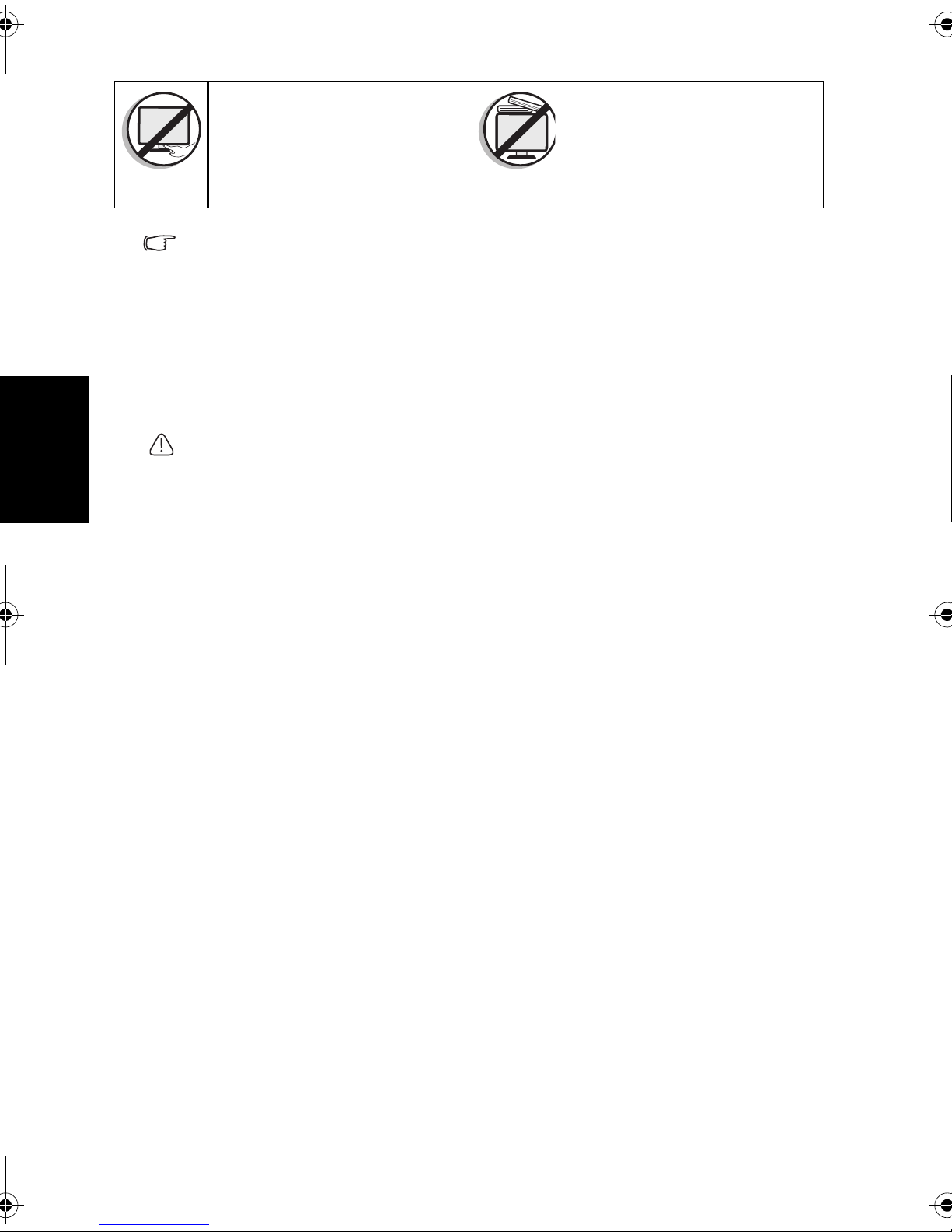
English
Do not insert your fingers or any
foreign objects into the hinge and
its surrounding area to avoid
possible injury to you or damage
to the TV.
• Only use the power cord supplied with the TV. Never use a power cord which appears
damaged or frayed, or change the plug type on the power cord.
• Use only a properly grounded plug and receptacle. -- An improper ground may cause
electric shock or equipment damage (Class l Equipment only).
• Be aware of the total loading when using extension cords or multiple outlet power
boards.
• This TV has no power switch. When installing the TV, incorporate a readily accessible
disconnect device in the fixed wiring, or connect the power cord to socket-outlet which
must be provided near the TV and easily accessible. If a fault should occur during
operation of the unit, operate the disconnect device to switch the power supply off, or
disconnect the power cord.
• This TV has been engineered and manufactured with the highest priority on safety,
however, IMPROPER HANDLING OR USE CAN RESULT IN POTENTIAL
ELECTRICAL SHOCK OR FIRE HAZARD. Please handle this TV with care. If
damaged, turn off the power and unplug the power cord from the TV. Transport the TV
to your nearest BenQ authorized service center for repair.
• There are no user serviceable parts in this TV. Never unscrew or remove any covers.
There are dangerous voltages inside. Turn off the power and unplug the power cord
before moving the TV.
Do not apply excessive force or
place heavy stuff on the TV to
avoid possible damage.
Care and cleaning information
• Always turn off and disconnect the TV from the mains power before
cleaning.
• Do not use cream, liquid, aerosol or spray cleaners. Use only a slightly damp
well wrung-out (drip-free) and lint-free, clean soft cloth and lightly wipe the
TV.
• If necessary, use a pH-neutral liquid dish-washing detergent diluted with
water on a separate clean lint-free cloth to remove oil or grease marks. Wipe
over again with a clean dry lint-free cloth to remove any smear marks.
• When cleaning the TV (including the frame around the screen), please use a
proper cleaning tool harmless to the materials used by the TV in order to
avoid possible scratches or damages.
• Under close examination and in certain circumstances, you may notice that a
few non-active pixels appear on the screen as a fixed point of color. Please
note that this does not affect the performance of your product as it is usually
not visible at normal viewing distances.
• If the TV is not going to be used for an extended period of time (like when
you are going away for holidays), it should be switched off and unplugged
from the wall outlet. You should also consider removing the batteries from
the remote control (as they may leak).
• The TV is not suitable for installation on certain transportation vehicles
(such as cars, yachts, and so on) to avoid possible damage to the TV because
of vibration.
• LCD (Liquid Crystal Display) screens, like plasma (PDP) and conventional
CRT (Cathode Ray Tube) screens, are also susceptible to “screen burn-in” or
“image retention” which can be found on the screen as visible fixed lines and
Care and cleaning informationiv
Page 5
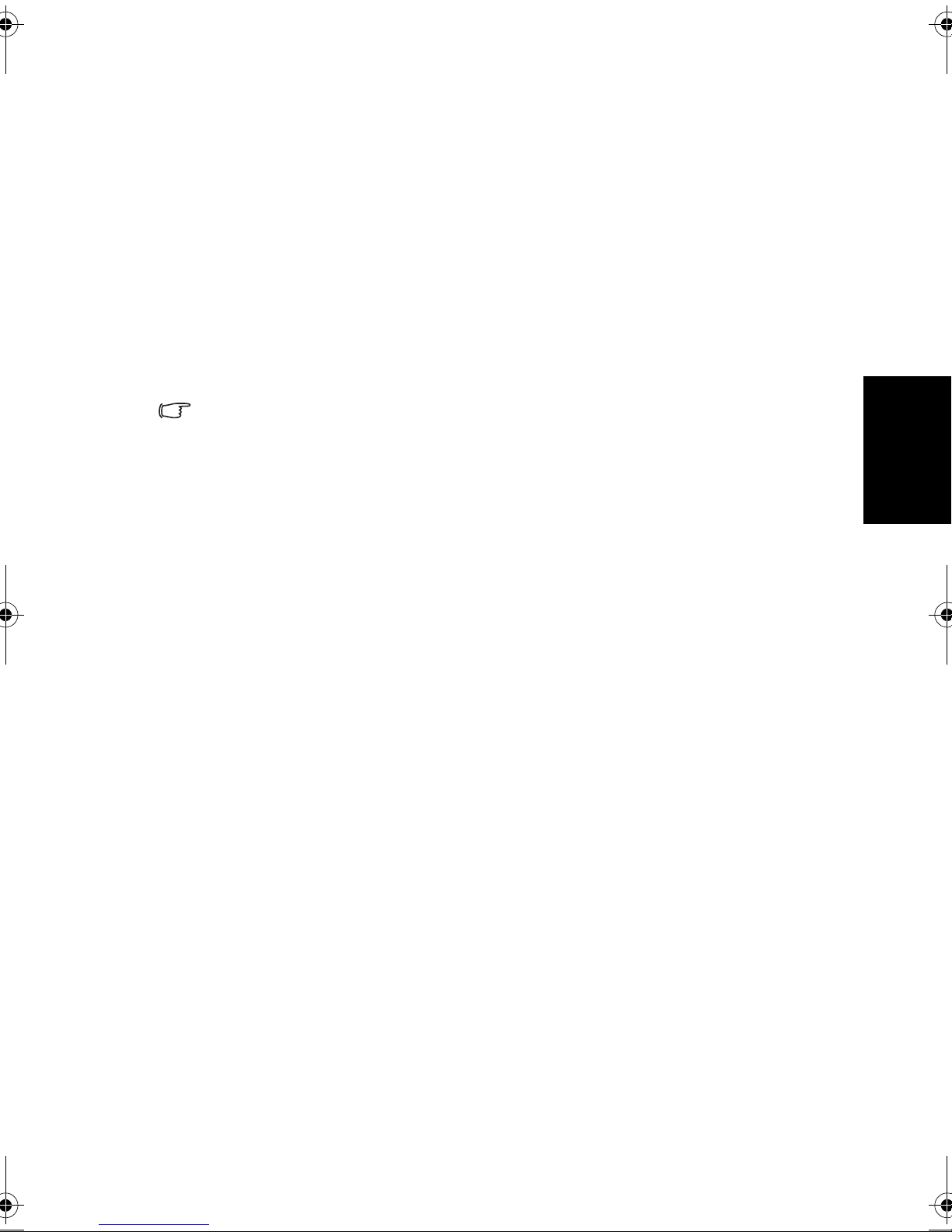
shades and cannot be removed. To avoid such permanent damage to the
screen, please take the following preventive measures when using your TV:
(1) Avoid displaying still images (like On-Screen Display menus, TV station
logos, fixed/inactive text or icons) for more than two hours.
(2) Change the aspect ratio from time to time. Fill the entire screen with the
image and eliminate the black bars whenever possible. Avoid displaying
images in 4:3 aspect ratio over a long period of time, otherwise there
may be visible burn marks on the screen as two vertical lines.
(3) Turn on the ECO Mode function when displaying PC input image.
(4) This TV is designed for home use only. Do not use it as a commercial
display in public areas.Please note that the product warranty does not
cover any screen damages that result from the failure to take the
measures above.
Please note that the product warranty does not cover any screen damages that
result from the failure to take the measures above.
• Many of the electronic components used by the TV contain high tension coils, and thus
inductance occur when circuits pass through these components. This inductance is a
normal physical phenomenon, which can be found in many electronic devices in daily
life such as computers and fluorescent lights. Therefore, there is no concern or worry
about the use and safety of this TV.
• During installation and uninstallation, please pay special attention to the stand base
because it is made of fragile glass.
English
Safety notice for batteries
The use of the wrong type of batteries may cause chemical leaks or explosion.
Please note the following:
• Always ensure that the batteries are inserted with the positive and negative
terminals in the correct direction as shown in the battery compartment.
• Different types of batteries have different characteristics. Do not mix
different types.
• Do not mix old and new batteries. Mixing old and new batteries will shorten
battery life or cause chemical leaks from the old batteries.
• When batteries fail to function, replace them immediately.
• Chemicals which leak from batteries may cause skin irritation. If any
chemical matter seeps out of the batteries, wipe it up immediately using a dry
cloth, and replace the batteries as soon as possible.
• Due to varying storage conditions, the battery life for the batteries included
with your TV may be shortened. Replace them within 3 months or as soon as
you can after initial use.
Safety notice for batteries v
Page 6
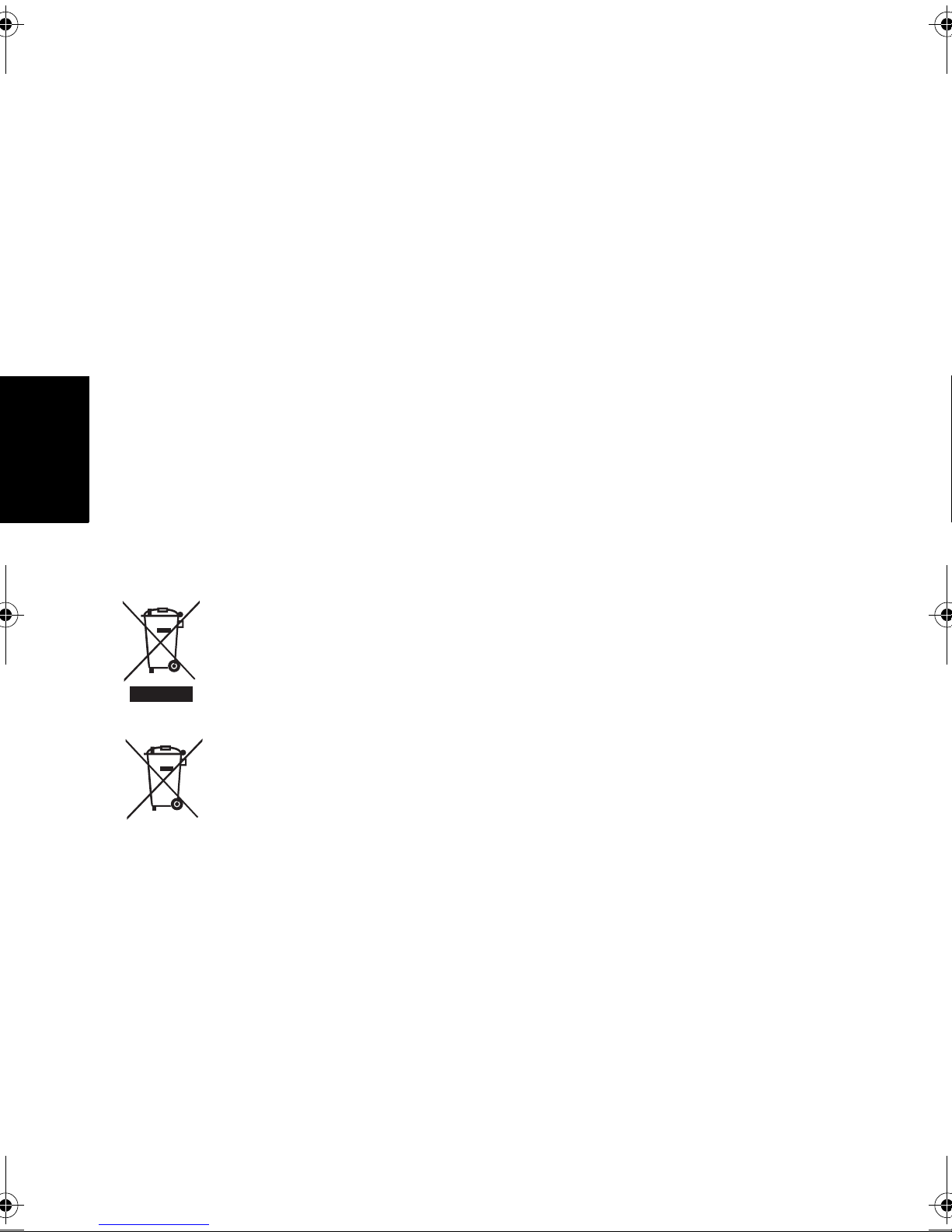
English
Safety notice for remote control
If the TV comes with a remote control, please note the following:
• Do not put the remote control in the direct heat, humidity and avoid fire.
• Do not drop the remote control.
• Do not expose the remote control to water or moisture. Failure to do so
could result in malfunction.
• Confirm there is no object between the remote control and the remote
control sensor of the TV.
• If the remote control will not be used for an extended period, remove the
batteries.
Regulatory Statements
CE Declaration of Conformity
This device complies with the requirements set out in the Council Directives
on the Approximation of the Laws of the Member States relating
Electromagnetic Compatibility (2004/108/EC), Low Voltage Directive (2006/
95/EC), the Restriction of The Use of Certain Hazardous Substances in
Electrical And Electronic Equipment Directive (2002/95/EC), Turkish EEE
Directive, and the COMMISSION REGULATION (EC) No 642/2009
implementing Directive 2005/32/EC of the European Parliament and of the
Council with regard to ecodesign requirements for televisions.
WEEE directive
Disposal of Waste Electrical and Electronic Equipment and/or Battery by users
in private households in the European Union.
This symbol on the product or on the packaging indicates that this can not be
disposed of as household waste. You must dispose of your waste equipment and/
or battery by handling it over to the applicable take-back scheme for the
WEEE
recycling of electrical and electronic equipment and/or battery. For more
information about recycling of this equipment and/or battery, please contact
your city office, the shop where you purchased the equipment or your household
waste disposal service. The recycling of materials will help to conserve natural
resources and ensure that it is recycled in a manner that protects human health
and environment.Battery
Recycling information: See http://www.benq.com/support/recycle for details.
Regulatory Statementsvi
Page 7
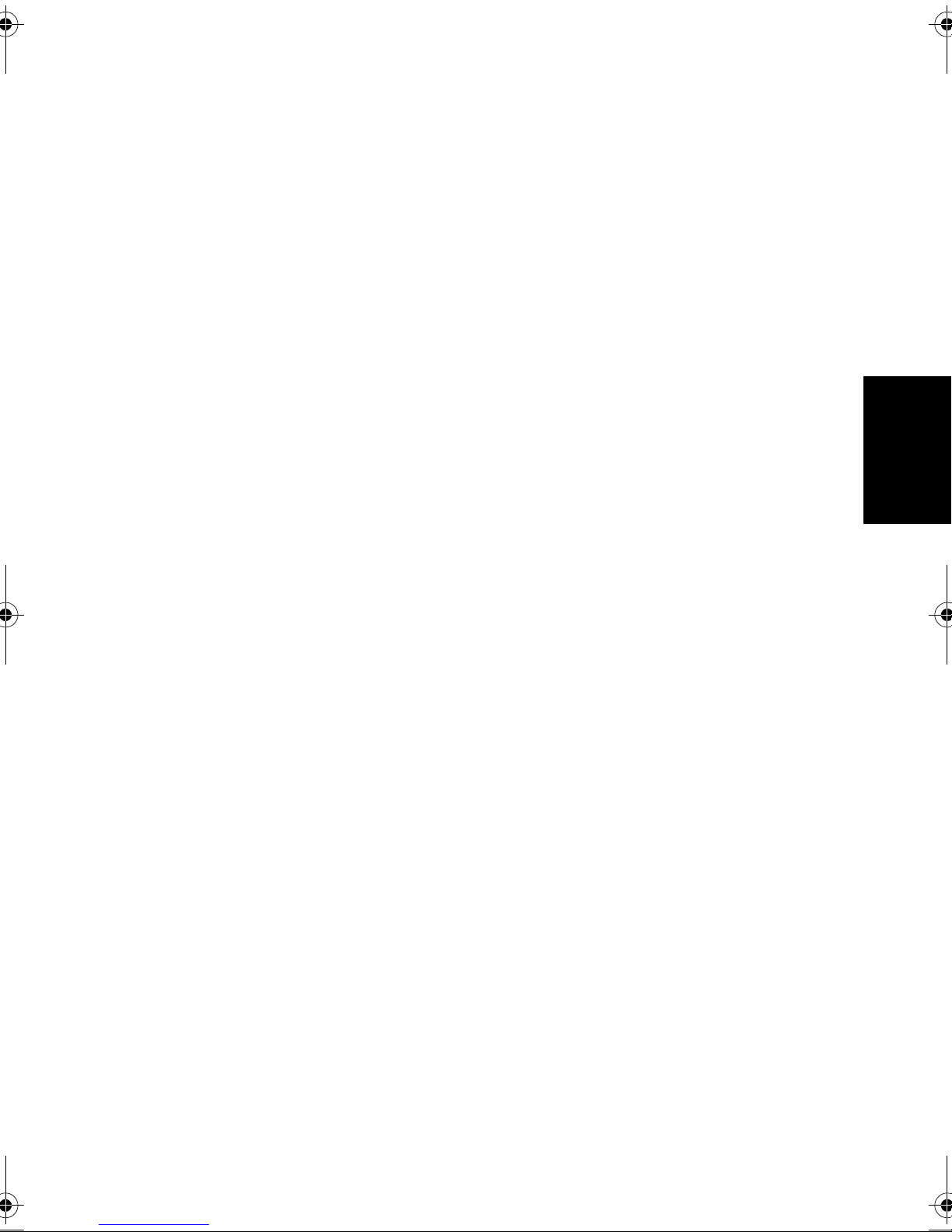
Table of Contents
Safety, Warning, and Notice......................................... iii
Care and cleaning information......................................iv
Safety notice for batteries................................................v
Safety notice for remote control ...................................................... vi
Regulatory Statements ...................................................vi
CE Declaration of Conformity.......................................................... vi
WEEE directive .................................................................................. vi
Getting to know your TV................................................1
Front view ........................................................................................... 1
Remote Control (Option 1) ............................................................... 2
Remote Control (Option 2) ............................................................... 5
Remote control usage tips ..................................8
Control panel ..................................................................................... 9
Rear view ........................................................................................... 10
Connecting the Composite Video input ......................................... 12
Connecting the Component Video input ....................................... 12
Connecting the computer D-Sub (VGA) input.............................. 13
Connecting the HDMI input ........................................................... 13
Connecting the SPDIF audio output............................................... 14
Connecting the headphone audio output ....................................... 14
English
Adjusting aspect ratio....................................................................... 15
Navigating the OSD menu............................................16
Picture menu .................................................................................... 17
Sound menu ..................................................................................... 18
TV menu .......................................................................................... 19
Features ............................................................................................ 20
Multimedia files.............................................................21
Viewing multimedia files or folders................................................. 21
vii
Page 8
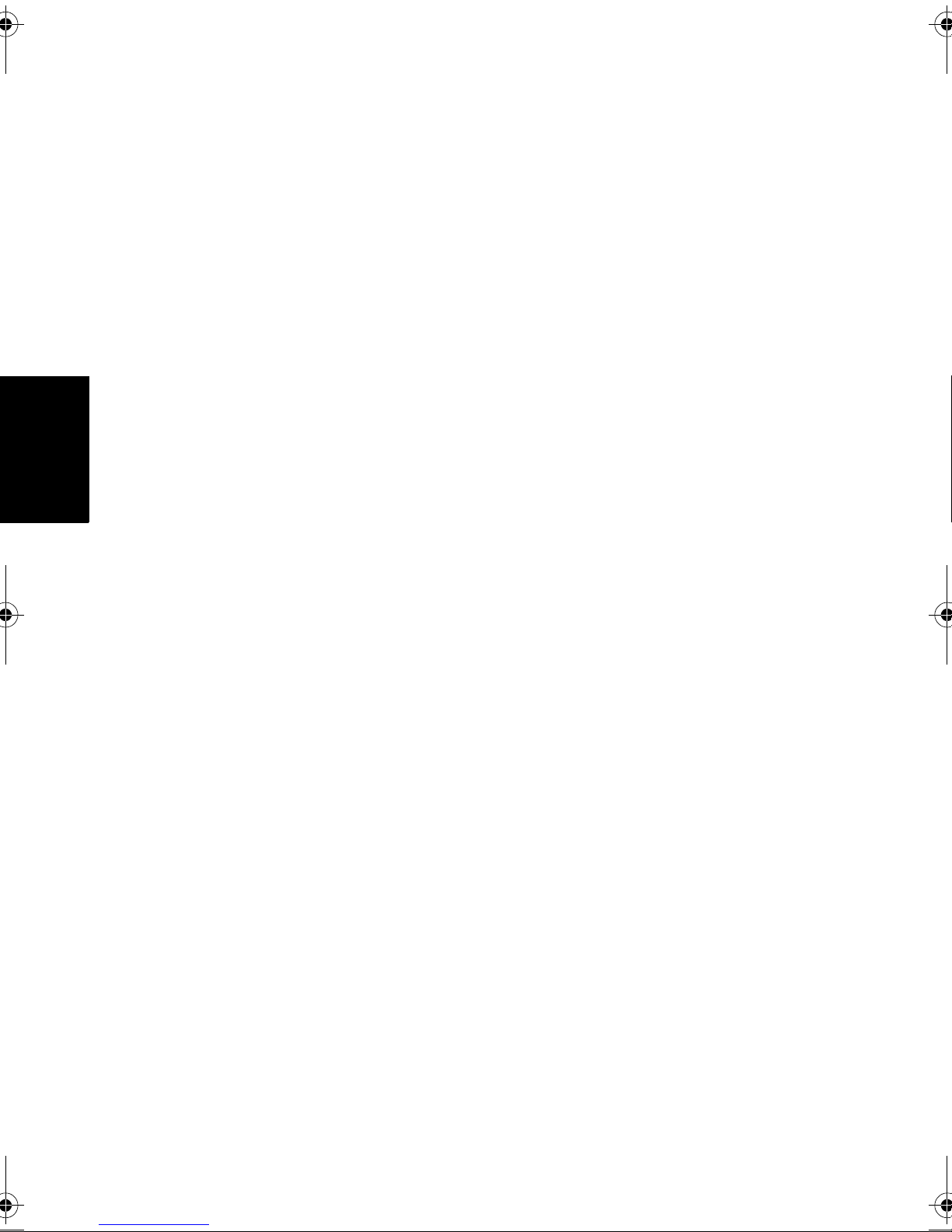
English
Playing multimedia files ...................................................................22
During photo playback (slideshow) ......................................................22
During music playback...........................................................................22
During video playback ...........................................................................22
Reference....................................................................... 24
Dimensions ........................................................................................24
Specifications ................................................................ 27
Supported component (YPbPr) video timing ................................28
Supported HDMI video timing ........................................................28
Supported HDMI (for connecting with a computer) input signal
resolutions .........................................................................................29
Supported computer (D-sub/VGA) input signal resolutions ........30
Setting up appropriate output resolution on a computer....................30
Troubleshooting ................................................................................31
viii
Page 9
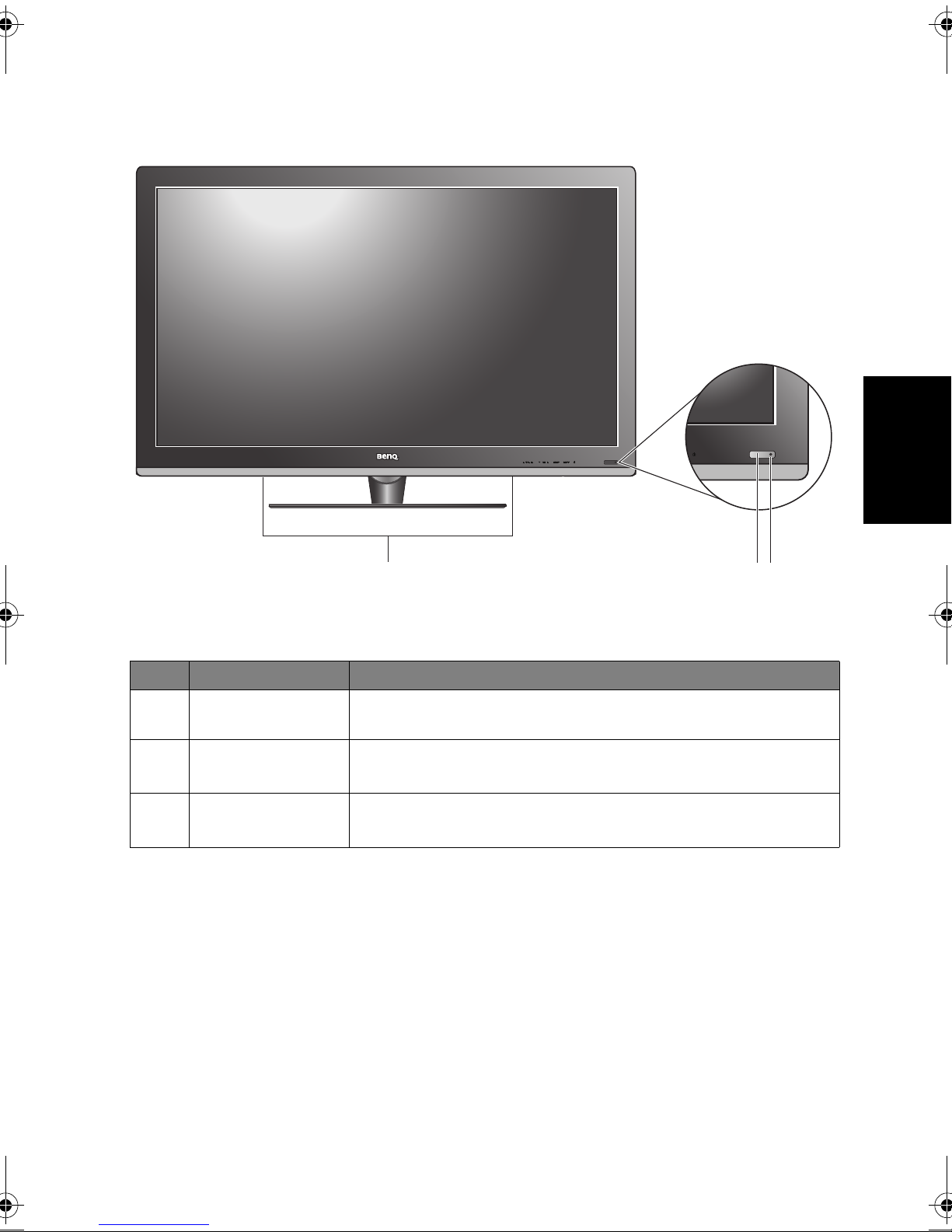
Getting to know your TV
1
23
Front view
English
No. Name Description
1 Speakers
2
3
Remote control
sensor window
Power/status
indicator
Left and right speakers for reproducing high-quality
stereo audio.
Receives command signals from the remote control.
• Lights up green when the TV is powered on.
• Lights up red when the TV is in standby mode.
Getting to know your TV 1
Page 10
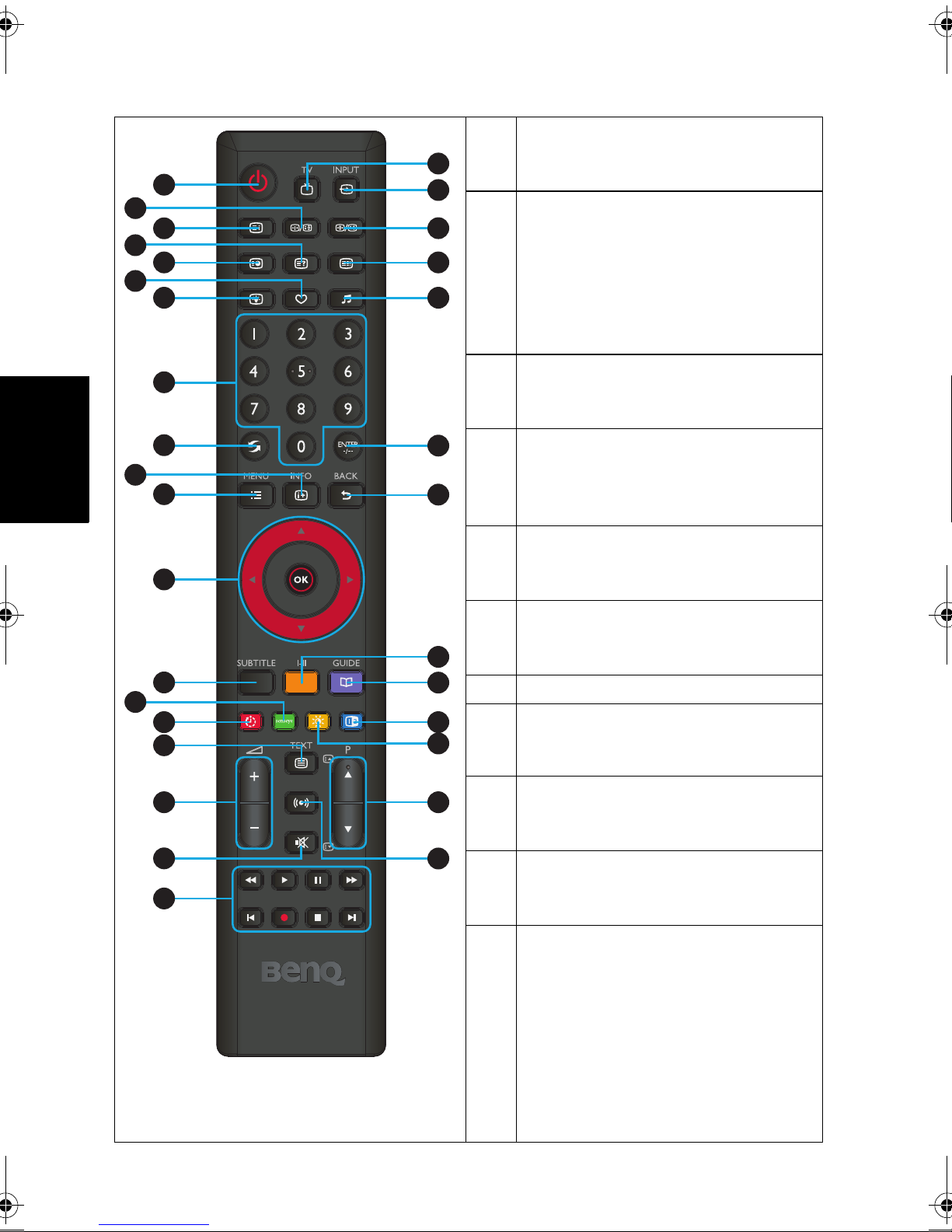
Remote Control (Option 1)
English
10
1
20
1
2
3
4
5
6
7
21
2
22
23
24
Power/Standby
Press this button to power the TV on or
put it to the standby mode.
Freeze/ Freeze (Teletext)
• Press this button to freeze the image on
the screen. Press the button again to
resume viewing in real time.
• When Teletext displays on-screen,
press this button to freeze Teletext
messages. Press it again to restore
normal update.
8
3
Index (Teletext)
Press this button to go to the Teletext
index page.
9
25
4
Reveal (Teletext)
Press this button to display any
11
26
concealed Teletext information (such as
answer to a quiz).
5
Subcode (Teletext)
Press this button to enter the subpage of
12
a Teletext menu.
14
13
15
16
17
18
19
6
Favorite List
Press this button to jump to one of the
27
28
7
8
29
30
9
31
9
favorite channels you have stored.
(No function)
0-9 Channel selection
Press these buttons to select the program
you wish to view.
Recall
Press to toggle between the current
channel and the previous one.
32
10
INFO
Press this button to display the input
source information.
11
MENU
Press this button to display the OSD
menu for commands and settings. Press
it again to close.
Getting to know your TV2
Page 11
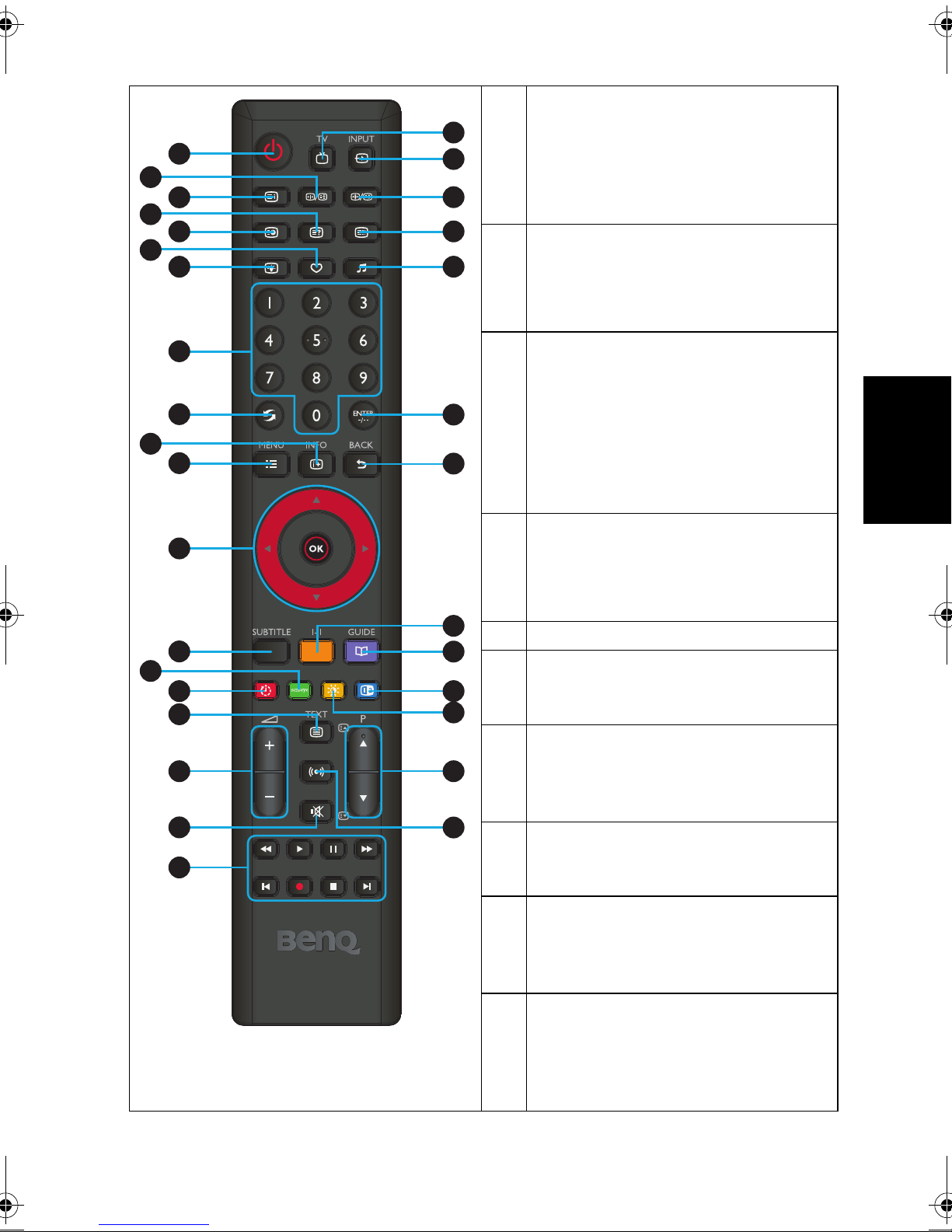
1
3
5
7
8
11
10
12
15
18
16
14
4
6
9
2
9
17
21
22
23
24
26
25
28
29
31
32
20
27
30
19
13
////OK
12
When the OSD (On-Screen Display)
menu displays on-screen:
• Press
• Press
/or to select settings.
/or to adjust settings.
• Press BACK to execute selections.
SUBTITLE
13
• ATV: Switch between available subtitle
languages.
• DTV: Display subtitle language
selection boX.
Senseye / Green
14
• When showing files on a connected
USB device or editing channels, runs
the command labelled green in the
OSD menu.
• To access the Senseye related menu,
press the MENU button on the remote
control and select Picture >
English
Senseye Settings.
Sleep Timer / Red
15
• Sleep Timer: Press this button to set the
automatic shut-off timer.
• Red: Function key for teletext, program
edit, or electric program guide.
(No function)
16
+/- Volume
17
Press these buttons to raise or lower the
volume level.
Mute
18
Press this button to mute the sound
output. Press it again to restore the
sound output.
Navigation Controls
19
Used when showing files on a connected
USB device or editing channels.
20
TV
Press this button to switch directly to the
(traditional) analog TV mode to view
ATV or DTV channels.
INPUT
21
Press these buttons to sequentially
change channels.
Getting to know your TV 3
Page 12
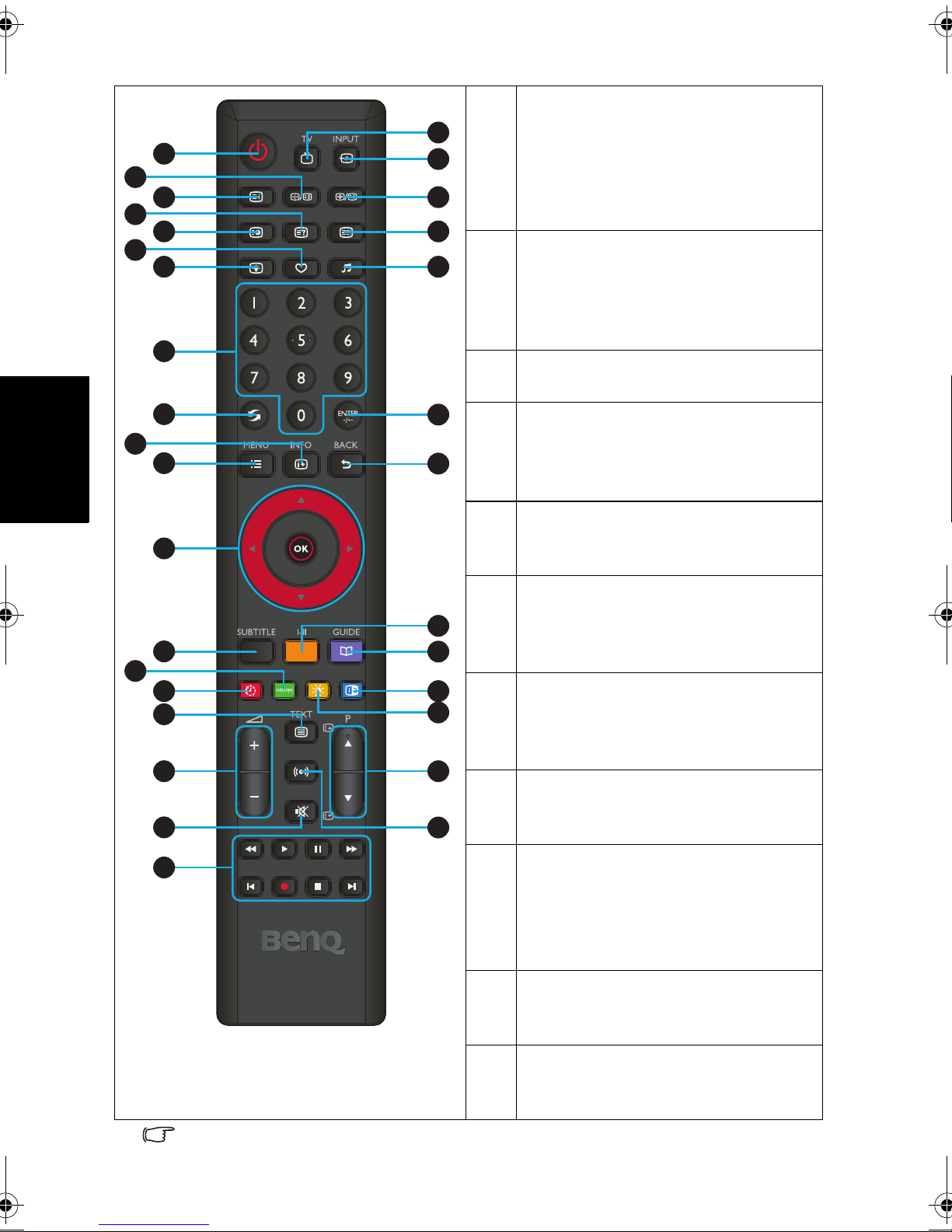
English
10
22
20
1
2
3
4
5
6
7
21
22
23
23
24
Aspect Ratio/ Size (Teletext)
• Aspect Ratio: Press this buttonto
adjust the screen image aspect ratio.
• Size: When Teletext displays on-screen,
press this button to enlarge Teletext
size. Press it again to resume normal
size.
Mode (Teletext)
Press this button to cycle the Teletext
display mode between Teletext only or
with Teletext superimposed on the
display.
8
24
Audio
To select a sound mode.
9
25
25
Single/Double digit Channel
Number
11
26
Press this first to key in 2-digit channel
number.
14
12
13
15
16
17
18
19
26
BACK
In the OSD menu, press this button to
return to the previous menu page.
27
Sound
Press to toggle among available TV
27
28
29
30
28
sound modes (may vary from your TV
sound system).
Guide
Displays the Electronic Program Guide
on the screen in DTV mode. Pressing
again to turn Guide off.
9
31
29
Blue
Function key for teletext, program edit,
32
30
or electric program guide.
Picture/ Yellow
• Picture: Press this button to select a
desired preset picture mode
• Yellow: Function key for teletext,
program edit, or electric program
guide.
Functions on the remote control may vary depending on different sales regions.
Getting to know your TV4
31
32
Channel
Press these buttons to sequentially
change channels.
SRS TruSurround HD
Press these buttons to turn on/off the
SRS TruSurround HD sound effect.
Page 13

Remote Control (Option 2)
1
3
5
7
8
11
10
12
15
20
16
14
4
6
9
2
21
13
23
24
25
26
28
27
22
9
17
19
29
30
18
1
Power/Standby
Press this button to power the TV on or
put it to the standby mode.
2
Senseye / Green
• When showing files on a connected
USB device or editing channels, runs
the command labelled green in the
OSD menu.
• To access the Senseye related menu,
press the MENU button on the remote
control and select Picture >
Senseye Settings.
3
4
Sleep Timer / Red
• Sleep Timer: Press this button to set
the automatic shut-off timer.
• Red: Function key for teletext,
program edit, or electric program
guide.
Guide
Displays the Electronic Program Guide
on the screen in DTV mode. Pressing
English
again to turn Guide off.
5
6
7
8
9
SUBTITLE
• ATV: Switch between available subtitle
languages.
• DTV: Display subtitle language
selection box.
Mode (Teletext)
Press this button to cycle the Teletext
display mode between Teletext only or
with Teletext superimposed on the
display.
Index (Teletext)
Press this button to go to the Teletext
index page.
Subcode (Teletext)
Press this button to enter the subpage of
a Teletext menu.
Reveal (Teletext)
Press this button to display any
concealed Teletext information (such as
answer to a quiz).
10
0-9 Channel selection
Press these buttons to select the program
you wish to view.
Getting to know your TV 5
Page 14

Recall
1
3
5
7
8
11
10
12
15
20
16
14
4
6
9
2
21
13
23
24
25
26
28
27
22
9
17
19
29
30
18
11
Press to toggle between the current
channel and the previous one.
Audio
12
To select a sound mode.
+/- Volume
13
Press these buttons to raise or lower the
volume level.
SRS TruSurround HD
14
Press this button to turn on/off the SRS
TruSurround HD sound effect.
////OK
15
English
When the OSD (On-Screen Display)
menu displays on-screen:
• Press /or to select settings.
• Press
/or to adjust settings.
• Press BACK to execute selections.
MENU
16
Press this button to display the OSD
menu for commands and settings. Press
it again to close.
Navigation Controls
17
Used when showing files on a connected
USB device or editing channels.
Favorite List
18
Press this button to jump to one of the
favorite channels you have stored.
(No function)
19
INPUT
20
Press these buttons to sequentially
change channels.
Picture/ Yellow
21
• Picture: Press this button to select a
desired preset picture mode
• Yellow: Function key for teletext,
program edit, or electric program
guide.
Getting to know your TV6
Page 15

22
1
3
5
7
8
11
10
12
15
20
16
14
4
6
9
2
21
13
23
24
25
26
28
27
22
9
17
19
29
30
18
Blue
Function key for teletext, program edit,
or electric program guide.
23
Text
Displays text message when available.
24
Freeze/ Freeze (Teletext)
• Press this button to freeze the image on
the screen. Press the button again to
resume viewing in real time.
• When Teletext displays on-screen,
press this button to freeze Teletext
messages. Press it again to restore
normal update.
25
26
Aspect Ratio/ Size
• Aspect Ratio: Press this buttonto
adjust the screen image aspect ratio.
• Size: When Teletext displays on-screen,
press this button to enlarge Teletext
size. Press it again to resume normal
size.
Single/Double digit Channel
Number
English
Press this first to key in 2-digit channel
number.
27
Channel
Press these buttons to sequentially
change channels.
28
Mute
Press this button to mute the sound
output. Press it again to restore the
sound output.
29
INFOR
Press this button to display the input
source information.
30
BACK
In the OSD menu, press this button to
return to the previous menu page.
Functions on the remote control may vary depending on different sales regions.
Getting to know your TV 7
Page 16

English
30 degrees
6 meters
Remote control usage tips
• The remote control must be held at an
angle within 30 degrees of the TV's
remote control sensor window to
function correctly. The distance
between the remote control and the
sensors should not exceed 6 meters.
• Do not cover the sensor window on the
front of the TV, or place objects in front
of it which will block the direct line-ofsight between the remote control and
the sensor window on TV.
• Do not let the remote control become wet, or place it in humid environments (like
bathrooms.)
• If the remote control sensor window on the TV is in direct sunlight or strong light, the
remote control may not operate properly. In this situation, change the light source or
readjust the angle of your TV, or operate the remote control from a location closer to
the remote control sensor window on the TV.
Getting to know your TV8
Page 17

Control panel
12345
English
No. Name Description
VOL (Volume)
1
+/- button
CH (Channel)
2
/button
3
MENU button
• Adjusts the volume level of the built-in speakers.
• In the OSD menu, moves the selection highlight left or right
or changes settings.
• Sequentially selects the previous or next tuned TV channel.
• In the OSD menu, moves the selection highlight up or down
or changes settings.
Displays the On-Screen Display (OSD) menu if not visible, or
exits the current menu if displayed.
• Cycles through input signal sources.
INPUT button
4
• In the OSD menu, executes selections or to enter a submenu
you have selected.
(Power/
5
standby)
Toggles the TV between standby mode and on.
button
Getting to know your TV 9
Page 18

English
AV-IN
AV-IN
1
235
7 8 91011 12 13
4
614
Rear view
Getting to know your TV10
Page 19

No.
Name
No. Name Description
1AC IN
Connects to the AC power cord.
•
YPbPr
2
3 SPDIF
4ANTENNA/TV
5PC-IN
6 PC AUDIO
Headphone
7
output
8 VIDEO - IN
9 VIDEO OUT
10/
USB
11
•
Connects to the SPDIF digital audio input of a connected
device.
Connects to an antenna TV/CATV cable system.
Connects to the video (D-Sub) output of a PC.
Connects to the audio output to match that of the PC video (D-Sub)
output.
Connects to stereo headphones.
Connects to the outputs of composite video and audio on an
AV s our ce d ev ice .
Connects to the inputs (composite video and audio) on a
connected device.
Connects to USB external storage devices so that you can use the TV
to view digital photos.
YPbPr: Connects to the Component Video (Y Pb Pr) output
of an appropriate source device.
AUDIO (L: left; R: right): Connects to the audio output of an
appropriate source device to match that of the Component
Video output.
English
12/
13/14HDMI
Front views, rear views, available jacks, jack names, and their locations may be
different depending on the TV models available in your country or region.
Connects to the HDMI digital audio/video or DVI digital video
output of your digital source device.
Getting to know your TV 11
Page 20

English
AV L
R
AV-IN
AV-IN
VCR
Composite video and audio cable
Y
Pb
Pr
L
R
Y Pb Pr - IN
TV game console
Component
Video cable
Audio cable
Connecting the Composite Video input
Connecting the Component Video input
Getting to know your TV12
Page 21

Connecting the computer D-Sub (VGA) input
AV-IN
Computer
Audio
cable
D-Sub
cable
AV-IN
HDMI cable
Blu-ray disc player
English
Connecting the HDMI input
Getting to know your TV 13
Page 22

English
AV-IN
Coaxial SPDIF audio cable
Amplifier
AV-IN
Stereo headphone
Connecting the SPDIF audio output
Be sure to turn on SPDIF from the TV OSD menu after cable connection is
complete.
Connecting the headphone audio output
Once connected, the TV’s built-in speakers will be muted automatically. The
volume level can be adjusted from the TV and the remote control.
Avoid prolonged use of the headphone or listening in an excessive volume level,
otherwise your hearing will be damaged.
Getting to know your TV14
Page 23

Adjusting aspect ratio
The TV can resize and reshape an image to suit your requirements. The visual
result depends upon the setting your have chosen, and the original aspect
ratio of the input image. Press
through different aspect ratios.
Mode Description and usage Screen
Display aspect ratio is automatically set to 4:3 or
Auto
16:9 based on the aspect ratio information
carried by the input signal.
Display aspect ratio is 4:3.
Aspect Ratio on the remote control to cycle
or
English
Normal
Zoom1
Zoom2
Wide screen
Recommended for use when viewing video
sources already in the 4:3 aspect ratio (such as
analog TV and PC video input).
Display aspect ratio is enlarged proportionally
from 4:3 to 16:9. Part of the top and bottom areas
(only those exceeding the displayable area of the
screen) of the image is cut off.
Recommended for use when viewing a letter box
video already having two black strips on top and
bottom of the screen.
Display aspect ratio is 14:9 while part of the top
and bottom areas of the image is cut off.
Display aspect ratio is enlarged nonproportionally from 4:3 to 16:9 while avoiding
distortion on the center of the image (distortion
on the edge is more obvious though).
Recommended for use when viewing a 4:3 video
in full screen.
• Available aspect ratio options are dependent on the type of input signal being
selected. When viewing PC input (via D-Sub or DVI), only full screen and wide screen
are available for selection.
• To avoid possible “image retention” or “screen burn-in” on the LCD screen of your TV,
it is recommended that you change the aspect ratio from time to time and prevent the
TV from displaying a static image for a prolonged period of time.
• The available menu items are dependent on the input source being selected.
Unavailable items will be greyed out or not displayed.
Getting to know your TV 15
Page 24

English
Navigating the OSD menu
To enter the On-Screen Display (OSD) menu, press MENU on the remote
control or
screen bottom.
For example, you can:
1. Press or on the remote control to move among 4 different main
menus:
2. Press
highlighted on the screen) menu.
3. Press or on the remote control to select an item in the submenu.
4. Press / on the remote control to adjust settings.
5. Press
the OSD menu. (Pressing
See the following section for more information on OSD.
Available menu items may vary depending on the selected input source.
MENU on the TV. Next, follow the navigation guides shown on the
Picture, Sound, TV, and Features.
OK on the remote control to enter the submenu of a selected (as
Back on the remote control to return to the previous menu or close
MENU on the TV closes the OSD menu directly.)
Getting to know your TV16
Page 25

Picture menu
Picture
Smart Picture
Brightness
Contrast
Color
Tint
Sharpness
Color Temperature
Senseye Settings
Move Select Exit
Item Function
Selects a picture mode you want to use.
Smart Picture
This Smart Picture option is not available when the computer D-Sub
(VGA) input is in use.
Vivid
45
58
70
0
6
Cool
English
Brightness
Contrast
Color
Tint
Sharpness
Color
Temperature
Senseye
Settings
Adjusts image black level, so that detail in the dark areas of an
image can be seen.
Adjusts image white level so that whites do not wash out
surrounding colors.
Adjusts image color intensity.
Adjusts color balance.
Adjusts image sharpness level.
When viewing text-rich contents from the VGA or DVI input, you may
need to set the sharpness level to 0 for a suitable display result.
Adjusts the color tint of the black and white part of the image. You
can choose from Normal, Cool, or Warm.
Adjusts settings in Noise Reduction, Flesh Tone, Backlight,
Dynamic Contrast, Motion Blur Free, and Game Mode.
Getting to know your TV 17
Page 26

English
Move Select Exit
Sound
Sound Mode
Equalizer 120Hz
Equalizer 500Hz
Equalizer 1.5KHz
Equalizer 5KHz
Equalizer 10KHz
SRS TruSurround HD
Balance
0
0
0
0
0
0
Off
Personal
Sound menu
Item Function
Sound Mode
Equalizer
Balance
Selects a sound effect: Personal, Music, Speech, and Standard.
Adjusts sound signals in various frequency ranges: 120Hz, 500Hz,
1.5KHz, 5KHz, and 10KHz.
Adjusts the distribution of sounds between the left and the right
built-in speakers.
Turns on/off the SRS TruSurround HD sound effect, which creates
SRS
TruSurround
HD
Digital Audio
Out
AVL
an immersive, feature-rich surround sound experience from two
speakers, complete with rich bass, high frequency detail and clear
dialog.
When SRS TruSurround HD is on, Sound Mode, Equalizer, and
Balance are not available for selection.
Turns on/off the PCM digital audio out option when SPDIF is in
use.
Turns on/off the automatic volume level control. When AVL is on,
it provides a constant volume level.
Getting to know your TV18
Page 27

TV menu
TV
Channel Scan
Manual Scan
Channel Skip
Channel Sort
Channel Edit
Channel Fine Tune
Move Select Exit
English
Item Function
Channel Scan
Manual Scan
Channel Skip
Channel Sort
Channel Edit
Channel Fine
Press OK to start automatic channel scanning. All detected
channels will be automatically stored on the TV.
Scans TV channels manually.
Omits a selected (already scanned) TV channel.
Selects the auxiliary audio channel.
Customizes the number and name of a channel.
Manually adjusts the frequency used by a channel.
Tune
Getting to know your TV 19
Page 28

Features
Features
English
Menu Language
Picture Format
Time
Parental
Reset Smart Settings
Reset Factory Mode
SW Ver.
Move Select Exit
Item Function
Menu
Selects the language for the OSD menu.
Language
Toggles among different aspect ratios: Auto, Normal, Zoom1,
Zoom2, and Wide screen.
Picture Format
When a computer is connected, only two picture formats (full screen
and wide screen) are available.
English
Wide screen
BENQ_v1.08
Time
Parental
Reset Smart
Settings
Reset Factory
Mode
Software
Version
Getting to know your TV20
Sets the timer for the TV to automatically enter the standby mode.
To quit the standby mode, press the Power key on the remote control.
Helps concerned parents control the access (such as limited time
and channels) to the TV. The default password is 1234.
If you forgot your password, you can use the Reset Default option in
the same menu and the password will be reset to 1234.
Restore all settings to their default values.
After resetting, all previously stored TV channels are still kept. So,
you do not need to scan channels again.
Restore all settings to the factory default values.
You need to scan and store the TV channels again after reset.
Displays the current TV firmware version information.
Page 29

Multimedia files
If you have images, videos, or music stored in a USB device, you can view/
listen to them on the TV:
1. Turn on the TV, and then plug a USB device into the USB port of the TV.
2. Repeated press
selected. A folder view of the USB device will then display on the screen.
3. Press
MENU on the remote control to select a media type: Photo, Music, or
Video.
4. Press
MENU and / to select other options (such as effects) as needed.
5. Press , , or on the remote control to move to a file you wish to
start and press
played backed in a sequence.
• The connected USB device must use the FAT32 file system supported by Windows.
(This TV does not support the NTFS file system.)
• Under the FAT32 file system, the maximum partition size is 2TB, while the maximum
size of a single file is 4GB. Yet, it is recommended to not to use a USB hard drive
larger than 1TB or a USB disk larger than 32GB.
Viewing multimedia files or folders
Once you have entered the file view screen, press MENU on the remote
control and the following options will appear:
•
Sort: You can choose how multimedia files are displayed in either of the
following orders:
• Photo: sorted by date or name
• Music: sorted by name, genre, artist, or album
• Video: sorted by type, date, or name
•
Media Type: You can view photos, music, or video files. (Only one media
type can be displayed at a time.)
•
Thumbnail Size: You can choose how large each thumbnail is (small, middle,
or large).
Press / to select an option. Pressto enter the submenu (if available)
and press
OK to confirm selection.
INPUT or / on the remote control until USB is
OK on the remote control. All files will automatically be
English
When viewing files, you can perform the following operations:
• Press , , or to select a file or folder.
• Press
OK to open a file folder or play the file.
• Press MENU to return to the upper layer of directory.
Getting to know your TV 21
Page 30

English
Playing multimedia files
In the file view screen, press , , or to move to a file you wish to play
and press
perform the following operations:
During photo playback (slideshow)
• Press to show the previous photo, or press to show the next photo.
• Press
time of each photo. The time you selected shows on the top of the screen.
• Press
effect when changing photos. The effect you selected shows on the top of the
screen.
• Press
stop slideshow playback. While Pause is selected, you can press
remote control and select rotating or enlarging the current photo. Press
to resume playback.
• Press to stop playback at any time.
• Press
• Once the last photo is played, the file view screen will appear automatically.
During music playback
OK to start playback. Depending on the media type, you can
MENU on the remote control and select Duration to setup the display
MENU on the remote control and select Effect to setup the transition
MENU on the remote control and select Pause (or )to temporarily
INFO on the remote control to show or hide photo file information.
MENU on the
• Press to play the previous music file, or press to play the next music
file.
• Press to fast rewind the current music file, or press to fast forward the
current music file.
• Press the volume button to adjust volume.
• Press the mute button to turn off volume. Press the same button again to turn
on volume.
• Press to temporarily stop the current music file playback. Press to
resume playback.
• Press
• Press to stop playback at any time.
• Press
• Once the last music file is played, the file view screen will appear
MENU on the remote control to see available options. Here you can
pause, repeat (none, repeat one, or repeat all), shuffle, show file info or
spectrum. You can also play music only by turning off the screen. To turn on
the screen, simply press any key (except the power key) on the remote control
or any key on the TV.
INFO on the remote control to show or hide music file information.
automatically.
During video playback
• Press to play the previous video file, or press to play the next video
file.
• Press to fast rewind the current video file, or press to fast forward the
current video file. (Speed changes automatically as you keep pressing either
button: 1X/2X/4X/8X/16X/32X.)
• Press the volume button to adjust volume.
Getting to know your TV22
Page 31

• Press the mute button to turn off volume. Press the same button again to turn
on volume.
• Press to temporarily stop the current video file playback. Press to
resume playback.
• Press
MENU on the remote control to see available options. Here you can
pause, repeat (none, repeat one, or repeat all), shuffle, or show file info. You
can also setup picture mode (personal, standard, vivid, movie, or eco) and
picture format (auto, normal, zoom 1 or zoom 2)
• Press to stop playback at any time.
• Press
INFO on the remote control to show or hide video file information.
• Once the last video file is played, the file view screen will appear
automatically.
English
Getting to know your TV 23
Page 32

Reference
Unit: mm
E37 Series
898.85
560.45
631.22
480
226
36.3
Dimensions
English
Getting to know your TV24
Page 33

Unit: mm
E42 Series
1011
623.6
690
226
480
33.7
English
Getting to know your TV 25
Page 34

Unit: mm
E46 Series
1111.75
464
693.15
768.82
550
239
33
English
Getting to know your TV26
Page 35

Specifications
Backlight type LED LED LED
Size 37” 42” 46”
Resolution 1920 x 1080 1920 x 1080 1920 x 1080
Brightness (cd/m2)
Display
Input
terminals
Output
terminals
Power
Dimensions
Operating temperature
Storage temperature
(typical)
Contrast ratio 4000:1 4000:1 4000:1
Dynamic Contrast
Ratio
Color depth/colors 10bits 10bits 10bits
Viewing angle 178 degrees 178 degrees 178 degrees
RF tuner 1 1 1
HDMI333
Component111
D-sub (VGA)111
USB 222
PC Audio In111
Video out 1 1 1
SPDIF out111
Audio outNoNoNo
Headphone jack 1 1 1
Power input
Power
consumption
Standby mode 0.4W 0.4W 0.41W
Dimensions with
stand
(W x H x D mm)
Dimensions
without stand
(W x H x D mm)
Weig ht w ith s tan d
(Kg)
Weight without
stand (Kg)
E37-5000
400nits 400nits 400nits
1000000:1 1000000:1 1000000:1
AC220~240V,
50-60Hz, 1.5A
140W 148W 180W
898 x 631 x 226
898 x 560 x
36.3
14.7 17 20.5
11.7 14 17
0°C~40°C (at
sea level)
-20°C~60°C (at
sea level)
E42-5000 E46-5000
AC220~240V,
50-60Hz, 1.5A
1011 x 690 x
226
1011 x 623 x
33.7
0°C~40°C (at
sea level)
-20°C~60°C (at
sea level)
AC220~240V,
50-60Hz, 2.0A
1111 x 772 x
239
1111 x 693 x 33
0°C~40°C (at
sea level)
-20°C~60°C (at
sea level)
English
Design and specifications are subject to change without notice.
Getting to know your TV 27
Page 36

Supported component (YPbPr) video timing
English
Horizontal
Timing Resolution
480i 720 x 480 15.735 60i 13.5 Yes
576i 720 x 576 15.625 50i 13.5 Yes
480p 720 x 480 31.47 60p 27 Yes
576p 720 x 576 31.25 50p 27 Yes
720p60 1280 x 720 45.00 60p 74.25 Yes
720p50 1280 x 720 37.50 50p 74.25 Yes
1080i60 1920 x 1080 33.75 60i 74.25 Yes
1080i50 1920 x 1080 28.13 50i 74.25 Yes
1080p60 1920 x 1080 67.5 60p 148.5 Yes
1080p50 1920 x 1080 56.25 50p 148.5 Yes
Frequency
(KHz)
Vertical
Frequency
(Hz)
Dot Clock
Frequency
(MHz)
Supported HDMI video timing
Timing Resolution
Horizontal
Frequency
(KHz)
Vertical
Frequency
(Hz)
Dot Clock
Frequency
(MHz)
Support
Note
480i
576i
480p 720 x 480 31.47 60p 27
576p 720 x 576 31.25 50p 27
720p60 1280 x 720 45.00 60p 74.25
720p50 1280 x 720 37.50 50p 74.25
1080i60 1920 x 1080 33.75 60i 74.25
1080i50 1920 x 1080 28.13 50i 74.25
1080p60 1920 x 1080 67.5 60p 148.5 HDMI
1080p50 1920 x 1080 56.25 50p 148.5 HDMI
1080p24 1920 x 1080 27 24 74.25 HDMI
720 x 480
(1440 x 480)
720 x 576
(1440 x 576)
15.735 60i 27 HDMI
15.625 50i 27 HDMI
HDMI &
DVI
HDMI &
DVI
HDMI &
DVI
HDMI &
DVI
HDMI &
DVI
HDMI &
DVI
1080p25 1920 x 1080 28.125 25 74.25 HDMI
1080p30 1920 x 1080 33.75 30 74.25 HDMI
Getting to know your TV28
Page 37

Supported HDMI (for connecting with a computer) input
signal resolutions
Vertical
Resolution
640 x 480 60 31.5 25.17 VGA
640 x 480 72 37.8 31.5 VESA
640 x 480 75 37.5 31.50 VESA
720 x 400 70 31.469 28.322 VGA
800 x 600 60 37.9 40.00 VESA
800 x 600 72 48.0 50.0 VESA
800 x 600 75 46.9 49.50 VESA
1024 x 768 60 48.4 65.00 VESA
1024 x 768 70 56.5 75.00 VESA
Frequency
(Hz)
Horizontal
Frequency
(kHz)
Pixel
Frequency
(MHz)
Note Mode
HDMI &
DVI
HDMI &
DVI
HDMI &
DVI
HDMI &
DVI
HDMI &
DVI
HDMI &
DVI
HDMI &
DVI
HDMI &
DVI
English
1280 x 720 60 44.9 74.1
1280 x 1024 60 64.0 108.00 VESA
1360 x 768 60 47.7 85.5 VESA
1440 x 900 60 55.9 59.8 VESA
1680 x 1050 60 65.29 59.95 VESA
1920 x 1080 59.93 66.587 138.5 VESA
HDMI &
DVI
HDMI &
DVI
HDMI &
DVI
HDMI &
DVI
HDMI &
DVI
HDMI &
DVI
Getting to know your TV 29
Page 38

Supported computer (D-sub/VGA) input signal resolutions
English
Resolution
Vertical
Frequency
(Hz)
Horizontal
Frequency
(kHz)
Pixel
Frequency
(MHz)
640 x 480 60 31.5 25.17 VESA
640 x 480 72 37.86 31.50 VESA
640 x 480 75 37.5 31.50 VESA
720 x 400 70 31.469 28.322
800 x 600 60 37.9 40.00 VESA
800 x 600 72 48.08 50.00 VESA
800 x 600 75 46.9 49.50 VESA
1024 x 768 60 48.4 65.00 VESA
1024 x 768 70 56.48 75.00 VESA
1280 x 720 60 44.77 74.50
1280 x 1024 60 64.0 108.00 VESA
1360 x 768 60 47.72 84.75 VESA
1440 x 900 60 55.93 106.5 VESA
Note
1680 x 1050 60 65.29 146.25 VESA
1920 x 1080 59.93 66.587 138.5
• Resolutions outside of these tables are not recognized and will not be displayed.
• When you connect the TV to a computer, you should adjust the resolution in the
display properties of the computer to closely match the native resolution of the TV. For
example, 1920×1080 @ 60Hz.
reduced
blanking
Setting up appropriate output resolution on a computer
Before connecting the TV to a computer to display computer video, please
follow the instructions below (in Windows XP for example) to setup
appropriate output resolution.
1. On Windows Desktop, right-click and select
that appears.
2. Click the
3. Drag the
Settings tab in the window that follows.
Resolution slider and select a compatible resolution according to
the "Supported computer (D-sub/VGA) input signal resolutions" table
above. If your computer supports it, select 1920 × 1080 @ 60Hz as the
output resolution for the best result.
4. Click
OK to save the setting and close the window.
5. Switch the computer video output from monitor to the TV.
6. Repeatedly press
Input on the remote control and select the VGA input.
Properties from the menu
Getting to know your TV30
Page 39

Troubleshooting
There are many external influences and circumstances beyond the control of
BenQ which may be causing problems with your TV. Some of the more
common and user fixable problems are listed below for your information.
Please check the following list before calling your nearest BenQ Customer
Service Center, and attempt the following steps to diagnose and fix the
problem yourself:
Symptoms Possible causes
• Check that the power switch on the power outlet is turned
on.
• Check that the power plug is securely inserted into both the
The TV does not turn
ON.
There is no picture or
sound.
AC IN
outlet is switched on (if switched).
• Check that power is available from the power outlet by
trying another known working appliance (e.g. desk lamp)
from that same power outlet.
• Check that the TV is turned on (The power indicator
should be green).
• Try a different input source to confirm if the symptom is
still present or whether the source is at fault.
• Check for mis-connection of cables for that input.
• Adjust the volume control to check that isn't turned down.
• If the TV is connected to a computer, make sure that the
computer is not in standby or hibernation mode, and the
computer’s video display is switch to external output.
jack on the TV and the wall outlet, and that the wall
English
The picture is not
sharp or the picture
contains image
movement when
using the TV tuner
input.
The picture is
doubled or tripled
when using the TV
tuner input.
• The reception may be weak. See next problem solution.
• Change channels to confirm if the symptom is still present
or whether the channel station is at fault.
• Make sure the antenna cable is properly connected.
• Try redirecting or relocating your antenna to improve the
picture. If the antenna is exterior, have a suitable qualified
and experienced antenna specialist adjust the antenna.
Your TV antenna signal may be effected by interference. Try
redirecting or relocating your antenna to reduce the effects
of the interference. If the antenna is exterior, have a suitable
qualified and experienced antenna specialist adjust the
antenna. Picture ghosting is caused by reflections from
buildings, large metal structures and mountains.
Getting to know your TV 31
Page 40

English
The cable connection
is correct, but there is
only sound and no
picture is displayed.
The image appears
distorted.
The image appears
too 'washed out', or
the darkest areas of
the image appear too
bright.
Picture is not clear, or
there is no image
display when viewing
computer input.
• Check to make sure that the cables are firmly connected to
the terminals on the TV.
• Ensure that the input signal resolution from the source
device (e.g., the computer or TV game console) is
supported by the TV (maximum 1080p for HDMI and
Component Video inputs, and 1920×1080 @ 60Hz for
computer and DVI inputs). If the input signal resolution is
too high or not supported, the picture will not be
displayed. Lower or select a compatible signal resolution on
the signal source device and try again.
• Ensure the TV aspect ratio is correctly set to suit the image
source.
• Try a different input source to confirm if the symptom is
still present or whether the source is at fault.
• Lower the
Contrast setting.
• The input source device (e.g. DVD player) brightness level
may be set too high. Reduce its brightness level.
• Reduce the brightness level until the black areas of the
picture appear as black.
• Check the connection of cables.
• The computer video output resolution is not supported by
the TV and cannot be displayed. Refer to "Supported
computer (D-sub/VGA) input signal resolutions" on page
30 and "Setting up appropriate output resolution on a
computer" on page 30 to select a compatible output
resolution on the computer and try again.
• The computer output resolution is set too high. 1920×1080
@ 60Hz is the highest acceptable computer timing.
Remote control does
not function properly.
Getting to know your TV32
• Check for incorrect battery orientation.
• Check for dead batteries.
• Check your distance and angle from the TV.
• Check whether remote control is properly being pointed at
the TV's remote control sensor window.
• Check for any obstacle between the remote control and the
remote control sensor window.
• Check that the remote control sensor window is not under
strong fluorescent lighting. or in direct sunlight.
• Check for any devices (computer or personal digital
assistant, PDA) nearby that transmit infrared signals which
may cause interference to signal transmission between the
remote control and the TV. Turn off the infrared function
of these devices.
