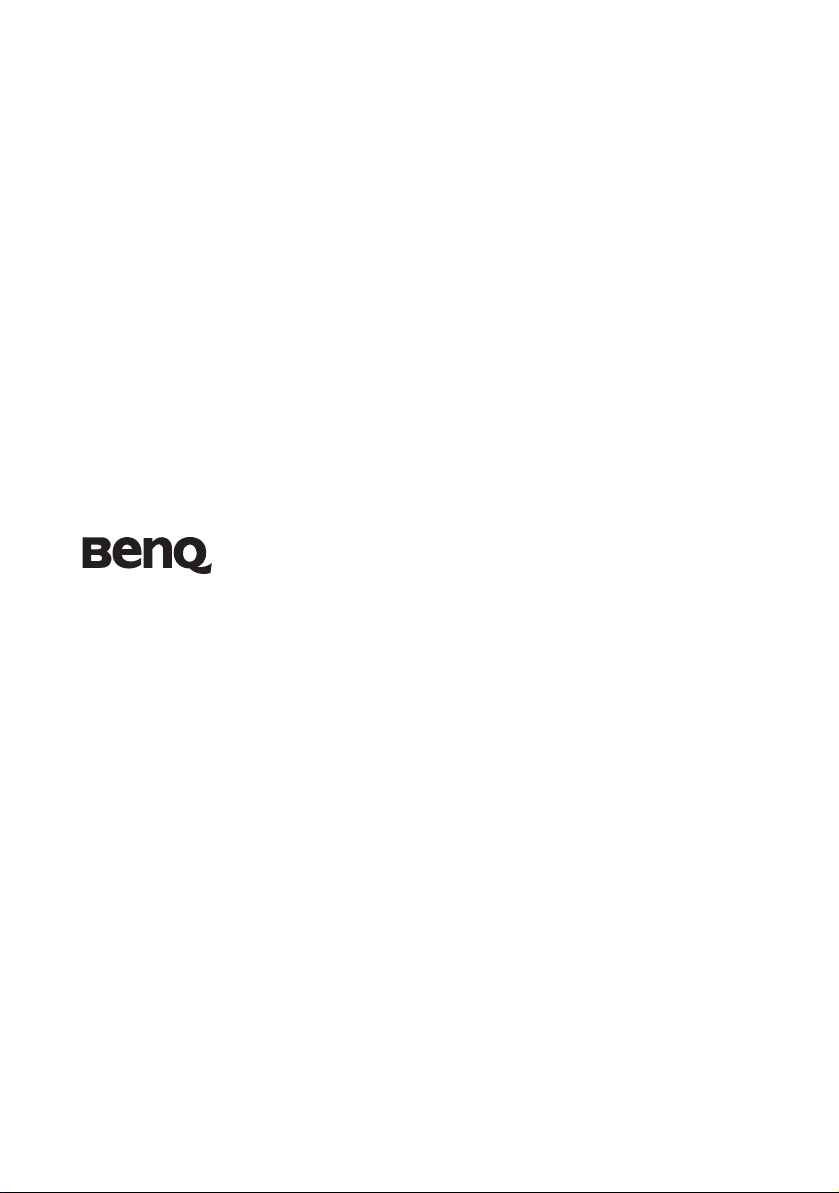
E24/E26 Series LED Backlight TV
User Manual
Welcome
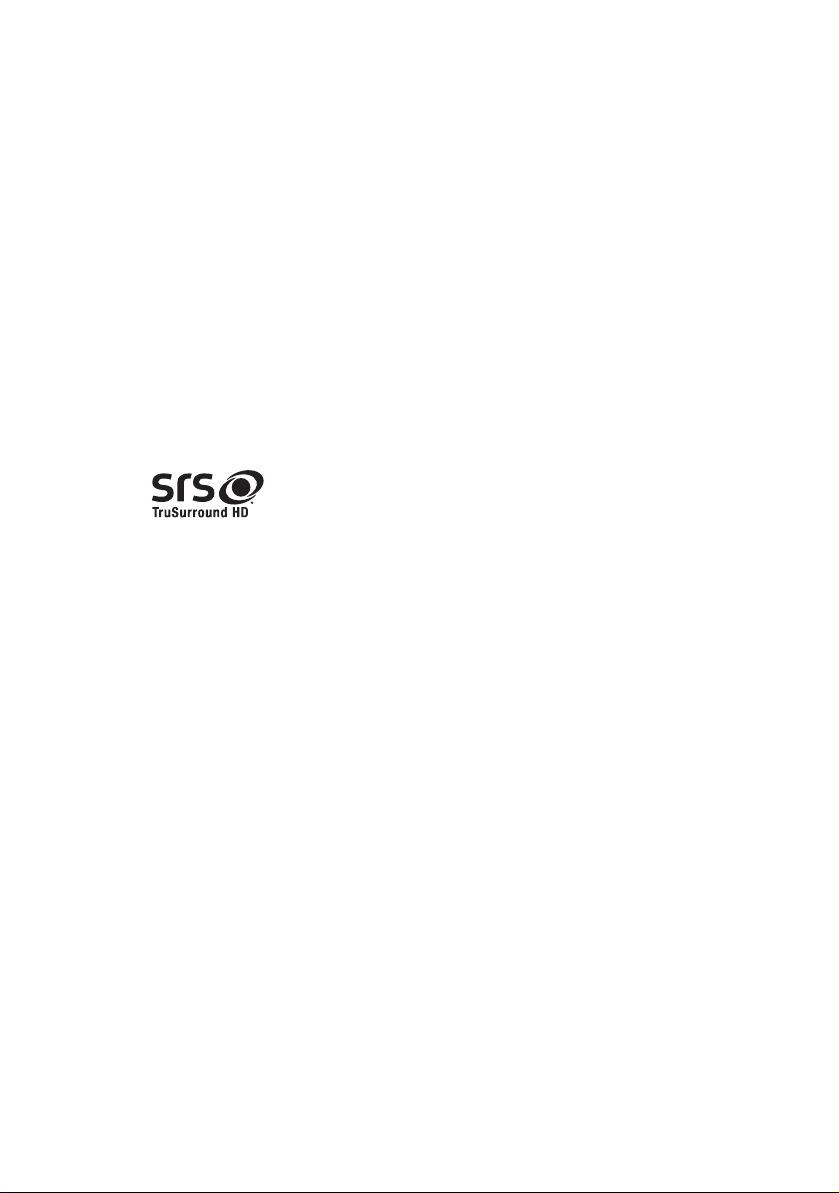
Disclaimer
BenQ Corporation makes no representations or warranties, either expressed
or implied, with respect to the contents of this document. BenQ Corporation
reserves the right to revise this publication and to make changes from time to
time in the contents thereof without obligation to notify any person of such
revision or changes.
Copyright
Copyright 2011 BenQ Corporation. All rights reserved. No part of this
publication may be reproduced, transmitted, transcribed, stored in a retrieval
system or translated into any language or computer language, in any form or
by any means, electronic, mechanical, magnetic, optical, chemical, manual or
otherwise, without the prior written permission of BenQ Corporation.
SRS TruSurround HD
is a trademark of SRS Labs, Inc.
TruSurround HD technology is incorporated under
license from SRS Labs, Inc.
SRS TruSurround HD™ creates an immersive, feature-
rich surround sound experience from two speakers,
complete with rich bass, high frequency detail and clear
dialog.
Safety, Warning, Notice, and Regulatory statements
Before you start using the TV, be sure to carefully read the documents for
safety, warning, notice, and regulatory statements on the accompanying CD.
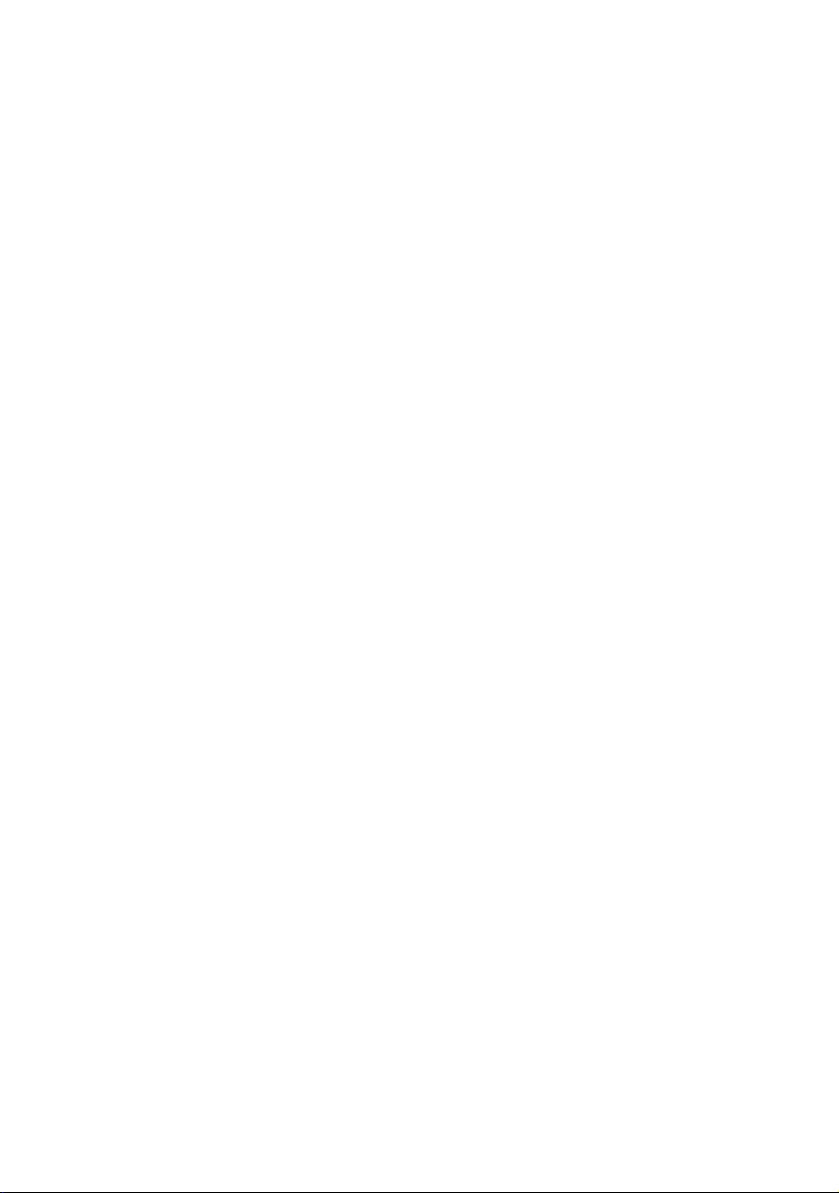
Table of Contents
Disclaimer........................................................................2
Getting to know your TV................................................5
Front view .................................................................................. 5
Remote Control.........................................................................6
Remote control usage tips........................................................................ 9
Control panel........................................................................... 10
Rear view.................................................................................. 11
Connecting the Composite Video input ................................ 13
Connecting the SCART input................................................. 13
Connecting the S-Video input................................................ 14
Connecting the Component Video input .............................. 14
Connecting the computer D-Sub (VGA) input..................... 15
Connecting the computer DVI input..................................... 15
Connecting the HDMI input ..................................................16
Connecting the SPDIF audio output...................................... 16
Connecting the antenna.......................................................... 17
Connecting the Common Interface........................................ 17
Connecting via USB ................................................................ 17
Connecting the headphone audio output.............................. 18
Adjusting aspect ratio.............................................................. 19
Navigating the OSD menu............................................21
Picture menu .................................................................................... 22
Picture menu (if connected to a computer via VGA) ..........................23
Sound menu ..................................................................................... 24
Channels menu ................................................................................ 25
Setup menu ...................................................................................... 26
Time-shift ......................................................................28
Viewing images/videos or listening to the music ........29
Reference .......................................................................30
Dimensions ..............................................................................30
3
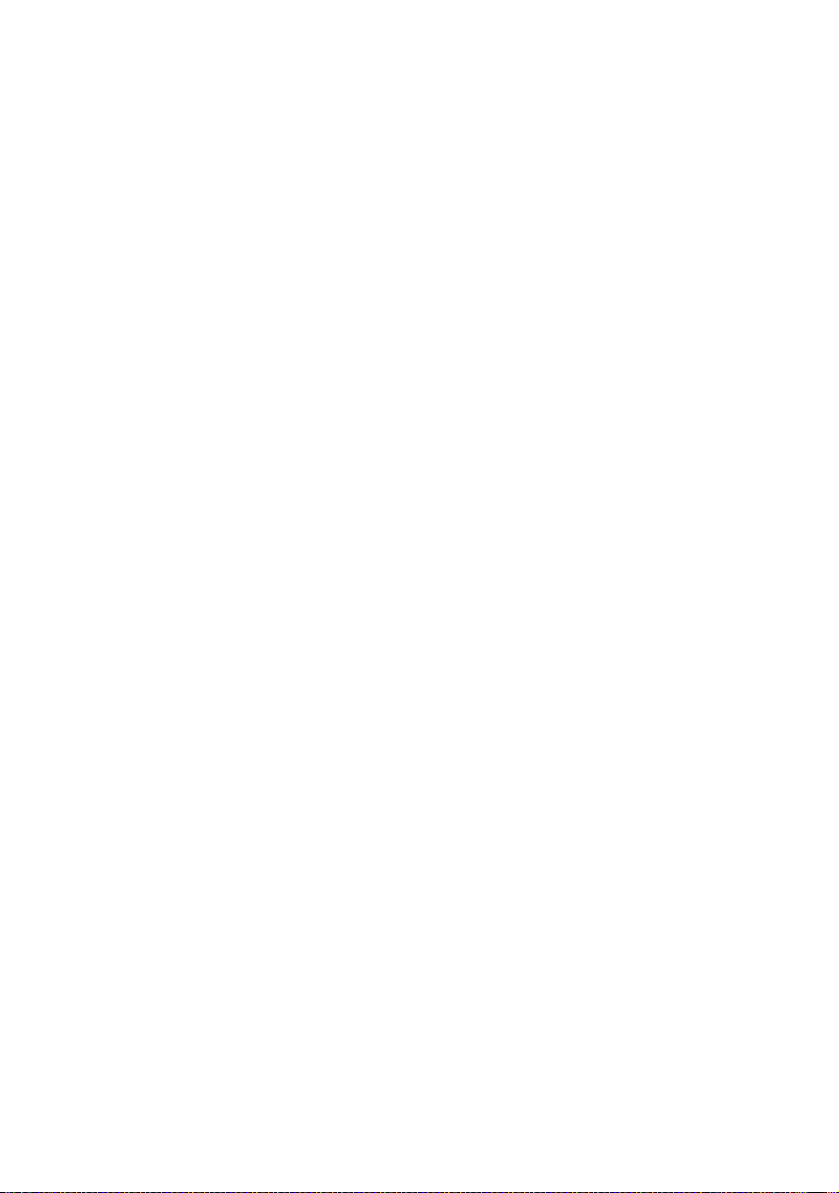
Specifications............................................................................32
Supported HDMI video timing .......................................................34
Supported computer (D-Sub/VGA) input signal resolutions .......35
Setting up appropriate output resolution on a computer....................35
Troubleshooting.......................................................................36
4
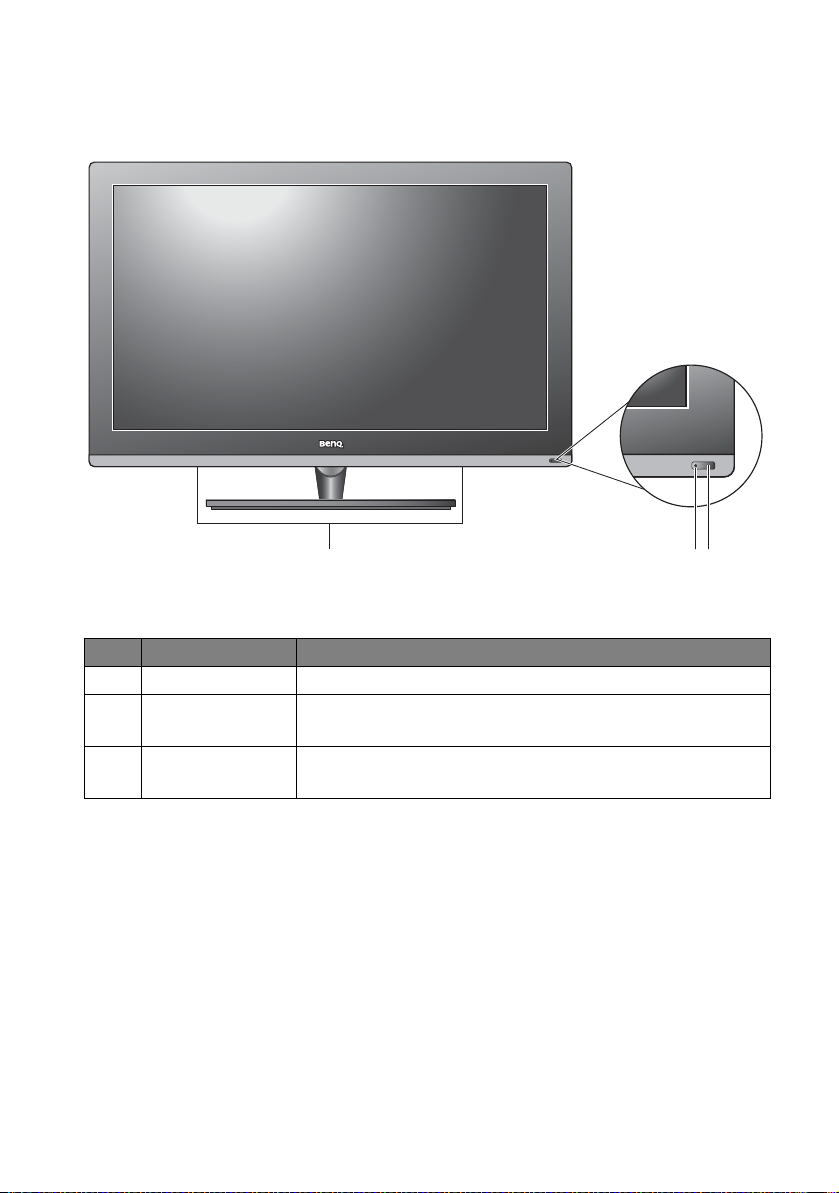
Getting to know your TV
1
23
Front view
No. Name Description
1 Speakers
Remote control
2
sensor window
Power/status
3
indicator
--
--
• Lights up blue when the TV is powered on.
• Lights up amber when the TV is in standby mode.
Getting to know your TV 5
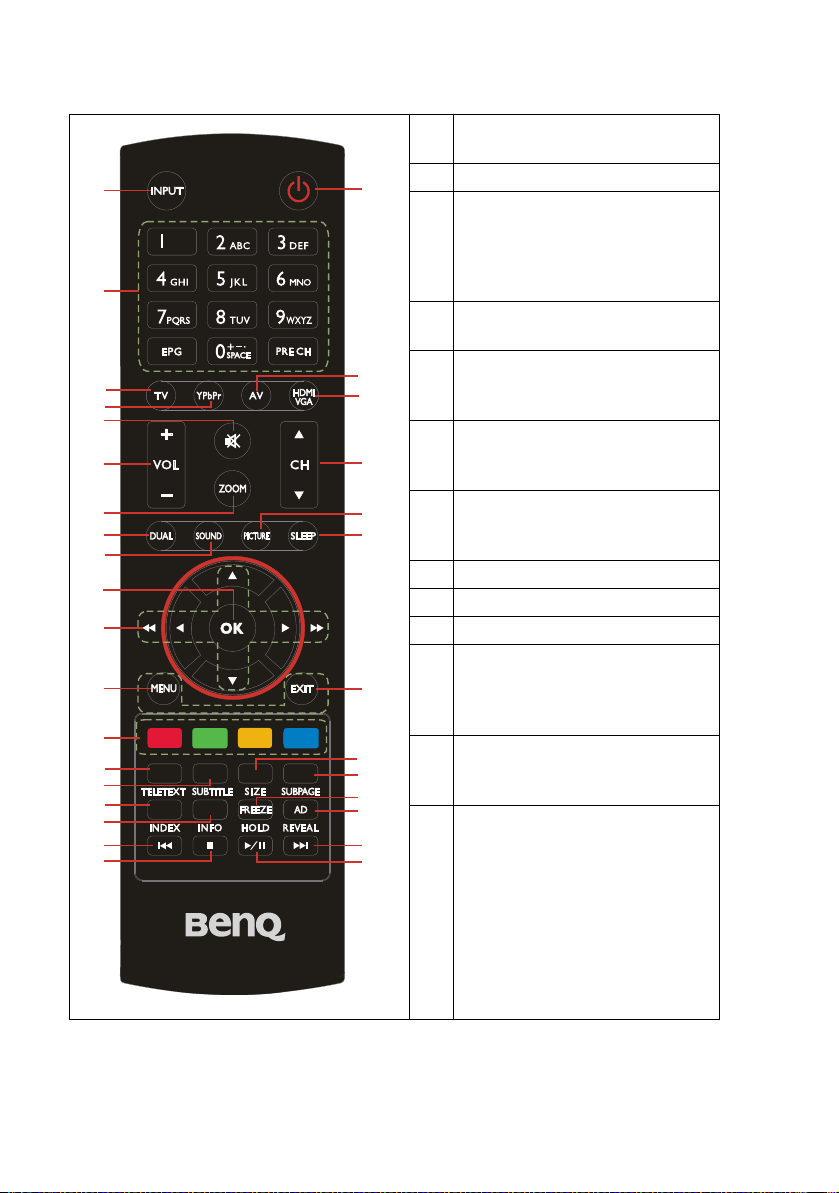
1
3
4
5
8
11
12
13
18
20
9
21
22
25
26
29
30
16
17
2
6
7
14
15
19
10
23
24
27
28
31
32
Remote Control
INPUT
1
Selects an input source.
Power
2
Number / Alphabet
3
• EPG: Enters or exits the Electronic
Program Guide.
PRE CH: Returns to the previously
•
selected channel.
TV
4
Switches to the television mode.
YPbPr
5
Switches to the YPbPr (Component
Video) mode.
AV
6
Switches to the Composite Video or
the SCART mode.
HDMI / VGA
7
Switches to the HDMI or the
computer (VGA) mode.
MUTE
8
VOLUME
9
CHANNEL
10
ZOOM
11
Toggles among different picture
formats (in various display aspect
ratios).
DUAL
12
Toggles among different sound
channels.
SOUND
13
Toggles among different sound
effects.
Getting to know your TV6
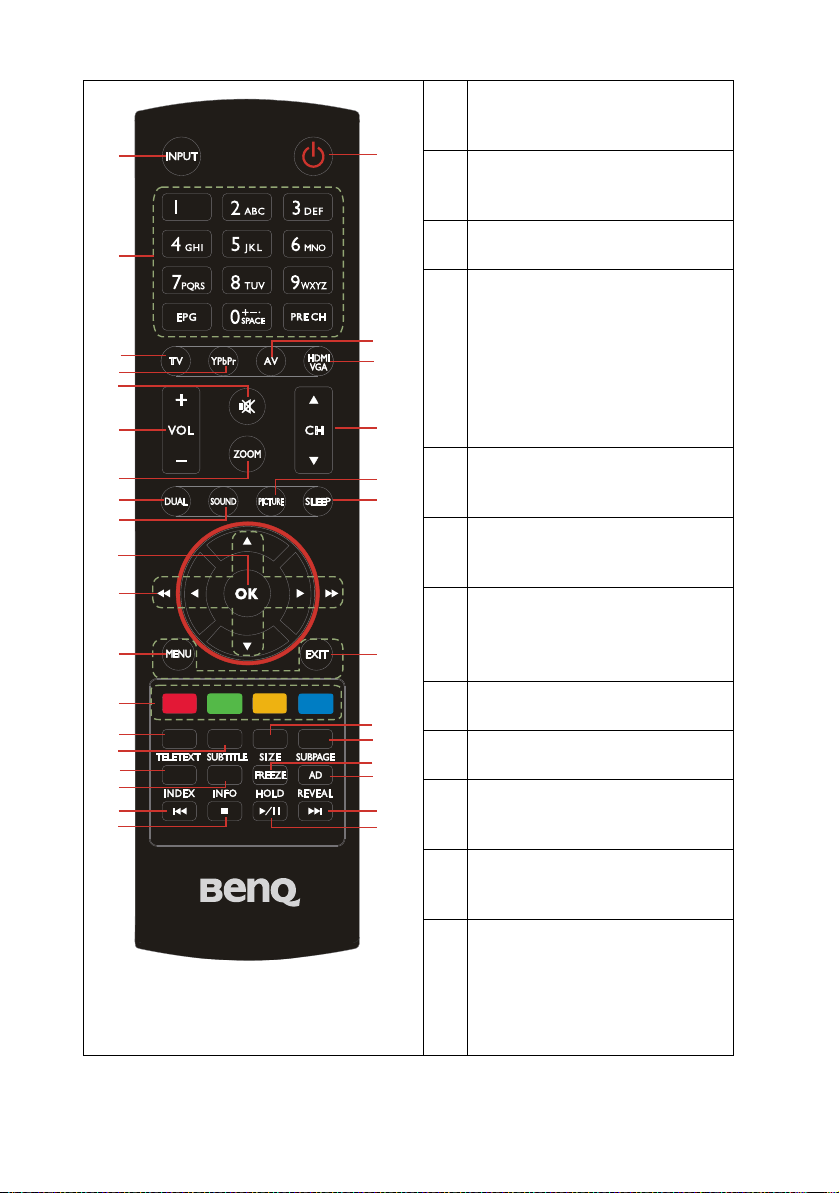
11
12
13
16
17
18
20
21
22
25
26
29
30
PICTURE
14
Toggles among different picture
1
2
3
4
5
6
7
8
9
10
14
15
modes.
SLEEP
15
Sets the countdown timer for the TV
to enter the standby mode.
OK
16
Confirms an input or setting.
Navigation controls
17
Moves through menus or program
guides.
Fast rewind / Fast forward
The left and right keys toggle among
different speeds for rapid
advancement during time-shift
playback.
MENU
18
Enters/exits the on-screen display
(OSD) menu.
EXIT
19
Returns to the upper level of the OnScreen Display (OSD) menu.
Options (depicted by 4
20
colors)
19
23
24
27
28
31
32
Provides controls when Teletext or
USB device is in use.
TELETEXT
21
Displays or hides Teletext.
SUBTITLE
22
Turns on/off subtitles.
SIZE
23
Tog g les a mo ng di ff er en t Te le te xt
display modes.
SUBPAGE
24
Displays Teletext information on
other pages.
INDEX
25
Displays the Teletext index page.
TV programming list
Displays the current TV
programming list for you to choose
from.
Getting to know your TV 7
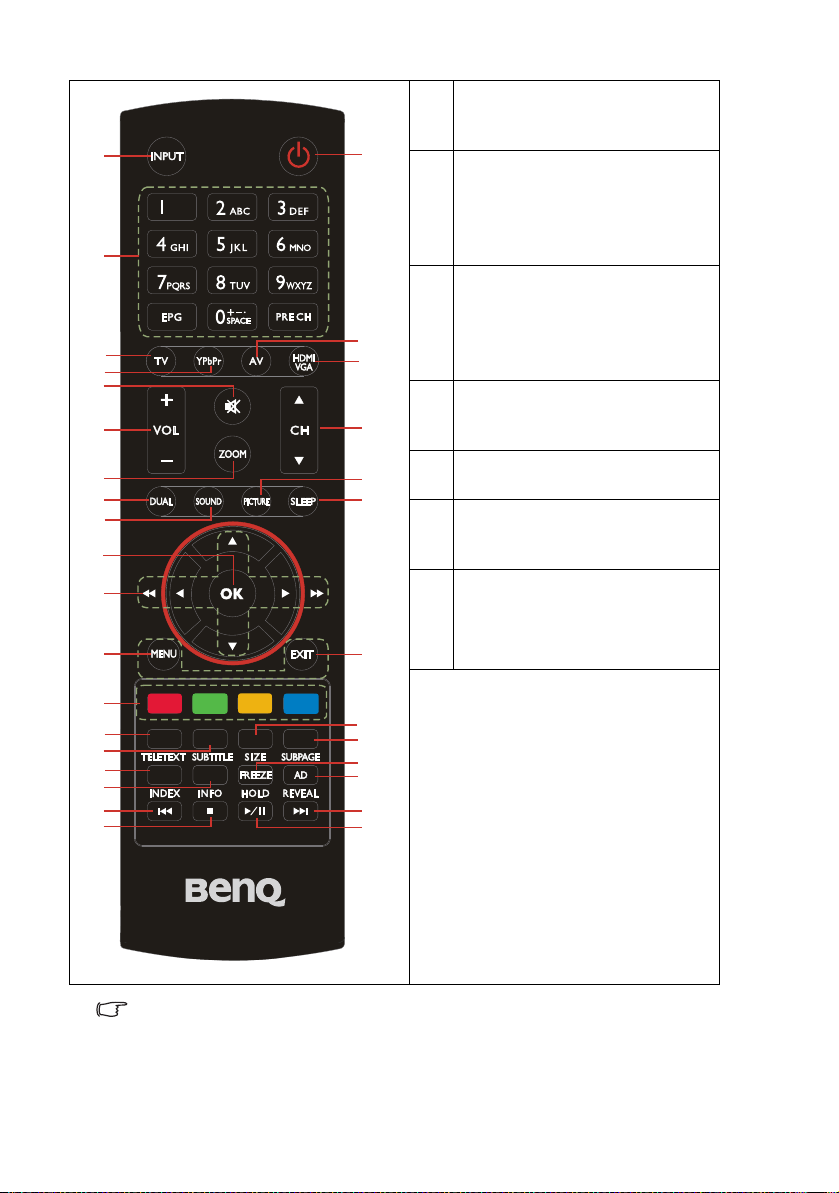
11
12
13
16
17
18
INFO
26
Displays resolution information or
1
2
3
4
5
6
7
8
9
10
14
15
19
more information on Teletext.
FREEZE
27
Turns on/off the frozen TV picture
screen.
HOLD
Stops loading more Teletext.
AD (Audio Description)
28
Provides additional audio
commentary (if available).
REVEAL
Displays hidden Teletext information.
Play backward
29
Moves backward a little during timeshift playback.
Stop
30
Exits the time-shift mode.
Play forward
31
Moves forward a little during timeshift playback.
Record / Play / Pause
32
• Starts time-shift recording
• Starts time-shift playback
• Temporarily stops playback during
time-shift playback.
20
21
22
25
26
29
30
Time-shift is only available for digital TV channels only.
Getting to know your TV8
23
24
27
28
31
32
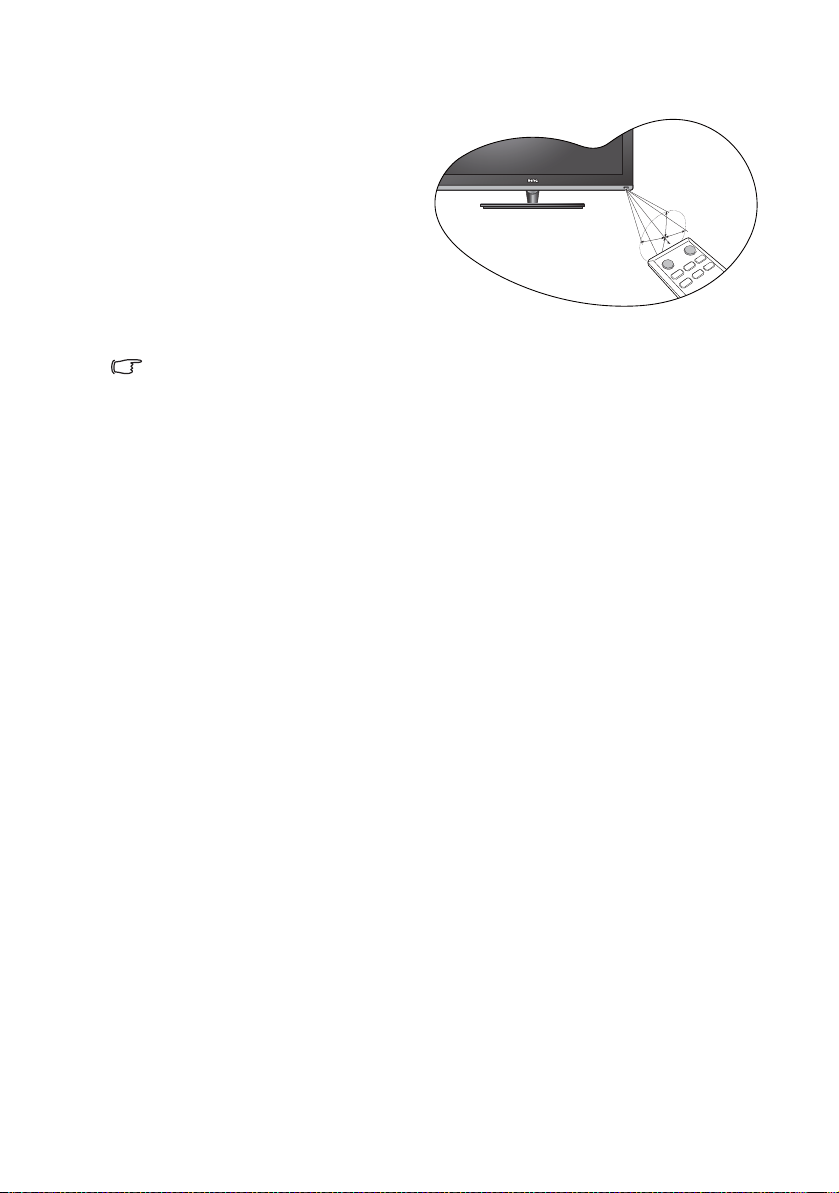
Remote control usage tips
30 degrees
6 meters
• The remote control must be held at an
angle within 30 degrees of the TV's
remote control sensor window to
function correctly. The distance
between the remote control and the
sensors should not exceed 6 meters.
• Do not cover the sensor window on the
front of the TV, or place objects in front
of it which will block the direct line-ofsight between the remote control and
the sensor window on TV.
• Do not let the remote control become wet, or place it in humid environments (like
bathrooms.)
• If the remote control sensor window on the TV is in direct sunlight or strong light, the
remote control may not operate properly. In this situation, change the light source or
readjust the angle of your TV, or operate the remote control from a location closer to
the remote control sensor window on the TV.
Getting to know your TV 9
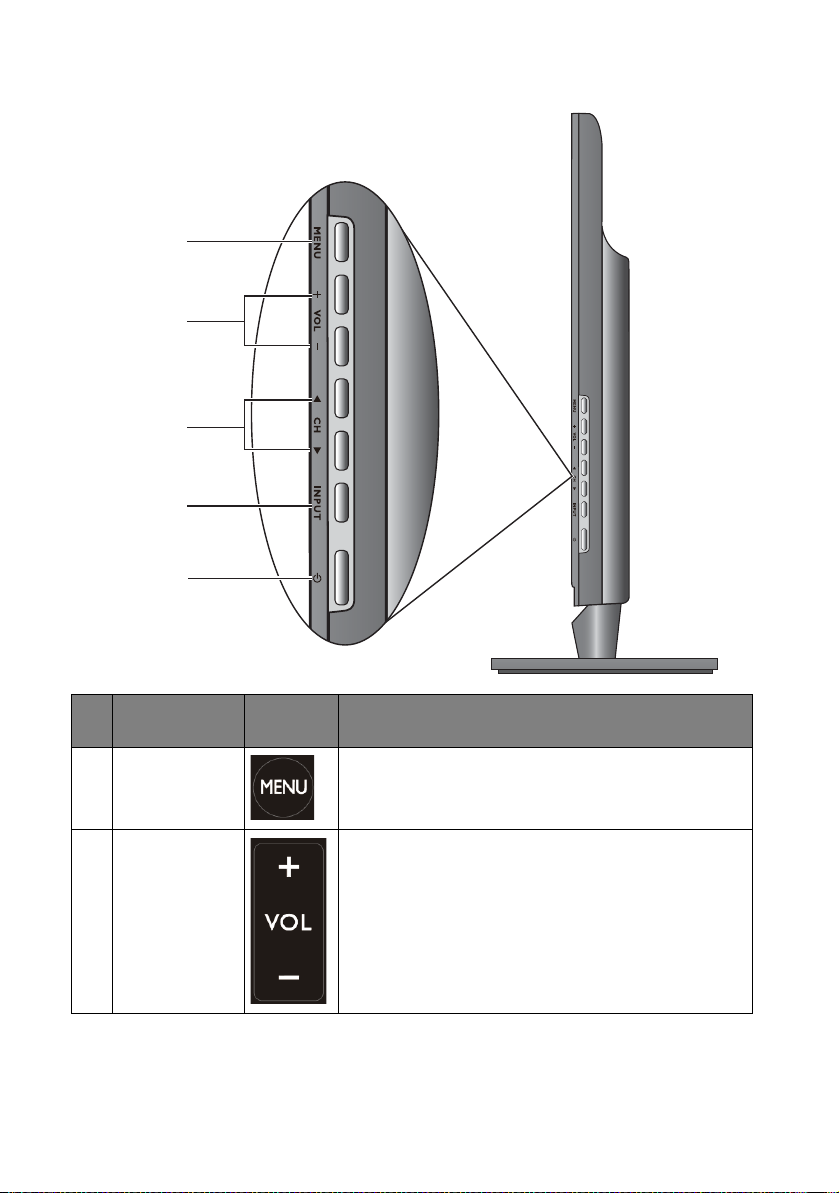
Control panel
1
2
3
4
5
No. Name
1
MENU button
VOL (Volume)
2
+/- button
Getting to know your TV10
Remote
Control
Description
Enters or exits the OSD menu.
• +: Volume up / Navigates to the right (OSD)
• -: Volume down / Navigates to the left (OSD)
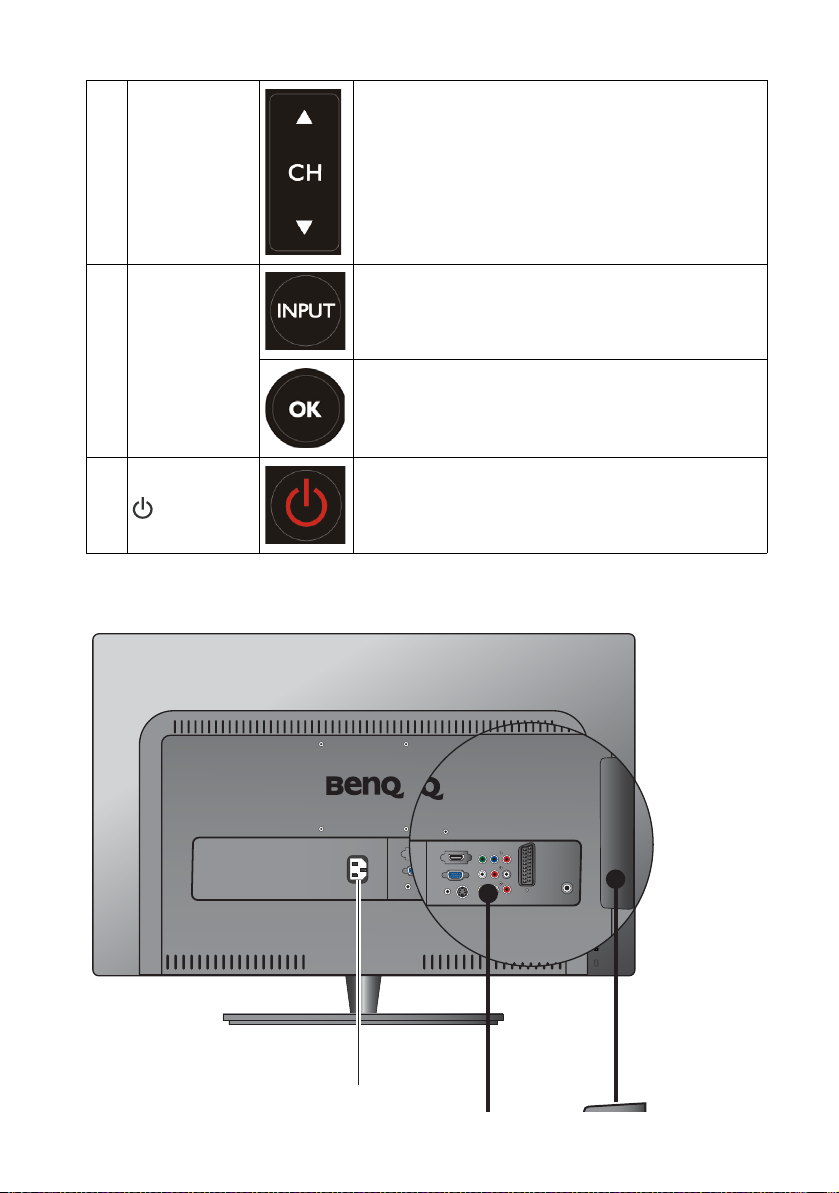
CH (Channel)
AC Power In
E24
3
/button
INPUT button
4
• : Channel up / Moves up (OSD)
• : Channel down / Moves down (OSD)
• Selects an input source.
• In the OSD menu, executes selections or to enter
a submenu you have selected.
5
Power
Rear view
Turns on/off the TV.
Getting to know your TV 11

Common
Interface
HDMI 2
L
R
Y
Pb
Pr
SPDIF OUT
HDMI 1
VGA
S-VIDEO
AV L
R
SCART
ANTENNA
AV I N
PC
AUDIO IN
AC Power In
E26
YPbPr
SCART
HDMI
Common
Interface
USB
HDMI
headphone
output
SPDIF
VGA
PC Audio In
S-Video AV In
Antenna
Getting to know your TV12
Front views, rear views, available jacks, jack names, and their locations may be
different depending on the TV models available in your country or region.
