Page 1
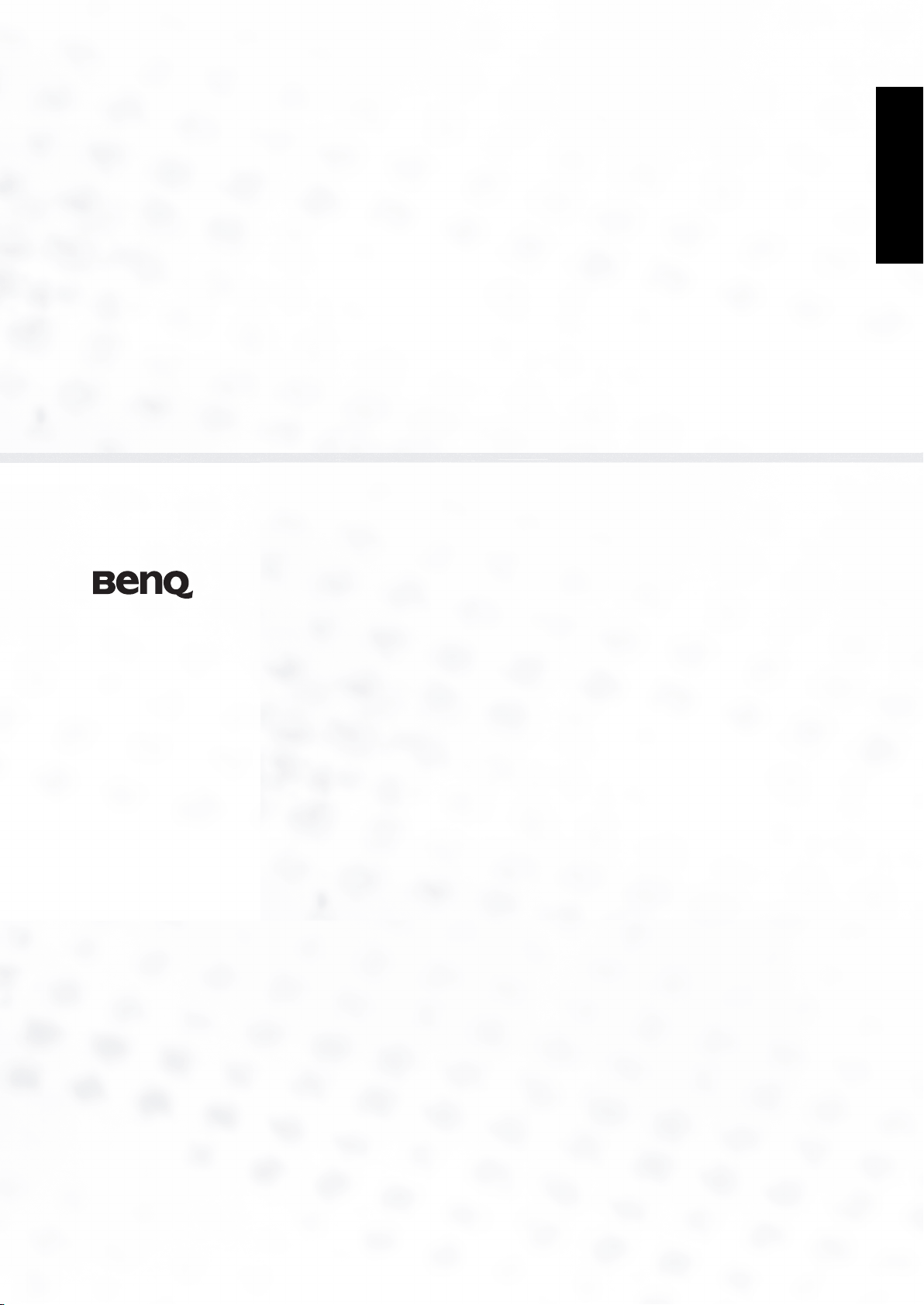
English
DV3750
LCD Display
User's Manual
Welcome
Page 2
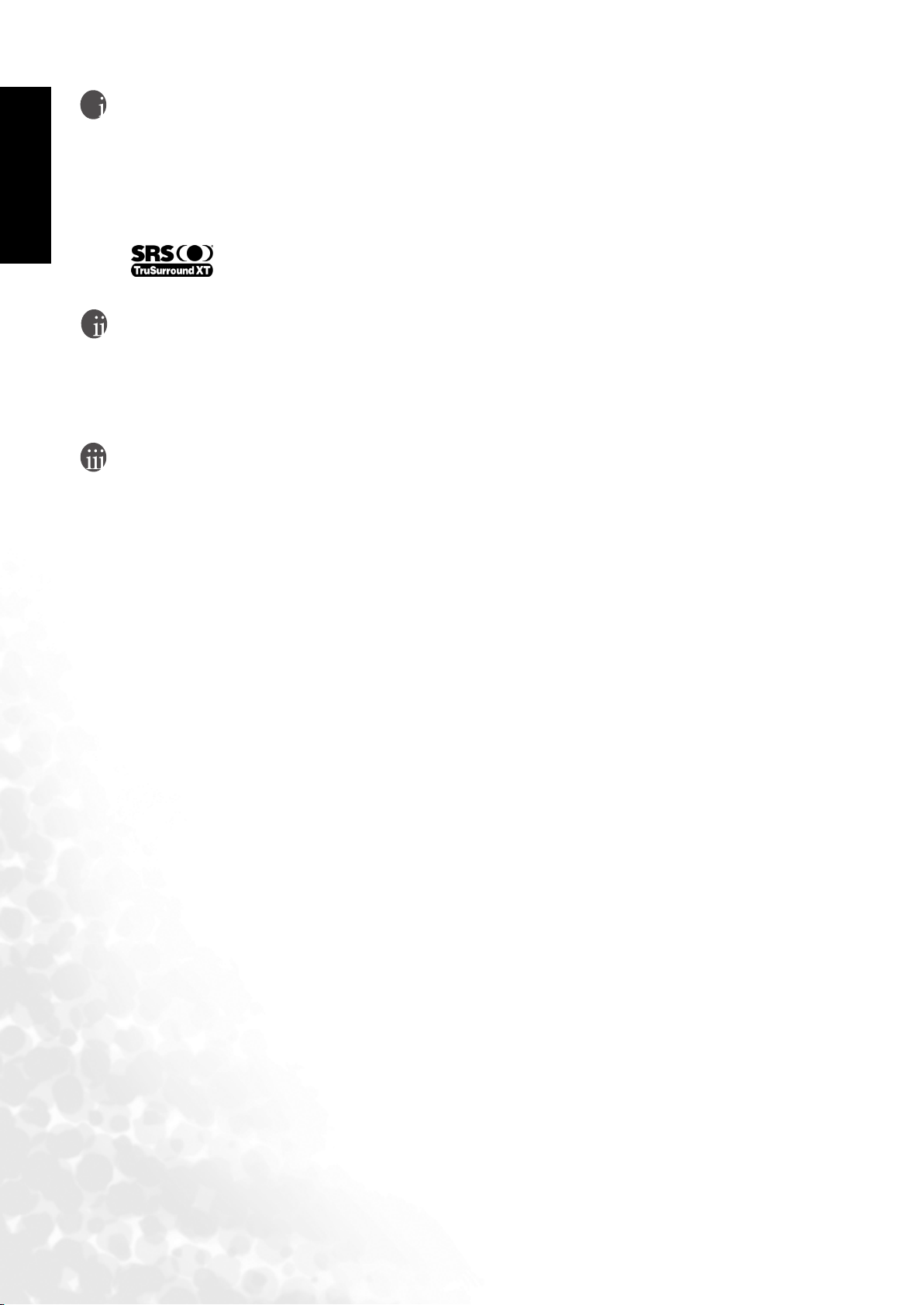
English
Copyright
Copyright BenQ Corporation. All rights reserved. No part of this User's Manual may be
reproduced, transmitted, transcribed, stored in a retrieval system or translated into any
language or computer language, in any form or by any means, electronic, mechanical, magnetic,
optical, chemical, manual or otherwise, without the prior written permission of BenQ
Corporation.
is a trademark of SRS Labs, Inc. TruSurround XT technology is incorporated under
license from SRS Labs, Inc.
Disclaimer
BenQ Corporation makes no representations or warranties, either expressed or implied, with
respect to the contents of this User's Manual. BenQ Corporation reserves the right to revise this
publication and to make changes from time to time in the contents thereof without obligation
to notify any person of such revision or changes.
Important Safety Instructions
Electrical energy can perform many useful functions, but it can also cause personal injury and
property damage if improperly handled. This product has been engineered and manufactured
with the highest priority on safety, however IMPROPER USE CAN RESULT IN POTENTIAL
ELECTRICAL SHOCK OR FIRE HAZARD. In order to prevent potential danger, please observe
the following instructions when installing, operating and cleaning the product. Proper care will
also prolong the service life of your BenQ display. Just follow these simple instructions before
using your display
1. Read instructions - All operating instructions must be read and understood before the
product is operated.
2. Retain instructions - These safety and operating instructions must be kept in a safe place for
future reference.
3. Observe warnings - All warnings on the product and in the instructions must be observed
closely.
4. Follow instructions - All operating instructions must be followe.
5. Water and moisture - Do not use this product near water - for example, near a bathtub,
washbowl, kitchen sink, or laundry tub, in a wet basement, or near a swimming pool, and
the like. Do not use immediately after moving from a low temperature to a high
temperature environment, as this causes condensation, which may result in fire, electric
shock, or other hazards.
6. Cleaning - Unplug this product from the wall outlet before cleaning. Do not use liquid
cleaners or aerosol cleaners. Use a damp cloth for cleaning. Periodically clean the liquid
crystal panel of the display to ensure a clear screen and prolong the service life of the panel.
Use a clean, soft and cotton-free dry cloth to dip into the specific cleaner for the liquid
crystal panel. Quickly wipe over the whole panel and use another cloth to clean the panel.
7. Ventilation - The vents and other openings in the cabinet are designed to let hot air escape
from the display. Do not cover or block these vents and openings since insufficient
ventilation can cause overheating and/or shorten the life of the product. Do not place the
display on a bed, sofa, rug or other similar surface, since they can block ventilation
openings. This display is not designed for built-in installation; do not place the product in
an enclosed place such as a bookcase or rack, unless proper ventilation is provided or the
manufacturer's instructions are followed.
8. Heat sources - Keep the product away from heat sources such as radiators, heaters, stoves and
other heat-generating products (including amplifiers).
Page 3
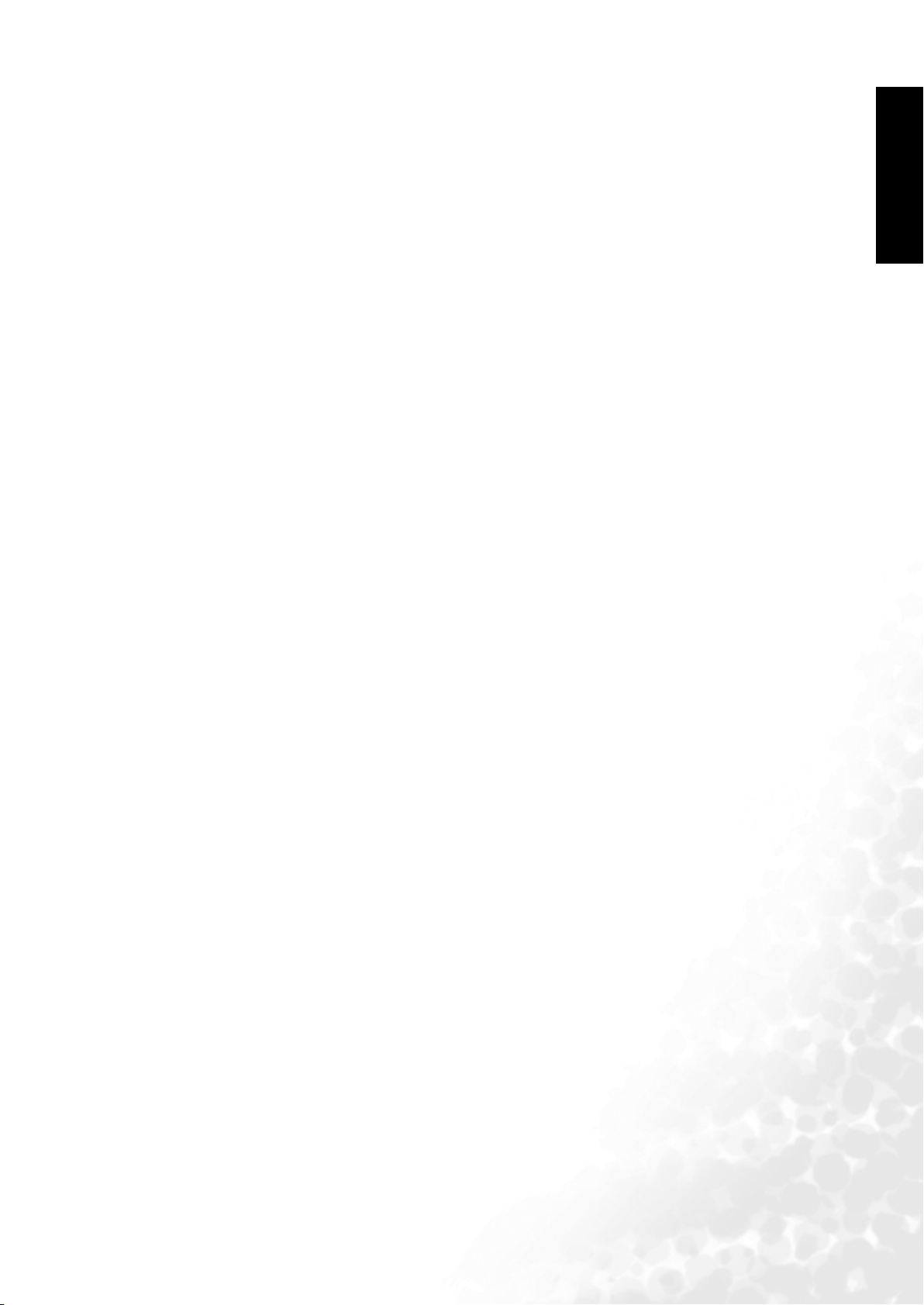
9. Power cord protection - Power-supply cords should be routed so that they are not likely to be
walked on or bitten by small animals. Pay particular attention to cords at doors, plugs,
receptacles, and the point where they exit from the product.
10. Attachments - Do not use attachments not recommended by the manufacturer. Use of
improper attachments can result in accidents.
11. Accessories - When the product is used on a trolley, care should be taken to avoid quick
stops, excessive force, and uneven surfaces that may cause the product and trolley to
overturn, damaging equipment or causing possible injury to the operator. Do not place this
product on an unstable trolley, stand, pedestal, bracket, or table. The product may fall,
causing serious injury to a child or adult and serious damage to the product. The product
should be mounted according to the manufacturer's instructions, and use only with a
trolley, stand, pedestal, bracket, or table recommended by the manufacturer.
12. Servicing - Do not attempt to service the product yourself. Removing covers can expose you
to high voltage and other dangerous conditions. Request a qualified service person to
perform servicing.
13. Replacement parts - In case the product needs replacement parts, make sure that the service
person uses replacement parts specified by the manufacturer, or those with the same
characteristics and performance as the original parts. Use of unauthorized parts can result
in fire, electric shock and/or other danger.
14. Overloading - Do not overload wall outlets, extension cords, or convenience receptacles on
other equipment as this can result in a risk of fire or electric shock.
English
15. Entering of objects and liquids - Never poke an object into the product through vents or
openings. High voltage flows in the product, and inserting an object can cause electric shock
and/or short circuit internal parts. For the same reason, do not spill water or liquid on the
product.
16. Damage requiring service - If any of the following conditions occurs, unplug the power cord
from the AC outlet, and request a qualified service person to perform repairs.
• When the power cord or plug is damaged.
• When a liquid is spilled on the product or when objects have fallen into the product.
• When the product has been exposed to rain or water.
• When the product does not operate properly as described in the operating instructions.
• Do not touch the controls other than those described in the operating instructions.
Improper adjustment of controls not described in the instructions can cause damage,
which often requires extensive adjustment work by a qualified technician.
• If the product has been dropped or the cabinet has been damaged in any way.
• When the product displays an abnormal condition or exhibits a distinct change in
performance. Any noticeable abnormality in the product indicates that the product needs
servicing.
17. Safety checks - Upon completion of service or repair work, request the service technician to
perform safety checks to ensure that the product is in proper operating condition.
18. Wall mounting - When mounting the product on a wall, be sure to install the product
according to the method recommended by the manufacturer using only the manufacturers
mounting hardware.
19. Stand - Do not place the product on an unstable trolley, stand, tripod or table. Placing the
product on an unstable base can cause the product to fall, resulting in serious personal
injuries as well as damage to the product.
20. Careful move - When relocating the product placed on a trolley, it must be moved with the
utmost care. Sudden stops, excessive force and uneven floor surfaces can cause the product
to fall from the trolley.
21. Panel protection - The LCD panel used in this product is made of glass.
Therefore, it can break when the display is dropped or hit by other objects. Beware of
injuries in the event of the LCD glass screen breaking.
Page 4
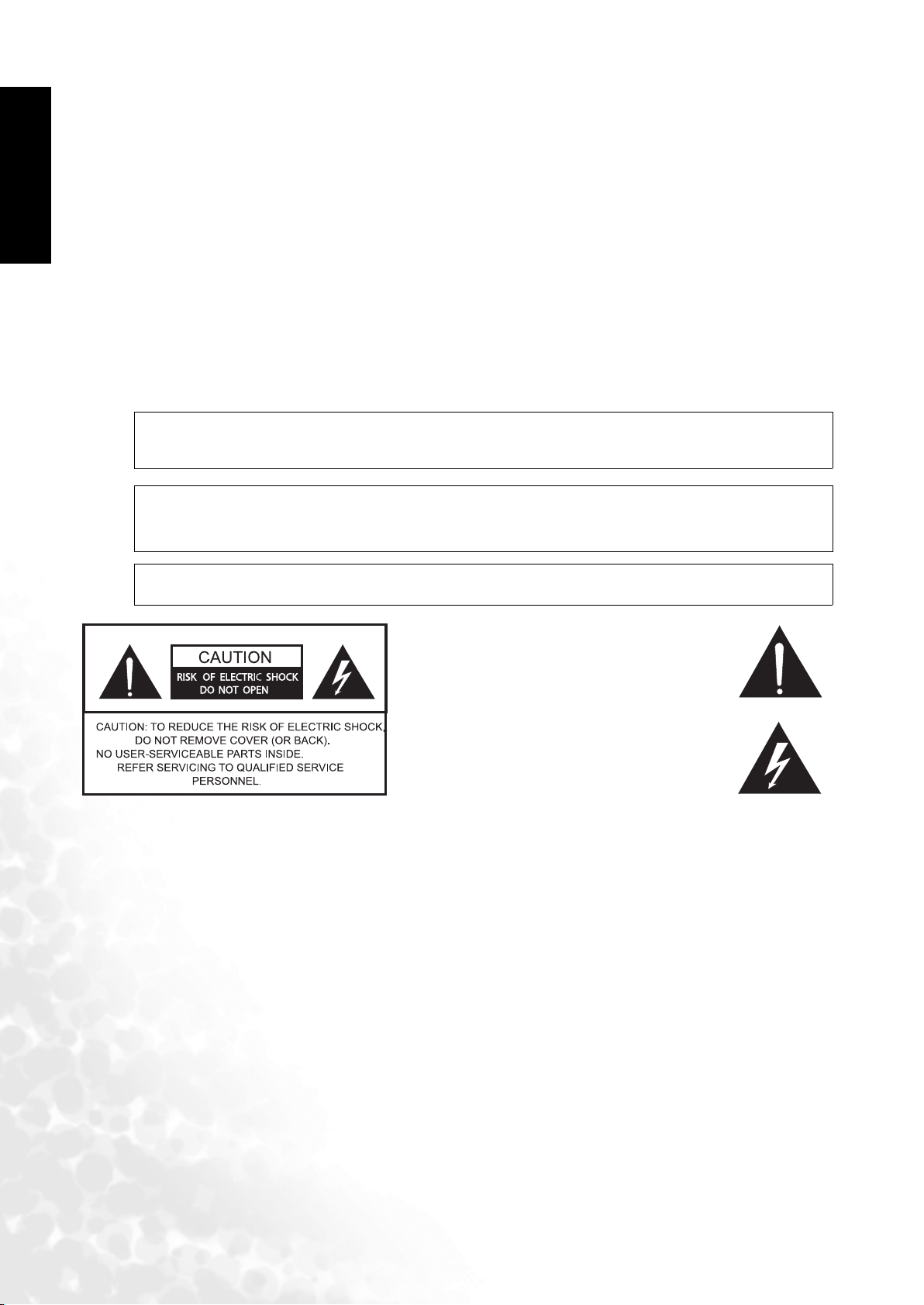
English
22. Pixel defect - The LCD panel is a high technology product, giving you finely detailed
pictures. Occasionally, a few non-active pixels may appear on the screen as a fixed point of
blue, green or red. Please note that this does not affect the performance of your product.
23. Installation of an external antenna - If an outside antenna is connected to the television
equipment, be sure the antenna system is grounded so as to provide some protection against
voltage surges and built-up static charges.
For added protection for this television equipment during a lightning storm, or when it is left
unattended and unused for long periods of time, unplug it from the wall outlet and disconnect
the antenna. This will prevent damage to the equipment due to lightning and power-line surges.
An outside antenna system should not be located in the vicinity of overhead power lines or other
electric light or power circuits, or where it can collide with such power lines or circuits. When
installing an outside antenna system, extreme care should be taken to keep from touching such
power lines or circuits, as contact with them might be fatal.
Important Information
WARNING: TO REDUCE THE RISK OF FIRE OR ELECTRIC SHOCK, DONOT EXPOSE
THIS PRODUCT TO RAIN OR MOISTURE.
WARNING: FCC Regulations state that any unauthorized changes or modifications to this
equipment not expressly approved by the manufacturer could void the user's authority to
operate this equipment. (U.S.A. ONLY)
CAUTION: TO PREVENT ELECTRIC SHOCK, MATCH WIDE BLADE OF PLUG TO
WIDE SLOT, FULLY INSERT.
The exclamation point within a triangle is
intended to alert the user to the presence of
important operating and maintenance
(servicing) instructions in the literature
accompanying the product
The lightning flash with arrowhead symbol
within a triangle, alerts the user to the
presence of uninsulated "dangerous voltage"
within the product's enclosure that may
constitute a risk of electric shock.
Page 5
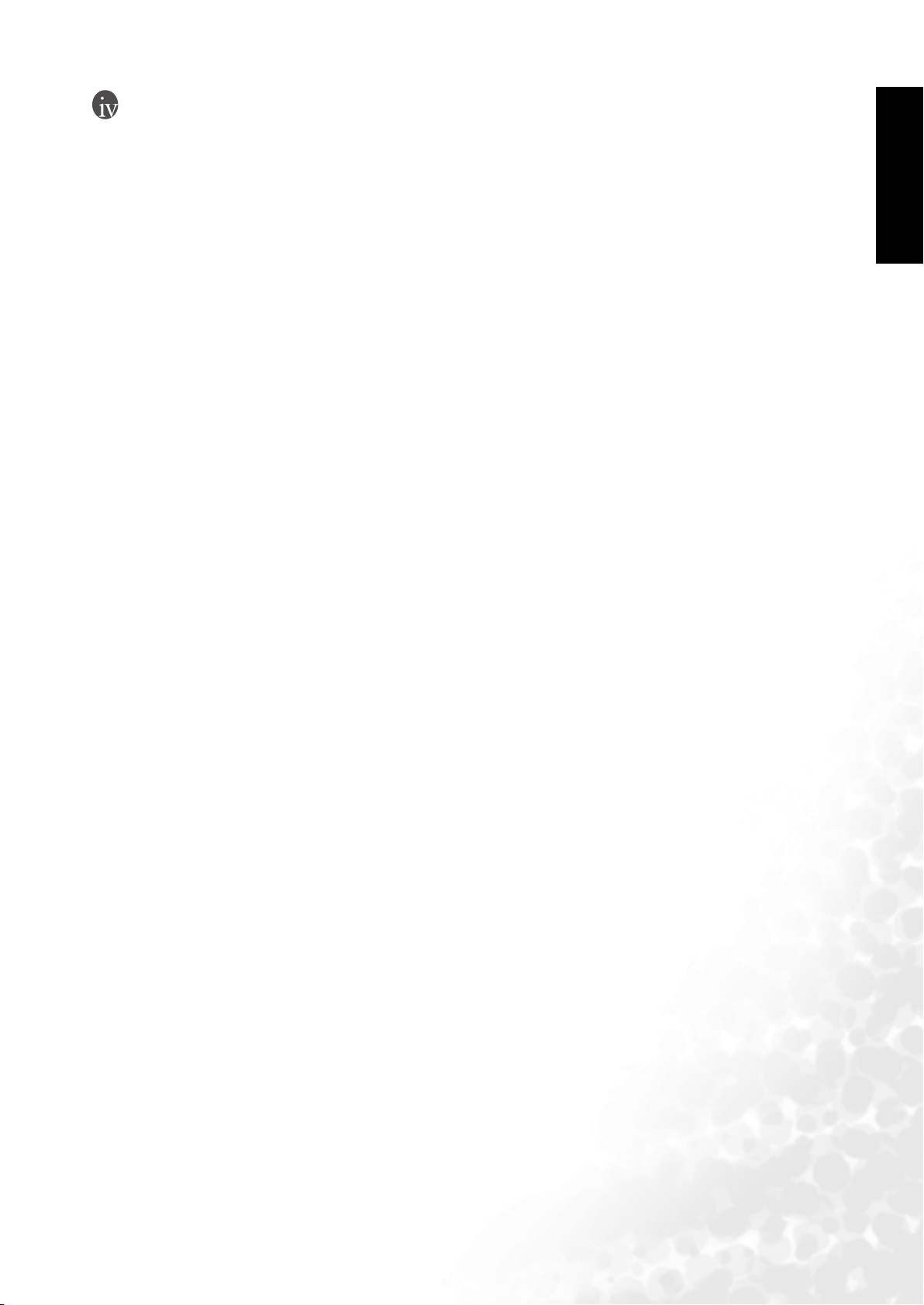
Table of Conten ts
Introduction............................................................................1
Functions and Features ...................................................................................... 1
Package Contents....................................................................2
Getting Started with Your Display.........................................3
Main Unit (Front View)..................................................................................... 3
Control Panel...................................................................................................... 3
Terminal Panel.................................................................................................... 4
Main Unit (Rear View)....................................................................................... 5
Setting up Your Display .........................................................6
Connecting the Antenna .................................................................................... 6
Connecting CATV...............................................................................................................6
Antenna................................................................................................................................6
Installation of an Outdoor Antenna...................................................................................7
Connecting Audio and Video Signal Sources ................................................... 7
Connecting Composite (AV) Video Signals ......................................................................7
Connecting S-Video Signals................................................................................................8
Connecting Component Video Signals..............................................................................8
Connecting RGB Signals (Mini D-SUB)............................................................................9
Connecting DVI Signals......................................................................................................9
Connecting Audio Output Signals .....................................................................................10
English
Connecting the Power Cord .............................................................................. 10
Initial Setup......................................................................................................... 11
Remote Control ...................................................................... 12
Using the Remote Control ................................................................................. 14
Batteries............................................................................................................... 14
Notes on Using Batteries .................................................................................... 14
Using the Remote Control .....................................................15
Power on, Power off and Standby ..................................................................... 15
Turning on the display........................................................................................................15
Turning off the display........................................................................................................15
Switching Inputs ................................................................................................. 15
Adjusting Volume............................................................................................... 15
Adjusting the volume..........................................................................................................15
Mute setting.........................................................................................................................15
MTS (TV Sound selection) ................................................................................................15
Changing Channels............................................................................................. 15
Using the Channel selection buttons on the Remote Control to Change Channels .......15
Using the CH / buttons to sequentially change channels .........................................16
Table of Contents i
Page 6
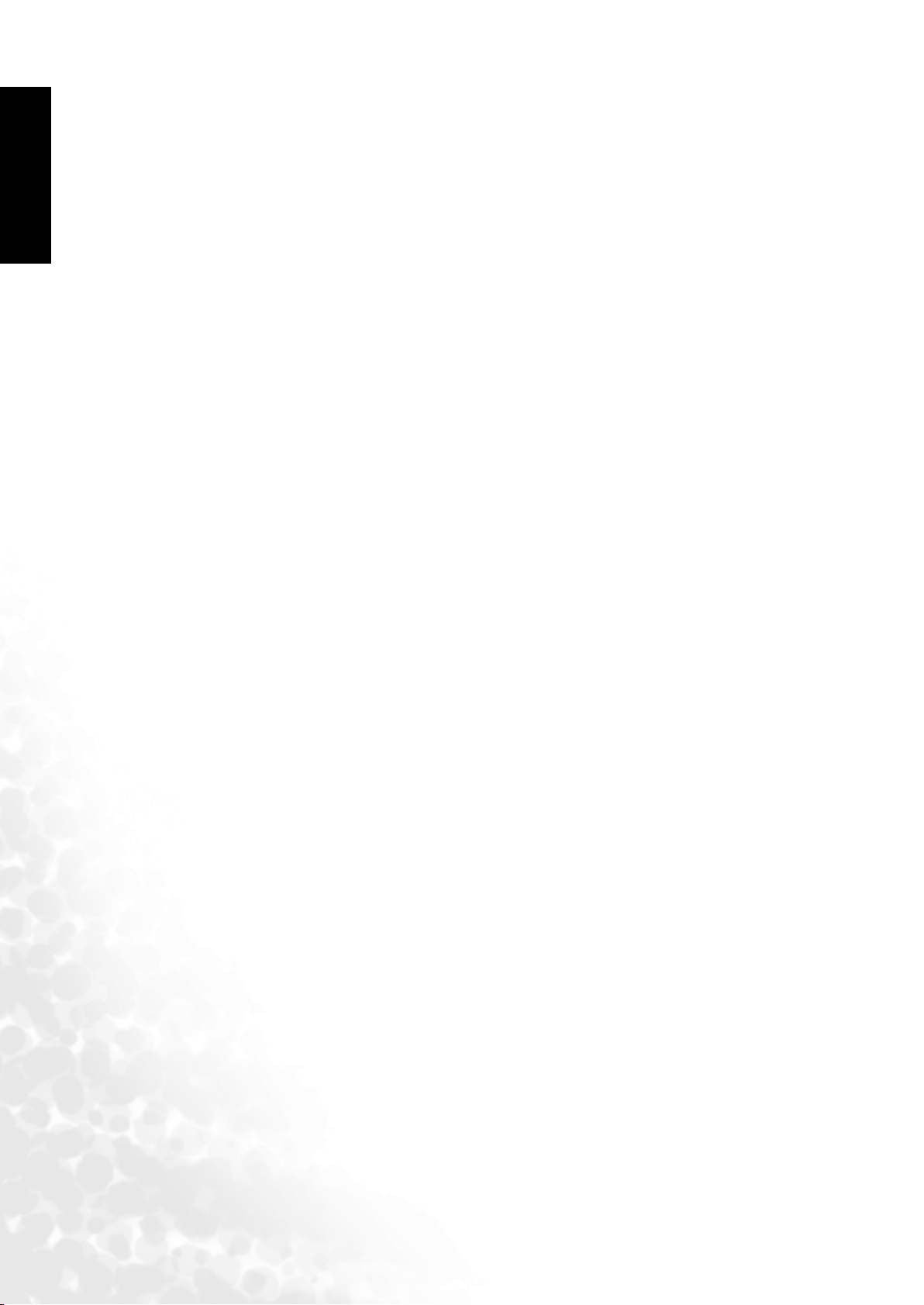
Using the channel button to return to the previous channel........................................... 16
English
Selecting a Picture Mode .................................................................................... 16
Using the Freeze Function.................................................................................. 16
Adjusting Aspect Ratio ....................................................................................... 16
Using the Picture-in-Picture (PIP)/Picture-by-Picture (PBP) Function ........ 17
Selecting PIP AUDIO ......................................................................................... 17
Selecting Favorite Channels ............................................................................... 17
Selecting TV/CATV Input.................................................................................. 17
Adding/Deleting Sequential Channels............................................................... 17
Using Sleep Timer............................................................................................... 17
Adjusting Backlight............................................................................................. 17
Display Information ........................................................................................... 17
Using the Auto Function.................................................................................... 17
On-Screen Display (OSD) Menu .......................................... 18
OSD Structure..................................................................................................... 18
Navigating the OSD Menu ................................................................................. 19
Audio Menu ........................................................................................................ 19
Picture Menu....................................................................................................... 20
Picture Mode Settings......................................................................................................... 21
Selecting a Picture Mode .................................................................................................... 22
Feature Menu ...................................................................................................... 22
TV Menu ............................................................................................................. 24
Setting up Favorite Channels ............................................................................................. 25
Setting up Closed Caption.................................................................................................. 25
Setting up V-CHIP.............................................................................................................. 25
Movie Ratings ................................................................................................................ 26
TV Ratings .....................................................................................................................26
Adjusting V-Chip Setting ................................................................................................... 28
First-Time Setup ........................................................................................................... 28
Adjusting Movie Ratings .............................................................................................. 28
Adjusting TV Ratings .................................................................................................... 28
Canceling the V-CHIP Block Screen While V-CHIP Block is Activated ................... 28
Changing V-CHIP Blocking Password ........................................................................ 28
PC Menu ............................................................................................................. 29
Troubleshooting..................................................................... 29
TV ........................................................................................................................ 29
Antenna ............................................................................................................... 31
Specifications.......................................................................... 31
Supported Modes ................................................................... 32
Dimensional Drawings........................................................... 32
Table of Contentsii
Page 7
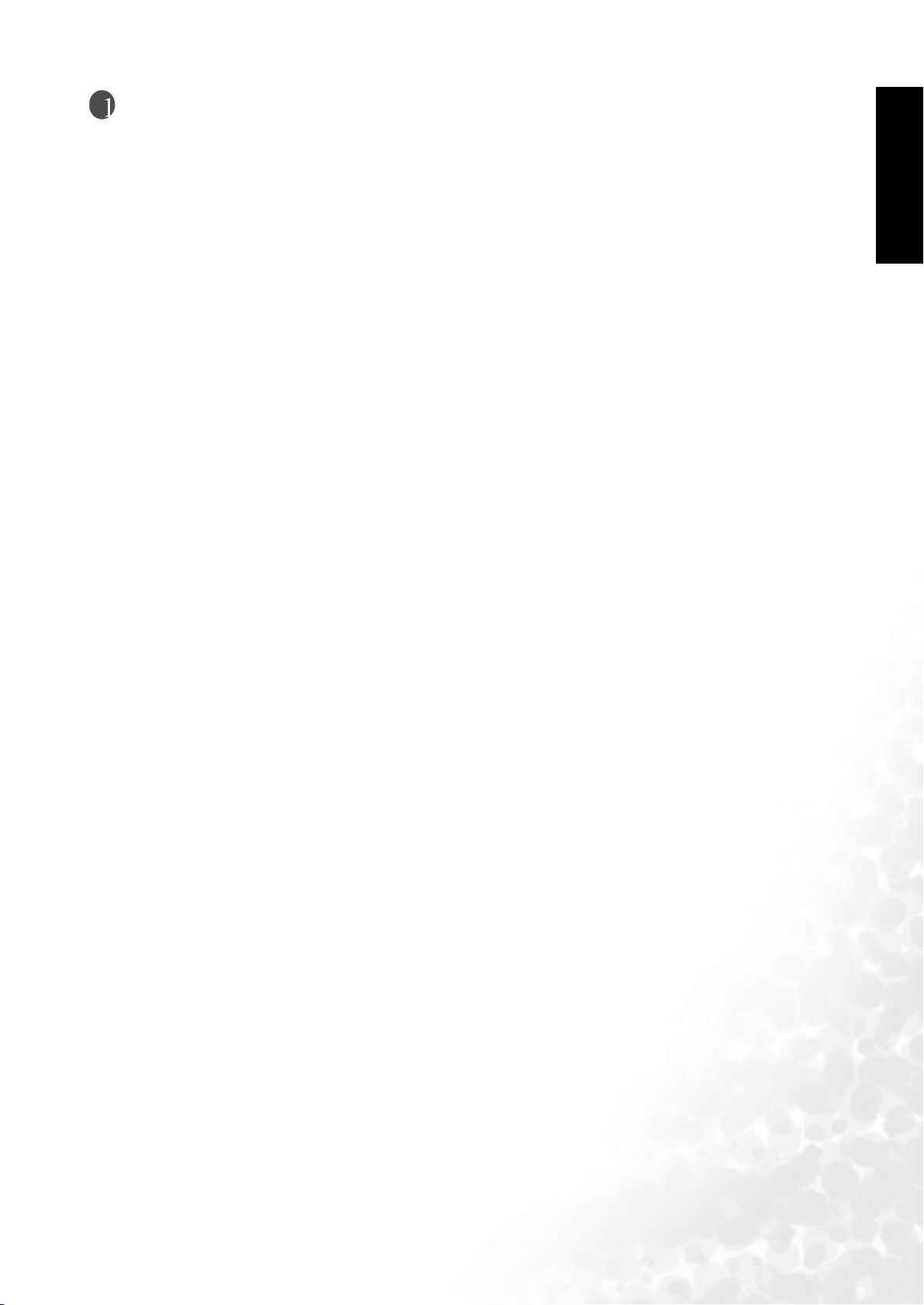
Introduction
Thank you for purchasing the BenQ DV3750 LCD Display. Your DV3750 will bring you years of
high-quality viewing enjoyment. It is also extremely easy to operate, and provides exceptionally
high image quality.
The DV3750 is also extremely versatile. You can install it on the wall (optional wall-mounting
kit is required) or set it on a table, and it can be used under any type of illumination.
This manual will explain the operation of the DV3750, including its functions and features and
other important information. Before installing or operating your LCD display, please take the
time to thoroughly read this manual, particularly the sections on safety.
Functions and Features
The DV3750 has many useful functions and features, including:
• 1920 x 1080 image resolution
• 550 nits brightness
• 800:1 contrast ratio
• Compatible with all digital television (DTV) formats, including 1080i, 720P, 576P and 480P
• De-Interlacing
• Multiple picture modes
• Picture In Picture and Picture By Picture display functions
English
• SRS TruSurround XT Home Theater Surround sound experience
• Graphic OSD
• Shortcut buttons
1. Freeze frame
2. Stereo / MTS television sound
3. Sleep timer
4. Backlight adjustment
5. PC/DVI input signal auto calibration
6. Aspect ratio adjustment
7. Favorite channels
Introduction 1
Page 8

English
Package Contents
Please ensure that the following items are included with your DV3750 LCD Display. If any item
is missing or damaged, contact an authorized dealer immediately.
DV3750 LCD Display (x1)
Power cord (x1)
User's manual (x1)
Composite (AV) video cable
(x1)
1
)
x
(
n
r
t
o
t
e
m
c
o
e
R
l
o
AAA batteries (x2)
Actual number and type of cables may vary with the location of purchase.
Package Contents2
Page 9

Getting Started with Your Display
Main Unit (Front View)
No. Name Description
• Lights up green when the display is powered on.
1 Power indicator
Remote control
2
sensor window
• Lights up red when the display is in standby mode.
• Flashes red when the display is connected to a PC and the PC enters
standby mode.
Receives the signal from the remote control. Do not put any objects in front
of the window in order not to hinder the reception of signals.
English
1
2
Control Panel
5
No. Name Description
• Press this button to turn the display on when it is in standby mode.
1Power
• Press this button once more to turn the display off by and put it to standby
mode.
4
3
2
1
Getting Started with Your Display 3
Page 10
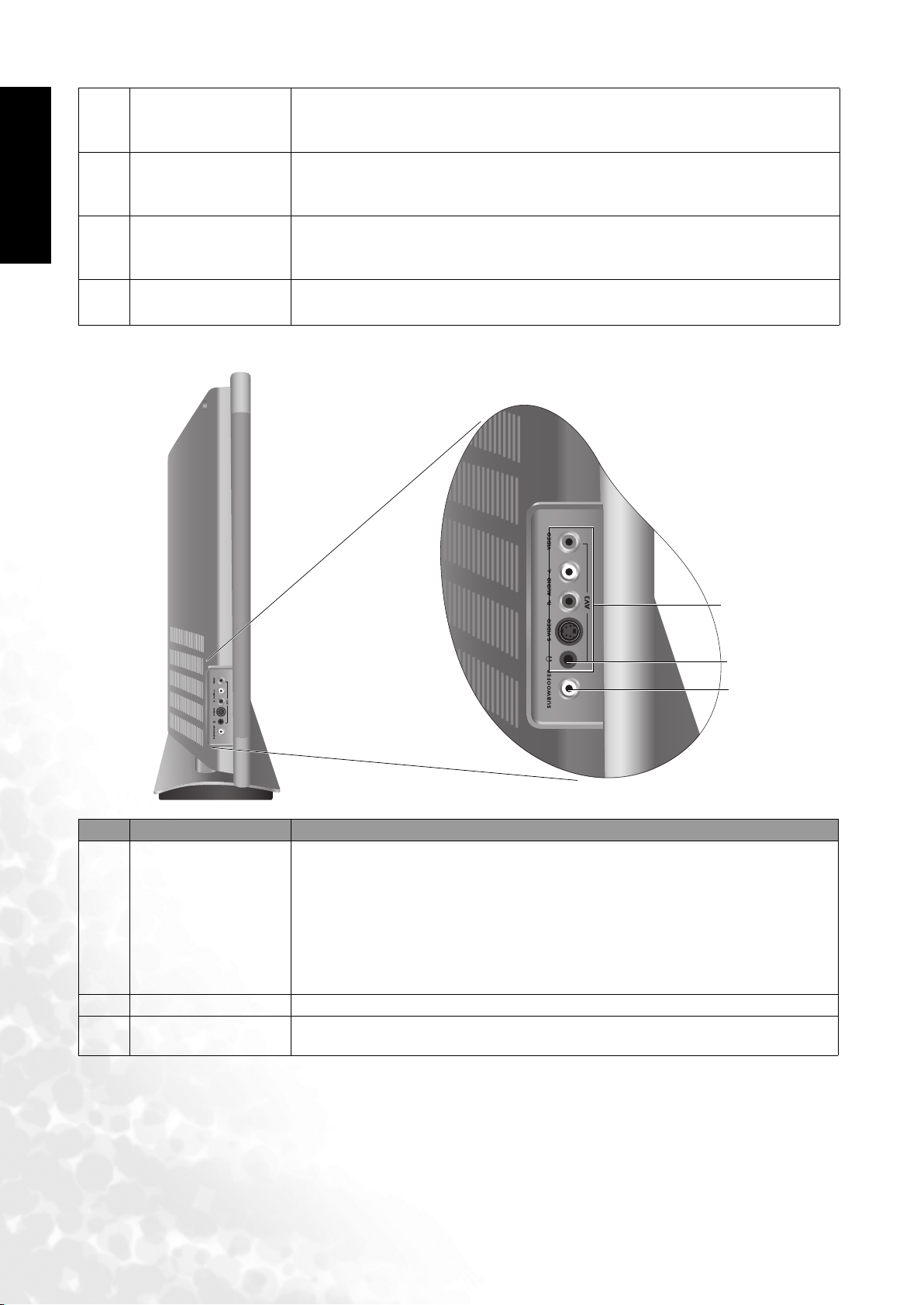
English
2INPUT
3
4
5 MENU button
Channel/
button
Vo l u m e/
button
Ter m in a l Pa ne l
• This button allows you to switch among different input signal sources.
• When the OSD (On-Screen Display) menu is on, press this button to
enter the submenu.
• Press these buttons to sequentially select channels.
• When the OSD menu is on, press these buttons to move the selection
focus up or down or change settings.
• Press Vo l um e to increase the volume, or Vo l um e to decrease it.
• When the OSD menu is on, press these buttons to move the selection
focus left and right or change settings.
• Press this button to display the OSD menu.
• When the OSD menu is on, press this button to exit the menu.
No. Name Description
• VIDEO (Composite (AV) signal input, RCA connector): Connect the
Composite video output of your AV device here.
• AUDIO(Audio input, L/R): Connect the audio output of your AV
1AV3
2 Headset socket This socket is for connecting an external headset.
3 Subwoofer
device here. This input is used common to both AV and S-VIDEO
input.
• S-VIDEO (S-VIDEO input): Connect the S-VIDEO output of your AV
device here.
Allows you to connect the display to an external subwoofer set for
outputting sound.
1
2
3
Getting Started with Your Display4
Page 11
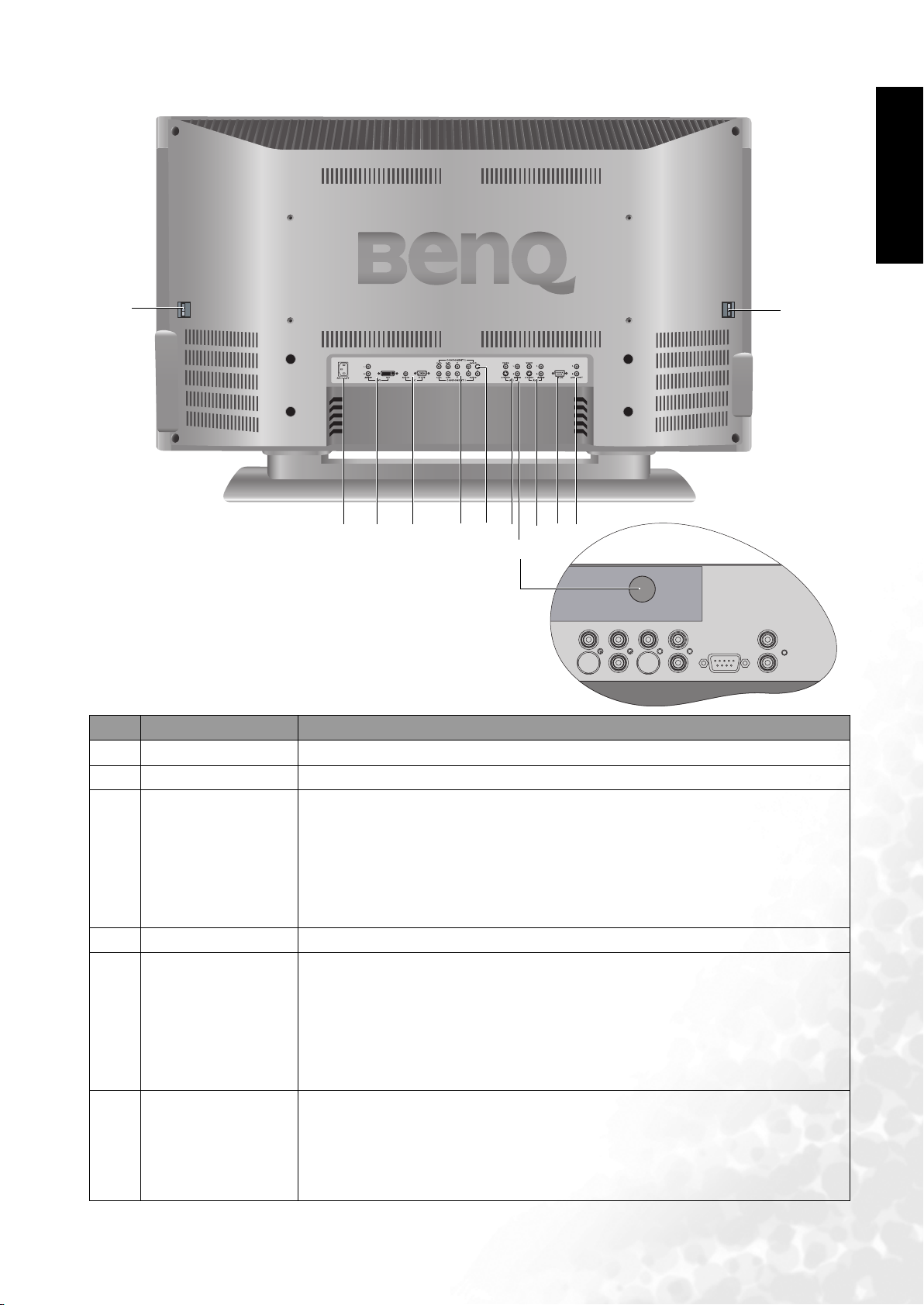
Main Unit (Rear View)
English
11
9
10
No. Name Description
1 AUDIO OUT (L/R) Connect the audio input of an amplifier or here.
2 RS232 This terminal is for service purpose only.
8
7
5
6
3
1
2
4
11
• VIDEO (Composite (AV) signal input, RCA connector): Connect the
Composite video output of your AV device here.
3AV2
4 TV/CATV Antenna Connect your antenna to this input.
5AV1
6 COMPONENT 2
• AUDIO (Audio input, L/R): Connect the audio output of your AV device
here. This input is used common to both AV and S-VIDEO input.
• S-VIDEO (S-VIDEO input): Connect the S-VIDEO output of your AV
device here.
• VIDEO (Composite (AV) signal input, RCA connector): Connect the
Composite video output of your AV device here.
• AUDIO (Audio input, L/R): Connect the audio output of your AV device
here. This input is used common to both AV and S-VIDEO input.
• S-VIDEO (S-VIDEO input): Connect the S-VIDEO output of your AV
device here.
• Y C
B/PB CR/PR (Y CB/PB CR/PR input): Connect the component image
output of your AV devices or HDTV decoder here. The Y (green)
connector can also be used as a second composite signal input.
• AUDIO (Audio input, L/R): Connect the audio output of your AV device
here.
Getting Started with Your Display 5
Page 12
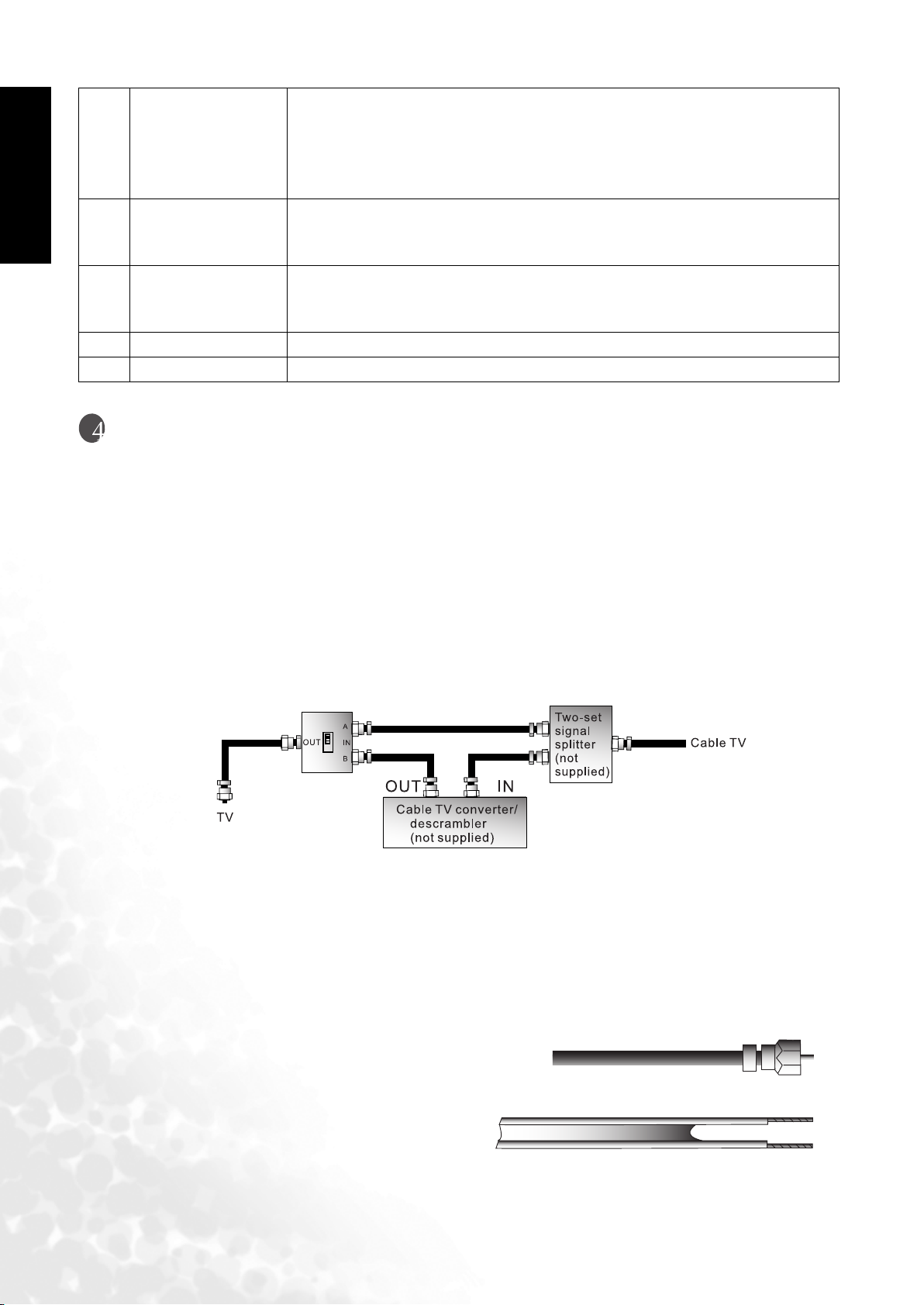
English
• Y C
B/PB CR/PR (Y CB/PB CR/PR input): Connect the component image
output of your AV devices or HDTV decoder here. The Y (green)
7 COMPONENT 1
8PC
9DVI
10 AC INLET Connect the power cord to this input.
11 Speaker connector Connect the external speakers to these connectors.
connector can also be used as a second composite signal input.
• AUDIO (Audio input, L/R): Connect the audio output of your AV device
here.
• PC D-SUB (15-pin D-SUB computer signal input): For connecting to
PC's analog video output.
• PC AUDIO: For connecting to PC's audio output.
• DVI (Digital Video Input): For connecting to PC's digital video output.
• DVI AUDIO (Audio input, L/R): For connecting to DVI's digital audio
output.
Setting up Your Display
Connecting the Antenna
Connecting CATV
Your DV3750 LCD Display has an internal 75 ohm coaxial cable connector, so antennal hook-up
is very easy.When connecting a 75-ohm coaxial cable, secure it firmly to the antenna connector.
Some cable TV companies provide "pay per view" programming. Since the signal for these paid
channels is encoded, most cable TV companies provide their own tuners/ decoders. You must
install a tuner/ decoder to be able to view locked encoded programming. If you require special
instructions on how to install cable service, please contact your cable TV provider. The tuner/
decoder provided by your cable TV company can be used according to the following
instructions.
You must have an RF switch with two inputs (A and B).
The "A" input on the RF switch allows you to use the display's CH / buttons to view
unlocked channels. The "B" input on the RF switch allows you to use the channel selection
button on your cable box to view locked encoded programming via the tuner/decoder.
Antenna
The antenna equipment has far more effect on reception for color TVs than on black and white
models. We suggest you use a good-quality outdoor antenna. Following are simple explanations
for the connection of various types of antennas.
1. Generally speaking, 75 ohm systems have a
round cable with an F-shaped connector
which requires no tools. Attach the cable
directly to the input.
2. 300 ohm systems have a flat "dual lead" type
cable. A 300-75 ohm transformer may be
used to attach the antenna to a 75 ohm
input.
Setting up Your Display6
Page 13

Installation of an Outdoor Antenna
For best reception it is recommended that an Outdoor antenna be used.
A: Use a combination VHF/UHF outdoor antenna.
B: Use separate VHF and/or UHF outdoor antennas.
Connect the lead from the outdoor antenna to the antenna input on the rear of the display.
Connecting Audio and Video Signal Sources
English
• Before connecting any component, please familiarise yourself with the location and type of
each input.
• If incorrect connections are made, picture or color quality may be adversely affected. Please
ensure that all connectors are firmly seated.
• Before connecting external devices, turn off the power to the display for safety.
Connecting Composite (AV) Video Signals
Connect the Composite (AV) output of your AV
equipment to the Composite (AV) signal
terminal on the display using a Composite (AV)
video cable (RCA connector) as illustrated.
Composite video input is the most
commonly used signal input. However, this
type of input also provides a less optimal
image quality. Many video sources can only
output Composite video signals, for example,
VCRs and camcorders. Other video sources,
such as laser disc players, actually produce
slightly better results when using Composite
video.
Composite (AV) video cable
Video game
Setting up Your Display 7
Page 14

English
Connecting S-Video Signals
1. Connect the S-Video output of your AV
equipment to the display's S-VIDEO terminal
using an S-Video cable. Pay attention to the
direction of the connector on the S-Video
cable when inserting.
2. Connect the audio output of your AV
equipment to the display's S-VIDEO AUDIO
L/R input terminals using the AV cable or
equivalent.
An S-video signal provides a higher quality
image to that of Composite video. It is
recommended to use this input whenever
possible. If your AV equipment provides a
component video output (YP
this should be used in preference to either
composite or S-video signals.
BPR or YCBCR),
S-Video cable
Audio (AV) cable
DVD player
Connecting Component Video Signals
1. Connect the Component video output of your
AV equipment to the display's COMPONENT
Y CB/PB CR/PR terminals using a Component
video cable.
2. Connect the audio output of your AV
equipment to the display's COMPONENT
AUDIO L/R input terminals using the AV
cable or equivalent.
1. Of the currently available video signal
types, Component video input offers the
best quality. Component video output is
available on progressive scan DVD
players and Digital television decoders.
The image quality with this type of input is
superior to that obtained with S-video. All
High Definition Television signals must go
through this input.
2. DV3750 supports 480P, 720P, 576P and
1080i HDTV signals provided by high
definition AV equipment such as a HDTV
decoder.
3. Ensure the connector colors match,
failure to connect the colors of the cables
to the corresponding colored terminals
will result in a incorrectly color image or
badly distorted image.
Component Video
Cable
Audio (AV) cable
DVD player
Setting up Your Display8
Page 15

Connecting RGB Signals (Mini D-SUB)
1. Connect the analog video output of your PC
to the PC D-SUB terminal on the display
using a Mini D-SUB 15-pin cable.
2. Connect the audio output of your PC to the
display's PC AUDIO input terminal using an
appropriate cable.
1. If the input signal resolution is higher than
the default display resolution, the screen
may be unable to display image details
clearly.
2. You will need a converter to connect a
Macintosh computer video to the display
using a PC D-SUB 15-pin cable.
3. Certain PC models cannot be connected to
the display.
4. The computer in the illustration is shown
only for reference; your equipment may
vary.
5. Additional equipment shown in the
illustration is not provided.
6. Do not set the computer's horizontal and
vertical scanning frequencies less than or
greater than the frequency range of the
display. (refer to "Supported Modes" on
page 32)
7. If you require more information on how to
connect your equipment, please refer to
the manual for the piece of equipment you
wish to attach.
Audio cable
English
Mini D-SUB cable
PC
Connecting DVI Signals
1. Connect the digital video output of your PC
to the DVI terminal on the display using a
DVI-D cable.
2. Connect the audio output of your PC to the
display's DVI AUDIO L/R input terminals
using the AV cable or equivalent.
Audio cable
DVD player
DVI-D cable
PC
Setting up Your Display 9
Page 16

English
Connecting Audio Output Signals
DV3750 provides extra audio output terminals
for delivering audio signal to an amplifier or
other audio devices.
Connect the AUDIO OUT L/R terminals on the
display to the signal input terminals of an
amplifier or other audio devices using the AV
cable or equivalent.
Audio (AV) cable
Connecting the Power Cord
1. Connect the female end of the AC power cord to the AC input on the display.
2. As shown in the diagram, connect the male end to a wall power outlet.
Power outlet
Power cord
• The figure above shows the power cord connection. The shape of the physical power cord plug
and socket will differ depending on the location where you purchased the display.
• This product must be operated only from the type of power source indicated on the marking
label (AC 100-240V, 50-60 Hz).
• If the display will not be used for a long period of time, it should be unplugged from the wall
outlet.
Setting up Your Display10
Page 17

Initial Setup
1. Check to make sure that all connections to your display are correct and firm.
2. Press the Power button on the display. The display will turn on. The following First Turn On
menu will appear.
3. Press the VOLor VOL buttons on the display to select a screen display language, and then
press the CH button on the display to go to the next step.
4. Press the VOLor VOL buttons on the display to select the type of TV signal you have connected to the display (TV or CATV).
5. Press the CH button on the display to select Auto Program and then press the INPUT button. The display will start searching for available channels and store them in the memory.
This may take several minutes, depending on the available TV channels of your local TV system.
6. Press the MENU button on the display to close the menu.
English
Setting up Your Display 11
Page 18

English
Remote Control
Below is the function description for each button on your remote control.
1. POWER
Press this button to power on the display. Press it
again to put the display into standby mode.
2. INFO
Press this button to display the TV channel message
and any other signal messages (including video or
computer signals). Press the EXIT button (17) to
turn the information off.
3. ASPECT
Press this button to adjust screen image aspect ratio.
4. TV/CATV
Press this button to switch between TV or cable
tuner mode.
5. BACKLIGHT
Press this button to select the desired backlight
level.
6. PIP/PBP
Press this button to simultaneously view signals
from two different sources on the screen.You may
choose picture-in-picture (PIP) mode or pictureby-picture (PBP) mode.
7. FREEZE
Press this button to freeze the screen (the signal will
continue to be broadcast). Press the button again to
release.
8. SLEEP
Press this button to set the automatic shut-off timer.
9. PICTURE
Press this button to select a picture mode.
10. PIP AUDIO
Press this button to select audio for the sub-picture/
main picture or left/right picture when the display
is showing the PIP or PBP screen.
11. CH +/- (add/erase)
Press this button to add the current TV channel to
the sequential channel selection set. Press this button again to erase the current TV channel from the
sequential channel set.
12. "i" button
Press this button to let the display automatically
adjust frequency, phase and image position in PC or
HDTV modes, or search for signal source and
properly display the video format in the video
mode.
Remote Control12
Page 19

13. MENU
Press this button to display the OSD (on-screen
display) menu for adjusting the image, sound and
functions. The function table allows you to use the
or buttons to select items. Pressing this button
again removes the OSD display.
14. INPUT
Press this button to select your desired input
source.
///and OK button
15.
• : press the or buttons to select settings.
• : press the or buttons to adjust OSD
menu settings.
• Press OK to execute selections, or to enter a
submenu you have selected.
16. FAV. (FAVORITE)
Press this button to jump to one of the favorite TV
channels you have stored.
17. EXIT
When operating the on-screen display, press this
button to return to the next higher menu level.
English
18. CH /
Press this button to sequencially change channels.
19. VOL +/-
Press these buttons to raise or lower the volume
level.
20. MUTE
Press this button to mute the sound output. Press it
again to restore the sound output.
21. MTS (TV Sound Selection)
Press this button to toggle between stereo and
mono sound reception.
22. Direct Channel select
Press these buttons to select the channel you wish to
view.
23. RECALL
Press this button to toggle between the current and
the previous channel you were viewing.
Remote Control 13
Page 20

Using the Remote Control
English
When using the remote control, aim it at the remote control sensor window on the display. If
there is an object between the remote control and the signal remote control sensor window on
the display, the remote may not operate.
When using the remote control, please note:
• Do not strike or drop the remote. Do not expose the remote control to liquids and do not place it
in humid environments.
• Do not install or place the remote control in direct sunlight. The heat may damage the remote
control.
• If the remote control sensor window on the display is in direct sunlight or strong light, the
remote control may not operate normally. In this situation, change the light source or readjust
the angle of your display, or operate the remote control from a location closer to the remote
control sensor window on the display.
Batteries
You will need to install the supplied batteries into the remote control to make it operate
following the instructions below.
1. Open the lid of the remote control battery compartment.
2. Insert two size-AAA batteries.
Ensure that the batteries are inserted with the positive and
negative terminals in the correct direction corresponding to the
(+) and (-) marks in the battery compartment.
3. Install the lid of the remote control battery compartment.
Notes on Using Batteries
The use of the wrong type of batteries may cause chemical leaks and/or explosion. Please note
the following:
• Always ensure that the batteries are inserted with the positive and negative terminals in the
correct direction as shown in the battery compartment.
• Different types of batteries have different characteristics. Do not mix different types.
• Do not mix old and new batteries. Mixing old and new batteries will shorten battery life and/or
cause chemical leaks from the old batteries.
• When batteries fail to function, replace them immediately.
• Chemicals which leak from batteries may cause skin irritation. If any chemical matter seeps out
of the batteries, wipe it up immediately using a dry cloth.
• Due to varying storage conditions, the battery life for the batteries included with your display
may be shortened. If the remote control is not used for a long period of time, remove the
batteries.
Remote Control14
Page 21

Using the Remote Control
Power on, Power off and Standby
Turning on the dis pl ay
1. After the power cord is plugged into a wall outlet, the display will turn on and enter standby
mode automatically, and the power indicator will light up in red.
2. Press the button on the display, or press the POWER button on the remote control. The
display will turn on, and the power indicator will light up in green.
3. The display will automatically search for a signal. If the set is already connected to a signal
source, the display will display that signal.
Turning off the disp lay
Press the button on the display again, or press the POWER button on your remote control
again, and the display will go into standby mode. (The power indicator will turn red).
Switching Inputs
1.Turn on all connected equipment or computers.
2. Press the INPUT button on your display or press the INPUT button on your remote control
to select input signal.
English
3. Press the button repeatedly until your desired input is displayed. The sequence is as follows:
TV -> AV1 ->AV1-S-> AV2 -> AV2-S->AV3->AV3-S->Component 1-> Component 2->PC>DVI->TV...
AV1-S, AV2-S or AV3-S will appear only when the S-Video input of AV-1, AV-2 or AV-3 is
connected.
Adjusting Volume
Adjusting the volume
1. Press the VOL button on your display or press the VOL + button on your remote to
increase volume. The volume indicator will increase in length as volume rises.
2. Press the VOL button on your display, or press the VOL - button on your remote to
decrease volume. The volume indicator will decrease in length as volume falls.
Mute setting
1. Press the MUTE button on your remote control to temporarily cut off the sound.
2. Press the MUTE button once more, or press the VOL or Power button on your display or the
remote control to restore the sound level.
MTS (TV Sound selection)
Press the MTS button on your remote control to toggle among "Stereo", "SAP (Second Audio
Program)", or "Mono" reception.
Changing Channels
Using the Channel selection buttons on the Remote Control to Change Channels
• To select a single- or double-digit channel, press the corresponding channel selection buttons
on the remote control. For example, to select channel 8, press the "0" and "8" channel selection
buttons on the remote control.
• To select a triple-digit channel, press the button on the remote control followed by the
rest of the digits. For example, to select channel 102, press the button, and then press
the "0" and "2" buttons on the remote control.
Using the Remote Control 15
Page 22

Using the CH / buttons to sequentially change channels
English
Press the CH or CH button on the remote control, or press CH or CH on the display
to sequentially select the TV channels available in your area.
Using the channel button to return to the previous channel.
To return to the previous viewed channel, press the Channel return buttonon your
remote control.
Selecting a Picture Mode
Depending on the types (contents) of the TV program you are watching, you can select the most
appropriate picture mode to make the image more vivid and lively.
To change the picture mode, press the PICTURE button on the remote control. This enables you
to select from the 6 preset picture modes.
You can also set up the picture mode you desire. For more information, refer to the "Picture
Mode Settings" on page 21.
Using the Freeze Function
When watching a TV program, press the FREEZE button on the remote control to freeze the
image on the screen (the signal will continue to be broadcast). Press the FREEZE button again to
restore normal motion.
Adjusting Aspect Ratio
Press the ASPECT button on your remote control to select the image aspect ratio you prefer.
Press the button several times to cycle through various ratios.
Full Screen - Enlarge the standard 4:3 video signal (e.g. TV signal) to 16:9 full
•
•
•
•
•
screen video signal. When the original input video source is 16:9 in ratio (e.g.
DVD signal), no change will occur.
4:3 - Display the standard 4:3 video signal (e.g. TV signal) in the center of the
screen at the ratio of 4:3. The screen does not change, but black blocks appears
in the left and right sides of the screen. When the input video source is 16:9 in
ratio, deformation will occur on the screen.
Letterbox -Fill the entire 4:3 screen with a 4:3 video signal. The redundant part
on the upper and bottom of the image will be removed and the image will
extend vertically and horizontally to fill the full screen. When the input video
source is 16:9 in ratio (e.g. DVD signal), no change will occur.
Anamorphic - Fill the entire screen with a 4:3 video signal. Some deformations
may be identified on the edge of the image. When the input video source is 16:9
in ratio (e.g. DVD signal), no change will occur.
Real - Display the actual size of the video source without zooming.
Using the Remote Control16
Page 23

Using the Picture-in-Picture (PIP)/Picture-by-Picture (PBP) Function
If your display is connected to an additional Video or PC source, pressing the PIP/PBP button
allows you to display both images on the screen at once in PIP (Picture In Picture) or PBP (Picture By Picture) modes:
• Full Screen: Normal display.
• PIP G on V: Enter PIP mode and display graphics on video.
• PIP V on G: Enter PIP mode and display video on graphics.
• PBP G by V: Enter PBP mode and display graphics by video.
• PBP V by G: Enter PBP mode and display video by graphics.
V (video)= TV, AV1, AV1-S, AV2, AV2-S, AV3, AV3-S input image. G (Graphics)= Component 1,
Component 2, PC or DVI input image.
Selecting PIP AUDIO
If your display is connected to two different video and audio inputs, pressing the PIP AUDIO
button on your remote allows you to select the sound from either the main or sub screen in PIP
mode, or from the left or right screen in PBP mode.
Selecting Favorite Channels
1. Press the FAV. (FAVORITE) button on your remote control to jump to your preset favorite
channelmemory.
2. Press the FAV. (FAVORITE) button again to jump to the next favorite channel memory, and so
on. You may select from up to 5 channels to set as your favorites.
English
For more information about how to set up favorite channels, please refer to "Setting up Favorite
Channels" on page 25.
Selecting TV/CATV Input
To select between the TV/CATV systems, press the TV/CATV button on the remote control.
Adding/Deleting Sequential Channels
The CH+/- button allows you to alter the channels appearing in the Sequential Channel change
memory.
When Auto Program (see "TV Menu" on page 24) is complete, use the CH+/- button to remove
unwanted channels that may have been detected. The CH+/- button can also be used to add
additional channels to the sequential channel memory.
Using Sleep Timer
Press the SLEEP button on your remote control to start setting the automatic sleep timer. Press
the SLEEP button several times to adjust the time in increments of 30 minutes, from 0 to 180
minutes.
Adjusting Backlight
To adjust the intensity of your display's backlight, press the BACKLIGHT button on your
remote control to select "Dark" "Normal"or "Bright".
Display Information
Press the INFO button on your remote control to display the signal information, including
input video signal source, Video format, TV sound and current selected channel.
Using the Auto Function
Press the "i" button on your remote control to have your display automatically adjust the
frequency, phase, horizontal and vertical positions in PC and HDTV modes.
Using the Remote Control 17
Page 24

English
On-Screen Display (OSD) Menu
OSD Structure
On-Screen Display (OSD) Menu18
Page 25

Navigating the OSD Menu
You can use the OSD menu screen to adjust all the settings on your display. Follow the steps
outlined below to select the function you desire, and refer to the pages indicated for more
information.
Press the MENU button on your remote control, or the MENU button on your display to bring
up the following main menu on your screen:
• Press the,, or button on the remote control, or the CH , CH , VOL or
VOLbutton on the display to select items on the main menu, choose functions or change
settings.
• Press the OK button on the remote control, or the INPUT button on the display to enter the
submenu.
• Press the EXIT button on the remote control to return to the upper layer of menu.
• Press the MENU button on the remote control, or the MENU button on your display to exit
from the main menu.
For more information about the OSD menus, please refer to the following pages:
•"Audio Menu" on page 19
•"Picture Menu" on page 20
•"Feature Menu" on page 22
•"TV Menu" on page 24
•"PC Menu" on page 29
English
Audio Menu
1. Press the MENU button on the remote control or
the MENU button on the display to display the
main menu.
2. Press the or buttons to select Audio and
then press OK to enter the submenu.
3. Press the or buttons to select an item.
4. In the Audio Menu, use the or buttons to
adjust the setting or select the options.
5. To return to the menu one level up, press the
EXIT button on the remote control, or the
MENU button on the display.
Item Function Operation Range
Volume Adjust volume level.
Adjust left and right volume
levels.
Balance
This option will become
unavailable if Audio Out
is set to On.
Use to increase and to decrease
volume.
Use to increase right volume,
to increase left volume level.
0 to 47
-12 to 12
On-Screen Display (OSD) Menu 19
Page 26

English
Select the sound type for
Sound Type
video inputs (except TV/
CATV input).
MTS Select TV/CATV audio.
Use the and buttons on the
remote control or the VOL and
VOL buttons on the display to
change selection.
Use the and buttons on the
remote control or the VOL and
VOL buttons on the display to
change selection.
• Stereo
• Sound 1
• Sound 2
• Stereo
• SAP
• Mono
Automatically adjusts the
sound level to be constant
Steady
Sound
SRS TS
Audio Out
amongst different TV stations when viewing TV programs.
This option will become
unavailable if Audio Out
is set to On.
Turn on or off SRS
TruSurround XT Home
Theater Surround Sound
Effect.
Select sound output from
the internal speaker or
external speaker.
Use the and buttons on the
remote control or the VOL and
VOL buttons on the display to
change selection.
Use the and buttons on the
remote control or the VOL and
VOL buttons on the display to
change selection.
Use the and buttons on the
remote control or the VOL and
VOL buttons on the display to
change selection.
• Off
• Auto
• Off
• On
• Off
• On
Advanced Audio settings- Press OK to enter.
This option will become unavailable if the SRS TS and Audio Out options are set to On.
Treble Adjust treble tones
Mid
Tr e bl e
Adjust mid-treble tones
Middle Adjust mid tones
Mid Bass Adjust mid-bass tones
Bass Adjust bass tones
Useto increase treble tone, to
decrease treble tone.
Useto increase mid treble tone,
to decrease mid treble tone.
Useto increase middle tone, to
decrease middle tone.
Useto increase mid bass tone,
to decrease mid bass.
Use to increase bass tone,
to decrease bass tone.
-12 to 12
-12 to 12
-12 to 12
-12 to 12
-12 to 12
Picture Menu
1. Press the MENU button on the remote control or
the MENU button on the display to display the
main menu.
2. Press the or buttons to select Picture and
then press OK to enter the submenu.
3. Press the or buttons to select an item.
4. In the Picture Menu, use the or buttons to
adjust the setting or select the options.
5. To return to the menu one level up, press the
EXIT button on the remote control, or the
MENU button on the display.
Item Function Operation Range
Contrast Adjust image contrast.
On-Screen Display (OSD) Menu20
Use to increase contrast, or to reduce it.
0 to 32
Page 27

Brightness Adjust image black level.
Color Adjust color saturation.
Tint Adjust color tint.
Sharpness
Advanced Picture Settings - Press OK to enter.
Color TEMP.
Picture Mode
ACE (Auto
Contrast
Enhancement)
Color Enhancement - Press OK to enter.
Red Adjust red in image.
Green Adjust green in image.
Blue Adjust blue in image.
Yellow Adjust yellow in image.
Save Settings
Adjust the sharpness level
of the image.
Adjust the color tint of the
black and white part of the
image.
To restore a factory preset
or user customized user
situation mode from
memory.
Adjust the auto contrast
enhancement function
that optimizes the density
of dark and bright areas of
images.
Two different user profiles
can be set.
for brighter blacks,
for darker blacks.
for higher saturation,
for lower saturation.
for redder tones,
for greener tones.
for a sharper image,
for softer image.
Use the and buttons
on the remote control or
the VOL and VOL
buttons on the display to
change selection.
Use the and buttons
on the remote control or
the VOL and VOL
buttons on the display to
change selection.
Use the and buttons
on the remote control or
the Vo l u m e and
Vo l u me buttons on the
display to change selection.
for more red concentration, for less red
concentration.
for more green concentration, for less green
concentration.
for more blue concentration, for less blue
concentration.
for more yellow concentration, for less yellow concentration.
Press or buttons to
select the user situation
preset Personal 1 or Personal 2. Then press OK to
save your current settings.
0 to 60
English
0 to 64
0 to 30
-14 to 25
• Panel Default: backlight
color
• War m : Biased toward red
• Normal: Standard video/
TV color temperature
• Cool: Biased toward blue for PC input
• Vivid
• Standard
• Movie
• Sports
• Personal 1
• Personal 2
• Off
• High
• Middle
• Low
0 to 30
0 to 30
0 to 30
0 to 30
• To Personal 1
• To Personal 2
Picture Mode Settings
1. Press the MENU button on your remote control or the MENU button on the display to bring
up the OSD menu.
2. Press the or button to select Picture and press the OK button to enter the submenu.
3. Select an option (Contrast, Brightness, Color, Tint...) from the Picture menu to adjust your
favorite image quality.
On-Screen Display (OSD) Menu 21
Page 28

English
4. Press the or button to select Advanced Picture Settings, and press the OK button to
enter the submenu.
5. Press the or button to select Save Settings, and press the OK button to enter the
submenu.
6. Press the or button to save your settings in To Personal 1 or To Personal 2 and then press
the OK button to confirm.
Selecting a Picture Mode
1. Press the MENU button on your remote control or the MENU button on the display to bring
up the OSD menu.
2. Press the or button to select Picture and press the OK button to enter the submenu.
3. Press the or button to select Advanced Picture Settings, and press the OK button to
enter the submenu.
4. Press the or button to select Picture Mode, and press the or button to select a
picture mode.
5. Press the MENU button to close the menu.
You can also press the PICTURE button on the remote control to switch to the picture mode you
want directly.
Feature Menu
1. Press the MENU button on the remote control or
the MENU button on the display to bring up the
main menu.
2. Press the or buttons to select Feature and
then press OK to enter the submenu.
3. Press the or buttons to select an item.
4. In the Feature Menu, use the or buttons to
adjust the setting or select the options.
5. To return to the menu one level up, press the
EXIT button on the remote control, or the
MENU button on the display.
Item Function Operation Range
PIP Audio
PBP Audio
PIP & PBP*
Select which audio
source you want to hear.
This option is available only if the PIP
mode is activated.
Select which audio
source you want to hear.
This option is available only if the PBP
mode is activated.
Display video and
images simultaneously
in either Picture-In-Picture or Picture-By-Picture mode.
Use the and buttons
on the remote control or
the VOL and VOL
buttons on the display to
change selection.
Use the and buttons
on the remote control or
the VOL and VOL
buttons on the display to
change selection.
Use the and buttons
on the remote control or
the VOL and VOL
buttons on the display to
change selection.
• Main
• Sub
• Left
• Right
• Full screen
• Graphics On Video
• Video On Graphics
• Graphics By Video
• Video By Graphics
On-Screen Display (OSD) Menu22
Page 29

Freeze motion of screen
Freeze
Backlight
Sleep Timer
Advanced Feature- Press OK to enter.
Aspect
Ratio
image (however, broadcast continues).
Adjust backlight intensity.
Set the Sleep timer to
automatically turn off
the display.
Adjust image aspect
ratio.
Use the and buttons
on the remote control or
the VOL and VOL
buttons on the display to
change selection.
Use the and buttons
on the remote control or
the VOL and VOL
buttons on the display to
change selection.
Use the and buttons
on the remote control or
the VOL and VOL
buttons on the display to
change selection.
Use the and buttons
on the remote control or
the VOL and VOL
buttons on the display to
change selection.
• No
• Yes
• Dark
• Normal
• Bright
0, 30, 60, 90, 120, 150, 180 minutes
• Full Screen - Enlarge the
standard 4:3 video signal (e.g.
TV signal) to 16:9 full screen
video signal. When the original
input video source is 16:9 in
ratio (e.g. DVD signal), no
change will occur.
• 4:3 Format - Display the
standard 4:3 video signal (e.g.
TV signal) in the center of the
screen at the ratio of 4:3. The
screen does not change, but
black blocks appears in the left
and right sides of the screen.
When the input video source is
16:9 in ratio, deformation will
occur on the screen.
• Letterbox -Fill the entire 4:3
screen with a 4:3 video signal.
The redundant part on the
upper and bottom of the image
will be removed and the image
will extend vertically and
horizontally to fill the full
screen. When the input video
source is 16:9 in ratio (e.g. DVD
signal), no change will occur.
• Anamorphic - Fill the entire
screen with a 4:3 video signal.
Some deformations may be
identified on the edge of the
image. When the input video
source is 16:9 in ratio (e.g. DVD
signal), no change will occur.
• Real - Display the actual size of
the video source without
zooming.
English
On-Screen Display (OSD) Menu 23
Page 30

English
TV, AV1, AV1-S, AV2, AV2-S,
AV3, AV3-S
AV1-S, AV2-S or AV3-S will
appear only when the S-Video
input of AV-1, AV-2 or AV-3 is
connected.
• PC
• Component 1
• Component 2
• DVI
Video
Input
Graphics
Input
Select video signal input
source for PIP/PBP
function.
Select graphics signal
input source for PIP/
PBP function.
Use the and buttons
on the remote control or
the VOL and VOL
buttons on the display to
change selection.
Use the and buttons
on the remote control or
the VOL and VOL
buttons on the display to
change selection.
Press the OK button on the
Reset All
Settings
Restore all settings to
default values.
remote control or the
INPUT button on the
display to reset.
PIP/PBP Functions are available with 480P, 576P, 720P and 1080i HDTV formats.
TV Menu
1. Press the MENU button on the remote control or
the MENU button on the display to bring up the
main menu.
2. Press the or buttons to select TV and then
press OK to enter the submenu.
3. Press the or buttons to select an item.
4. In the TV Menu, use the or buttons to adjust
the setting or select the options.
5. To return to the menu one level up, press the
EXIT button on the remote control, or the
MENU button on the display.
Item Function Operation Range
Language
Select language for the
OSD menu.
Use the and buttons on
the remote control or the
VOL and VOL buttons
on the display to change selection.
• English
• Français
• Español
• 繁體中文
Use the and buttons on
TV/CATV
Select TV or cable
system mode.
the remote control or the
VOL and VOL buttons
on the display to change selec-
• TV
• CATV
tion.
Use the and buttons on
the remote control or the
VOL and VOL buttons
on the display to change selection.
• Skipped
• Added
Channel +/-
Add weak or additional channels or
delete unwanted
channels from TV
memory.
Closed Caption (See "Setting up Closed Caption" on page 25)
Favorite Channels
Set and change
Favorite Channels
Refer to "Setting up Favorite
Channels" below.
Favorite 1, 2, 3, 4, 5
On-Screen Display (OSD) Menu24
Page 31

Tuner will search
Auto Program
through all available
channels and add
Press the OK button to start
channel search.
them to memory.
V-CHIP Block Settings (See "Setting up V-CHIP" on page 25)
Setting up Favorite Channels
1. Press the MENU button on the remote control or the MENU button on the display to bring
up the main menu.
2. Press the or buttons to select TV and then press OK to enter the submenu.
3. Press the or buttons to select Favorite Channels and then press OK to enter the
submenu.
4.Press the or buttons to set your favorite channels (Favorite 1, Favorite 2, .... Favorite 5),
then press the channel selection button on your remote control to enter the channel number
that you desire.
5. Press the EXIT button on the remote control.
Setting up Closed Caption
Closed Caption is a system which allows conversations, narration, and sound effects in TV
programs and home videos to be viewed as captions on the TV screen. Not all the programs and
videos will offer closed captioning. Please look for the symbol to ensure that captions will
be shown.
1. Press the MENU button on the remote control or the MENU button on the TV to bring up
the main menu.
English
2. Press the or button to select TV and then press OK to enter the submenu.
3. Press the or button to select Closed Caption.
4. Press the or button on the remote control or the VOL or VOL button on the
display to choose among the available choices for the selected option.
• Closed Caption may malfunction (white blocks, strange characters, etc.) if signal conditions are
poor or if there are problems at the broadcast source. This does not necessarily indicate a
problem with your display.
• If no TEXT broadcast is being received while viewing in the [TEXT] mode, the screen may
become dark and blank for some programs. Should this occur, switch the Closed Caption
mode to OFF.
• Close caption will disappear temporarily when the OSD menu is displayed on the screen.
Setting up V-CHIP
This function allows TV programs to be restricted and TV usage to be controlled based on FCC
data. It prevents children from watching violent or sexual scenes that may be harmful.
Restriction of TV programs includes two ratings that contain information about the program:
the Movie Ratings and the TV Ratings. The Movie Ratings are restricted by age. TV Ratings are
restricted by age and content.
Since a TV program may use either the Movie Rratings or the TV Ratings, both should be
adjusted for complete control.
On-Screen Display (OSD) Menu 25
Page 32

Movie Ratings
English
Ratings
G GENERAL AUDIENCES. All ages admitted.
PARENTAL GUIDANCE SUGGESTED. Some material may not be suitable
PG
for children.
Age
Base
PG-13
PARENTAL STRONGLY CAUTIONED. Some material may be
inappropriate for children under 13.
R RESTRICTED. Under 17 requires accompanying parent or adult guardian.
NC-17 NO ONE 17 AND UNDER ADMITTED.
X is an older rating that is unified with NC-17 but may be encoded in the
X
data of older movies.
Movie Ratings (examples)
Example 1
PG-13 in the age-based rating is blocked, this will also automatically block the higher ratings R,
NC-17 and X.
Example 2
R in the age-based rating is blocked, this will also automatically block the higher ratings NC-17
and X.
The Movie Ratings are only age-based.
TV Ratings
Canadian English TV Ratings
Rating Content base
Exempt (No
blocking))
C (Children)
C8+ (Children,
eight years and
older)
Age
G (General
Programming,
Base
suitable for all ages)
PG (Parental Guidance)
14+ (Viewers 14
years and older)
Exempt programming includes: news, sports, documentaries
and other information programming; talk shows, music videos,
and variety programming.
Programming intended for children with this designation must
adhere to the provisions of the Children's section of the
Canadian Association of Broadcasters (CAB) Voluntary Code on
Violence in TV Programming.
This classification is applied to children's programming that is
generally considered acceptable for youngsters 8 years and over
to view on their own. It is suggested that a parent/guardian coview programming assigned this classification with younger
children under the age of 8.
This is programming intended for a broad, general audience.
While not designed specifically for children, it is understood that
younger viewers may be part of the audience. Therefore
programming within this classification shall contain very little
violence, either physical, verbal or emotional.
This programming, while intended for a general audience, may
not be suitable for younger children (under the age of 8).
Parents/guardians should be aware that there might be content
elements which some could consider inappropriate for
unsupervised viewing by children in the 8-13 age range.
Programming with this classification contains themes or content
elements which might not be suitable for viewers under the age
of 14. Parents are strongly cautioned to exercise discretion in
permitting viewing by pre-teens and early teens without parent/
guardian supervision, as programming with this classification
could deal with mature themes and societal issues in a realistic
fashion.
On-Screen Display (OSD) Menu26
Page 33

18+ (Adult
Programming)
Canadian French TV Ratings
Rating Content base
Exempt (Aucun
blocage)
G (Général)
8 ans+ (GénéralDéconseillé aux
Age
Base
jeunes enfants )
13 ans + (Cette
émission peut ne pas
convenir aux enfants
de moins de 13 ans)
16 ans + (Cette
émission ne convient
pas aux moins de 16
ans)
18 ans + (Cette
émission est réservée
aux adultes)
This classification applies to programming which could contain
any or all of the following content elements which would make
the program unsuitable for viewers under the age of 18.
Parmi les émissions exclues figurent celles-ci : nouvelles,
sports, documentaires et autres émissions d'information, talkshows, vidéoclips et émissions de variété.
Cette émission convient à un public de tous âges. Elle ne
contient aucuneviolence ou la violence qu'elle contient est
minime, ou bien traitée sur le mode de l'humour, de la
caricature, ou de manière irréaliste.
Cette émission convient à un public large mais elle contient
une violence légère ou occasionnelle qui pourrait troubler de
jeunes enfants. L'écoute en compagnie d'un adulte est donc
recommandée pour les jeunes enfants (âgés de moins de 8
ans) qui ne font pas la différence entre le réel et l'imaginaire.
Elle contient soit quelques scènes de violence, soit une ou des
scènes d'uneviolence assez marquée pour les affecter. L'écoute
en compagnie d'un adulte est donc fortement recommandée
pour les enfants de moins de 13 ans.
Elle contient de fréquentes scènes de violence ou des scènes
d'une violenceintense.
Elle contient une violence soutenue ou des scènes d'une
violence extrême.
English
USA TV Ratings
Rating Content Base
None (No blocking))
TV-Y (All children) The program is designed to be appropriate for all children.
TV-Y7 (Direct to
Older Children)
Age
Base
Content
Base
TV-G (General
Audience)
TV-PG (Parental
Guidance Suggested)
TV-14 (Parents
Strongly Cautioned)
TV-MA (Mature
Audience Only)
V , FV Programs with violence or fantasy violence contents.
L Programs that contain strong language
S Programs with sexual situations.
D Programs with suggestive dialogs.
Exempt programming includes: news, sports, documentaries
and other information programming; talk shows, music
videos, and variety programming.
The program is designed for children age 7 and above.It may
be more appropriate for children who have acquired the
developmental skills needed to distinguish between makebelieve and reality.
Most parents would find The program suitable for all ages.
Although this rating does not signify a program designed
specifically for children, most parents may let younger
children watch this program unattended.
The program contains material that parents may find
unsuitable for younger children. Many parents may want to
watch it with their younger children.
The program contains some material that many parents
would find unsuitable for children under 14 years of age.
Parents are strongly urged to exercise greater care in
monitoring this program and are cautioned against letting
children under the age of 14 watch unattended.
The program is specifically designed to be viewed by adults
and therefore may be unsuitable for children under 17.
On-Screen Display (OSD) Menu 27
Page 34

Example
English
When the V (FV) content based rating in the TV-Y7 age-based rating is set to BLOCK, this will
automatically block the V (FV) contents in higher ratings: TV-G, TV-PG, TV-14 and TV-MA.
Choosing a lower age-based rating blocks the higher age-based ratings regardless of content
based rating settings.
Adjusting V-Chip Setting
First-Time Setup
1. Press the MENU button on the remote control or the MENU button on the display to bring
up the main menu.
2. Press the or buttons to select TV and then press OK to enter the submenu.
3. Press the or buttons to select V-CHIP Block Settings and then press OK to enter the
submenu.
4. Enter a 4-digit password (the factory-preset password is 0000).
5. Press the or buttons to select Enter V-CHIP Blocking Settings, and then press the OK
button.
Adjusting Movie Ratings
1. Press the or buttons to select Movie Ratings.
2. Use the or buttons to select a rating.
Adjusting TV Ratings
Adjusting Canadian English and Canadian French TV Ratings
1. Press the or buttons to select Canadian English TV Ratings or Canadian French TV Ratings.
2. Use the or buttons to select a rating.
Adjusting USA TV Ratings
1. After the password is entered, press the or buttons to select USA TV Ratings and then
press the OK button.
2. Use the or buttons to select an age-based rating.
3. Press the or buttons to select a content based rating, and then press the or buttons
to select Block or Show.
Canceling the V-CHIP Block Screen While V-CHIP Block is Activated
1. "The program is blocked" will appear on the screen if you watch a program that matches the
rating data you configured.
2. Enter the 4-digit password by using the channel selection buttons.V-CHIP Block will be
temporarily canceled. If an incorrect password is entered, it cannot be unblocked.
Changing V-CHIP Blocking Password
1. Press the MENU button on the remote or the MENU button on the display to bring up the
main menu.
2. Press the or buttons to select TV and then press the OK button to enter the submenu.
3. Press the or buttons to select V-CHIP Block Settings and then press the OK button to
enter the submenu.
4. Press the or buttons to select Change Password, and then press the OK button.
5. Enter the new password.
6. You will be prompted to enter the new password again. Now you have successfully changed
the V-CHIP Blocking password.
On-Screen Display (OSD) Menu28
Page 35

PC Menu
Options in this menu are available only if you have connected PC or DVI signals to the display.
1. Press the MENU button on the remote control or
the MENU button on the display to bring up the
main menu.
2. Press the or buttons to select PC and then
press OK to enter the submenu.
3. Press the or buttons to select an item.
4. In the PC Menu, use the or buttons to adjust
the setting or select the options.
5. To return to the menu one level up, press the
EXIT button on the remote control, or the
MENU button on the display.
Item Function Operation Range
Use the and buttons on the
remote control or the VOL and
VOL buttons on the display to
change selection.
Use the and buttons on the
remote control or the VOL and
VOL buttons on the display to
change selection.
Use the and buttons on the
remote control or the VOL and
VOL buttons on the display to
change selection.
Use the and buttons on the
remote control or the VOL and
VOL buttons on the display to
change selection.
Use the and buttons on the
remote control or the VOL and
VOL buttons on the display to
change selection.
Use the OK button on the remote
control or the INPUT button on
the display to begin auto adjustment.
• Off
• On
-32 to 32
0 to 31
-30 to 30
-30 to 30
DPMS
Frequency
Phase
H. Position
V. Po s i t i o n
Auto
Protect screen and enter
power saver mode when no
PC signal is detected.
Adjust display clock frequency.
Adjust display clock phase.
When receiving
Component video signal
in 480P, 576P, 720P or
1080i format, you can use
this function to enhance
the sharpness of the
picture.
Adjust horizontal position of
the image.
Adjust vertical position of the
image.
Automatically adjusts frequency, phase, H. position
and V. position to place the
image on the screen.
English
Troubleshooting
Before calling a service center, attempt the following steps to diagnose the problem.
TV
Symptoms Possible Causes
Power does not turn ON
Ensure the power plug is securely inserted into the receptacle
and wall socket.
Troubleshooting 29
Page 36

English
There is no picture or sound
There are spots on the screen
Degraded colors or tints
Improper screen position or size
The image appears distorted
The image appears too bright,
and there is a loss of definition
in the brightest areas of the
image.
The image appears too 'washed
out', or the darkest areas of the
image appear too bright.
Power indicator lamp flashes
red.
"Out of range" appears
Remote control does not function properly
There is no picture or sound,
just noise.
Picture is not clear.
No sound.
• Ensure the display power is ON (Indicated by the green
Power indicator on the front of the display)
• Try a different input source to check whether the source is at
fault.
• Check for mis-connection of cables or for wrong input
source.
Your display is being affected by interference from automobiles, trains, high-voltage transmission lines, neon signs or
another sources of interference. Try redirecting or relocating
your antenna to reduce the affects of the interference.
• Check whether all the picture adjustments have been
properly performed.
• Press the PICTURE button on the remote control to select a
different picture mode.
Try selecting a different aspect ratio by pressing the ASPECT
button on the remote control.
Ensure the display's aspect ratio is correctly set to suit the
program source.
• Reduce the contrast setting.
• The DVD player is set for a high-level output.
• The AV video signal has not been terminated properly
somewhere in the external AV equipment.
• Reduce the brightness level till the black areas of the picture
appear as black.
• The DVD player may be set at too high a brightness level.
• Check the PC/DVI cable for disconnection.
• This indicates the PC/DVI input has been selected with no
PC/DVI source signal.
• The PC has been put to Standby mode.
• Check whether the input signal is acceptable to the display.
• Check for incorrect battery orientation.
• Check for dead batteries
• Check your distance and angle from the display.
• Check whether remote control is properly being pointed at
the display's remote control sensor window.
• Check for any obstacle between the remote control and the
remote control sensor window.
• Check that the remote control sensor window is not under
strong fluorescent lighting.
• Check for any devices (PC or personal digital assistant,
PDA) nearby that transmit infrared signal which may cause
interference to signal transmission between the remote
control and the LCD display. Turn off the infrared function
of these devices.
• Make sure the antenna cable is properly connected.
• Change channels to confirm if the symptom is still present.
• Make sure the antenna cable is properly connected.
• Change channels to confirm if the symptom is still present.
• If PC is selected as the input signal source, use the Auto
function in the PC Menu to let the display adjust picture
automatically.
• Check whether you have selected the Mute function.
• Make sure the volume is not set to minimum.
• Check the AV cables for disconnection.
Troubleshooting30
Page 37

Antenna
Symptoms Possible Causes
The picture is not sharp or the
picture moves contains image
movement.
The picture is doubled or tripled.
The picture is spotted.
There are stripes on the screen or
colours fade.
English
• The reception may be weak.
• Change channels to confirm if the symptom is still present.
• Make sure the outside antenna is not disconnected.
• Make sure the antenna is facing the right direction.
• Make sure the antenna is facing the right direction.
• Picture ghosting is caused by reflections from buildings,
large metal structures and mountains. Carefully realign
your antenna to minimise the ghost images. Ultimately a
higher quality antenna professionally installed may be
necessary to reduce the ghosting.
• There may be interference from automobiles, trains, high
voltage lines, neon lights, etc.
• There may be interference between the antenna cable and
power cable. Try positioning them further apart.
• Is the television receiving interference from other devices?
Transmission antennas of radio broadcasting stations and
transmission antennas of amateur radios and cellular
phones may also cause interference.
• Use the television as far away as possible from devices that
may cause possible interference.
Specifications
Model DV3750
Size 94 cm (37 inches)
Aspect ratio 16:9
Resolution 1920 x 1080
Pitch 0.42675 x 0.42675 (mm)
Brightness 550 nits
Contrast ratio 800:1
Viewing angle 176º/176º
Response time 8 ms (Gray to Gray)
Amplifier 15W x 2
Signal inputs
Signal outputs
Scan format
TV TV tuner
S-Video
Video
PC
Composite video (RCA)
Component video (Y PB PR)
Audio input
DVI
PC D-sub
DVI audio input
PC audio
Audio output
Headphone output
Subwoofer output
480P/576P/720P/1080i
Specifications 31
Page 38

English
PC horizontal frequency 31.5 ~ 60 kHz
PC vertical frequency 50 ~ 70 Hz
Power supply AC 100-240 V, 50-60 Hz
Operating temperature 0 ~40 (at sea level)
Storage temperature -20 ~ 50 (at sea level)
Operating humidity 20% ~ 90%
Design and specifications are subject to change without notice.
°
C
°
C
°
C
°
C
Supported Modes
Resolution Horizontal Freq. (khz) Vertical Freq. (Hz) Bandwidth (Mhz) Notes
720 × 400 31.47 70.08 28.32 DOS mode
640 × 480 31.47 60.00 25.18 DOS mode
640 × 480 37.50 75.00 31.50 VESA
640 × 480 37.86 72.80 31.50 VESA
800 × 600 37.88 60.32 40.00 VESA
800 × 600 46.86 75.00 49.50 VESA
1024 × 768 48.36 60.00 65.00 VESA
Optimal settings for this product are as listed above. It is suggested that you select appropriate
settings from this table to obtain optimal performance.
Dimensional Drawings
Unit: mm
Supported Modes32
