Page 1

Introduction
Bluetooth Technology
Bluetooth technology essentially replaces the need for short-ranged
cables by enabling compatible devices (both portable and stationary) to
communicate wirelessly within a short network area. Bluetooth enabled
devices are linked through a globally available radio frequency range,
which allows for the rapid and reliable transfer of voice and data
information. The low-power consuming, low-cost solution makes it
especially suitable for handheld applications like mobile phones and
wireless headsets.
Product Overview
The headset can be wirelessly linked to any compatible Bluetooth
enabled device that supports the headset profile or the handsfree
profile. These devices may include both stationary and mobile phones,
which come embedded with a Bluetooth RF chip. This user's guide
focuses on how to use the headset with your mobile phone, so you need
to have a phone with built-in Bluetooth capability, or a phone with a
Bluetooth adapter connected to it.
The headset is the ultimate handsfree solution when you try to hold
conversations over a Bluetooth-enabled telephony device at home, in a
car, in the office or anywhere. You can use the headset to talk to friends,
family and coworkers wirelessly without the hassle of a wired headset or
trying to find a phone. When you receive or make a call, all you have to
Introduction 1
Page 2
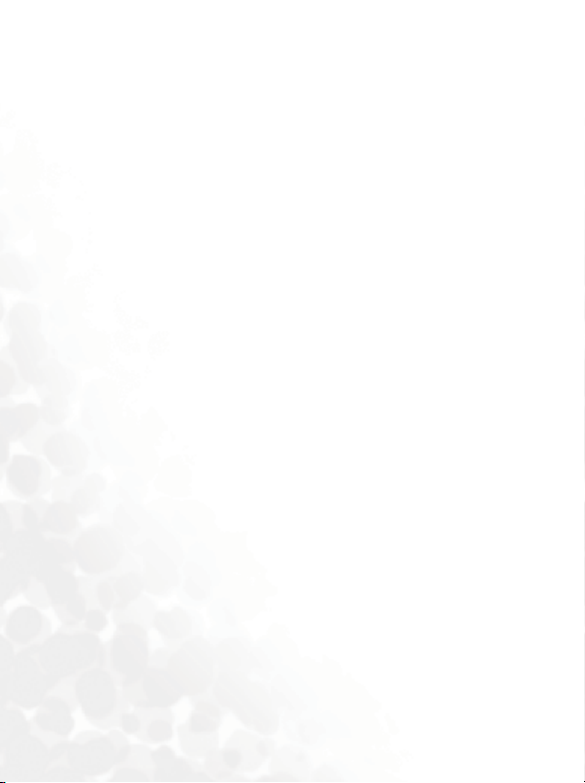
do is press the Call handling/Power button on your headset and you are
instantly connected to your phone. Moreover, you can also use voice
control to make calls (if your phone supports this function). Sleek
design and small size make the headset light in weight and fit perfectly
in your ear.
2 Introduction
Page 3

Getting Started
Headset Overview
Charging Connector
Ear Hook
Indicator Light: Shows
the current status of the
headset.
Volume Up
Volu me Do w n
Microphone
Call Handling/ Power
Button: Answer/End a
call or power on/off
the headset.
Getting Started 3
Speaker
Page 4
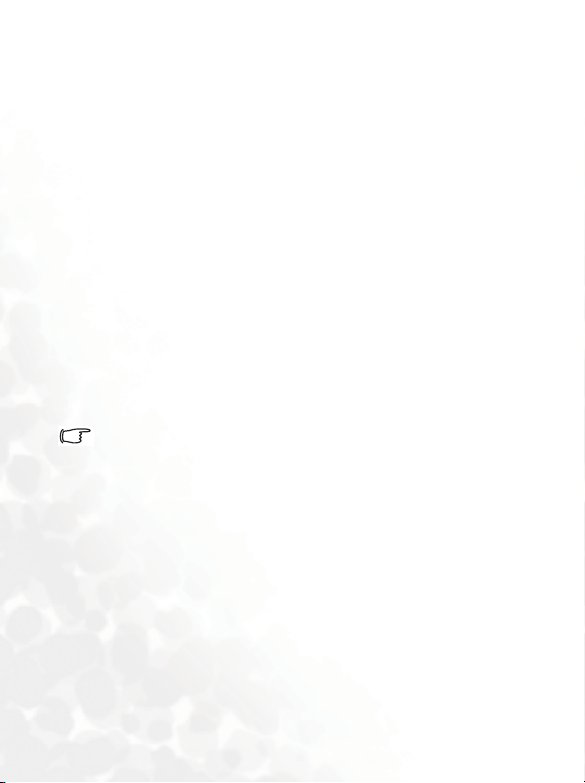
Charging the Battery
The headset does not come charged when you buy it, please ensure that
the battery is fully charged upon initial use.
When to Charge the Battery
The headset will require charging upon initial use, low battery or press
and hold the "Call handling/Power " button over 5 seconds but no light
shown. When the battery is low and you are wearing the headset, there
will be a warning sound every 30 seconds to prompt you to charge the
battery, too.
How to Charge the Battery
1. Connect one end of the power adapter cable to the charging
connector located on the top of the headset securely.
2. Connect the other end of the power adapter to the electric outlet.
3. It takes approximate 1 to 1.5 hours to fully recharge the battery. Note
that if the headset is turned on, the charging time may be longer.
The indicator light shows steady red while charging and will be off
when the battery is fully charged.
Wearing the Headset
You can adjust the ear hook and find the most comfortable way to
position the headset either to your right-ear or left-ear.
1. To adjust the ear hook for left or right ear, flip the ear hook
horizontally to the left or right.
2. Put the ear hook behind your ear and make sure the microphone is
pointing towards your mouth.
4 Getting Started
Page 5

Using the Headset
Switching the Headset On or Off
Switching the headset on
Press and hold the Call handling/Power button for about 5 seconds. The
headset beeps and the indicator light flashes blue. If no light shown, the
battery is running out of power.
Switching the headset off
Press and hold the Call handling/Power button for about 3 seconds.
The headset beeps and the indicator light flashes red quickly and the
headset will be off at once.
Pairing the Headset with Your Phone
Pairing allows the headset and the mobile phone recognize each other
when they connect. Once you have paired these two devices, you don't
have to pair them again, unless you want it to pair with another device.
The pairing procedure varies with different mobile phones. See the user
manual of your mobile phone for more details.
1. Press and hold the Call handling/Power button for about 10 seconds.
The indicator light flashes blue and red alternately which indicates it
is in "pairing mode".
If you press the Call handling/Power button for only 5 seconds, you
will switch the headset on but it does not activate the pairing mode. To
activate the pairing mode, you must turn off the headset first and then
press and hold the Call handling/Power button for about 10
seconds.
2. Activate the bluetooth feature of your phone.
Using the Headset 5
Page 6

3. In the phone, enter the menu where you can set the phone to search
for bluetooth devices and begin the search.
4. The headset name appears on the display. Select the headset and
enter the headset default password 1234. The phone starts to pair
with the headset.
5. You may now replace the given headset name with a personal name
tag. When pairing has been completed, the headset light indicator
light flashes blue.
Making and Answering Calls
Once you have paired the headset with your phone, you can make or
answer calls using the headset as long as it is turned on and within range
of the mobile phone (up to 10m. /30 ft. with no solid objects within the
range).
Making a Call
Once the headset is connected to your phone, make the call by using
your phone keys the normal way. The voice would, at the same time,
transfer to your headset automatically. End the phone call by pressing
the Call handling/Power button on your headset.
Redialing the Last Dialed Number
Long press the volume up or volume down key while no call is in
progress, your phone will redial the last dialed number automatically.
Voi ce Dia lin g
If your phone supports voice dialing and it is activated, you may use this
feature.
6 Using the Headset
Page 7

1. Make sure the phone and the headset is within effective range, the
headset is ON and no call is in progress. Press the Call handling/
Power button on the headset once. The headset beeps which indicates
that you can now say the name you want as a voice tag.
2. The phone plays the voice tag and dials the corresponding phone
numbers.
3. After the connection is built, you can start to talk using the headset.
4. Press the Call handling/Power button again will end the call.
Answering a Call
Press the Call handling/Power button when the headset rings.
If the phone rings first, wait until the headset rings and then press the
Call handling/Power button to answer the call.
Ending a Call
End the call by pressing the Call handling/Power button once.
Answer a second call
Use the phone keys or press the Call handling/Power button of the
headset to answer the second call. First call will be disconnected. Refer
to the user manual of your mobile phone on how to handle more than
one call simultaneously.
Transferring a Call From the Phone to the Headset
If a call is initiated via a paired mobile phone, the call can be transferred
to the headset in real-time. During a call, press the Call handling/Power
button once to transfer the sound to the headset. The sound is
transferred from the phone to the headset simultaneously.
Using the Headset 7
Page 8

Lost Connection to the Headset During a Call
If the connection to the headset is lost during a call, your phone may
show a message indicating that the connection is lost, follow the
indicated steps on your phone to transfer the call to the phone.
Adjusting the Volume
Press the volume up key to increase the volume and the volume down
key to decrease the volume.
8 Using the Headset
Page 9

Care and Maintenance
• Do not expose the product to liquid or moisture.
• Do not expose the product to intense heat or cold. High or extreme
low temperature can shorten the lift of electrical devices.
• Do not store the product where dust and dirt is prevalent.
• Do not expose the product to open flames such as lit candles. Lit
cigars or cigarettes should also be avoided.
• Do not disassemble the product. Non-expert handling may damage it.
• Do not use any other accessories than originals intended for use this
product.
• Do not allow children to play with the product. Children could
damage the product or hurt themselves.
• When not in use, store the product in a dry and clean area. The area
cannot be subject to extreme heat or cold.
• Only use a soft damp cloth to clean the headset.
• Do not drop, shake or knock the headset. Rough handling can damage
it.
Care and Maintenance 9
Page 10

Safety Information
Radio Frequency Exposure
The Headset contains a built-in radio transmitter and receiver. During a
call, the headset communicates with a mobile phone by receiving and
transmitting radio frequency (RF) electromagnetic fields in a frequency
range of 2400 to 2500 MHz. The output power emitted from the radio
transmitter is a low 0.001-watt.
You will be exposed to some of the transmitted RF energy during a call.
However, this exposure is well below the limits set by all national and
international RF standards and regulations.
Electronic Equipment
Modern electrical equipment is typically shielded from RF energy. This
may include medical equipment and automobile devices. To be safe
however, please refrain from using electrical devices near medical
equipment without permission.
Driving
Check with your local laws and regulations regarding the use of mobile
phones in your area.
• Always be cautious while driving and using your mobile phone.
• If necessary, pull off the road to make or receive a call.
Note that RF energy emitted through these Bluetooth devices may affect
your car's electrical components such as car stereos and safety
equipment.
10 Safety Information
Page 11

Aircraft
• Make sure that your headset is turned off prior to boarding any
aircraft.
• Do not use your electrical device on the aircraft unless permitted by
the flight crew.
Blasting Area
Turn off your electronic device when in a blasting area or in areas
posted "turn-off two-way radio" to avoid interfering with blasting
operations.
Power Supply
• Only use the power adapter comes with the headset to charge your
headset.
• The power adapter must not be used outdoors or in damp areas.
• To reduce risk of electric shock, unplug the unit from any power
source before attempting to clean it.
Children
Do not allow children to play with your headset since it contains small
parts that could become detached and create a choking hazard.
Battery Information
The product's built-in rechargeable battery can have a long service life if
treated properly.
• Only charge the battery when the temperature is between +10°C
°F) and +45°C (+113°F)
(+50
Safety Information 11
Page 12

This device complies with Part 15 of the FCC Rules.
Operation is subject to the following two conditions:
(1) this device may not cause harmful interference and
(2) this device must accept any interference received, including interference
that may cause undesired operation.
FEDERAL COMMUNICATIONS COMMISSION
INTERFERENCE STATEMENT
This equipment has been tested and found to comply with the limits for a Class B
digital device, pursuant to Part 15 of the FCC Rules. These limits are designed
to provide reasonable protection against harmful interference in a residential
installation. This equipment generates, uses and can radiate radio frequency
energy and, if not installed and used in accordance with the instructions, may
cause harmful interference to radio communications. However, there is no
guarantee that interference will not occur in a particular installation. If this
equipment does cause harmful interference to radio or television reception,
which can be determined by turning the equipment off and on, the user is
encouraged to try to correct the interference by one or more of the following
measures:
--Reorient or relocate the receiving antenna.
--Increase the separation between the equipment and receiver.
--Connect the equipment into an outlet on a circuit different from that to which
the receiver is connected.
--Consult the dealer or an experienced radio/TV technician for help.
CAUTION:
Any changes or modifications not expressly approved by the grantee of this
device could void
the user's authority to operate the equipment.
FCC RF Radiation Exposure Statement
This device and its antenna(s) must not be co-located or operating in conjunction
with any other antenna or transmitter
