Page 1
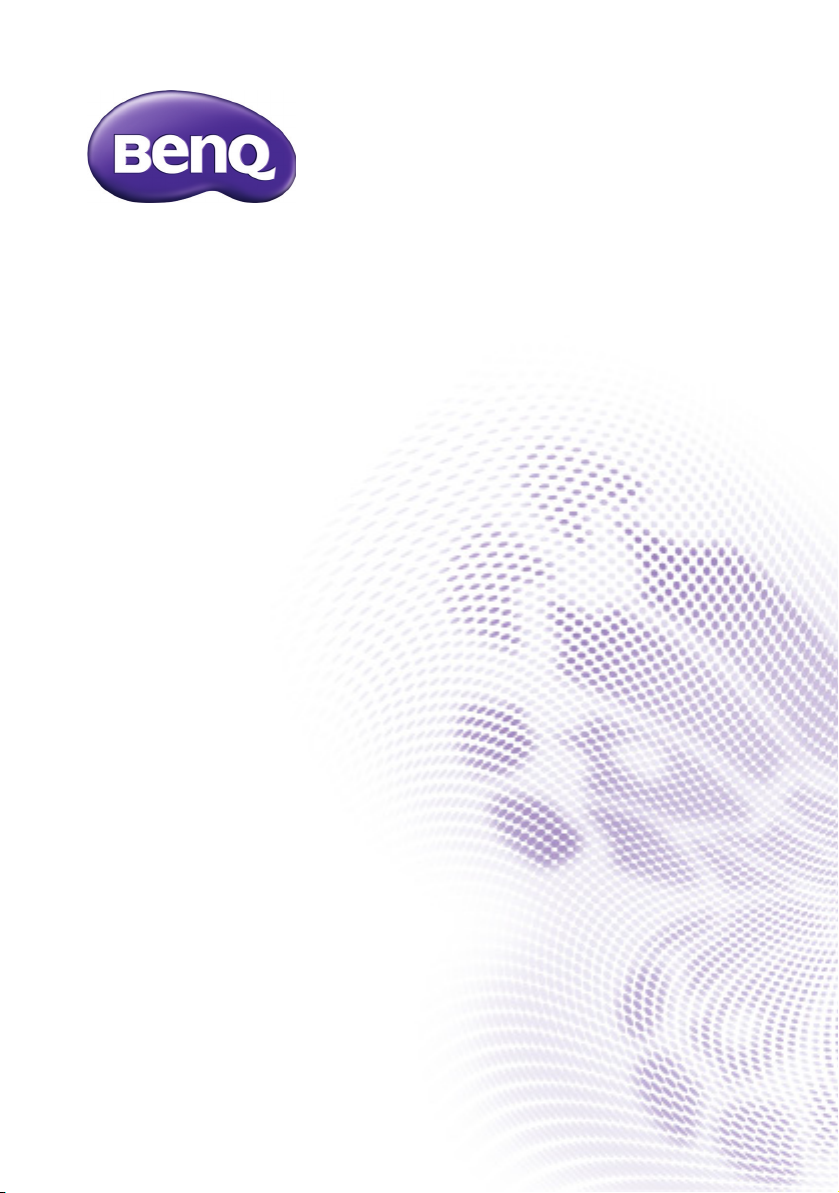
BH281
Digital Signage
User Man
ual
Page 2
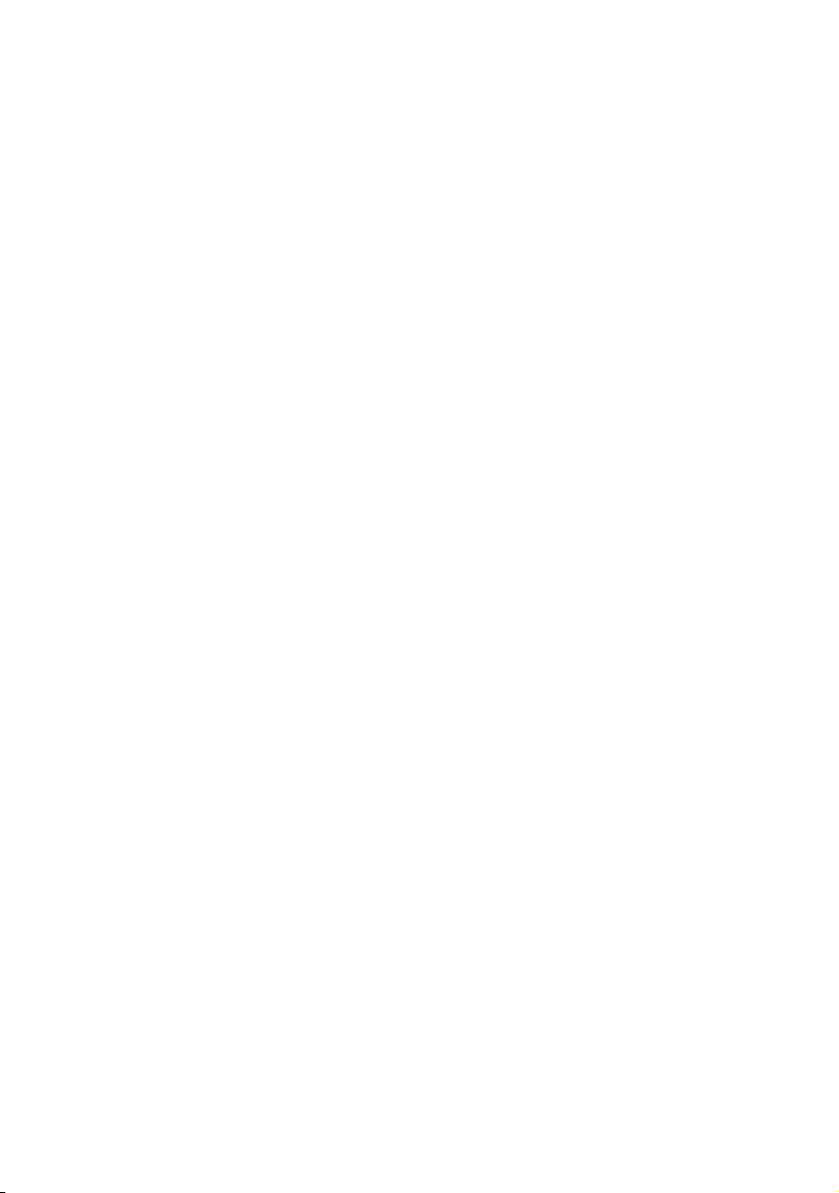
Disclaimer
BenQ Corporation makes no representations or warranties, either expressed or
implied, with respect to the contents of this document. BenQ Corporation reserves the
right to revise this publication and to make changes from time to time in the contents
thereof without obligation to notify any person of such revision or changes.
Copyright
yright 2017 BenQ Corporation. All rights reserved. No part of this publication
Cop
may be reproduced, transmitted, transcribed, stored in a retrieval system or translated
into any language or computer language, in any form or by any means, electronic,
mechanical, magnetic, optical, chemical, manual or otherwise, without the prior
written permission of BenQ Corporation.
Page 3
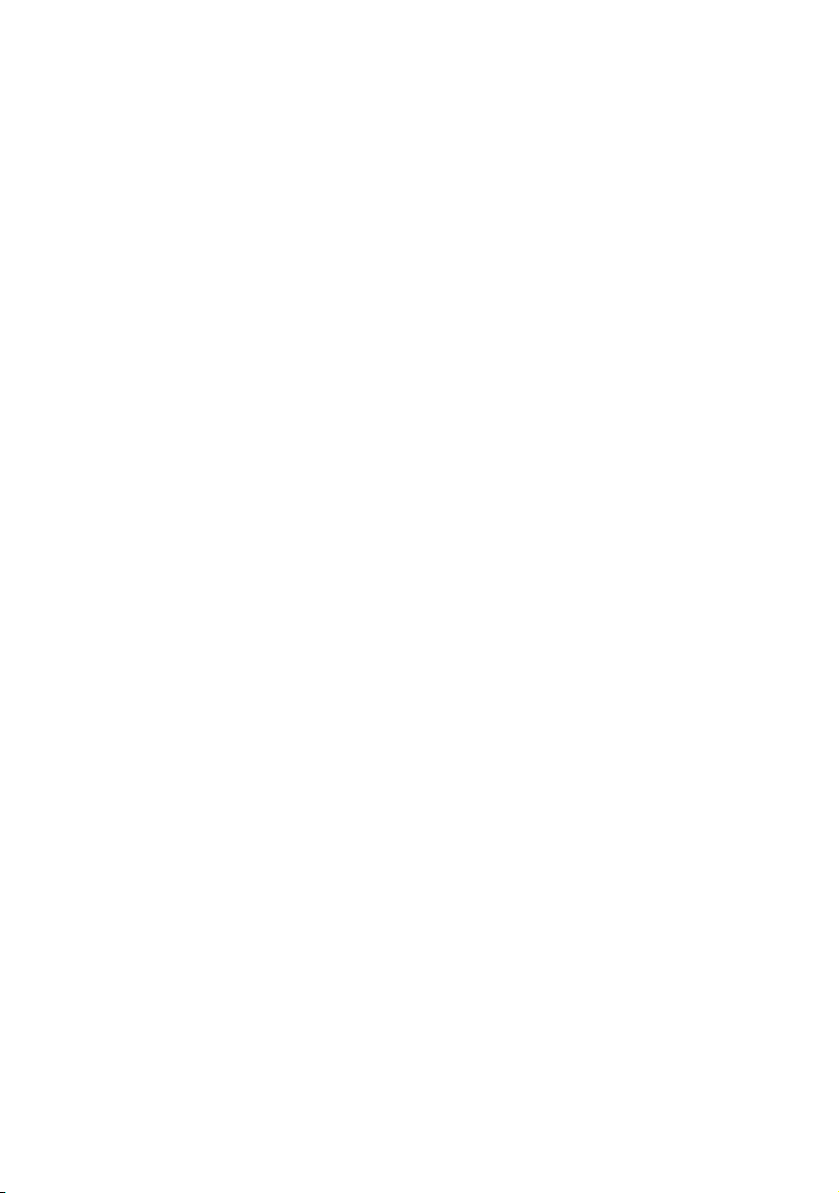
Table of Contents i
Table of Contents
Safety warnings and precautions ...................................... 1
Important safety instructions............................................ 2
Notes on the LCD panel of this display..................................... 2
Safety notice for remote control................................................. 3
BenQ ecoFACTS.............................................................................. 4
Package contents ................................................................. 5
Setting up the display.......................................................... 6
Mounting the display....................................................................... 6
Parts of the display and their functions .......................... 8
Front panel........................................................................................ 8
Rear panel.......................................................................................... 8
Bottom panel ................................................................................... 8
Input/output terminals ............................................................... 10
Remote control............................................................................. 11
Using the remote control........................................................... 12
Connection ......................................................................... 13
Connecting audio/video signals ................................................. 13
Connecting the digital inputs ..................................................... 14
Connecting the RS-232C (Serial Port) input.......................... 15
Connecting power........................................................................ 16
Installing the Adapter Holder (Optional Accessory) ........... 16
Basic operations................................................................. 17
Turning the display on or off ..................................................... 17
Switching input signals ................................................................. 17
Adjusting audio volume level ..................................................... 17
The OSD (On-Screen Display) menu ........................... 18
OSD menu overview .................................................................. 18
Page 4
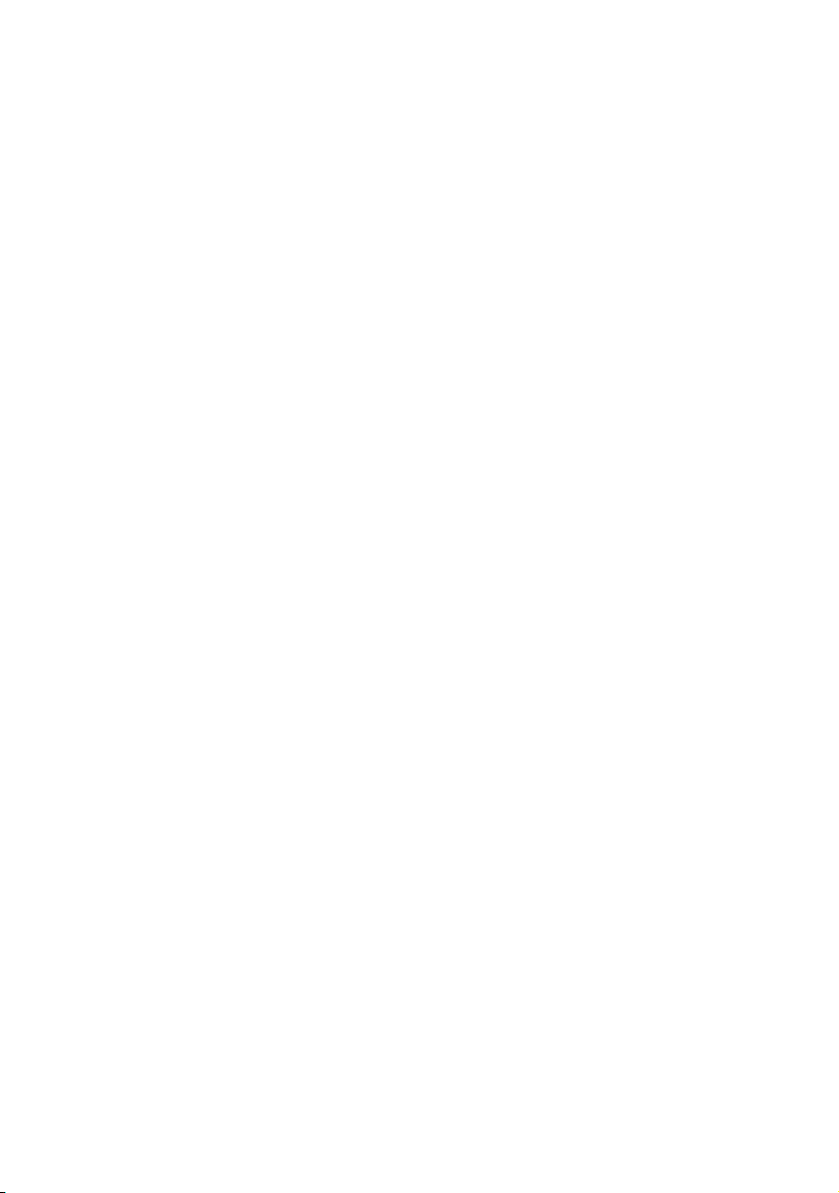
Table of Contentsii
Operations in the OSD menu.................................................... 19
Picture menu ................................................................................. 20
Sound menu .................................................................................. 21
Setup menu ................................................................................... 22
Initial Setting menu ...................................................................... 23
System Information menu .......................................................... 24
Multimedia system operation..................................................... 25
Product information.......................................................... 31
Specifications.................................................................................. 31
USB device compatibility............................................................. 33
Dimensions..................................................................................... 36
Supported input signal resolution ............................................. 37
Troubleshooting................................................................. 38
3/13/17
Page 5
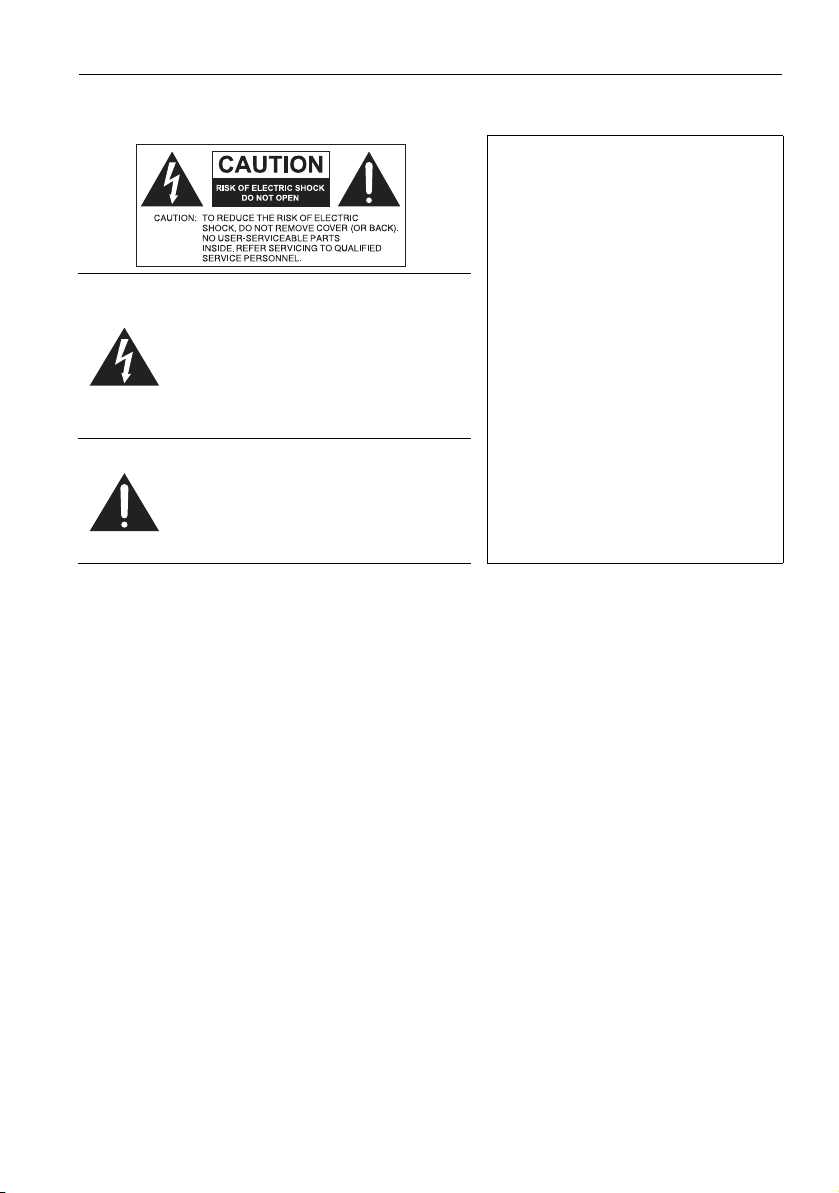
Safety warnings and precautions 1
Safety warnings and precautions
THIS EQUIPMENT MUST BE
GROUNDED
To ensure safe operation, the three-pin
plug must be inserted only into a
standard three-pin power outlet which
is effectively grounded through normal
The lightning flash with arrowhead
symbol, within an equilateral triangle, is
intended to alert the user to the
presence of uninsulated "dangerous
voltage" within the product's enclosure
that may be of sufficient magnitude to
constitute a risk of electric shock to
persons.
The exclamation point within an
equilateral triangle is intended to alert
the user to the presence of important
operating and maintenance (servicing)
instructions in the literature
accompanying the appliance.
• The mains plug of the power supply cord shall remain readily operable. The AC
receptacle (mains socket outlet) shall be installed near the equipment and shall be easily
accessible. To completely disconnect this equipment from the AC mains, disconnect the
power cord plug from the AC receptacle.
• Do not place this display on an uneven, sloping or unstable surface (such as a trolley)
where it may fall and cause damage to itself or others.
• Do not place this display near water, like a spa or pool, or in a position which will allow
the splashing or spraying of water onto the display, like in front of an open window
where rain water may enter.
• Do not install this display in a confined space without proper ventilation and air
circulation, such as in a closed cabinet. Allow proper space around the display for
dissipating heat inside. Do not block any openings and vents on the display. Overheating
may result in hazards and electric shock.
• Installation of this display should only be performed by a qualified technician. Failure to
install this display properly may cause injuries and damages to the personnels and the
display itself. Check the installation regularly and maintain the display periodically to
ensure the best working condition.
• Use only the accessories approved or recommended by the manufacturer to mount this
display. Using wrong or unsuitable accessories may cause the display to fall and result in
serious personal injuries. Make sure that the surface and fixing points are strong enough
to sustain the weight of the display.
• To reduce the risk of electric shock, do not remove covers. No user serviceable parts
inside. Refer servicing to qualified service personnel.
• To prevent personal injuries, mounting the display or installing desktop stands is
required before use.
household wiring. Extension cords
used with the equipment must have
three cores and be correctly wired to
provide connection to the ground.
Wrongly wired extension cords are a
major cause of fatalities.
The fact that the equipment operates
satisfactorily does not imply that the
power outlet is grounded or that the
installation is completely safe. For your
safety, if you are in any doubt about
the effective grounding of the power
outlet, please consult a qualified
electrician.
Page 6
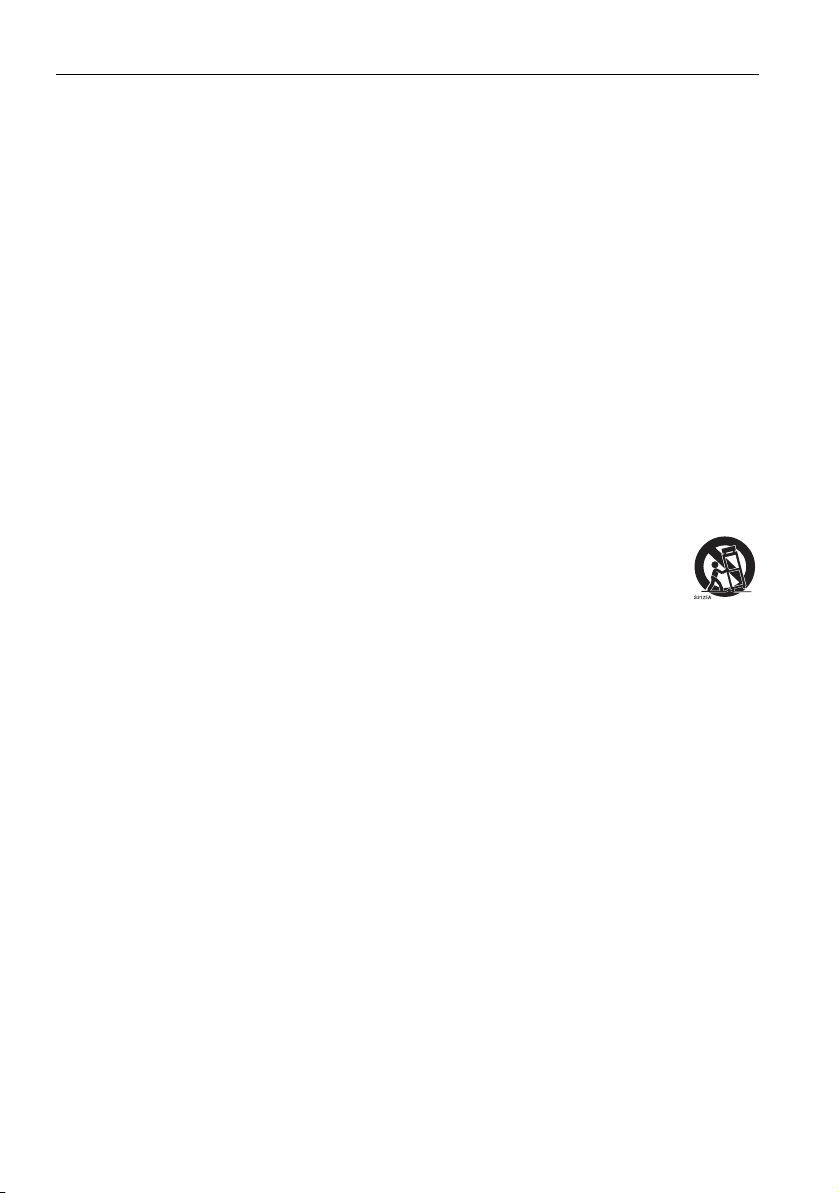
Important safety instructions2
Important safety instructions
1. Read these instructions.
2. Keep these instructions.
3. Heed all warnings.
4. Follow all instructions.
5. Do not use this apparatus near water.
6. Clean only with dry cloth.
7. Do not block any ventilation openings. Install in accordance with the manufacturer's
instructions.
8. Do not install near any heat sources such as radiators, heat registers, stoves, or
other apparatus (including amplifiers) that produce heat.
9. Do not defeat the safety purpose of the polarized or grounding-type plug. A
polarized plug has two blades with one wider than the other. A grounding-type plug
has two blades and a third grounding prong. The wide blade or the third prong are
provided for your safety. If the provided plug does not fit into your outlet, consult an
electrician for replacement of the obsolete outlet.
10. Protect the power cord from being walked on or pinched particularly at plugs,
convenience receptacles, and the point where they exit from the apparatus.
11. Only use attachments/accessories specified by the manufacturer.
12. Use only with the cart, stand, tripod, bracket, or table specified by the
manufacturer, or sold with the apparatus. When a cart is used, use
caution when moving the cart/apparatus combination to avoid injury
from tip-over.
13. Unplug this apparatus during lightning storms or when unused for long
periods of time.
14. Refer all servicing to qualified service personnel. Servicing is required when the
apparatus has been damaged in any way, such as power-supply cord or plug is
damaged, liquid has been spilled or objects have fallen into the apparatus, the
apparatus has been exposed to rain or moisture, does not operate normally, or has
been dropped.
Notes on the LCD panel of this display
• The Liquid Crystal Display (LCD) panel of this display has a very thin protective layer of
glass which is liable to marking or scratching, and cracking if struck or pressured. The
liquid crystal substrate is also liable to damage under excessive force or extreme
temperatures. Please handle with care.
• The response time and brightness of the LCD panel may vary with the ambient
temperature.
• Avoid placing the display in direct sun or where direct sun or spot lighting will shine
onto the LCD panel, as the heat may damage the panel and the external casing of the
display, and the bright light will make viewing the display more difficult than necessary.
• The LCD panel consists of individual pixels to display images and is manufactured
according to the design specifications. While 99.9% of these pixels work normally,
0.01% of the pixels may remain constantly lit (in red, blue or green) or unlit. This is a
technical limitation of the LCD technology and is not a defect.
• LCD screens, like plasma (PDP) and conventional CRT (Cathode Ray Tube) screens, are
also susceptible to 'screen burn-in' or 'image retention' which can be found on the
Page 7
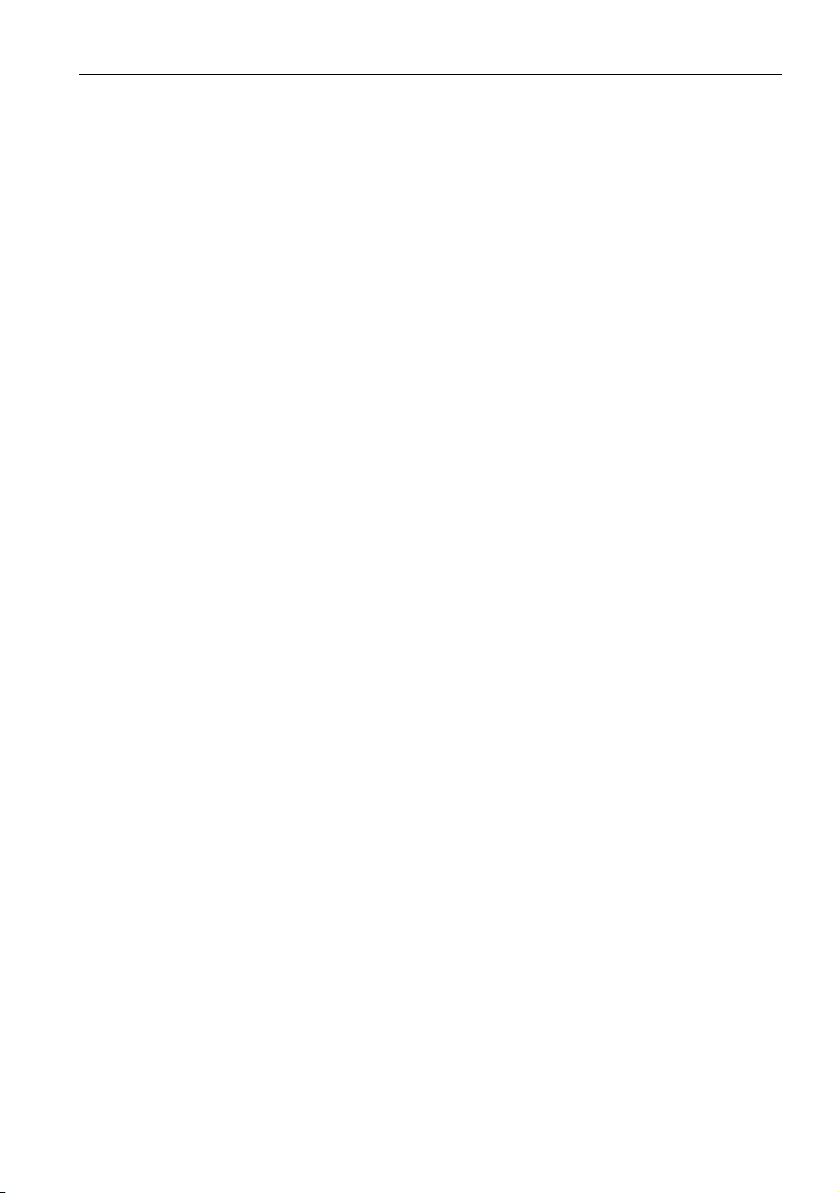
Important safety instructions 3
screen as visible fixed lines and shades. To avoid such damage to the screen, avoid
displaying still images (like On-Screen Display menus, TV station logos, fixed/inactive
text or icons) for more than two hours. Change the aspect ratio from time to time. Fill
the entire screen with the image and eliminate the black bars whenever possible. Avoid
displaying images in 4:3 aspect ratio over a long period of time, otherwise there may be
visible burn marks on the screen as two vertical lines.
Note: Under certain circumstances, condensation may occur on the inner side of the
cover glass, it's a natural phenomenon and will not affect the operation of the display.
This condensation will usually disappear after around 30 minutes of normal operation.
• If display of a still image is required, it is recommended that the “Anti-Image Retention”
function is enabled under the Initial Setting menu.
Safety notice for remote control
• Do not put the remote control in the direct heat, humidity, and avoid fire.
• Do not drop the remote control.
• Do not expose the remote control to water or moisture. Failure to do so could result
in malfunction.
• Confirm there is no object between the remote control and the remote sensor of the
product.
• When the remote control will not be used for an extended period, remove the
batteries.
Page 8
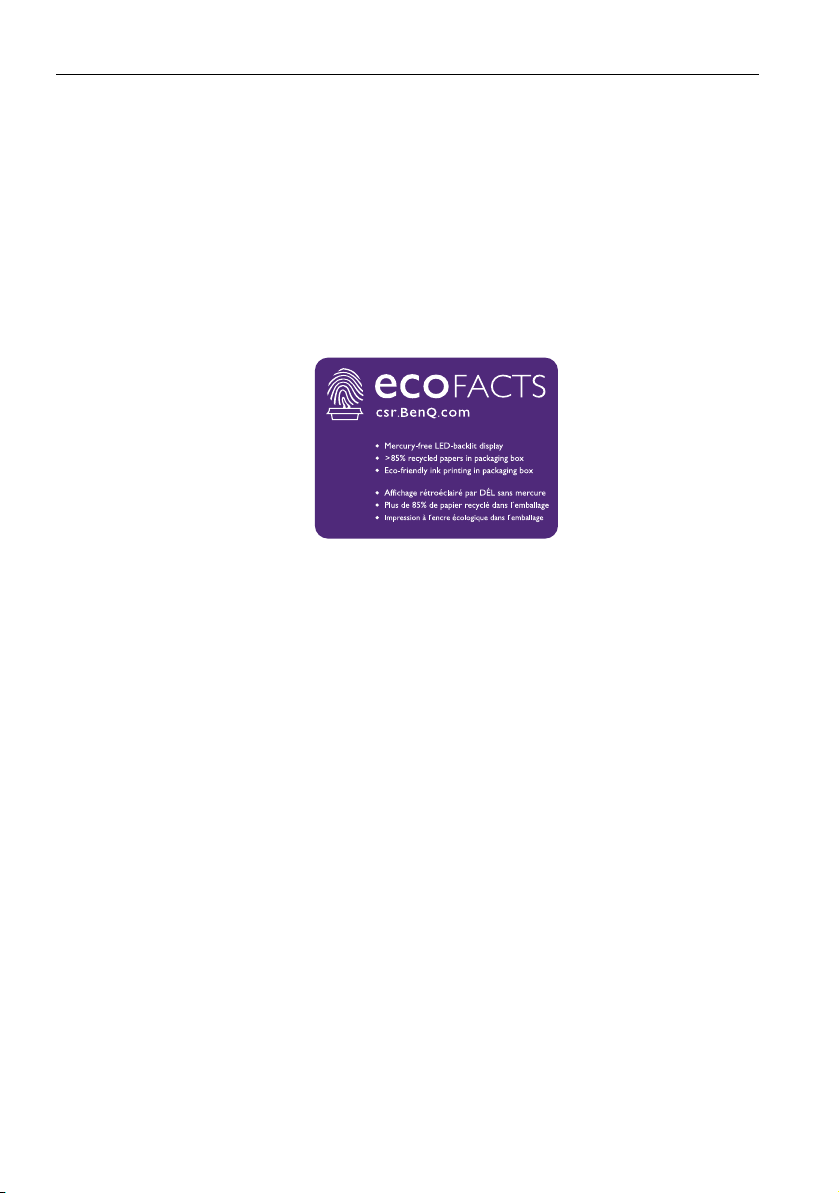
Important safety instructions4
BenQ ecoFACTS
BenQ has been dedicated to the design and development of greener product as part of
its aspiration to realize the ideal of the “Bringing Enjoyment 'N Quality to Life” corporate
vision with the ultimate goal to achieve a low-carbon society. Besides meeting
international regulatory requirement and standards pertaining to environmental
management, BenQ has spared no efforts in pushing our initiatives further to incorporate
life cycle design in the aspects of material selection, manufacturing, packaging,
transportation, using and disposal of the products. BenQ ecoFACTS label lists key ecofriendly design highlights of each product, hoping to ensure that consumers make
informed green choices at purchase. Check out BenQ's CSR Website at http://
csr.BenQ.com/ for more details on BenQ's environmental commitments and
achievements.
Page 9
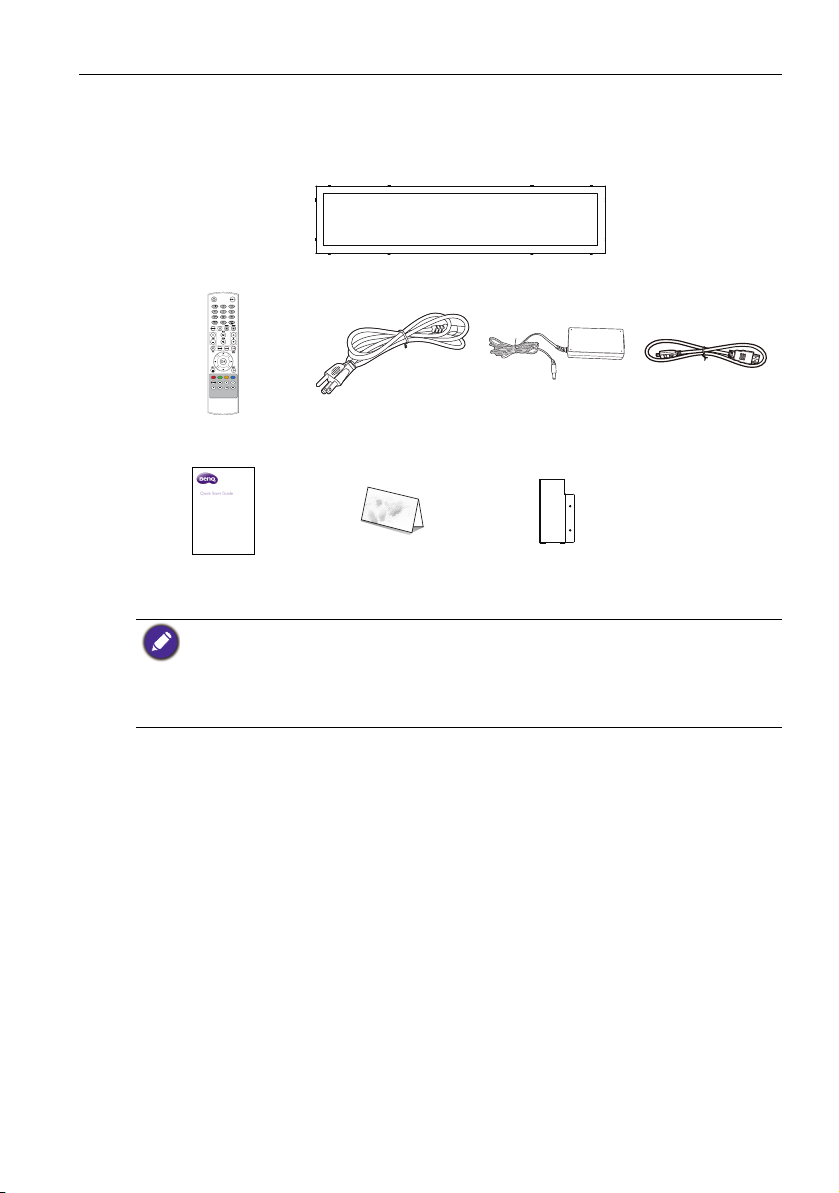
Package contents 5
Package contents
Open the sales package and check the contents. If any item is missing or damaged, please
contact your dealer immediately.
LCD display
Remote control
Quick start guide
• The type of power cord supplied may differ from that illustrated depending on your region of
purchase.
• Before discarding the package, check that you haven't left any accessories inside the box.
• Dispose of packaging materials wisely. You can recycle the cardboard carton. Consider storing
the package (if possible) for future transport of the display.
• Do not leave plastic bags within reach of young children or babies.
Power cord
(By region)
Warranty Card
(By region)
Adapter HDMI cable
Adapter Holder
(Optional)
Page 10
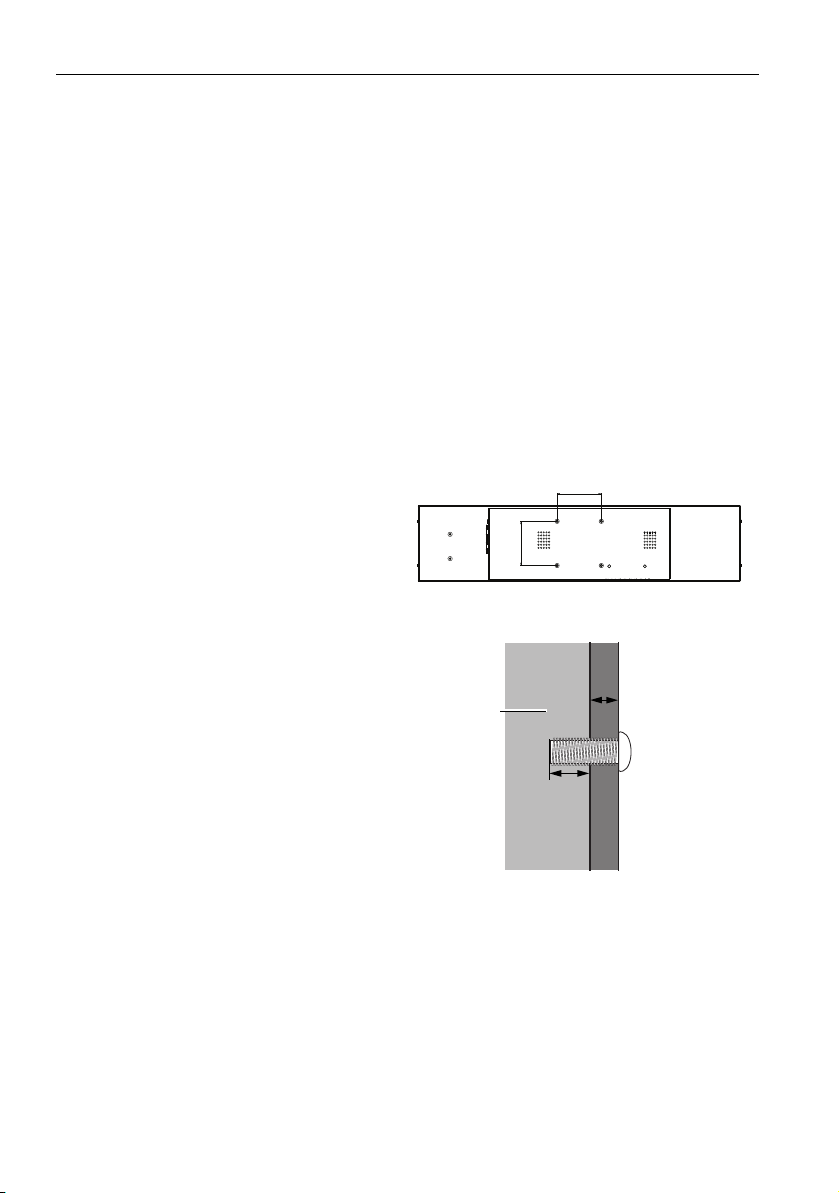
Setting up the display6
100100
100100
*Screw type: M6
Thickness of
the wall
mounting
bracket
12 mm
(0.47")
LCD display
Setting up the display
Mounting the display
You can install the display on a vertical surface with a suitable wall mounting bracket or
on a horizontal surface with the optional desktop stands. Please pay attention to the
following notes during installation:
• This display should be installed by at least two adult persons. Attempting to install this
display by only one person may result in danger and injuries.
• Refer the installation to qualified technicians. Improper installation may cause the
display to fall or malfunction.
Installing the display on a wall
1. Place a clean, dry and lint-free cloth on a flat, horizontal and object-free surface.
Make sure that the size of the cloth is larger than the display.
2. Gently lay the display on the cloth with the LCD screen facing down.
3. Remove the desktop stands from the display if installed.
4. Identify the wall mounting screw
holes on the back of the display
as shown in the illustration.
5. Install the wall mounting bracket
on the display and attach the
display to the wall according to
the mounting bracket’s
instructions. The length of the
screw should exceed the
thickness of the wall mounting
bracket by at least 12 mm. Make
sure that all screws are
tightened and secured properly.
(Recommended torque: 9 10Kg•cm). The mounting means
should be strong enough to bear
the weight of the display.
Page 11
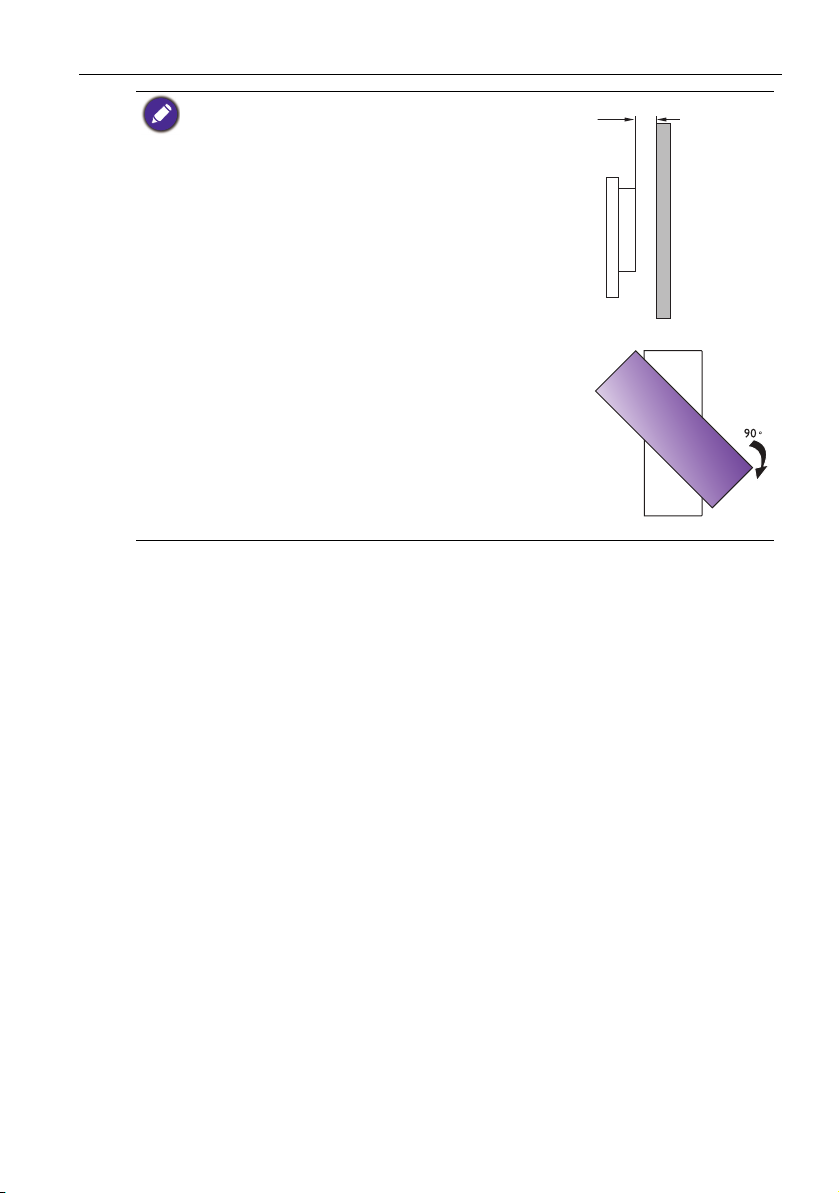
• To maintain proper ventilation, keep at least 10 mm of
10mm
(0.39")
clear space from the back cover of the display to the
wall.
• Please consult a professional technician for wall mount
installations. The manufacturer accepts no liability for
installations not performed by a professional technician.
• The AC IN/OUT socket should be on the bottom of
the unit when rotating your display.
Setting up the display 7
Page 12
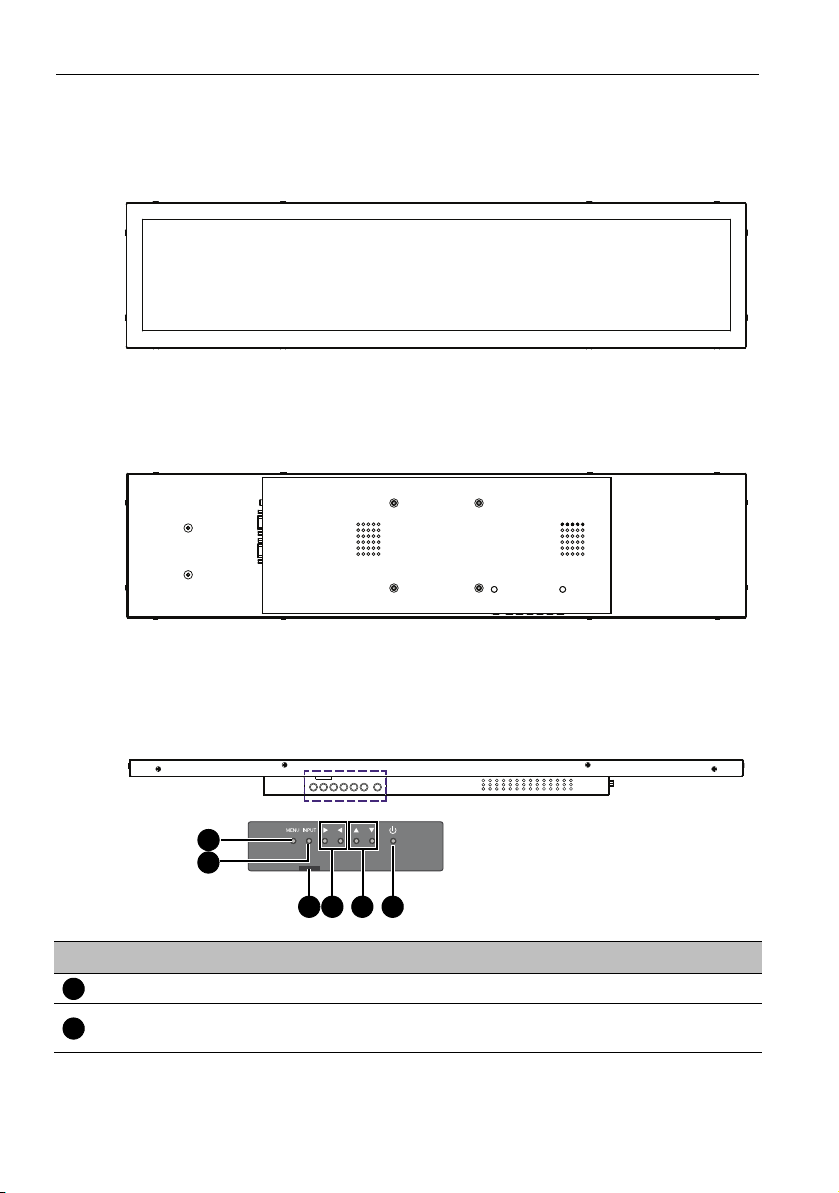
Parts of the display and their functions8
1
2
3 4 5 6
1
2
Parts of the display and their functions
Front panel
Rear panel
Bottom panel
No. Name Description
MENU Opens or closes the OSD menu.
INPUT
• Selects a video source
• Enters a submenu in the OSD menu.
Page 13
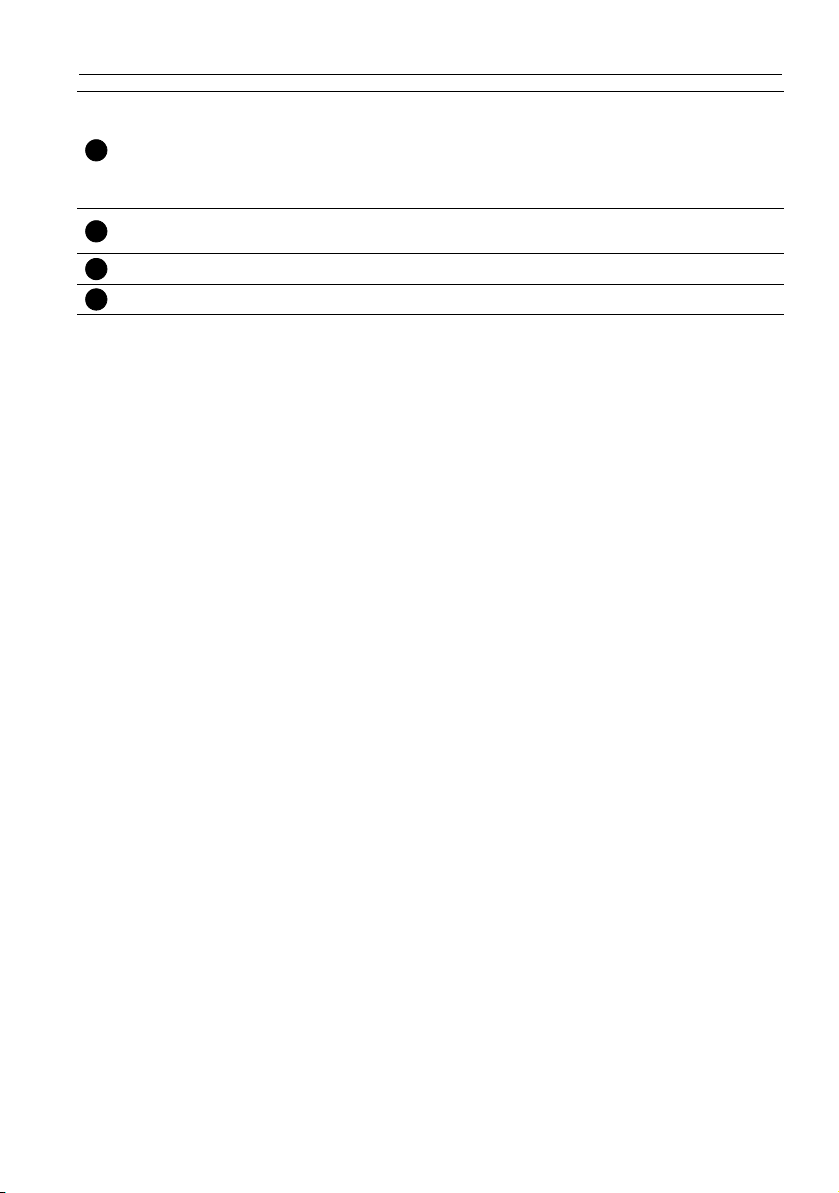
Parts of the display and their functions 9
345
6
For Power Indicator: Indicates the operating status of the display:
Power indicator /
Remote control
sensor
• Lights up green when the display is turned on.
• Lights up red when the display is turned off.
For Remote Control Sensor: Receives command signals from the
remote control.
/
Hot keys for audio volume adjustment.
Scrolls through settings and options in the OSD menu.
/ Scrolls through settings and options in the OSD menu.
Power button Turns the display on or off.
Page 14

Parts of the display and their functions10
6
2
3
4
5
1
12345
6
Input/output terminals
No. Name Description
DC IN
LINE IN Inputs audio signals from an external device.
VGA
RS232 Receives control signals from a computer or another display.
HDMI
USB Connects to a USB flash drive for software update.
Connects to a power outlet via the supplied power cord and
adapter.
Receives analog RGB signals from an external device (such as a
computer).
Receives HDMI signals from an external device (such as a Blu-ray
disc player).
Page 15

Parts of the display and their functions 11
9
10
6
1
2
3
4
12
11
13
14
5
8
7
15
16
17
1234567891011
121314
15
16
17
Remote control
Power button
Turn the display on or off.
Numeric buttons (1-9)
The button functions are not available
with the display.
Sound mode button
Switches between pre-set sound modes.
PICTURE
Switches between pre-set picture modes.
ASPECT
Switches between aspect ratios.
Option buttons
The button functions are not available with the
display.
MENU
Opens or closes the OSD menu.
INPUT
Selects an input source.
ENTER
Confirms your selection or save changes.
FREEZE
The button function is not available with the
display.
INFOR
Shows the current input source and resolution.
Input selection buttons
Toggles between input source.
MUTE
Turns on or off the mute function.
//// OK
Scrolls through settings and options in the OSD
menu when the OSD menu is on.
BACK
Returns to the previous screen.
MULTI-MEDIA buttons
The button functions are not available with the
display.
Volume +/-
Tu r n s u p/ do w n t he v o lu m e .
Page 16

Parts of the display and their functions12
3m
Using the remote control
Installing remote control batteries
1. Open the remote control battery compartment cover.
2. Insert the batteries ensuring that the positive
and negative marked battery terminals match
the (+) and (-) marks in the battery
compartment.
Batteries must be purchased separately as they are
not included in the display package.
3. Refit the battery compartment cover.
Remote control usage tips
• Point and aim the top front of the remote control directly at the display’s remote
control sensor window when you press the buttons.
• Do not let the remote control become wet or place it in humid environments (like
bathrooms).
• If the display’s remote control sensor window is exposed to direct sunlight or strong
light, the remote control may not operate properly. In this situation, change the light
source, readjust the angle of the display or operate the remote control from a location
closer to display’s remote control sensor window.
Page 17

Connection 13
D-Sub (15-pin) cable
Audio cable
Computer
Connection
Connecting audio/video signals
Pay attention to the following notes when you connect cables:
• Please turn off all devices.
• Familiarize yourself with the audio/video ports on the display and the devices you want
to use. Be aware that incorrect connections may adversely affect picture quality.
• Do not remove cables from the ports by pulling the cable itself. Always grasp and pull
the connectors at the end of the cable.
• Ensure that all cables are fully inserted and firmly seated.
Connecting the VGA input
1. Connect the VGA jack on the display to the VGA output jack on a computer using a
D-Sub (15-pin) cable.
2. Connect the computer’s audio output jack to the LINE IN jack on the display with a
suitable audio cable.
3. To view images from this input, press the INPUT button on the remote control. To
select an appropriate audio source, see for details.
The audio cable is not supplied and should be purchased separately.
Page 18

Connection14
HDMI cable
Audio cable
Computer
Connecting the digital inputs
1. Connect the either the HDMI output jack or DVI-D output jack of a computer or A/
V device (such as a set top box) to the HDMI input jack on the display using an HDMI
cable or a DVI-D to HDMI conversion cable.
2. If needed, connect the computer’s audio output jack to the LINE IN jack on the
display using a suitable audio cable.
3. To view images from this input, press the INPUT button on the remote control. To
select an appropriate audio source, see for details.
The cables are not supplied and should be purchased separately.
Page 19

Connection 15
RS-232 cable
Computer
Connecting the RS-232C (Serial Port) input
You can connect a computer to the display via the RS-232C to send commands from the
computer to the display.
• The applicable cable is not supplied and should be purchased separately.
• This connection is applicable to straight-through RS-232C direct cable only.
• After using serial port line to connect central control equipment and machine, certain function
of the machine can be controlled via central control equipment, such as: machine on/off, and
adjustment of sound volume, etc.
Page 20

Connection16
1
2
3
Connecting power
1. Plug the adapter into the DC IN jack on the display.
2. Plug one end of the power cord into the adapter and the other end into an
appropriate power outlet (if the outlet is switched, turn on the switch).
3. The power indicator on the bottom panel of the display will light up red then green,
and the display will automatically power on
• The supplied power cord is suitable for use with 100-240V AC power only.
• The power cord and outlet illustrated may differ from the ones used in your region.
• Only use an appropriate power cord for your region. Never use a power cord which appears
damaged or frayed, or change the plug type on the power cord.
• Be aware of the power loading when you use extension cords or multiple outlet power boards.
• There are no user serviceable parts in this display. Never unscrew or remove any covers.
There are dangerous voltages inside the display. Turn off the power and unplug the power cord
if you intend to move the display.
Installing the Adapter Holder (Optional Accessory)
An optional holder for the adapter is available to secure the adapter to the rear panel of
the display and keep it from hanging loosely. To install the adapter holder on the display:
1. Place the adapter in the holder so that the DC-in cable of the adapter extends out of
the top side of the holder and the power socket of the the adapter aligns with the
opening at the bottom of the holder.
2. Place the adapter holder onto the rear panel of the display so that the two screw
holes on the holder align with the two screw holes on the left side of the rear panel.
3. Secure two screws onto the holder.
Page 21

Basic operations
Turning the display on or off
To turn on the display, press the power button on the
display’s control panel or on the remote control.
• The display’s standby mode still consumes power. To completely cut off power supply
disconnect the power cord from the power outlet.
• The display follows the VESA approved DPM Power Management function. The power
management function is an energy saving feature that automatically reduces the display’s power
consumption when the keyboard or the mouse has not been used for a fixed period.
• If there is no input signal in 1 minute, the display will be turned off automatically.
• The display will automatically power on when it is connected or re-connected to a power
source.
• If the display is in Power Save mode with no signal provided by the input source, it will
automatically wake-up once an input signal is detected. This wake-up function will not work if
the signal comes from an input source different from the original input source (the input
source selected prior to entering Power Save mode), or if power has been disconnected then
reconnected while in Power Save mode. Refer to Setup menu on page 22 for more information
on Power Save mode.
Basic operations 17
Switching input signals
Press the INPUT button on the remote control or the INPUT button on the control
panel to select an input signal.
If an input source has been previously selected, the display will automatically select that input
source when it is turned on.
Playing media files from a USB flash drive
To play media files stored on a USB flash drive, insert the flash drive to the USB port
located on the rear panel, then press the INPUT button on the remote control or the
INPUT button on the control panel and select USB from the input menu. The built-in
media player will begin playing the media from the flash drive.
Adjusting audio volume level
Press /on the control panel or +/- on the remote control to adjust the volume.
Page 22

The OSD (On-Screen Display) menu18
The OSD (On-Screen Display) menu
OSD menu overview
Menu name Options/ functions See page
• Picture Mode
• Backlight
• Color Temperature
Picture
Sound
Setup
Initial Setting
System
Information
• Gamma
• Aspect ratio
• VGA Setting
• Reset Picture Setting
• Sound Mode
• Surround Sound
• Reset Audio Setting
• Power Save
• Software Update (USB)
• Restore Default
• Menu Language
• Remote Operation
• Keypad Operation
• Anti-Image Retention
• Model Name
• SW Version
20
21
22
23
24
Some options are only available when a certain input signal source is selected.
Page 23

The OSD (On-Screen Display) menu 19
Operations in the OSD menu
Using the control panel buttons Using the remote control
1. Press MENU to open the OSD menu. 1. Press MENU to open the OSD menu.
2. In the OSD menu, press or to
select an item.
3. Press INPUT to confirm selections. 3. Press OK to confirm selections.
4. Press or to select a feature and
press or to adjust settings. Press
INPUT to save changes.
5. Press MENU to close the OSD menu. 5. Press MENU to close the OSD menu.
2. Press or to select an item.
4. Press or to select a feature and
press or to adjust settings. Press OK
to save changes.
Page 24

The OSD (On-Screen Display) menu20
Picture menu
Picture
Picture Mode
Backlight
Color Temperature
Gamma
Aspect Ratio
VGA setting
Reset Picture Setting
Move
Back
Menu
Name Description
• Standard: Suitable for viewing in environments with normal lighting
condition. This most closely represents the broadcast standard quality.
No alteration to color, contract or brightness has been made.
Picture Mode
• Dynamic: Suitable for viewing in darker environments. Colors have
been adjusted to more accurately represent natural skin tones.
• Advertiser: Suitable for viewing in darker environments, as brightness
has been increased, and sharpness has been decreased.
• Custom: Your own customized mode.
Backlight Adjusts backlight values. The values for this option range from 0 to 100.
Color
Tem per atu re
Adjusts the color temperature of the black and white part of the image.
You can choose from the following values: 4900, 6500, 9300, 11500,
or Custom.
Gamma Adjusts gamma setting.
Adjusts the aspect ratio of the image. The default resolution of the
display is 1920x360. You can choose from Auto, Normal, Wide, or
Dot by Dot. Auto means the display automatically adjusts the images
size to ensure that the entire image is displayed. Dot by Dot means the
Aspect ratio
image is reproduced so that each pixel of the image is represented by a
corresponding pixel on the display.
Dynamic
100
11500
2.2
Auto
OK
OK
Exit
VGA Setting
Reset Picture
Setting
Dot by Dot is only selectable as an option if the video source supports
1920x360 resolution. If the video source does not support 1920x360 resolution,
Auto is selectable.
Adjusts the settings for images from the VGA input source. The values
you can adjust include: H. Position, V. P o s i t i o n , Clock, Phase,
Auto Adjustment, or Auto.
Restores above settings to their default values.
Page 25

Sound menu
Sound
Sound Mode
Surround Sound
Reset Audio Setting
Move
Back
Name Description
Adjusts the sound output from the speakers
Sound Mode
Standard: Flat settings.
Dynamic: Enhances treble and bass.
Custom: Your own customized mode.
Surround Sound Adjusts surround sound setting.
Reset Audio
Setting
Restores above settings to their default values.
OK
Menu
The OSD (On-Screen Display) menu 21
Standard
Off
OK
Exit
Page 26

The OSD (On-Screen Display) menu22
Setup menu
Power Save
Software Update (USB)
Restore Default
Setup
300 Sec
Move
Back
Menu
Adjust
Exit
Name Description
Sets amount of time in which the display enters the power saving mode
Power Save
when there is no signal detected. You can choose from the following
values: Off, 30 sec, 60 sec, 90 sec, 120 sec, 150 sec, 180 sec, 210
sec, 240 sec, 270 sec, or 300 sec.
Software Update
(USB)
Updates software from the connected USB device.
Restore Default Restores all settings to their default values.
Page 27
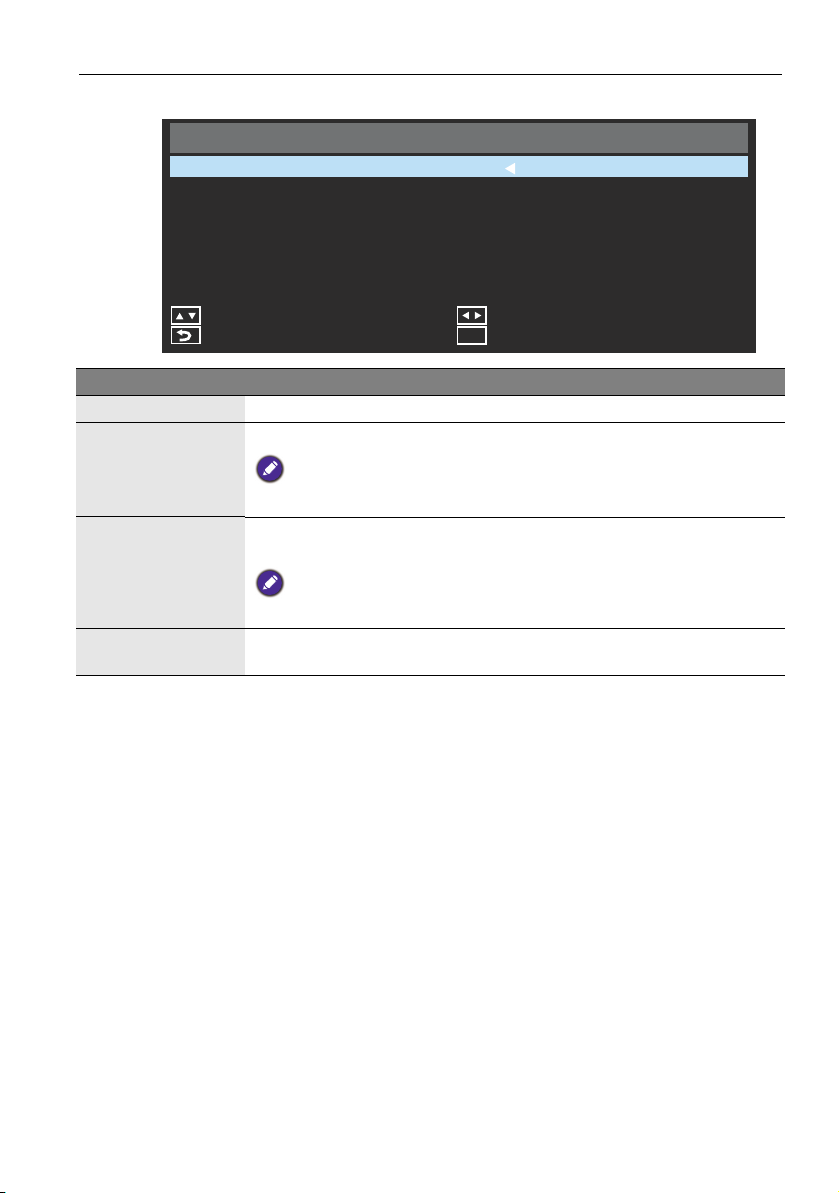
Initial Setting menu
Menu Language
Remote Operation
Keypad Operation
Anti-Image Retention
The OSD (On-Screen Display) menu 23
Initial Setting
English
Enable
Enable
Off
Move
Back
Menu
Adjust
Exit
Name Description
Menu Language Sets your preferred language for the OSD menu.
Enables or disables the use of the remote control buttons.
Remote
Operation
To re-enable the remote control buttons directly from the remote control, press
the following sequence of buttons: MENU, , , , .
Enables or disables the use of the control panel buttons on the bottom
side of the display.
Keypad Operation
To re-enable the keypad buttons use the remote control to toggle the setting
from the Initial Setting menu.
Anti-Image
Retention
Adjusts image retention to prolong display lifespan.
Page 28
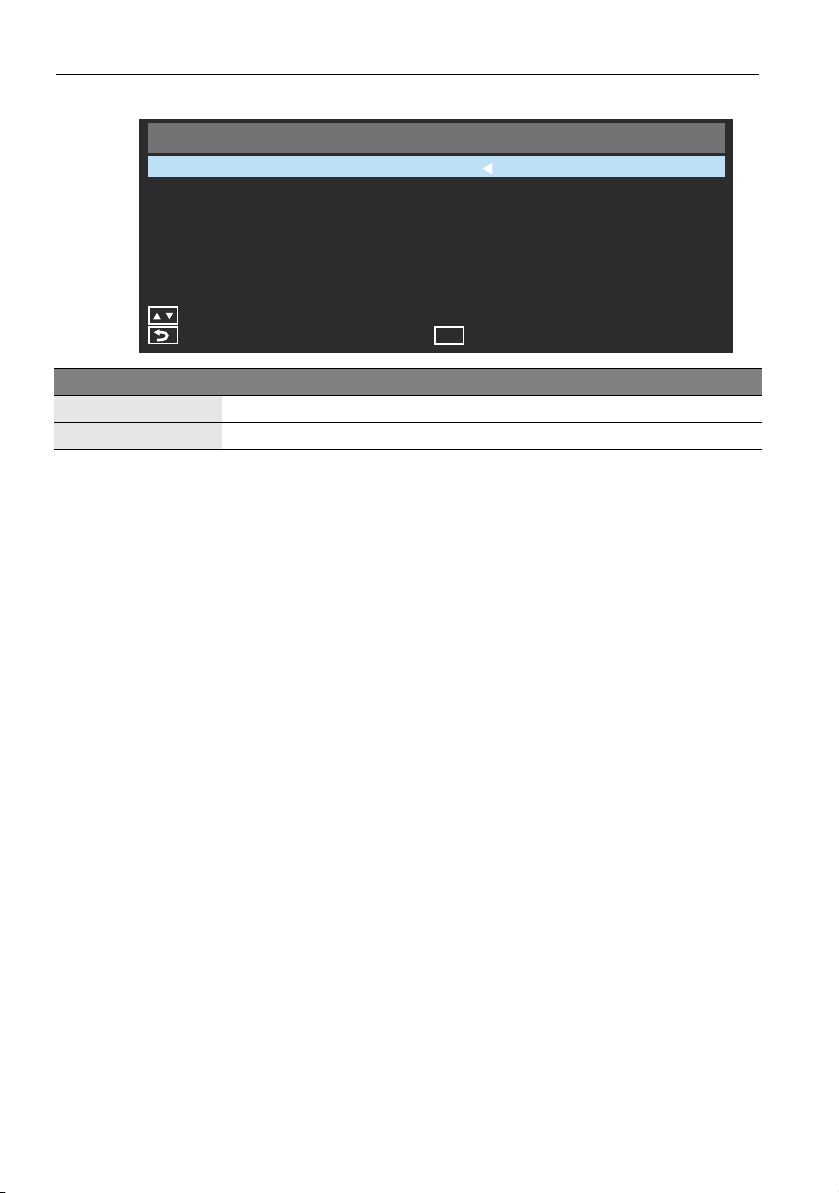
The OSD (On-Screen Display) menu24
System Information menu
System Information
Model Name
SW Version
BH281
0.03.01
Move
Back
Menu
Name Description
Model Name Displays model name.
SW Version Displays current software version.
Exit
Page 29

The OSD (On-Screen Display) menu 25
USB 2.0
PHOTO MUSIC MOVIE
2
4
7
8
9
3
6
1
5
1
23456
Multimedia system operation
The multimedia system provides a variety of settings when the display is connected to a
USB drive.
To access the multimedia systems:
1. Make sure the USB drive is correctly connected to the display.
2. Turn on the display.
3. Press the INPUT button on the remote control or the INPUT button on the
control panel.
4. Select USB from the input menu. The main page appears.
5. Select your desired option on the main page and operate using the remote control.
If no USB drive is inserted into the display you will not be able to select any option on the main
page.
Multimedia buttons on the remote control
To operate the multimedia system, use the buttons on the remote control.
No. Name Description
/// Directional buttons for selecting a desired item.
MENU Switches to the OSD menu.
Pauses the video/audio clip.
/ Jumps to the previous/next video/audio clip.
OK Selects/deselects a menu item.
BACK Goes back to the previous screen.
Page 30

The OSD (On-Screen Display) menu26
789
Stops the video/audio clip.
Plays the video/audio clip.
/ Fast forwards/rewinds the selected clip.
Page 31

The OSD (On-Screen Display) menu 27
Back
Move Play
Image 1.jpg
Image 2.jpg
FileName
Back
Option Play all
C:\
PHOTO
1
23456
7
Viewing options
PHOTO:
Lists all the supported image files in a list. Select the image you want to display and
perform the functions provided on the screen according to your needs.
Remote control key functions
No. Name Description
MENU Switches to the OSD menu.
BACK Goes back to the previous screen.
OK Selects/deselects a desired image.
/// Directional buttons for selecting a desired item.
/ Jumps to the previous/next image.
/ Starts/resumes/pauses the image slideshow.
Stops the image slideshow.
• While viewing an image slideshow, press INFOR button on the remote control to open a
context menu which allows you to view the slideshow’s playlist, metadata for the selected
image, and options for the image slideshow
• Press to configure options for the image slideshow.
• Press to play all selections.
• Press /to jump to the previous/next image.
• Supported image format: jpg, png, and bmp.
Page 32

The OSD (On-Screen Display) menu28
1
2345678
MUSIC:
Select the track you want to play and perform the functions provided on the screen
according to your needs.
No. Name Description
Remote control key functions
MENU Switches to the OSD menu.
BACK Goes back to the previous screen.
OK Selects/deselects a track.
/// Directional buttons for selecting a desired track.
/ Jumps to the previous/next track.
/ Fast forwards/rewinds the selected track.
/ Plays/pauses the image slideshow.
Stops the playback of the track.
• Press to play all selections.
• During playback press //to select on-screen playback buttons.
• Supported audio format: mp3.
Legend of Icons
Name Description
Pauses playback.
Rewinds/fast forwards playback.
Jumps to the previous/next track in the playlist.
Stops playback.
Page 33

The OSD (On-Screen Display) menu 29
Selects repeat mode as all, no, or single repeat.
Selects random or not random playback.
Page 34

The OSD (On-Screen Display) menu30
1
2345678
MOVIE:
Select the video file you want to play and peform the functions provided on the screen
according to your needs.
No. Name Description
MENU Switches to the OSD menu.
BACK Goes back to the previous screen.
OK Selects/deselects a desired video.
/// Directional buttons for selecting a desired video.
/ Jumps to the previous/next video.
/ Fast forwards/rewinds the selected video.
/ Starts/resumes/pauses playback.
Stops the playback.
• While viewing an image slideshow, press INFOR button on the remote control to open a
context menu which allows you to view the slideshow’s playlist, metadata for the selected
image, and options for the image slideshow.
• The display only supports 1920x360 resolution for videos files.
• Press to play all selections.
• Press /to jump to the previous/next image.
Remote control key functions
Page 35

Product information
Specifications
Item Specifications
Backlight Edge LED
Panel size 27.6”
Pixel pitch (mm) 0.3588 (H) x 0.3588 (W)
Native resolution (pixels) 1920 x 360
2
LCD panel
Input
Output
Audio
Power
Environment
Mechanical
Brightness (cd/m
(typical)
Contrast (typical) 1000:1
Response time (ms)
(typical)
Panel Bit 8-bit
Computer VGA (D-Sub 15-pin)
Video HDMI 1.3
Audio Line-in (3.5 mm jack)
USB Type A USB2 .0
Control RS-232C (D-Sub 9-pin)
Computer NO
Video NO
Audio NO
External speaker out (L/
R)
Audio W (Amp) 2W x 2
Internal speaker YES
Supply 100 - 240V AC, 50/60 Hz
Consumption Max. 45W
Consumption Standby ≤ 0.5W
Operating Temperature
Operating Humidity 10 - 90% (without condensation)
Storage Temperature
Storage Humidity Less than 90% (without condensation)
Display Orientation Landscape/Portrait
Weight (kg)
Dimensions (W x H x D)
(mm)
Bezel Dimension - T/B/L/
R (mm)
)
Product information 31
1,000 nits
25
NO
o
C
0 - 40
o
-20 - 60
4.0/7.0 (without packing / with packing)
For China 4.0 / 5.6 (without packing / with packing)
729.1*170.8*43.1
19.1/19.6/18.6/18.6
C
Page 36

Product information32
Specifications and functions are subject to change without notice.
Page 37
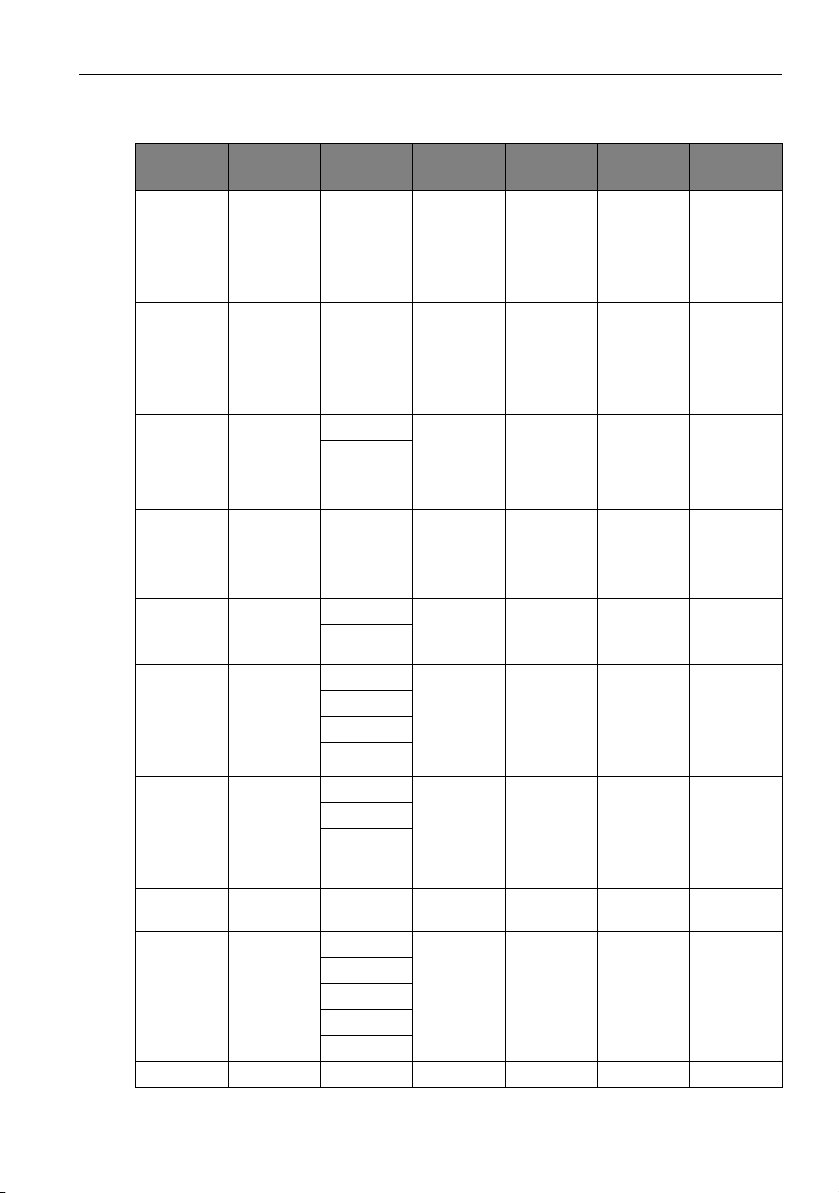
Product information 33
USB device compatibility
USB Video Formats
File
Extensions
Container
.dat
.mpg
MPG MPEG1 1080P 30 20
.mpeg
.dat
.mpg
MPEG MPEG2 1080P 30 20
.mpeg
.ts
.trp
.tp
TS
.m2ts
.vob MPEG2-PS MPEG2 1080P 30 20
.mp4 MP4
.mkv MKV
.avi AVI
Motion
JPEG
AVI, MOV JPEG 640x480 30 10
.asf ASF
.wmv ASF MPEG4 1080P 30 20 WMA
Video
Codec
MPEG2
H.264
MPEG4
H.264
H.264
MPEG1
MPEG2
MPEG4
MPEG2
MPEG4
H.264
H.264
MPEG2
MPEG4
VC1
WMV3
Maximum
Resolution
Max. Frame
Rate (fps)
1080P 30 20
1080P 30 20
1080P 30 20
1080P 30 20
1080P 30 20
Max. Bit
Rate (Mbps)
MPEG-1
(L2 & L3)
AC3
AAC
L-PCM
MPEG-1
(L2 & L3)
AC3
AAC
L-PCM
MPEG-1
(L2 & L3)
AC3
AAC
MPEG-1
(L2 & L3)
AC3
L-PCM
MPEG-1
(L2 & L3)
AAC
MPEG-1
(L2 & L3)
AC3
AAC
L-PCM
MPEG-1
(L2 & L3)
AC3
AAC
L-PCM
MPEG-1
(L2 & L3)
AC3
WMA
L-PCM
Audio
Codec
Page 38

Product information34
USB Audio Formats
File Extensions Audio Codec Bit Rate (Kbps) Sample Rate (Khz)
.mp3 MPEG1 Layer2 32 - 448 32 - 48
.mp3 MPEG1 Layer3 32 - 320 32 - 48
N/A (Works with
video files only)
.m4a
.AAC
.wma
.asf
N/A (Works with
video files only)
AC3 32 - 640 32, 44.1, 48
AAC, HEAAC 24 - 384 8 - 48
WMA 128 - 320 8 - 48
LPCM 64 - 1.5 8 - 48
USB Photo Formats
File Extensions Image Photo Reolution
.jpg JPEG
.png PNG
Base-line 15360x8640
Progressive 1024x768
non-interlace 4096x2160
interlace 1200x800
.bmp BMP 4096x2160
USB Video Internal Subtitle Formats (for subtitles, etc.)
File Extensions Container Subtitle Codec
.dat
.mpg
.mpeg
MPG
MPEG
DVD Subtitle
.vob
.ts
.trp
TS DVB Subtitle
.tp
.mp4 mp.4
DVB Subtitle
UTF-8 Plain Text
DVD Subtitle
UTF-8 Plain Text
.mkv .mkv
ASS
SSA
Universal Subtitle Format
Vo bS ub
.avi AVI XSUB
Page 39

USB Video External Subtitle Formats (for subtitles, etc.)
File Extensions Container Notes
.srt SubRip
.ssa SubStation Alpha
.ass
.smi
SAMI
SubViewer
.sub
MicroDVD
DVDSubtitleSystem
Subldx (VobSub)
.txt TMPlayer
Product information 35
SubViewer 1.0 & 2.0 only
Page 40

Product information36
Dimensions
(with screw)
(with screw)
Unit: mm
Page 41

Supported input signal resolution
Product information 37
Resolution
1920 x 360 @ 60Hz
1920 x 1080 @ 60Hz
720p (50Hz)
720p (60Hz)
1080i (50Hz)
1080i (60Hz)
1080p (24Hz)
1080p (25Hz)
1080p (30Hz)
1080p (50Hz)
1080p (60Hz)
• : supported
• Vacant: not supported
Input source
VGA HDMI
Page 42

Troubleshooting38
Troubleshooting
Problem Solution
No picture Check the following:
• Is the display turned on? Check the power indicator of the
display.
• Is the signal source device turned on? Turn on the device
and try again.
• Are there any loose cable connections? Make sure that all
cables are connected firmly.
• Have you chosen an unsupported output resolution on
the computer? Refer to Supported input signal resolution
on page 37 and Troubleshooting on page 38 to select a
supported resolution and try again.
• Have you chosen an unsupported output resolution on
the DVD or Blu-ray disc player? Refer to Supported input
signal resolution on page 37 and Troubleshooting on page
38 to select a supported resolution and try again.
No sound Check the following:
• Have you turned on the mute function on the display or
the input source device? Turn off the mute function or
increase the audio volume level and try again.
• Are there any loose cable connections? Make sure that all
cables are connected firmly.
The computer input
image looks strange
The control panel
buttons do not work
• Have you chosen an unsupported output resolution on
the computer? Refer to Supported input signal resolution
on page 37 and Troubleshooting on page 38 to select a
supported resolution and try again.
• Use the Auto Adjust function to let the display
automatically optimize the display of computer image.
• If the result of the Auto Adjust function is not
satisfactory, use the Phase, Horizontal Pos. and
Vertical Pos. functions to manually adjust the image.
Have you locked the control panel buttons? Unlock the
buttons and try again.
Page 43

Troubleshooting 39
The remote control does
not work
• Have you locked the remote control function? Unlock the
function and try again.
• Check for incorrect battery orientation.
• Check for dead batteries.
• Check your distance and angle from the display.
• Check whether remote control is properly being pointed
at the display’s remote control sensor window.
• Check for any obstacle between the remote control and
the remote control sensor window.
• Check that the remote control sensor window is not
under strong fluorescent lighting, or in direct sunlight.
• Check for any devices (computer or personal digital
assistant, PDA) nearby that transmit infrared signals which
may cause interference to signal transmission between the
remote control and the display. Turn off the infrared
function of these devices.
