Page 1
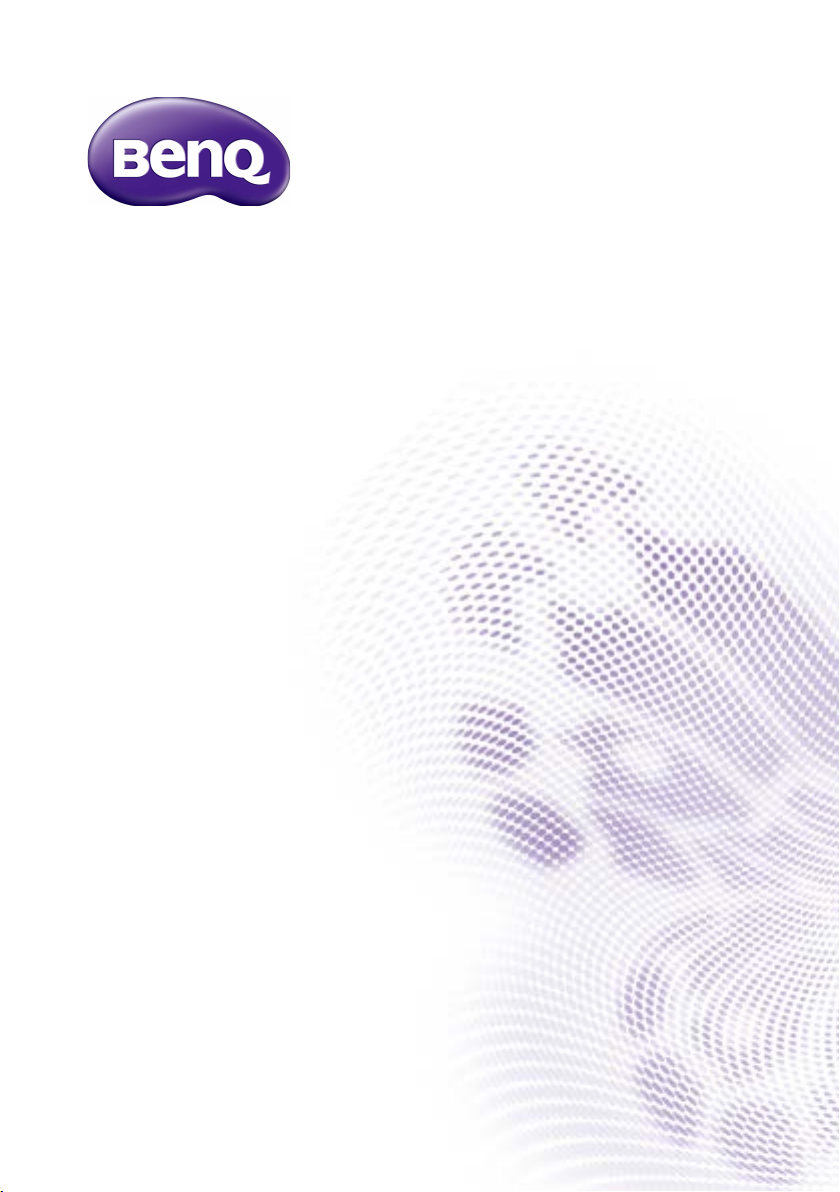
PL490/PL552
User Manual
Page 2
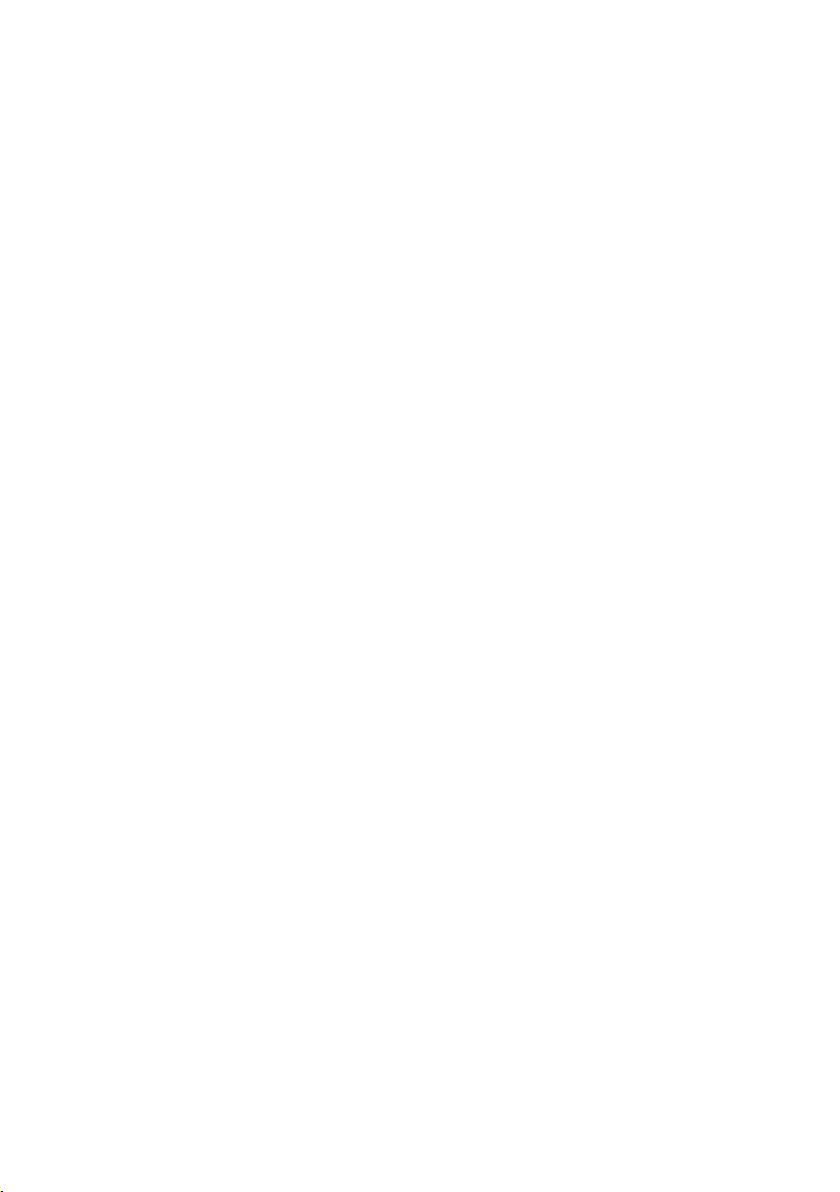
Disclaimer
BenQ Corporation makes no representations or warranties, either expressed or implied,
with respect to the contents of this document. BenQ Corporation reserves the right to
revise this publication and to make changes from time to time in the contents thereof
without obligation to notify any person of such revision or changes.
Copyright
Copyright 2016 BenQ Corporation. All rights reserved. No part of this publication may be
reproduced, transmitted, transcribed, stored in a retrieval system or translated into any
language or computer language, in any form or by any means, electronic, mechanical,
magnetic, optical, chemical, manual or otherwise, without the prior written permission of
BenQ Corporation.
Page 3
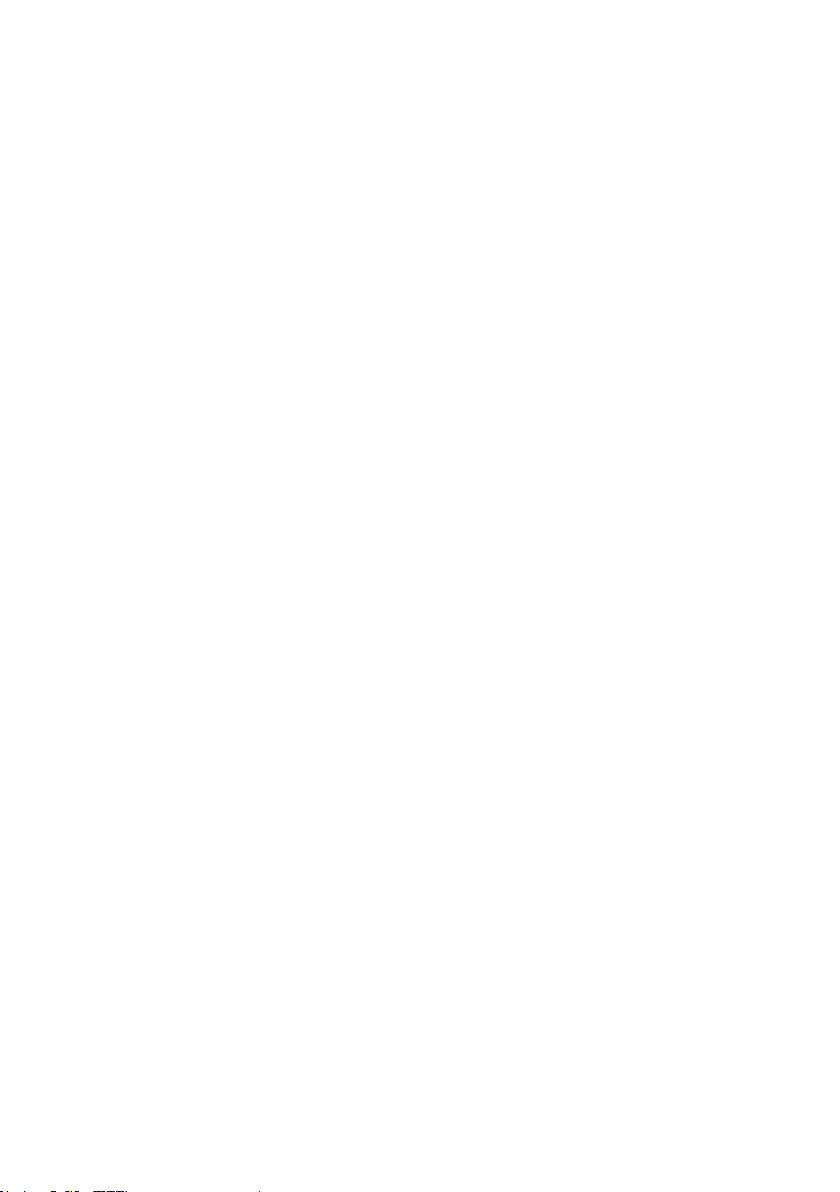
Table of Contents i
Table of Contents
Safety warnings and precautions ........................................ 1
Important safety instructions ............................................. 2
Notes on the LCD panel of this display ........................................2
Safety notice for remote control ...................................................3
Battery safety notice .........................................................................3
BenQ ecoFACTS ...............................................................................4
Unpacking and Installation ................................................... 5
Unpacking ...........................................................................................5
Package Contents ..............................................................................5
Installation Notes ..............................................................................5
Mounting on a Wall ...........................................................................6
Mounting in Portrait Position .........................................................7
Parts and Functions............................................................... 8
Control Panel .....................................................................................8
Input/Output Terminals ....................................................................9
Remote control .............................................................................. 11
Connecting External Equipment ......................................15
Connecting External Equipment (DVD/VCR/VCD) ............... 15
Connecting a PC ............................................................................. 16
Connecting Audio Equipment ...................................................... 17
Connecting Multiple Displays in a Daisy-chain Conguration 18
IR connection .................................................................................. 20
IR Pass-through Connection ........................................................ 20
Wire-connecting to Network ..................................................... 21
Operation ............................................................................. 22
Watch the Connected Video Source .......................................... 22
Change Picture Format ................................................................. 22
Choose your Preferred Picture Settings.................................... 22
Choose your Preferred Sound Settings ..................................... 22
Page 4
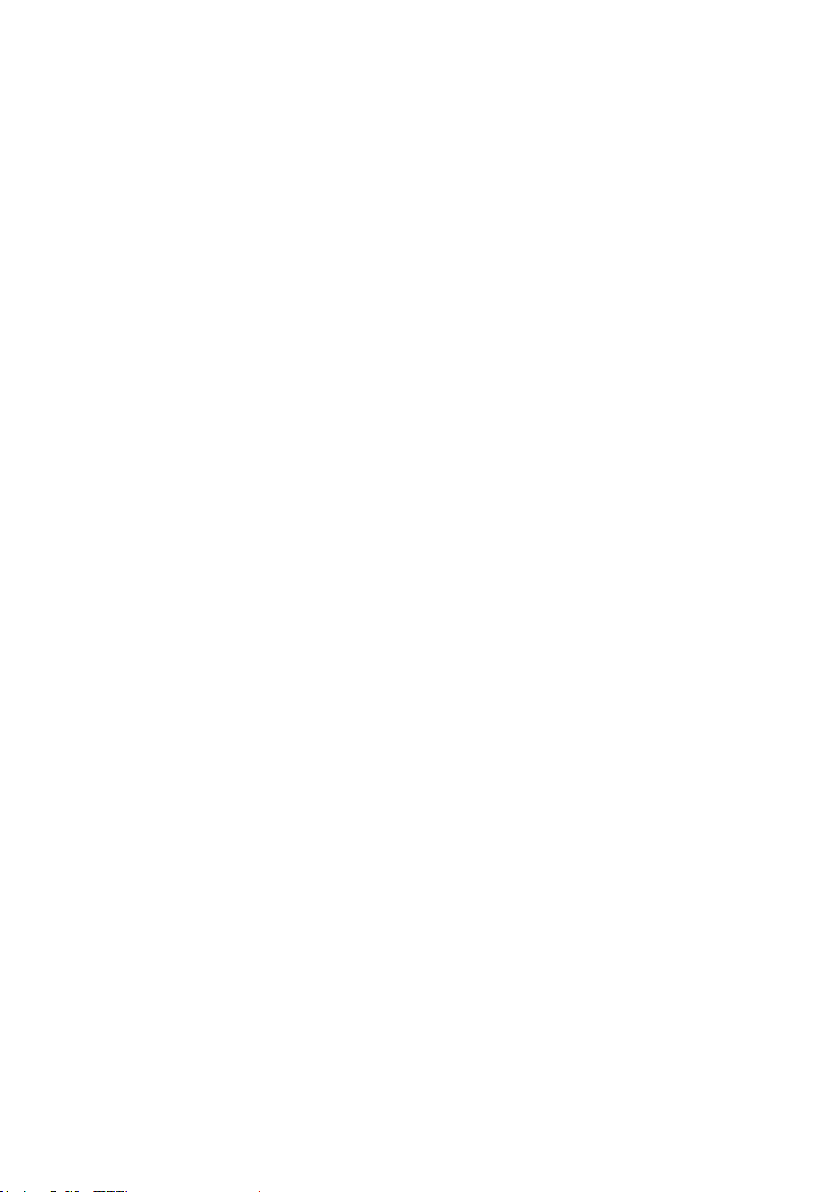
Table of Contentsii
Play multimedia les via Local Area Network ........................... 23
Play multimedia les from USB device ....................................... 26
Play options ..................................................................................... 27
Change your settings .......................................................... 29
Settings ............................................................................................. 30
USB device compatibility ...................................................41
Input Mode ...........................................................................43
Cleaning and Troubleshooting ..........................................45
Cleaning............................................................................................ 45
Troubleshooting ............................................................................. 46
Technical Specications .......................................... ............48
Page 5
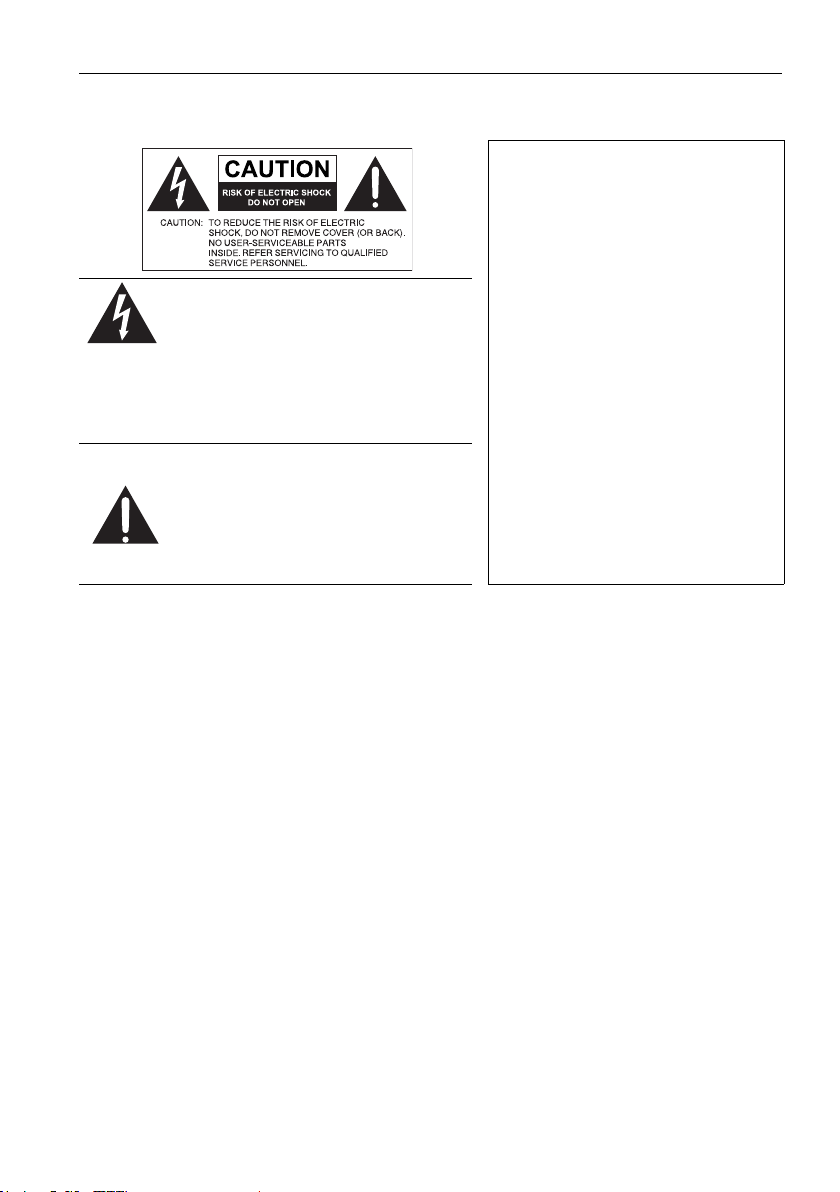
Safety warnings and precautions 1
Safety warnings and precautions
THIS EQUIPMENT MUST BE
GROUNDED
To ensure safe operation, the three-pin
plug must be inserted only into a
standard three-pin power outlet which
The lightning ash with arrowhead
symbol, within an equilateral triangle, is
intended to alert the user to the
presence of uninsulated "dangerous
voltage" within the product's enclosure
that may be of sufcient magnitude to
constitute a risk of electric shock to
persons.
The exclamation point within an
equilateral triangle is intended to alert
the user to the presence of important
operating and maintenance (servicing)
instructions in the literature
accompanying the appliance.
• The mains plug of the power supply cord shall remain readily operable. The AC
receptacle (mains socket outlet) shall be installed near the equipment and shall be easily
accessible. To completely disconnect this equipment from the AC mains, disconnect the
power cord plug from the AC receptacle.
• Do not place this display on an uneven, sloping or unstable surface (such as a trolley)
where it may fall and cause damage to itself or others.
• Do not place this display near water, like a spa or pool, or in a position which will allow
the splashing or spraying of water onto the display, like in front of an open window
where rain water may enter.
• Do not install this display in a conned space without proper ventilation and air
circulation, such as in a closed cabinet. Allow proper space around the display for
dissipating heat inside. Do not block any openings and vents on the display. Overheating
may result in hazards and electric shock.
• Installation of this display should only be performed by a qualied technician. Failure to
install this display properly may cause injuries and damages to the personnels and the
display itself. Check the installation regularly and maintain the display periodically to
ensure the best working condition.
• Use only the accessories approved or recommended by the manufacturer to mount this
display. Using wrong or unsuitable accessories may cause the display to fall and result in
serious personal injuries. Make sure that the surface and xing points are strong enough
to sustain the weight of the display.
• To reduce the risk of electric shock, do not remove covers. No user serviceable parts
inside. Refer servicing to qualied service personnel.
• To prevent personal injuries, mounting the display or installing desktop stands is required
before use.
is effectively grounded through normal
household wiring. Extension cords
used with the equipment must have
three cores and be correctly wired to
provide connection to the ground.
Wrongly wired extension cords are a
major cause of fatalities.
The fact that the equipment operates
satisfactorily does not imply that the
power outlet is grounded or that the
installation is completely safe. For your
safety, if you are in any doubt about the
effective grounding of the power outlet,
please consult a qualied electrician.
Page 6
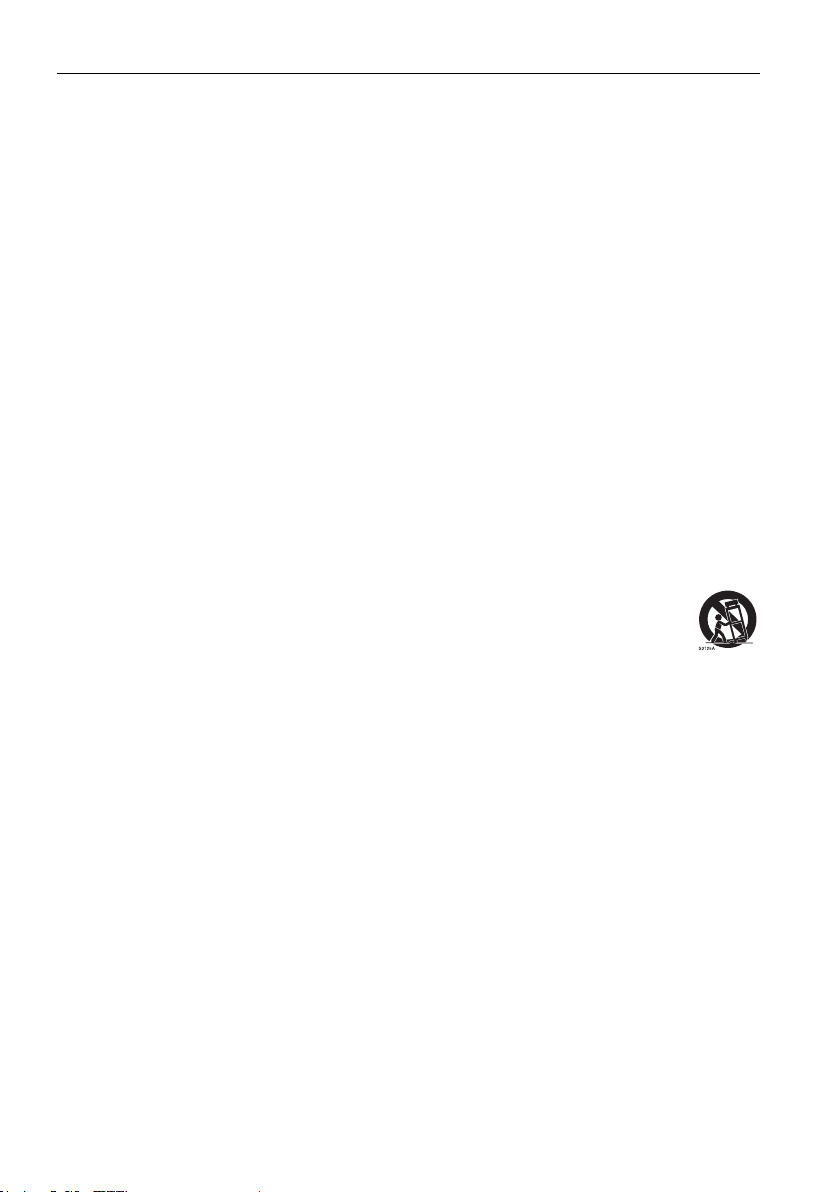
Important safety instructions2
Important safety instructions
1. Read these instructions.
2. Keep these instructions.
3. Heed all warnings.
4. Follow all instructions.
5. Do not use this apparatus near water.
6. Clean only with dry cloth.
7. Do not block any ventilation openings. Install in accordance with the manufacturer's
instructions.
8. Do not install near any heat sources such as radiators, heat registers, stoves, or other
apparatus (including ampliers) that produce heat.
9. Do not defeat the safety purpose of the polarized or grounding-type plug. A polarized
plug has two blades with one wider than the other. A grounding-type plug has two
blades and a third grounding prong. The wide blade or the third prong are provided for
your safety. If the provided plug does not t into your outlet, consult an electrician for
replacement of the obsolete outlet.
10. Protect the power cord from being walked on or pinched particularly at plugs,
convenience receptacles, and the point where they exit from the apparatus.
11. Only use attachments/accessories specied by the manufacturer.
12. Use only with the cart, stand, tripod, bracket, or table specied by the
manufacturer, or sold with the apparatus. When a cart is used, use caution
when moving the cart/apparatus combination to avoid injury from tip-over.
14. Unplug this apparatus during lightning storms or when unused for long periods of
time.
15. Refer all servicing to qualied service personnel. Servicing is required when the
apparatus has been damaged in any way, such as power-supply cord or plug is damaged,
liquid has been spilled or objects have fallen into the apparatus, the apparatus has been
exposed to rain or moisture, does not operate normally, or has been dropped.
Notes on the LCD panel of this display
• The Liquid Crystal Display (LCD) panel of this display has a very thin protective layer of
glass which is liable to marking or scratching, and cracking if struck or pressured. The
liquid crystal substrate is also liable to damage under excessive force or extreme
temperatures. Please handle with care.
• The response time and brightness of the LCD panel may vary with the ambient
temperature.
• Avoid placing the display in direct sun or where direct sun or spot lighting will shine onto
the LCD panel, as the heat may damage the panel and the external casing of the display,
and the bright light will make viewing the display more difcult than necessary.
• The LCD panel consists of individual pixels to display images and is manufactured
according to the design specications. While 99.9% of these pixels work normally, 0.01%
of the pixels may remain constantly lit (in red, blue or green) or unlit. This is a technical
limitation of the LCD technology and is not a defect.
Page 7
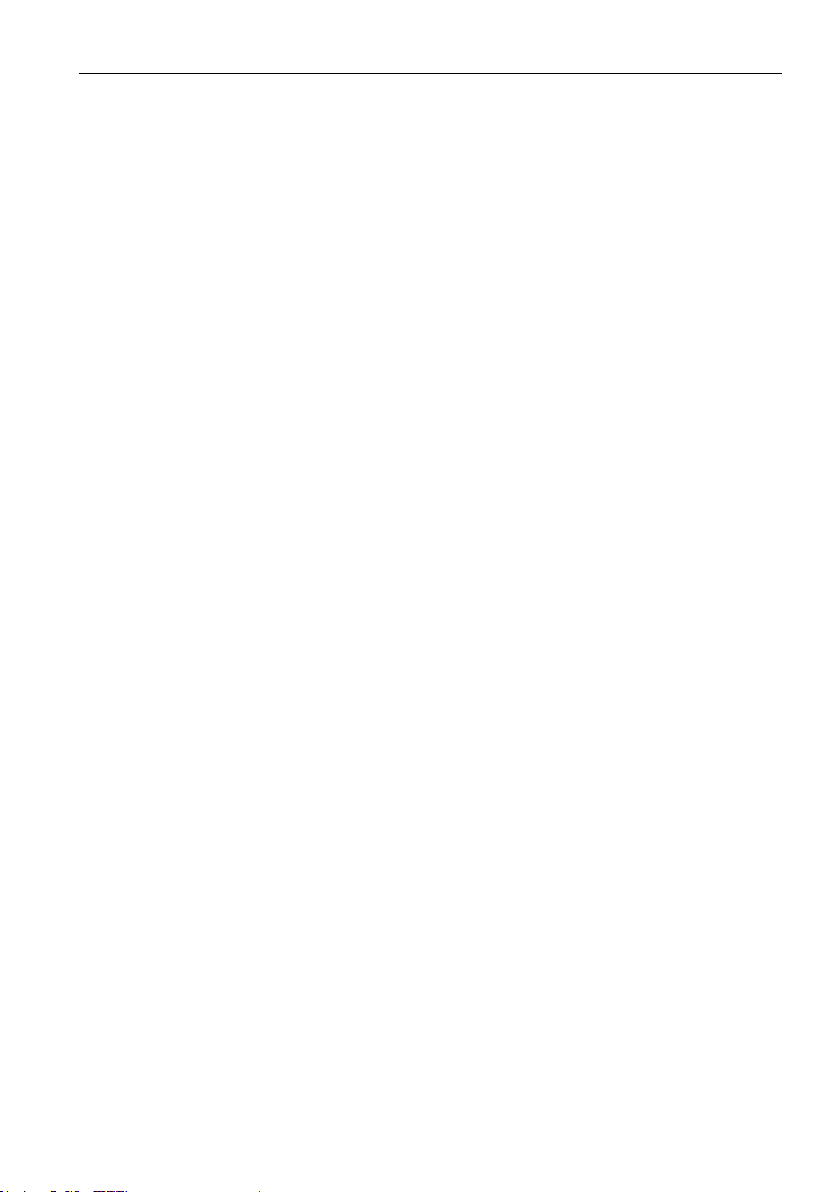
Important safety instructions 3
• LCD screens, like plasma (PDP) and conventional CRT (Cathode Ray Tube) screens, are
also susceptible to 'screen burn-in' or 'image retention' which can be found on the
screen as visible xed lines and shades. To avoid such damage to the screen, avoid
displaying still images (like On-Screen Display menus, TV station logos, xed/inactive text
or icons) for more than two hours. Change the aspect ratio from time to time. Fill the
entire screen with the image and eliminate the black bars whenever possible. Avoid
displaying images in 4:3 aspect ratio over a long period of time, otherwise there may be
visible burn marks on the screen as two vertical lines.
Note: Under certain circumstances, condensation may occur on the inner side of the
cover glass, it's a natural phenomenon and will not affect the operation of the display. This
condensation will usually disappear after around 30 minutes of normal operation.
• If display of a still image is required, it is recommended to enable pixel shift under the
General settings.
Safety notice for remote control
• Do not put the remote control in the direct heat, humidity, and avoid re.
• Do not drop the remote control.
• Do not expose the remote control to water or moisture. Failure to do so could result in
malfunction.
• Conrm there is no object between the remote control and the remote sensor of the
product.
• When the remote control will not be used for an extended period, remove the batteries.
Battery safety notice
The use of the wrong type of batteries may cause chemical leaks or explosion. Please note
the following:
• Always ensure that the batteries are inserted with the positive and negative terminals in
the correct direction as shown in the battery compartment.
• Different types of batteries have different characteristics. Do not mix different types.
• Do not mix old and new batteries. Mixing old and new batteries will shorten battery life
or cause chemical leaks from the old batteries.
• When batteries fail to function, replace them immediately.
• Chemicals which leak from batteries may cause skin irritation. If any chemical matter
seeps out of the batteries, wipe it up immediately using a dry cloth, and replace the
batteries as soon as possible.
• Due to varying storage conditions, the battery life for the batteries included with your
product may be shortened. Replace them within 3 months or as soon as you can after
initial use.
• There may be local restrictions on the disposal or recycling of batteries. Consult your
local regulations or waste disposal provider.
Page 8
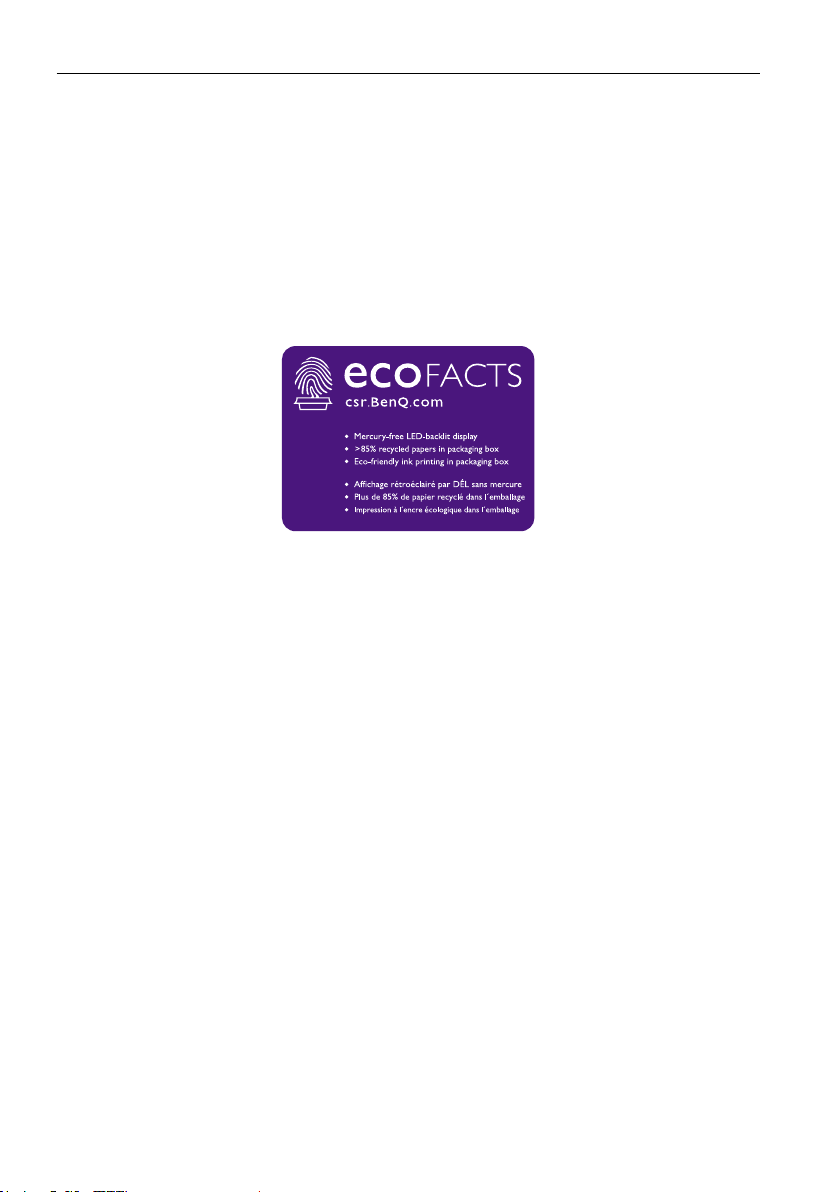
Important safety instructions4
BenQ ecoFACTS
BenQ has been dedicated to the design and development of greener product as part of its
aspiration to realize the ideal of the "Bringing Enjoyment 'N Quality to Life" corporate
vision with the ultimate goal to achieve a low-carbon society. Besides meeting
international regulatory requirement and standards pertaining to environmental
management, BenQ has spared no efforts in pushing our initiatives further to incorporate
life cycle design in the aspects of material selection, manufacturing, packaging,
transportation, using and disposal of the products. BenQ ecoFACTS label lists key ecofriendly design highlights of each product, hoping to ensure that consumers make
informed green choices at purchase. Check out BenQ's CSR Website at http://csr.BenQ.
com/ for more details on BenQ's environmental commitments and achievements.
Page 9
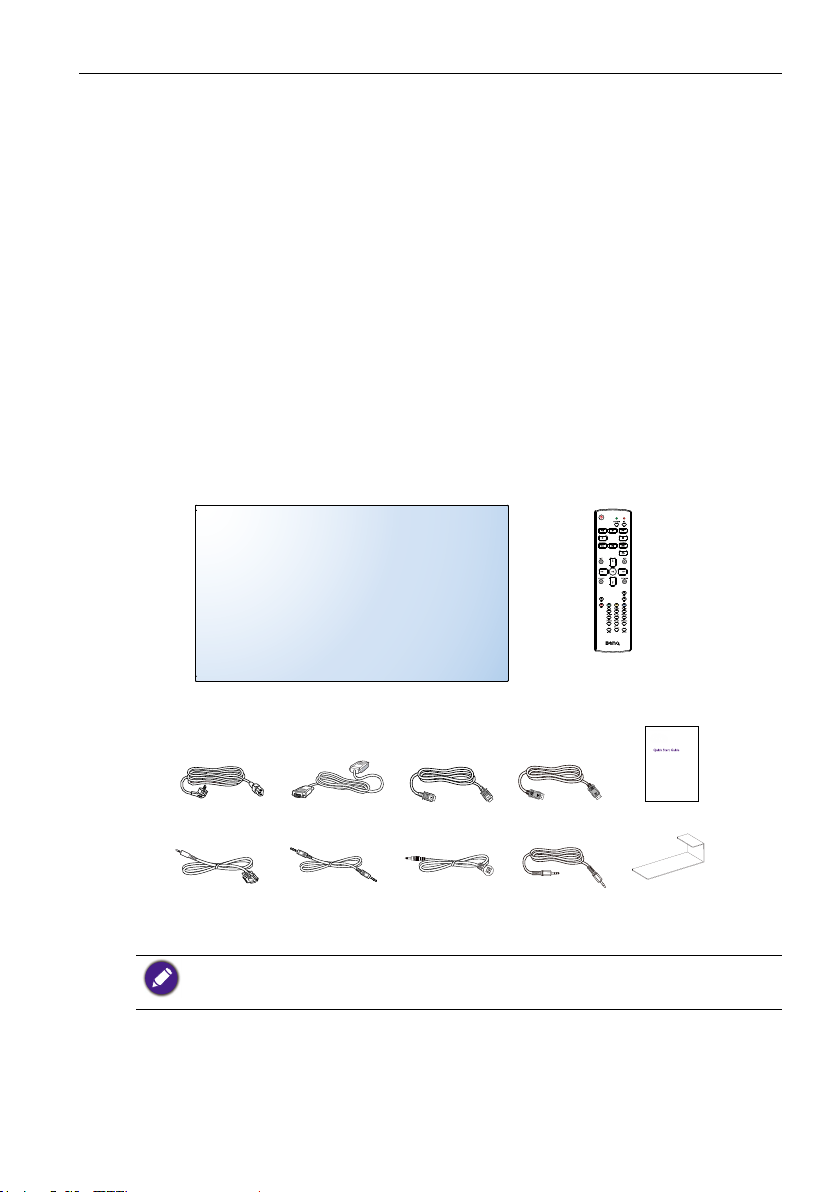
Unpacking and Installation 5
Unpacking and Installation
Unpacking
• This product is packed in a carton, together with the standard accessories.
• Any other optional accessories will be packed separately.
• Due to the size and weight of this display it is recommended for two people to move it.
• After opening the carton, ensure that the contents are complete and in good condition.
Package Contents
Please verify that you received the following items with your package content:
• LCD display
• Remote control
• Power cord (1.8 m)
• Quick start guide
• VGA cable (1.0 m)
• HDMI cable (1.8 m)
* The supplied power cord varies depending on destination.
• For all other regions, apply a power cord that conforms to the AC voltage of the power socket
and has been approved by and complies with the safety regulations of the particular country.
• You might like to save the package box and packing material for shipping the display.
• DP cable (1.8 m)
• Audio cable (1.8 m)
• IR Extender cable (1.8 m)
• RS232 cable (1.8 m)
• RS232 loop cable (1.8 m)
• Gap inspection pads (3 pieces)
Remote Control
HDMI CableVGA CablePower Cord
Audio Cable
Quick start guideDP Cable
Gap inspection pads(x3)IR Extender CableRS232 Loop CableRS232 Cable
Installation Notes
• Due to the high power consumption, always use the plug exclusively designed for this
product. If an extended line is required, please consult your service agent.
Page 10
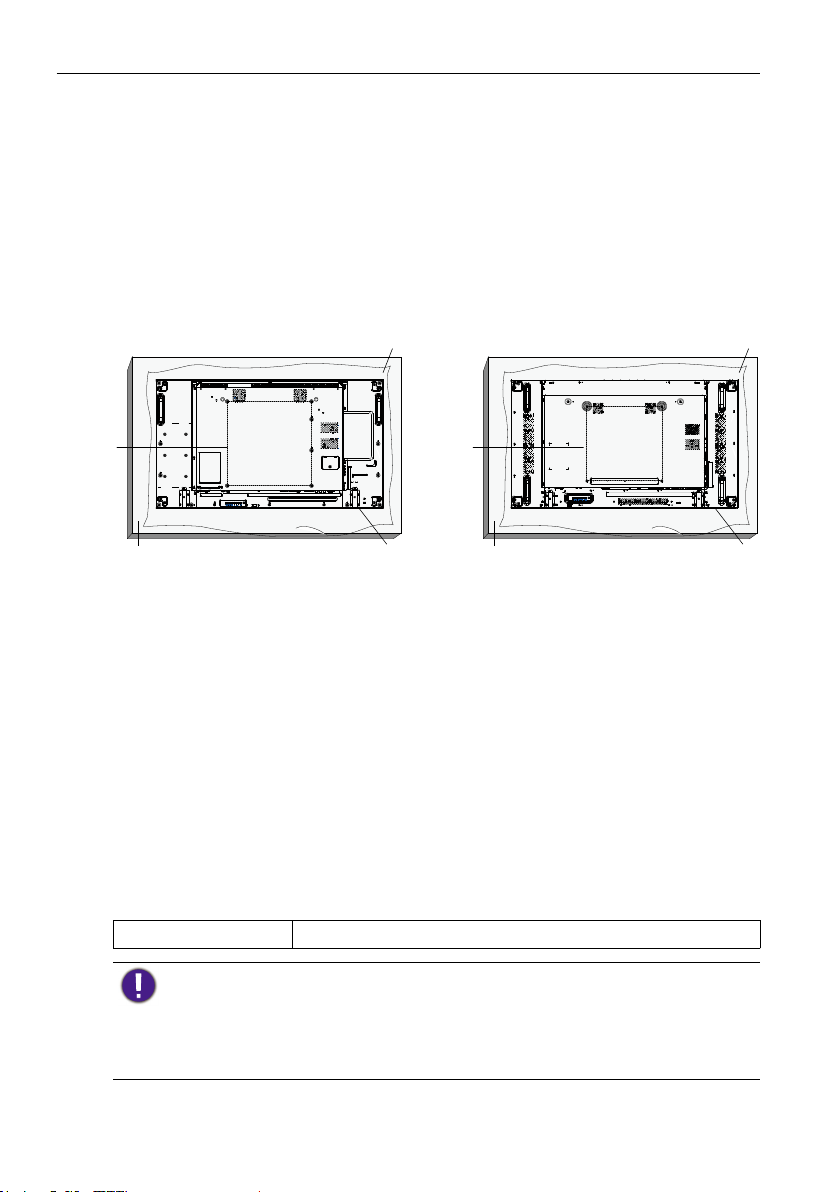
Unpacking and Installation6
• The product should be installed on a at surface to avoid tipping. The distance between
the back of the product and the wall should be maintained for proper ventilation. Avoid
installing the product in the kitchen, bathroom or any other places with high humidity so
as not to shorten the service life of the electronic components.
• The product can normally operate only under 5000m in altitude. In installations at
altitudes above 3000m, some abnormalities may be experienced.
Mounting on a Wall
To mount this display to a wall, you will have to obtain a standard wall-mounting kit
(commercially available). We recommend using a mounting interface that complies with
TUV-GS and/or UL1678 standard in North America.
PL490 PL552
VESA Grid VESA Grid
Protective Sheet
Protective Sheet
Table
Tabletop stand
Table
Tabletop stand
1. Lay a protective sheet on a table, which was wrapped around the display when it was
packaged, beneath the screen surface so as not to scratch the screen face.
2. Ensure you have all accessories for mounting this display (wall mount, ceiling mount,
table stand, etc).
3. Follow the instructions that come with the base mounting kit. Failure to follow
correct mounting procedures could result in damage to the equipment or injury to
the user or installer. Product warranty does not cover damage caused by improper
installation.
4. For the wall-mounting kit, use M6 mounting screws (having a length 10 mm longer
than the thickness of the mounting bracket) and tighten them securely.
5. Unit without base weight= 21.6 kg. The equipment and its associated mounting means
still remain secure during the test. For use only with UL Listed Wall Mount Bracket
with minimum weight/load: 64.8 kg.
VESA Grid
PL490/PL552 400(H) x 400(V) mm
To prevent the display from falling:
• For wall or ceiling installation, we recommend installing the display with metal brackets which are
commercially available. For detailed installation instructions, refer to the guide received with the
respective bracket.
• To lessen the probability of injury and damage resulting from fall of the display in case of
earthquake or other natural disaster, be sure to consult the bracket manufacturer for installation
location.
Page 11
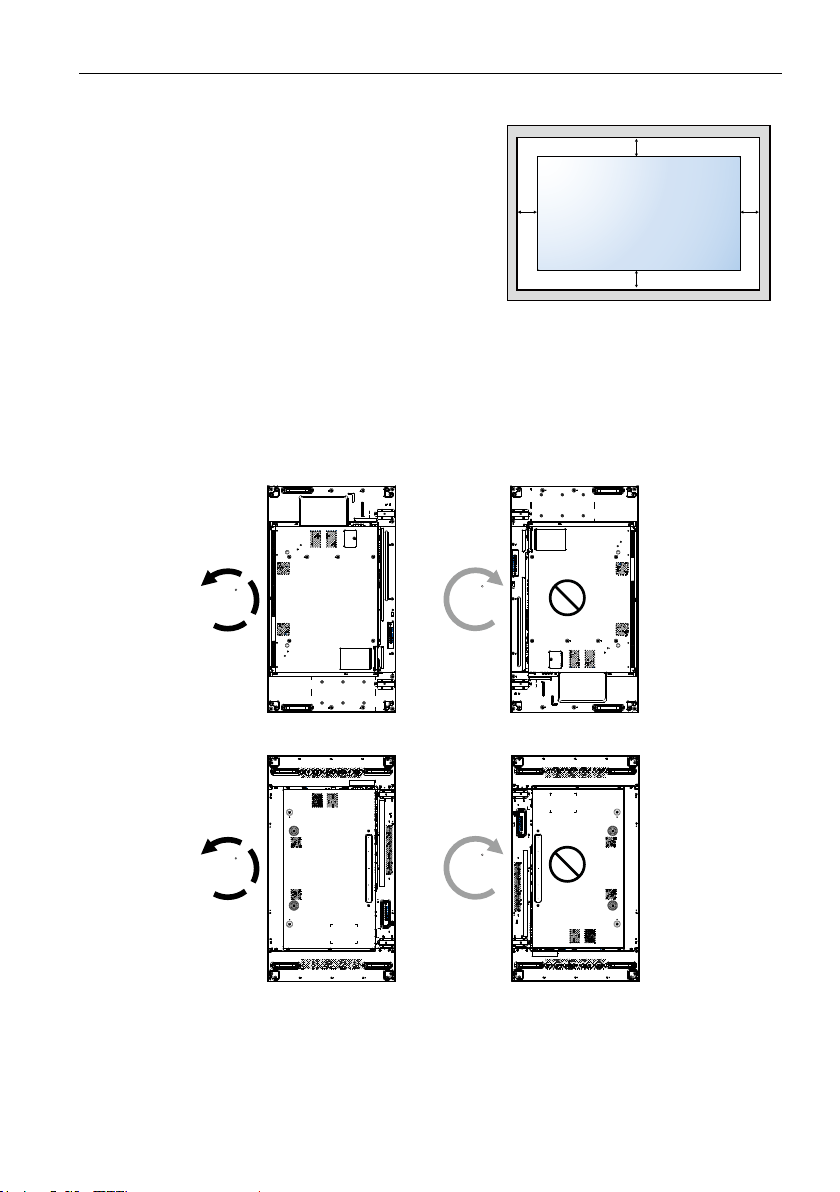
Ventilation Requirements for enclosure locating
To allow heat to disperse, leave space between
surrounding objects as shown in the diagram
below.
Mounting in Portrait Position
This display can be installed in portrait position.
1. Remove the table stand, if attached.
2. Rotate 90 degrees anticlockwise.
PL490
Unpacking and Installation 7
100 mm
100 mm 100 mm
100 mm
90
PL552
90
90
90
Page 12
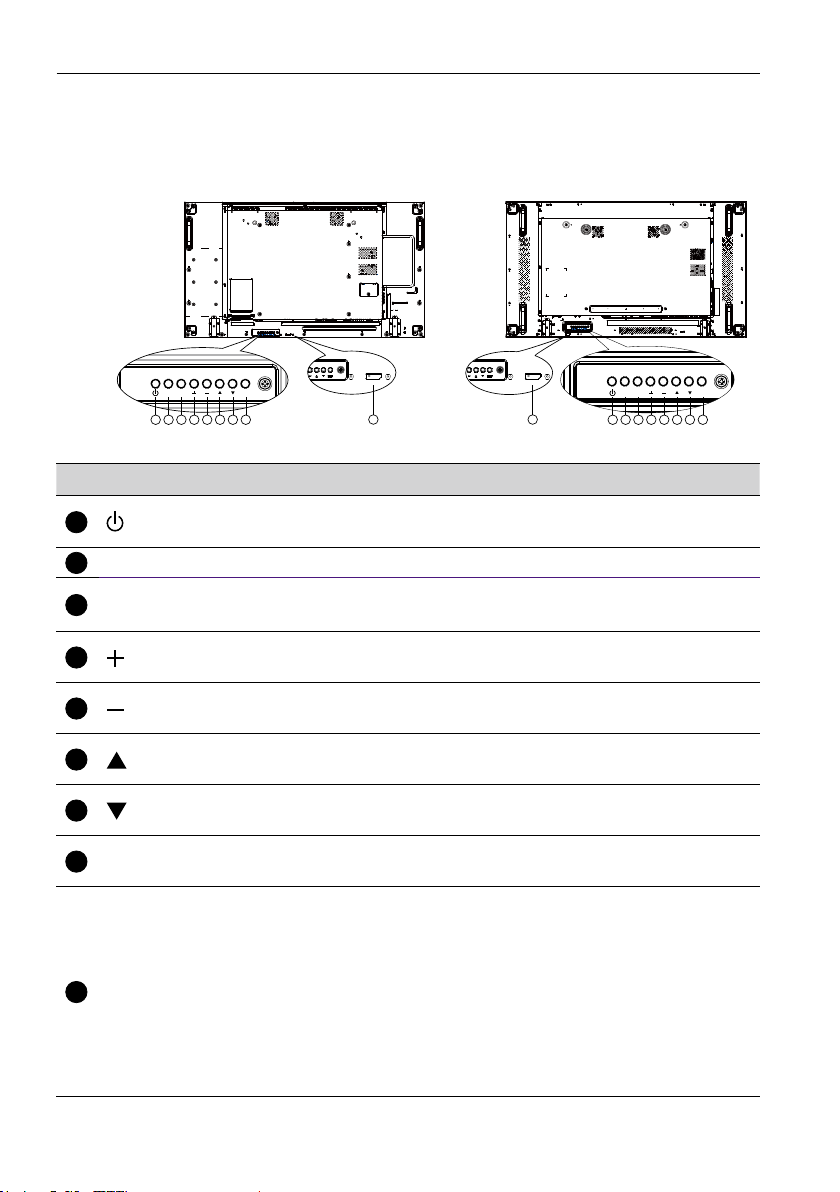
Parts and Functions8
2
3
5
7
Parts and Functions
Control Panel
PL490 PL552
MUTE INPUT
1 2 3 4 5 6 7 8
MENU
9
9
No. Name Description
1
button
MUTE button
INPUT button
4
button
button
6
button
button
8
MENU button
Use this button to turn the display on or put the display to
standby.
Switch the audio mute ON/OFF.
Choose the input source.
• Used as OK button in the On-Screen-Display menu.
Increase the adjustment while OSD menu is on, or increase the
audio output level while OSD menu is off.
Decrease the adjustment while OSD menu is on, or decrease the
audio output level while OSD menu is off.
Move the highlight bar up to adjust the selected item while OSD
menu is on.
Move the highlight bar down to adjust the selected item while
OSD menu is on.
Return to previous menu while OSD menu is on, or to activate
the OSD menu when OSD menu is off.
• Receives command signals from the remote control.
• Indicates the operating status of the display without OPS:
- Lights green when the display is turned on
Remote control
9
sensor and power
status indicator
- Lights red when the display is in standby mode
- Lights amber when the display enters APM mode
- When SCHEDULE is enabled, the light blinks green and red
- If the light blinks red, it indicates that a failure has been
detected
- Lights off when the main power of the display is turned off
MUTE INPUT
1 2 3 4 5 6 7 8
MENU
Page 13
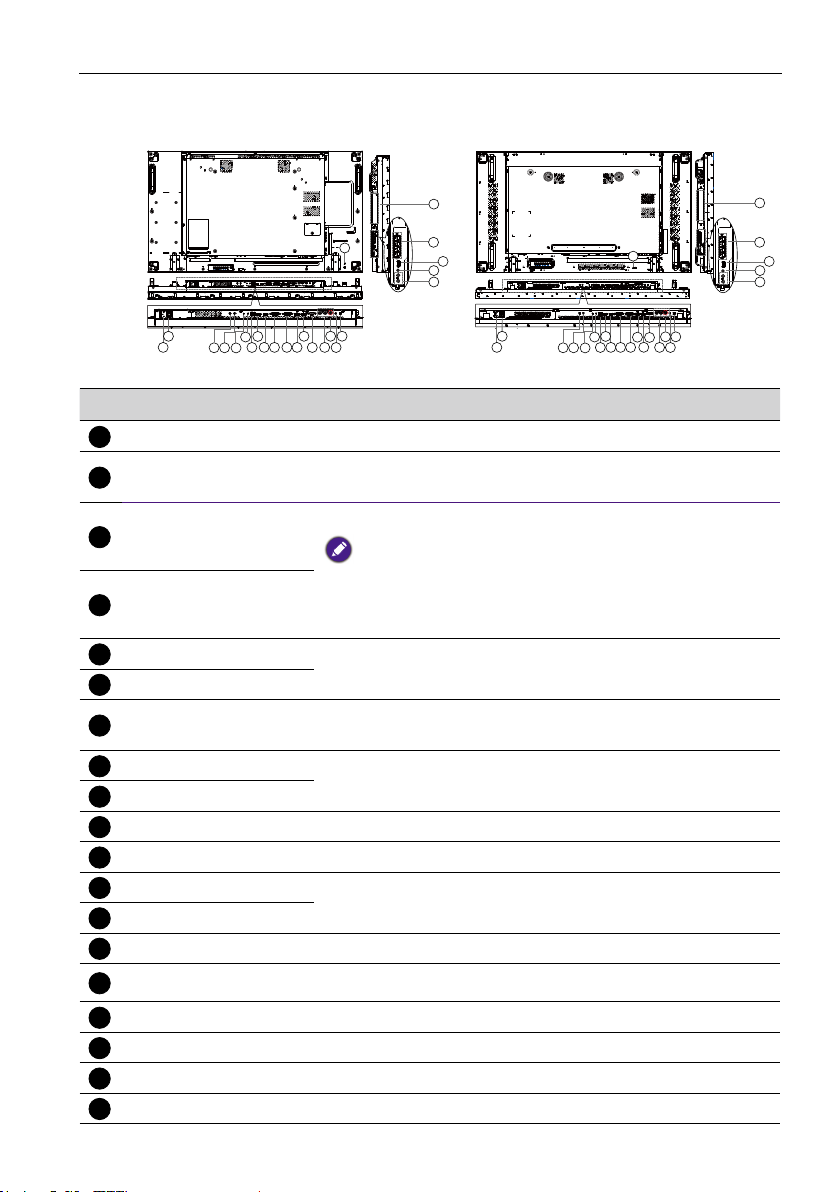
Input/Output Terminals
1
5
6
9
10
13
14
18
19
PL490 PL552
Parts and Functions 9
23
22
21
20
19
2
1
3 4
2 18
1
3 4
5
8
6
7
9
12
10 111415
13
24
16
17
No. Name Description
AC IN
MAIN POWER
2
SWITCH
AC power input from the wall outlet.
Switch the main power on/off.
IR signal input / output for the loop-through function.
3
IR IN
• This display’s remote control sensor will stop working if the jack IR IN is
4
IR OUT
RS232C IN
RS232C OUT
7
RJ-45
8
HDMI1 IN
HDMI2 IN
DVI IN
11
DVI OUT / VGA OUT
12
DisplayPort IN
DisplayPort OUT
VGA IN (D-Sub)
COMPONENT IN
15
(BNC)
16
Y/CVBS
17
PC LINE IN
SPEAKER SWITCH
AUDIO IN
connected.
• To remotely control your A/V device via this display, refer to page 20 for
IR Pass Through connection.
RS232C network input / output for the loop-through function.
LAN control function for the use of remote control signal from
control center.
HDMI video/audio input.
DVI-D video input.
DVI or VGA video output.
DisplayPort video input / output.
VGA video input.
Component YPbPr video source input.
Video source input.
Audio input for VGA source (3.5mm stereo phone).
Internal speaker on/off switch.
Audio input from external AV device (RCA).
23
24
8
6
9
7
5
12
13
10 111415
18
16
17
22
21
20
19
Page 14
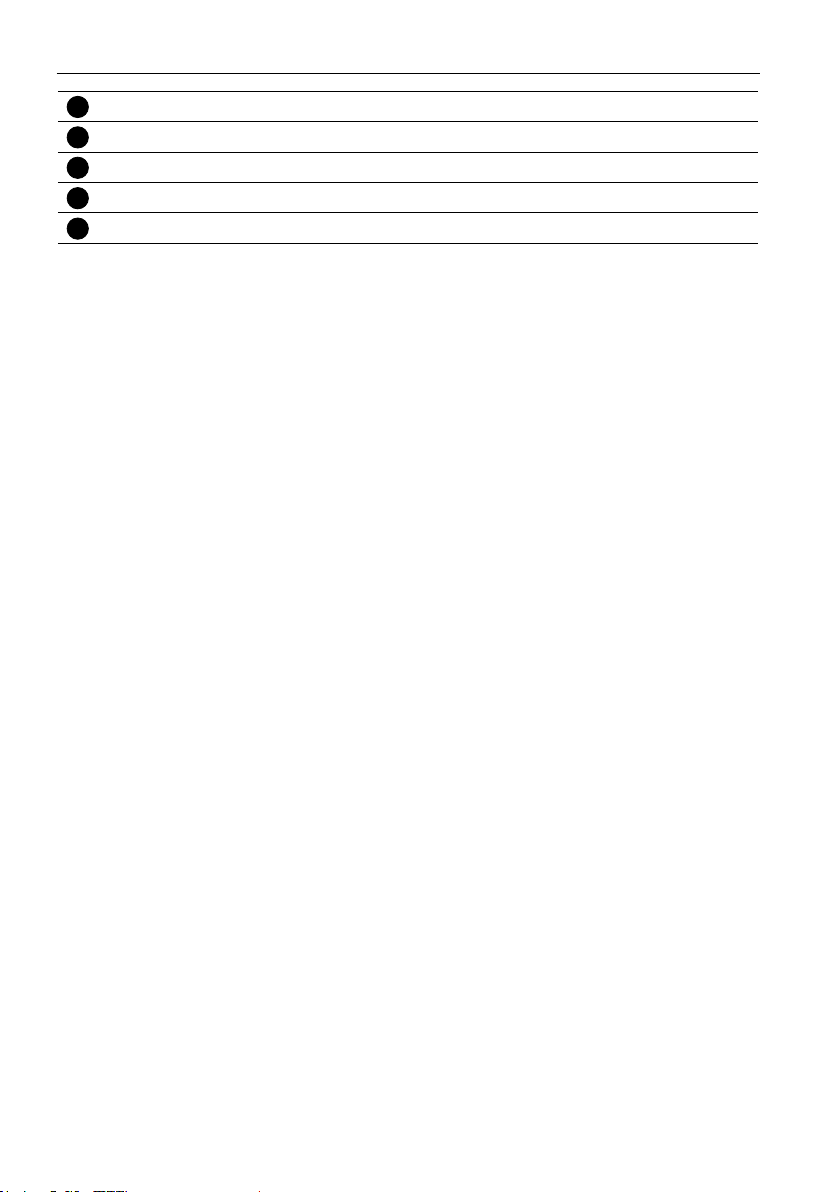
Parts and Functions10
20
24
AUDIO OUT
21
USB PORT
22
SPEAKERS OUT
23
OPS SLOT
SECURITY LOCK
Audio output to external AV device.
Connect your USB storage device.
Audio output to external speakers.
Slot for installing the optional OPS module.
Used for security and theft prevention.
Page 15
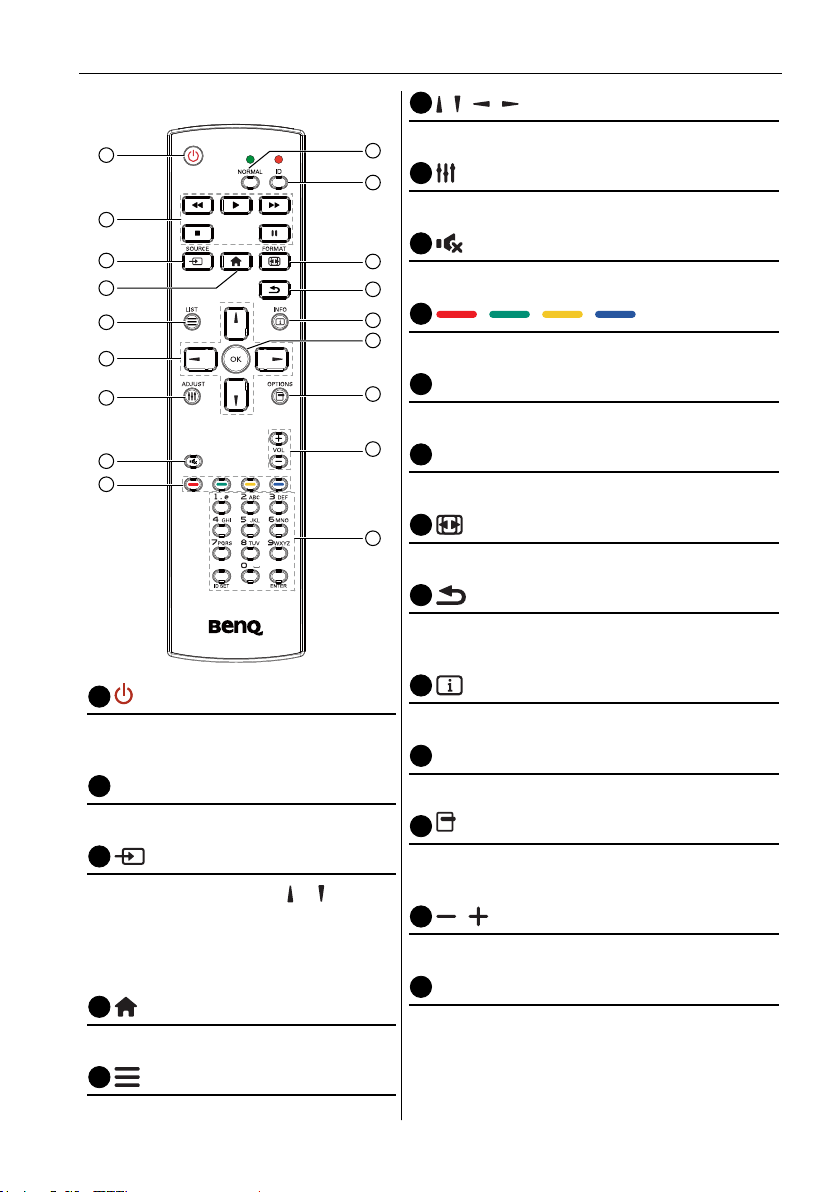
Parts and Functions 11
1
3
4
5
6
7
11
12
13
17
18
Remote control
1
2
3
4
5
6
7
8
9
POWER button
Turn the display on or put the display to
standby.
2
PLAY buttons
Control playback of media les.
SOURCE button
Choose input source. Press or button
to choose from USB, Network, HDMI 1,
HDMI 2, Display Port, Card OPS,
DVI-D, YPbPr, AV or VGA. Press OK
button to conrm and exit.
HOME button
Access the OSD menu.
LIST button
10
11
12
13
14
15
16
17
18
/ / / NAVIGATION buttons
Navigate through menus and choose items.
ADJUST button
To auto adjust for VGA input only.
8
MUTE button
Press to turn the mute function on/off.
9
/ / / COLOR buttons
Choose tasks or options.
10
NORMAL buttons
Switch to normal mode.
ID buttons
Switch to ID mode.
FORMAT button
Change zoom mode.
BACK button
Return to the previous menu page or exit from the
previous function.
14
INFO button
Display information about current activity.
15
OK button
Conrm an entry or selection.
16
OPTIONS button
Access currently available options, picture and
sound menus.
/ VOLUME button
Adjust volume.
NUMERIC buttons
Enter text for network setting, and set up ID for ID
mode.
No function.
Page 16
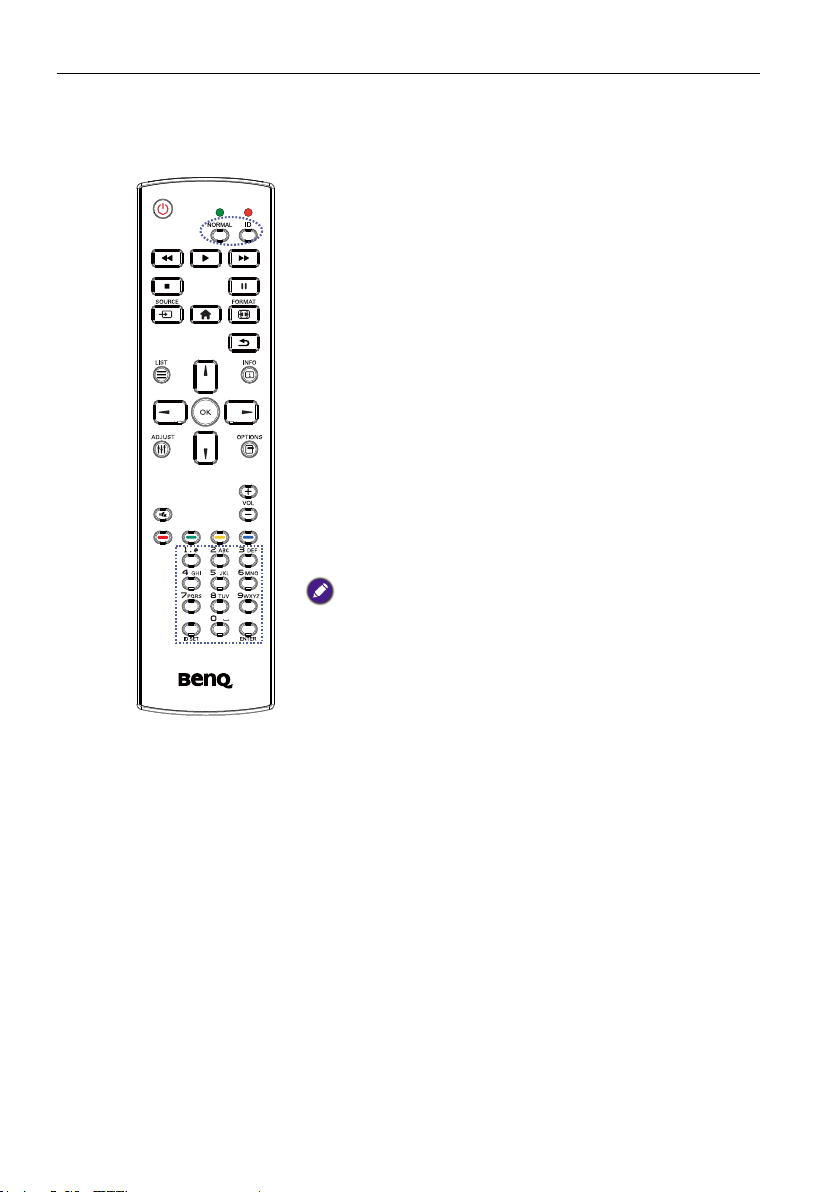
Parts and Functions12
ID Remote Control
You can set the remote control ID when you want to use this remote control on one of
several different displays.
Press ID button. The red LED blinks twice.
1. Press ID SET button for more than 1 second to enter the
ID Mode. The red LED lights up.
Press the ID SET button again will exit the ID Mode. The
red LED lights off.
Press the digit numbers 0 ~ 9 to select the display you want to
control.
For example: press 0 and 1 for display No.1, press 1 and 1 for
display No.11.
The numbers available are from 01 ~ 255.
2. Not pressing any button within 10 seconds will exit the ID
Mode.
3. If an error pressing of buttons other than the digits
occurred, wait 1 second after the red LED lights off and
then lights up again, then press the correct digits again.
4. Press ENTER button to conrm. The red LED blinks twice
and then lights off.
• Press NORMAL button. The green LED blinks twice, indicating the display
is in normal operation.
• It is necessary to set up the ID number for each display before selecting its
ID number.
Page 17

Parts and Functions 13
Inserting the batteries in the remote control
The remote control is powered by two 1.5V AAA batteries.
To install or replace batteries:
1. Buy two 1.5V AAA batteries.
2. Press and then slide the cover to open it
3. Align the batteries according to the (+) and (–)
indications inside the battery compartment
4. Replace the cover.
The incorrect use of batteries can result in leaks or bursting. Be sure to follow these instructions:
• Place “AAA” batteries matching the (+) and (–) signs on each battery to the (+) and (–) signs of
the battery compartment.
• Do not mix battery types.
• Do not combine new batteries with used ones. It causes shorter life or leakage of batteries.
• Remove the dead batteries immediately to prevent them from liquid leaking in the battery
compartment. Don’t touch exposed battery acid, as it can damage your skin.
If you do not intend to use the remote control for a long period, remove the batteries.
Handling the remote control
• Do not subject to strong shock.
• Do not allow water or other liquid to splash the remote control. If the remote control
gets wet, wipe it dry immediately.
• Avoid exposure to heat and steam.
• Other than to install the batteries, do not open the remote control.
Page 18

Parts and Functions14
Operating range of the remote control
Point the top of the remote control toward the display’s remote control sensor(back side)
when pressing a button.
Use the remote control within the range which is shown in the following table.
Operation Angle RC operational distance
θ= 0º (for H & V)
θ= 20º (for H & V)
θ= 45º (for H only)
≥ 8m
≥ 5m
≥ 2m
The remote control may not function properly when the remote control sensor on the display is
under direct sunlight or strong illumination, or when there is an obstacle in the path of signal
transmission.
Page 19

Connecting External Equipment 15
Connecting External Equipment
Connecting External Equipment (DVD/VCR/VCD)
Using COMPONENT video input
Audio Out
COMPONENT Out
(YPbPr)
Using Video Source input
R
L
R
L
DVD / VCR / VCD
AUDIO IN
COMPONENT IN (YPbPr)
DVD / VCR / VCD
AUDIO IN
Y/CVBS Out
Y/CVBS IN
Page 20

Connecting External Equipment16
Using HDMI video input
Connecting a PC
Using VGA input
HDMI IN
VGA Out
D-Sub 15 pin
DVD / VCR / VCD
HDMI Out
Audio Out
PC
Using DVI input
VGA IN
DVI IN
VGA AUDIO IN
DVI Out
PC
Audio Out
VGA AUDIO IN
Page 21

Using HDMI input
Using DisplayPort input
Connecting External Equipment 17
HDMI Out
PC
HDMI IN
DisplayPort Out
PC
DisplayPort IN
Connecting Audio Equipment
Connecting external speakers
External speakers
Page 22

Connecting External Equipment18
Connecting an external audio device
Audio In
AUDIO OUT
Stereo Amplier
Connecting Multiple Displays in a Daisy-chain
Conguration
You can interconnect multiple displays to create a daisy-chain conguration for
applications such as a video wall.
Display control connection
Connect the RS232C OUT connector of DISPLAY 1 to the RS232C IN connector of
DISPLAY 2.
DISPLAY 1
PC
RS-232C
RS-232C IN
RS-232C OUT RS-232C IN
Digital video connection
Connect the DVI OUT / VGA OUT connector of DISPLAY 1 to the DVI IN connector of
DISPLAY 2.
DISPLAY 2
PC
DVI
DVI Daisy chain to 5*5 without splitter, DVI with HDCP up to 7th.
DVI IN
DVI/VGA OUT DVI IN
DISPLAY 2DISPLAY 1
Page 23

Connecting External Equipment 19
Connect the DP OUT connector of DISPLAY 1 to the DP IN connector of DISPLAY 2.
DISPLAY 1
PC
DP
DP IN
DISPLAY 2
DP INDP OUT
DP Daisy chain to 15*15 without splitter support 3840x2160@30Hz. DP with HDCP up to 7th.
Connect the HDMI OUT connector of DISPLAY 1 to the DVI IN connector of DISPLAY 2.
DVD / VCR / VCD
HDMI
• HDMI up to 3840x2160@30Hz, HDMI with HDCP up to 7th.
• HDMI to DVI-I cable is not supplied.
DVI IN
DISPLAY 1
DISPLAY 2
DVI INDVI OUT
Analog video connection
Connect the DVI OUT / VGA OUT connector of DISPLAY 1 to the VGA IN connector of
DISPLAY 2.
PC
VGA
VGA IN
• Analog Daisy chain to 3*3 without splitter.
• DVI-I to VGA cable is not supplied.
DISPLAY 1
DISPLAY 2
VGA INDVI/VGA OUT
Page 24

Connecting External Equipment20
IR daisy-chain Connection
Connect IR Sensor Cable to DISPLAY 1,and connect the RS232C OUT connector of
DISPLAY 1 to the RS232C IN connector of DISPLAY 2.
IR IN
IR Sensor Cable
DISPLAY 1 DISPLAY 2
RS-232C OUT
IR connection
External IR
Receiver
IR IN
This display’s remote control sensor will stop working if the IR IN is connected.
IR Pass-through Connection
IR OUT
RS-232C IN
DVD / VCR / VCD
(DVD / VCR / VCD)
Remote Control
IR IN
Page 25

Connecting External Equipment 21
Wire-connecting to Network
If you connect this display to a home network, you can play photos, music and videos from
your computer. See Play multimedia les via Local Area Network on page 23 for more
detail.
INTERNET
RJ-45
PC
ROUTER
RJ-45
To setup the network:
1. Switch on the router and switch on its DHCP setting.
2. Connect the router to this display with an Ethernet cable.
3. Press
4. Press
HOME button to display the OSD menu.
or button to select the menu item Network setting. Press OK button to
enter its submenu.
5. Press
, , , or number button to adjust its value. Press OK button to conrm.
Connecting with a shielded CAT-5 Ethernet cable to comply with the EMC directive.
Page 26

Operation22
Operation
The control button described in this section is mainly on the remote control unless specied
otherwise.
Watch the Connected Video Source
See page 15 for external equipments connection.
1. Press
2. Press
Change Picture Format
You can change the picture format to suit the video source. Each video source has its
available picture formats.
The available picture formats depend on the video source:
1. Press
2. Press
SOURCE button.
or button to choose a device, then press OK button.
FORMAT button.
or button to choose a picture format, then press OK button.
• Auto zoom: Enlarge the picture to ll the screen. Recommended for minimal screen
distortion but not for HD or PC.
• Movie expand 16:9: Scale 4:3 format to 16:9. Not recommended for HD or PC.
• Wide screen: Shows wide screen format content unstretched. Not recommended
for HD or PC.
• Unscaled: Provide maximum detail for PC. Only available when PC mode is
selected in the Picture menu.
• 4:3: Display the classic 4:3 format.
Choose your Preferred Picture Settings
1. While this display is playing video source, press ADJUST button.
2. Press
3. Press
or button to choose Picture style , then press OK button.
or button to choose an option, then press OK button:
• Personal: Apply your personalized picture settings.
• Vivid: Rich and dynamic settings, ideal for daytime viewing.
• Natural: Natural picture settings.
• Standard: Default settings that suit most environments and types of video.
• Movie: Ideal settings for movies.
• Photo: Ideal settings for photos.
• Energy saving: Settings that conserve the most energy.
Choose your Preferred Sound Settings
1. While this display is playing video source, press ADJUST button.
2. Press
3. Press
or button to choose Sound style , then press OK button.
or button to choose an option, then press OK button:
• Personal: Apply your personalized sound settings.
• Original: Settings that suit most environments and types of audio.
Page 27

Operation 23
• Movie: Ideal settings for movies.
• Music: Ideal settings for listening to music.
• Game: Ideal settings for games.
• News: Ideal settings for spoken audio, such as the news.
Play multimedia les via Local Area Network
To play les via Local Area Network, you will need:
1. A wired home network, connected with a Universal Plug and Play (uPnP) router.
2. Optional: A LAN cable that connects your display to your home network.
3. A media server running on your computer.
4. Appropriate settings on your computer rewall to allow you to run the media server.
5. Support format
• Picture: JPEG, PNG or BMP.
• Sound: LPCM, MP3, AAC or WMA.
• Video: MPEG2, MPEG-4 or WMV.
6. Display quality depends on network bandwidth.
Set up the network
1. Connect your display and the computer to the same home network. See illustration
below to connect your display to a network.
2. Switch on your computer and the router.
• Single display setup:
RJ-45
PC
ROUTER
RJ-45
• Multiple display setup:
DISPLAY 1
RJ-45
PC
If the apparatus does not return to DLNA mode due to external electrical disturbances (e.g.
electrostatic discharge), user intervention is required.
ROUTER
RJ-45 RJ-45
DISPLAY 2
Page 28

Operation24
Set up media sharing
1. Install a media server on your computer to share media les. These are some media
servers:
• For PC: Windows Media Player 11 (or higher) or TVersity
• For Mac: Twonky
2. Switch on media sharing on your computer using the media server. For more
information on how to set up the media server, refer to the website of the media
server.
How to use DLNA-DMP
1. Please connect display and your PC to the same router via RJ-45.
2. Run windows media player. Set stream handling as public sharing.
Play les from display
1. Press SOURCE button, choose network and press OK
button.
2. Now, you can see all the PC’s connected to the same router
on the screen. Choose the right one.
3. Press
and to choose the directory and les to play.
4. You can connect up to 4 displays to the same PC and play
same media stream.
We suggest to use DLNA-DMP function via wired network for
the sake of higher security and sufcient network bandwidth.
USB
Network
HDMI 1
HDMI 2
Display Port
Card OPS
DVI-D
YPbPr
AV
VGA
The folder name and le name must be in English.
How to use DLNA-DMR from PC
1. Press HOME button, Choose Network Settings and press OK.
Picture View network settings
Sound Network conguration
Tiling Static IP conguration
General settings Digital Media Render...
Network settings Network name
Page 29

2. Set DMR as ON.
Picture View network settings Off
Sound Network conguration On
Tiling Static IP conguration
General settings Digital Media Render...
Network settings Network name
3. Set the name of your display.
Picture View network settings
Sound Network conguration
Tiling Static IP conguration
General settings Digital Media Render...
Network settings Network name
Operation 25
testabc
Cancel
Done
Clear
4. Press SOURCE button, choose network and press OK button.
5. On your PC, go to Network and Sharing Center, and click Choose homegroup
and sharing options.
6. Check the media formats. Then, click Choose media streaming options....
7. Go to Advanced sharing settings, and check Turn on network discovery.
8. Now, go to the directory of your media les. Choose the media le by right click. On
the submenu from Play To, You can nd all displays connected to your network.
Choose the display, and click the media le to play.
Page 30

Operation26
USB
Play les
1. Press
SOURCE button.
2. Choose Network, and press OK button.
3. Choose a le from the content browser, and press OK button to start playing.
4. Press the PLAY buttons on the remote control to control playing.
• Choose the top bar to lter your les by type.
• Choose Sort to arrange the les by album name, artist, or other elds.
• To clear the list of ofine media servers, press
servers and press OK button.
OPTIONS button. Then, choose Clear ofine
Play multimedia les from USB device
1. Connect your USB device to the USB port on the display.
2. Press SOURCE button, choose USB, and press OK
button.
3. The connected USB device is detected automatically for all its
playable les, which will be automatically sorted into 3 types:
Music, Movie, and Photo.
Press
BACK button to go up to the top layer in the
screen. Press
or button to choose the le type. Press
OK button to enter its play list.
4. Choose the le you want. Press OK button to start playing.
5. Follow the on-screen instruction to control the play option.
6. Press PLAY buttons (H F G I J) to control
playing.
USB
Network
HDMI 1
HDMI 2
Display Port
Card OPS
DVI-D
YPbPr
AV
VGA
Page 31

Operation 27
Music
Movie
Play options
Playing music les
1. Choose Music in the top bar.
2. Choose one music track, and press OK button.
• To play all the tracks in a folder, choose one music le. Then, press
• To skip to the next or previous track, press
• To pause the track, press OK button. Press OK button again to resume playback.
• To skip backward or forward 10 seconds, press
• To search backward or forward, press G or J button, press repeatedly to
toggle between different speeds.
• To stop the music, press H button.
Music options
While you play music, press
option:
• Shufe: Enable or disable random play of tracks.
• Repeat: Choose Repeat to play a track or an album repeatedly, or choose Play once
to play a track once.
To view information about a song (for example, title, artist or duration), choose the song, then
press INFO button. To hide the information, press INFO button again.
OPTIONS button, then press OK button to choose an
or button.
or button.
to Play All.
Playing movie les
1. Choose Movie in the top bar.
2. Choose a video, and press OK button.
• To play all the videos in a folder, choose one video le. Then, press
• To pause the video, press OK button. Press OK button again to resume playback.
• To skip backward or forward 10 seconds, press
• To search backward or forward, press G or J button, press repeatedly to
toggle between different speeds.
• To stop the video, press H button.
to Play All.
or button.
Page 32

Operation28
Photo
Movie options
While playing video, press
OPTIONS button, then press OK button to choose an
option:
• Subtitles: Choose the available subtitle settings.
• Subtitle Language: Choose the language for subtitles if available.
• Shufe: Enable or disable random play of video les.
• Repeat: Choose Repeat to play the video le repeatedly or Play once to play the
video le once.
• Status: To view information about a video (for example, played position, duration, title,
or date).
Playing photo les
1. Choose Photo in the top bar.
2. Choose a photo thumbnail, then press OK button.
Start a slideshow
If there are multiple photos in a folder, choose a photo. Then, press
• To skip to the previous or next photo, press
or button, and then press OK button.
• To stop the slideshow, press H button.
Slideshow options
While you play a slideshow, press
OPTIONS button, then press OK button to choose
an option:
• Shufe: Enable or disable random display of pictures in the slideshow.
• Repeat: Choose Repeat to watch a slideshow repeatedly or Play once to watch
once.
• Slideshow Time: Choose the displaying time for each photo in the slideshow.
• Slideshow Transitions: Choose the transition from one photo to the next.
to Play All.
Page 33

Change your settings
Using the remote control:
1. Press HOME button to display the OSD menu.
2. Press
3. Press
4. Press
Using the display’s control buttons
, , or button to choose its menu item or to adjust its value. Press OK
button to conrm.
BACK button to go back to the previous menu layer.
HOME button to exit the OSD menu.
Change your settings 29
1. Press MENU button to display the OSD menu.
2. Press
3. Press INPUT button to conrm menu selection and enter its submenu.
4. Press MENU button to exit the OSD menu.
, , or button to choose menu item or adjust its value.
Page 34

Change your settings30
Settings
Picture
Picture style
Restore style Restore the last-selected predened picture setting.
Backlight
Colour Adjust the colour saturation of the picture.
Sharpness
Noise reduction
MPEG artifact
reduction
Digital Crystal
Clear
Picture Picture style
Sound Restore style
Tiling Backlight
General settings Colour
Network settings Sharpness
Noise reduction
MPEG artifact reduction
Digital Crystal Clear
Advanced
Game or computer
Format and edges
For Game or computer, the default is computer mode (PC timing) . You can switch to game mode
to retrieve more functions.
Name Description
Choose a predened picture setting under Game mode (video
timing).
Adjust the brightness of this display’s backlight.
The luminance setting by “backlight” for Energy Star verication.
Adjust the sharpness of the picture under Game mode (video
timing).
Choose the amount of noise reduction for the picture under
Game mode (video timing).
Smoothen transitions and haziness in the digital picture under
Game mode (video timing).
Fine-tune each pixel to match surrounding pixels and produce a
brilliant, high-denition image under Game mode (video timing).
• Advanced sharpness: Enable superior sharpness, especially
on lines and contours in the picture.
• Dynamic contrast: Dynamically enhance the details in the
dark, medium and light areas of the picture.
• Colour enhancement: Dynamically enhance the vividness and
details of colours.
• DCR= 500,000:1
Page 35

Advanced
Game or
computer
Format and
edges
Sound
Picture Sound style
Sound Restore style
Tiling Bass
General settings Treble
Network settings Balance
Change your settings 31
Access advanced settings such as gamma, tint, video contrast and
so on.
• Gamma: Adjust the non-linear setting for picture luminance
and contrast.
• Tint: Change the colour balance.
• Custom tint: Customize colour balance setting. Only available
if Tint Custom is chosen.
• Video contrast: Adjust video contrast.
• Brightness: Adjust screen brightness.
• Hue: Adjust screen hue.
When viewing content from a connected game console, choose
Game to apply game settings. When a computer is connected
through HDMI, choose Computer.
Make sure that Format and edges Picture format
Unscaled is selected so as to view maximum detail.
• Picture format: Change the picture format.
See page 22 for the descriptions about Picture format.
Surround mode
Audio out
Advanced
Name Description
Sound style Access predened sound settings.
Restore style Restore the last-selected predened sound setting.
Bass Adjust to increase or decrease lower-pitched sounds.
Treble Adjust to increase or decrease higher-pitched sounds.
Balance Adjust to emphasize left or right audio output balance.
Surround mode Enhance your audio experience.
Audio out Adjust audio output volume.
Page 36

Change your settings32
Advanced
Tiling
Access advanced settings to enhance your audio experience.
• Auto volume leveling: Enable the reduction of sudden
volume changes.
• Speaker settings: Turn on or off the internal speakers.
• Clear sound: Enhance sound quality.
• Audio out format: Choose the type of audio output through
the digital audio output connector. (HDMI only)
• Audio out delay: Automatically sync the image on this display
to the audio from a connected home theatre.
• Audio out offset: Adjust the setting for audio output delay.
Available if Audio out delay is switched on.
Picture Enable
Sound H monitors
Tiling V monitors
General settings Position
Network settings Frame comp.
With this function you can create a single large-screen matrix (video wall) that consists of
up to 225 sets of this display (up to 15-sets on the vertical and 15-sets on the
horizontal sides).
Name Description
Choose to On or Off the Tiling function. If On, the display will
Enable
apply the settings in H monitors, V monitors, Position, and Frame
comp.
H monitors Adjust displays on the horizontal side.
V monitors Adjust displays on the vertical side.
Page 37

Change your settings 33
Adjust the position of this display in the screen matrix.
Example: 2 x 2 screen matrix (4 displays)
H monitors = 2 displays
V monitors = 2 displays
H monitors
Position
Frame comp.
1 2
V monitors
Position
3 4
Example: 5 x 5 screen matrix (25 displays)
H monitors = 5 displays
V monitors = 5 displays
1 2
6 7
11 12 13 14 15
V monitors
16 17 18 19 20
21 22 23 24 25
Choose to turn the frame compensation function on or off. If
selected On, the display will adjust the image to compensate for
the width of the display bezels in order to accurately display the
image.
H monitors
3 4
8 9510
Position
Page 38

Change your settings34
General settings
Picture Menu language
Sound Monitor ID
Tiling Power save
General settings Auto search
Network settings Clock
Scheduling
Sleep timer
EasyLink
Local KB lock
RC lock
Pixel shift
Name Description
Menu language Choose language used for OSD menus.
Adjust the ID number for controlling the display via the RS232C
Monitor ID
Power save Set this display to reduce the power consumption automatically.
Auto search
Clock Set the current date and time for the display’s internal clock.
Scheduling
connection. Each display must have a unique ID number when
multiple sets of this display are connected. Monitor ID number
range is between 1 to 255. The default setting is 1.
Choose to let this display detect and display available signal
sources automatically.
This function allows you to program up to 7 different scheduled
time intervals for this display to activate.
You can set:
• Which input source the display will use for each scheduled
activation period.
• The time for the display to turn on and turn off.
• The days in a week for the display to activate.
• We recommend you to set up current date and time in the Clock menu
before using this function.
• After changing the Clock option in the General settings menu, you need
to set this Scheduling again.
• Need to set {On time} and {Off time} for each schedule.
• Schedule will activate from {On time} after setting. It won’t activate on {Off
time}.
Page 39

Change your settings 35
Picture Menu language
Sound Monitor ID
Tiling Power save
General settings Auto search
Network settings Clock
Scheduling
Sleep timer
EasyLink
Local KB lock
RC lock
Pixel shift
1. There are 7 schedule can be set. Go to Status and choose On.
Schedule 1 Status Off
Schedule 2 Source On
Schedule 3 On time
Schedule 4 Off time
Schedule 5 Repeat modes
Schedule 6 Playlist setting
Schedule 7
2. Go to Source and choose input source. If Source USB is chosen. You need to
set playlist.
Schedule 1 Status USB
Schedule 2 Source HDMI 1
Schedule 3 On time HDMI 2
Schedule 4 Off time DisplayPort
Schedule 5 Repeat modes Card OPS
Schedule 6 Playlist setting DVI-D
Schedule 7 YPbPr
AV
VGA
Page 40

Change your settings36
3. Set On time.
Schedule 1 Status
Schedule 2 Source
Schedule 3 On time
Schedule 4 Off time
Schedule 5 Repeat modes
Schedule 6 Playlist setting
Schedule 7
4. Set Off time.
Schedule 1 Status
Schedule 2 Source
Schedule 3 On time
Schedule 4 Off time
Schedule 5 Repeat modes
Schedule 6 Playlist setting
Schedule 7
On time
00 : 00
Cancel Done
Off time
14 : 00
Cancel Done
5. Go to Repeat modes and choose.
Schedule 1 Status No repeat
Schedule 2 Source Every Sunday
Schedule 3 On time Every Monday
Schedule 4 Off time Every Tuesday
Schedule 5 Repeat modes Every Wednesday
Schedule 6 Playlist setting Ever y Thursday
Schedule 7 Every Friday
Every Saturday
Page 41

6. If Source USB is chosen. Go to Playlist setting.
Photo
Photo
Video
• Press / buttons to choose les.
• Press
/ buttons to switch Playlist and File Manager.
• Press OK button to set or clear the playlist.
7. To save the playlist, press
Photo \media\photo
Sort
Media Type
Recursive Parser
Save list
and choose Save list.
..
Photo
Movie.avi
Photo1.jpg
Photo2.jpg
Photo3.jpg
Change your settings 37
0001/0002
ExitOptions
0004/0004
ExitOptions
• Each Playlist supports up to 30 les.
• Playlist will not be cleared after Factory settings. You have to manually remove the les or
delete usb_schedulinglist.txt in the USB.
Name Description
Sleep timer Switch off this display after a specied time.
Connect and control your HDMI-CEC compliant devices through
EasyLink
HDMI port to this display with the same remote control. Only
support On/Off.
Use this function to automatically optimize the display of VGA
Auto adjust
input image.
This item is functional for VGA input only.
Page 42

Change your settings38
Local KB lock
RC lock
Pixel shift
Smart power
Wake on lan
Switch on state
LED
Switch on delay
Choose to enable or disable the keyboard (control buttons)
function of the display.
• Unlock: Enable the keyboard function.
• Lock all: Lock all keyboard function.
• Lock but volume: Disable all the keyboard function except
the
and button.
• Lock but power: Disable all the keyboard function except the
button.
• Lock all expect volume and power: Disable all the
keyboard function except the
, and button:
Choose to enable or disable the button function of the remote
control.
• Unlock: Enable the keyboard function.
• Lock all: Lock all keyboard function.
• Lock but volume: Disable all the keyboard function except
the
and button.
• Lock but power: Disable all the keyboard function except the
POWER button.
• Lock all expect volume and power: Disable all the
keyboard function except the
To disable the lock function from Local KB lock or -RC lock item,
press buttons and 1998 on the remote control.
and POWER button:
For video input sources, you may choose On to move the screen
image automatically to protect the display from “burn-in” or
“after-image” symptoms 30 seconds after not operating the
display.
Choose a backlight level to optimize dynamic power consumption
and picture contrast.
The options are: Off, Standard, Best Power, Best Picture.
Choose On and you can turn on the display by network.
Choose the display status used for the next time you connect the
power cord.
• On - The display will turn on when the power cord is connected
to a wall outlet.
• Standby - The display will remain Standby when the power
cord is connected to a wall outlet.
• Last status - The display will return to the previous power
status (on/off/standby) when removing and replacing the power
cord.
Choose Off to turn off the indicator.
Adjust the power-on delaying time (in seconds) allows a
sequential powering-on for each display by their ID number when
multiple displays are connected.
Page 43

Change your settings 39
POWER button to turn on the display from
Information OSD
When you press
standby mode or change the input signal, the information OSD is
displayed on the upper left corner of the screen.
Choose Off to turn off this function.
Select On to turn on the cooling fan all the time. Select Auto to
turn on/off the cooling fan according to the display’s temperature.
Cooling Fan
Network control
port
• The default Auto option will start running the cooling fan if the temperature
of 60°C (140°F) is reached.
• A temperature-warning message will be shown on the screen if the
temperature reaches 70°C (158°F).
• After the temperature reaches 70°C (158°F), for three successive minutes
and a temperature-waning message shown on the screen for 10 seconds, the
display power will be shut down automatically while Power LED will be
blinking red & green.
Choose the RS232 control form Card OPS or embedded RS232
in PD set.
Reset all your customized settings to the factory defaults.
Factory settings
Only monitor ID won't be reset.
Network Settings
1. Press HOME button, choose Network Settings and press OK button.
Picture View network settings
Sound Network conguration
Tiling Static IP conguration
General settings Digital Media Render...
Network settings Network name
Name Description
View network
settings
View connected network status.
Network conguration: Choose how this display should assign
Network
Conguration
addresses to the network resources.
The user can choose DHCP & Auto IP (suggested) or Static
IP.
Page 44

Change your settings40
Static IP
Conguration
Digital Media
Renderer - DMR
Network name
Dene IP address, Netmask, Gateway, DNS1, and DNS2 for
this display. If Network settings Static IP is chosen.
Receive multimedia les from the connected device by your
network.
In the multiple-display connection, you can rename each display
for easy identication.
Use the on-screen keyboard or the remote control keypad to
enter the name.
Page 45

USB device compatibility 41
USB device compatibility
USB Video Subtitle Formats (for language subtitles, etc.)
File
Extensions
Manifest
Container Video codec Maximum resolution
.mpg
mpeg
.vob
.ts TS
.ts
.m2ts
.mts
.mt2
.m2ts
.mts
.m2ts
.mts
.m4v M4V H.264 1920x1080 25p,30p,50p,60p,60i 30 AAC
.ism/
.mpd
MaTS
TTS
.ts
AVCHD
.ts
AVCHD MVC
frag MP4
MPEG-1 1920x1080 25p,30p,50i,60i 30 MPEG-1(L1&L2),
MPEG-2 1920x1080 25p,30p,50i,60i 30
PS
MPEG-4 ASP 1920x1080 25p,30p,50i,60i 30
H.264 1920x1080 25p,30p,50p,60p,60i 30
MPEG-2 1920x1080 25p,30p,50i,60i 30
MPEG-4 ASP 1920x1080 25p,30p,50i,60i 30
H.264 1920x1080 25p,30p,50p,60p,60i 30
1920x1080i@eld rate=50,
MVC
MPEG-2 1920x1080 25p,30p,50i,60i 30
MPEG-4 ASP 1920x1080 25p,30p,50i,60i 30
H.264 1920x1080 25p,30p,50p,60p,60i 30
MVC
MPEG-2 1920x1080 25p,30p,50i,60i 30 MPEG-1(L1&L2),
MPEG-4 ASP 1920x1080 25p,30p,50i,60i 30
H.264 1920x1080 25p,30p,50p,60p,60i 30
H.264 1920x1080 25p,30p,50p,60p,60i 30
MVC
1920x1080p@frame rate=24,
1280x720p@frame rate=50,
1920x1080i @ eld rate=50,
1920x1080p @ frame rate=24,
1280x720p @ frame rate=50,
1920x1080i@eld rate=50,
1920x1080p@frame rate=24,
1280x720p @ frame rate=50,
1920x1080i@eld rate=50,
1920x1080p@frame rate=24,
1280x720p @ frame rate=50,
60Hz
25,30Hz
60Hz
60Hz
25,30Hz
60Hz
60Hz
25,30Hz
60Hz
60Hz
25,30Hz
60Hz
Max.Frame Rate
(fps)
- 30
- 30
- 30
- 30
Max.Bit
Rate (Mbps)
MPEG-1,2,2.5 L3,
DVD-PCM,AC3
MPEG-1(L1&L2),
MPEG-1,2,2.5 L3,
MPEG-1(L1&L2),
MPEG-1,2,2.5 L3,
MPEG-1,2,2.5 L3,
MPEG-1(L1&L2),
MPEG-1,2,2.5 L3,
AC3,E-AC3,WMA,
Audio codec
AAC/HE-
AAC(v1&v2),
AAC/HE-AAC
(v1&v2),
AC3,E-AC3,
Dolby Pulse
AAC/HE-AAC
(v1&v2),
AC3,E-AC3,
Dolby Pulse
AAC/HE-AAC
(v1&v2),
AC3,E-AC3,
Dolby Pulse
AAC/HE-AAC
(v1&v2),
AC3,E-AC3,
Dolby Pulse
AAC/HE-
AAC(v1&v2),
WMA-PRO
Page 46

USB device compatibility42
MPEG-4 ASP 1920x1080 25p,30p,50i,60i 30
H.264 1920x1080 30
.mp4 MP4
.mkv
.mk3d
MKV
1920x1080i@eld rate=50,
MVC
WMV9/VC1 1920x1080 30p,60i 30
MPEG-4 ASP 1920x1080 25p,30p,50i,60i 30 MPEG-1(L1&L2),
H.264 1920x1080 30
1920x1080p@frame rate=24,
1280x720p @ frame rate=50,
60Hz
25,30Hz
60Hz
- 30
AAC(v1&v2),
AC3,E-AC3,WMA,
MPEG-1,2,2.5 L3,
AAC/HE-AAC
AC3,E-AC3, WMA,
USB Multimedia Formats
File Extensions Container Video codec
.mp3 MP3 - - 48 384 MPEG-1,2,2.5 L3
.wma
.asf
.wma WMA Pro - - 96 768 WMA,WMA Pro
.wav(PC) LPCM - - 192 768 LPCM
.aif(mac)
.aiff(mac)
.aac
.mp4
.m4a
.pls
.m3u
.m4a M4A - - 48 1024
WMA
(V2 up to V9.2)
LPCM - - 192 768 LPCM
AAC - - 48 1024
Playlists - - - - -
• Sound or video may not work if the contents have a standard bit rate/frame rate above the
compatible Frame/sec listed in the table above.
• Video content with a Bit rate or Frame rate larger than the rate specied in the table above can
cause choppy video during playback.
- - 48 192 WMA
Maximum
resolution
Frequency
(kHz)
Max.Bit Rate
(Mbps)
AAC/HE-
WMA-PRO
(v1&v2),
WMA-PRO
Audio codec
AAC,HE-
AAC(v1&v2)
AAC,HE-
AAC(v1&v2)
Page 47

Input Mode
VGA Resolution:
Standard
Resolution
VGA 640 480
WVGA 720 400 70 Hz 33.75 MHz 16:9
SVGA 800 600
XGA 1024 768
WXGA 1280 768 60 Hz 79.5 MHz 5:3 Wide XGA
WXGA 1280 800 60 Hz 79.5 MHz 16:10 Wide XGA
SXGA 1280 960 60 Hz 108 MHz 4:3 Super XGA
SXGA 1280 1024 60 Hz 108 MHz 5:4 Super XGA
WXGA 1360 768 60 Hz 85.5 MHz 16:9 Wide XGA
WXGA 1366 768 60 Hz 85.5 MHz 16:9 Wide XGA
UXGA 1600 1200 60 Hz 162 MHz 4:3 Ultra XGA
HD1080 1920 1080 60 Hz 148.5 MHz 16:9 HD1080
SDTV Resolution:
Standard
Resolution
480i
480p 59.94 Hz 27 MHz
576i
576p 50 Hz 27 MHz
HDTV Resolution:
Standard
Resolution
720p 1280 720
1080i 1920 1080
1080p 1920 1080
• The PC text quality is optimum in HD 1080 mode (1920 x 1080, 60Hz).
• Your PC display screen might appear different depending on the manufacturer (and your
particular version of Windows).
Active Resolution
H Pixels V Lines
Active Resolution
H Pixels V Lines
720 480
720 480
Active Resolution
H Pixels V Lines
Refresh Rate Pixel Rate Aspect Ratio Stand for Mode
60 Hz 25.175 MHz
72 Hz 31.5 MHz
75 Hz 31.5 MHz
60 Hz 40 MHz
75 Hz 49.5 MHz
60 Hz 65 MHz
75 Hz 78.75 MHz
Refresh Rate Pixel Rate Aspect Ratio Stand for Mode
29.97 Hz 13.5 MHz
25 Hz 13.5 MHz
Refresh Rate Pixel Rate Aspect Ratio Stand for Mode
50 Hz
60 Hz
25 Hz
30 Hz
50 Hz
60 Hz
74.25 MHz 16:9
74.25 MHz 16:9
148.5 MHz 16:9
4:3
4:3 Super VGA
4:3
4:3
4:3
Input Mode 43
Video Graphic
Array
Wide Video
Graphic Array
Extended
Graphic Array
Modied NTSC
Standard
Modied PAL
Standard
Normally DVB
Mode
Normally ATSC
Mode
Normally ATSC
Mode
Page 48

Input Mode44
• Check your PC instruction book for information about connecting your PC to a display.
• If a vertical and horizontal frequency-select mode exists, select 60Hz (vertical) and
31.5KHz (horizontal). In some cases, abnormal signals (such as stripes) might appear on
the screen when the PC power is turned off (or if the PC is disconnected). If so, press
the INPUT button to enter the video mode. Also, make sure that the PC is connected.
• When horizontal synchronous signals seem irregular in RGB mode, check PC power
saving mode or cable connections.
• The display settings table complies to the IBM/VESA standards, and based on the analog
input.
• The DVI support mode is regarded as same to the PC support mode.
• The best timing for the vertical frequency to each mode is 60Hz.
Page 49

Cleaning and Troubleshooting 45
Cleaning and Troubleshooting
Cleaning
Caution When Using the Display
• Do not bring your hands, face or objects close to the ventilation holes of the display. The
top of the display is usually very hot due to the high temperature of exhaust air being
released through the ventilation holes. Burns or personal injuries may occur if any body
parts are brought too close. Placing any object near the top of the display could also
result in heat related damage to the object as well as the display itself.
• Be sure to disconnect all cables before moving the display. Moving the display with its
cables attached may damage the cables and thus cause re or electric shock.
• Disconnect the power plug from the wall outlet as a safety precaution before carrying
out any type of cleaning or maintenance procedure.
Front Panel Cleaning Instructions
• The front of the display has been specially treated. Wipe the surface gently using only a
cleaning cloth or a soft, lint-free cloth.
• If the surface becomes dirty, soak a soft, lint-free cloth in a mild detergent solution. Wring
the cloth to remove excess liquid. Wipe the surface of the display to remove dirt. Then
use a dry cloth of the same type to dry.
• Do not scratch or hit the surface of the panel with ngers or hard objects of any kind.
• Do not use volatile substances such as insert sprays, solvents and thinners.
Cabinet Cleaning Instructions
• If the cabinet becomes dirty, wipe the cabinet with a soft, dry cloth.
• If the cabinet is extremely dirty, soak a lint-free cloth in a mild detergent solution. Wring
the cloth to remove as much moisture as possible. Wipe the cabinet. Use another dry
cloth to wipe over until the surface is dry.
• Do not allow any water or detergent to come into contact with the surface of the
display. If water or moisture gets inside the unit, operating problems, electrical and shock
hazards may result.
• Do not scratch or hit the cabinet with ngers or hard objects of any kind.
• Do not use volatile substances such as insert sprays, solvents and thinners on the cabinet.
• Do not place anything made from rubber or PVC near the cabinet for any extended
periods of time.
Page 50

Cleaning and Troubleshooting46
Troubleshooting
Symptom Possible Cause Remedy
No picture is displayed 1 . The power cord is disconnected.
2. The main power switch on the
back of the display is not switched
on.
3. The selected input has no
connection.
4. The display is in standby mode.
Interference displayed on the
display or audible noise is
heard
Color is abnormal The signal cable is not connected
Picture is distorted with
abnormal patterns
Display image doesn’t ll up
the full size of the screen
Can hear sound, but no
picture
Can see picture but no sound
is heard
Some picture elements do not
light up
Caused by surrounding electrical
appliances or uorescent lights.
properly.
1. The signal cable is not connected
properly.
2. The input signal is beyond the
capabilities of the display.
1. The zoom mode is not set
correctly.
2. Scan Mode may be set incorrectly
to underscan.
3. If the image exceeds the screen
size, Scan Mode may need to be
set to Underscan.
Improperly connected source signal
cable.
1. Improperly connected source
signal cable.
2. Volume is turned all the way down.
3. Mute is turned on.
4. No external speaker connected.
Some pixels of the display may not turn
on.
1. Plug in the power cord.
2. Make sure the power switch is
3. Connect a signal connection to
Move the display to another location to
see is the interference is reduced.
Make sure that the signal cable is
attached rmly to the back of the
display.
1. Make sure that the signal cable is
2. Check the video signal source to
Use the Zoom mode or Custom zoom
function in the Screen menu to ne
tune display geometry and time
frequency parameter.
Make sure that both video inputs and
sound inputs are correctly connected.
1. Make sure that both video inputs
2. Press
3. Switch MUTE off by using the
4. Connect external speakers and
This display is manufactured using an
extremely high level of precision
technology: however, sometimes some
pixels of the display may not display.
This is not a malfunction.
switched on.
the display.
attached rmly.
see if it is beyond the range of the
display. Please verify its
specications with this display’s
specication section.
and sound inputs are correctly
connected.
or button to hear
sound.
button.
adjust the volume to a suitable
level.
Page 51

Cleaning and Troubleshooting 47
After-Images can still be seen
on the display after the display
is powered off. (Examples of
still pictures include logos,
video games, computer
images, and images displayed
in 4:3 normal mode)
A still picture is displayed for an over
extended period of time
Do not allow a still image to be
displayed for an extended period of
time as this can cause a permanent
after-image to remain on the display.
Page 52

Technical Specications48
Technical Specications
Display
In/Out
Terminals
Item
Screen Size (Active Area)
Aspect Ratio
Number of pixels
Pixel pitch
Displayable colors
Brightness (typical)
Contrast ratio (typical)
Viewing angle
Internal
Speaker
Output
Audio Output
Audio Input
RS232C
RJ-45
HDMI Input
DVI-D Input DVI-D jack
VGA Input
DVI-I (DVI-D &
VGA) Output
Component
Input
Video Input
Speakers
External
Speakers
3.5mm phone
jack x 1
RCA Jack x 2
3.5mm phone
jack x 1
2.5mm Phone
jack x 2
RJ-45 Jack x 1
(8 pin)
HDMI Jack x 2
(Type A) (18
pin)
D-Sub Jack x 1
(15 pin)
DVI-I Jack x 1
(29 pin)
BNC Jack x 3
BNC x 1 (Share
with
Component_Y)
Specications
PL490 PL552
48.5” (123.2 cm) LCD 54,6” (138.7 cm) LCD
16:9
1920 (H) x 1080 (V)
0.559 (H) x 0.559 (V) mm 0.630 (H) x 0.630 (V) mm
10 bits (D), 1.07 Billion colors 1.06B colors
2
450 cd/m
MAX: Video - 720p, 1080p, 1920 x 1080/60 Hz (WUXGA)
Analog RGB: 0.7V p-p (75Ω), H/CS/V: TTL (2.2kΩ), SOG:
MAX: 720p, 1080p, 1920 x 1080/60 Hz (WUXGA)
Analog RGB: 0.7V p-p (75Ω), H/CS/V: TTL (2.2kΩ), SOG:
MAX: 720p, 1080p, 1920 x 1080/60 Hz (WUXGA)
Y: 1V p-p (75Ω), Pb: 0.7V p-p (75Ω), Pr: 0.7V p-p (75Ω)
MAX: 480i, 576i, 480p, 576p, 720p, 1080i, 1080p
500 cd/m
1300:1 1400:1
178 degrees
10W (L) + 10W (R) RMS/8Ω
1 Way 1 Speaker System
82 dB/W/M/160 Hz ~ 13 KHz
0.5V rms (Normal) / 2 Channel (L+R)
0.5V rms (Normal) / 2 Channel (L+R)
RS232C in/RS232C out
10/100 LAN Port
Digital RGB: TMDS (Video + Audio)
Audio - 48 KHz/ 2 Channel (L+R)
Supports LPCM only
Digital RGB: TMDS (Video)
1V p-p (75Ω)
Digital RGB: TMDS (Video)
1V p-p (75Ω)
Composite 1V p-p (75Ω)
2
Page 53

In/Out
Terminals
General
Environmental
Condition
Internal
Speaker
Technical Specications 49
Digital RGB: TMDS (Video + Audio)
Displayport in/
out
Power Input / Power Supply
Power Consumption (Max)
Power Consumption (typ.)
Power Consumption (Standby &
Off)
Dimensions (Without Stand) W
x H x D (cm)
Weight (Without Stand)
Gross Weight (Without Stand)
Temperature
Humidity
Altitude
Type 1 Way 1 Speaker
Input 10 W (RMS)
Impedance 8Ω
Output Sound Pressure 82 dB/W/M
Frequency Response 160 Hz ~ 13 KHz
Displayport
Jack x 2 (20
pin)
Operational 0 ~ 40°C
Storage -20 ~ 60°C
Operational 20 ~ 80% RH (No condensation)
Storage 5 ~ 95% RH (No condensation)
Operational 0 ~ 3,000 m 0 ~ 5,000 m
Storage /
Shipment
MAX: Video - 720p, 1080p, 1920 x 1080/60 Hz (WUXGA)
Audio - 48 KHz/ 2 Channel (L+R)
Supports LPCM only
100 - 240V~, 50 - 60Hz, 3.5A
235 W 350 W
110 W 185 W
<0.5 W (RS232 in active)
1077.7 x 607.8 x 93.5 (@
Wall mount) / 103.8 (@
Handle)
21.6 Kg 29.2 Kg
33.3 Kg 43.5 Kg
AC 100 - 240V, 50 - 60Hz,
1213.4 x 684.2 x 95.0 (@
Wall Mount)/103.4 (@
0 ~ 9,000 m
3.5A
Handle)
6/16/16
